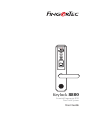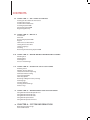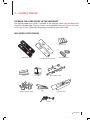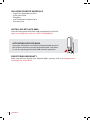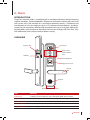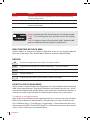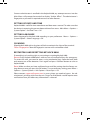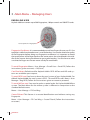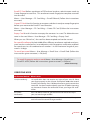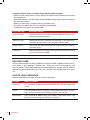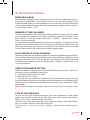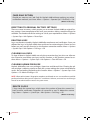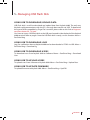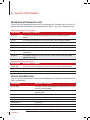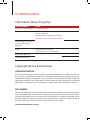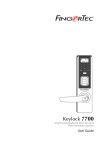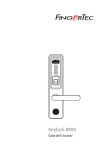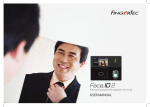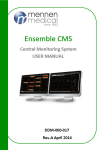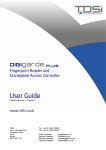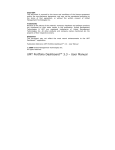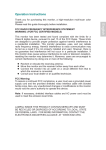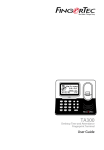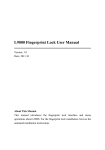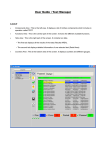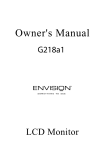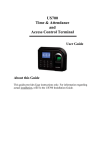Download Keylock 8800 user manual in • Arabic • Chinese
Transcript
Keylock 8800 Essential Fingerprint RFID Door Lock System User Guide CONTENTS 3-4 CHAPTER 1 • GETTING STARTED Viewing the User Guide In the Internet Included Accessories Included Printed Materials Installing Keylock 8800 Activating Keylock 8800 Registering Warranty 5-7 CHAPTER 2 • BASICS Introduction Overview Reactivating Keylock 8800 Keypad How To Access Main Menu Setting of Date And Time Setting Language Cleaning Restarting And Resetting Keylock 8800 8-10 CHAPTER 3 • MAIN MENU-MANAGING USERS Enrolling User Verifying User Deleting User Access Level/Privilege 11-12 CHAPTER 4 • DOOR ACCESS OPTIONS Enabling Alarm Number of Tries Allowed Lock (Period of Door Opening) Verification Mode Setting Type of Visitor Mode Card Only Option Resetting to Original Factory Settings Deleting Logs Clearing All Data Clearing Admin Privilege Delete S Logs 13 CHAPTER 5 • MANAGING USB FLASH DISK Using USB To Download/Upload Data Using USB To Download Logs Using USB To Download Users Using USB To Upload Users Using USB To Update Firmware 14 CHAPTER 6 • SYSTEM INFORMATION Browsing Attendance Logs Device Information 1 • Getting Started VIEWING THE USER GUIDE IN THE INTERNET The Keylock 8800 User Guide is available in the package when you purchased the FingerTec Keylock 8800. The User Guide is also available online at fingertec.com and user.fingertec.com. Choose the language you prefer for your User Guide. INCLUDED ACCESSORIES AA Batteries Rubber Cushion Shaft RFID Keychain (5pcs) Back Plate (Front & Back) Keyhole Blocker Door Frame Panel Key Latch Keys Latch Receiver Screws CONTENTS 3 INCLUDED PRINTED MATERIALS • • • • • FingerTec Comprehensive DVD Quick Start Guide Pamphlet User Enrollment Template Form Warranty Card INSTALLING KEYLOCK 8800 View the video guide of Keylock 8800 installation from this link. http://user.fingertec.com/user-vd-KEYLOCK8800.htm ACTIVATING KEYLOCK 8800 Insert four AA batteries to the back of Keylock 8800 and push the OK/Menu button to activate the Keylock 8800. 4 AA Batteries can last up to approximately 4000 standard operations. REGISTERING WARRANTY Make sure that you register your Keylock 8800’s warranty with us at fingertec.com/ ver2/english/e_main.html#. 4 CONTENTS 2 • Basics INTRODUCTION FingerTec’s Keylock 8800 is a breakthrough in mechanical doorlock design featuring superior attributes. Keylock 8800 offers fingerprint verification method, password and card system, all in one machine for a convenient operation process. Enrollment and management of users are made easy by an LCD screen and simple buttons. An administrator can do enrolment, deletion and amendment of user(s) at Keylock 8800 easily. Keylock 8800 is also designed to allow data transmission through USB Flash Disk. Keylock 8800 comes with a mortise lock for better security. OVERVIEW Battery Slots LCD Screen Keypad and Card Induction Area USB Port Power Up Button Fingerprint Scanner Handle Keyhole Backup Battery Connector Item Function LCD Screen To display status of battery, status of Keylock 8800, date and time. Keypad To input instructions to Keylock 8800 and perform configuration. Card Induction Area To read the card information based on the card system of Keylock 8800. Power Up Button To power up the Keylock 8800 device from idle mode. Fingerprint Scanner To scan fingerprint for confirmation of identity. CONTENTS 5 Item Function Keyhole Open the cover to find the keyhole if you want to unlock the door by using a mechanical key. Battery Slots To insert four pieces of standard AA batteries for power USB Port To connect the USB extension provided to download/upload data from/to Keylock 8800 Battery Indicating the life of the batteries in the Keylock 8800. Time / Date Showing the time and date set for the Keylock 8800 Status Displaying Status of the Keylock 8800. “Keylock 8800” gives an indication that the Keylock is ready for use. REACTIVATING KEYLOCK 8800 Keylock 8800 is an energy-saving devise. Right after every use, the Keylock 8800 will return to its idle status. Press the OK/Menu button to reactivate Keylock 8800. KEYPAD To return to the previous instruction / To input number 1 To go up and to change the number ascendingly / To input number 2 To go down and to change the number descendingly/ To input number 3 To input number 4 To access to main menu and to confirm a certain instruction HOW TO ACCESS MAIN MENU Administrator is required before any fingerprint users are enrolled inside the Keylock 8800. When administrator’s fingerprint templates are deleted, no new user enrollment could be performed without doing a new supervisor’s enrollment. However, a normal user could assign himself as an administrator to access the system menu. To register as an administrator: Keep on pressing OK/Menu button (approximately 5-8s) until you can view the Main Menu. Only enrolment of administrator is allowed when you access it the first time. Press OK/Menu (long) > User Manage > Enroll Admin > Choose between these 3 enrolment types: Enroll FP/ Enroll PWD / Reg RFID > Follow the instructions given on the screen > Press OK(Save) to save to Main Menu 6 CONTENTS Once an administrator is enrolled in the Keylock 8800, any attempt to access into the Main Menu will prompt the terminal to display “Admin Affirm”. The administrator’s fingerprint or password is required to access to other features. SETTING OF DATE AND TIME Keylock 8800 is useful for time attendance and door access control. To make sure that the device is capturing the correct date and time of an access. Main Menu > Options > System Option > Set Date Time > OK SETTING LANGUAGE Select language for Keylock 8800 according to your preference. Menu > Options > System Option > Select Language > OK CLEANING Wipe Keylock 8800 with a dry piece of cloth to maintain the shine of the terminal. Clean Fingerprint Clean the fingerprint scanner with a microfiber cloth. RESTARTING AND RESETTING KEYLOCK 8800 If something isn’t working right, try restarting or resetting Keylock 8800. Restart Every Keylock 8800 comes with two sets of mechanical keys for emergency. To restart the unit, you need to access using mechanical key. Open the back plate and remove one of the batteries. Put it again and press OK/Menu button to turn on Keylock 8800. Reset Make sure that you have confirmed to reset all the settings back to factory settings because once you press the OK button. To reset to factory setting, press Menu > Options > System Options > Adv Options > Reset Opts > OK Please contact [email protected] in cases where you need to bypass the administrator’s privilege and reset the unit. FingerTec Worldwide would require some verifications from you before any information is released. CONTENTS 7 3 • Main Menu – Managing Users ENROLLING USER Keylock 8800 can contain up to 500 fingerprints, 100 passwords and 500 RFID cards. Center point of a fingerprint Fingerprint Enrollment It is recommended to enroll two fingers for one user ID. One template is default and another one is used for backup. You need to check the quality of the fingerprint before doing any fingerprint enrollment. It is important to locate the center points of the finger because the center points has to be placed in the middle of the scanner during enrollment to get a good reading. You also have to make sure that the fingers are not too wet or too dry for enrollment. To enroll fingerprint Menu > User Manage > Enroll User > Enroll FP (Follow the instructions given onscreen) > OK(Save) Card Enrollment Default card for Keylock 8800 is RFID. MiFare and HID card systems are available upon request. To enroll RFID card You have to know the card system of your Keylock 8800. For default Keylock 8800, the card system is RFID. To enroll RFID cards: Menu > User Manage > Reg RFID (Follow the instructions given onscreen to proceed) To enroll MiFare card You need to make a special order for Keylock 8800 Mifare system. The Main Menu for the mifare system is different in comparison to the standard default menu. Menu > User Manage > FPCard Mng Create PINcard This feature is to create identification card without storing any fingerprint. Menu > User Manage > FP Card Mng > Create FPcard (Follow the instructions onscreen) 8 CONTENTS Enroll FP Card Before enrolment of FPCard can be done, administrator needs to Create fingerprint card first. This enrolment needs fingerprint template to enroll into the card. Menu > User Manage > FP Card Mng > Enroll PINcard (Follow the instructions onscreen) Create FP Card Use this function to create a card that is ready to accept fingerprint before you move to the Enroll FP card function. Menu > User Manage > FP Card Mng > Create FP Card (Follow the instructons onscreen) Empty Card Use this function to empty the contents in a card. To delete the contents in the card: Menu > User Manage > FP Card Mng > Empty Card When you see “Write Suc”, the card has been emptied and can be reused Password Enrollment Keylock 8800 offers different enrolment methods and password can be used alone or in combination with fingerprint verification method. Password consists of combination of number 1-4 and maximum length of password is 10 digit. To enroll password Menu > User Manage > Enroll User > Enroll Pwd (Follow the instrucstions given onscreen) > OK(Save) To enroll fingerprint and password Menu > User Manage > Enroll User > Enroll FP & PW (Follow the instructions given onscreen) > OK(Save) (MiFare model only) VERIFYING USER Verification Method What Is It For 1:N (One to Many) 1:N verification does not require any input of your user ID. Place your finger properly on the scanner and Keylock 8800 takes second to verify your identity. Press OK/Menu button to get the terminal to reactivate. You don’t need to identify your User ID before inputting any biometrics feature for verification. Place your finger for verification. Password Verification Press OK/Menu button to get the terminal to reactivate. Key in your password to get verified. Card Verification Press OK/Menu button to get the terminal to reactivate. Wave your card in front of the terminal to get verified CONTENTS 9 Some precautions have to be taken to get a good read every time. · Make sure the center points of your finger are placed in the middle of the scanner for a good read. · Recommended to use index finger. Keylock 8800 accepts other fingers but index is the most convenient. · Make sure the finger is not wet, too dry, injured or dirty · Do not press hard on the sensor, just place it comfortably · Avoid direct sunlight or very bright light Voice / Message What does it mean? “User ID XXXXX” Identity verification is successful, Keylock 8800 stores the transaction logs and opens the door. “Please Try Agn” Identity verification is failed because the finger is not properly positioned or the template is not available in Keylock 8800. “Admin Affirm” You are not the administrator of the system and you cannot access Menu page “Error Pwd” Identity verification is failed because you have entered the wrong password into Keylock 8800. “Invalid Card” The card you are using is not enrolled or the card is damaged. DELETING USER Only an administrator can do user deletion at Keylock 8800. To delete certain user(s), press Menu > User Manage > Delete User > Enter the user ID of the person you want to delete. The Keylock 8800 would delete fingerprint or password first before prompting you to delete the user. If you are sure you want to delete the user, press OK. ACCESS LEVEL/PRIVILEGE Keylock 8800 offers two types of access level or privilege. 10 Privilege What can you do? Supervisor You are allowed to access into menu to enroll users and edit settings and system Admin You are allowed to access into menu but not allowed to access Adv Settings. Advance Settings allows deletion of logs, data and users. Normal User Only use Keylock 8800 to verify your identity. You cannot access into Menu and make changes into settings and system CONTENTS 4 • Door Access Options ENABLING ALARM Keylock 8800 is equipped with a buzzer to alert users when unauthorized user is trying to access the Main Menu. This function works in sync with setting of Illegal Times in Keylock 8800. When an unauthorized person tries more than the allowed number of tries, Keylock 8800 will trigger the buzzer if the buzzer is enabled. Menu > Options > Operate Opt > Alarm > Y/N NUMBER OF TRIES ALLOWED You can set the number of tries allowed in Keylock 8800 as a security measure. When a user exceeds the number of tries; buzzer would be triggered if the buzzer is enabled. Default is 10 but the range is 0-99. Menu > Options > Operate Opt > Illegal Times > Insert the number If a user tried more than allowed times, the buzzer will trigger a long beep at 30s. No operation can be performed on this unit during the 30s and the machine will shut down right after the period. To activate, push the ok/menu button and an authorised user must be verified in 30s or the buzzer will be triggered again. LOCK (PERIOD OF DOOR OPENING) The door would allow you to open the door at a certain period following verification. You can determine the period for the door to open after verification. Default is 5s and the range is between 0-99s. Once the period is finished, the lock will be locked and would not respond when you turn the handle. Menu > Options > Operate Opt > Lock > Insert the number. VERIFICATION MODE SETTING Verification Mode is setting of security level of verification to gain access. There are 3 verification modes available to choose from. 0 - Only allowing administrator to access 1 - Allowing all users to access 2 - All users must be verified by 2 different types of verification to gain access for example fingerprint and password, Mifare card with fingerprint and fingerprint, RFID card and password, RFID card and fingerprint etc. All users must enroll with 2 different methods. NOTE: The above settings only take effects when the Card Only feature is set to N. Refer to page 9. TYPE OF VISITOR MODE You can set the visitor mode according to your own requirements. Some people might want the door to close all the time and access only through verification of identity. This mode is called Normally Close or NC. There are rooms that require the door to be opened at all times after initial verification. This mode is known as Normally Open or NO. Determine your visitor mode: Menu > Options > Operate Opt > Normal Open > Yes/No CONTENTS 11 CARD ONLY OPTION Should you want to use Card Only for Keylock 8800 without applying any other verification methods, set it here: Menu > Options > Operate Opt > Card Only > Y/N (MiFare model only) RESETTING TO ORIGINAL FACTORY SETTINGS There are some instances, which require you to restore Keylock 8800 to original factory settings. Upon completion of this task, your previous settings would no longer be available. You need to do all the settings to suit to your requirements. Menu > Options > System Opt > Adv Options > Reset Opts DELETING LOGS Logs are the data stored by Keylock 8800 after enrolment and verification. Once you deleted the logs in Keylock 8800, data could not be retrieved again. Please be sure before you carry out this function, as the function cannot be undone. Menu > Options > System Opt > Adv Options > Del Logs > OK CLEARING ALL DATA To clear all data in Keylock 8800, not only the transaction logs but also user information. Please be sure before you carry out this function, as the function cannot be undone. Menu > Options > System Opt > Adv Options > Clear All Data > OK CLEARING ADMIN PRIVILEGE Keylock 8800 offers two user privileges, Supervisor and Normal User. Clearing the admin privilege is deleting supervisor from the system making the system vulnerable for access. Be sure before you perform this function. Menu > Options > System Opt > Adv Options > Clr Admin Privilege > OK NOTE: When administrator’s fingerprint templates are deleted, no new user enrollment could be performed without doing a new supervisor’s enrollment. However, a normal user could assign himself as an administrator to access the system menu. DELETE S LOGS S logs stands for scanner logs, which means the number of times the scanner has been used for verification, regardless of successful or not. To delete the scanner logs: Menu > Options > System Opt > Adv Options > Del SLogs > OK (MiFare model only) 12 CONTENTS 5 • Managing USB Flash Disk USING USB TO DOWNLOAD/UPLOAD DATA USB flash disk is useful to download and upload data from Keylock 8800. The only way Keylock could communicate with the PC is through data transfer via USB. To determine the type of USB compatible by FingerTec® terminal, please refer to this link at fingertec. com/newsletter/HL_74.html You have to insert a USB flash disk at the USB port located inside the back of the Keylock 8800 terminal. Refer to page3. Once the USB flash disk is ready, run this function: Menu > PenDrive Mng USING USB TO DOWNLOAD LOGS Logs for verification done at Keylock 8800 can be downloaded to TCMS via USB. Menu > PenDrive Mng > Download Lg USING USB TO DOWNLOAD USERS To download users from keylock 8800 to Software: Menu > PenDrive Mng > Download User USING USB TO UPLOAD USERS To upload users from Software to Keylock 8800: Menu > PenDrive Mng > Upload User USING USB TO UPDATE FIRMWARE To upload firmware to Keylock 8800: Menu > PenDrive Mng > Upd FW CONTENTS 13 6 • System Information BROWSING ATTENDANCE LOGS You can get the attendance data of any user through this function. Key in the user ID and the terminal will display the appropriate data. Menu > Sys Info > Browse AttLogs. Information About Used Space Information What does it stand for? User Cnt The quantity of the fingerprint templates that have been stored in Keylock FP Cnt The quantity of fingerprints that have been stored in Keylock 8800 Log The quantity of transaction logs that have been stored in Keylock 8800 Admin Cnt The number of administrators you have in the Keylock 8800 Pwd User The number of password users you have in the Keylock 8800 S Logs The number of times the scanner have been touched for enrollment and verification. Reg RFID The number of RFID card users that have been stored in Keylock 8800 (MiFare model only) Information About Free Space Information What does it stand for? FPCnt(100) The quantity of the fingerprint templates that are left in Keylock 8800 Log The quantity of transaction logs that are left in Keylock 8800 S Logs The quantity of times the scanner can be used. DEVICE INFORMATION You can view the information of your Keylock 8800 from this function and the information is not editable. Information What does it stand for? FPCnt(100) The total quantity of the fingerprint templates that can be stored in Keylock 8800 The total quantity of transaction logs that can be stored in Keylock 8800 The total quantity of times the scanner can be used. Manufacturing Time of Keylock 8800 Serial Number of the Keylock 8800 FingerTec Keylock 8800 Algorithm version of Keylock 8800 Firmware version of Keylock 8800 Log S Logs Manu Time S/N Manufacturer Device Name Alg Version FW Version 14 CONTENTS OTHER RESOURCES Information About FingerTec TO LEARN ABOUT GO TO? Company and the products www.fingertec.com The latest updates Facebook Fan Page: FingerTec Worldwide Twitter: FingerTec To subscribe for FingerTec newsletter: info.fingertec.com/subscribenewsletter Technical Tips and Latest Product Updates and Upgrades user.fingertec.com Email [email protected] (Sales) [email protected] (Technical) Register for Warranty info.fingertec.com/productwarranty FingerTec Accessory accessory.fingertec.com Copyright Notice & Disclaimer COPYRIGHT NOTICE All rights reserved. No part of this book may be reproduced or transmitted in any form or by any means, electronic or mechanical, including photocopying, recording, or by any information storage and retrieval system, without written permission from FingerTec Worldwide Sdn Bhd. Every precaution has been made to supply complete and accurate information. Information in this document is subject to change without prior notice. DISCLAIMER No person should rely on the contents of this publication without first obtaining advice from a qualified professional person. The company expressly disclaims all and any liability and responsibility to any terminal or user of this book, in respect of anything, and of the consequences of anything, done by any such person in reliance, whether wholly or partially, upon the whole or any part of the contents of this book. FINGERTEC WORLDWIDE SDN BHD © 2013 FingerTec Worldwide Sdn. Bhd. All rights reserved. • 062013