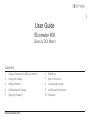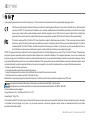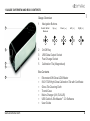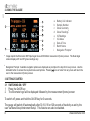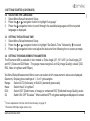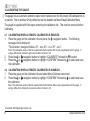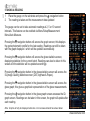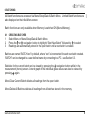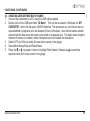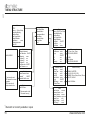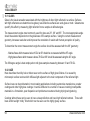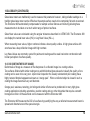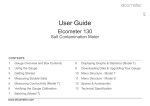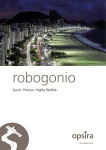Download User Guide - Elcometer
Transcript
en R User Guide Elcometer 408 Gloss & DOI Meter CONTENTS 1 Gauge Overview and Box Contents 6 Batching 2 Using the Gauge 7 Menu Structure 3 Getting Started 8 Downloading Data 4 Calibrating the Gauge 9 Additional Information 5 Taking a Reading 10 Glossary www.elcometer.com en R Pb Hg These operating instructions are a short User Guide only. For the avoidance of doubt, please refer to the original English language version. The Elcometer 408 meets the Radio and Telecommunications Terminal Equipment Directive. This product is Class B, Group 1 ISM equipment according to CISPR 11. Class B product: Suitable for use in domestic establishments and in establishments directly connected to a low voltage power supply network which supplies buildings used for domestic purposes. Group 1 ISM product: A product in which there is intentionally generated and/or used conductively coupled radio-frequency energy which is necessary for the internal functioning of the equipment itself. This device complies with Part 15 of the FCC Rules. Operation is subject to the following two conditions: (1) this device may not cause harmful interference, and (2) this device must accept any interference received, including interference that may cause undesired operation. This device complies with Part 15 of the FCC Rules. Operation is subject to the following two conditions: (1) this device may not cause harmful interference, and (2) this device must accept any interference received, including interference that may cause undesired operation. NOTE: This equipment has been tested and found to comply with the limits for a Class B digital device, pursuant to Part 15 of the FCC Rules. These limits are designed to provide reasonable protection against harmful interference in a residential installation. This equipment generates, uses and can radiate radio frequency energy and, if not installed and used in accordance with the instructions, may cause harmful interference to radio communications. However, there is no guarantee that interference will not occur in a particular installation. If this equipment does cause harmful interference to radio or television reception, which can be determined by turning the equipment off and on, the user is encouraged to try to correct the interference by one or more of the following measures: – Reorient or relocate the receiving antenna. – Increase the separation between the equipment and receiver. – Connect the equipment into an outlet on a circuit different from that to which the receiver is connected. – Consult the dealer or an experienced radio/TV technician for help. Modifications not expressly approved by Elcometer Limited could void the user's authority to operate the equipment under FCC rules. is a registered trademark of Elcometer Limited, Edge Lane, Manchester, M43 6BU. United Kingdom are trademarks owned by Bluetooth SIG Inc and licensed to Elcometer Limited. Bluetooth SIG QDID = B014393 All other trademarks acknowledged. R Gauge dimensions: 65 x 140 x 50mm (2.56 x 5.51 x 1.97") Gauge Weight: 790g (1.7lb) © Elcometer Limited 2012. All rights reserved. No part of this document may be reproduced, transmitted, transcribed, stored (in a retrieval system or otherwise) or translated into any language, in any form or by any means (electronic, mechanical, magnetic, optical, manual or otherwise) without the prior written permission of Elcometer Limited. TMA-0551 Issue 02 - Text with cover 23523 R en 1 GAUGE OVERVIEW AND BOX CONTENTS Gauge Overview 1 1 2 3 Navigation Buttons Select / Enter / Measure 2 3 4 5 Up (5) Down (6) Left (3) Right (4) On/Off Key USB Data Output Socket Fast Charge Socket Calibration Tile (Magnetised) 4 Box Contents 5 www.elcometer.com § § § § § § § Elcometer 408 Gloss & DOI Meter ISO 17025 High Gloss Calibration Tile with Certificate Gloss Tile Cleaning Cloth Transit Case Mains Charger (UK, EU & US) USB Cable & ElcoMaster™ 2.0 Software User Guide 2 R en 2 USING THE GAUGE a i b c d e f g h a b a b c d e f g h i Battery Life Indicator Sample Number Gloss Geometry a Gloss Readings IQ Readings IQ Values Date & Time Batch Name b Navigation Prompts Image depicts the Elcometer 408 Triple Angle Gloss & DOI Meter measurement (home) screen. The Dual Angle version displays 20° and 60° gloss readings only. Navigation Prompts: Available navigation options are displayed as prompts on the top left of every screen. Use the indicated button to access the required menus and options. Pressing once or twice from any menu will return the user to the measurement (home) screen. 3 GETTING STARTED 3.1 SWITCHING ON / OFF 1 2 Press the On/Off key The Elcometer logo will be displayed followed by the measurement (home) screen To switch off, press and hold the On/Off key for 3 seconds. The gauge will switch off automatically after 30, 60, 90 or 120 seconds of inactivity as set by the user via Menu/Setup/Instrument Setup. This feature can also be disabled. 3 www.elcometer.com R 1 2 3 en 3 GETTING STARTED (CONTINUED) 3.2 SELECTING THE LANGUAGE Select Menu/Setup/Instrument Setup Press the or navigation button to highlight “Language” Press the navigation button to scroll through the available languages until the required language is displayed. 3.3 SETTING THE DATE AND TIME 1 2 3 Select Menu/Setup/Instrument Setup Press the or navigation button to highlight “Set Date & Time” followed by to select Press the navigation button and adjust the date and time following the on screen prompts. 3.4 SETTING THE MEASUREMENT PARAMETERS The Elcometer 408 is available in two models; a Triple Angle (20°, 60° & 85°) or Dual Angle (20° and 60°) Gloss and DOI Meter. The gauge measures gloss# and IQ (Image Quality) values# (DOI, RIQ, Haze or logHaze and RSpec). Via Menu/Setup/Measurement Menu users can select which measurement values are displayed: Geometry: Display gloss readings at 1, 2 or 3† gloss angles Range: Select AUTO (full scale) or BLACK (standard gloss scale) Haze: Select Haze# or logHaze# DOI: Select DOI# (Distinctness of Image) or enhanced RIQ# (Reflected Image Quality) scale IQ: Switch ON / OFF IQ values#. When switched OFF, only gloss readings are displayed on screen. # † For an explanation of terms, refer to the Glossary on page 13. Elcometer 408 triple angle version only www.elcometer.com 4 R en 4 CALIBRATING THE GAUGE The gauge has an automatic calibration option which detects when the Elcometer 408 calibration tile is in position. This is switched ON by default but can be disabled via Menu/Setup/Calibration Menu. The gauge is supplied with filter paper protecting the calibration tile. This must be removed before calibrating. 4.1 CALIBRATING WHEN AUTOMATIC CALIBRATION IS ENABLED 1 Place the gauge on the calibration tile and press the navigation button. The following message will be displayed: “Tile Detected - Assigned Values; 20° - xx.x; 60° - xx.x; 85° - xx.x†”. Note: The calibration values of the tile supplied with the Elcometer 408 are pre-programmed into the gauge. If using a different tile, follow the procedure outlined in Section 4.3. 2 3 Press the or Press the or the calibration navigation button to highlight “CALIBRATE" followed by to select navigation button to highlight “CONFIRM" followed by to select and save 4.2 CALIBRATING WHEN AUTOMATIC CALIBRATION IS DISABLED 1 2 Place the gauge on the calibration tile and select Menu/Calibrate Instrument Press the or navigation button to highlight “CONFIRM" followed by to select and save the calibration Note: The calibration values of the tile supplied with the Elcometer 408 are pre-programmed into the gauge. If using a different tile, follow the procedure outlined in Section 4.3. † 5 Elcometer 408 triple angle version only www.elcometer.com R en 4 CALIBRATING THE GAUGE (CONTINUED) 4.3 CALIBRATING WHEN USING DIFFERENT CALIBRATION TILES If using a different tile to the one identified by the Elcometer 408, the calibration values of the tile must be manually entered, before performing the calibration procedure. 1 2 3 4 Select Menu/Setup/Calibration Menu Press the or navigation button to highlight “Tile Value 20" followed by Follow the on screen instructions to set the tile value Repeat for “Tile Value 60" and “Tile Value 85†" to select The gauge has an automatic error detection feature which checks for contamination or damage to the calibration tile. To assess the condition of the tile the gauge measures the HAZE value of the tile. A clean undamaged calibration tile will always measure <0.1 HU. The automatic error detection can be disabled or adjusted via Menu/Setup/Calibration Menu. This allows mid-gloss calibration tiles with haze to be used for calibration. † Elcometer 408 triple angle version only www.elcometer.com 6 R en 5 TAKING A READING 1 2 Place the gauge on the substrate and press the navigation button The reading is taken and the measurement data updated The gauge can be set to take automatic readings at 2, 5 or 10 second intervals. This feature can be enabled via Menu/Setup/Measurement Menu/Auto Measure. Pressing the navigation button will access the graph screen; this displays the goniophotometric profile for the last reading. Readings can still be taken with the graph displayed - which will be updated automatically. Pressing the navigation button will access the gloss statistics screen, displaying statistics for the current batch. Readings can also be taken in this screen and the statistics will be updated accordingly. Pressing the navigation button in the gloss statistics screen will access the IQ (image Quality) statistics screen (DOI, logHaze & Rspec). Pressing the navigation button in the gloss statistics screen will access the gloss graph; this gives a graphical representation of the gloss measurements. Pressing the navigation button in the gloss graph screen accesses the IQ graph screen. Readings can be taken in this screen, the graph will update after each reading. Note: Graphs will only be displayed when two or more measurements have been taken. 7 www.elcometer.com R en 6 BATCHING All Batch functions are accessed via Menu/Setup/Data & Batch Menu. Limited Batch functions are also displayed on the initial Menu screen. Batch functions are only available when Memory is switched ON (Menu/Memory). 6.1 CREATING BATCHES 1 2 3 Select Menu or Menu/Setup/Data & Batch Menu Press the or navigation button to highlight “Start New Batch” followed by to select Readings are automatically stored in the open batch until a new batch is created. Batches are named “BATCH.xxn” by default, where “xxn” is incremented for each new batch created. “BATCH” can be changed to a user defined name by connecting to a PC - see Section 6.3. Statistics for the current batch can be viewed by pressing the navigation button whilst in the measurement (home) screen. A trend graph of the individual gloss values can also be viewed by pressing again. Menu/Clear Current Batch deletes all readings from the open batch. Menu/Delete All Batches deletes all readings from all batches stored in the memory. www.elcometer.com 8 R en 6 BATCHING (CONTINUED) 6.2 AUTO BATCHING “Auto Batch” allows users to pre-define the number of readings to be stored in a batch before a new batch is opened automatically. 1 2 3 4 5 Select Menu/Setup/Data & Batch Menu Press the or navigation button to highlight “Auto Batch” Press the navigation button to toggle ON Press the navigation button to highlight “Batch Size” followed by Adjust the batch size following the on screen prompts to select 6.3 VIEWING BATCH DATA 1 2 Connect the instrument to a PC using the USB cable supplied Double click on the USB data folder “IQ Meter”. This can be accessed in Windows via “MY COMPUTER”, within this file open the DATA folder. Within this folder are subfolders containing the data for each individual saved batch. Each reading is saved as an individual .csv file containing Gloss, Haze, DOI/RIQ, RSpec, Time and Date of Reading, Serial Number and Full Goniophotometric data for all 512 diode elements. Each reading also contains the statistics for the batch up to and including that reading. To access the STATISTICS for the whole batch, the last reading in the batch should be examined. 9 www.elcometer.com R 6.4 CREATING USER DEFINED BATCH NAMES 1 2 3 4 5 Connect the instrument to a PC using the USB cable supplied Double click on the USB data folder “IQ Meter”. This can be accessed in Windows via “MY COMPUTER”, within this file open CONFIG>Batches. This document is a .csv file and can be opened/edited in programs such as Notepad, Excel or Wordpad. User defined names should entered into this document with each name listed on a separate line. The batch name length is limited to 8 letters or numbers, further characters are not included the description. Switch OFF and ON to transfer the new batch names to the gauge Select Menu/Setup/Data and Batch Menu Press the or navigation button to highlight “Batch Name” followed by to select the required name from those stored in the gauge www.elcometer.com 10 en 6 BATCHING (CONTINUED) R en 7 MENU STRUCTURE Menu SETUP Memory: ON (xx.x%free) Delete Last Reading Start New Batch Clear Current Batch Delete All Batches Batch Name :xxxxx Calibrate Instrument Switch Off Calibration BLACK, MIRROR Control RC: not currently used DATA: transmits on screen parameters DATA+: transmits all goniophotometric data Calibration Calibrate Instrument Auto Calibration : ON/OFF Calibrate to :xxxxx Tile Value 20 :xx.x Tile Value 60 :xx.x Tile Value 85 :xx.x Error Detection :ON/OFF Haze Tolerance :x.x Control Enable Remote Control Bluetooth‡ :ON/OFF Bluetooth Mode‡ :xxxxx Maintenance Enter PIN Code (This menu option is for Elcometer use only) ‡ Setup Data & Batch Menu Calibration Menu Measurement Menu Control Menu Instrument Setup Factory Menu About Data Memory: ON/OFF(xx% free) Delete Last Reading Start New Batch Clear Current Batch Delete All Batches Auto Batch :ON/OFF Batch Size :x Batch Name :xxxxx Measurement Auto Measure :xxxxx Range :xxxxx IQ :ON/OFF DOI :xxx Haze :xx.x Geometry :xx.x Instrument Setup Language :xxxxx Screen View :xxxxx Backlight :xxx% Power Off :xxxxx Power Switch :xxxxx Sound :ON/OFF USB Charge :xxxxx Set Date & Time About Serial Number Firmware Version Scanner Version Factory Calibration Memory Free Battery Voltage USB Charge Measurement OFF, 2 sec, 5 sec, 10 sec AUTO, BLACK, MIRROR DOI, RIQ Haze, logHaze 20, 60, 85, 20/60, 20/60/85 Instrument Setup NORMAL, INVERTED 20%, 40%, 60%, 80%, 100% DISABLED, 30 sec, 60 sec, 90 sec, 120 sec ON & OFF, ON ONLY 500mA, 100/500mA :xxxxxxx :x.xx :xxxxxx :xxxx-xx-xx :xx% :x.xxV :xxxxx Bluetooth not currently available in Japan 11 www.elcometer.com R en 8 DOWNLOADING DATA Using ElcoMaster™ 2.0 - supplied with the gauge and available as a free download at www.elcometer.com - batch data can be transferred via USB to a PC for archiving and report generation. 9 ADDITIONAL INFORMATION Gloss Haze DOI Resolution 0.1 GU 0.1 HU 0.1 Repeatability 0.2 GU 0.2 HU 0.2 Reproducibility 0.5 GU 0.5 HU 0.5 RSPEC Peak Specular Reflectance at 20°: ±0.09375° Power USB rechargeable in 4.5 hours; mains rechargeable in 2.5 hours Battery Life >17hrs continuous operation or 20,000 readings Memory >999 readings with full goniophotometric profiles Gauge Dimensions 65 x 140 x 50mm (2.56 x 5.51 x 1.97") hxwxd Gauge Weight 790g (1.7lb) Can be used in accordance with: ASTM D523, ASTM D2457, ASTM D5767, ASTM E430, DIN 67530, ISO 2813, ISO 13803, JIS 8741 www.elcometer.com 12 R en 10 GLOSSARY 10.1 GLOSS Gloss is the visual sensation associated with the brightness of direct light reflected in a surface. Surfaces with high reflectance are determined as glossy; less reflective surfaces are semi-gloss or matt. Glossmeters quantify this effect by measuring light reflection from a sample at defined angles. The measurement angles most commonly used for gloss are 20°, 60° and 85°. The most appropriate angle should be selected dependent on the glossiness of the sample surface. Using the correct measurement geometry increases resolution and improves the correlation of results with human perception of quality . To determine the correct measurement angle the surface should be assessed with the 60° geometry: - Matt surfaces which measure below 10 GU at 60° should be re-measured with the 85° angle. - High gloss surfaces which measure above 70 GU at 60° should be assessed using the 20° angle. The 60 degree angle is best employed on mid gloss samples measuring between 10 and 70 GU. 10.2 HAZE Haze describes the milky halo or bloom seen on the surface of high gloss finishes. It is caused by microscopic surface texture which diffuses light adjacent to the main component of the reflected light. Surface haze can be problematic in most coating applications including automotive manufacture, powder coatings and other high gloss coatings. It can be attributed to a number of causes including incompatible materials in a formulation, poor dispersion and problems encountered during drying/curing/stoving. Coatings without haze can be seen to have a deep reflection and have high reflected contrast. Those with haze exhibit a slight “milky” finish which can be seen over the highly glossy surface. 13 www.elcometer.com R Gloss-haze meters are traditionally used to measure this parameter however , taking reliable readings on a tradition gloss-haze meter can be difficult as the sample surface needs to be completely flat and un-textured. The Elcometer 408 automatically compensates for sample surface flatness and texturing allowing haze measurements to be taken on a much wider range of product surfaces. Gloss Haze values are calculated using the angular tolerances described in ASTM E430. The Elcometer 408 can display the natural haze value (HU) or Log Haze Value (HULOG). When measuring haze values, higher numbers indicate a lower quality surface. A high gloss surface with zero haze has a deep reflection image with high contrast. Log Haze Values are commonly quoted for paints and coatings as this scale has better corroboration with human perception of surface quality. 10.3 DOI (DISTINCTNESS OF IMAGE) Distinctness of Image is a measure of the sharpness of a reflected image in a coating surface. Two surfaces finished with similar coatings may exhibit identical gloss values but visually the quality of one coating can be seen to be very poor. Upon closer inspection the visually substandard poor coating has a highly textured dimpled appearance known as “orange peel”. When a reflected object is viewed in such a coating the image becomes fuzzy and distorted. Orange peel, waviness, texturing, pin holing and similar ef fects can be problematic in many high gloss coating applications including automotive, powder coating and any other industries that require a smooth homogenous finish. All these effects can be measured with the Elcometer 408. The Elcometer 408 measures the DOI of a surface by quantifying the way a reflected measurement beam is spread and distorted around the specular angle. www.elcometer.com 14 en 10 GLOSSARY (CONTINUED) R en 10 GLOSSARY (CONTINUED) The DOI value is expressed as a number between zero and one hundred; a surface that exhibits a perfect undistorted image returns a value of 100, the values decrease and as the image becomes less discernable. 10.4 RIQ (REFLECTED IMAGE QUALITY) Reflected Image Quality provides greater sensitivity when evaluating highly reflective coatings and the specular / diffuse element of lower gloss materials. Two highly reflective surfaces that have very small changes in orange peel or texture will show very little or no change in DOI due to the way that it is calculated, but will appear quite dif ferent visually. By reducing the sensing distance around the specular angle and measuring the reflected light and distortion around it, a much higher resolution response is achieved with greater linearity, more in line with the visual experience. Similarly for lower gloss materials, due to the smaller sensing distance, this measurement allows improved differentiation of the specular and diffuse elements of reflectance from the surface. As this sensing distance only allows the measurement of the amount of truly reflected light in the specular direction it is far more directionally selective. However when using RIQ a greater dif ferentiation is achieved. The RIQ value of a surface is also a number between zero and one hundred; a surface that exhibits a perfect undistorted image returns a value of 100, as the values decrease higher surface texture is present and the image sharpness reduced. 10.5 RSPEC (PEAK SPECULAR REFLECTANCE) Rspec is the peak reflectance measured over a very narrow angle in the specular direction ±0.9375º. Rspec is very sensitive to any surface texture. Waviness or rippling on a surface acts as a concave or convex reflector deflecting light around the specular angle. When Rspec is equal to the gloss the surface is smooth. RSpec drops as texture becomes apparent. 15 www.elcometer.com