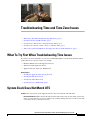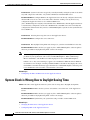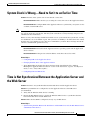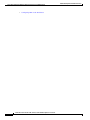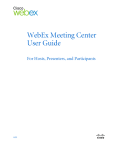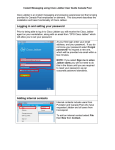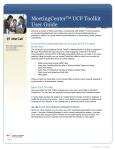Download Troubleshooting Time Issues with Cisco Unified MeetingPlace
Transcript
Troubleshooting Time and Time Zone Issues • What To Try First When Troubleshooting Time Issues, page 1 • System Clock Does Not Match UTC, page 1 • System Clock is Wrong Due to Daylight Saving Time, page 2 • System Clock is Wrong—Need to Set it to an Earlier Time, page 3 • Time is Not Synchronized Between the Application Server and the Web Server, page 3 What To Try First When Troubleshooting Time Issues If you have any issues with time on your Cisco Unified MeetingPlace system, then check that time is synchronized across all your servers, for example: • Hardware Media Server with Application Server • Web Server with Application Server • Application Server with Cisco WebEx Node Related Topics • Viewing the Application Server System Clock • Viewing the Web Server Clock • Viewing the Audio Blade Clock • Viewing the Cisco WebEx Node Clock System Clock Does Not Match UTC Problem The system clock on the Application Server does not match the true UTC time. Recommended Action Make sure that the time zone file UTC value is true. To check this, log in to the CLI as root and enter the cat /etc/sysconfig/clock command. Change the value of UTC to true with a text editor if it is not already set to true. For the most recent version of this content, see the individual guides on cisco.com. 1 Troubleshooting Time and Time Zone Issues System Clock is Wrong Due to Daylight Saving Time Possible Cause System clock issues are typically caused by manually setting the system clock, which may drift compared to UTC time, or by failed communication with the NTP server. Recommended Action Configure NTP for the Application Server. If already configured, then verify that the NTP server is set to the correct time and is otherwise working correctly. If necessary, configure the Application Server to use a different NTP server. (Cisco WebEx integration only) If you installed the Cisco WebEx Node, then the Application Server is automatically configured to use the Cisco WebEx Node as the NTP server. Do not modify this configuration, which ensures that your Cisco Unified MeetingPlace system clock is synchronized to Cisco WebEx site. Possible Cause Selecting the wrong time zone on the Application Server. Recommended Action Configure the correct time zone. Possible Cause The Daylight Saving Time rules changed, or your time zone definition is obsolete. Recommended Action Make sure that you apply any Cisco Unified MeetingPlace software updates that were provided for Daylight Saving Time or time zone changes. Note When a Daylight Saving Time rule changes, you need to update all time-dependent software products in your organization, such as Cisco Unified MeetingPlace, Microsoft Exchange, Microsoft Windows, and the Microsoft Outlook plug-in for Cisco Unified MeetingPlace. Failure to do so may cause meetings to appear to be scheduled for different times in different user interfaces. For example, a meeting scheduled in Microsoft Outlook may display the correct time in Microsoft Outlook, but may appear from the Cisco Unified MeetingPlace web user portal to be scheduled for an hour earlier or later than the correct time. Related Topics • Configuring the Time and Time Zone for the Application Server System Clock is Wrong Due to Daylight Saving Time Problem The time on the Application Server system clock is wrong due to Daylight Saving Time. Recommended Action Make sure that you have selected the correct time zone on the Application Server. Recommended Action Make sure that you apply any Cisco Unified MeetingPlace software updates that were provided for Daylight Saving Time or time zone changes. Recommended Action Synchronize your system time using a reliable, external NTP server. Related Topics • Changing the Time Zone of the Application Server • Configuring NTP on the Application Server For the most recent version of this content, see the individual guides on cisco.com. 2 Troubleshooting Time and Time Zone Issues System Clock is Wrong—Need to Set it to an Earlier Time System Clock is Wrong—Need to Set it to an Earlier Time Problem The time on the system clock is later than the correct time. Recommended Action Make sure that you are using the correct time zone on the Application Server. Recommended Action Configure NTP on the Application Server to synchronize your system clock to a reliable, external NTP server. Note When you move the clock backwards and the system now has meetings scheduled to be held over two years from the new system date, then the system could allow too many meetings and ports to be scheduled on those future dates. If there are only a few meetings scheduled to be held over two years from the new system date, or if they are scheduled to use a low number of ports, then your users are unlikely to be affected. If some of these meetings use a large number of ports, then we recommend that you delete these meetings and ask the owners to schedule them again if necessary. Recommended Action Reinstall both the Application Server operating system and the Application Server software. Recommended Action If the previous solutions did not work, then contact Cisco TAC. Related Topics • Configuring NTP on the Application Server • Changing the Time Zone of the Application Server • About Reinstalling the Application Server Software in the “Installing the Cisco Unified MeetingPlace Application Server Software” section of the Installation, Upgrade, and Migration Guide for Cisco Unified MeetingPlace • Configuring Time and Time Zones Time is Not Synchronized Between the Application Server and the Web Server Problem The time is not synchronized between the Web Server and the Application Server. Solution If your Web Server is configured to use the Application Server as the NTP server (recommended): 1. Verify that the Windows Time Service is running. 2. Restart the Web Master Service to invoke the Windows Time Service to synchronize the time between the Web Server and the NTP server. Solution Make sure that NTP is configured correctly on your Web Server. Related Topics • Synchronizing the Time Between the Web Server and the NTP Server Via the Web Master Service and Windows Time Service For the most recent version of this content, see the individual guides on cisco.com. 3 Troubleshooting Time and Time Zone Issues Time is Not Synchronized Between the Application Server and the Web Server • Configuring NTP on the Web Server For the most recent version of this content, see the individual guides on cisco.com. 4