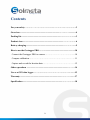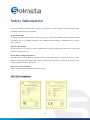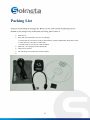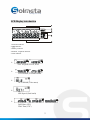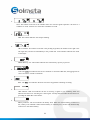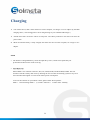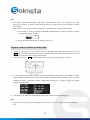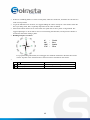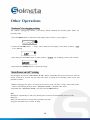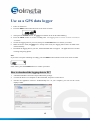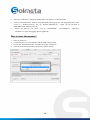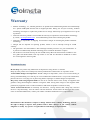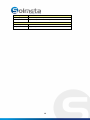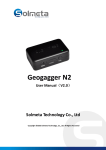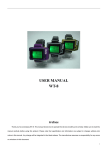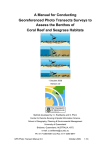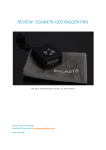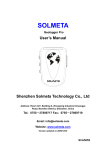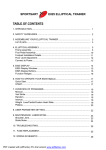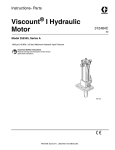Download Geogagger Pro User Manual
Transcript
Geogagger Pro User Manual Solmeta Technology Co., Ltd Copyright ©2010 Solmeta Technology, Co., Ltd. All Rights Reserved Contents For your safety………… ……………………...……………..……….……..3 Overview...........................................................................……..……..............4 Packing list...........................................................................…..…………......5 Product view.............................................................................………………6 Battery charging........................................................................…………......9 How to use the Geotagger PRO……............................................................10 Connect the Geotagger PRO to camera..……………………………….......10 Compass calibration………………………………………………..………11 Capture and record the location data……………………………………….12 Other operations ..............................................................................……….14 Use as a GPS data logger…………..………………………………..…......15 Warranty................................................................................…………........17 Specification ...........................................................................………….…..18 2 Safety Information To prevent damage to the GPS unit or injury to yourself or to others, please read the following safety instructions before using this equipment. Do not disassemble Touching the product’s internal parts could result in injury. In the event of malfunction, the products should be repaired only by a qualified technician. Any unauthorized disassembly or modification may void the unit’s warranty. Keep the GPS unit dry Do not immerse in or expose to water or handle with wet hands. Exposing the GPS unit to water could result fire or electric shock. Do not subject to high temperatures The GPS unit can be damaged by exposure to fire or high temperatures. Do not leave the unit in areas subject to extremely high temperatures. Failure to observe this precaution could result in damage to the casing or internal circuitry, causing fire. Keep out of reach of children Failure to observe this precaution could result in injury. FCC/CE Compliance 3 Overview Thank you for purchasing Solmeta Geotagger Pro geotagging solution. The geotagging device enables easy geotagging of photographs by connecting to your Nikon D3x, D3s, D3, D700, D300s, D300, D2/x/xs/Hs and D90, D5000 Cameras. The geotagging information is saved as metadata with the image, and can be used in a variety of ways to add value to your photographs. And it can also be used as a GPS Data Logger with 8MB flash memory for GPS tracking and geotagging photos. The Geotagger Pro is a high performance GPS receiver with the following unique features: SiRF III chipset for best reception and accuracy. Records the real time position (latitude, longitude, altitude), UTC and heading with your photographs with Nikon D3x, D3s, D3, D700, D300s, D300, D200, D2/x/xs/Hs and D90, D5000 Cameras. LCD screen provides various useful information, such as GPS status, date & time, heading , moving speed, memory size, the numbers of used satellite, pitching and rolling angle. With the 3-axis electronic compass, the heading is more accurate in certain decline angle ( pitch±50°, roll± 50°). The compass can be calibrated. Built in internal rechargeable battery, lasting up to 20 hours. Automatically switch over to Nikon camera for power source when the device is in low power. " Auto Power on/off "design, which allow the Pro will turn on when the camera is turned on and will turn off when the camera is turned off. Use-friendly. ( The function setting see page 13 ) “Indoors” geotagging, automatically tags the photo with the last location information when indoors or loss of GPS signal. Compatible of multi-model design, which allow you choose the appropriate data cable to match different model camera . CA300 cable for connection to Nikon D3x,D3s,D3, D700, D300s,D300, D200, D2/x/xs/Hs CA90 cable for connection to Nikon D90 CA5000 cable for connection to Nikon D5000 The geotagged photos supports Flickr, panoramio, Locr, Picasa, etc. As a GPS data logger, it has other features as below: GPS tracking, which allow you get your route. Geotag photos, know exactly where the photos was taken, no matter what kinds of camera you use. The logging interval can be set from 5-second to 30-minute. 8MB memory for about 100,000 waypoints. With a data download utility. 4 Packing List T hank you for purc has ing the Geotagger Pro. Before you s tart, make s ure that the follow ing items are inc luded in your pac kage. If any of thes e items are miss ing, pleas e c ontac t us . GPS receiver Data cable (the cable below only one for package) CA300 cable for connection to Nikon D3X,D3S,D3, D700, D300S,D300, D200, D2/x/xs/Hs CA90 cable for connection to Nikon D90 CA5000 cable for connection to Nikon D5000 USB cable ( for charging and data download) Camera strap fastener CD containing user manual and software utilities 5 Product view Power Switch ENTER MENU USB Port Enter button Menu button Charging and data connecting port Butto n De finitio n Power Switch Press the power switch button for 2 seconds to turn the Pro device on or off. MENU button - Change & Select function Short press for change & select function. Long press for 2 seconds for compass calibration ( See page11 ) ENTER button- Confirm your select Short press to confirm your select 6 LCD Dis play int ro ductio n 1. Function indicator 2. GPS indicator 3. Battery indicator 4.Latitude , longitude indicator 5. Data indicator LON: Longitude, W-west, E-east LAT: Latitude, S-south N-north ALT: Altitude (Unit: meter) SPE: Speed (Unit: km/h) DAT: Date (UTC) TIM: Time (UTC) 7 SUN: The number in the left is the satellite which are used for signal acquisition. 2d means 2-3 satellites are used, 3d means 4 or more than 4 satellites are used. DIR: The number indicates the compass heading. GRA: Gradient. The number in the left is the pitching angle data, the number in the right is the roll angle date, and the bar immediately in the position left of the numbers indicates the status of the object. MEM: Memory size. The number indicates the used memory capacity in percent. CON: The CON icon indicates the device continues to record the GPS data, the logging interval can be set from 5-second to 30-minute. REC: The REC icon indicates the device has been stopped the continuing recording. GPS indicator: GPS Icon indicates the Pro is receiving a signal or not. A blinking GPS icon indicates that the Pro is searching for a GPS signal. A steady GPS icon indicates that the Pro is providing the GPS data to the camera. Battery indicator: The icon indicates the battery level. When the internal battery of the Pro is low, battery icon will blink. When internal battery is extremely low, the Pro will automatically switch to use the camera battery. 8 Charging 1. Turn off the device, then connect the device with a computer, car charger or an AC adaptor by the USB charging cable. ( The Geotagger Pro can be charged using any 5V standard USB charger ) 1. Around three hours the device will be in full power. The battery indicator in the LCD will show the power status. 2. When the internal battery is fully charged, disconnect the Pro from the computer, car charger or AC adaptor. NOTE The built-in rechargeable battery cannot be replaced by users; it needs to be replaced by our professional technician if it needs servicing. Auto Me te r off Nikon added a new function to the D3x, D3s, D3, D700, D300s, D300 and D90, D5000. The new function resolved a battery drain issue by allowing the user to select the metering system to stay On or auto Off when GPS signals are received to reduce power consumption. To access this function on your Nikon camera, please follow the step below: Menu→ Custom Settings Menu→ (C) Timers/ AE Lock→ c2 Auto meter- off delay 9 How to use the Geotagger Pro Connect the Geotagger Pro to camera 1. Turn the camera off, turn the Geotagger Pro off 2. Mount the Geotagger Pro onto the flash shoe or attach the Pro on the camera strap with the supplied strap fastener. Connect the Geotagger Pro to the camera by the data cable ( The pictures below are with different model Nikon camera) A300 cable for connection to Nikon D3X, D3S, D3, D700, D300S, D300, D200, D2/x/xs/Hs CA90 cable for connection to Nikon D90 CA5000 cable for connection to Nikon D5000 Mount the Geotagger Pro onto the flash shoe Slide the Pro onto the hot shoe The Pro connected to Nikon D300 The Pro connected to Nikon D90 The Pro connected to Nikon D5000 10 Attach the device on the camera strap with the supplied strap fastener With 10Pin remote terminal camera With D90 With D5000 Electronic Compass Calibration The Geotagger pro is equipped with an 3-axis electronic compass which provides heading information to the photo file. IMPORTANT: Before using the Geotagger Pro, you must do the calibration. Repeat these procedures each time you move the Pro and camera more than 100 miles or you are using the different cameras. Why calibrate? The compass in the Pro is sensitive to nearby magnetic objects that could cause measuring error. To compensate for this error it is sometime necessary to perform an calibration. (If the compass is accurate, there is no need to perform the calibration) How to calibrate? 1. 2. Mount the Pro onto the camera’s hot shoe, with the data cable connected, then turn the Pro and the camera on. Press MENU button for 2 seconds until LCD display as below, then release the MENU button. 3. Rotate the camera clockwise slowly around its base. Keep it as flat as you can. This should take 30 seconds. Do the rotating twice. 4. Press the MENU button again to stop the calibration. 11 Note The compass and GPS will likely be affected by metal structures such as cars, airplanes, etc. Using these devices inside a car, plane or other metal structure may reduce the accuracy of both the compass and the GPS. If the compass is not accurate after the calibration, it should be reset. The proc edure as below. 1. Turn the Pro on, firmly press both the ENTER and MENU button together for about 2 seconds until the LCD display as below: 2. Then press the ENTER button to confirm system reset. Capture and record the location data 1. Connect the Geotagger Pro to the camera with the appropriate data cable, then turn the Pro on. The GPS icon in the LCD will blink quickly, after a while will slow down and at last steady, that means the Pro is being fixed and ready to supply the GPS data. 2. Turn the camera on, a GPS icon will be displayed in the control panel on top of the camera. 3. To view GPS data, select GPS> Position in the camera setup menu (this option is not available with D2X, D2XS, D2HS, and D200 cameras). The current latitude, longitude, altitude, heading , and UTC will be displayed as below.( a electronic compass is built in the Geotagger Pro , which can supply the compass heading to the photo file.) 4. Take pictures, the GPS data and the heading data will be recorded with each photograph. Note To get a quick fix, please take the Geotagger Pro and your camera to an open outside space and stand still. 12 If there is no blinking GPS icon in the control panel, check the connection, and make sure the switch is in the correct position. To get the GPS data more accurate, we suggest holding the camera steady for a few minutes when the Pro is just being fixed, that is especially important for the value of altitude. Some of the Nikon camera has an “auto meter off” option that is also a power saving method. We suggest adjusting it to 30 seconds or more to avoid missing the GPS data, or half press the shutter to activate the GPS when taking a photo. Heading/Compass for Nikon 0° 90° 180° 270° - North East South West For proper heading information, the Geotagger Pro should be mounted on the flash shoe of the camera. It points to the same direction as the lens which is mounted on the camera. No GPS icon Not connected to the camera GPS icon blinking Not fixed, signal searching GPS icon displayed GPS fixed 13 Other Operations “ Indoors” Geotagging setting The “indoors” geotaggeing function is the factory default. Disenable the function please follow the procedure below. 1. Press the MENU button to select the screen display shown as below ( “LAT” appears ) 2. Short Press ENTER button, icon is blinking. a “beep” will be heard and the display screen shown as below, a LOC 3. Then short press the MENU button to select UNLOC, a UNLOC icon is blinking on the screen as below 4. Then short press ENTER button to confirm the setting. “Auto Power on/ off ” setting The Geotagger Pro with the “Auto Power on/ off ” feature, which allow the device will turn on when the camera is turned on and will turn off when the camera is turned off. Use-friendly, power saved. The procedure as below. 1.With the Geotagger Pro power on, short press the Power switch one time, a “beep” will be heard and a “AUTO” will be displayed in the LCD, “Auto power on/off ” is enabled in this status. 2. Disenable the “ Auto Power on/off ”, just short press the MENU button. Note Backlight is automatically on with every button-press. It will turn off automatically after 6 seconds. Beep tone: Short press the button for 1 second, and you will hear one beep. Long press the button for 2-3 second, no beep. 14 Use as a GPS data logger 1. 2. Power on the device. Press the MENU button until the LCD screen show as below: 3. Then press the ENTER button, the CON icon and time in the LCD will be blinking 4. 5. 6. Press the MENU button to set the recording time. The logging interval can be set from 5-second to 30-minute. Choose the logging interval you want, then press the ENTER button to confirm your select. Make the device fixed (the GPS icon is steady in the LCD), the logging data will be recorded in the 7. internal memory. Download the logging data to your PC, the downloaded data can support the application such as GPS tracking and geotag photos. Note If you want to stop the continuing recording, press the MENU button until the LCD screen show as below in this status, press the ENTER button to confirm your select. How to download the logging data to PC? 1. 2. Install the USB driver from the CD provided in the package. Connect the device to a computer via the UCB cable, and power on the device. 3. Execute the application software “SolmetaUtility.exe” on your computer, you will see the screen displays below 15 4. Select the “COM Port”, change the default folder with “Browse” button if needed. 5. Click the “Download Data” button to start downloading the logging data. The logging data file will be saved as a “Solmeta_time.txt” file. (eg. Solmeta_20090923.txt) , which can be converted to 7. KML, KMZ,GPX, NMEA format file. Choose the software you prefer, such as “NMEA2KMZ”, “LocrGPSPhoto”, “GPicSync” “GeoSetter” to export the logging data for application How to erase the memory? 1. 2. 3. Power on the device. Connect the device to your computer with the USB cable provided. Execute the “SolmetaUtility.exe” and select the proper “COM port”. 4. Click the "Erase Memory" button, the memory will be cleared. 16 Warranty Solmeta Technology Co. , Limited guarantees its product from manufacturing defects and workmanship for a period of one-year from the date of original purchase. During the one-year warranty, Solmeta Technology will repair or replace the product free of charge. Please keep your original invoice as proof of purchase. Customers who have products covered under the warranty are required to contact Solmeta Technology by e-mail ( [email protected]) for troubleshooting issues before returning the product. Customers are responsible for shipping and insurance charges for returning the product to Solmeta Technology. Charges will be imposed for repairing product, which is out of warranty coverage or invalid warranty. The guarantee is not valid if defect is due to damage caused by incorrect use, poor maintenance or if persons not authorized by Solmeta Technology have carried out alterations or repairs. For the device to be used correctly, the user should strictly adhere to all instructions included in the user guide and should abstain from any actions or uses that are described as undesired or which are warned against in the user guide. Precautions for use Do not drop: The product may malfunction if subjected to strong shocks or vibration. Keep dry: This product is not waterproof, and may malfunction if immersed in or exposed to water. Avoid sudden changes in temperature: Sudden changes in temperature, such as occur when entering or leaving a heated building on a cold day, can cause condensation inside the device. To prevent condensation, place the device in a carrying case or plastic bag before exposing it to sudden changes in temperature. Keep away from strong magnetic fields: Do not use or store this device in the vicinity of equipment that generates strong electromagnetic radiation or magnetic fields. Strong static charges or the magnetic fields produced by equipment such as radio transmitters could affect the product’s internal circuitry. A note on electronic devices: In extremely rare instances, a strong external static charge may cause the device to stop functioning. Turn the camera off and disconnect and reconnect the Geotagger Pro. In the event of continued malfunction, contact your retailer or Solmeta-authorized service representative. Information in this document is subject to change without notice. Solmeta Technology reserves the right to change or improve their products and to make changes in the content without obligation to notify any person or organization of such changes or improvements. 17 Specifications EL ECTRICAL CHARACTERISTICS GPS Chipset SiRF Star III Frequency L1, 1575.42 MHz C/A Code 1.023 MHz chip rate Channels 20 channel all-in-view tracking Tracking sensitivity -159dBm ACCURACY Position Horizontal 10 meters, 2D RMS 1-5 meters 2D RMS, SBAS corrected (WASS,EGNOS,MSAS) Velocity 0.1m/sec. Time 1 micro-second synchronized to GPS time DATUM& PROTOCOL Datum WGS-84 GPS Protocol NMEA 0138 ASCII Baud Rate 4,800 bps ACQUISITION RATE Hot start 1 sec., average Warm start 38 sec., average Cold start 42 sec., average Reacquisition 0.1 sec., average DYNAMIC CONDITION Acceleration Limit Less than 4g Altitude Limit 18,000 meters (60,000 feet) max Velocity Limit 515 meters/sec. (1,000 knots) max Jerk Limit 20 m/sec*3 3 AXIS ELECTRONIC COMPASS Magnetic Measuring scope 50A/m Azimuth Range 0-359° Accuracy ±5° Resolution 3° 3 AXIS ACCELERATION SERSOR Measuring scope +/- 60° Accuracy ±5° Resolution +/- 5° BATTERY Battery 570mAh Li-ion Operation Current Low er than 60mA Charging Current 300mA 18 Operating Conditions Operating temperature -10°C-50°C(-2°F ~ 122°F) Humidity Operational up to 95% non-condensing SIZE & WEIGHT Dimension (L x W x H) 56 mm x 36mm x 19mm Weight 50g (1.8 oz) 19