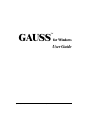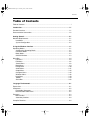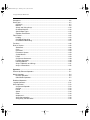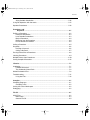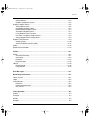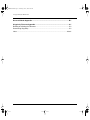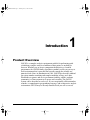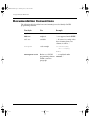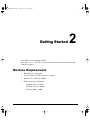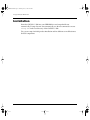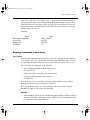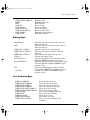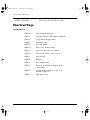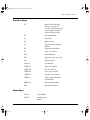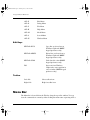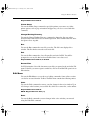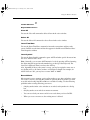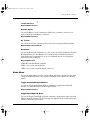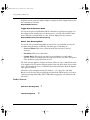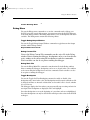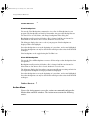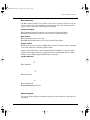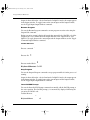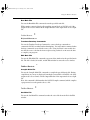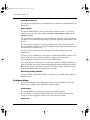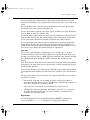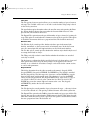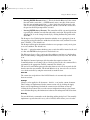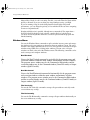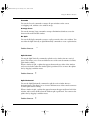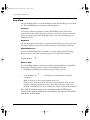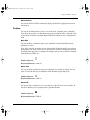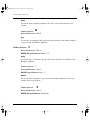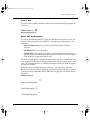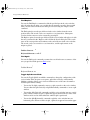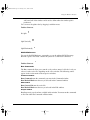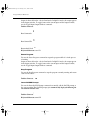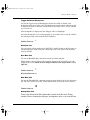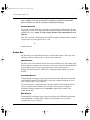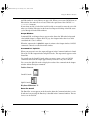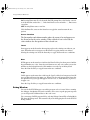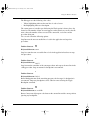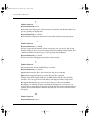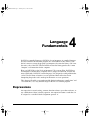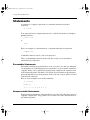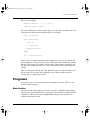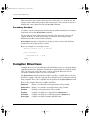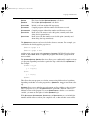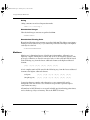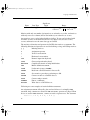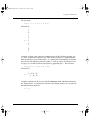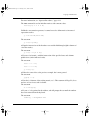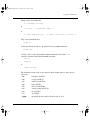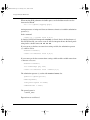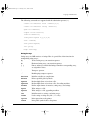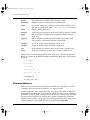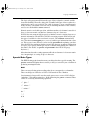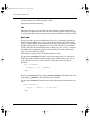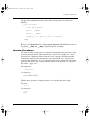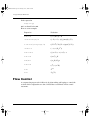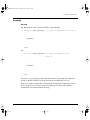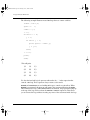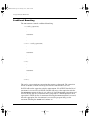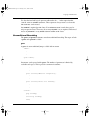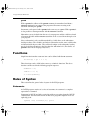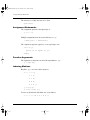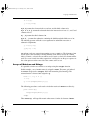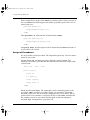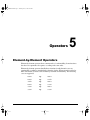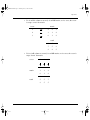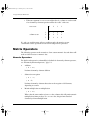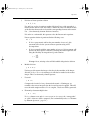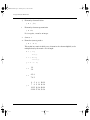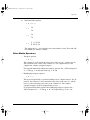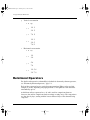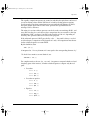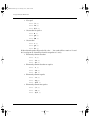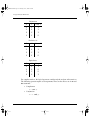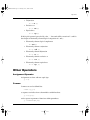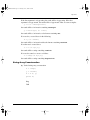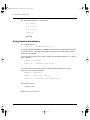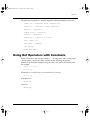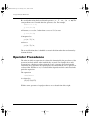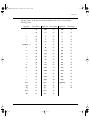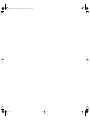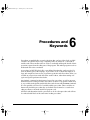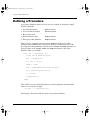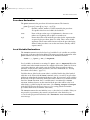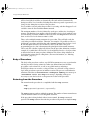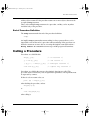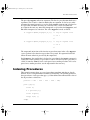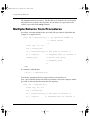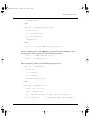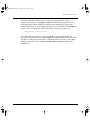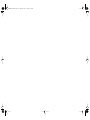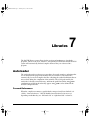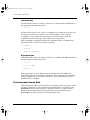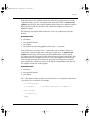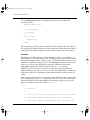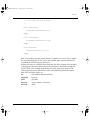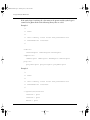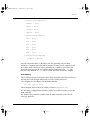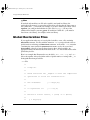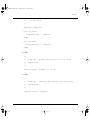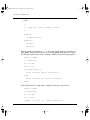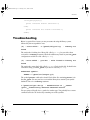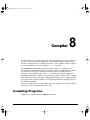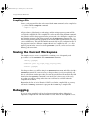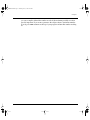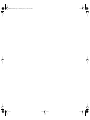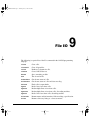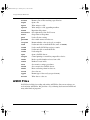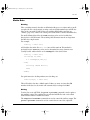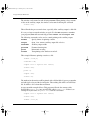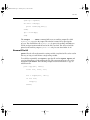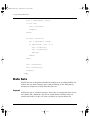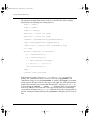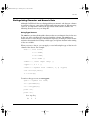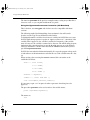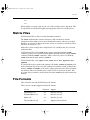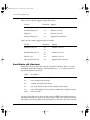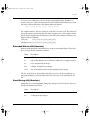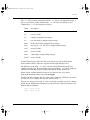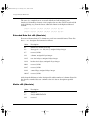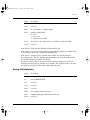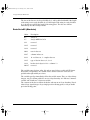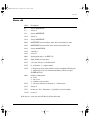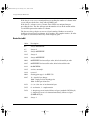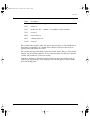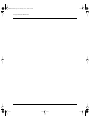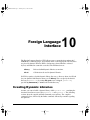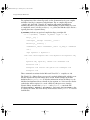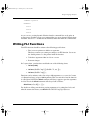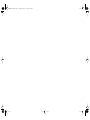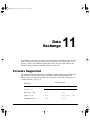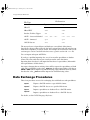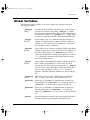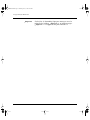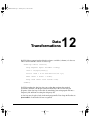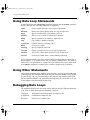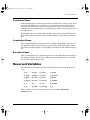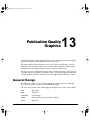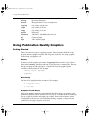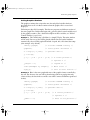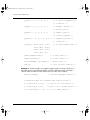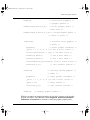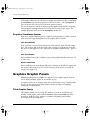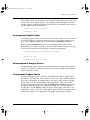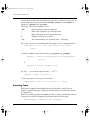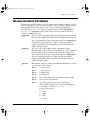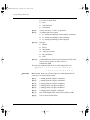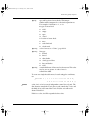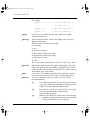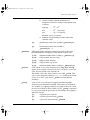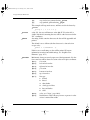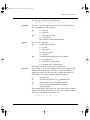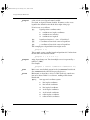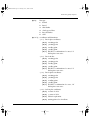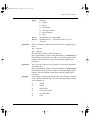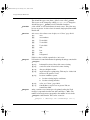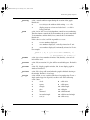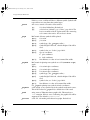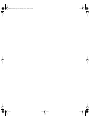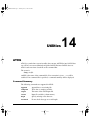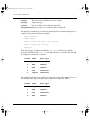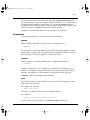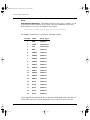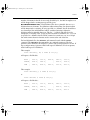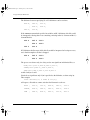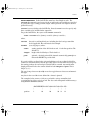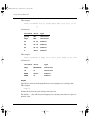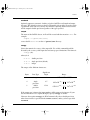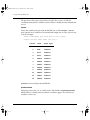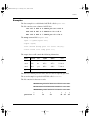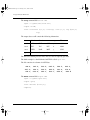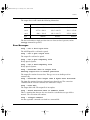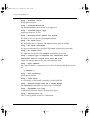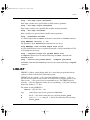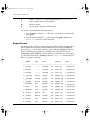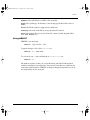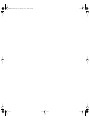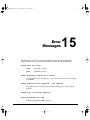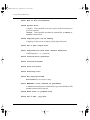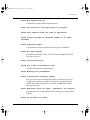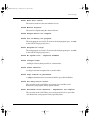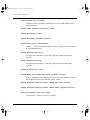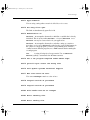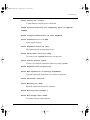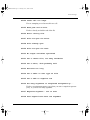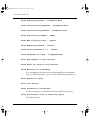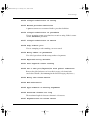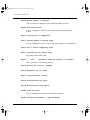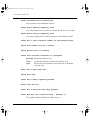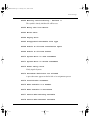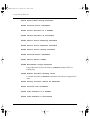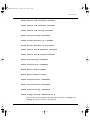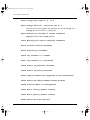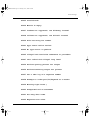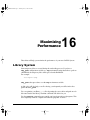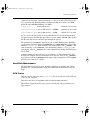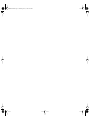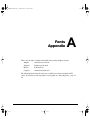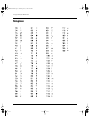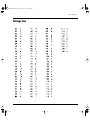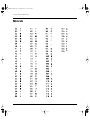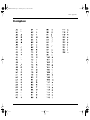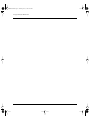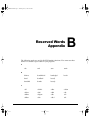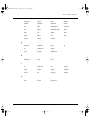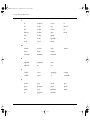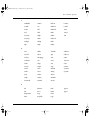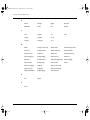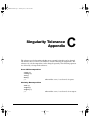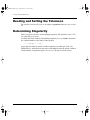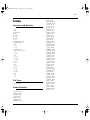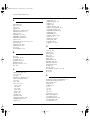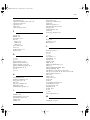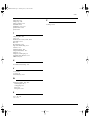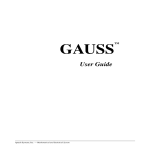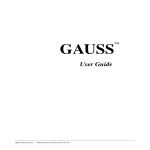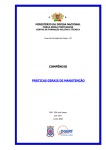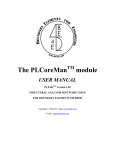Download GAUSS for Windows User Guide
Transcript
GAUSS
TM
for Windows
User Guide
Aptech Systems, Inc.— Mathematical and Statistical System
UserGuid.book Page i Thursday, June 1, 2000 2:03 PM
Contents
Table of Contents
Table of Contents .................................................................................................................i
Introduction ................................................................................................................... 1-1
Product Overview............................................................................................................ 1-1
Documentation Conventions ........................................................................................... 1-2
Getting Started .............................................................................................................. 2-1
Machine Requirements ................................................................................................... 2-1
Installation ................................................................................................................ 2-1
System Configuration ............................................................................................... 2-3
Using the Windows Interface ....................................................................................... 3-1
Operating Modes ............................................................................................................ 3-1
Selecting the Operating Mode .................................................................................. 3-1
Interactive Mode ....................................................................................................... 3-2
Batch Mode .............................................................................................................. 3-3
GAUSS Windows ..................................................................................................... 3-3
Menu Bar ........................................................................................................................ 3-4
File Menu .................................................................................................................. 3-5
Edit Menu ................................................................................................................. 3-6
Search Menu ............................................................................................................ 3-8
Mode Menu............................................................................................................... 3-9
Debug Menu ........................................................................................................... 3-10
Action Menu.............................................................................................................3-11
Graph Menu............................................................................................................ 3-14
Configure Menu ...................................................................................................... 3-15
Windows Menu ....................................................................................................... 3-18
Help Menu .............................................................................................................. 3-19
Toolbar .................................................................................................................... 3-19
Status Bar ............................................................................................................... 3-23
Language Fundamentals.............................................................................................. 4-1
Expressions .................................................................................................................... 4-1
Statements ...................................................................................................................... 4-2
Executable Statements............................................................................................. 4-2
Nonexecutable Statements ...................................................................................... 4-2
Programs ........................................................................................................................ 4-3
Main Section ............................................................................................................. 4-3
Secondary Sections.................................................................................................. 4-4
Compiler Directives ......................................................................................................... 4-4
i
UserGuid.book Page ii Thursday, June 1, 2000 2:03 PM
Using GAUSS for Windows95
Procedures...................................................................................................................... 4-6
Data Types ...................................................................................................................... 4-7
Constants ................................................................................................................. 4-7
Matrices .................................................................................................................... 4-8
Strings and String Arrays........................................................................................ 4-14
Character Matrices ................................................................................................. 4-18
Special Data Types................................................................................................. 4-19
Operator Precedence ............................................................................................. 4-21
Flow Control .................................................................................................................. 4-22
Looping................................................................................................................... 4-23
Conditional Branching ............................................................................................ 4-26
Unconditional Branching......................................................................................... 4-27
Functions ...................................................................................................................... 4-28
Rules of Syntax ............................................................................................................. 4-28
Statements ............................................................................................................. 4-28
Case ....................................................................................................................... 4-29
Comments .............................................................................................................. 4-29
Extraneous Spaces ................................................................................................ 4-29
Symbol Names ....................................................................................................... 4-29
Labels ..................................................................................................................... 4-29
Assignment Statements.......................................................................................... 4-30
Function Arguments ............................................................................................... 4-30
Indexing Matrices ................................................................................................... 4-30
Arrays of Matrices and Strings ............................................................................... 4-31
Arrays of Procedures .............................................................................................. 4-32
Operators ....................................................................................................................... 5-1
Element-by-Element Operators ...................................................................................... 5-1
Matrix Operators ............................................................................................................. 5-4
Numeric Operators ................................................................................................... 5-4
Other Matrix Operators............................................................................................. 5-7
Relational Operators ....................................................................................................... 5-8
Logical Operators..........................................................................................................5-11
Other Operators ............................................................................................................ 5-13
Assignment Operator.............................................................................................. 5-13
Comma ................................................................................................................... 5-13
Period ..................................................................................................................... 5-14
Space ..................................................................................................................... 5-14
Colon ...................................................................................................................... 5-14
Ampersand ............................................................................................................. 5-14
String Concatenation .............................................................................................. 5-14
String Array Concatenation .................................................................................... 5-15
ii
UserGuid.book Page iii Thursday, June 1, 2000 2:03 PM
Contents
String Variable Substitution..................................................................................... 5-16
Using Dot Operators with Constants............................................................................. 5-17
Operator Precedence.................................................................................................... 5-18
Procedures and
Keywords ............................................................................................................. 6-1
Defining a Procedure ...................................................................................................... 6-2
Procedure Declaration .............................................................................................. 6-3
Local Variable Declarations ...................................................................................... 6-3
Body of Procedure.................................................................................................... 6-4
Returning from the Procedure .................................................................................. 6-4
End of Procedure Definition...................................................................................... 6-5
Calling a Procedure ........................................................................................................ 6-5
Keywords ........................................................................................................................ 6-6
Defining a Keyword .................................................................................................. 6-6
Calling a Keyword..................................................................................................... 6-7
Passing Procedures to Procedures ................................................................................ 6-8
Indexing Procedures ....................................................................................................... 6-9
Multiple Returns from Procedures ................................................................................ 6-10
Saving Compiled Procedures ....................................................................................... 6-12
Libraries ......................................................................................................................... 7-1
Autoloader....................................................................................................................... 7-1
Forward References ................................................................................................. 7-1
The Autoloader Search Path .................................................................................... 7-2
Global Declaration Files .................................................................................................. 7-8
Troubleshooting ............................................................................................................ 7-11
Using dec Files ....................................................................................................... 7-12
Compiler ........................................................................................................................ 8-1
Compiling Programs ....................................................................................................... 8-1
Compiling a File ........................................................................................................ 8-2
Saving the Current Workspace ....................................................................................... 8-2
Debugging....................................................................................................................... 8-2
File I/O ............................................................................................................................ 9-1
ASCII Files ...................................................................................................................... 9-2
Matrix Data ............................................................................................................... 9-3
General File I/O ........................................................................................................ 9-5
iii
UserGuid.book Page iv Thursday, June 1, 2000 2:03 PM
Using GAUSS for Windows95
Data Sets ........................................................................................................................ 9-6
Layout....................................................................................................................... 9-6
Creating Data Sets ................................................................................................... 9-7
Reading and Writing ................................................................................................. 9-7
Distinguishing Character and Numeric Data ............................................................ 9-9
Matrix Files.....................................................................................................................9-11
File Formats ...................................................................................................................9-11
Small Matrix v89 (Obsolete) ................................................................................... 9-12
Extended Matrix v89 (Obsolete) ............................................................................. 9-13
Small String v89 (Obsolete).................................................................................... 9-13
Extended String v89 (Obsolete) ............................................................................. 9-14
Small Data Set v89 (Obsolete) ............................................................................... 9-14
Extended Data Set v89 (Obsolete) ......................................................................... 9-16
Matrix v92 (Obsolete) ............................................................................................. 9-16
String v92 (Obsolete).............................................................................................. 9-17
Data Set v92 (Obsolete) ......................................................................................... 9-18
Matrix v96 ............................................................................................................... 9-19
Data Set v96 ........................................................................................................... 9-20
Foreign Language
Interface ............................................................................................................. 10-1
Creating Dynamic Libraries........................................................................................... 10-1
Writing FLI Functions .................................................................................................... 10-3
Data Exchange .............................................................................................................11-1
Formats Supported ........................................................................................................11-1
Data Exchange Procedures ...........................................................................................11-2
Global Variables ............................................................................................................11-3
Data Transformations ................................................................................................. 12-1
Using Data Loop Statements ........................................................................................ 12-2
Using Other Statements................................................................................................ 12-2
Debugging Data Loops ................................................................................................. 12-2
Translation Phase ................................................................................................... 12-3
Compilation Phase ................................................................................................. 12-3
Execution Phase..................................................................................................... 12-3
Reserved Variables ....................................................................................................... 12-3
Publication Quality Graphics ..................................................................................... 13-1
General Design ............................................................................................................. 13-1
Using Publication Quality Graphics............................................................................... 13-2
iv
UserGuid.book Page v Thursday, June 1, 2000 2:03 PM
Contents
Getting Started ....................................................................................................... 13-2
Graphics Coordinate System.................................................................................. 13-6
Graphics Graphic Panels .............................................................................................. 13-6
Tiled Graphic Panels .............................................................................................. 13-6
Overlapping Graphic Panels................................................................................... 13-7
Nontransparent Graphic Panels ............................................................................. 13-7
Transparent Graphic Panels................................................................................... 13-7
Using Graphic Panel Functions .............................................................................. 13-8
Inch Units in Graphics Graphic Panels................................................................... 13-9
Saving Graphic Panel Configurations..................................................................... 13-9
Graphics Text Elements ................................................................................................ 13-9
Selecting Fonts..................................................................................................... 13-10
Greek and Mathematical Symbols.........................................................................13-11
Colors.......................................................................................................................... 13-12
Global Control Variables ............................................................................................. 13-13
Utilities ......................................................................................................................... 14-1
ATOG ............................................................................................................................ 14-1
Command Summary............................................................................................... 14-1
Commands ............................................................................................................. 14-3
Examples.............................................................................................................. 14-11
Error Messages .................................................................................................... 14-13
LIBLIST ....................................................................................................................... 14-15
Report Format ...................................................................................................... 14-16
Using LIBLIST ...................................................................................................... 14-17
Error Messages ........................................................................................................... 15-1
Maximizing Performance............................................................................................ 16-1
Library System .............................................................................................................. 16-1
Loops ............................................................................................................................ 16-2
Virtual Memory .............................................................................................................. 16-2
Data Sets................................................................................................................ 16-2
Hard Disk Maintenance .......................................................................................... 16-3
CPU Cache............................................................................................................. 16-3
Fonts Appendix .............................................................................................................A-1
Smplex ............................................................................................................................ A-2
Simgrma..........................................................................................................................A-3
Microb ............................................................................................................................. A-4
Complex ..........................................................................................................................A-5
v
UserGuid.book Page vi Thursday, June 1, 2000 2:03 PM
Using GAUSS for Windows95
Reserved Words Appendix ..........................................................................................B-1
Singularity Tolerance Appendix ..................................................................................C-1
Reading and Setting the Tolerance .................................................................................C-2
Determining Singularity ...................................................................................................C-2
Index ..........................................................................................................................Index1
vi
UserGuid.book Page 1 Thursday, June 1, 2000 2:03 PM
Introduction
1
Product Overview
GAUSS is a complete analysis environment suitable for performing quick
calculations, complex analysis of millions of data points, or anything in
between. Whether you are new to computerized analysis or a seasoned
programmer, the GAUSS family of products combine to offer you an easy to
learn environment that is powerful and versatile enough for virtually any
numerical task. Since its introduction in 1984, GAUSS has been the standard
for serious number crunching and complex modeling of large-scale data.
Worldwide acceptance and use in government, industry, and the academic
community is a firm testament to its power and versatility. The GAUSS
System can be described several ways: It is an exceptionally efficient number
cruncher, a comprehensive programming language, and an interactive analysis
environment. GAUSS may be the only numerical tool you will ever need.
1-1
UserGuid.book Page 2 Thursday, June 1, 2000 2:03 PM
Using GAUSS for Windows95
Documentation Conventions
The following table describes how text formatting is used to identify GAUSS
programming elements.
Text Style
Use
Example
regular text
narrative
“...text formatting is used...”
bold text
emphasis
"...not supported under UNIX."
italic text
variables
“...If vnames is a string or has
fewer elements than x has
columns, it will be...”
monospace
code example
if scalerr(cm);
cm = inv(x);
endif;
monospace bold
1-2
Refers to a GAUSS
programming element
within a narrative
paragraph.
“...as explained under
create...”
UserGuid.book Page 1 Thursday, June 1, 2000 2:03 PM
Getting Started
2
This chapter covers installing GAUSS.
Read any read*.* files. They contain information that was unavailable when this
manual was printed.
Machine Requirements
•
IBM AT-PS/2 or compatible.
•
386 CPU (with 387 math coprocessor) or higher.
•
Windows 95, 98, NT 4.0, or 2000.
•
Minimum memory requirments:
Windows 95/98 = 24 MB
Windows NT 4.0 = 40 MB
Windows 2000 = 72 MB
2-1
UserGuid.book Page 2 Thursday, June 1, 2000 2:03 PM
Using GAUSS for Windows95
Installation
Insert the GAUSS 3.5 disk into your CDROM drive and setup should start
automatically. If setup does not start automatically, use the run command to execute
setup.exe in the root directory of the GAUSS 3.5 disk.
You can use setup for initial product installation and for additions or modifications to
GAUSS components.
2-2
UserGuid.book Page 1 Thursday, June 1, 2000 2:03 PM
Using the
Windows Interface
3
Welcome to GAUSS!
This new GAUSS Windows interface consists of a multiple document interface you
can customize. The interface supports Command and Edit windows for sending
queries to GAUSS and an Output window for receiving output from GAUSS. The
editor allows you to choose fonts, colors and keystrokes, and supports split screens,
bookmarks and macros. Graphics are also supported.
Included with this version of GAUSS is a full debugger with breakpoints and watch
variables, context sensitive help, and a source browser.
GAUSS Windows
Description
GAUSS uses six types of windows: a Command window, an Edit window, an Output
window, a Debug window, a Matrix Editor window, and an HTML-based Help
window.
3-1
UserGuid.book Page 2 Thursday, June 1, 2000 2:03 PM
Using GAUSS for Windows95
Command Window
You enter interactive commands in the Command window. This window can be
selected from the Windows menu or from the Status bar. Output in Cmnd I/O mode
will be written to the Command window.
Edit Window
An Edit window is created when you open a file. When you execute GAUSS from an
Edit window, the entire file is executed. This is the equivalent of the GAUSS "run
filename" statement.
If more than one file is loaded, the last file loaded or executed becomes the active file
when you click the Edit status on the Status bar. Repeated clicking of the Edit status
cycles through all loaded Edit windows.
Output Window
Output is written to the Output window in Split I/O Output mode. GAUSS commands
cannot be executed from this window.
Debug Window
This window is displayed during a debugging session. The other windows are still
accessible and you can toggle between the Output window and the Debug Window by
pressing Ctrl+D. This window cannot be minimized nor closed once it is opened.
Matrix Editor Window
You use this window to create or edit a matrix.
HTML-Based Help Window
This window is used to display HTML HELP pages and provide access to the Web.
You can select the various child windows from the windows shown on the Windows
menu or by selecting the desired window by clicking on the status on the Status bar.
You can toggle between the Command or Edit window and the Output window by
using pressing F5 or by clicking the Toggle Input/Output window icon on the Toolbar.
Keyboard Shortcut: F5
Running Commands
The GAUSS interface allows you to run programs that consist of single commands or
blocks of commands executed interactively as well as large-scale programs that may
consist of commands in one or more files.
3-2
UserGuid.book Page 3 Thursday, June 1, 2000 2:03 PM
Using the Windows Interface
Interactive commands can be entered at the "»" prompt in the Command window or
selected using the mouse and clicking the Run Marked Block button on the toolbar.
GAUSS keeps track of two types of files: an Active file and a Main file. The Active
file is the file that is currently displayed. The Main file is the file that is executed to
run the current job or project.
Summary
Mode
Interactive commands
Active File
Marked text
Main File
Keys
Enter, Ctrl+F2
Ctrl+F2
Ctrl+F2
F2
Running Commands Interactively
Description
When you run commands interactively, the actual code being processed is called the
"active block." The active block is that code between the GAUSS prompt ("»") and
the end of the current line. Thus, the active block can be one or more lines of code.
You can run the code using one of the following:
•
Selecting Run Commands from the Action menu.
•
Pressing Ctrl+F2.
•
Clicking the "Run Commands" icon on the Toolbar.
•
Clicking the GAUSS Status on the status bar.
•
Pressing Enter.
A block of code can be executed by selecting the block with the mouse and then
running that block using any of the first four methods.
Note: The GAUSS prompt ("»") at the beginning of the selected text is ignored.
The GAUSS output occurs on the subsequent line.
Options
•
An Output Mode option specifies whether the output is displayed in the Command
window (Cmnd I/O) or the Output window (Split I/O). You can toggle this option
by clicking the status on the Status bar.
3-3
UserGuid.book Page 4 Thursday, June 1, 2000 2:03 PM
Using GAUSS for Windows95
•
An Enter to Execute option is available which determines whether pressing Enter
will run the GAUSS command. You can toggle this option by clicking the status
on the Status bar.
Running Programs in Files
You can execute the currently displayed file (the active file) by using one of the
following:
•
Selecting Run Program on the Action menu.
•
Pressing Ctrl+F2.
•
Clicking the "Run Current File" button on the Toolbar.
•
Clicking the GAUSS Status on the status bar.
Note: If a block of code is selected, then this block. and not the entire file will be
executed. The current line number is displayed on the Status bar.
You can execute the file displayed on the Main file list (the main file) by using one of
the following:
Selecting Run Main file on the Action men.
Pressing F2.
Clicking the "Run Main file" icon on the Toolbar.
Options
•
An Output Mode option specifies whether the output is displayed in the Command
window (Cmnd I/O) or the Output window (Split I/O). You can toggle this option
by clicking the status on the Status bar.
•
An Enter to Execute option is available which determines whether typing <
Enter> will execute the GAUSS command or not. You can toggle this option by
clicking the status of this option on the Status Bar.
Editing Keys
Cursor Movement Keys
UP ARROW
DOWN ARROW
LEFT ARROW
RIGHT ARROW
CTRL+LEFT ARROW
3-4
Up one line
Down one line
Left one character
Right one character
Left one word
UserGuid.book Page 5 Thursday, June 1, 2000 2:03 PM
Using the Windows Interface
CTRL+RIGHT ARROW
HOME
END
PAGE UP
PAGE DOWN
CTRL+PAGE UP
CTRL+PAGE DOWN
CTRL+HOME
CTRL+END
Right one word
Beginning of the line
End of the line
Next screen up
Next screen down
Top of the window
Bottom of the window
Beginning of the document
End of the document
Editing Keys
BACKSPACE
DEL
CTRL+INS or CTRL+C
SHIFT+DEL or CTRL+X
SHIFT+INS or CTRL+V
CTRL+Z
KeyPad PLUS (+)
KeyPad MINUS (-)
INS
* (Asterisk)
Delete the character to the left of the cursor or
delete selected text
Delete the character to the right of the cursor or
delete selected text
Copy the selected text to the Clipboard
Delete the selected text and place it onto the
Clipboard
Paste text from the Clipboard at the caret
Undo the last editing action
Copy the selected text or the current line to the
Clipboard (BRIEF keypad preference only)
Delete the selected text or the current line and place
it onto the Windows Clipboard (BRIEF keypad
preference only)
Paste text from the Windows Clipboard to the
cursor position (BRIEF keypad preference only)
Undo the last editing action (BRIEF keypad
preference only)
Text Selection Keys
SHIFT+UP ARROW
SHIFT+DOWN ARROW
SHIFT+LEFT ARROW
SHIFT+RIGHT ARROW
SHIFT+CTRL+LEFT ARROW
SHIFT+CTRL+RIGHT ARROW
SHIFT+HOME
SHIFT+END
SHIFT+PAGE UP
SHIFT+PAGE DOWN
SHIFT+CTRL+HOME
Select one line of text up.
Select one line of text down.
Select one character to the left.
Select one character to the right.
Select one word to the left.
Select one word to the right.
Select to the beginning of the line.
Select to the end of the line.
Select up one screen.
Select down one screen.
Select text to the beginning of the
document.
3-5
UserGuid.book Page 6 Thursday, June 1, 2000 2:03 PM
Using GAUSS for Windows95
SHIFT+CTRL+END
Select text to the end of the document.
Shortcut Keys
Command Keys
3-6
CTRL+B
Open bookmark dialog box
CTRL+C
Copy selected text to the Windows Clipboard
CTRL+D
Toggle Debug/Output window
CTRL+F
Find/Replace text
CTRL+G
Go to line number
CTRL+N
Open a new, untitled window
CTRL+O
Open a file and start a new window
CTRL+P
Print current window, or selected text
CTRL+Q
Quit GAUSS
CTRL+R
Run file
CTRL+S
Save window to file
CTRL+V
Paste text from Windows Clipboard to the
active window
CTRL+X
Cut selected text and place a copy on the
Windows Clipboard
CTRL+Z
Undo the last edit
UserGuid.book Page 7 Thursday, June 1, 2000 2:03 PM
Using the Windows Interface
Function Keys
F1
Open the GAUSS Help
system or, if you have
selected a GAUSS keyword
or other supported object,
Context Sensitive Help
F2
Execute Main File
F3
Find again
F4
Replace again
F5
Toggle Command/Output
window
F6
Toggle operating mode
F7
Clear to end of text
F10
Select Menu bar
F11
Toggle macro record on/off
F12
Playback macro
ALT+F4
Quit GAUSS
CTRL+F1
Source file browser
CTRL+F2
Execute GAUSS
CTRL+F4
Close active window
CTRL+F6
Switch to next window
CTRL+n
Jump to nth bookmark in
bookmark list
SHFT+F2
Insert GAUSS prompt
ESC
Unmark marked text
Menu Keys
ALT+A
Action Menu
ALT+C
Configuration
Menu
3-7
UserGuid.book Page 8 Thursday, June 1, 2000 2:03 PM
Using GAUSS for Windows95
ALT+E
Edit Menu
ALT+D
Debug Menu
ALT+F
File Menu
ALT+H
Help Menu
ALT+M
Mode Menu
ALT+S
Search Menu
ALT+W
Window Menu
Edit Keys
KEYPAD PLUS
Copy line or selected text to
Windows Clipboard (BRIEF
keypad preference only)
KEYPAD MINUS
Delete line or selected text to
Windows Clipboard (BRIEF
keypad preference only)
KEYPAD STAR
Undo last edit action (BRIEF
keypad preference only)
INS
Paste text from Windows
Clipboard to cursor position in
active window (BRIEF keypad
preference only)
Toolbar
Left click
Select toolbar item
Right click
Help for toolbar item
Menu Bar
The Menu bar is located below the Title bar along the top of the window. You can
view the commands on a menu by either clicking the menu name or pressing ALT+n,
3-8
UserGuid.book Page 9 Thursday, June 1, 2000 2:03 PM
Using the Windows Interface
where n is the underlined letter in the menu name. For example, to display the File
menu, you can either click on File or press ALT+F.
The following menus are available:
•
File Menu
•
Edit Menu
•
Search Menu
•
Mode Menu
•
Debug Menu
•
Action Menu
•
Configure Menu
•
Window Menu
•
Help Menu
File Menu
You use the File Menu to access the file, printer setup, and exit commands. Some of
these actions can also be executed from the Toolbar. The File menu contains the
following entries:
New
You use the New command to open a new, untitled document in the Command or Edit
window, whichever is active.
Note: New, unsaved documents are not automatically backed up until you save them,
giving them a file name. After you save the new file, it will be automatically backed
up with all other open files according to the settings you have selected in the
Configure menu, Preferences, Files tab.
Toolbar Shortcut:
Keyboard Shortcut: CTRL+N
Open
You use the Open command to open an existing file for viewing or editing. You can
enter or select the directory and filename in the Windows Open dialog box.
Toolbar Shortcut:
Keyboard Shortcut: CTRL+O
3-9
UserGuid.book Page 10 Thursday, June 1, 2000 2:03 PM
Using GAUSS for Windows95
Reload
You use the Reload command to reload the document in the active window, allowing
you to remove all your changes since the last time you saved the file. You are
prompted to save the file if it has been modified since last saved. If you want to revert
to the last saved version, click No.
Insert
You use the Insert command to open an existing text file and copy the contents into the
active document. This is similar to pasting text from the Windows clipboard.
Close
You use the Close command to close the document in the active window. You are
prompted to save the file if it has been modified since you last saved it.
Close All
You use the Close All command to close all open files. You are prompted to save any
file that has been modified since you last saved it.
Save
You use the Save command to save your changes to the file in the active window. If
the file is untitled, you are prompted for a path and filename.
Toolbar Shortcut:
Keyboard Shortcut: CTRL+S
JE
Save As
You use the Save As command to save your changes to the file in the active window
using a new or different path or file name. This can be a convenient method of
protecting your changes from later revisions and allows you to revert back one or
more generation of changes.
Print
You use the print command to print the active file or selected text from the active
window.
Toolbar Shortcut:
3-10
UserGuid.book Page 11 Thursday, June 1, 2000 2:03 PM
Using the Windows Interface
Keyboard Shortcut: CTRL+P
Printer Setup
You use the Printer Setup command to specify the printer you want to use. Other
printer options, such as page orientation and paper tray, are also accessed with this
command.
Change Working Directory
You use the Change Working Directory command to change the directory where
GAUSS looks for the files it uses for normal operation. This command does not affect
the Open or Save As paths.
Run
You use the Run command to run a file you select. The file is not displayed in a
window. The file then becomes the active main file.
Exit
You use the Exit command to close all open files and exit GAUSS. You will be
prompted to save any file that has been modified since it was last saved.
Keyboard Shortcut: CTRL+Q or ALT+F4
Recent Files
GAUSS maintains a list of the four most recent files you opened at the end of the File
menu. If the file you want to open is on this list, click on it and GAUSS opens it in an
Edit window.
Edit Menu
You use the Edit Menu to access the set of editing commands. Some of these actions
can also be executed from the Toolbar. The Edit menu contains the following entries:
Undo
You use the Undo command to remove your last changes in the active window. Up to
256 changes or the last time you saved the file, which ever comes first, can be undone.
Keyboard Shortcut: CTRL+Z
BRIEF Keypad Shortcut: Star ("*")
Redo
You use the Redo command to restore changes in the active window you removed
using the Undo Edit command.
3-11
UserGuid.book Page 12 Thursday, June 1, 2000 2:03 PM
Using GAUSS for Windows95
Cut
You use the Cut command to delete the selected text from the active window and place
a copy of it onto the Windows clipboard.
Toolbar Shortcut:
Keyboard Shortcut: CTRL+X
BRIEF Keypad Shortcut: Minus ("-")
Copy
You use the Copy command to copy the selected text from the active window to the
Windows clipboard.
Toolbar Shortcut:
Keyboard Shortcut: CTRL+C
BRIEF Keypad Shortcut: Plus ("+")
Paste
You use the Paste command to copy text from the Windows clipboard to the active
window at the cursor position.
Toolbar Shortcut:
Keyboard Shortcut: CTRL+V
BRIEF Keypad Shortcut: Ins (Insert)
Delete
You use the Delete command to delete the selected text in the active window. The
keyboard Delete key also deletes selected text or, if no text is selected, characters to
the right of the cursor.
Clear to End
You use the Clear to End command to delete all text from the cursor to the end of text.
3-12
UserGuid.book Page 13 Thursday, June 1, 2000 2:03 PM
Using the Windows Interface
Toolbar Shortcut:
Keyboard Shortcut: F7
Clear All
You use the Clear All command to delete all text in the active window.
Select All
You use the Select All command to select all text in the active window.
Insert Time/Date
You use the Insert Time/Date command to insert the current time and date at the
cursor. GAUSS uses the time and date that appears in the Microsoft Windows Date/
Time Properties window.
Insert Symbol
You use the Insert Symbol command to paste ASCII and other special characters into
the active window at the cursor.
Note: Generally, you can enter ASCII numerical codes by pressing ALT and entering
the digits using the keypad (not the number keys at the top of the keyboard). The
character is displayed when you release the ALT key.
Also, depending on how your system is set up, you may be required to enter one or
two leading zeros so all entries are three or four digits in length. For example, for
ASCII character "40", you may have to enter "040" or "0040".
Record Macro
Macros permit you to automate a series of keystrokes to save time and reduce errors.
You create a macro by selecting Record Macro, pressing those keystrokes you want
recorded, and selecting Stop Record Macro to end the recording. Use the following
guidelines when creating and using your macro:
•
Only keystrokes in the active window are recorded, not keystrokes in a dialog
box.
•
Only keystrokes are recorded, not mouse movements.
•
You can record only one macro and it is not saved when you close GAUSS.
•
When you create a new macro, the existing macro is deleted.
3-13
UserGuid.book Page 14 Thursday, June 1, 2000 2:03 PM
Using GAUSS for Windows95
•
If your macro is lengthy, consider creating a separate file and copying the
information from the file into the active window rather than using a macro to enter
the information.
Keyboard Shortcut: F11 (Toggles between Record Macro and Stop Recording
Macro)
Playback Macro
You use the Playback Macro command to run a macro you recorded during the current
session of GAUSS. To run the macro, locate the cursor where you want the macro
sequence to begin and select Playback Macro. Playback Macro only appears on the
Edit menu after you have recorded a macro.
Keyboard Shortcut: F12
Search Menu
You use the Search Menu to access commands for locating text in the active window.
Some of these actions can also be executed from the Toolbar. The Search menu
contains the following entries:
Find / Replace
You use the Find/Replace command to find the specified text in the active window.
After locating the text string, you can edit the text manually or replace the text with
what you have entered in the Search Dialog box and selecting the "Replace with"
command.
The Find option locates the specified text in the active window from the cursor
position down. The search can be case sensitive or case insensitive. Subsequent
searches for the same text can be resumed by pressing F3.
The Replace option locates the specified text in the active window and replaces it with
the text you entered in the "Replace with" field in the Search dialog box. The search
starts at the cursor position and continues to the end of the text in the active window.
The search can be case sensitive or case insensitive, and the replacement can be
unique or global.
Toolbar Shortcut:
Keyboard Shortcut: CTRL+F
Find Again
You use the Find Again command to resume the search for the next occurrence of the
text you specified in the previous Find action.
3-14
UserGuid.book Page 15 Thursday, June 1, 2000 2:03 PM
Using the Windows Interface
Toolbar Shortcut:
Keyboard Shortcut: F3
Replace Again
You use the Replace Again command to find the next occurrence of the text you
replaced in the previous Replace command.
Keyboard Shortcut: F4
Go To Line
You use the Go To Line command to move the cursor to the specified line number.
Keyboard Shortcut: CTRL+G
Bookmark
You use the Bookmark command to set, clear, and go to existing bookmarks from the
Bookmark Dialog box. Bookmarks are set using the Add command and removed
using the Remove command. You can go to a bookmark directly by selecting the
desired entry and clicking Go.
Keyboard Shortcut:
CTRL+B for the Bookmark command
CTRL-1 to go to the first Bookmark
CTRL-2 to go to the second Bookmark, and so on
Mode Menu
You use the Mode Menu to set the various editing and window options you use when
editing and running GAUSS code and files. The Mode menu contains the following
entries:
Toggle Command/Output Window
You use the Toggle Input/Output Window command to toggle between the Edit
window or Command window and the Output window.
Keyboard Shortcut: F5
Toggle Cmnd/Split I/O Mode
You use the Toggle Cmnd/Split I/O Mode command to toggle between the Cmnd and
Split I/O mode. In Cmnd mode, program output is displayed in the Command window
after the commands are executed.
3-15
UserGuid.book Page 16 Thursday, June 1, 2000 2:03 PM
Using GAUSS for Windows95
In Split I/O mode, program output is displayed separately in the Output window after
the commands are executed
Keyboard Shortcut: F6
Toggle Overstrike/Insert Mode
You use the Toggle Overstrike/Insert Mode command to toggle between typing over
the existing text or inserting space for the new text as you type. The default is insert
mode. When the overstrike mode is active, OVR is displayed on the status bar.
Keyboard Shortcut: press the Insert key
Select Text Blocking Mode
You use the Select Text Blocking Mode to choose how you would like to select the
text when using the mouse or Shift key. The three types of blocking are:
•
Character Blocks This selects all text from the first character to the last
character.
•
Line Blocks This selects entire lines.
•
Column Blocks This selects text that is located within the rectangle whose
opposite corners are defined by the first and last character you select. This option
is not enabled if a proportional font is used.
The mode selected applies to all open documents. However, since column block mode
is not supported for documents with proportional fonts, line block mode is used when
such a document has the focus. Column blocks usually work better when the Expand
Tabs option is enabled.
All blocks can be manipulated using the edit keys: - cut, copy, paste, and delete.
Blocks can also be moved by dragging the selected block with the mouse, and can be
copied by pressing and holding down CTRL while dragging the selected block with
the mouse.
Toolbar Shortcut:
Character Blocking Mode
Line Blocking Mode
3-16
UserGuid.book Page 17 Thursday, June 1, 2000 2:03 PM
Using the Windows Interface
Column Blocking Mode
Debug Menu
You use the Debug menu commands to access the commands used to debug your
GAUSS active file or main file program. A program run using the GAUSS debugger
is run in the Debug window. The Debug menu allows you to set breakpoints and watch
variables. The Debug menu contains the following entries:
Toggle Debug/Output Window
You use the Toggle Debug/Output Window command to toggle between the Output
window and the Debug window.
Keyboard Shortcut: Ctrl+D
Debug Current File
You use the Debug Current File command to run the active file in the Debug
window. Prior to running the debugger, breakpoints can be set or cleared in the
active window at the cursor using the breakpoint set and clear commands.
Watch variables can also be set prior to running the debugger.
Debug Main File
You use the Debug Main File command to run the main file in the Debug window.
Prior to running the debugger, breakpoints can be set or cleared in the active window
at the cursor using the breakpoint set and clear commands. Watch variables can also
be set prior to running the debugger.
Toggle Breakpoint
You use the Toggle Set/Clear Breakpoint command to enable or disable a line
breakpoint at the cursor in the active file. Breakpoints usually remain valid when a file
is changed and lines are inserted or deleted but are lost when a file is closed, whether
it is saved or not.
The debugger displays the lines where your program will stop executing and wait for
user input. Line breakpoints are displayed with a red highlight.
Procedure breakpoints occur at the beginning of a procedure and are not highlighted.
Procedure breakpoints can only be added if the named procedure exists in the GAUSS
workspace.
3-17
UserGuid.book Page 18 Thursday, June 1, 2000 2:03 PM
Using GAUSS for Windows95
Toolbar Shortcut:
View Breakpoints
You use the View Breakpoints command to view a list of all breakpoints in your
program. The breakpoints are listed by line number. Any procedure breakpoints are
also listed. You can add, delete, and change breakpoints in the dialog box.
Breakpoints usually remain valid when a file is changed and lines are inserted or
deleted but are lost when a file is closed, whether it is saved or not.
The debugger displays the source code of your program. Line breakpoints are
displayed with a red highlight.
Procedure breakpoints occur at the beginning of a procedure, and are not highlighted.
Procedure breakpoints can only be added if the named procedure exists in the GAUSS
workspace.
Line breakpoints can be toggled using the Tool Bar icon
Clear All Breakpoints
You use the Clear All Breakpoints to remove all line and procedure breakpoints from
all open files.
Breakpoints usually remain valid when a file is changed and lines are inserted or
deleted but are lost when a file is closed, whether it is saved or not.
The debugger displays the lines where your program will stop executing and wait for
user input. Line breakpoint are displayed with a red highlight.
Procedure breakpoints occur at the beginning of a procedure, and are not highlighted.
Procedure breakpoints can only be added if the named procedure exists in the GAUSS
workspace.
Toolbar Shortcut:
Action Menu
You use the Action menu to access the various run commands and open the
Matrix editor and DOS windows. The Action menu contains the following
entries:
3-18
UserGuid.book Page 19 Thursday, June 1, 2000 2:03 PM
Using the Windows Interface
Run Command
The Run command allows you to run the code you have entered, a block of code you
selected, or the active file, depending on the operating mode. The following entries
appear on the Action menu of the respective windows:
Command window
Run Commands runs the commands you enter in the Command window.
Run Marked Block runs the text you selected in the Command window.
Edit window
Run Current File runs the active file.
Run Marked Block runs the text you selected in the Edit window.
Output window
Run Program is grayed and not available in this window. You must run the commands
or file from either the Command or Edit window.
Output is shown below the code in Command mode. In Split I/O mode, the output
appears in the Output window. To toggle between the current input and the Output
window, use the Toggle Input/Output Window command.
Toolbar Shortcut:
Run Command
Run Current File
Run marked block
Keyboard Shortcut: Ctrl+F2
Pause Program
You use the Pause Program command to suspend a program while it is in the process
of running.
3-19
UserGuid.book Page 20 Thursday, June 1, 2000 2:03 PM
Using GAUSS for Windows95
Output is shown below the code in Cmnd mode. In Split I/O mode, the output appears
in the Output window. To toggle between the current input and the Output window,
use the Toggle Input/Output Window command.
Resume Program
You use the Resume Program command to restart program execution after using the
Suspend Job command.
During execution, output is displayed beneath the current block of GAUSS code if the
output mode is set to Cmnd and to the Output Window if the output mode is set to
Split I/O. To toggle between the current input and the Output window, use the Toggle
Command/Output Window command.
Toolbar Shortcut:
Execute command
Execute file
Execute marked block
Keyboard Shortcut: Ctrl+F2
Stop Program
You use the Suspend Program command to stop a program while it is in the process of
running.
Output is shown below the code in Cmnd mode. In Split I/O mode, the output appears
in the Output window. To toggle between the current input and the Output window,
use the Toggle Input/Output Window command.
Insert GAUSS Prompt
You use the Insert GAUSS Prompt command to manually add the GAUSS prompt at
the cursor position. The GAUSS prompt (») is automatically displayed following the
execution of GAUSS code.
Toolbar Shortcut:
Keyboard Shortcut: Shift+F2
3-20
UserGuid.book Page 21 Thursday, June 1, 2000 2:03 PM
Using the Windows Interface
Run Main File
You use the Run Main File command to run the specified main file.
While running, output is displayed beneath the current block of GAUSS code if the
output mode is set to Cmnd or in the Output Window if the output mode is set to Split
I/O.
Toolbar Shortcut:
Keyboard Shortcut: F2
Translate Dataloop Commands
You use the Translate Dataloop Command to convert dataloop commands to
commands GAUSS can understand and manipulate. You only run this command when
dataloop commands are used in the source code. Using it when it is not needed does
not alter the source code but the increased processing overhead can increase the time
to compile your program.
Edit Main FIle
You use the Edit Main File command to open an editor window for the specified main
file. The file is loaded, if needed, and the Edit window becomes the active window.
Toolbar Shortcut:
Compile Main File
You use the Compile Main File command to compile the specified main file. During
compilation, any errors are displayed beneath the current block of GAUSS code if the
output mode is set to Cmnd, or in the Output Window if the output mode is set to Split
I/O.
Note: this command is different than the GAUSS Compile command, which compiles
a program and saves the pseudocode as a file.
Toolbar Shortcut:
Set Main File
You use the Set Main File command to make the active file the main file in the Edit
window.
3-21
UserGuid.book Page 22 Thursday, June 1, 2000 2:03 PM
Using GAUSS for Windows95
Clear Main File List
You use the Clear Main File List command to remove all entries in the main file list on
the Toolbar.
Matrox Editor
You use the Matrix Editor to create or edit data in a matrix (or grid). A cell can be
edited by typing in a new value and pressing Enter. Only numeric values can be
entered in a grid.
You use the New command to create a new blank grid of the size you specify. When
the matrix is saved to the GAUSS workspace, the name appearing on the Title bar will
be used.
You use the Load command to clear any existing grid and copy any named matrix
from the GAUSS workspace to the grid. Use Reload to reload the existing matrix with
the name shown on the Title bar.
You use the Clear command to clear the grid of all values but keep the row and
column order.
You use the Save command to save the grid as a matrix in the GAUSS workspace. If a
matrix of the same name already exists in the workspace, it is overwritten.
You use the Exit command to close and exit the Matrix Editor.
You use the Options command to set several matrix options, including the number of
digits to the right of the decimal point, cell height and width, and whether pressing the
Enter key moves the cursor down or over one cell. These options, along with screen
position and window state, are saved between sessions.
DOS Compatibility Window
You use the DOS Compatibility Window command to open a DOS window during a
GAUSS session.
Configure Menu
You use the Configure menu commands to set how you want GAUSS to look and
operate. The Configure menu contains the following entries:
Preferences
You use the Preferences command to specify how GAUSS operates.
You can choose to make the setting permanent by selecting All in the Document
section or Current to apply the changes only to the current document.
Display Tab
3-22
UserGuid.book Page 23 Thursday, June 1, 2000 2:03 PM
Using the Windows Interface
You use the Font Type control to specify which font attributes the editor uses. The
default font is FixedSys. You can set the font name, font size, font color, and the font
styles.
You use the Back Color control to specify the background color used by the editor.
The default color is the system background color.
You use the Scrollbars control to specify the type of scrollbar used - None, Horizontal,
Vertical, Both, or Auto. The default is Auto.
You use the View toolbar buttons as control to specify whether the toolbar buttons are
displayed with Icons or text. The default setting is Icons. Changing the setting from
text to icons requires GAUSS be restarted to make the new settings effective.
You use the Output focus control to specify whether the focus follows the program
output. When set to Yes, the focus changes to the Output window for Split I-O or
Command for Cmnd mode when the program generates text output. When set to No,
the focus does not change. The default setting is no output focus.
Files Tab
You can select Auto Backup to automatically create a backup copy of all open
documents that have a file name. The backup file is created in the same directory at
the interval you specify, using a "BAK" file name extension. If the original document
has a BAK extension, the backup uses a BK1 extension. The default is no auto
backup.
Note: New, unsaved documents are not automatically backed up until you save them,
giving them a file name. After you save the new file, it will be automatically backed
up will all other open files.
You can select Prompt to save untitled to have GAUSS warn you when exiting if there
are any files that have neither been loaded nor saved ("Untitled:" files). The default is
on.
The Auto-Save on Execute section allows you to specify when files are saved if they
are edited or executed.
•
Executed file. If the file you are running is loaded, it will be saved prior to
execution, regardless of how it is executed (Run file, command line, main file, or
active file). This option is checked by default.
•
Active file. The active edit file is saved whether it is executed or not.
•
All edited files. All open editor files, including the active file, are saved before
execution. The Executed file and Active file checkboxes are automatically
checked if you select this option.
Keypad Tab
You use the Keypad tab to select whether standard or BRIEF™ commands are
associated with the "+", "-", "*", and "Ins" keys on the keyboard keypad.
3-23
UserGuid.book Page 24 Thursday, June 1, 2000 2:03 PM
Using GAUSS for Windows95
Keypad Functionality
Key
+
*
Ins
Standard
+
*
Toggle insert/overtype
BRIEF
Copy line or block to scrap
Cut line or block to scrap
Undo last edit
Paste scrap at cursor
Options Tab
The Sound at end of job option determines whether or not a sound is played at the end
of the execution of GAUSS code. The sound can selected using the Select button and
played using the Test button. The default is off.
The Sound at keystroke request option determines whether or not a sound is played
when a keystroke is required - for example if the GAUSS command keyw was issued.
The sound can selected using the Select button and played using the Test button. The
default is off.
The Add ";" to command option determines whether a semicolon will be inserted at
the end of a line after the Enter key has been pressed. The default is selected.
The Explicit Command option specifies whether the appropriate commands should be
added to the Command window when executing a file. For Files, the statement
"run<filename>" is added. For marked blocks, the actual commands are added. This
provides a complete history of all commands executed. The default is selected.
The Prompt on Exit option determines whether a prompt to verify exit is given on an
exit condition. The default is unselected.
The "Enter behavior" control defines the behavior of the Enter key when pressed in the
Command window. The following choices are available:
•
Enter does not execute. When selected, pressing <Enter> starts a new line like in
most word processors. GAUSS execution occurs using Ctrl+F2 or clicking the
Execute GAUSS button.
•
Enter executes if no ";" If the current line ends with a semicolon, pressing <Enter>
starts a new line. If the current line does not end with a semicolon, the code from
the cursor back to the previous GAUSS prompt will be executed.
•
Enter always executes. The current line will be executed whether or not the line
ends with a semicolon. This is the default. You can toggle between Enter does not
execute and Enter Executes if no “;” by clicking Enter Ex on the Status bar.
The Active becomes main option specifies that when an active file is executed, it
becomes the main file after execution. You can also make an active file the main file
by using the Set Main File command on the Action menu. The default is selected.
3-24
UserGuid.book Page 25 Thursday, June 1, 2000 2:03 PM
Using the Windows Interface
Tabs Tab
The Tab spacing characters option allows you to enter the number of spaces between
tab stops. The available values are 1 to 48 with 3 as the default. Tab spacing is based
on the fixed system font.
The Auto Indent option determines where the next line starts after pressing the Enter
key. When checked, the next line starts under the first non-blank character of the
previous line. The default is unselected.
The Expand Tabs option inserts the specified number of spaces instead of creating tab
stops. This option is useful when the column text select mode is specified. This option
is disabled in documents which use a proportional font. The default is unselected.
Windows Tab
The Window Style control specifies whether windows open in the normal (the
default), maximized, or dual screen(vertical or horizontal) state. In the dual screen
state, the current input file and Output windows are tiled in the main window.
The Use this style at control specifies whether the windows style should only be used
at startup (the default) or always.
The Tiling vertically results in control defines whether the windows are stretched
vertically or stacked.
The Preferences configuration dialog specifies keyboard, tab, shortcut keys, fonts and
other options that can be set by the user. Changes can be applied to the current
window, or as a default for all widows. Changes can be made for the current session,
or can be made permanent.
Keyboard Tab
This dialog determines how the editor responds to the numeric (keypad) PLUS,
(keypad) MINUS, (keypad) ASTERISK, and INSERT key. The default is standard:
thus the (keypad) keys use their respective characters, and the INSERT key toggles
between Insert mode and Overstrike mode. The alternative, based on the BRIEF
editor, uses the (keypad) PLUS and (keypad) MINUS keys, respectively, to copy or
cut a block if a block is selected, or the current line if no block is selected. The
INSERT key pastes the current clipboard contents at the caret. The (keypad)
ASTERISK key undoes the last edit command.
Tabs Tab
The Tab Spacing box sets the number of spaces between tab stops — the range is from
1 to 48, with a default of 8. The spacing is defined in terms of the fixed system font.
The Expand Tabs option lets the TAB key insert the number of spaces specified in Tab
Spacing, but uses spaces rather than the TAB character in the file. This option is useful
when the Column Text Select mode is specified. This option is disabled in documents
that use a proportional font. The default is off.
3-25
UserGuid.book Page 26 Thursday, June 1, 2000 2:03 PM
Using GAUSS for Windows95
The Auto Indent option determines how the editor responds to the ENTER key. When
checked, the next line starts under the first non-blank character of the previous line.
The default is off.
Display Tab
The Font Type control specifies which font attributes the editor uses; the default font
is FixedSys. Attributes that can be controlled are font name, font size, font color, and
the font styles normal, bold, and italic.
The Back Color control specifies the background color used by the editor. The default
color is the system background color.
The Scrollbars control specifies the type of scrollbar used: none, horizontal, vertical,
both, or auto. The default is vertical.
The Window Style control specifies whether windows are initially opened with a
normal, maximized (default), or dual screen windowstate. In dual screen, the input file
is shown in one window and the output file in a second window.
The Output Focus control specifies how the focus follows the Output window. In the
default, if text is written to the output window, the focus rests with that window. The
alternative is for the focus to rest with the Command or File window.
The Icons as Text control specifies whether the icons are displayed with pictures
(default) or text. If this option is changed, the new settings will be fully implemented
the next time GAUSS is launched.
Options Tab
The Auto Backup option automatically creates a backup of each open document under
the same path and filename, but with a BAK extension. If the original document had a
BAK extension, the backup uses a BK1 extension. New documents, which are
untitled, are not backed up. The frequency of the backup, in minutes, is set in the
appropriate box. The default is no auto backup.
The Sound at end of job option determines whether a sound is played at the end of the
execution of a set of GAUSS code. The current sound can be tested using the Test
button, and the sound file can be selected using the Select button. The default is off.
The Sound at keyboard request option determines whether a sound is played when a
keystroke is required, for example if the GAUSS command key was issued. The
current sound can be tested using the Test button, and the sound file can be selected
using the Select button. The default is off.
The Enter Behavior control specifies how ENTER is programmed in Interactive
mode. There are three possible choices:
•
3-26
Pressing ENTER does not Execute. Under this option, pressing ENTER merely
starts a new line. This is the equivalent of typing in a word processor. GAUSS
execution occurs using F2 or the Execute GAUSS button.
UserGuid.book Page 27 Thursday, June 1, 2000 2:03 PM
Using the Windows Interface
•
Pressing ENTER Executes if no “;”. This is the default Behavior. If the current
line ends with a semicolon ( ;), ENTER merely starts a new line. If the current
line does not end with a semicolon (;), then a semicolon will be inserted at the
end of a line after ENTER has been pressed, and the code from the caret back to
the previous GAUSS prompt will be executed.
•
Pressing ENTER always Executes. The current line will be executed (equivalent
to pressing F2), whether or not the line ends with a semicolon. This option sets the
default mode; it can be changed on the fly by clicking the Enter Ex panel on the
Status Bar.
The Prompt to Save Untitled option determines whether or not a prompt is given on
exit querying saving files that have neither been loaded nor saved (and hence have the
name “Untitled:”). The default is on.
The Prompt on Exit option determines whether or not a prompt to verify exit is given
on an exit condition. The default is on.
The Add “;” option determines whether or not a semicolon will be inserted at the end
of a line after ENTER has been pressed. The default is on.
The Debugger Creates a Trace option specifies whether or not lines of code that have
been executed during a debugging run should be marked (as bold) or not. The default
is on.
The Explicit Command option specifies that when the output is written to the
Command window on executing a file or a block of selected code, the command file is
augmented by the appropriate GAUSS command. The default is on.
The Active becomes Main option specifies that when an active file is executed, the file
then becomes the new mainfile. The default Behavior is on. An active file can also be
set to be the main file by using the menu mode/set main file item.
Size Tab
The current size and position of the GAUSS interface is automatically retained
between sessions.
Settings
Changes can be applied to all documents – default – or to just the current document.
These settings are implemented for the current session only by clicking the Apply
button, and are implemented for both the current session and future session by
clicking the Save button. This saves the current configuration settings to the current
user's windows Registry; this information is then used in subsequent GAUSS sessions.
Priority
You use the Priority command to set the threading and the priority level. You normally
implement a separate thread for every call to GAUSS, which allows you to do other
3-27
UserGuid.book Page 28 Thursday, June 1, 2000 2:03 PM
Using GAUSS for Windows95
things while a block of code is executing. For this, you set the Thread to None and the
priority to Normal. If you are not doing any foreground processing, you High.
If you are running a long job in the background and want higher foreground
performance, you can change the priority to Low which will allocate more computing
resources foreground tasks.
Non-threaded behavior is possible, although not recommended. The output from a
GAUSS job will be displayed only after the complete block of code has been
executed. All user keystrokes and mouse actions are queued until the program has
finished running.
Windows Menu
You use the Windows Menu commands to split a window into two panes and arrange
the windows to fit your preferences when more than one window is open. The active
window is the window which has the focus. You can toggle the focus between all open
windows using CTRL+F6 or clicking in the window you want active. All open
windows are listed at the end of the Windows menu. The following commands can be
used to arrange and configure windows:
Dual Vertical
You use the Dual Vertical command to vertically tile the program source and
execution windows within the main window and minimize all other windows.
The program source window may be the Command or Edit window and the
execution window may be the Command window (Cmnd I/O mode) or Output
window (Split I/O mode).
Dual Horizontal
You use the Dual Horizontal command to horizontally tile the program source
and execution windows within the main window and minimize all other
windows. The program source window may be the Command or Edit window
and the execution window may be the Command window (Cmnd I/O mode) or
Output window (Split I/O mode).
Tile Vertically
You use the Tile Vertically command to arrange all open windows vertically on the
screen without any overlap.
Tile Horizontally
You use the Tile Horizontally command to arrange all open windows horizontally on
the screen without any overlap.
3-28
UserGuid.book Page 29 Thursday, June 1, 2000 2:03 PM
Using the Windows Interface
Cascade
You use the Cascade command to arrange all open windows on the screen,
overlapping each, with the active window on top.
Arrange Icons
You use the Arrange Icons command to arrange all minimized windows across the
bottom of the main GAUSS window.
No Split
You use the No Split command to remove a split you made to the active window. You
use either the Split Vertically or Split Horizontally commands to create a split window.
Toolbar Shortcut:
Split Vertical
You use the Split Vertically command to split the active window into two vertical
panes. This allows you to view two different areas of the same document to facilitate
split-window editing.
When a window is split, a splitter bar appears between the two sides of the window
and is used to define where the window split is positioned. You can move the splitter
bar by dragging it with the mouse.
Toolbar Shortcut:
Split Horizontal
You use the Split Horizontally command to split the active window into two
horizontal panes. This allows you to view two different areas of the same document to
facilitate split-window editing.
When a window is split, a splitter bar appears between the upper and lower half of the
window and is used to define where the window split is positioned. You can move the
splitter bar by dragging it with the mouse.
Toolbar Shortcut:
3-29
UserGuid.book Page 30 Thursday, June 1, 2000 2:03 PM
Using GAUSS for Windows95
Help Menu
You use the Help menu to access the information in the GAUSS Help you are looking
for. The GAUSS Help menu contains the following entries:
Contents
You use the Contents command to start the GAUSS Help system. Click on the
Contents tab to view a list of help topic categories. Use the Search tab to search fhe
help system by key word Click on the Index tab to view a list of all help topics in
alphabetical order.
Keyboard
You use the Keyboard command to access the list of keystrokes you can use for cursor
movement, editing, and text selection. The keystrokes are the editor key functions.
GAUSS Reference
You use the GAUSS Reference command to access the online GAUSS Language
Reference guide. The Guide contains the syntax for each GAUSS command.
Toolbar Shortcut:
Help on Help
You use the Help on Help command to get help on using the Windows and GAUSS
Help systems. The Help systems can be accessed using the following:
•
Click Help on the Menu bar and select the type of help you need.
•
Click the Help icon
commands.
•
Right click on any icon to get pop-up help for the icon.
•
Click on any word to place the cursor in the word and press F1. If the word is a
GAUSS command, pop-up help on that word is displayed. If the word is not a
GAUSS command, but is in an active library, the respective file will be displayed.
on the Toolbar to for information on GAUSS
Press Ctrl+F1 while the cursor is in a word initiates the GAUSS source
browser. If the word is defined in an acative library, the respective file will be
loaded into an edit window.
3-30
UserGuid.book Page 31 Thursday, June 1, 2000 2:03 PM
Using the Windows Interface
About Gauss
You use the About GAUSS command to display the GAUSS copyright and version
information.
Toolbar
You use the Toolbar buttons for fast access to the most commonly used commands.
Place the mouse pointer over the button to pop up a description of the command. Click
on the button to run the command. Right click on the button for more comprehensive
help.
New File
You use the New command to open a new, untitled document in the Edit window,
whichever is active.
Note: New, unsaved documents are not automatically backed up until you save them,
giving them a file name. After you save the new file, it will be automatically backed
up will all other open files according to the settings you have selected in the Configure
menu/Preferences/Files tab.
Toolbar Shortcut:
Keyboard Shortcut: CTRL+N
Open File
You use the Open command to open an existing file for viewing or editing. You can
enter or select the directory and filename in the Windows Open dialog box.
Toolbar Shortcut:
Keyboard Shortcut: CTRL+O
Save File
You use the Save command to save your changes to the file in the active window. If
the file is untitled, you are prompted for a path and filename.
Toolbar Shortcut:
Keyboard Shortcut: CTRL+S
3-31
UserGuid.book Page 32 Thursday, June 1, 2000 2:03 PM
Using GAUSS for Windows95
Print
You use the print command to print the active file or selected text from the active
window.
Toolbar Shortcut:
Keyboard Shortcut: CTRL+P
Cut
You use the Cut command to delete the selected text from the active window and place
a copy of it onto the Windows clipboard.
Toolbar Shortcut:
Keyboard Shortcut: CTRL+X
BRIEF Keypad Shortcut: Minus ("-")
Copy
You use the Copy command to copy the selected text from the active window to the
Windows clipboard.
Toolbar Shortcut:
Keyboard Shortcut: CTRL+C
BRIEF Keypad Shortcut: Plus ("+")
Paste
You use the Paste command to copy text from the Windows clipboard to the active
window at the cursor position.
Toolbar Shortcut:
Keyboard Shortcut: CTRL+V
BRIEF Keypad Shortcut: Ins (Insert)
3-32
UserGuid.book Page 33 Thursday, June 1, 2000 2:03 PM
Using the Windows Interface
Clear to End
You use the Clear to End command to delete all text from the GAUSS prompt to the
end of text.
Toolbar Shortcut:
Keyboard Shortcut: F7
Select Text Blocking Mode
You use the Text Blocking Mode to select all text from the first character to the last
character when using the mouse or Shift key. Two other types of blocking are also
supported:
•
Character Blocks This selects all text from the first character to the last
character.
•
Line Blocks This selects entire lines.
•
Column Blocks This selects the text that is located within the rectangle whose
opposite corners are defined by the first and last character you select. This option
is not enabled if a proportional font is used.
The mode selected applies to all open documents. However, since column block mode
is not supported for documents with proportional fonts, line block mode is used when
such a document has the focus. Column blocks usually work better when the expand
tabs option is enabled.
All blocks can be manipulated using the edit keys: - cut, copy, paste, and delete.
Blocks can also be moved by dragging the selected block with the mouse, and can be
copied by pressing and holding down CTRL while dragging the selected block with
the mouse.
Toolbar Shortcut:
Character Blocking Mode
Line Blocking Mode
Column Blocking Mode
3-33
UserGuid.book Page 34 Thursday, June 1, 2000 2:03 PM
Using GAUSS for Windows95
Find/Replace
You use the Find/Replace command to find the specified text in the active window.
After locating the text string, you can edit the text manually or replace the text with
what you have entered in the Search dialog box and selecting the "Replace with"
command.
The Find option locates the specified text in the active window from the cursor
position down. The search can be case sensitive or case insensitive. Subsequent
searches for the same text can be resumed by pressing F3.
The Replace option locates the specified text in the active window and replaces it with
the text you entered in the "Replace with" field in the Search dialog box. The search
starts at the cursor position and continues to the end of the text in the active window.
The search can be case sensitive or case insensitive, and the replacement can be
unique or global.
Toolbar Shortcut:
Keyboard Shortcut: CTRL+F
Find Again
You use the Find Again command to resume the search for the next occurrence of the
text you specified in the previous Find action.
Toolbar Shortcut:
Keyboard Shortcut: F3
Toggle Split Screen Mode
You use the Toggle Split Screen Mode commands to change the configuration of the
active window from one pane to two panes, split either vertically or horizontally.
Splitting a window allows you to view two different areas of the same document to
facilitate split-window editing.
3-34
•
You use the No Split command to remove a split you made to the active window.
You use either the Split Vertically or Split Horizontally commands to create a split
window.
•
You use the Split Vertically command to split the active window into two vertical
panes. When a window is split, a splitter bar appears between the two sides of the
window and is used to define where the window split is positioned.
•
You use the Split Horizontally command to split the active window into two
horizontal panes. When a window is split, a splitter bar appears between the upper
UserGuid.book Page 35 Thursday, June 1, 2000 2:03 PM
Using the Windows Interface
and lower half of the window and is used to define where the window split is
positioned.
You can move the splitter bar by dragging it with the mouse.
Toolbar Shortcut:
No Split
Split Vertically
Split Horizontally
GAUSS Reference
You use the GAUSS Reference command to access the online GAUSS Language
Reference guide. The Guide contains the syntax for each GAUSS command.
Toolbar Shortcut:
Run Commands
The Run commands allow you to run the code you have entered, a block of code you
selected, or the active file, depending on the active window. The following entries
appear on the Action menu of the respective windows:
Command window
Run Commands runs the commands you enter in the Command window.
Run Marked Block runs the text you selected in the Command window.
Edit window
Run Current File runs the active file.
Run Marked Block runs the text you selected in the Edit window.
Output window
Run Program is grayed and not available in this window. You must run the commands
or file from either the Command or Edit window.
3-35
UserGuid.book Page 36 Thursday, June 1, 2000 2:03 PM
Using GAUSS for Windows95
Output is shown below the code in Cmnd mode. In Split I/O mode, the output appears
in the Output window. To toggle between the current input and the Output window,
use the Toggle Input/Output Window command.
Toolbar Shortcut:
Run Commands
Run Current File
Run marked block
Keyboard Shortcut: Ctrl+F2
Pause Program
You use the Pause Program command to suspend a program while it is in the process
of running.
Output is shown below the code in Cmnd mode. In Split I/O mode, the output appears
in the Output window. To toggle between the current input and the Output window,
use the Toggle Input/Output Window command.
Stop Program
You use the Stop Program command to stop the program currently running and return
control to the editor.
Toolbar Shortcut:
Insert GAUSS Prompt
You use the Insert GAUSS Prompt command to manually add the GAUSS prompt at
the cursor position. The GAUSS prompt (») is automatically displayed following the
execution of GAUSS code.
Toolbar Shortcut:
Keyboard Shortcut: Shift+F2
3-36
UserGuid.book Page 37 Thursday, June 1, 2000 2:03 PM
Using the Windows Interface
Toggle Set/Clear Breakpoint
You use the Toggle Set/Clear Breakpoint command to enable or disable a line
breakpoint at the cursor in the active file. Breakpoints usually remain valid when a file
is changed and lines are inserted or deleted but are lost when a file is closed, whether
it is saved or not.
Line breakpoints are displayed in the debugger with a red highlight.
Procedure breakpoints occur at the beginning of a procedure and can only be added if
the named procedure exists in the GAUSS workspace.
Toolbar Shortcut:
Main File List
You can reopen a file recently used by GAUSS by double clicking on the file name on
the File List on the Toolbar. The list contains up to ten of the most recent main files
used by GAUSS.
Run Main File
You use the Run Main File command to run the specified main file.
While running, output is displayed beneath the current block of GAUSS code if the
output mode is set to Cmnd or in the Output Window if the output mode is set to
Split I/O.
Toolbar Shortcut:
Keyboard Shortcut: F2
Edit Main File
You use the Edit Main File command to open an editor window for the specified main
file. The file is loaded, if needed, and the Edit window becomes the active window.
Toolbar Shortcut:
Debug Main File
You use the Debug Main File command to run the main file in the Debug
window. Prior to running the debugger, breakpoints can be set or cleared in the
3-37
UserGuid.book Page 38 Thursday, June 1, 2000 2:03 PM
Using GAUSS for Windows95
active window at the cursor using the breakpoint set and clear commands.
Watch variables can also be set prior to running the debugger.
Compile Main File
You use the Compile Main File command to compile the specified main file. During
compilation, any errors are displayed beneath the current block of GAUSS code if the
output mode is set to Cmnd, or in the Output Window if the output mode is set to
Split I/O.
Note: this command is different than the GAUSS Compile command, which compiles
a program and saves the pseudocode as a file.
Toolbar Shortcut:
Status Bar
The Status bar is located along the bottom of the GAUSS window. The status of the
following windows and processes are shown on the Status bar:
GAUSS Status
The first section of the Status bar shows the current GAUSS status. The normal status
is Ready when not running code. From time to time you are alerted to the task GAUSS
is performing by new messages appearing in this section of the Status bar.
Clicking the GAUSS status is equivalent to clicking the Run Program icon on the
Toolbar.
Command Window
Command, Edit, and Output always appear on the Status bar. When the background
color behind Command is a lighter shade of gray, the Command window has focus
and is considered the "active" window.
You enter interactive commands in the Command window. The Command window
can be selected from the Windows menu or from the Status bar by clicking on
Command. When the output mode is Cmnd I/O, output will be written to the
Command window.
Edit Window
Command, Edit, and Output always appear on the Status bar. When the background
color behind Edit is a lighter shade of gray, the Edit window has focus and is
considered the "active" window.
3-38
UserGuid.book Page 39 Thursday, June 1, 2000 2:03 PM
Using the Windows Interface
An Edit window is created when you open a file. When you execute GAUSS from an
Edit window, the entire file is executed. This is the equivalent of the GAUSS "run
filename" statement.
If more than one file is loaded, the last file loaded or executed becomes the active file
when you click the Edit status on the Status bar. Repeated clicking of the Edit status
cycles through all loaded Edit windows.
Output Window
Command, Edit, and Output always appear on the Status bar. When the background
color behind Output is a lighter shade of gray, the Output window has focus and is
considered the "active" window.
When the output mode is Split I/O, output is written to the Output window. GAUSS
commands cannot be executed from this window.
Command I/O / Split I/O
When your program is run, the output will appear in the Command window in Cmnd
I/O mode or in the Output window in Split I/O mode. The output mode appears on the
Status Bar.
You usually use the Cmnd I/O mode when you want to enter a series of GAUSS
commands and watch the output appear directly below the code you've entered.
You can use the Split I/O mode to display the results of the commands in the Output
window without the input commands.
Toolbar Shortcut:
Cmnd I/O mode
Split I/O mode
Keyboard Shortcut: F6
Enter Ex: On/Off
The Enter Exe: status appears on the Status bar when the Command window is active.
It indicates how pressing the Enter key is handled in the Command window. The two
choices are On and Off.
3-39
UserGuid.book Page 40 Thursday, June 1, 2000 2:03 PM
Using GAUSS for Windows95
On Pressing Enter runs all code from the GAUSS prompt line to the line the cursor is
on if the final line ends with a “;”. If the final line does not end with a “;”, Enter starts
a new line.
OFF Pressing Enter starts a new line.
Click the Enter Ex: status on the Status bar to toggle the status between the two
options.
Cursor Location
The line number and column number where the cursor is located appears on
the Status bar for the active window. When a block of text is selected, the
values indicate the first position of the selected text.
Insert
Insert appears on the Status bar when typing replaces the existing text with text you
enter. When Insert does not appear on the Status bar, typing inserts text without
deleting the existing text. Press the Insert key to toggle between the two conditions.
Num
NUM appears on the status bar to indicate the Num Lock key has been pressed and the
keypad numbers are active. Some keyoard shortcuts are only active when you use the
numbers on the keybapd instead of the numbers across the top of the keyboard.
Press the Num Lock key to toggle between the two conditions.
Caps
CAPS appears on the status bar to indicate the Caps Lock key has been pressed and all
text you enter will appear in upper case. When Caps does not appear on the Status bar,
the alphabetic keys you type will appear in lower case, or, if the Shift key is pressed,
in upper case.
Press the Caps Lock key to toggle between the two conditions.
Debug Window
You use the GAUSS Debugger to watch the program code as it runs. Prior to running
the debugger, breakpoints and watch variables can be set to stop the program at points
you set and provide additional data as the code is run.
You can run any GAUSS program file by selecting Debug Current File or Debug Main
File from the Debug mene. This automatically starts debugging the file in the GAUSS
Debug window.
3-40
UserGuid.book Page 41 Thursday, June 1, 2000 2:03 PM
Using the Windows Interface
The Debugger uses the following color codes:
•
Yellow highlighting indicates the next line of code to be run
•
Red highlighting indicates a breakpoint
The current status of variables specified using the Watch option is shown above the
Status bar. The number of lines executed appears on the Status bar as well as the file
name, shows the number of lines executed. The current file, active line and the
procedure being run.
You can select from the following options:
Step Into runs the next executable line of code in the application and steps into
procedures.
Toolbar Shortcut:
Keyboard Shortcut: Ctrl-I
Step Over runs the next executable line of code in the application but does not step
into procedures.
Toolbar Shortcut:
Keyboard Shortcut: Ctrl-V
Step Out runs the remainder of the current procedure and stops at the next line in the
calling procedure. Step out returns if a breakpoint is encountered.
Toolbar Shortcut:
Keyboard Shortcut: Ctrl-O
Run to Breakpoint runs all the remaining program code but stops if a breakpoint is
encountered. Temporary breakpoints can be added or removed using the Toggle
Breakpoint command.
Toolbar Shortcut:
Keyboard Shortcut: b or Ctrl-B
Run to Cursor runs all program code between the current line and the cursor position,
ignoring any breakpoints.
3-41
UserGuid.book Page 42 Thursday, June 1, 2000 2:03 PM
Using GAUSS for Windows95
Toolbar Shortcut:
Keyboard Shortcut: Ctrl-C
Run to Line runs all program code between the current line and the line number you
specify, ignoring any breakpoints
Keyboard Shortcut: l or Ctrl-L
Run to End runs all program between the current line and the end of the program.
Toolbar Shortcut:
Keyboard Shortcut: r or Ctrl-R
Execute n steps runs the number of lines of program code you specify. Specify the
number of lines (n) to be executed counting from the beginning of the program. This
command will then execute n lines of code, ignoring any breakpoints.
Keyboard Shortcut: s or Ctrl-S
Restart restarts the debugging run using the current settings
Toolbar Shortcut:
Exit terminates the current GAUSS debug execution.
Keyboard Shortcut: x or Ctrl-X
Space bar Pressing the Space bar executes the Step Over command.
Enter key Pressing the Enter key executes the Step Into command.
Window Control The Debug window is an MDI window like the other GAUSS
windows. You can toggle between the Debug and Output windows using Ctrl-D.
Breakpoints Breakpoints stop code execution where you have inserted them.
Breakpoints are normally set prior to running the debugger but can also be set or
cleared for the current file by using the Toggle Breakpoint command. Breakpoints set
with the Set/Clear Breakpoint command are temporary and are lost after the current
debug run.
Toolbar Shortcut:
Keyboard Shortcut: Ctrl-T
3-42
UserGuid.book Page 43 Thursday, June 1, 2000 2:03 PM
Using the Windows Interface
Watch Variables allow you to see how variables change in value while a program is
running. The values appear in a Matrix Editor. Watch variables can be specified prior
to running the debugger or during a debugging session. A watch variable can be the
name of a matrix, a scalar, a string array or a string. For a matrix or a string array, the
first element is displayed.
The debugger searches for a watch variable using the following precedence:
•
A local variable within a currently executed procedure.
•
A local variable within a currently active procedure.
•
A global variable.
Toolbar Shortcut:
Keyboard Shortcut: Ctrl-W
3-43
UserGuid.book Page 44 Thursday, June 1, 2000 2:03 PM
Using GAUSS for Windows95
3-44
UserGuid.book Page 1 Thursday, June 1, 2000 2:03 PM
Language
Fundamentals
4
GAUSS is a compiled language. GAUSS is also an interpreter. A compiled language,
because GAUSS scans the entire program once and translates it into a binary code
before it starts to execute the program. An interpreter, becauses the binary code is not
the native code of the CPU. When GAUSS executes the binary pseudocode, it must
“interpret” each instruction for the computer.
How can GAUSS be so fast if it is an interpreter? Two reasons. First, GAUSS has a
fast interpreter, and the binary compiled code is compact and efficient. Second, and
most significantly, GAUSS is a matrix language. It is designed to tackle problems that
can be solved in terms of matrix or vector equations. Much of the time lost in
interpreting the pseudocode is made up in the matrix or vector operations.
This chapter will enable you to understand the distinction between “compile time” and
“execution time,” two very different stages in the life of a GAUSS program.
Expressions
An expression is a matrix, string, constant, function reference, procedure reference, or
any combination of these joined by operators. An expression returns a result that can
be assigned to a variable with the assignment operator ‘=’.
4-1
UserGuid.book Page 2 Thursday, June 1, 2000 2:03 PM
Using GAUSS for Windows95
Statements
A statement is a complete expression or a command. Statements end with a
semicolon:
y = x*3;
If an expression has no assignment operator (=), it will be assumed to be an implicit
print statement:
print x*3;
or
x*3;
Here is an example of a statement that is a command rather than an expression:
output on;
Commands cannot be used as a part of an expression.
There can be multiple statements on the same line as long as each statement is
terminated with a semicolon.
Executable Statements
Executable statements are statements that can be “executed” over and over during the
execution phase of a GAUSS program (execution time). As an executable statement is
compiled, binary code is added to the program being compiled at the current location
of the instruction pointer. This binary code will be executed whenever the interpreter
passes through this section of the program. If the code is in a loop, it will be executed
each iteration of the loop.
Here are some examples of executable statements:
y = 34.25;
print y;
x = { 1 3 7 2 9 4 0 3 };
Nonexecutable Statements
Nonexecutable statements are statements that have an effect only when the program is
compiled (compile time). They generate no executable code at the current location of
the instruction pointer.
4-2
UserGuid.book Page 3 Thursday, June 1, 2000 2:03 PM
Language Fundamentals
Here are two examples:
declare matrix x = { 1 2 3 4 };
external matrix ybar;
Procedure definitions are nonexecutable. They do not generate executable code at the
current location of the instruction pointer. Here is an example:
zed = rndn(3,3);
proc sqrtinv(x);
local y;
y = sqrt(x);
retp(y+inv(x));
endp;
zsi = sqrtinv(zed);
There are two executable statements in the example above: the first line and the last
line. In the binary code that is generated, the last line will follow immediately after the
first line. The last line is the call to the procedure. This generates executable code.
The procedure definition generates no code at the current location of the instruction
pointer.
There is code generated in the procedure definition, but it is isolated from the rest of
the program. It is executable only within the scope of the procedure and can be
reached only by calling the procedure.
Programs
A program is any set of statements that are run together at one time. There are two
sections within a program.
Main Section
The main section of the program is all of the code that is compiled together without
relying on the autoloader. This means code that is in the main file or is included in the
compilation of the main file with an #include statement. All executable code
should be in the main section.
4-3
UserGuid.book Page 4 Thursday, June 1, 2000 2:03 PM
Using GAUSS for Windows95
There must always be a main section even if it consists only of a call to the one and
only procedure called in the program. The main program code is stored in an area of
memory that can be adjusted in size with the new command.
Secondary Sections
Secondary sections of the program are files that are neither run directly nor included
in the main section with #include statements.
The secondary sections of the program can be left to the autoloader to locate and
compile when they are needed. Secondary sections must have only procedure
definitions and other nonexecutable statements.
#include statements are allowed in secondary sections as long as the file being
included does not violate the above criteria.
Here is an example of a secondary section:
declare matrix tol = 1.0e-15;
proc feq(a,b);
retp(abs(a-b) ≤ tol);
endp;
Compiler Directives
Compiler directives are commands that tell GAUSS how to process a program during
compilation. Directives determine what the final compiled form of a program will be.
They can affect part or all of the source code for a program. Directives are not
executable statements and have no effect at run-time.
The #include statement mentioned earlier is actually a compiler directive. It tells
GAUSS to compile code from a separate file as though it were actually part of the file
being compiled. This code is compiled in at the position of the #include statement.
Here are the compiler directives available in GAUSS:
#define
#definecs
#undef
#ifdef
#ifndef
#iflight
4-4
Define a case-insensitive text-replacement or flag variable.
Define a case-sensitive text-replacement or flag variable.
Undefine a text-replacement or flag variable.
Compile code block if a variable has been #define’d.
Compile code block if a variable has not been #define’d.
Compile code block if running GAUSS Light.
UserGuid.book Page 5 Thursday, June 1, 2000 2:03 PM
Language Fundamentals
#else
#endif
#include
#lineson
#linesoff
#srcfile
#srcline
Else clause for #if-#else-#endif code block.
End of #if-#else-#endif code block.
Include code from another file in program.
Compile program with line number and file name records.
Compile program without line number and file name records.
Insert source file name record at this point (currently used when
doing data loop translation).
Insert source file line number record at this point (currently used
when doing data loop translation).
The #define statement can be used to define abstract constants. For example, you
could define the default graphics page size as
#define hpage 9.0
#define vpage 6.855
and then write your program using hpage and vpage. GAUSS will replace them
with 9.0 and 6.855 when it compiles the program. This makes a program much
more readable.
The #ifdef-#else-#endif directives allow you to conditionally compile sections
of a program, depending on whether a particular flag variable has been #define’d.
For example:
#ifdef log_10
y = log(x);
#else
y = ln(x);
#endif
This allows the same program to calculate answers using different base logarithms,
depending on whether or not the program has a #define log_10 statement at the
top.
#undef allows you to undefine text-replacement or flag variables so they no longer
affect a program, or so you can #define them again with a different value for a
different section of the program. If you use #definecs to define a case-sensitive
variable, you must use the right case when #undef’ing it.
With #lineson, #linesoff, #srcline, and #srcfile you can include line
number and file name records in your compiled code, so that run-time errors will be
4-5
UserGuid.book Page 6 Thursday, June 1, 2000 2:03 PM
Using GAUSS for Windows95
easier to track down. #srcline and #srcfile are currently used by GAUSS
when doing data loop translation.
For more information on line number tracking, see “Debugging,” page 8-2 and see
“Debugging Data Loops,” page 12-2. See also #lineson in the GAUSS Language
Reference.
The syntax for #srcfile and #srcline is different than for the other directives
that take arguments. Typically, directives do not take arguments in parentheses; that is,
they look like keywords:
#define red 4
#srcfile and #srcline, however, do take their arguments in parentheses (like
procedures):
#srcline(12)
This allows you to place #srcline statements in the middle of GAUSS commands,
so that line numbers are reported precisely as you want them. For example:
#srcline(1) print “Here is a multi-line”
#srcline(2) “sentence--if it contains a run-time
error,”
#srcline(3) “you will know exactly”
#srcline(4) “which part of the sentence has the
problem.”;
The argument supplied to #srcfile does not need quotes:
#srcfile(c:\gauss\test.e)
Procedures
A procedure allows you to define a new function which you can then use as if it were
an intrinsic function. It is called in the same way as an intrinsic function:
y = myproc(a,b,c);
Procedures are isolated from the rest of your program and cannot be entered except by
calling them. Some or all of the variables inside a procedure can be local variables.
local variables exist only when the procedure is actually executing, and then
4-6
UserGuid.book Page 7 Thursday, June 1, 2000 2:03 PM
Language Fundamentals
disappear. Local variables cannot get mixed up with other variables of the same name
in your main program or in other procedures.
For details on defining and calling procedures, see “Procedures and Keywords,”
page 6-1.
Data Types
There are two basic data types in GAUSS: matrices and strings. It is not necessary to
declare the type of a variable, but it is good programming practice to respect the types
of variables whenever possible. The data type and size can change in the course of a
program.
The declare statement, used for compile-time initialization, enforces type
checking.
Short strings of up to 8 bytes can be entered into elements of matrices, to form
character matrices. (For details, see “Character Matrices,” page 4-18.)
Constants
The following constant types are supported:
Decimal
Decimal constants can be either integer or floating point values:
1.34e-10
1.34e123
-1.34e+10
-1.34d-10
1.34d10
1.34d+10
123.456789345
These will be stored as double precision (15-16 significant digits). The range is the
same as for matrices. (For details, see “Matrices,” page 4-8.)
4-7
UserGuid.book Page 8 Thursday, June 1, 2000 2:03 PM
Using GAUSS for Windows95
String
String constants are enclosed in quotation marks:
“This is a string.”
Hexadecimal Integer
Hexadecimal integer constants are prefixed with 0x:
0x0ab53def2
Hexadecimal Floating Point
Hexadecimal floating point constants are prefixed with 0v. This allows you to input a
double precision value exactly as you want using 16 hexadecimal digits. The highest
order byte is to the left:
0vfff8000000000000
Matrices
Matrices are 2-dimensional arrays of double precision numbers. All matrices are
implicitly complex, although if it consists only of zeros, the imaginary part may take
up no space. Matrices are stored in row major order. A 2x3 real matrix will be stored
in the following way, from the lowest addressed element to the highest addressed
element:
[1,1] [1,2] [1,3] [2,1] [2,2] [2,3]
A 2x3 complex matrix will be stored in the following way, from the lowest addressed
element to the highest addressed element:
(real part)
[1,1] [1,2] [1,3] [2,1] [2,2] [2,3]
(imaginary part)
[1,1] [1,2] [1,3] [2,1] [2,2] [2,3]
Conversion between complex and real matrices occurs automatically and is
transparent to the user in most cases. Functions are provided to provide explicit
control when necessary.
All numbers in GAUSS matrices are stored in double precision floating point format,
and each takes up 8 bytes of memory. This is the IEEE 754 format:
4-8
UserGuid.book Page 9 Thursday, June 1, 2000 2:03 PM
Language Fundamentals
Bytes
Data Type
Significant
Digits
8
floating point
15-16
Range
4.19 ×10
– 307
+308
≤ X ≤ 1.67 ×10
Matrices with only one number (1x1 matrices) are referred to as scalars, and matrices
with only one row or column (1xN or Nx1 matrices) are referred to as vectors.
Any matrix or vector can be indexed with two indices. Vectors can be indexed with
one index. Scalars can be indexed with one or two indices also, because scalars,
vectors, and matrices are the same data type to GAUSS.
The majority of functions and operators in GAUSS take matrices as arguments. The
following functions and operators are used for defining, saving, and loading matrices:
[ ]
=
|
~
con
cons
declare
let
load
readr
save
saved
stof
submat
writer
Indexing matrices.
Assignment operator.
Vertical concatenation.
Horizontal concatenation.
Numeric input from keyboard.
Character input from keyboard.
Compile-time matrix or string initialization.
Matrix definition statement.
Load matrix (same as loadm).
Read from a GAUSS matrix or data set file.
Save matrices, procedures, and strings to disk.
Convert a matrix to a GAUSS data set.
Convert string to matrix.
Extract a submatrix.
Write data to a GAUSS data set.
Following are some examples of matrix definition statements.
An assignment statement followed by data enclosed in braces is an implicit let
statement. Only constants are allowed in let statements; operators are illegal. When
braces are used in let statements, commas are used to separate rows. The statement
let x = { 1 2 3, 4 5 6, 7 8 9 };
or
4-9
UserGuid.book Page 10 Thursday, June 1, 2000 2:03 PM
Using GAUSS for Windows95
x = { 1 2 3, 4 5 6, 7 8 9 };
will result in
12 3
x = 45 6
78 9
The statement
let x[3,3] = 1 2 3 4 5 6 7 8 9;
will result in
12 3
x = 45 6
78 9
The statement
let x[3,3] = 1;
will result in
11 1
x = 11 1
11 1
The statement
let x[3,3];
will result in
00 0
x = 00 0
00 0
4-10
UserGuid.book Page 11 Thursday, June 1, 2000 2:03 PM
Language Fundamentals
The statement
let x = 1 2 3 4 5 6 7 8 9;
will result in
1
2
3
4
x = 5
6
7
8
9
Complex constants can be entered in a let statement. In the following example, the +
or - is not a mathematical operator, but connects the two parts of a complex number.
There should be no spaces between the + or - and the parts of the number. If a number
has both real and imaginary parts, the trailing ‘i’ is not necessary. If a number has no
real part, you can indicate that it is imaginary by appending the ‘i’. The statement
let x[2,2] = 1+2i 3-4 5 6i;
will result in
x = 1 + 2i 3 – 4i
5 0 + 6i
Complex constants can also be used with the declare, con, and stof statements.
An “empty matrix” is a matrix that contains no data. Empty matrices are created with
the let statement and braces:
x = {};
4-11
UserGuid.book Page 12 Thursday, June 1, 2000 2:03 PM
Using GAUSS for Windows95
Empty matrices are currently supported only by the rows and cols functions and the
concatenation operators (~ and |):
x = {};
hsec0 = hsec;
do until hsec-hsec0 > 6000;
x = x ~ data_in(hsec-hsec0);
endo;
You can test whether a matrix is empty by entering rows(x), cols(x), and
scalerr(x). If the matrix is empty, rows and cols will return a 0, and scalerr
will return 65535.
The ~ is the horizontal concatenation operator and the | is the vertical concatenation
operator. The statement
y = 1~2|3~4;
will be evaluated as
y = (1~2)|(3~4);
and will result in a 2x2 matrix because horizontal concatenation has precedence over
vertical concatenation:
1 2
3 4
The statement
y = 1+1~2*2|3-2~6/2;
will be evaluated as
y = ((1+1)~(2*2))|((3-2)~(6/2));
and will result in a 2x2 matrix because the arithmetic operators have precedence over
concatenation:
2 4
1 3
4-12
UserGuid.book Page 13 Thursday, June 1, 2000 2:03 PM
Language Fundamentals
For more information, see “Operator Precedence,” page 4-21.
The let command is used to initialize matrices with constant values:
let x[2,2] = 1 2 3 4;
Unlike the concatenation operators, it cannot be used to define matrices in terms of
expressions such as
y = x1-x2~x2|x3*3~x4;
The statement
y = x[1:3,5:8];
will put the intersection of the first three rows and the fifth through eighth columns of
x into the matrix y.
The statement
y = x[1 3 1,5 5 9];
will create a 3x3 matrix y with the intersection of the specified rows and columns
pulled from x (in the indicated order).
The statement
let r = 1 3 1;
let c = 5 5 9;
y = x[r,c];
will have the same effect as the previous example, but is more general.
The statement
y[2,4] = 3;
will set the 2,4 element of the existing matrix y to 3. This statement is illegal if y does
not have at least 2 rows and 4 columns.
The statement
x = con(3,2);
will cause a ? to be printed in the window, and will prompt the user until six numbers
have been entered from the keyboard.
The statement
load x[] = b:mydata.asc
4-13
UserGuid.book Page 14 Thursday, June 1, 2000 2:03 PM
Using GAUSS for Windows95
will load data contained in an ASCII file into an Nx1 vector x. (Use rows(x) to find
out how many numbers were loaded, and use reshape(x,N,K) to reshape it to an
NxK matrix.)
The statement
load x;
will load the matrix x.fmt from disk (using the current load path) into the matrix x in
memory.
The statement
open d1 = dat1;
x = readr(d1,100);
will read the first 100 rows of the GAUSS data set dat1.dat.
Strings and String Arrays
Strings
Strings can be used to store the names of files to be opened, messages to be printed,
entire files, or whatever else you might need. Any byte value is legal in a string from
0-255. The buffer where a string is stored always contains a terminating byte of ASCII
0. This allows passing strings as arguments to C functions through the Foreign
Language Interface.
Here is a partial list of the functions for manipulating strings:
$+
^
chrs
ftocv
ftos
getf
indcv
lower
stof
strindx
strlen
strsect
upper
vals
4-14
Combine two strings into one long string.
Interpret following name as a variable, not a literal.
Convert vector of ASCII codes to character string.
Character representation of numbers in NxK matrix.
Character representation of numbers in 1x1 matrix.
Load ASCII or binary file into string.
Find index of element in character vector.
Convert to lowercase.
Convert string to floating point.
Find index of a string within a second string.
Length of a string.
Extract substring of string.
Convert to uppercase.
Convert from string to numeric vector of ASCII codes.
UserGuid.book Page 15 Thursday, June 1, 2000 2:03 PM
Language Fundamentals
Strings can be created like this:
x = “example string”;
or
x = cons;
/* keyboard input */
or
x = getf(“myfile”,0);
/* read a file into a string */
They can be printed like this:
print x;
A character matrix must have a ‘$’ prefixed to it in a print statement:
print $x;
A string can be saved to disk with the save command in a file with a .fst
extension, and then loaded with the load command:
save x;
loads x;
or
loads x=x.fst;
The backslash is used as the escape character inside double quotes to enter special
characters:
“\b”
“\e”
“\f”
“\g”
“\l”
“\r”
“\t”
“\\”
“\###”
backspace (ASCII 8)
escape (ASCII 27)
formfeed (ASCII 12)
beep (ASCII 7)
line feed (ASCII 10)
carriage return (ASCII 13)
tab (ASCII 9)
a backslash
the ASCII character whose decimal value is “###”
4-15
UserGuid.book Page 16 Thursday, June 1, 2000 2:03 PM
Using GAUSS for Windows95
When entering DOS pathnames in double quotes, two backslashes must be used to
insert one backslash:
st = “c:\\gauss\\myprog.prg”;
An important use of strings and character elements of matrices is with the substitution
operator (^) .
In the command
create f1 = olsdat with x,4,2;
by default, GAUSS will interpret the olsdat as a literal; that is, the literal name of
the GAUSS data file you want to create. It will also interpret the x as the literal prefix
string for the variable names: x1 x2 x3 x4.
If you want to get the data set name from a string variable, the substitution operator
(^) could be used as
dataset=“olsdat”;
create f1=^dataset with x,4,2;
If you want to get the data set name from a string variable and the variable names from
a character vector, use
dataset=“olsdat”;
let vnames=age pay sex;
create f1=^dataset with ^vnames,0,2;
The substitution operator (^) works with load and save, also:
lpath=“c:\gauss\procs”;
name=“mydata”;
load path=^lpath x=^name;
command=“dir *.fmt”;
The general syntax is
^variable_name
Expressions are not allowed.
4-16
UserGuid.book Page 17 Thursday, June 1, 2000 2:03 PM
Language Fundamentals
The following commands are supported with the substitution operator (^):
create f1=^dataset with ^vnames,0,2;
create f1=^dataset using ^cmdfile;
open f1=^dataset;
output file=^outfile;
load x=^datafile;
load path=^lpath x,y,z,t,w;
save ^name=x;
save path=^spath;
run ^prog;
msym ^mstring;
String Arrays
String arrays are NxK matrices of strings. Here is a partial list of the functions for
manipulating string arrays:
$|
$~
[ ]
Vertical string array concatenation operator.
Horizontal string array concatenation operator.
Extract subarrays or individual strings from their corresponding array,
or assign their values.
′
Transpose operator.
.′
Bookkeeping transpose operator.
declare
delete
fgetsa
fgetsat
format
fputs
fputst
let
loads
lprint
lshow
Initialize variables at compile time.
Delete specified global symbols.
Read multiple lines of text from a file.
Read multiple lines of text from a file, discarding newlines.
Define output format for matrices, string arrays, and strings.
Write strings to a file.
Write strings to a file, appending newlines.
Initialize matrices, strings, and string arrays.
Load a string or string array file (.fst file).
Print expressions to the printer.
Print global symbol table to the printer.
4-17
UserGuid.book Page 18 Thursday, June 1, 2000 2:03 PM
Using GAUSS for Windows95
print
reshape
save
show
sortcc
type
typecv
varget
varput
vec
vecr
Print expressions in window and/or auxiliary output.
Reshape a matrix or string array to new dimensions.
Save matrix, string array, string, procedure, function, or keyword to
disk and give the disk file either a .fmt, .fst, or .fcg extension.
Display global symbol table.
Quick-sort rows of matrix or string array based on character column.
Indicate whether variable passed as argument is matrix, string, or
string array.
Indicate whether variables named in argument are strings, string
arrays, matrices, procedures, functions, or keywords.
Access the global variable named by a string array.
Assign the global variable named by a string array.
Stack columns of a matrix or string array to form a column vector.
Stack rows of a matrix or string array to form a column vector.
String arrays are created through the use of the string array concatenation operators.
Below is a contrast of the horizontal string and horizontal string array concatenation
operators:
x = “age”;
y = “pay”;
n = “sex”;
s = x $+ y $+ n;
sa = x $~ y $~ n;
s = agepaysex
sa = age pay sex
Character Matrices
Matrices can have either numeric or character elements. For convenience, a matrix
containing character elements is referred to as a character matrix.
A character matrix is not a separate data type, but gives you the ability to store and
manipulate data elements that are composed of ASCII characters as well as floating
point numbers. For example, you may want to concatenate a column vector containing
the names of the variables in an analysis onto a matrix containing the coefficients,
standard errors, t-statistic, and p-value. You can then print out the entire matrix with a
separate format for each column with one call to the function printfm.
4-18
UserGuid.book Page 19 Thursday, June 1, 2000 2:03 PM
Language Fundamentals
The logic of the programs will dictate the type of data assigned to a matrix, and the
increased flexibility allowed by being able to bundle both types of data together in a
single matrix can be very powerful. You could, for instance, create a moment matrix
from your data, concatenate a new row onto it containing the names of the variables,
and save it to disk with the save command.
Numeric matrices are double precision, which means that each element is stored in 8
bytes. A character matrix can thus have elements of up to 8 characters.
GAUSS does not automatically keep track of whether a matrix contains character or
numeric information. The ASCII to GAUSS conversion program ATOG will record
the types of variables in a data set when it creates it. The create command will,
also. The function vartypef gets a vector of variable type information from a data
set. This vector of ones and zeros can be used by printfm when printing your data.
Since GAUSS does not know whether a matrix has character or numeric information,
it is up to you to specify which type of data it contains when printing the contents of
the matrix. (For details, see print and printfm in the GAUSS Language
Reference.)
Most functions that take a string argument will take an element of a character matrix
also, interpreting it as a string of up to 8 characters.
Special Data Types
The IEEE floating point format has many encodings that have special meaning. The
print command will print them accurately so that you can tell if your calculation is
producing meaningful results.
NaN
There are many floating point encodings that do not correspond to a real number.
These encodings are referred to as NaN’s. NaN stands for Not a Number.
Certain numerical errors will cause the math coprocessor to create a NaN called an
“indefinite.” This will be printed as a -NaN when using the print command. These
values are created by the following operations:
+ ∞ plus - ∞
+ ∞ minus + ∞
- ∞ minus - ∞
0x ∞
∞ /∞
0/0
4-19
UserGuid.book Page 20 Thursday, June 1, 2000 2:03 PM
Using GAUSS for Windows95
operations where one or both operands is a NaN
trigonometric functions involving ∞
INF
When the math coprocessor overflows, the result will be a properly signed infinity.
Subsequent calculations will not deal well with an infinity; it usually signals an error
in your program. The result of an operation involving an infinity is most often a NaN.
DEN, UNN
When some math coprocessors underflow, they may do so gradually by shifting the
significand of the number as necessary to keep the exponent in range. The result of
this is a denormal (DEN). When denormals are used in calculations, they are usually
handled automatically in an appropriate way. The result will either be an unnormal
(UNN), which like the denormal represents a number very close to zero, or a normal,
depending on how significant the effect of the denormal was in the calculation. In
some cases the result will be a NaN.
Following are some procedures for dealing with these values.
The procedure isindef will return 1 (true) if the matrix passed to it contains any
NaN’s that are the indefinite mentioned earlier. The GAUSS missing value code as
well as GAUSS scalar error codes are NaN’s, but this procedure tests only for
indefinite:
proc isindef(x);
retp(not x $/= __INDEFn);
endp;
Be sure to call gausset before calling isindef. gausset will initialize the value
of the global __INDEFn to this platform-specific encoding.
The procedure normal will return a matrix with all denormals and unnormals set to
zero:
proc normal(x);
retp(x .* (abs(x) .> 4.19e-307));
endp;
4-20
UserGuid.book Page 21 Thursday, June 1, 2000 2:03 PM
Language Fundamentals
The procedure isinf will return 1 (true) if the matrix passed to it contains any
infinities:
proc isinf(x);
local plus,minus;
plus = __INFp;
minus = __INFn;
retp(not x /= plus or not x /= minus);
endp;
Be sure to call gausset before calling isinf. gausset will initialize the value of
the globals __INFn and __INFp to platform-specific encodings.
Operator Precedence
The order in which an expression is evaluated is determined by the precedence of the
operators involved and the order in which they are used. For example, the * and /
operators have a higher precedence than the + and - operators. In expressions that
contain these operators, the operand pairs associated with the * or / operator are
evaluated first. Whether * or / is evaluated first depends on which comes first in the
particular expression. (For a listing of the precedence of all operators, see “Operator
Precedence,” page 5-18.)
The expression
-5+3/4+6*3
is evaluated as
(-5) + (3/4) + (6*3)
Within a term, operators of equal precedence are evaluated from left to right.
The term
2^3^7
is evaluated as
3 7
(2 )
4-21
UserGuid.book Page 22 Thursday, June 1, 2000 2:03 PM
Using GAUSS for Windows95
In the expression
f1(x)*f2(y)
f1 is evaluated before f2.
Here are some examples:
Expression
Evaluation
a+b*c+d
( a + ( b* c ) ) + d
-2+4-6*inv(8)/9
( ( – 2 ) + 4 ) – ( ( 6 * inv ( ( 8 ) )/9 )
3.14^5*6/(2+sqrt(3)/4)
( ( 3.14 ) * 6 )/ ( 2 + ( sqrt ( 3 )/4 ) )
-a+b*c^2
(– a ) + ( b*c ) )
a+b-c+d-e
(((a + b ) – c ) + d ) – e
a^b^c*d
( ( ab ) ) * d
a*b/d*c
( ( a * b )/d ) * c
a^b+c*d
(a ) + (c*d )
2^4!
2
2*3!
2 * ( 3! )
5
2
c
b
( 4! )
Flow Control
A computer language needs facilities for decision making and looping to control the
order in which computations are done. GAUSS has several kinds of flow control
statements.
4-22
UserGuid.book Page 23 Thursday, June 1, 2000 2:03 PM
Language Fundamentals
Looping
do loop
The do statement can be used in GAUSS to control looping:
do while scalar_expression; /* loop if expression is true */
.
.
statements
.
.
endo;
also
do until scalar_expression; /* loop if expression is
false */
.
.
statements
.
.
endo;
The scalar_expression is any expression that returns a scalar result. The expression
will be evaluated as TRUE if its real part is nonzero and FALSE if it is zero.
There is no counter variable that is automatically incremented in a do loop. If one is
used, it must be set to its initial value before the loop is entered, and explicitly
incremented or decremented inside the loop.
4-23
UserGuid.book Page 24 Thursday, June 1, 2000 2:03 PM
Using GAUSS for Windows95
The following example illustrates nested do loops that use counter variables:
format /rdn 1,0;
space =“
”;
comma = “,”;
i = 1;
do while i ≤ 4;
j = 1;
do while j ≤ 3;
print space i comma j;;
j = j+1;
endo;
i = i+1;
print;
endo;
This will print:
1,1
1,2
1,3
2,1
2,2
2,3
3,1
3,2
3,3
4,1
4,2
4,3
Use the relational and logical operators without the dot ‘.’ in the expression that
controls a do loop. These operators always return a scalar result.
break and continue are used within do loops to control execution flow. When
break is encountered, the program will jump to the statement following the endo.
This terminates the loop. When continue is encountered, the program will jump up
to the top of the loop and reevaluate the while or until expression. This allows
you to reiterate the loop without executing any more of the statements inside the loop:
4-24
UserGuid.book Page 25 Thursday, June 1, 2000 2:03 PM
Language Fundamentals
do until eof(fp);
/*
continue jumps here
*/
x = packr(readr(fp,100));
if scalmiss(x);
continue;
/*
iterate again
*/
endif;
s = s + sumc(x);
count = count + rows(x);
if count ≥ 10000;
break;
/*
break out of loop
/*
break jumps here
*/
endif;
endo;
mean = s / count;
*/
for loop
The fastest looping construct in GAUSS is the for loop:
for counter (start, stop, step);
.
.
statements
.
.
endfor;
counter is the literal name of the counter variable. start, stop, and step are scalar
expressions. start is the initial value, stop is the final value, and step is the increment.
break and continue are also supported by for loops. (For more information, see
for in the GAUSS Language Reference.)
4-25
UserGuid.book Page 26 Thursday, June 1, 2000 2:03 PM
Using GAUSS for Windows95
Conditional Branching
The if statement controls conditional branching:
if scalar_expression;
.
.
statements
.
.
elseif scalar_expression;
.
.
statements
.
.
else;
.
.
statements
.
.
endif;
The scalar_expression is any expression that returns a scalar result. The expression
will be evaluated as TRUE if its real part is nonzero and FALSE if it is zero.
GAUSS will test the expression after the if statement. If it is TRUE, the first list of
statements is executed. If it is FALSE, GAUSS will move to the expression after the
first elseif statement, if there is one, and test it. It will keep testing expressions and
will execute the first list of statements that corresponds to a TRUE expression. If no
expression is TRUE, the list of statements following the else statement is executed.
After the appropriate list of statements is executed, the program will go to the
statement following the endif and continue on.
4-26
UserGuid.book Page 27 Thursday, June 1, 2000 2:03 PM
Language Fundamentals
Use the relational and logical operators without the dot ‘.’ in the expression that
controls an if or elseif statement. These operators always return a scalar result.
if statements can be nested.
One endif is required per if clause. If an else statement is used, there may be
only one per if clause. There may be as many elseif’s as are required. There need
not be any elseif’s or any else statement within an if clause.
Unconditional Branching
The goto and gosub statements control unconditional branching. The target of both
a goto and a gosub is a label.
goto
A goto is an unconditional jump to a label with no return:
label:
.
.
goto label;
Parameters can be passed with a goto. The number of parameters is limited by
available stack space. This is good for common exit routines:
.
.
goto errout(“Matrix singular”);
.
.
goto errout(“File not found”);
.
.
errout:
pop errmsg;
errorlog errmsg;
end;
4-27
UserGuid.book Page 28 Thursday, June 1, 2000 2:03 PM
Using GAUSS for Windows95
gosub
With a gosub, the address of the gosub statement is remembered and when a
return statement is encountered, the program will resume executing at the
statement following the gosub.
Parameters can be passed with a gosub in the same way as a goto. With a gosub, it
is also possible to return parameters with the return statement.
Subroutines are not isolated from the rest of your program, and the variables referred
to between the label and the return statement can be accessed from other places in
your program.
Since a subroutine is only an address marked by a label, there can be subroutines
inside procedures. The variables used in these subroutines are the same variables that
are known inside the procedure. They will not be unique to the subroutine, but they
may be locals that are unique to the procedure the subroutine is in. (For details, see
gosub in the GAUSS Language Reference.)
Functions
Single line functions that return one item can be defined with the fn statement:
fn area(r) = pi * r * r;
These functions can be called in the same way as intrinsic functions. The above
function could be used in the following program sequence:
diameter = 3;
radius = 3 / 2;
a = area(radius);
Rules of Syntax
This section lists the general rules of syntax for GAUSS programs.
Statements
A GAUSS program consists of a series of statements. A statement is a complete
expression or command.
Statements in GAUSS end with a semicolon with one exception: from the GAUSS
command line, the final semicolon in an interactive program is implicit if it is not
explicitly given:
(gauss) x=5; z=rndn(3,3); y=x+z
4-28
UserGuid.book Page 29 Thursday, June 1, 2000 2:03 PM
Language Fundamentals
Column position is not significant. Blank lines are allowed. Inside a statement and
outside of double quotes, the carriage return/line feed at the end of a physical line will
be converted to a space character as the program is compiled.
A statement containing a quoted string can be continued across several lines with a
backslash:
s = “This is one really long string that would be” \
“difficult to assign in just a single line.”;
Case
GAUSS does not distinguish between uppercase and lowercase except inside double
quotes.
Comments
/*
@
this kind of comment can be nested
*/
this kind of comment cannot be nested
@
Extraneous Spaces
Extraneous spaces are significant in print and lprint statements where the space
is a delimiter between expressions:
print x y z;
In print and lprint statements, spaces can be used in expressions that are in
parentheses:
print (x * y) (x + y);
Symbol Names
The names of matrices, strings, procedures, and functions can be up to 32 characters
long. The characters must be alphanumeric or an underscore. The first character must
be alphabetic or an underscore.
Labels
A label is used as the target of a goto or a gosub. The rule for naming labels is the
same as for matrices, strings, procedures, and functions. A label is followed
immediately by a colon:
here:
4-29
UserGuid.book Page 30 Thursday, June 1, 2000 2:03 PM
Using GAUSS for Windows95
The reference to a label does not use a colon:
goto here;
Assignment Statements
The assignment operator is the equal sign ‘=’ :
y = x + z;
Multiple assignments must be enclosed in braces ‘{ }’:
{ mant,pow } = base10(x);
The comparison operator (equal to) is two equal signs ‘==’:
if x == y;
print “x is equal to y”;
endif;
Function Arguments
The arguments to functions are enclosed in parentheses ‘( )’:
y = sqrt(x);
Indexing Matrices
Brackets ‘[ ]’ are used to index matrices:
x = { 1 2 3,
3 7 5,
3 7 4,
8 9 5,
6 1 8 };
y = x[3,3];
z = x[1 2:4,1 3];
Vectors can be indexed with either one or two indices:
v = { 1 2 3 4 5 6 7 8 9 };
4-30
UserGuid.book Page 31 Thursday, June 1, 2000 2:03 PM
Language Fundamentals
k = v[3];
j = v[1,6:9];
x[2,3] returns the element in the second row and the third column of x.
x[1 3 5,4 7] returns the submatrix that is the intersection of rows 1, 3, and 5 and
columns 4 and 7.
x[.,3] returns the third column of x.
x[3:5,.] returns the submatrix containing the third through the fifth rows of x.
The indexing operator will take vector arguments for submatrix extraction or
submatrix assignments:
y = x[rv,cv];
y[rv,cv] = x;
rv and cv can be any expressions returning vectors or matrices. The elements of rv
will be used as the row indices and the elements of cv will be used as the column
indices. If rv is a scalar 0, all rows will be used; if cv is a scalar 0, all columns will be
used. If a vector is used in an index expression, it is illegal to use the space operator or
the colon operator on the same side of the comma as the vector.
Arrays of Matrices and Strings
It is possible to index sets of matrices or strings using the varget function.
In this example, a set of matrix names is assigned to mvec. The name y is indexed
from mvec and passed to varget, which will return the global matrix y. The
returned matrix is inverted and assigned to g:
mvec = { x y z a };
i = 2;
g = inv(varget(mvec[i]));
The following procedure can be used to index the matrices in mvec more directly:
proc imvec(i);
retp(varget(mvec[i]));
endp;
Then imvec(i) will equal the matrix whose name is in the ith element of mvec.
4-31
UserGuid.book Page 32 Thursday, June 1, 2000 2:03 PM
Using GAUSS for Windows95
In the example above, the procedure imvec was written so that it always operates on
the vector mvec. The following procedure makes it possible to pass in the vector of
names being used:
proc get(array,i);
retp(varget(array[i]));
endp;
Then get(mvec,3) will return the 3rd matrix listed in mvec.
proc put(x,array,i);
retp(varput(x,array[i]));
endp;
And put(x,mvec,3) will assign x to the 3rd matrix listed in mvec and return a 1
if successful or a 0 if it fails.
Arrays of Procedures
It is also possible to index procedures. The ampersand operator (&) is used to return a
pointer to a procedure.
Assume that f1, f2, and f3 are procedures that take a single argument. The
following code defines a procedure fi that will return the value of the ith procedure,
evaluated at x:
nms = &f1 | &f2 | &f3;
proc fi(x,i);
local f;
f = nms[i];
local f:proc;
retp( f(x) );
endp;
fi(x,2) will return f2(x). The ampersand is used to return the pointers to the
procedures. nms is a numeric vector that contains a set of pointers. The local
statement is used twice. The first tells the compiler that f is a local matrix. The ith
pointer, which is just a number, is assigned to f. The second local statement tells
the compiler to treat f as a procedure from this point on; thus the subsequent
statement f(x) is interpreted as a procedure call.
4-32
UserGuid.book Page 1 Thursday, June 1, 2000 2:03 PM
Operators
5
Element-by-Element Operators
Element-by-element operators share common rules of conformability. Some functions
that have two arguments also operate according to the same rules.
Element-by-element operators handle those situations in which matrices are not
conformable according to standard rules of matrix algebra. When a matrix is said to be
ExE conformable, it refers to this element-by-element conformability. The following
cases are supported:
matrix
op
matrix
matrix
scalar
op
op
scalar
matrix
matrix
vector
op
op
vector
matrix
vector
op
vector
5-1
UserGuid.book Page 2 Thursday, June 1, 2000 2:03 PM
Using GAUSS for Windows95
In a typical expression involving an element-by-element operator
z = x + y;
conformability is defined as follows:
•
If x and y are the same size, the operations are carried out corresponding
element by corresponding element:
x =
1 3 2
4 5 1
3 7 4
y =
2 4 3
3 1 4
6 1 2
3 7 5
z = 7 6 5
9 8 6
•
If x is a matrix and y is a scalar, or vice versa, the scalar is operated on with
respect to every element in the matrix. For example, x + 2 will add 2 to every
element of x:
1 3 2
x = 4 5 1
3 7 4
5-2
y =
2
z =
3 5 4
6 7 3
5 9 6
UserGuid.book Page 3 Thursday, June 1, 2000 2:03 PM
Operators
•
If x is an Nx1 column vector and y is an NxK matrix, or vice versa, the vector
is swept “across” the matrix:
vector
matrix
1
2
4
3
4
3
1
4
3
6
1
2
result
•
3
5
4
7
5
8
9
4
5
If x is a 1xK column vector and y is an NxK matrix, or vice versa, the vector is
swept “down” the matrix:
vector
matrix
result
2
4
3
2
4
3
3
1
4
6
1
2
4
8
6
5
5
7
8
5
5
5-3
UserGuid.book Page 4 Thursday, June 1, 2000 2:03 PM
Using GAUSS for Windows95
•
When one argument is a row vector and the other is a column vector, the result
of an element-by-element operation will be the “table” of the two:
row vector
column vector
2
4
3
1
3
5
7
6
4
2
4
6
5
3
5
7
9
8
6
If x and y are such that none of these conditions apply, the matrices are not
conformable to these operations and an error message will be generated.
Matrix Operators
The following operators work on matrices. Some assume numeric data and others will
work on either character or numeric data.
Numeric Operators
For details on how matrix conformability is defined for element-by-element operators,
see “Element-by-Element Operators,” page 5-1.
+
Addition
y = x + z;
Performs element-by-element addition.
-
Subtraction or negation
y = x - z;
y = -k;
Performs element-by-element subtraction or the negation of all elements,
depending on context.
*
Matrix multiplication or multiplication
y = x * z;
When z has the same number of rows as x has columns, this will perform matrix
multiplication (inner product). If x or z are scalar, this performs standard
element-by-element multiplication.
5-4
UserGuid.book Page 5 Thursday, June 1, 2000 2:03 PM
Operators
/
Division or linear equation solution
x = b / A;
If A and b are scalars, it performs standard division. If one of the operands is a
matrix and the other is scalar, the result is a matrix the same size with the results
of the divisions between the scalar and the corresponding elements of the matrix.
Use ./ for element-by-element division of matrices.
If b and A are conformable, this operator solves the linear matrix equations.
Linear equation solution is performed in the following cases:
Ax = b
•
If A is a square matrix and has the same number of rows as b, this
statement will solve the system of linear equations using an LU
decomposition.
•
If A is rectangular with the same number of rows as b, this statement will
produce the least squares solutions by forming the normal equations and
using the Cholesky decomposition to get the solution.
A′b
y = --------A′A
If trap 2 is set, missing values will be handled with pairwise deletion.
%
Modulo division
y = x % z;
For integers, this returns the integer value that is the remainder of the integer
division of x by z. If x or z is noninteger, it will first be rounded to the nearest
integer. This is an element-by-element operator.
!
Factorial
y = x!;
Computes the factorial of every element in the matrix x. Nonintegers are
rounded to the nearest integer before the factorial operator is applied. This will
not work with complex matrices. If x is complex, a fatal error will be generated.
.*
Element-by-element multiplication
y = x .* z;
If x is a column vector and z is a row vector (or vice versa), the “outer product”
or “table” of the two will be computed. (For conformability rules, see “Elementby-Element Operators,” page 5-1.)
5-5
UserGuid.book Page 6 Thursday, June 1, 2000 2:03 PM
Using GAUSS for Windows95
./
Element-by-element division
y = x ./ z;
^
Element-by-element exponentiation
y = x^z;
If x is negative, z must be an integer.
.^
Same as ^
.*. Kronecker (tensor) product
y = x .*. z;
This results in a matrix in which every element in x has been multiplied (scalar
multiplication) by the matrix z. For example:
x = { 1 2,
3 4 };
z = { 4 5 6,
7 8 9 };
y = x .*. z;
x =
1 2
3 4
z =
4 5 6
7 8 9
4
7
y =
12
21
5-6
5
8
15
24
6
9
18
27
8
14
16
28
10
16
20
32
12
18
24
36
UserGuid.book Page 7 Thursday, June 1, 2000 2:03 PM
Operators
*~
Horizontal direct product
z = x *~ y;
x =
1 2
3 4
y =
5 6
7 8
z =
5 6 10 12
21 24 28 32
The input matrices x and y must have the same number of rows. The result will
have cols(x) * cols(y) columns.
Other Matrix Operators
’
Transpose operator
y = x’;
The columns of y will contain the same values as the rows of x, and the rows of y
will contain the same values as the columns of x. For complex matrices, this
computes the complex conjugate transpose.
If an operand immediately follows the transpose operator, the ’ will be interpreted
as ’*. Thus y = x’x is equivalent to y = x’*x.
.’ Bookkeeping transpose operator
y = x.’;
This is provided primarily as a matrix handling tool for complex matrices. For all
matrices, the columns of y will contain the same values as the rows of x, and the
rows of y will contain the same values as the columns of x. The complex
conjugate transpose is NOT computed when you use .’.
If an operand immediately follows the bookkeeping transpose operator, the .’
will be interpreted as .’*. Thus y = x.’x is equivalent to y = x.’*x.
5-7
UserGuid.book Page 8 Thursday, June 1, 2000 2:03 PM
Using GAUSS for Windows95
|
Vertical concatenation
z = x|y;
~
x =
1 2 3
3 4 5
y =
7 8 9
z =
1 2 3
3 4 5
7 8 9
Horizontal concatenation
z = x~y;
x =
1 2
3 4
y =
5 6
7 8
z =
1 2 5 6
3 4 7 8
Relational Operators
For details on how matrix conformability is defined for element-by-element operators,
see “Element-by-Element Operators,” page 5-1.
Each of these operators has two equivalent representations. Either can be used (for
example, < or lt), depending only upon preference. The alphabetic form should be
surrounded by spaces.
A third form of these operators has a ‘$’ and is used for comparisons between
character data and for comparisons between strings or string arrays. The comparisons
are done byte by byte, starting with the lowest addressed byte of the elements being
compared.
5-8
UserGuid.book Page 9 Thursday, June 1, 2000 2:03 PM
Operators
The equality comparison operators (≤, ==, ≥, /=) and their dot equivalents can be used
to test for missing values and the NaN that is created by floating point exceptions.
Less than and greater than comparisons are not meaningful with missings or NaN’s,
but equal and not equal will be valid. These operators are sign-insensitive for
missings, NaN’s, and zeros.
The string ‘$’ versions of these operators can also be used to test missings, NaN’s, and
zeros. Because they do a strict byte-to-byte comparison, they are sensitive to the sign
bit. Missings, NaN’s, and zeros can all have the sign bit set to 0 or 1, depending on
how they were generated and have been used in a program.
If the relational operator is NOT preceded by a dot ‘.’, the result is always a scalar 1
or 0, based upon a comparison of all elements of x and y. All comparisons must be true
for the relational operator to return TRUE.
By this definition, then
if x /= y;
is interpreted as: “if every element of x is not equal to the corresponding element of y”
To check if two matrices are not identical, use
if not x == y;
For complex matrices, the ==, /=, .==, and ./= operators compare both the real and
imaginary parts of the matrices; all other relational operators compare only the real
parts.
•
Less than
•
z = x < y;
z = x lt y;
z = x $< y;
Less than or equal to
•
z = x ≤ y;
z = x le y;
z = x $≤ y;
Equal to
z = x == y;
z = x eq y;
z = x $== y;
5-9
UserGuid.book Page 10 Thursday, June 1, 2000 2:03 PM
Using GAUSS for Windows95
•
Not equal
•
z = x /= y;
z = x ne y;
z = x $/= y;
Greater than or equal to
•
z = x ≥ y;
z = x ge y;
z = x $≥ y;
Greater than
z = x > y;
z = x gt y;
z = x $> y;
If the relational operator IS preceded by a dot ‘.’, the result will be a matrix of 1’s and
0’s, based upon an element-by-element comparison of x and y.
•
Element-by-element less than
•
z = x .< y;
z = x .lt y;
z = x .$< y;
Element-by-element less than or equal to
•
z = x .≤ y;
z = x .le y;
z = x .$≤ y;
Element-by-element equal to
•
z = x .== y;
z = x .eq y;
z = x .$== y;
Element-by-element not equal to
z = x ./= y;
z = x .ne y;
z = x .$/= y;
5-10
UserGuid.book Page 11 Thursday, June 1, 2000 2:03 PM
Operators
•
Element-by-element greater than or equal to
•
z = x .≥ y;
z = x .ge y;
z = x .$≥ y;
Element-by-element greater than
z = x .> y;
z = x .gt y;
z = x .$> y;
Logical Operators
The logical operators perform logical or Boolean operations on numeric values. On
input, a nonzero value is considered TRUE and a zero value is considered FALSE.
The logical operators return a 1 if TRUE and a 0 if FALSE. Decisions are based on the
following truth tables:
Complement
X
not X
T
F
F
T
Conjunction
X
Y
X and Y
T
T
T
T
F
F
F
T
F
F
F
F
5-11
UserGuid.book Page 12 Thursday, June 1, 2000 2:03 PM
Using GAUSS for Windows95
Disjunction
X
Y
X or Y
T
T
T
T
F
T
F
T
T
F
F
F
Exclusive Or
X
Y
X xor Y
T
T
F
T
F
T
F
T
T
F
F
F
Equivalence
X
Y
X eqv Y
T
T
T
T
F
F
F
T
F
F
F
T
For complex matrices, the logical operators consider only the real part of the matrices.
The following operators require scalar arguments. These are the ones to use in if and
do statements:
•
Complement
•
z = not x;
Conjunction
z = x and y;
5-12
UserGuid.book Page 13 Thursday, June 1, 2000 2:03 PM
Operators
•
Disjunction
•
z = x or y;
Exclusive or
•
z = x xor y;
Equivalence
z = x eqv y;
If the logical operator is preceded by a dot ‘.’, the result will be a matrix of 1’s and 0’s
based upon an element-by-element logical comparison of x and y:
•
Element-by-element logical complement
•
z = .not x;
Element-by-element conjunction
•
z = x .and y;
Element-by-element disjunction
•
z = x .or y;
Element-by-element exclusive or
•
z = x .xor y;
Element-by-element equivalence
z = x .eqv y;
Other Operators
Assignment Operator
Assignments are done with one equal sign:
y = 3;
Comma
Commas are used to delimit lists:
clear x,y,z;
to separate row indices from column indices within brackets:
y = x[3,5];
and to separate arguments of functions within parentheses:
y = momentd(x,d);
5-13
UserGuid.book Page 14 Thursday, June 1, 2000 2:03 PM
Using GAUSS for Windows95
Period
Dots are used in brackets to signify “all rows” or “all columns:”
y = x[.,5];
Space
Spaces are used inside of index brackets to separate indices:
y = x[1 3 5,3 5 9];
No extraneous spaces are allowed immediately before or after the comma, or
immediately after the left bracket or before the right bracket.
Spaces are also used in print and lprint statements to separate the separate
expressions to be printed:
print x/2 2*sqrt(x);
No extraneous spaces are allowed within expressions in print or lprint
statements unless the expression is enclosed in parentheses:
print (x / 2) (2 * sqrt(x));
Colon
A colon is used within brackets to create a continuous range of indices:
y = x[1:5,.];
Ampersand
The ampersand operator (&) will return a pointer to a procedure (proc) or function
(fn). It is used when passing procedures or functions to other functions and for
indexing procedures. (For more information, see “Indexing Procedures,” page 6-9.)
String Concatenation
x = “dog”;
y = “cat”;
z = x $+ y;
print z;
dogcat
5-14
UserGuid.book Page 15 Thursday, June 1, 2000 2:03 PM
Operators
If the first argument is of type string, the result will be of type string. If the first
argument is of type matrix, the result will be of type matrix. Here are some examples:
y = 0 $+ “caterpillar”;
the result will be a 1x1 matrix containing caterpil.
y = zeros(3,1) $+ “cat”;
the result will be a 3x1 matrix, each element containing cat.
If we use the y created above in the following:
k = y $+ “fish”;
the result will be a 3x1 matrix with each element containing catfish.
If we then use k created above:
t = “” $+ k[1,1];
the result will be a string containing catfish.
If we use the same k to create z as follows:
z = “dog” $+ k[1,1];
the result will be a string containing dogcatfish.
String Array Concatenation
$| Vertical string array concatenation
x = “dog”;
y = “fish”;
k = x $| y;
print k;
dog
fish
5-15
UserGuid.book Page 16 Thursday, June 1, 2000 2:03 PM
Using GAUSS for Windows95
$~ Horizontal string array concatenation
x = “dog”;
y = “fish”;
k = x $~ y;
print k;
dog fish
String Variable Substitution
In a command such as
create f1 = olsdat with x,4,2;
by default, GAUSS will interpret olsdat as the literal name of the GAUSS data file
you want to create. It will also interpret x as the literal prefix string for the variable
names x1 x2 x3 x4.
To get the data set name from a string variable, the substitution operator (^) could be
used as follows:
dataset = “olsdat”;
create f1 = ^dataset with x,4,2;
To get the data set name from a string variable and the variable names from a
character vector, use the following:
dataset = “olsdat”;
vnames = { age, pay, sex };
create f1 = ^dataset with ^vnames,0,2;
The general syntax is
^variable_name
Expressions are not allowed.
5-16
UserGuid.book Page 17 Thursday, June 1, 2000 2:03 PM
Operators
The following commands are currently supported with the substitution operator (^):
create f1 = ^dataset with ^vnames,0,2;
create f1 = ^dataset using ^cmdfile;
open f1 = ^dataset;
output file = ^outfile;
load x = ^datafile;
load path = ^lpath x,y,z,t,w;
save ^name = x;
save path = ^spath;
run ^prog;
msym ^mstring;
Using Dot Operators with Constants
When you use those operators preceded by a ‘.’ (dot operators) with a scalar integer
constant, insert a space between the constant and any following dot operator.
Otherwise, the dot will be interpreted as part of the scalar; that is, the decimal point.
For example,
let y = 1 2 3;
x = 2.<y;
will return x as a scalar 0, not a vector of 0’s and 1’s, because
x = 2.<y;
is interpreted as
x = 2. < y;
and not as
x = 2 .< y;
5-17
UserGuid.book Page 18 Thursday, June 1, 2000 2:03 PM
Using GAUSS for Windows95
Be careful when using the dot relational operators (.<, .≤
≤, .==, ./=, .>, .≥
≥). The
same problem can occur with other dot operators, also. For example,
let x = 1 1 1;
y = x./2./x;
will return y as a scalar .5 rather than a vector of .5’s, because
y = x./2./x;
is interpreted as
y = (x ./ 2.) / x;
and not as
y = (x ./ 2) ./ x;
The second division, then, is handled as a matrix division rather than an element-byelement division.
Operator Precedence
The order in which an expression is evaluated is determined by the precedence of the
operators involved and the order in which they are used. For example, the * and /
operators have a higher precedence than the + and - operators. In expressions that
contain the above operators, the operand pairs associated with the * or / operator are
evaluated first. Whether * or / is evaluated first depends on which comes first in the
particular expression.
The expression
-5+3/4+6*3
is evaluated as
(-5)+(3/4)+(6*3)
Within a term, operators of equal precedence are evaluated from left to right.
5-18
UserGuid.book Page 19 Thursday, June 1, 2000 2:03 PM
Operators
The precedence of all operators, from the highest to the lowest, is listed in the
following table:
Operator
Precedence
Operator
Precedence
Operator
Precedence
.′
90
.$≥
≥
65
$≥
≥
55
′
90
./=
65
/=
55
!
89
.<
65
<
55
.^
85
.≤
≤
65
≤
55
^
85
.==
65
==
55
(unary -)
83
.>
65
>
55
*
80
.≥
≥
65
≥
55
*~
80
.eq
65
eq
55
.*
80
.ge
65
ge
55
.*.
80
.gt
65
gt
55
./
80
.le
65
le
55
/
80
.lt
65
lt
55
%
75
.ne
65
ne
55
$+
70
.not
64
not
49
+
70
.and
63
and
48
-
70
.or
62
or
47
~
68
.xor
61
xor
46
|
67
.eqv
60
eqv
45
.$/=
65
$/=
55
(space)
35
.$<
65
$<
55
:
35
.$≤
≤
65
$≤
≤
55
=
10
.$==
65
$==
55
.$>
65
$>
55
5-19
UserGuid.book Page 20 Thursday, June 1, 2000 2:03 PM
UserGuid.book Page 1 Thursday, June 1, 2000 2:03 PM
Procedures and
Keywords
6
Procedures are multiple-line, recursive functions that can have either local or global
variables. Procedures allow a large computing task to be written as a collection of
smaller tasks. These smaller tasks are easier to work with and keep the details of their
operation separate from the other parts of the program. This makes programs easier to
understand and easier to maintain.
A procedure in GAUSS is basically a user-defined function that can be used as if it
were an intrinsic part of the language. A procedure can be as small and simple or as
large and complicated as necessary to perform a particular task. Procedures allow you
to build on your previous work and on the work of others, rather than starting over
again and again to perform related tasks.
Any intrinsic command or function may be used in a procedure, as well as any userdefined function or other procedure. Procedures can refer to any global variable; that
is, any variable in the global symbol table that can be shown with the show command.
It is also possible to declare local variables within a procedure. These variables are
known only inside the procedure they are defined in and cannot be accessed from
other procedures or from the main level program code.
All labels and subroutines inside a procedure are local to that procedure and will not
be confused with labels of the same name in other procedures.
6-1
UserGuid.book Page 2 Thursday, June 1, 2000 2:03 PM
Using GAUSS for Windows95
Defining a Procedure
A procedure definition consists of five parts, four of which are denoted by explicit
GAUSS commands:
1.
2.
3.
4.
5.
Procedure declaration
Local variable declaration
Body of procedure
Return from procedure
End of procedure definition
proc statement
local statement
retp statement
endp statement
There is always one proc statement and one endp statement in a procedure
definition. Any statements that come between these two statements are part of the
procedure. Procedure definitions cannot be nested. local and retp statements are
optional. There can be multiple local and retp statements in a procedure
definition. Here is an example:
proc (3) = regress(x, y);
local xxi,b,ymxb,sse,sd,t;
xxi = invpd(x’x);
b = xxi * (x’y);
ymxb = y-xb;
sse = ymxb’ymxb/(rows(x)-cols(x));
sd = sqrt(diag(sse*xxi));
t = b./sd;
retp(b,sd,t);
endp;
This could be used as a function that takes two matrix arguments and returns three
matrices as a result. For example:
{ b,sd,t } = regress(x,y);
Following is a discussion of the five parts of a procedure definition.
6-2
UserGuid.book Page 3 Thursday, June 1, 2000 2:03 PM
Procedures and Keywords
Procedure Declaration
The proc statement is the procedure declaration statement. The format is:
proc [[(rets)= ]] name([
[ arg1,arg2,...argN ]]);
rets
name
arg#
Optional constant, number of values returned by the procedure.
Acceptable values here are 0-1023; the default is 1.
Name of the procedure, up to 32 alphanumeric characters or an
underscore, beginning with an alpha or an underscore.
Names that will be used inside the procedure for the arguments that
are passed to the procedure when it is called. There can be 0-1023
arguments. These names will be known only in the procedure being
defined. Other procedures can use the same names, but they will be
separate entities.
Local Variable Declarations
The local statement is used to declare local variables. Local variables are variables
known only to the procedure being defined. The names used in the argument list of the
proc statement are always local. The format of the local statement is
local x,y,f:proc,g:fn,z,h:keyword;
Local variables can be matrices or strings. If :proc, :fn, or :keyword follows the
variable name in the local statement, the compiler will treat the symbol as if it were
a procedure, function, or keyword, respectively. This allows passing procedures,
functions, and keywords to other procedures. (For more information, see “Passing
Procedures to Procedures,” page 6-8.)
Variables that are global to the system (that is, variables listed in the global symbol
table that can be shown with the show command) can be accessed by any procedure
without any redundant declaration inside the procedure. If you want to create variables
known only to the procedure being defined, the names of these local variables must be
listed in a local statement. Once a variable name is encountered in a local
statement, further references to that name inside the procedure will be to the local
rather than to a global having the same name. (See clearg, varget, and varput
in the GAUSS Language Reference for ways of accessing globals from within
procedures that have locals with the same name.)
The local statement does not initialize (set to a value) the local variables. If they are
not passed in as parameters, they must be assigned some value before they are
accessed or the program will terminate with a Variable not initialized
error message.
6-3
UserGuid.book Page 4 Thursday, June 1, 2000 2:03 PM
Using GAUSS for Windows95
All local and global variables are dynamically allocated and sized automatically
during execution. Local variables, including those that were passed as parameters, can
change in size during the execution of the procedure.
Local variables exist only when the procedure is executing, and then disappear. Local
variables cannot be listed with the show command.
The maximum number of locals is limited by stack space and the size of workspace
memory. The limiting factor applies to the total number of active local symbols at any
one time during execution. If cat has 10 locals and it calls dog which has 20 locals,
there are 30 active locals whenever cat is called.
There can be multiple local statements in a procedure. They will affect only the
code in the procedure that follows. Therefore, for example, it is possible to refer to a
global x in a procedure and follow that with a local statement that declares a local
x. All subsequent references to x would be to the local x. (This is not good
programming practice, but it demonstrates the principle that the local statement
affects only the code that is physically below it in the procedure definition.) Another
example is a symbol that is declared as a local and then declared as a local procedure
or function later in the same procedure definition. This allows doing arithmetic on
local function pointers before calling them. (For more information, see “Indexing
Procedures,” page 6-9.)
Body of Procedure
The body of the procedure can have any GAUSS statements necessary to perform the
task the procedure is being written for. Other user-defined functions and other
procedures can be referenced, as well as any global matrices and strings.
GAUSS procedures are recursive, so the procedure can call itself as long as there is
logic in the procedure to prevent an infinite recursion. The process would otherwise
terminate with either an Insufficient workspace memory error message or
a Procedure calls too deep error message, depending on the space
necessary to store the locals for each separate invocation of the procedure.
Returning from the Procedure
The return from the procedure is accomplished with the retp statement:
retp;
retp(expression1,expression2,...expressionN);
The retp statement can have multiple arguments. The number of items returned must
coincide with the number of rets in the proc statement.
If the procedure is being defined with no items returned, the retp statement is
optional. The endp statement that ends the procedure will generate an implicit retp
6-4
UserGuid.book Page 5 Thursday, June 1, 2000 2:03 PM
Procedures and Keywords
with no objects returned. If the procedure returns one or more objects, there must be
an explicit retp statement.
There can be multiple retp statements in a procedure, and they can be anywhere
inside the body of the procedure.
End of Procedure Definition
The endp statement marks the end of the procedure definition:
endp;
An implicit retp statement that returns nothing is always generated here, so it is
impossible to run off the end of a procedure without returning. If the procedure was
defined to return one or more objects, executing this implicit return will result in a
Wrong number of returns error message and the program will terminate.
Calling a Procedure
Procedures are called like this:
dog(i,j,k);
/* no returns */
y = cat(i,j,k);
/* one return */
{ x,y,z } = bat(i,j,k); /* multiple returns */
call bat(i,j,k);
/* ignore any returns */
Procedures are called in the same way that intrinsic functions are called. The
procedure name is followed by a list of arguments in parentheses. The arguments must
be separated by commas.
If there is to be no return value, use
proc (0) = dog(x,y,z);
when defining the procedure, and use
dog(ak,4,3);
or
call dog(ak,4,3);
when calling it.
6-5
UserGuid.book Page 6 Thursday, June 1, 2000 2:03 PM
Using GAUSS for Windows95
The arguments passed to procedures can be complicated expressions involving calls to
other functions and procedures. This calling mechanism is completely general. For
example,
y = dog(cat(3*x,bird(x,y))-2,1);
is legal.
Keywords
A keyword, like a procedure, is a subroutine that can be called interactively or from
within a GAUSS program. A keyword differs from a procedure in that a keyword
accepts exactly one string argument, and returns nothing. Keywords can perform
many tasks not as easily accomplished with procedures.
Defining a Keyword
A keyword definition is much like a procedure definition. Keywords always are
defined with 0 returns and 1 argument. The beginning of a keyword definition is the
keyword statement:
keyword name(strarg);
name
Name of the keyword, up to 32 alphanumeric characters or an
underscore, beginning with an alpha or an underscore.
strarg
Name that will be used inside the keyword for the argument that is
passed to the keyword when it is called. There is always one
argument. The name is known only in the keyword being defined.
Other keywords can use the same name, but they will be separate
entities. This will always be a string. If the keyword is called with no
characters following the name of the keyword, this will be a null
string.
The rest of the keyword definition is the same as a procedure definition. (For more
information, see “Defining a Procedure,” page 6-2.) Keywords always return nothing.
Any retp statements, if used, should be empty. For example:
keyword add(s)
local tok, sum;
if s $== “”;
print “The argument is a null string”;
retp;
endif;
6-6
UserGuid.book Page 7 Thursday, June 1, 2000 2:03 PM
Procedures and Keywords
print “The argument is: ’“s”’”;
sum = 0;
do until s $== “”;
{ tok, s } = token(s);
sum = sum + stof(tok);
endo;
format /rd 1,2;
print “The sum is:
” sum;
endp;
The keyword defined above will print the string argument passed to it. The argument
will be printed enclosed in single quotes.
Calling a Keyword
When a keyword is called, every character up to the end of the statement, excluding
the leading spaces, is passed to the keyword as one string argument. For example, if
you type
add 1 2 3 4 5;
the keyword will respond
The sum is: 15.00
Here is another example:
add;
the keyword will respond
The argument is a null string
6-7
UserGuid.book Page 8 Thursday, June 1, 2000 2:03 PM
Using GAUSS for Windows95
Passing Procedures to Procedures
Procedures and functions can be passed to procedures in the following way:
proc max(x,y);
/* procedure to return maximum */
if x>y;
retp(x);
else;
retp(y);
endif;
endp;
proc min(x,y);
/* procedure to return minimum */
if x<y;
retp(x);
else;
retp(y);
endif;
endp;
fn lgsqrt(x) = ln(sqrt(x)); /* function to return
:: log of square root
*/
proc myproc(&f1,&f2,x,y);
local f1:proc, f2:fn, z;
z = f1(x,y);
retp(f2(z));
endp;
6-8
UserGuid.book Page 9 Thursday, June 1, 2000 2:03 PM
Procedures and Keywords
The procedure myproc takes four arguments. The first is a procedure f1 that has two
arguments. The second is a function f2 that has one argument. It also has two other
arguments that must be matrices or scalars. In the local statement, f1 is declared to
be a procedure and f2 is declared to be a function. They can be used inside the
procedure in the usual way. f1 will be interpreted as a procedure inside myproc, and
f2 will be interpreted as a function. The call to myproc is made as follows:
k = myproc(&max,&lgsqrt,5,7); /* log of square root
:: of 7
*/
k = myproc(&min,&lgsqrt,5,7); /* log of square root
:: of 5
*/
The ampersand (&) in front of the function or procedure name in the call to myproc
causes a pointer to the function or procedure to be passed. No argument list should
follow the name when it is preceded by the ampersand.
Inside myproc, the symbol that is declared as a procedure in the local statement is
assumed to contain a pointer to a procedure. It can be called exactly like a procedure is
called. It cannot be save’d, but it can be passed on to another procedure. If it is to be
passed on to another procedure, use the ampersand in the same way.
Indexing Procedures
This example assumes there are a set of procedures named f1-f5 that are already
defined. A 1x5 vector procvec is defined by horizontally concatenating pointers to
these procedures. A new procedure, g(x,i) is then defined that will return the value of
the ith procedure evaluated at x:
procvec = &f1 ~ &f2 ~ &f3 ~ &f4 ~ &f5;
proc g(x,i);
local f;
f = procvec[i];
local f:proc;
retp( f(x) );
endp;
6-9
UserGuid.book Page 10 Thursday, June 1, 2000 2:03 PM
Using GAUSS for Windows95
The local statement is used twice. The first time, f is declared to be a local matrix.
After f has been set equal to the ith pointer, f is declared to be a procedure and is
called as a procedure in the retp statement.
Multiple Returns from Procedures
Procedures can return multiple items, up to 1023. The procedure is defined like this
example of a complex inverse:
proc (2) = cminv(xr,xi); /* (2) specifies number of
:: return values
*/
local ixy, zr, zi;
ixy = inv(xr)*xi;
zr = inv(xr+xi*ixy);/* real part of inverse */
zi = -ixy*zr;
/* imaginary part of inverse */
retp(zr,zi);
/* return: real part,
:: imaginary part
*/
endp;
It can then be called like this:
{ zr,zi } = cminv(xr,xi);
To make the assignment, the list of targets must be enclosed in braces.
Also, a procedure that returns more than one argument can be used as input to another
procedure or function that takes more than one argument:
proc (2) = cminv(xr,xi);
local ixy, zr, zi;
ixy = inv(xr)*xi;
zr = inv(xr+xi*ixy);/* real part of inverse */
zi = -ixy*zr;
6-10
/* imaginary part of inverse */
UserGuid.book Page 11 Thursday, June 1, 2000 2:03 PM
Procedures and Keywords
retp(zr,zi);
endp;
proc (2) = cmmult(xr,xi,yr,yi);
local zr,zi;
zr = xr*yr-xi*yi;
zi = xr*yi+xi*yr;
retp(zr,zi);
endp;
{ zr,zi } = cminv( cmmult(xr,xi,yr,yi) );
The two returned matrices from cmmult() are passed directly to cminv() in the
statement above. This is equivalent to the following statements:
{ tr,ti } = cmmult(xr,xi,yr,yi);
{ zr,zi } = cminv(tr,ti);
This is completely general, so the following program is legal:
proc (2) = cmcplx(x);
local r,c;
r = rows(x);
c = cols(x);
retp(x,zeros(r,c));
endp;
proc (2) = cminv(xr,xi);
local ixy, zr, zi;
ixy = inv(xr)*xi;
zr = inv(xr+xi*ixy);/* real part of inverse */
zi = -ixy*zr;
/* imaginary part of inverse */
6-11
UserGuid.book Page 12 Thursday, June 1, 2000 2:03 PM
Using GAUSS for Windows95
retp(zr,zi);
endp;
proc (2) = cmmult(xr,xi,yr,yi);
local zr,zi;
zr = xr*yr-xi*yi;
zi = xr*yi+xi*yr;
retp(zr,zi);
endp;
{ xr,xi } = cmcplx(rndn(3,3));
{ yr,yi } = cmcplx(rndn(3,3));
{ zr,zi } = cmmult( cminv(xr,xi),cminv(yr,yi) );
{ qr,qi } = cmmult( yr,yi,cminv(yr,yi) );
{ wr,wi } =
cmmult(yr,yi,cminv(cmmult(cminv(xr,xi),yr,yi)));
Saving Compiled Procedures
When a file containing a procedure definition is run, the procedure is compiled and is
then resident in memory. The procedure can be called as if it were an intrinsic
function. If the new command is executed or you quit GAUSS and exit to the
operating system, the compiled image of the procedure disappears and the file
containing the procedure definition will have to be compiled again.
If a procedure contains no global references, that is, if it does not reference any global
matrices or strings and it does not call any user-defined functions or procedures, it can
be saved to disk in compiled form in a .fcg file with the save command, and loaded
later with the loadp command whenever it is needed. This will usually be faster than
recompiling. For example:
save path = c:\gauss\cp proc1,proc2,proc3;
loadp path = c:\gauss\cp proc1,proc2,proc3;
6-12
UserGuid.book Page 13 Thursday, June 1, 2000 2:03 PM
Procedures and Keywords
The name of the file will be the same as the name of the procedure, with a .fcg
extension. (For details, see loadp and save in the GAUSS Language Reference.)
All compiled procedures should be saved in the same subdirectory so there is no
question where they are located when it is necessary to reload them. The loadp path
can be set in your startup file to reflect this. Then, to load in procedures, use
loadp proc1,proc2,proc3;
Procedures that are saved in .fcg files will NOT be automatically loaded. It is
necessary to explicitly load them with loadp. This feature should be used only when
the time necessary for the autoloader to compile the source is too great. Also, unless
these procedures have been compiled with #lineson, debugging will be more
complicated.
6-13
UserGuid.book Page 14 Thursday, June 1, 2000 2:03 PM
UserGuid.book Page 1 Thursday, June 1, 2000 2:03 PM
Libraries
7
The GAUSS library system allows for the creation and maintenance of modular
programs. The user can create “libraries” of frequently used functions that the GAUSS
system will automatically find and compile whenever they are referenced in a
program.
Autoloader
The autoloader resolves references to procedures, keywords, matrices, and strings that
are not defined in the program from which they are referenced. The autoloader
automatically locates and compiles the files containing the symbol definitions that are
not resolved during the compilation of the main file. The search path used by the
autoloader is first the current directory, and then the paths listed in the src_path
configuration variable in the order they appear. src_path can be defined in the
GAUSS configuration file.
Forward References
When the compiler encounters a symbol that has not previously been defined, it is
called a “forward reference.” GAUSS handles forward references in two ways,
depending on whether they are “left-hand side” or “right-hand side” references.
7-1
UserGuid.book Page 2 Thursday, June 1, 2000 2:03 PM
Using GAUSS for Windows95
Left-Hand Side
A left-hand side reference is usually a reference to a symbol on the left-hand side of
the equal sign in an expression such as:
x = 5;
Left-hand side references, since they are assignments, are assumed to be matrices. In
the previous statement, x is assumed to be a matrix and the code is compiled
accordingly. If, at execution time, the expression actually returns a string, the
assignment is made and the type of the symbol x is forced to string.
Some commands are implicit left-hand side assignments. There is an implicit lefthand side reference to x in each of these statements:
clear x;
load x;
open x = myfile;
Right-Hand Side
A right-hand side reference is usually a reference to a symbol on the right-hand side of
the equal sign in an expression such as:
z = 6;
y = z + dog;
print y;
In the program above, since dog is not previously known to the compiler, the
autoloader will search for it in the active libraries. If it is found, the file containing it
will be compiled. If it is not found in a library, the autoload/autodelete state will
determine how it is handled.
The Autoloader Search Path
If the autoloader is OFF, no forward references are allowed. Every procedure, matrix,
and string referenced by your program must be defined before it is referenced. An
external statement can be used above the first reference to a symbol, but the
definition of the symbol must be in the main file or in one of the files that are
#include’d. No global symbols are deleted automatically.
7-2
UserGuid.book Page 3 Thursday, June 1, 2000 2:03 PM
Libraries
If the autoloader is ON, GAUSS searches for unresolved symbol references during
compilation using a specific search path. If the autoloader is OFF, an Undefined
symbol error message will result for right-hand side references to unknown symbols.
When autoload is ON, the autodelete state controls the handling of references to
unknown symbols.
The following search path will be followed to locate any symbols not previously
defined:
Autodelete ON
1.
2.
3.
4.
user library
user-specified libraries
gauss library
current directory, then src_path for files with a .g extension
Forward references are allowed and .g files need not be in a library. If there are
symbols that cannot be found in any of the places listed above, an Undefined
symbol error message will be generated and all uninitialized variables and all
procedures with global references will be deleted from the global symbol table. This
autodeletion process is transparent to the user, since the symbols are automatically
located by the autoloader the next time the program is run. This process results in
more compile time, which may or may not be significant depending on the speed of
the computer and the size of the program.
Autodelete OFF
1. user library
2. user-specified libraries
3. gauss library
All .g files must be listed in a library. Forward references to symbols not listed in an
active library are not allowed. For example:
x = rndn(10,10);
y = sym(x);
/* forward reference to symbol */
proc sym(x);
retp(x+x’);
endp;
7-3
UserGuid.book Page 4 Thursday, June 1, 2000 2:03 PM
Using GAUSS for Windows95
Use an external statement for anything referenced above its definition if
autodelete is OFF:
external proc sym;
x = rndn(10,10);
y = sym(x);
proc sym(x);
retp(x+x’);
endp;
When autodelete is OFF, symbols not found in an active library will not be added to
the symbol table. This prevents the creation of uninitialized procedures in the global
symbol table. No deletion of symbols from the global symbol table will take place.
Libraries
The first place GAUSS looks for a symbol definition is in the “active” libraries. A
GAUSS library is a text file that serves as a dictionary to the source files that contain
the symbol definitions. When a library is active, GAUSS will look in it whenever it is
looking for a symbol it is trying to resolve. The library statement is used to make a
library active. Library files should be located in the subdirectory listed in the
lib_path configuration variable. Library files have a .lcg extension.
Suppose you have several procedures that are all related and you want them all
defined in the same file. You can create such a file, and, with the help of a library, the
autoloader will be able to find the procedures defined in that file whenever they are
called.
First, create the file to contain your desired procedure definitions. By convention, this
file is usually named with a .src extension, but you can use any name and any file
extension. In this file, put all the definitions of related procedures you wish to use.
Here is an example of such a file, called norm.src:
/*
**
norm.src
**
7-4
**
This is a file containing the definitions of three
**
procedures which return the norm of a matrix x.
**
The three norms calculated are the one-norm, the
UserGuid.book Page 5 Thursday, June 1, 2000 2:03 PM
Libraries
**
inf-norm and the E-norm.
*/
proc onenorm(x);
retp(maxc(sumc(abs(x))));
endp;
proc infnorm(x);
retp(maxc(sumc(abs(x’))));
endp;
proc Enorm(x);
retp(sumc(sumc(x.*x)));
endp;
Next, create a library file that contains the name of the file you want access to, and the
list of symbols defined in it. This can be done with the lib command. (For details,
see lib in the GAUSS Language Reference.)
A library file entry has a filename that is flush left. The drive and path can be included
to speed up the autoloader. Indented below the filename are the symbols included in
the file. There can be multiple symbols listed on a line, with spaces between. The
symbol type follows the symbol name, with a colon delimiting it from the symbol
name. The valid symbol types are:
fn
keyword
proc
matrix
string
user-defined single line function
keyword
procedure
matrix, numeric or character
string
7-5
UserGuid.book Page 6 Thursday, June 1, 2000 2:03 PM
Using GAUSS for Windows95
If the symbol type is missing, the colon must not be present and the symbol type is
assumed to be proc. Both of the following library files are valid:
Example 1
/*
**
math
**
**
This library lists files and procedures for
**
mathematical routines.
*/
norm.src
onenorm:proc infnorm:proc Enorm:proc
complex.src
cmmult:proc cmdiv:proc cmadd:proc cmsoln:proc
poly.src
polychar:proc polyroot:proc polymult:proc
Example 2
/*
**
math
**
**
This library lists files and procedures for
**
mathematical routines.
*/
c:\gauss\src\norm.src
onenorm : proc
infnorm : proc
Enorm : proc
7-6
UserGuid.book Page 7 Thursday, June 1, 2000 2:03 PM
Libraries
c:\gauss\src\complex.src
cmmult : proc
cmdiv : proc
cmadd : proc
cmsoln : proc
c:\gauss\src\fcomp.src
feq : proc
fne : proc
flt : proc
fgt : proc
fle : proc
fge : proc
c:\gauss\src\fcomp.dec
_fcmptol : matrix
Once the autoloader finds, via the library, the file containing your procedure
definition, everything in that file will be compiled. For this reason, combine related
procedures in the same file in order to minimize the compiling of procedures not
needed by your program. Do not combine unrelated functions in one .src file,
because if one function in a .src file is needed, the whole file will be compiled.
user Library
This is a library for user-created procedures. If the autoloader is ON, the user library is
the first place GAUSS looks when trying to resolve symbol references.
You can update the user library with the lib command:
lib user myfile.src;
This will update the user library by adding a reference to myfile.src.
No user library is shipped with GAUSS. It will be created the first time you use the
lib command.
For details of the parameters available with the lib command, see the GAUSS
Language Reference.
7-7
UserGuid.book Page 8 Thursday, June 1, 2000 2:03 PM
Using GAUSS for Windows95
.g Files
If autoload and autodelete are ON and a symbol is not found in a library, the
autoloader will assume it is a procedure and look for a file that has the same name as
the symbol and a .g extension. For example, if you have defined a procedure called
square, you could put the definition in a file called square.g in one of the
subdirectories listed in your src_path. If autodelete is OFF, the .g file must be
listed in an active library; for example, in the user library.
Global Declaration Files
If your application makes use of several global variables, create a file containing
declare statements. Use files with the extension .dec to assign default values to
global matrices and strings with declare statements. A file with a .ext extension
containing the same symbols in external statements can also be created and
#include’d at the top of any file that references these global variables. An
appropriate library file should contain the name of the .dec files and the names of the
globals they declare.
Here is an example that illustrates the way in which .dec, .ext, .lcg, and .src
files work together. Always begin the names of global matrices or strings with ‘_’ to
distinguish them from procedures:
.src File
/*
**
fcomp.src
**
**
These functions use _fcmptol to fuzz the comparison
**
operations to allow for roundoff error.
**
**
The statement:
y = feq(a,b);
is equivalent to:
y = a eq b;
**
**
**
**
Returns a scalar result, 1 (true) or 0 (false)
**
**
7-8
y = feq(a,b);
UserGuid.book Page 9 Thursday, June 1, 2000 2:03 PM
Libraries
**
y = fne(a,b);
*/
#include fcomp.ext;
proc feq(a,b);
retp(abs(a-b) ≤ _fcmptol);
endp;
proc fne(a,b);
retp(abs(a-b) > _fcmptol);
endp;
.dec File
/*
**
fcomp.dec − global declaration file for fuzzy
**
comparisons.
*/
declare matrix _fcmptol != 1e-14;
.ext File
/*
**
fcomp.ext − external declaration file for fuzzy
**
comparisons.
*/
external matrix _fcmptol;
7-9
UserGuid.book Page 10 Thursday, June 1, 2000 2:03 PM
Using GAUSS for Windows95
.lcg File
/*
**
fcomp.lcg − fuzzy compare library
*/
fcomp.dec
_fcmptol:matrix
fcomp.src
feq:proc
fne:proc
With the exception of the library (.lcg) files, these files must be located along your
src_path. The library files must be on your lib_path. With these files in place,
the autoloader will be able to find everything needed to run the following programs:
library fcomp;
x = rndn(3,3);
xi = inv(x);
xix = xi*x;
if feq(xix,eye(3));
print “Inverse within tolerance.”;
else;
print “Inverse not within tolerance.”;
endif;
If the default tolerance of 1e-14 is too tight, the tolerance can be relaxed:
library fcomp;
x = rndn(3,3);
xi = inv(x);
xix = xi*x;
_fcmptol = 1e-12;
7-10
/*
reset tolerance
*/
UserGuid.book Page 11 Thursday, June 1, 2000 2:03 PM
Libraries
if feq(xix,eye(3));
print “Inverse within tolerance.”;
else;
print “Inverse not within tolerance.”;
endif;
Troubleshooting
Below is a partial list of errors you may encounter in using the library system,
followed by the most probable cause.
(4) : error G0290 : ’c:\gauss\lib\prt.lcg’
: Library not
found
The autoloader is looking for a library file called prt.lcg, because it has been
activated in a library statement. Check the subdirectory listed in your lib_path
configuration variable for a file called prt.lcg.
(0) : error G0292 : ’prt.dec’ : File listed in library not
found
The autoloader cannot find a file called prt.dec. Check for this file. It should exist
somewhere along your src_path, if you have it listed in prt.lcg.
Undefined symbols:
PRTVEC c:\gauss\src\tstprt.g(2)
The symbol prtvec could not be found. Check if the file containing prtvec is in
the src_path. You may not have activated the library that contains your symbol
definition. Do so in a library statement.
c:\gauss\src\prt.dec(3)
: Redefinition of ‘__vnames’
(proc)__vnames being declared external matrix
You are trying to illegally force a symbol to another type. You probably have a name
conflict that needs to be resolved by renaming one of the symbols.
7-11
UserGuid.book Page 12 Thursday, June 1, 2000 2:03 PM
Using GAUSS for Windows95
c:\gauss\lib\prt.lcg(5)
: error G0301 : ‘prt.dec’ :
Syntax error in library
Undefined symbols:
__VNAMES c:\gauss\src\prt.src(6)
Check your library to see that all filenames are flush left and all symbols defined in
that file are indented by at least one space.
Using dec Files
When constructing your own library system:
•
Whenever possible, declare variables in a file that contains only declare
statements. When your program is run again without clearing the workspace,
the file containing the variable declarations will not be compiled and
declare warnings will be prevented.
•
Provide a function containing regular assignment statements to reinitialize the
global variables in your program if they ever need to be reinitialized during or
between runs. Put this in a separate file from the declarations:
proc (0) = globset;
_vname = “X”;
_con = 1;
_row = 0;
_title = “”;
endp;
•
Never declare a global in more than one file.
•
To avoid meaningless redefinition errors and declare warnings, never
declare a global more than once in any one file. Redefinition error messages
and declare warnings are meant to help you prevent name conflicts, and
will be useless to you if your code generates them normally.
By following these guidelines, any declare warnings and redefinition errors you
get will be meaningful. By knowing that such warnings and errors are significant, you
will be able to debug your programs more efficiently.
7-12
UserGuid.book Page 1 Thursday, June 1, 2000 2:03 PM
Compiler
8
GAUSS allows you to compile your large, frequently used programs to a file that can
be run over and over with no compile time. The compiled image is usually smaller
than the uncompiled source. GAUSS is not a native code compiler; rather, it compiles
to a form of pseudocode. The file will have a .gcg extension.
The compile command will compile an entire program to a compiled file. An
attempt to edit a compiled file will cause the source code to be loaded into the editor if
it is available to the system. The run command assumes a compiled file if no
extension is given, and that a file with a .gcg extension is in the src_path. A
saveall command is available to save the current contents of memory in a compiled
file for instant recall later. The use command will instantly load a compiled program
or set of procedures at the beginning of an ASCII program before compiling the rest of
the ASCII program file.
Since the compiled files are encoded binary files, the compiler is useful for developers
who do not want to distribute their source code.
Compiling Programs
Programs are compiled with the compile command.
8-1
UserGuid.book Page 2 Thursday, June 1, 2000 2:03 PM
Using GAUSS for Windows95
Compiling a File
Source code program files that can be run with the run command can be compiled to
.gcg files with the compile command:
compile qxy.e;
All procedures, global matrices and strings, and the main program segment will be
saved in the compiled file. The compiled file can be run later using the run command.
Any libraries used in the program must be present and active during the compile, but
not when the program is run. If the program uses the dlibrary command, the .dll
files must be present when the program is run and the dlibrary path must be set to the
correct subdirectory. This will be handled automatically in your configuration file. If
the program is run on a different computer than it was compiled on, the .dll files
must be present in the correct location. sysstate (case 24) can be used to set the
dlibrary path at run-time.
Saving the Current Workspace
The simplest way to create a compiled file containing a set of frequently used
procedures is to use saveall and an external statement:
library pgraph;
external proc xy,logx,logy,loglog,hist;
saveall pgraph;
List the procedures you will be using in an external statement and follow it with a
saveall statement. It is not necessary to list procedures you do not explicitly call,
but are called from another procedure, because the autoloader will automatically find
them before the saveall command is executed. Nor is it necessary to list every
procedure you will be calling, unless the source will not be available when the
compiled file is use’d.
Remember, the list of active libraries is NOT saved in the compiled file so you may
still need a library statement in a program that is use’ing a compiled file.
Debugging
If you are using compiled code in a development situation where debugging is
important, compile the file with line number records. After the development is over,
8-2
UserGuid.book Page 3 Thursday, June 1, 2000 2:03 PM
Compiler
you can recompile without line number records if the maximum possible execution
speed is important. If you want to guarantee that all procedures contain line number
records, put a new statement at the top of your program and turn line number tracking
on.
8-3
UserGuid.book Page 4 Thursday, June 1, 2000 2:03 PM
UserGuid.book Page 1 Thursday, June 1, 2000 2:03 PM
File I/O
9
The following is a partial list of the I/O commands in the GAUSS programming
language:
close
closeall
colsf
create
dfree
eof
fcheckerr
fclearerr
fflush
fgets
fgetsa
fgetsat
fgetst
fileinfo
files
Close a file.
Close all open files.
Number of columns in a file.
Create GAUSS data set.
Space remaining on disk.
Test for end of file.
Check error status of a file.
Check error status of a file and clear error flag.
Flush a file’s output buffer.
Read a line of text from a file.
Read multiple lines of text from a file.
Read multiple lines of text from a file, discarding newlines.
Read a line of text from a file, discarding newline.
Returns names and information of files matching a specification.
Returns a directory listing as a character matrix.
9-1
UserGuid.book Page 2 Thursday, June 1, 2000 2:03 PM
Using GAUSS for Windows95
filesa
fopen
fputs
fputst
fseek
fstrerror
ftell
getf
getname
iscplxf
load
loadd
loadm
loads
open
output
readr
rowsf
save
saved
seekr
sortd
typef
writer
Returns a list of files matching a specification.
Open a file.
Write strings to a file.
Write strings to a file, appending newlines.
Reposition file pointer.
Get explanation of last file I/O error.
Get position of file pointer.
Load a file into a string.
Get variable names from data set.
Returns whether a data set is real or complex.
Load matrix file or small ASCII file (same as loadm).
Load a small GAUSS data set into a matrix.
Load matrix file or small ASCII file.
Load string file.
Open a GAUSS data set.
Control printing to an auxiliary output file or device.
Read a specified number of rows from a file.
Number of rows in file.
Save matrices, strings, procedures.
Save a matrix in a GAUSS data set.
Reset read/write pointer in a data set.
Sort a data set.
Returns type of data set (bytes per element).
Write data to a data set.
ASCII Files
GAUSS has facilities for reading and writing ASCII files. Since most software can
read and write ASCII files, this provides a way of sharing data between GAUSS and
many other kinds of programs.
9-2
UserGuid.book Page 3 Thursday, June 1, 2000 2:03 PM
File I/O
Matrix Data
Reading
Files containing numeric data that are delimited with spaces or commas and are small
enough to fit into a single matrix or string can be read with load. Larger ASCII data
files can be converted to GAUSS data sets with the ATOG utility program (see
"ATOG," page 14-1). ATOG can convert packed ASCII files as well as delimited files.
For small delimited data files, the load statement can be used to load the data
directly into a GAUSS matrix. The resulting GAUSS matrix must be no larger than
the limit for a single matrix.
For example,
load x[] = dat1.asc;
will load the data in the file dat1.asc into an Nx1 matrix x. This method is
preferred because rows(x) can be used to determine how many elements were
actually loaded, and the matrix can be reshape’d to the desired form:
load x[] = dat1.asc;
if rows(x) eq 500;
x = reshape(x,100,5);
else;
errorlog “Read Error”;
end;
endif;
For quick interactive loading without error checking, use
load x[100,5] = dat1.asc;
This will load the data into a 100x5 matrix. If there are more or fewer than 500
numbers in the data set, the matrix will automatically be reshaped to 100x5.
Writing
To write data to an ASCII file, the print or printfm command is used to print to
the auxiliary output. The resulting files are standard ASCII files and can be edited
with GAUSS’s editor or another text editor.
The output and outwidth commands are used to control the auxiliary output. The
print or printfm command is used to control what is sent to the output file.
9-3
UserGuid.book Page 4 Thursday, June 1, 2000 2:03 PM
Using GAUSS for Windows95
The window can be turned on and off using screen. When printing a large amount
of data to the auxiliary output, the window can be turned off using the command
screen off;
This will make the process much faster, especially if the auxiliary output is a disk file.
It is easy to forget to turn the window on again. Use the end statement to terminate
your programs; end will automatically perform screen on and output off.
The following commands can be used to control printing to the auxiliary output:
format
output
outwidth
printfm
print
screen
Specify format for printing a matrix.
Open, close, rename auxiliary output file or device.
Auxiliary output width.
Formatted matrix print.
Print matrix or string.
Turn printing to the window on and off.
This example illustrates printing a matrix to a file:
format /rd 8,2;
outwidth 132;
output file = myfile.asc reset;
screen off;
print x;
output off;
screen on;
The numbers in the matrix x will be printed with a field width of 8 spaces per number,
and with 2 places beyond the decimal point. The resulting file will be an ASCII data
file. It will have 132 column lines maximum.
A more extended example follows. This program will write the contents of the
GAUSS file mydata.dat into an ASCII file called mydata.asc. If there is an
existing file by the name of mydata.asc, it will be overwritten:
output file = mydata.asc reset;
screen off;
format /rd 1,8;
9-4
UserGuid.book Page 5 Thursday, June 1, 2000 2:03 PM
File I/O
open fp = mydata;
do until eof(fp);
print readr(fp,200);;
endo;
fp = close(fp);
end;
The output ... reset command will create an auxiliary output file called
mydata.asc to receive the output. The window is turned off to speed up the
process. The GAUSS data file mydata.dat is opened for reading, and 200 rows
will be read per iteration until the end of the file is reached. The data read will be
printed to the auxiliary output mydata.asc only, because the window is off.
General File I/O
getf will read a file and return it in a string variable. Any kind of file can be read in
this way as long as it will fit into a single string variable.
To read files sequentially, use fopen to open the file and use fgets, fputs, and
associated functions to read and write the file. The current position in a file can be
determined with ftell. The following example uses these functions to copy an
ASCII text file:
proc copy(src, dest);
local fin, fout, str;
fin = fopen(src, “rb”);
if not fin;
retp(1);
endif;
9-5
UserGuid.book Page 6 Thursday, June 1, 2000 2:03 PM
Using GAUSS for Windows95
fout = fopen(dest, “wb”);
if not fin;
call close(fin);
retp(2);
endif;
do until eof(fin);
str = fgets(fin, 1024);
if fputs(fout, str) /= 1;
call close(fin);
call close(fout);
retp(3);
endif;
endo;
call close(fin);
call close(fout);
retp(0);
endp;
Data Sets
GAUSS data sets are the preferred method of storing data for use within GAUSS. Use
of these data sets allows extremely fast reading and writing of data. Many library
functions are designed to read data from these data sets.
Layout
GAUSS data sets are arranged as matrices; that is, they are organized in terms of rows
and columns. The columns in a data file are assigned names and these names are
stored in the header or, in the case of the v89 format, in a separate header file.
9-6
UserGuid.book Page 7 Thursday, June 1, 2000 2:03 PM
File I/O
The limit on the number of rows in a GAUSS data set is determined by disk size. The
limit on the number of columns is limited by RAM. Data can be stored in 2, 4, or 8
bytes per number, rather than just 8 bytes as in the case of GAUSS matrix files.
The ranges of the different formats are:
Bytes
Data
Type
Significant
Digits
Range
2
integer
4
-32768 ≤ X ≤ 32767
4
single
6-7
8.43E-37 ≤ |X| ≤ 3.37E+38
8
double
15-16
4.19E-307 ≤ |X| ≤ 1.67E+308
Creating Data Sets
Data sets can be created with the create command. The names of the columns, the
type of data, etc., can be specified. (For details, see create in the GAUSS Language
Reference.)
Data sets, unlike matrices, cannot change from real to complex, or vice-versa. Data
sets are always stored a row at a time. The rows of a complex data set, then, have the
real and imaginary parts interleaved, element by element. For this reason, you cannot
write rows from a complex matrix to a real data set — there is no way to interleave the
data without rewriting the entire data set. If you must, explicitly convert the rows of
data first, using the real and imag functions (see the GAUSS Language Reference),
and then write them to the data set. Rows from a real matrix CAN be written to a
complex data set; GAUSS simply supplies 0’s for the imaginary part.
To create a complex data set, include the complex flag in your create command.
Reading and Writing
The basic functions in GAUSS for reading data files are open and readr:
open f1 = dat1;
x = readr(f1,100);
The readr function in the example will read in 100 rows from dat1.dat. The data
will be assigned to a matrix x.
loadd and saved can be used for loading and saving small data sets.
9-7
UserGuid.book Page 8 Thursday, June 1, 2000 2:03 PM
Using GAUSS for Windows95
The following example illustrates the creation of a GAUSS data file by merging
(horizontally concatenating) two existing data sets:
file1 = “dat1”;
file2 = “dat2”;
outfile = “daty”;
open fin1 = ^file1 for read;
open fin2 = ^file2 for read;
varnames = getname(file1)|getname(file2);
otyp = maxc(typef(fin1)|typef(fin2));
create fout = ^outfile with ^varnames,0,otyp;
nr = 400;
do until eof(fin1) or eof(fin2);
y1 = readr(fin1,nr);
y2 = readr(fin2,nr);
r = maxc(rows(y1)|rows(y2));
y = y1[1:r,.] ~ y2[1:r,.];
call writer(fout,y);
endo;
closeall fin1,fin2,fout;
In the previous example, data sets dat1.dat and dat2.dat are opened for
reading. The variable names from each data set are read using getname, and
combined in a single vector called varnames. A variable called otyp is created that
will be equal to the larger of the two data types of the input files. This will ensure the
output is not rounded to less precision than the input files. A new data set daty.dat
is created using the create ... with ... command. Then, on every iteration
of the loop, 400 rows are read in from each of the two input data sets, horizontally
concatenated, and written out to daty.dat. When the end of one of the input files is
reached, reading and writing will stop. The closeall command is used to close all
files.
9-8
UserGuid.book Page 9 Thursday, June 1, 2000 2:03 PM
File I/O
Distinguishing Character and Numeric Data
Although GAUSS itself does not distinguish between numeric and character columns
in a matrix or data set, some of the GAUSS Applications programs do. When creating
a data set, it is important to indicate the type of data in the various columns. The
following discusses two ways of doing this.
Using Type Vectors
The v89 data set format distinguishes between character and numeric data in data sets
by the case of the variable names associated with the columns. The v96 data set
format, however, stores this type of information separately, resulting in a much cleaner
and more robust method of tracking variable types, and greater freedom in the naming
of data set variables.
When you create a data set, you can supply a vector indicating the type of data in each
column of the data set. For example:
data = { M 32 21500,
F 27 36000,
F 28 19500,
M 25 32000 };
vnames = { “Sex” “Age” “Pay” };
vtypes = { 0 1 1 };
create f = mydata with ^vnames, 3, 8, vtypes;
call writer(f,data);
f = close(f);
To retrieve the type vector, use vartypef:
open f = mydata for read;
vn = getnamef(f);
vt = vartypef(f);
print vn’;
print vt’;
Sex Age Pay
0
1
1
9-9
UserGuid.book Page 10 Thursday, June 1, 2000 2:03 PM
Using GAUSS for Windows95
The function getnamef in the previous example returns a string array rather than a
character vector, so you can print it without the ‘$’ prefix.
Using the Uppercase/Lowercase Convention (v89 Data Sets)
This is obsolete, use vartypef and v96 data sets to be compatible with future
versions.
The following method for distinguishing character/numeric data will soon be
obsolete; use the Type Vectors method described earlier.
To distinguish numeric variables from character variables in GAUSS data sets, some
GAUSS application programs recognize an “uppercase/lowercase” convention: if the
variable name is uppercase, the variable is assumed to be numeric; if the variable
name is lowercase, the variable is assumed to be character. The ATOG utility program
implements this convention when you use the # and $ operators to toggle between
character and numeric variable names listed in the invar statement, and you have
specified nopreservecase.
GAUSS does not make this distinction internally. It is up to the program to keep track
of and make use of the information recorded in the case of the variable names in a data
set.
When creating a data set using the saved command, this convention can be
established as follows:
data = { M 32 21500,
F 27 36000,
F 28 19500,
M 25 32000 };
dataset = “mydata”;
vnames = { “sex” AGE PAY };
call saved(data,dataset,vnames);
It is necessary to put “sex” in quotes in order to prevent it from being forced to
uppercase.
The procedure getname can be used to retrieve the variable names:
print $getname(“mydata”);
The names are:
sex
9-10
UserGuid.book Page 11 Thursday, June 1, 2000 2:03 PM
File I/O
AGE
PAY
When writing or creating a data set, the case of the variable names is important. This
is especially true if the GAUSS applications programs will be used on the data set.
Matrix Files
GAUSS matrix files are files created by the save command.
The save command takes a matrix in memory, adds a header that contains
information on the number of rows and columns in the matrix, and stores it on disk.
Numbers are stored in double precision just as they are in matrices in memory. These
files have the extension .fmt.
Matrix files can be no larger than a single matrix. No variable names are associated
with matrix files.
GAUSS matrix files can be load’ed into memory using the load or loadm
command, or they can be opened with the open command and read with the readr
command. With the readr command, a subset of the rows can be read. With the
load command, the entire matrix is load’ed.
GAUSS matrix files can be open’ed for read, but not for append or for
update.
If a matrix file has been opened and assigned a file handle, rowsf and colsf can be
used to determine how many rows and columns it has without actually reading it into
memory. seekr and readr can be used to jump to particular rows and to read them
into memory. This is useful when only a subset of rows is needed at any time. This
procedure will save memory and be much faster than load’ing the entire matrix into
memory.
File Formats
This section discusses the GAUSS binary file formats.
There are four currently supported matrix file formats.
Version
Extension Support
Small Matrix v89
.fmt
Obsolete, use v96.
Extended Matrix v89
.fmt
Obsolete, use v96.
Matrix v92
.fmt
Obsolete, use v96.
Universal Matrix v96
.fmt
Supported for read/write.
9-11
UserGuid.book Page 12 Thursday, June 1, 2000 2:03 PM
Using GAUSS for Windows95
There are four currently supported string file formats:
Version
Extension Support
Small String v89
.fst
Obsolete, use v96.
Extended String v89
.fst
Obsolete, use v96.
String v92
.fst
Obsolete, use v96.
Universal String v96
.fst
Supported for read/write.
There are four currently supported data set formats:
Version
Extension
Support
Small Data Set v89
.dat,
.dht
Obsolete, use v96.
Extended Data Set v89
.dat,
.dht
Obsolete, use v96.
Data Set v92
.dat
Obsolete, use v96.
Universal Data Set v96
.dat
Supported for read/write.
Small Matrix v89 (Obsolete)
Matrix files are binary files, and cannot be read with a text editor. They are created
with save. Matrix files with up to 8190 elements have a .fmt extension and a 16byte header formatted as follows:
Offset
Description
0-1
DDDD hex, identification flag
2-3
rows, unsigned 2-byte integer
4-5
columns, unsigned 2-byte integer
6-7
size of file minus 16-byte header, unsigned 2-byte integer
8-9
type of file, 0086 hex for real matrices, 8086 hex for complex matrices
10-15
reserved, all 0’s
The body of the file starts at offset 16 and consists of IEEE format double-precision
floating point numbers or character elements of up to 8 characters. Character elements
take up 8 bytes and are padded on the right with zeros. The size of the body of the file
9-12
UserGuid.book Page 13 Thursday, June 1, 2000 2:03 PM
File I/O
is 8*rows*cols rounded up to the next 16-byte paragraph boundary. Numbers are
stored row by row. A 2x3 real matrix will be stored on disk in the following way, from
the lowest addressed element to the highest addressed element:
[1,1] [1,2] [1,3] [2,1] [2,2] [2,3]
For complex matrices, the size of the body of the file is 16*rows*cols. The entire real
part of the matrix is stored first, then the entire imaginary part. A 2x3 complex matrix
will be stored on disk in the following way, from the lowest addressed element to the
highest addressed element:
(real part)
[1,1] [1,2] [1,3] [2,1] [2,2] [2,3]
(imaginary part) [1,1] [1,2] [1,3] [2,1] [2,2] [2,3]
Extended Matrix v89 (Obsolete)
Matrices with more than 8190 elements are saved in an extended format. These files
have a 16-byte header formatted as follows:
Offset
Description
0-1
EEDD hex, identification flag
2-3
type of file, 0086 hex for real matrices, 8086 hex for complex matrices
4-7
rows, unsigned 4-byte integer
8-11
columns, unsigned 4-byte integer
12-15
size of file minus 16-byte header, unsigned 4-byte integer
The size of the body of an extended matrix file is 8*rows*cols (not rounded up to a
paragraph boundary). Aside from this, the body is the same as the small matrix v89
file.
Small String v89 (Obsolete)
String files are created with save. String files with up to 65519 characters have a 16byte header formatted as follows:
Offset
Description
0-1
DFDF hex, identification flag
2-3
1, unsigned 2-byte integer
9-13
UserGuid.book Page 14 Thursday, June 1, 2000 2:03 PM
Using GAUSS for Windows95
Offset
Description
4-5
length of string plus null byte, unsigned 2-byte integer
6-7
size of file minus 16-byte header, unsigned 2-byte integer
8-9
001D hex, type of file
10-15
reserved, all 0’s
The body of the file starts at offset 16. It consists of the string terminated with a null
byte. The size of the file is the 16-byte header plus the length of the string and null
byte rounded up to the next 16-byte paragraph boundary.
Extended String v89 (Obsolete)
Strings with more than 65519 characters are saved in an extended format. These files
have a 16-byte header formatted as follows:
Offset
Description
0-1
EEDF hex, identification flag
2-3
001D hex, type of file
4-7
1, unsigned 4-byte integer
8-11
length of string plus null byte, unsigned 4-byte integer
12-15
size of file minus 16-byte header, unsigned 4-byte integer
The body of the file starts at offset 16. It consists of the string terminated with a null
byte. The size of the file is the 16-byte header plus the length of the string and null
byte rounded up to the next 8-byte boundary.
Small Data Set v89 (Obsolete)
All data sets are created with create. v89 data sets consist of two files; one (.dht)
contains the header information; the second (.dat) contains the binary data. The data
will be one of three types:
8-byte IEEE floating point
4-byte IEEE floating point
2-byte signed binary integer, twos complement
Numbers are stored row by row.
9-14
UserGuid.book Page 15 Thursday, June 1, 2000 2:03 PM
File I/O
The .dht file is used in conjunction with the .dat file as a descriptor file and as a
place to store names for the columns in the .dat file. Data sets with up to 8175
columns have a .dht file formatted as follows:
:
Offset
Description
0-1
DADA hex, identification flag
2-5
reserved, all 0’s
6-7
columns, unsigned 2-byte integer
8-9
row size in bytes, unsigned 2-byte integer
10-11
header size in bytes, unsigned 2-byte integer
12-13
data type in .dat file (2 4 8), unsigned 2-byte integer
14-17
reserved, all 0’s
18-21
reserved, all 0’s
22-23
control flags, unsigned 2-byte integer
24-127
reserved, all 0’s
Column names begin at offset 128 and are stored 8 bytes each in ASCII format.
Names with less than 8 characters are padded on the right with bytes of 0.
The number of rows in the .dat file is calculated in GAUSS using the file size,
columns, and data type. This means that users can modify the .dat file by adding or
deleting rows with other software without updating the header information.
Names for the columns should be lowercase for character data, to be able to
distinguish them from numeric data with vartype.
GAUSS currently examines only the 4’s bit of the control flags. This bit is set to 0 for
real data sets, 1 for complex data sets. All other bits are 0.
Data sets are always stored a row at a time. A real data set with 2 rows and 3 columns
will be stored on disk in the following way, from the lowest addressed element to the
highest addressed element:
[1,1] [1,2] [1,3]
[2,1] [2,2] [2,3]
9-15
UserGuid.book Page 16 Thursday, June 1, 2000 2:03 PM
Using GAUSS for Windows95
The rows of a complex data set are stored with the real and imaginary parts
interleaved, element by element. A 2x3 complex data set, then, will be stored on disk
in the following way, from the lowest addressed element to the highest addressed
element:
[1,1]r [1,1]i [1,2]r [1,2]i [1,3]r [1,3]i
[2,1]r [2,1]i [2,2]r [2,2]i [2,3]r [2,3]i
Extended Data Set v89 (Obsolete)
Data sets with more than 8175 columns are saved in an extended format. These files
have a .dht descriptor file formatted as follows:
Offset
Description
0-1
EEDA hex, identification flag
2-3
data type in .dat file (2 4 8), unsigned 2-byte integer
4-7
reserved, all 0’s
8-11
columns, unsigned 4-byte integer
12-15
row size in bytes, unsigned 4-byte integer
16-19
header size in bytes, unsigned 4-byte integer
20-23
reserved, all 0’s
24-27
reserved, all 0’s
28-29
control flags, unsigned 2-byte integer
30-127
reserved, all 0’s
Aside from the differences in the descriptor file and the number of columns allowed in
the data file, extended data sets conform to the v89 data set description specified
above.
Matrix v92 (Obsolete)
9-16
Offset
Description
0-3
always 0
4-7
always 0xEECDCDCD
8-11
reserved
UserGuid.book Page 17 Thursday, June 1, 2000 2:03 PM
File I/O
Offset
Description
12-15
reserved
16-19
reserved
20-23
0 - real matrix, 1 - complex matrix
24-27
number of dimensions
0 - scalar
1- row vector
2 - column vector, matrix
28-31
header size, 128 + dimensions * 4, padded to 8-byte boundary
32-127
reserved
If the data is a scalar, the data will directly follow the header.
If the data is a row vector, an unsigned integer equaling the number of columns in the
vector will precede the data, along with 4 padding bytes.
If the data is a column vector or a matrix, there will be two unsigned integers
preceding the data. The first will represent the number of rows in the matrix and the
second will represent the number of columns.
The data area always begins on an even 8-byte boundary. Numbers are stored in
double precision (8 bytes per element, 16 if complex). For complex matrices, all of the
real parts are stored first, followed by all the imaginary parts.
String v92 (Obsolete)
Offset
Description
0-3
always 0
4-7
always 0xEECFCFCF
8-11
reserved
12-15
reserved
16-19
reserved
20-23
size of string in units of 8 bytes
24-27
length of string plus null terminator in bytes
28-127
reserved
9-17
UserGuid.book Page 18 Thursday, June 1, 2000 2:03 PM
Using GAUSS for Windows95
The size of the data area is always divisible by 8, and is padded with nulls if the length
of the string is not evenly divisible by 8. If the length of the string is evenly divisible
by 8, the data area will be the length of the string plus 8. The data area follows
immediately after the 128-byte header.
Data Set v92 (Obsolete)
Offset
Description
0-3
always 0
4-7
always 0xEECACACA
8-11
reserved
12-15
reserved
16-19
reserved
20-23
rows in data set
24-27
columns in data set
28-31
0 - real data set, 1 - complex data set
32-35
type of data in data set, 2, 4, or 8
36-39
header size in bytes is 128 + columns * 9
40-127
reserved
The variable names begin at offset 128 and are stored 8 bytes each in ASCII format.
Each name corresponds to one column of data. Names less than 8 characters are
padded on the right with bytes of zero.
The variable type flags immediately follow the variable names. They are 1-byte binary
integers, one per column, padded to an even 8-byte boundary. A 1 indicates a numeric
variable and a 0 indicates a character variable.
The contents of the data set follow the header and start on an 8-byte boundary. Data is
either 2-byte signed integer, 4-byte single precision floating point, or 8-byte double
precision floating point.
9-18
UserGuid.book Page 19 Thursday, June 1, 2000 2:03 PM
File I/O
Matrix v96
Offset
Description
0-3
always 0xFFFFFFFF
4-7
always 0
8-11
always 0xFFFFFFFF
12-15
always 0
16-19
always 0xFFFFFFFF
20-23
0xFFFFFFFF for forward byte order, 0 for backward byte order
24-27
0xFFFFFFFF for forward bit order, 0 for backward bit order
28-31
always 0xABCDEF01
32-35
currently 1
36-39
reserved
40-43
floating point type, 1 for IEEE 754
44-47
1008 (double precision data)
48-51
8, the size in bytes of a double matrix
52-55
0 - real matrix, 1 - complex matrix
56-59
1 - imaginary part of matrix follows real part (standard GAUSS style)
1 - imaginary part of each element immediately follows real part
(FORTRAN style)
60-63
number of dimensions
0 - scalar
1 - row vector
2 - column vector or matrix
64-67
1 - row major ordering of elements, 2 - column major
68-71
always 0
72-75
header size, 128 + dimensions * 4, padded to 8-byte boundary
76-127
reserved
If the data is a scalar, the data will directly follow the header.
9-19
UserGuid.book Page 20 Thursday, June 1, 2000 2:03 PM
Using GAUSS for Windows95
If the data is a row vector, an unsigned integer equaling the number of columns in the
vector will precede the data, along with 4 padding bytes.
If the data is a column vector or a matrix, there will be two unsigned integers
preceding the data. The first will represent the number of rows in the matrix and the
second will represent the number of columns.
The data area always begins on an even 8-byte boundary. Numbers are stored in
double precision (8 bytes per element, 16 if complex). For complex matrices, all of the
real parts are stored first, followed by all the imaginary parts.
Data Set v96
9-20
Offset
Description
0-3
always 0xFFFFFFFF
4-7
always 0
8-11
always 0xFFFFFFFF
12-15
always 0
16-19
always 0xFFFFFFFF
20-23
0xFFFFFFFF for forward byte order, 0 for backward byte order
24-27
0xFFFFFFFF for forward bit order, 0 for backward bit order
28-31
0xABCDEF02
32-35
version, currently 1
36-39
reserved
40-43
floating point type, 1 for IEEE 754
44-47
12 - signed 2-byte integer
1004 - single precision floating point
1008 - double precision float
48-51
2, 4, or 8, the size of an element in bytes
52-55
0 - real matrix, 1 - complex matrix
56-59
1 - imaginary part of matrix follows real part (standard GAUSS style)
2 - imaginary part of each element immediately follows real part
(FORTRAN style)
60-63
always 2
UserGuid.book Page 21 Thursday, June 1, 2000 2:03 PM
File I/O
Offset
Description
64-67
1 - row major ordering of elements, 2 - column major
68-71
always 0
72-75
header size, 128 + columns * 33, padded to 8-byte boundary
76-79
reserved
80-83
rows in data set
84-87
columns in data set
88-127
reserved
The variable names begin at offset 128 and are stored 32 bytes each in ASCII format.
Each name corresponds to one column of data. Names less than 32 characters are
padded on the right with bytes of zero.
The variable type flags immediately follow the variable names. They are 1-byte binary
integers, one per column, padded to an even 8-byte boundary. A 1 indicates a numeric
variable and a 0 indicates a character variable.
Contents of the data set follow the header and start on an 8-byte boundary. Data is
either 2-byte signed integer, 4-byte single precision floating point, or 8-byte double
precision floating point.
9-21
UserGuid.book Page 22 Thursday, June 1, 2000 2:03 PM
Using GAUSS for Windows95
9-22
UserGuid.book Page 1 Thursday, June 1, 2000 2:03 PM
Foreign Language
Interface
10
The Foreign Language Interface (FLI) allows users to create functions written in C,
FORTRAN, or other languages, and call them from a GAUSS program. The functions
are placed in dynamic libraries (DLLs, also known as shared libraries or shared
objects) and linked in at run-time as needed. The FLI functions are:
dlibrary
Link and unlink dynamic libraries at run-time.
dllcall
Call functions located in dynamic libraries.
GAUSS recognizes a default dynamic library directory, a directory where it will look
for your dynamic-link libraries when you call dlibrary. You can specify the default
directory in gauss.cfg by setting dlib_path. As it is shipped, gauss.cfg
specifies $(GAUSSDIR)/ dlib as the default directory.
Creating Dynamic Libraries
Assume you want to build a dynamic library called myfuncs.dll, containing the
functions found in two source files, myfunc1.c and myfunc2.c. The following
sections show the compile and link commands you would use. The compiler
command is first, followed by the linker command, followed by remarks regarding
that platform.
10-1
UserGuid.book Page 2 Thursday, June 1, 2000 2:03 PM
Using GAUSS for Windows95
For explanations of the various flags used, see the documentation for your compiler
and linker. One flag is common to both platforms. The –c compiler flag means
“compile only, don't link.” Virtually all compilers will perform the link phase
automatically unless you tell them not to. When building a dynamic library, we want
to compile the source code files to object (.obj) files, then link the object files in a
separate phase into a dynamic library.
$(CCOPTS) indicates any optional compilation flags you might add.
cl -c $(CCOPTS) -DWIN32 -D_WIN32 -D_MT -c -W3 Dtry=__try \
-Dexcept=__except -Dleave=__leave Dfinally=__finally \
-DCRTAPI1=_cdecl -DCRTAPI2=_cdecl -D_X86_=1 -DSTRICT
-LD \
-Zp1 myfunc1.c myfunc2.c
link -DLL -def:ntgauss.def -out:myfuncs.dll myfunc1.obj
\
myfunc2.obj fp10.obj libcmt.lib oldnames.lib
kernel32.lib \
advapi32.lib user32.lib gdi32.lib comdlg32.lib
winspool.lib
These commands are written for the Microsoft Visual C/C++ compiler, ver. 2.0.
The Visual C/C++ linker allows you to specify a module definition file, which is a text
file that describes the dynamic library to be created. In this example, the module
definition file is myfuncs.def. It includes information on how the library is to be
initialized and terminated, how to handle its data segment, etc. It also needs to list the
symbols that will be exported, i.e., made callable by other processes, from the
dynamic library. Assume that myfunc1.c and myfunc2.c contain the FLI
functions func1(), func2(), and func3(), and a static funciton func4() that
is called by the others, but never directly from GAUSS. Then myfuncs.def would
look like this:
10-2
UserGuid.book Page 3 Thursday, June 1, 2000 2:03 PM
Foreign Language Interface
LIBRARY myfuncs
EXPORTS
func1
func2
func3
As you can see, creating dynamic libraries from the command line can be quite an
arcane process. For this reason, we recommend that you create dynamic libraries from
inside the Visual C/C++ workbench environment, rather than from the command line.
Writing FLI Functions
Your FLI functions should be written to the following specifications:
1. Take 0 or more pointers to doubles as arguments.
This does not mean you cannot pass strings to an FLI function. Just recast
the double pointer to a char pointer inside the function.
2. Take those arguments either in a list or a vector.
3. Return an integer.
In C syntax, then, your functions would take one of the following forms:
1. int func(void);
2. int func ( double *arg 1 [[ , double
3. int func ( double
*2, etc. ]]) ;
*arg[] ) ;
Functions can be written to take a list of up to 100 arguments, or a vector (in C terms,
a 1-dimensional array) of up to 1000 arguments. This does not affect how the function
is called from GAUSS; the dllcall statement will always appear to pass the arguments
in a list. That is, the dllcall statement will always look as follows:
dllcall func ( a,b,c,d [[ ,e... ]] ) ;
For details on calling your function, passing arguments to it, getting data back, and
what the return value means, see dllcall in the GAUSS Language Reference.
10-3
UserGuid.book Page 4 Thursday, June 1, 2000 2:03 PM
UserGuid.book Page 1 Thursday, June 1, 2000 2:03 PM
Data
Exchange
11
Data Exchange procedures are used to move data between GAUSS and other software
tools. Two procedures export GAUSS matrices and data sets to formats that can be
read by a variety of spreadsheets and databases. Two more procedures import data
files from these formats into GAUSS matrices and data sets.
Formats Supported
The table below lists the spreadsheet and database formats supported, and their usual
file extensions. The default file type is determined from the file extension. This
default can be overwritten so that other file extensions can be used. (For details, see
“Global Variables,” page 11-3.)
File Extension
File Type
Export
Import
Lotus v1–v5
.wks
.wks .wk1 –.wk5
Excel v2.1–v7.0
.xls
.xls
Quatro v1–v6
.wq1
.wq1 .wq2 .wb1
Symphony v1.0–1.1
.wrk
.wrk
11-1
UserGuid.book Page 2 Thursday, June 1, 2000 2:03 PM
Using GAUSS for Windows95
File Extension
File Type
Export
Import
dBase II
.db2
.db2
dBase III/IV
.dbf
.dbf
Paradox, FoxPro, Clipper
.db
.db
ASCII – character delimited
.csv .txt .asc
.csv .txt .asc
ASCII – formatted
.prn
.prn
GAUSS data set
.dat
.dat
The newer releases of spreadsheets and databases can read their older formats.
Specifically, the procedures will read data in all versions listed and will write data out
in the most compatible, or earliest, format. For example, the Lotus driver will read all
versions up to version 5 and will write data out to a generic version 1.0 .wks file.
You can import and export ASCII files.
If you have a problem importing data, save it in an earlier spreadsheet or database
format. The same suffix does not necessarily mean the same data format.
Importing sheet 0 or sheet 1 will import the first sheet of a spreadsheet. (Most multisheet spreadsheets call this sheet 1.)
On export, elements that are missing values will be exported to spreadsheets as blank
cells, and to ASCII files as the value _dxmiss. On import, spreadsheet cells that are
#ERR or #N/A will be imported as GAUSS missing values. Elements from any format
that have the value _dxmiss will be imported as GAUSS missing values.
Data Exchange Procedures
These four procedures are used for exchanging data with databases and spreadsheets:
export
Exports a GAUSS matrix to a specified file format.
exportf
Exports a GAUSS data set to a specified file format.
import
Imports a spreadsheet or database file to a GAUSS matrix.
importf
Imports a spreadsheet or database file to a GAUSS data set.
For details, see the GAUSS Language Reference.
11-2
UserGuid.book Page 3 Thursday, June 1, 2000 2:03 PM
Data Exchange
Global Variables
The following global variables can be used to modify the operation of the Data
Exchange procedures:
_dxftype
(string)
Overrides the file extension to define the type of file to import
or export. For example, after setting _dxftype = "xls",
files exported or imported will be Excel format, independent of
the actual file extension. Use _dxftype = “” (empty string)
to return to default operation (file extension defining file type).
_dxtype
(matrix)
Scalar or Kx1 vector of 1's and 0's defining the data types of
columns. 1's indicate numeric columns, 0's indicate character
columns. A scalar can be used if all columns are of the same
type. Default is scalar 1 (all numeric).
_dxwidth
(matrix)
Scalar or Kx1 vector of integers giving the width of spreadsheet
columns in characters. A scalar can be used if all columns have
the same width. Default is 12. (_dxwidth does not always
control the column width correctly when exporting to an Excel
(.xls) datasheet or databook. Adjust this parameter within
Excel after loading the file.)
_dxprcn
(matrix)
Scalar or Kx1 vector defining the number of digits of precision
in the columns of spreadsheets. A scalar can be used if all
columns are to have the same precision. Default is 4. (_dxprcn
does not always control the number of digits after the decimal
correctly when exporting to an Excel (.xls) datasheet or
databook. Adjust this parameter within Excel after loading the
file.)
_dxtxdlim
(scalar)
ASCII value of character that delimits fields in ASCII files
(tab = 9, comma = 44, space = 32). Default is space (32).
_dxaschdr
Scalar (0 or 1) determining if column headers are written to/
from ASCII files. If _dxaschdr = 1, headers are written. If
_dxaschdr = 0, no headers are written. Default is 0.
_dxwkshdr
Scalar (0 or 1) determining if column headers are written to/
from spreadsheet files. If _dxwkshdr = 1, headers are
written. If _dxwkshdr = 0, no headers are written. Default
is 0.
_dxmiss
Scalar that defines the missing value representation. Default is
the normal GAUSS representation (the indefinite NaN).
11-3
UserGuid.book Page 4 Thursday, June 1, 2000 2:03 PM
Using GAUSS for Windows95
_dxprint
11-4
Scalar (0 or 1) determining if progress messages are to be
printed to the window. _dxprint = 1 prints messages.
_dxprint = 0 suppresses the print. Default is 1.
UserGuid.book Page 1 Thursday, June 1, 2000 2:03 PM
Data
Transformations
12
GAUSS allows expressions that directly reference variables (columns) of a data set.
This is done within the context of a data loop:
dataloop infile outfile;
drop wagefac wqlec shordelt foobly;
csed = ln(sqrt(csed));
select csed > 0.35 and married $== “y”;
make chfac = hcfac + wcfac;
keep csed chfac stid recsum voom;
endata;
GAUSS translates the data loop into a procedure that performs the required
operations, and then calls the procedure automatically at the location (in your
program) of the data loop. It does this by translating your main program file into a
temporary file and then executing the temporary file.
A data loop may be placed only in the main program file. Data loops in files that are
#include’d or autoloaded are not recognized.
12-1
UserGuid.book Page 2 Thursday, June 1, 2000 2:03 PM
Using GAUSS for Windows95
Using Data Loop Statements
A data loop begins with a dataloop statement and ends with an endata statement.
Inside a data loop, the following statements are supported:
code
delete
drop
extern
keep
lag
listwise
make
outtyp
recode
select
vector
Create variable based on a set of logical expressions.
Delete rows (observations) based on a logical expression.
Specify variables NOT to be written to data set.
Allows access to matrices and strings in memory.
Specify variables to be written to output data set.
Lag variables a number of periods.
Controls deletion of missing values.
Create new variable.
Specify output file precision.
Change variable based on a set of logical expressions.
Select rows (observations) based on a logical expression.
Create new variable from a scalar returning expression.
In any expression inside a data loop, all text symbols not immediately followed by a
left parenthesis ‘(’ are assumed to be data set variable (column) names. Text symbols
followed by a left parenthesis are assumed to be procedure names. Any symbol listed
in an extern statement is assumed to be a matrix or string already in memory.
Using Other Statements
All program statements in the main file and not inside a data loop are passed through
to the temporary file without modification. Program statements within a data loop that
are preceded by a ‘#’ are passed through to the temporary file without modification.
The user familiar with the code generated in the temporary file can use this to do outof-the-ordinary operations inside the data loop.
Debugging Data Loops
The translator that processes data loops can be turned on and off. When the translator
is on, there are three distinct phases in running a program:
Translation
Compilation
Execution
12-2
Translation of main program file to temporary file.
Compilation of temporary file.
Execution of compiled code.
UserGuid.book Page 3 Thursday, June 1, 2000 2:03 PM
Data Transformations
Translation Phase
In the translation phase, the main program file is translated into a temporary file. Each
data loop is translated into a procedure, and a call to this procedure is placed in the
temporary file at the same location as the original data loop. The data loop itself is
commented out in the temporary file. All data loop procedures are placed at the end of
the temporary file.
Depending on the status of line number tracking, error messages encountered in this
phase will be printed with the file name and line numbers corresponding to the main
file.
Compilation Phase
In the compilation phase, the temporary file is compiled. Depending on the status of
line number tracking, error messages encountered in this phase will be printed with
the file name and line numbers corresponding to both the main file and the temporary
file.
Execution Phase
In the execution phase, the compiled program is executed. Depending on the status of
line number tracking, error messages will include line number references from both
the main file and the temporary file.
Reserved Variables
The following local variables are created by the translator and used in the produced
code:
x_cv
x_iptr
x_ncol
x_plag
x_drop
x_keep
x_nlag
x_ptrim
x_fpin
x_lval
x_nrow
x_shft
x_fpout x_lvar
x_ntrim
x_tname
x_i
x_n
x_out
x_vname
x_in
x_name
x_outtyp
x_x
These variables are reserved, and should not be used within a dataloop ...
endata section.
12-3
UserGuid.book Page 4 Thursday, June 1, 2000 2:03 PM
UserGuid.book Page 1 Thursday, June 1, 2000 2:03 PM
Publication Quality
Graphics
13
GAUSS Publication Quality Graphics (PQG) is a set of routines built on the graphics
functions in GraphiC by Scientific Endeavors Corporation.
The main graphics routines include xy, xyz, surface, polar, and log plots, as well as
histograms, bar, and box graphs. Users can enhance their graphs by adding legends,
changing fonts, and adding extra lines, arrows, symbols, and messages.
The user can create a single full size graph, inset a smaller graph into a larger one, tile
a window with several equally sized graphs, or place several overlapping graphs in the
window. Graphic panel size and location are all completely under the user’s control.
General Design
GAUSS PQG consists of a set of main graphing procedures and several additional
procedures and global variables for customizing the output.
All of the actual output to the window happens during the call to these main routines:
bar
box
contour
draw
hist
Bar graphs.
Box plots.
Contour plots.
Draws graphs using only global variables.
Histogram.
13-1
UserGuid.book Page 2 Thursday, June 1, 2000 2:03 PM
Using GAUSS for Windows95
histp
histf
loglog
logx
logy
polar
surface
xy
xyz
Percentage histogram.
Histogram from a vector of frequencies.
Log scaling on both axes.
Log scaling on X axis.
Log scaling on Y axis.
Polar plots.
3-D surface with hidden line removal.
Cartesian graph.
3-D Cartesian graph.
Using Publication Quality Graphics
Getting Started
There are four basic parts to a graphics program. These elements should be in any
program that uses graphics routines. The four parts are header, data setup, graphics
format setup, and graphics call.
Header
In order to use the graphics procedures, the pgraph library must be active. This is
done in the library statement at the top of your program or command file. The next
line in your program will typically be a command to reset the graphics global
variables to the default state. For example:
library mylib, pgraph;
graphset;
Data Setup
The data to be graphed must be in matrices. For example:
x = seqa(1,1,50);
y = sin(x);
Graphics Format Setup
Most of the graphics elements contain defaults that allow the user to generate a plot
without modification. These defaults, however, may be overridden by the user through
the use of global variables and graphics procedures. Some of the elements custom
configurable by the user are axes numbering, labeling, cropping, scaling, line and
symbol sizes, and types, legends, and colors.
13-2
UserGuid.book Page 3 Thursday, June 1, 2000 2:03 PM
Publication Quality Graphics
Calling Graphics Routines
The graphics routines take as input the user data and global variables that have
previously been set. It is in these routines where the graphics file is created and
displayed.
Following are three PQG examples. The first two programs are different versions of
the same graph. The variables that begin with _p are the global control variables used
by the graphics routines. (For a detailed description of these variables, see "Global
Control Variables," page 13-12.)
Example 1
The routine being called here is a simple XY plot. The entire window
will be used. Four sets of data will be plotted with the line and symbol attributes
automatically selected. This graph will include a legend, title, and a time/date stamp
(time stamp is on by default):
library pgraph;
/* activate PGRAPH library */
graphset;
/* reset global variables */
x = seqa(.1,.1,100);
/* generate data */
y = sin(x);
y = y ~ y*.8 ~ y*.6 ~ y*.4; /* 4 curves plotted */
/* against x */
_plegctl = 1;
/* legend on */
title(“Example xy Graph”);
/* Main title */
xy(x,y);
/* Call to main routine */
Example 2
Here is the same graph with more of the graphics format controlled by
the user. The first two data sets will be plotted using symbols at graph points only
(observed data); the data in the second two sets will be connected with lines (predicted
results):
library pgraph;
/* activate PGRAPH library */
graphset;
/* reset global variables */
x = seqa(.1,.1,100);
/* generate data */
y = sin(x);
y = y ~ y*.8 ~ y*.6 ~ y*.4;
/* 4 curves plotted */
/* against x */
_pdate = “”;
/* date is not printed */
13-3
UserGuid.book Page 4 Thursday, June 1, 2000 2:03 PM
Using GAUSS for Windows95
_plctrl = { 1, 1, 0, 0 };
/* 2 curves w/symbols,*/
/* 2 without */
_pltype = { 1, 2, 6, 6 };
/* dashed, dotted, */
/* solid lines */
_pstype = { 1, 2, 0, 0 };
/* symbol types */
/* circles,squares */
_plegctl= { 2, 3, 1.7, 4.5 }; /* legend size and */
/* locations */
_plegstr= “Sine wave 1.\0”\
/* 4 lines legend text */
“Sine wave .8\0”\
“Sine wave .6\0”\
“Sine wave .4”;
ylabel(“Amplitude”);
/* Y axis label */
xlabel(“X Axis”);
/* X axis label */
title(“Example xy Graph”); /* main title */
xy(x,y);
/* call to main routine */
Example 3
In this example, two graphics graphic panels are drawn. The first is a
full-sized surface representation, and the second is a half-sized inset containing a
contour of the same data located in the lower left corner of the window:
library pgraph;
/* activate pgraph library */
/* Generate data for surface and contour plots */
13-4
x = seqa(-10,0.1,71)’;
/* note x is a row vector */
y = seqa(-10,0.1,71);
/* note y is a column vector */
z = cos(5*sin(x) - y);
/* z is a 71x71 matrix */
UserGuid.book Page 5 Thursday, June 1, 2000 2:03 PM
Publication Quality Graphics
begwind;
/* initialize graphics */
/* graphic panels */
makewind(9,6.855,0,0,0);
/* first graphic panel */
/*full size */
makewind(9/2,6.855/2,1,1,0);/* second graphic panel */
/* inset to first */
setwind(1);
/* activate first graphic */
/* panel */
graphset;
/* reset global variables */
_pzclr = { 1, 2, 3, 4 }; /* set Z level colors */
title(“cos(5*sin(x) - y)”);/* set main title */
xlabel(“X Axis”);
/* set X axis label */
ylabel(“Y Axis”);
/* set Y axis label */
scale3d(miss(0,0),miss(0,0),-5|5);/* scale Z axis */
surface(x,y,z);
nextwind;
/* call surface routine */
/* activate second graphic */
/* panel */
graphset;
/* reset global variables */
_pzclr = { 1, 2, 3, 4 };/* set Z level colors */
_pbox = 15;
/* white border */
contour(x,y,z);
/* call contour routine */
endwind;
/* Display graphic panels */
While the structure has changed somewhat, the four basic elements of the graphics
program are all here. The additional routines begwind, endwind, makewind,
nextwind, and setwind are all used to control the graphics graphic panels.
13-5
UserGuid.book Page 6 Thursday, June 1, 2000 2:03 PM
Using GAUSS for Windows95
As Example 3 illustrates, the code between graphic panel functions (that is, setwind
or nextwind) may include assignments to global variables, a call to graphset, or
may set up new data to be passed to the main graphics routines.
You are encouraged to run the example programs supplied with GAUSS. Analyzing
these programs is perhaps the best way to learn how to use the PQG system. The
example programs are located on the examples subdirectory.
Graphics Coordinate System
PQG uses a 4190x3120 pixel grid on a 9.0x6.855-inch printable area. There are three
units of measure supported with most of the graphics global elements:
Inch Coordinates
Inch coordinates are based on the dimensions of the full-size 9.0x6.855-inch output
page. The origin is (0,0) at the lower left corner of the page. If the picture is rotated,
the origin is at the upper left. (See “Inch Units in Graphics Graphic Panels,” page 139.)
Plot Coordinates
Plot coordinates refer to the coordinate system of the graph in the units of the user’s X,
Y, and Z axes.
Pixel Coordinates
Pixel coordinates refer to the 4096x3120 pixel coordinates of the full-size output page.
The origin is (0,0) at the lower left corner of the page. If the picture is rotated, the
origin is at the upper left.
Graphics Graphic Panels
Multiple graphic panels for graphics are supported. These graphic panels allow the
user to display multiple graphs on one window or page.
A graphic panel is any rectangular subsection of the window or page. Graphic panels
may be any size and position on the window and may be tiled or overlapping,
transparent or nontransparent.
Tiled Graphic Panels
Tiled graphic panels do not overlap. The window can easily be divided into any
number of tiled graphic panels with the window command. window takes three
parameters: number of rows, number of columns, and graphic panel attribute
(1=transparent, 0=nontransparent).
13-6
UserGuid.book Page 7 Thursday, June 1, 2000 2:03 PM
Publication Quality Graphics
This example will divide the window into six equally sized graphic panels. There will
be two rows of three graphic panels — three graphic panels in the upper half of the
window and three in the lower half. The attribute value of 0 is arbitrary since there are
no other graphic panels beneath them:
window(nrows,ncols,attr);
window(2,3,0);
Overlapping Graphic Panels
Overlapping graphic panels are laid on top of one another as they are created, much as
if you were using the cut and paste method to place several graphs together on one
page. An overlapping graphic panel is created with the makewind command.
In this example, makewind will create an overlapping graphic panel 4 inches
horizontally by 2.5 inches vertically, positioned 1 inch from the left edge of the page
and 1.5 inches from the bottom of the page. It will be nontransparent:
makewind(hsize,vsize,hpos,vpos,attr);
window(2,3,0);
makewind(4,2.5,1,1.5,0);
Nontransparent Graphic Panels
A nontransparent graphic panel is one that is blanked before graphics information is
written to it. Therefore, information in any previously drawn graphic panels that lie
under it will not be visible.
Transparent Graphic Panels
A transparent graphic panel is one that is not blanked, allowing the graphic panel
beneath it to “show through.” Lines, symbols, arrows, error bars, and other graphics
objects may extend from one graphic panel to the next by using transparent graphic
panels. First, create the desired graphic panel configuration. Then create a fullwindow, transparent graphic panel using the makewind or window command. Set
the appropriate global variables to position the desired object on the transparent
graphic panel. Use the draw procedure to draw it. This graphic panel will act as a
transparent “overlay” on top of the other graphic panels. Transparent graphic panels
can be used to add text or to superimpose one graphic panel on top of another.
13-7
UserGuid.book Page 8 Thursday, June 1, 2000 2:03 PM
Using GAUSS for Windows95
Using Graphic Panel Functions
The following is a summary of the graphic panel functions:
begwind
endwind
window
makewind
setwind
nextwind
getwind
savewind
loadwind
Graphic panel initialization procedure.
End graphic panel manipulations, display graphs.
Partition window into tiled graphic panels.
Create graphic panel with specified size and position.
Set to specified graphic panel number.
Set to next available graphic panel number.
Get current graphic panel number.
Save graphic panel configuration to a file.
Load graphic panel configuration from a file.
This example creates four tiled graphic panels and one graphic panel that overlaps the
other four:
library pgraph;
graphset;
begwind;
window(2,2,0);/* Create four tiled graphic panels */
/* (2 rows, 2 columns) */
xsize = 9/2;
/* Create graphic panel that overlaps */
/*the tiled graphic panels */
ysize = 6.855/2;
makewind(xsize,ysize,xsize/2,ysize/2,0);
x = seqa(1,1,1000);
/* Create X data */
y = (sin(x) + 1) * 10.; /* Create Y data */
13-8
UserGuid.book Page 9 Thursday, June 1, 2000 2:03 PM
Publication Quality Graphics
setwind(1);
/* Graph #1, upper left corner */
xy(x,y);
nextwind;
/* Graph #2, upper right corner */
logx(x,y);
nextwind;
/* Graph #3, lower left corner */
logy(x,y);
nextwind;
/* Graph #4, lower right corner */
loglog(x,y);
nextwind;
/* Graph #5, center, overlayed */
bar(x,y);
endwind;
/* End graphic panel processing, */
/* display graph */
Inch Units in Graphics Graphic Panels
Some global variables allow coordinates to be input in inches. If a coordinate value is
in inches and is being used in a graphic panel, that value will be scaled to window
inches and positioned relative to the lower left corner of the graphic panel. A
graphic panel inch is a true inch in size only if the graphic panel is scaled to the full
window; otherwise, X coordinates will be scaled relative to the horizontal graphic
panel size and Y coordinates will be scaled relative to the vertical graphic panel
size.
Saving Graphic Panel Configurations
The functions savewind and loadwind allow the user to save graphic panel
configurations. Once graphic panels are created (using makewind and window),
savewind may be called. This will save to disk the global variables containing
information about the current graphic panel configuration. To load this configuration
again, call loadwind. (See loadwind in the GAUSS Language Reference.)
Graphics Text Elements
Graphics text elements, such as titles, messages, axes labels, axes numbering, and
legends, can be modified and enhanced by changing fonts and by adding
superscripting, subscripting, and special mathematical symbols.
13-9
UserGuid.book Page 10 Thursday, June 1, 2000 2:03 PM
Using GAUSS for Windows95
To make these modifications and enhancements, the user can embed “escape codes” in
the text strings that are passed to title, xlabel, ylabel, and asclabel or
assigned to _pmsgstr and _plegstr.
The escape codes used for graphics text are:
\ 000
[
]
@
\ 20n
String termination character (null byte).
Enter superscript mode, leave subscript mode.
Enter subscript mode, leave superscript mode.
Interpret next character as literal.
Select font number n (see “Selecting Fonts,” following).
The escape code \L can be embedded into title strings to create a multiple line title:
title(“This is the first line\lthis is the second
line”);
A null byte \000 is used to separate strings in _plegstr and _pmsgstr:
_pmsgstr = “First string\000Second string\000Third
string”;
or
_plegstr = “Curve 1\000Curve 2”;
tx
Use the [..] to create the expression M ( t ) = E ( e ) :
_pmsgstr = “M(t) = E(e[tx])”;
Use the @ to generate [ and ] in an X axis label:
xlabel(“Data used for x is: data@[.,1 2 3@]”);
Selecting Fonts
Four fonts are supplied with the Publication Quality Graphics system. They are
Simplex, Complex, Simgrma, and Microb. (For the characters available in each font,
see Appendix A.)
Fonts are loaded by passing to the fonts procedure a string containing the names of
all fonts to be loaded. For example, this statement will load all four fonts:
fonts(“simplex complex microb simgrma”);
13-10
UserGuid.book Page 11 Thursday, June 1, 2000 2:03 PM
Publication Quality Graphics
The fonts command must be called before any of the fonts can be used in text
strings. A font can then be selected by embedding an escape code of the form “\ 20n”
in the string that is to be written in the new font. The n will be 1, 2, 3, or 4, depending
on the order in which the fonts were loaded in fonts.
If the fonts were loaded as in the previous example, the escape characters for each
would be:
\201
\202
\203
\204
Simplex
Complex
Microb
Simgrma
The example then for selecting a font for each string to be written would be:
title(“\201This is the title using Simplex font”);
xlabel(“\202This is the label for X using Complex
font”);
ylabel(“\203This is the label for Y using Microb
font”);
Once a font is selected, all succeeding text will use that font until another font is
selected. If no fonts are selected by the user, a default font (Simplex) is loaded and
selected automatically for all text work.
Greek and Mathematical Symbols
The following examples illustrate the use of the Simgrma font; they assume that
Simgrma was the fourth font loaded. (For the available Simgrma characters and their
numbers, see Appendix A.) The Simgrma characters are specified by either:
1. The character number, preceded by a “\”.
2. The regular text character with the same number.
For example, to get an integral sign “ò” in Simgrma, embed either a “\ 044” or a “,” in
the string that has been currently set to use Simgrma font.
To produce the title f ( x ) = sin 2 ( π x ) , use the following title string:
title(“\201f(x) = sin[2](\204p\201x)”);
The “p” (character 112) corresponds to π in Simgrma.
13-11
UserGuid.book Page 12 Thursday, June 1, 2000 2:03 PM
Using GAUSS for Windows95
To number the major X axis tick marks with multiples of π /4, the following could be
passed to asclabel:
lab = “\2010 \204p\201/4 \204p\201/2 3\204p\201/4
\204p”;
asclabel(lab,0);
xtics(0,pi,pi/4,1);
xtics is used to make sure that major tick marks are placed in the appropriate places.
This example will number the X axis tick marks with the labels µ -2, µ -1, 1, µ , and
µ 2:
lab = “\204m\201[-2] \204m\201[-1] 1 \204m m\201[2]”;
asclabel(lab,0);
This example illustrates the use of several of the special Simgrma symbols:
_pmsgstr = “\2041\2011/2\204p
,\201e[-\204m[\2012]\201/2]d\204m”;
This produces
Colors
13-12
0 Black
8 Dark Grey
1 Blue
9 Light Blue
2 Green
10 Light Green
3 Cyan
11 Light Cyan
4 Red
12 Light Red
5 Magenta
13 Light Magenta
6 Brown
14 Yellow
7 Grey
15 White
UserGuid.book Page 13 Thursday, June 1, 2000 2:03 PM
Publication Quality Graphics
Global Control Variables
The following global variables are used to control various graphics elements. Default
values are provided. Any or all of these variables can be set before calling one of the
main graphing routines. The default values can be modified by changing the
declarations in pgraph.dec and the statements in the procedure graphset in
pgraph.src. graphset can be called whenever the user wants to reset these
variables to their default values.
_pageshf
_pagesiz
_parrow
2x1 vector, the graph will be shifted to the right and up if this is not 0.
If this is 0, the graph will be centered on the output page. Default is 0.
Note: Used internally. (For the same functionality, see axmargin in
the GAUSS Language Reference.) This is used by the graphics
graphic panel routines. The user must not set this when using the
graphic panel procedures.
2x1 vector, size of the graph in inches on the printer output.
Maximum size is 9.0 x 6.855 inches (unrotated) or 6.855 x 9.0 inches
(rotated). If this is 0, the maximum size will be used. Default is 0.
Note: Used internally. (For the same functionality, see axmargin in
the GAUSS Language Reference.) This is used by the graphics
graphic panel routines. The user must not set this when using the
graphic panel procedures.
Mx11 matrix, draws one arrow per row M of the input matrix. If scalar
zero, no arrows will be drawn.
[M,1]
x starting point.
[M,2]
y starting point.
[M,3]
x ending point.
[M,4]
y ending point.
[M,5]
ratio of the length of the arrow head to half its width.
[M,6]
size of arrow head in inches.
[M,7]
type and location of arrow heads. This integer
number will be interpreted as a decimal expansion mn.
For example: if 10, then m = 1, n = 0.
m type of arrow head:
0 solid
1 empty
2 open
3 closed
13-13
UserGuid.book Page 14 Thursday, June 1, 2000 2:03 PM
Using GAUSS for Windows95
n location of arrow head:
0 none
1 at the final end
2 at both ends
[M,8]
color of arrow, see “Colors,” page 10-12.
[M,9]
coordinate units for location:
1 x,y starting and ending locations in plot coordinates
2 x,y starting and ending locations in inches
3 x,y starting and ending locations in pixels
[M,10] line type:
1 dashed
2 dotted
3 short dashes
4 closely spaced dots
5 dots and dashes
6 solid
[M,11] controls thickness of lines used to draw arrow. This value
may be zero or greater. A value of zero is
normal line width.
To create two single-headed arrows, located using inches, use
_parrow = { 1 1 2 2 3 0.2 11 10 2 6 0,
3 4 2 2 3 0.2 11 10 2 6 0 };
_parrow3
13-14
Mx12 matrix, draws one 3-D arrow per row of the input matrix. If
scalar zero, no arrows will be drawn.
[M,1]
x starting point in 3-D plot coordinates.
[M,2]
y starting point in 3-D plot coordinates.
[M,3]
z starting point in 3-D plot coordinates.
[M,4]
x ending point in 3-D plot coordinates.
[M,5]
y ending point in 3-D plot coordinates.
[M,6]
z ending point in 3-D plot coordinates.
[M,7]
ratio of the length of the arrow head to half its width.
[M,8]
size of arrow head in inches.
UserGuid.book Page 15 Thursday, June 1, 2000 2:03 PM
Publication Quality Graphics
type and location of arrow heads. This integer
number will be interpreted as a decimal expansion mn.
For example: if 10, then m = 1, n = 0.
m type of arrow head:
0 solid
1 empty
2 open
3 closed
n location of arrow head:
0 none
1 at the final end
2 at both ends
[M,10] color of arrow, see “Colors,” page 10-12.
[M,11] line type:
1 dashed
2 dotted
3 short dashes
4 closely spaced dots
5 dots and dashes
6 solid
[M,12] controls thickness of lines used to draw arrow. This value
may be zero or greater. A value of zero is
normal line width.
To create two single-headed arrows, located using plot coordinates,
use
_parrow3 = { 1 1 1 2 2 2 3 0.2 11 10 6 0,
[M,9]
3 4 5 2 2 2 3 0.2 11 10 6 0 };
_paxes
scalar, 2x1, or 3x1 vector for independent control for each axis. The
first element controls the X axis, the second controls the Y axis, and
the third (if set) will control the Z axis. If 0, the axis will not be
drawn. Default is 1.
If this is a scalar, it will be expanded to that value.
13-15
UserGuid.book Page 16 Thursday, June 1, 2000 2:03 PM
Using GAUSS for Windows95
For example:
_paxes = { 1, 0 };
/* turn X axis on, */
/* Y axis off */
_paxht
_pbartyp
_pbarwid
_pbox
_pboxctl
13-16
_paxes = 0;
/* turn all axes off */
_paxes = 1;
/* turn all axes on */
scalar, size of axes labels in inches. If 0, a default size will be
computed. Default is 0.
global 1x2 or Kx2 matrix. Controls bar shading and colors in bar
graphs and histograms.
The first column controls the bar shading:
0 no shading
1 dots
2 vertical cross-hatch
3 diagonal lines with positive slope
4 diagonal lines with negative slope
5 diagonal cross-hatch
6 solid
The second column controls the bar color, see “Colors,” page 10-12.
global scalar, width of bars in bar graphs and histograms. The valid
range is 0-1. If this is 0, the bars will be a single pixel wide. If this is
1, the bars will touch each other. The default is 0.5, so the bars take up
about half the space open to them.
scalar, draws a box (border) around the entire graph. Set to desired
color of box to be drawn. Use 0 if no box is desired. Default is 0.
5x1 vector, controls box plot style, width, and color. Used by
procedure box only.
[1]
box width between 0 and 1. If zero, the box plot is drawn
astwo vertical lines representing the quartile ranges with
a filled circle representing the 50th percentile.
[2]
box color, see “Colors,” page 10-12. If this is set to 0, the
colors may be individually controlled using
global variable _pcolor.
[3]
min/max style for the box symbol. One of the following:
1 minimum and maximum taken from the actual limits
of the data. Elements 4 and 5 are ignored.
UserGuid.book Page 17 Thursday, June 1, 2000 2:03 PM
Publication Quality Graphics
2
_pboxlim
_pcolor
_pcrop
statistical standard with the minimum and
maximum calculated according to interquartile range
as follows:
intqrange
=
75th - 25th
min
=
25th - 1.5intqrange
max
= 75th + 1.5intqrange
Elements 4 and 5 are ignored.
3 minimum and maximum percentiles taken from
elements 4 and 5.
[4]
minimum percentile value (0-100) if _pboxctl[3] =
3.
[5]
maximum percentile value (0-100) if
_pboxctl[3] = 3.
5xM output matrix containing computed percentile results from
procedure box. M corresponds to each column of input y data.
[1,M]
minimum whisker limit according to _pboxctl[3].
[2,M]
25th percentile (bottom of box).
[3,M]
50th percentile (median).
[4,M]
75th percentile (top of box).
[5,M]
maximum whisker limit according to _pboxctl[3].
scalar or Kx1 vector, colors for main curves in xy, xyz, and log
graphs. To use a single color set for all curves, set this to a scalar color
value. If 0, use default colors. Default is 0.
The default colors come from a global vector called _pcsel. This
vector can be changed by editing pgraph.dec to change the default
colors, see “Colors,” page 10-12. (_pcsel is not documented
elsewhere.)
scalar or 1x5 vector, allows plot cropping for different graphic
elements to be individually controlled. Valid values are 0 (disabled)
or 1 (enabled). If cropping is enabled, any graphical data sent outside
the axes area will not be drawn. If this is scalar, _pcrop is expanded
to a 1x5 vector using the given value for all elements. All cropping is
enabled by default.
[1]
crop main curves/symbols.
[2]
crop lines generated using _pline.
[3]
crop arrows generated using _parrow.
13-17
UserGuid.book Page 18 Thursday, June 1, 2000 2:03 PM
Using GAUSS for Windows95
[4]
crop circles/arcs generated using _pline.
[5]
crop symbols generated using _psym.
This example will crop main curves, and lines and circles drawn by
_pline:
_pcrop = { 1 1 0 1 0 };
_pcross
_pdate
_perrbar
13-18
scalar. If 1, the axes will intersect at the (0,0) X-Y location if it is
visible. Default is 0, meaning the axes will be at the lowest end of the
X-Y coordinates.
date string. If this contains characters, the date will be appended and
printed.
The default is set as follows (the first character is a font selection
escape code):
_pdate = “\201GAUSS ”;
If this is set to a null string, no date will be printed. (For more
information on using fonts within strings, see “Graphics Text
Elements,” page 13-9.)
Mx9 matrix, draws one error bar per row of the input matrix. If scalar
0, no error bars will be drawn. Location values are in plot coordinates.
[M,1]
x location.
[M,2]
left end of error bar.
[M,3]
right end of error bar.
[M,4]
y location.
[M,5]
bottom of error bar.
[M,6]
top of error bar.
[M,7]
line type:
1 dashed
2 dotted
3 short dashes
4 closely spaced dots
5 dots and dashes
6 solid
[M,8]
color, see “Colors,” page 10-12.
[M,9]
line thickness. This value may be zero or greater. A value
of zero is normal line width.
UserGuid.book Page 19 Thursday, June 1, 2000 2:03 PM
Publication Quality Graphics
To create one error bar using solid lines, use
_perrbar = { 1 0 2 2 1 3 6 2 0 };
_pframe
_pgrid
_plctrl
2x1 vector, controls frame around axes area. On 3-D plots, this is a
cube surrounding the 3-D workspace.
[1]
1 frame on.
0 frame off.
[2]
1 tick marks on frame.
0 no tick marks.
The default is a frame with tick marks.
2x1 vector to control grid.
[1]
grid through tick marks:
0 no grid
1 dotted grid
2 fine dotted grid
3 solid grid
[2]
grid subdivisions between major tick marks:
0 no subdivisions
1 dotted lines at subdivisions
2 tick marks only at subdivisions
The default is no grid and tick marks at subdivisions.
scalar or Kx1 vector to control whether lines and/or symbols will be
displayed for the main curves. This also controls the frequency of
symbols on main curves. The rows (K) is equal to the number of
individual curves to be plotted in the graph. Default is 0.
0
draw line only.
>0
draw line and symbols every _plctrl points.
<0
draw symbols only every _plctrl points.
-1
all of the data points will be plotted with no
connecting lines.
This example draws a line for the first curve, draws a line and plots a
symbol every 10 data points for the second curve, and plots symbols
only every 5 data points for the third curve:
_plctrl = { 0, 10, -5 };
13-19
UserGuid.book Page 20 Thursday, June 1, 2000 2:03 PM
Using GAUSS for Windows95
_plegctl
scalar or 1x4 vector, legend control variable.
If scalar 0, no legend is drawn (default). If nonzero scalar, create
legend in the default location in the lower right of the page.
If 1x4 vector, set as follows:
[1]
legend position coordinate units:
1 coordinates are in plot coordinates
2 coordinates are in inches
3 coordinates are in pixels
[2]
legend text font size. 1 ≤ size ≤ 9. Default is 5.
[3]
x coordinate of lower left corner of legend box.
[4]
y coordinate of lower left corner of legend box.
This example puts a legend in the lower right corner:
_plegctl = 1;
This example creates a smaller legend and positions it 2.5 inches from
the left and 1 inch from the bottom:
_plegctl = { 2 3 2.5 1 };
_plegstr
string, legend entry text. Text for multiple curves is separated by a
null byte (“\000”).
For example:
_plegstr = “Curve 1\000Curve 2\000Curve 3”;
_plev
Mx1 vector, user-defined contour levels for contour. Default is 0.
(See contour in the GAUSS Language Reference.)
Mx9 matrix, to draw lines, circles, or radii. Each row controls one
item to be drawn. If this is a scalar zero, nothing will be drawn.
Default is 0.
[M,1]
item type and coordinate system:
1 line in plot coordinates
2 line in inch coordinates
3 line in pixel coordinates
4 circle in plot coordinates
5 circle in inch coordinates
6 radius in plot coordinates
7 radius in inch coordinates
_pline
13-20
UserGuid.book Page 21 Thursday, June 1, 2000 2:03 PM
Publication Quality Graphics
line type:
1 dashed
2 dotted
3 short dashes
4 closely spaced dots
5 dots and dashes
6 solid
[M,3-7] coordinates and dimensions.
( 1 ) line in plot coordinates:
[M,3] x starting point.
[M,4] y starting point.
[M,5] x ending point.
[M,6] y ending point.
[M,7] 0 if this is a continuation of a curve, 1 if
this begins a new curve.
( 2 ) line in inches:
[M,3] x starting point.
[M,4] y starting point.
[M,5] x ending point.
[M,6] y ending point.
[M,7] 0 if this is a continuation of a curve, 1 if
this begins a new curve.
( 3 ) line in pixel coordinates:
[M,3] x starting point.
[M,4] y starting point.
[M,5] x ending point.
[M,6] y ending point.
[M,7] 0 if this is a continuation of a curve, 1 if
this begins a new curve.
( 4 ) circle in plot coordinates:
[M,3] x center of circle.
[M,4] y center of circle.
[M,5] radius in x plot units.
[M,6] starting point of arc in radians.
[M,2]
13-21
UserGuid.book Page 22 Thursday, June 1, 2000 2:03 PM
Using GAUSS for Windows95
_pline3d
13-22
[M,7] ending point of arc in radians.
( 5 ) circle in inches:
[M,3] x center of circle.
[M,4] y center of circle.
[M,5] radius.
[M,6] starting point of arc in radians.
[M,7] ending point of arc in radians.
( 6 ) radius in plot coordinates:
[M,3] x center of circle.
[M,4] y center of circle.
[M,5] beginning point of radius in x plot units,
0 is the center of the circle.
[M,6] ending point of radius.
[M,7] angle in radians.
( 7 ) radius in inches:
[M,3] x center of circle.
[M,4] y center of circle.
[M,5] beginning point of radius, 0 is the center
of the circle
[M,6] ending point of radius.
[M,7] angle in radians.
[M,8]
color, see “Colors,” page 10-12.
[M,9]
controls line thickness. This value may be zero or greater.
A value of zero is normal line width.
Mx9 matrix. Allows extra lines to be added to an xyz or surface
graph in 3-D plot coordinates.
[M,1]
x starting point.
[M,2]
y starting point.
[M,3]
z starting point.
[M,4]
x ending point.
[M,5]
y ending point.
[M,6]
z ending point.
[M,7]
color, see “Colors,” page 10-12.
UserGuid.book Page 23 Thursday, June 1, 2000 2:03 PM
Publication Quality Graphics
line type:
1 dashed
2 dotted
3 short dashes
4 closely spaced dots
5 dots and dashes
6 solid
[M,9]
line thickness, 0 = normal width.
[M,10] hidden line flag, 1 = obscured by surface, 0 = not
obscured.
2x1 vector, distance of plot from lower left corner of output page in
inches.
[1] x distance.
[2] y distance.
If scalar 0, there will be no shift. Default is 0.
Note: Used internally. (For the same functionality, see axmargin in
the GAUSS Language Reference.) This is used by the graphics panel
routines. The user must not set this when using the graphic panel
procedures.
2x1 vector, size of the axes area in inches. If scalar 0, the maximum
size will be used.
Note: Used internally. (For the same functionality, see axmargin in
the GAUSS Language Reference.) This is used by the graphics panel
routines. The user must not set this when using the graphic panel
procedures.
scalar or Kx1 vector, line type for the main curves. If this is a nonzero
scalar, all lines will be this type. If scalar 0, line types will be default
styles. Default is 0.
1
dashed
2
dotted
3
short dashes
4
closely spaced dots
5
dots and dashes
6
solid
[M,8]
_plotshf
_plotsiz
_pltype
13-23
UserGuid.book Page 24 Thursday, June 1, 2000 2:03 PM
Using GAUSS for Windows95
_plwidth
_pmcolor
_pmsgctl
_pmsgstr
13-24
The default line types come from a global vector called _plsel.
This vector can be changed by editing pgraph.dec to change the
default line types. (_plsel is not documented elsewhere.)
scalar or Kx1 vector, line thickness for main curves. This value may
be zero or greater. A value of zero is normal (single pixel) line width.
Default is 0.
9x1 vector, color values to use for plot, see “Colors,” page 10-12.
[1]
axes.
[2]
axes numbers.
[3]
X axis label.
[4]
Y axis label.
[5]
Z axis label.
[6]
title.
[7]
box.
[8]
date.
[9]
background.
If this is scalar, it will be expanded to a 9x1 vector.
Lx7 matrix of control information for printing the strings contained in
_pmsgstr.
[L,1]
horizontal location of lower left corner of string.
[L,2]
vertical location of lower left corner of string.
[L,3]
character height in inches.
[L,4]
angle in degrees to print string. This may be -180 to 180
relative to the positive X axis.
[L,5]
location coordinate system:
1 location of string in plot coordinates
2 location of string in inches
[L,6]
color, see “Colors,” page 10-12.
[L,7]
font thickness, may be zero or greater. If 0, use
normal line width.
string, contains a set of messages to be printed on the plot. Each
message is separated from the next with a null byte ( \ 000 ). The
number of messages must correspond to the number of rows in the
_pmsgctl control matrix. This can be created as:
_pmsgstr = “Message one.\000Message two.”;
UserGuid.book Page 25 Thursday, June 1, 2000 2:03 PM
Publication Quality Graphics
_pnotify
_pnum
scalar, controls window output during the creation of the graph.
Default is 1.
0
no activity to the window while writing .tkf file.
1
display progress as fonts are loaded and .tkf file is
being generated.
scalar, 2x1 or 3x1 vector for independent control for axes numbering.
The first element controls the X axis numbers, the second controls the
Y axis numbers, and the third (if set) controls the Z axis numbers.
Default is 1.
If this value is scalar, it will be expanded to a vector.
0
no axes numbers displayed.
1
axes numbers displayed, vertically oriented on Y axis.
2
axes numbers displayed, horizontally oriented on Y axis.
For example:
_pnum = { 0, 2 };/* no X axis numbers, */
/* horizontal on Y axis */
_pnumht
_protate
_pscreen
_psilent
_pstype
scalar, size of axes numbers in inches. If 0 (default), a size of 0.13
inch will be used.
scalar. If 0, no rotation, if 1, plot will be rotated 90 degrees. Default is
0.
scalar. If 1, display graph in window, if 0, do not display graph in
window. Default is 1.
scalar. If 0, a beep will sound when the graph is finished drawing to
the window. Default is 1 (no beep).
scalar or Kx1 vector, controls symbol used at graph points. To use a
single symbol type for all points, set this to one of the following
scalar values:
1
circle
8 solid circle
2
square
9 solid square
3
triangle
10 solid triangle
4
plus
11 solid plus
5
diamond
12 solid diamond
6
inverted triangle
13 solid inverted triangle
7
star (x)
14 solid star (x)
13-25
UserGuid.book Page 26 Thursday, June 1, 2000 2:03 PM
Using GAUSS for Windows95
_psurf
_psym
_psym3d
_psymsiz
_ptek
_pticout
13-26
If this is a vector, each line will have a different symbol. Symbols will
repeat if there are more lines than symbol types.
2x1 vector, controls 3-D surface characteristics.
[1]
if 1, show hidden lines. Default is 0.
[2]
color for base (default 7), see “Colors,” page 10-12. The
base is an outline of the X-Y plane with a line connecting
each corner to the surface. If 0, no base is drawn.
Mx7 matrix, M extra symbols will be plotted.
[M,1]
x location.
[M,2]
y location.
[M,3]
symbol type. (See _pstype, earlier.)
[M,4]
symbol height. If this is 0, a default height of 5.0 will be
used.
[M,5]
symbol color, see “Colors,” page 10-12.
[M,6]
type of coordinates:
1 plot coordinates
2 inch coordinates
[M,7]
line thickness. A value of zero is normal line width.
Mx7 matrix for plotting extra symbols on a 3-D (surface or xyz)
graph.
[M,1]
x location in plot coordinates.
[M,2]
y location in plot coordinates.
[M,3]
z location in plot coordinates.
[M,4]
symbol type. (See _pstype, earlier.)
[M,5]
symbol height. If this is 0, a default height of 5.0 will be
used.
[M,6]
symbol color, see “Colors,” page 10-12.
[M,7]
line thickness. A value of 0 is normal line width.
Use _psym for plotting extra symbols in inch coordinates.
scalar or Kx1 vector, symbol size for the symbols on the main curves.
This is NOT related to _psym. If 0, a default size of 5.0 is used.
string, name of Tektronix format graphics file. This must have a
.tkf extension. If this is set to a null string, the graphics file will be
suppressed. The default is graphic.tkf.
scalar. If 1, tick marks point outward on graphs. Default is 0.
UserGuid.book Page 27 Thursday, June 1, 2000 2:03 PM
Publication Quality Graphics
_ptitlht
_pversno
_pxpmax
_pxsci
_pypmax
_pysci
_pzclr
_pzoom
_pzpmax
_pzsci
scalar, the height of the title characters in inches. If this is 0, a default
height of approx. 0.13 inch will be used.
string, the graphics version number.
scalar, the maximum number of places to the right of the decimal
point for the X axis numbers. Default is 12.
scalar, the threshold in digits above which the data for the X axis will
be scaled and a power of 10 scaling factor displayed. Default is 4.
scalar, the maximum number of places to the right of the decimal
point for the Y axis numbers. Default is 12.
scalar, the threshold in digits above which the data for the Y axis will
be scaled and a power of 10 scaling factor displayed. Default is 4.
scalar, row vector, or Kx2 matrix, Z level color control for procedures
surface and contour. (See surface in the GAUSS Language
Reference.)
1x3 row vector, magnifies the graphics display for zooming in on
detailed areas of the graph. If scalar 0 (default), no magnification is
performed.
[1]
magnification value. 1 is normal size.
[2]
horizontal center of zoomed plot (0-100).
[3]
vertical center of zoomed plot (0-100).
To see the upper left quarter of the window magnified 2 times, use
_pzoom = { 2 25 75 };
scalar, the maximum number of places to the right of the decimal
point for the Z axis numbers. Default is 3.
scalar, the threshold in digits above which the data for the Z axis will
be scaled and a power of 10 scaling factor displayed. Default is 4.
13-27
UserGuid.book Page 28 Thursday, June 1, 2000 2:03 PM
UserGuid.book Page 1 Thursday, June 1, 2000 2:03 PM
Utilities
14
ATOG
ATOG is a stand-alone conversion utility that converts ASCII files into GAUSS data
sets. ATOG can convert delimited and packed ASCII files into GAUSS data sets.
ATOG can be run from a batch file or the command line.
The syntax is:
atog cmdfile
cmdfile is the name of the command file. If no extension is given, .cmd will be
assumed. If no command file is specified, a command summary will be displayed.
Command Summary
The following commands are supported in ATOG:
append
complex
input
invar
msym
nocheck
Append data to an existing file.
Treat data as complex variables.
The name of the ASCII input file.
Input file variables (column names).
Specify missing value character.
Do not check data type or record length.
14-1
UserGuid.book Page 2 Thursday, June 1, 2000 2:03 PM
Using GAUSS for Windows95
output
The name of the GAUSS data set to be created.
outtyp
Output data type.
outvar
List of variables to be included in output file.
preservecase Preserves the case of variable names in output file.
The principal commands for converting an ASCII file that is delimited with spaces or
commas are given in the following example.
input agex.asc;
output agex;
invar $ race # age pay $ sex region;
outvar region age sex pay;
outtyp d;
From this example, a delimited ASCII file agex.asc is converted to a double
precision GAUSS data file agex.dat. The input file has five variables. The file will
be interpreted as having five columns:
column
name
data type
1
race
character
2
AGE
numeric
3
PAY
numeric
4
sex
character
5
region
character
The output file will have four columns since the first column of the input file (race) is
not included in the output variables. The columns of the output file will be:
column
14-2
name
data type
1
region
character
2
AGE
numeric
3
sex
character
4
PAY
numeric
UserGuid.book Page 3 Thursday, June 1, 2000 2:03 PM
Utilities
The variable names are saved in the file header. Unless preservecase has been
specified, the names of character variables will be saved in lower case, and the names
of numeric variables will be saved in upper case. The $ in the invar statement
specifies that the variables that follow are character type. The # specifies numeric. If $
or # are not used in an invar statement, the default is numeric.
Comments in command files must be enclosed between ‘@’ characters.
Commands
A detailed explanation of each of the ATOG commands follows.
append
Instructs ATOG to append the converted data to an existing data set:
append;
No assumptions are made regarding the format of the existing file. Make certain the
number, order, and type of data converted match the existing file. ATOG creates v96
format data files, so will only append to v96 format data files.
complex
Instructs ATOG to convert the ASCII file into a complex GAUSS data set:
complex;
Complex GAUSS data sets are stored by rows, with the real and imaginary parts
interleaved, element by element. ATOG assumes the same structure for the ASCII
input file, and will thus read TWO numbers out for EACH variable specified.
complex cannot be used with packed ASCII files.
input
Specifies the file name of the ASCII file to be converted. The full path name can be
used in the file specification.
For example, the command
input data.raw;
will expect an ASCII data file in the current working directory.
The command
input c:\research\data\myfile.asc;
specifies a file to be located in the c:\research\data subdirectory.
14-3
UserGuid.book Page 4 Thursday, June 1, 2000 2:03 PM
Using GAUSS for Windows95
invar
Soft Delimited ASCII Files Soft delimited files may have spaces, commas, or cr/lf
as delimiters between elements. Two or more consecutive delimiters with no data
between them are treated as one delimiter. For example:
invar age $ name sex # pay var[1:10] x[005];
The invar command above specifies the following variables:
column
name
data type
1
AGE
numeric
2
name
character
3
sex
character
4
PAY
numeric
5
VAR01
numeric
6
VAR02
numeric
7
VAR03
numeric
8
VAR04
numeric
9
VAR05
numeric
10
VAR06
numeric
11
VAR07
numeric
12
VAR08
numeric
13
VAR09
numeric
14
VAR10
numeric
15
X001
numeric
16
X002
numeric
17
X003
numeric
18
X004
numeric
19
X005
numeric
As the input file is translated, the first 19 elements will be interpreted as the first row
(observation), the next 19 will be interpreted as the second row, and so on. If the
14-4
UserGuid.book Page 5 Thursday, June 1, 2000 2:03 PM
Utilities
number of elements in the file is not evenly divisible by 19, the final incomplete row
will be dropped and a warning message will be given.
Hard Delimited ASCII Files
Hard delimited files have a printable character as a
delimiter between elements. Two delimiters without intervening data between them
will be interpreted as a missing. If \n is specified as a delimiter, the file should have
one element per line and blank lines will be considered missings. Otherwise,
delimiters must be printable characters. The dot ‘.’ is illegal and will always be
interpreted as a missing value. To specify the backslash as a delimiter, use \\. If \r
is specified as a delimiter, the file will be assumed to contain one case or record per
line with commas between elements and no comma at the end of the line.
For hard delimited files, the delimit subcommand is used with the invar
command. The delimit subcommand has two optional parameters. The first
parameter is the delimiter; the default is a comma. The second parameter is an ‘N’. If
the second parameter is present, ATOG will expect N delimiters. If it is not present,
ATOG will expect N-1 delimiters.
This example:
invar delimit(, N) $ name # var[5];
will expect a file like this:
BILL ,
222.3,
123.2,
456.4,
345.2,
533.2,
STEVE,
624.3,
340.3,
,
624.3,
639.5,
TOM
244.2,
834.3,
602.3,
333.4,
822.5,
,
This example:
invar delimit(,) $ name # var[5];
or
invar delimit $ name # var[5];
will expect a file like this::
BILL ,
222.3,
123.2,
456.4,
345.2,
533.2,
STEVE,
624.3,
340.3,
,
624.3,
639.5,
TOM
244.2,
834.3,
602.3,
333.4,
822.5
,
14-5
UserGuid.book Page 6 Thursday, June 1, 2000 2:03 PM
Using GAUSS for Windows95
The difference between specifying N or N-1 delimiters can be seen here:
456.4,
345.2,
533.2,
,
624.3,
639.5,
602.3,
333.4,
If the invar statement had specified 3 variables and N-1 delimiters, this file would
be interpreted as having three rows containing a missing in the 2,1 element and the 3,3
element like this:
456.4
.
602.3
345.2
533.2
624.3
639.5
333.4
.
If N delimiters had been specified, this file would be interpreted as having two rows,
and a final incomplete row that is dropped:
456.4
.
345.2
533.2
624.3
639.5
The spaces were shown only for clarity and are not significant in delimited files, so
BILL,222.3,123.2,456.4,345.2,533.2,
STEVE,624.3,340.3,,624.3,639.5,
TOM,244.2,834.3,602.3,333.4,822.5
would work just as well.
Linefeeds are significant only if \n is specified as the delimiter, or when using \r.
This example:
invar delimit(\r) $ name # var[5];
will expect a file with no comma after the final element in each row:
14-6
BILL ,
222.3,
123.2,
456.4,
345.2,
533.2
STEVE,
624.3,
340.3,
245.3,
624.3,
639.5
TOM
244.2,
834.3,
602.3,
333.4,
822.5
,
UserGuid.book Page 7 Thursday, June 1, 2000 2:03 PM
Utilities
Packed ASCII Files
Packed ASCII files must have fixed length records. The
record subcommand is used to specify the record length, and variables are specified
by giving their type, starting position, length, and the position of an implicit decimal
point if necessary.
outvar is not used with packed ASCII files. Instead, invar is used to specify only
those variables to be included in the output file.
For packed ASCII files, the syntax of the invar command is
invar record=reclen (format) variables (format) variables;
where,
reclen
format
the total record length in bytes, including the final carriage return/line
feed if applicable. Records must be fixed length.
(start,length,prec) where:
start
length
prec
starting position of the field in the record, 1 is the first position. The
default is 1.
length of the field in bytes. The default is 8.
optional; a decimal point will be inserted automatically prec places
in from the RIGHT edge of the field.
If several variables are listed after a format definition, each succeeding field will be
assumed to start immediately after the preceding field. If an asterisk is used to specify
the starting position, the current logical default will be assumed. An asterisk in the
length position will select the current default for both length and prec. This is
illegal: (3,8.*).
The type change characters $ and # are used to toggle between character and numeric
data type.
Any data in the record that is not defined in a format is ignored.
The examples below assume a 32-byte record with a carriage return/line feed
occupying the last 2 bytes of each record. The data can be interpreted in different ways
using different invar statements:
ABCDEFGHIJ12345678901234567890<CR><LF>
|
position
1
|
|
10
20
|
|
|
30 31
32
14-7
UserGuid.book Page 8 Thursday, June 1, 2000 2:03 PM
Using GAUSS for Windows95
This example:
invar record=32 $(1,3) group dept #(11,4.2) x[3] (*,5)
y;
will result in:
variable value
type
group
ABC
character
dept
DEF
character
X1
12.34
numeric
X2
56.78
numeric
X3
90.12
numeric
Y
34567
numeric
This example:
invar record=32 $ dept (*,2) id # (*,5) wage (*,2) area
will result in:
variable value
type
dept
ABCDEFGH
character
id
IJ
character
WAGE
12345
numeric
AREA
67
numeric
msym
Specifies the character in the input file that is to be interpreted as a missing value.
This example:
msym &;
Defines the character & as the missing value character.
The default ‘.’ (dot) will always be interpreted as a missing value unless it is part of a
numeric value.
14-8
UserGuid.book Page 9 Thursday, June 1, 2000 2:03 PM
Utilities
nocheck
Optional; suppresses automatic checking of packed ASCII record length and output
data type. The default is to increase the record length by 2 bytes if the second record in
a packed file starts with cr/lf, and any files that have explicitly defined character data
will be output in double precision regardless of the type specified.
output
The name of the GAUSS data set. A file will be created with the extension .dat. For
example:
output c:\gauss\dat\test;
creates the file test.dat on the c:\gauss\dat directory.
outtyp
Selects the numerical accuracy of the output file. Use of this command should be
dictated by the accuracy of the input data and storage space limitations. The format is:
outtyp fmt;
where fmt is
D or 8
F or 4
I or 2
double precision
single precision (default)
integer
The ranges of the different formats are:
Bytes
Data Type
Significant
Digits
Range
2
integer
4
– 32768 ≤ X ≤ 32767
4
single
precision
6-7
8
double
precision
15-16
– 37
≤ X ≤ 3.37x10
– 307
≤ X ≤ 1.67 ×10
8.43x10
4.19 ×10
+38
+308
If the output type is integer, the input numbers will be truncated to integers. If your
data has more than 6 or 7 significant digits, specify outtyp as double.
Character data require outtyp d. ATOG automatically selects double precision
when character data is specified in the invar statement, unless you have specified
nocheck.
14-9
UserGuid.book Page 10 Thursday, June 1, 2000 2:03 PM
Using GAUSS for Windows95
The precision of the storage selected does not affect the accuracy of GAUSS
calculations using the data. GAUSS converts all data to double precision when the file
is read.
outvar
Selects the variables to be placed in the GAUSS data set. The outvar command
needs only the list of variables to be included in the output data set. They can be in any
order. For example:
invar $name #age pay $sex #var[1:10] x[005];
outvar sex age x001 x003 var[1:8];
column
name
data type
1
sex
character
2
AGE
numeric
3
X001
numeric
4
X003
numeric
5
VAR01
numeric
6
VAR02
numeric
7
VAR03
numeric
8
VAR04
numeric
9
VAR05
numeric
10
VAR06
numeric
11
VAR07
numeric
12
VAR08
numeric
outvar is not used with packed ASCII files.
preservecase
Optional; preserves the case of variable names. The default is nopreservecase,
which will force variable names for numeric variables to upper case and character
variables to lower case.
14-10
UserGuid.book Page 11 Thursday, June 1, 2000 2:03 PM
Utilities
Examples
The first example is a soft delimited ASCII file called agex1.asc.
The file contains seven columns of ASCII data:
Jan 167.3 822.4 6.34E06 yes 84.3 100.4
Feb 165.8 987.3 5.63E06 no 22.4 65.6
Mar 165.3 842.3 7.34E06 yes 65.4 78.3
The atog command file is agex1.cmd:
input c:\gauss\agex1.asc;
output agex1;
invar $month #temp pres vol $true var[02];
outvar month true temp pres vol;
The output data set will contain the following information:
name
month
true
TEMP
PRES
VOL
case 1
Jan
yes
167.3
822.4
6.34e+6
case 2
Feb
no
165.8
987.3
5.63e+6
case 3
Mar
yes
165.3
842.3
7.34e+6
type
char
char
numeric
numeric
numeric
The data set is double precision since character data is explicitly specified.
The second example is a packed ASCII file called xlod.asc.
The file contains 32-character records:
AEGDRFCSTy02345678960631567890<CR><LF>
EDJTAJPSTn12395863998064839561<CR><LF>
GWDNADMSTy19827845659725234451<CR><LF>
|
position 1
|
|
10
20
|
|
|
30 31
32
14-11
UserGuid.book Page 12 Thursday, June 1, 2000 2:03 PM
Using GAUSS for Windows95
The atog command file is xlod.cmd:
input c:\gauss\dat\xlod.asc;
output xlod2;
invar record=32 $(1,3) client[2] zone (*,1) reg #(20,5)
zip;
The output data set will contain the following information:
name
client1
client2
zone
reg
ZIP
case 1
AEG
DRF
CST
y
60631
case 2
EDJ
TAJ
PST
n
98064
case 3
GWD
NAD
MST
y
59725
type
char
char
char
char
numeric
The data set is double precision since character data is explicitly specified.
The third example is a hard delimited ASCII file called cplx.asc.
The file contains six columns of ASCII data:
456.4,
345.2,
533.2, -345.5,
524.5,
935.3,
-257.6,
624.3,
639.5,
826.5,
331.4,
376.4,
602.3, -333.4,
342.1,
816.7, -452.6,
-690.8
The ATOG command file is cplx.cmd:
input c:\gauss\cplx.asc;
output cplx;
invar delimit #cvar[3];
complex;
14-12
UserGuid.book Page 13 Thursday, June 1, 2000 2:03 PM
Utilities
The output data set will contain the following information:
name
cvar1
cvar2
cvar3
case 1
456.4 + 345.2i
533.2 - 345.5i
524.5 + 935.3i
case 2
-257.6 + 624.3i
639.5 + 826.5i
331.4 + 376.4i
case 3
602.3 - 333.4i
342.1 + 816.7i
-452.6 - 690.8i
numeric
numeric
numeric
type
The data set defaults to single precision since no character data is present, and no
outtyp command is specified.
Error Messages
atog - Can’t find input file
The ASCII input file could not be opened.
atog - Can’t open output file
The output file could not be opened.
atog - Can’t open temporary file
Notify Aptech Systems.
atog - Can’t read temporary file
Notify Aptech Systems.
atog - Character data in output file
Setting output file to double precision
The output file contains character data. The type was set to double precision
automatically.
atog - Character data longer than 8 bytes were truncated
The input file contained character elements longer than 8 bytes. The conversion
continued and the character elements were truncated to 8 bytes.
atog - Disk Full
The output disk is full. The output file is incomplete.
atog - Found character data in numeric field
This is a warning that character data was found in a variable that was specified as
numeric. The conversion will continue.
atog - Illegal command
An unrecognizable command was found in a command file.
14-13
UserGuid.book Page 14 Thursday, June 1, 2000 2:03 PM
Using GAUSS for Windows95
atog - Internal error
Notify Aptech Systems.
atog - Invalid delimiter
The delimiter following the backslash is not supported.
atog - Invalid output type
Output type must be I, F, or D.
atog - Missing value symbol not found
No missing value was specified in an msym statement.
atog - No Input file
No ASCII input file was specified. The input command may be missing.
atog - No input variables
No input variable names were specified. The invar statement may be missing.
atog - No output file
No output file was specified. The output command may be missing.
atog - output type d required for character data
Character data in output file will be lost
Output file contains character data and is not double precision.
atog - Open comment
The command file has a comment that is not closed. Comments must be enclosed in
@’s.
@ comment @
atog - Out of memory
Notify Aptech Systems.
atog - read error
A read error has occurred while converting a packed ASCII file.
atog - Record length must be 1-16384 bytes
The record subcommand has an out-of-range record length.
atog - Statement too long
Command file statements must be less than 16384 bytes.
atog - Syntax error at:
There is unrecognizable syntax in a command file.
14-14
UserGuid.book Page 15 Thursday, June 1, 2000 2:03 PM
Utilities
atog - Too many input variables
More input variables were specified than available memory permitted.
atog - Too many output variables
More output variables were specified than available memory permitted.
atog - Too many variables
More variables were specified than available memory permitted.
atog - Undefined variable
A variable requested in an outvar statement was not listed in an invar statement.
atog WARNING: missing ‘)’ at:
The parentheses in the delimit subcommand were not closed.
atog WARNING: some records begin with cr/lf
A packed ASCII file has some records that begin with a carriage return/linefeed. The
record length may be wrong.
atog - complex illegal for packed ASCII file
A complex command was encountered following an invar command with
record specified.
atog - Cannot read packed ASCII. (complex specified)
An invar command with record specified was encountered following a complex
command.
LIBLIST
LIBLIST is a library symbol listing utility. It is a stand-alone program that lists the
symbols available to the GAUSS autoloading system.
LIBLIST will also perform .g file conversion and listing operations. .g files are
specific files once used in older versions of GAUSS. Due to compiler efficiency and
other reasons, .g files are no longer recommended for use. The LIBLIST options
related to .g files are supplied to aid the user in consolidating .g files and converting
them to the standard .src files.
The format for using LIBLIST is:
liblist -flags lib1 lib2 ... libn
flags
control flags to specify the operation of liblist.
G
D
list all .g files in the current directory and along the src_path.
create gfile.lst using all .g files in the current directory and along
the src_path.
14-15
UserGuid.book Page 16 Thursday, June 1, 2000 2:03 PM
Using GAUSS for Windows95
convert .g files to .src files and list the files in srcfile.lst.
list the contents of the specified libraries.
list library names.
use page breaks and form feed characters.
C
L
N
F
The search is performed in the following manner:
1. List all symbols available as .g files in the current directory and then the
src_path.
2. List all symbols defined in .lcg files in the lib_path subdirectory.
gauss.lcg, if it exists, will be listed last.
Report Format
The listing produced will go to the standard output. The order the symbols will be
listed in is the same order they will be found by GAUSS, except that LIBLIST
processes the .lcg files in the order they appear in the lib_path subdirectory,
whereas GAUSS processes libraries according to the order specified in your
library statement. LIBLIST assumes that all of your libraries are active; that is,
you have listed them all in a library statement. gauss.lcg will be listed last.
Here is an exampe of a listing:
Symbol
Type
File
Library
Path
====================================================================
14-16
1. autoreg
------
autoreg
.src
auto.lcg
c:\gauss\src
2. autoprt
------
autoreg
.src
auto.lcg
c:\gauss\src
3. autoset
------
autoreg
.src
auto.lcg
c:\gauss\src
4. _pticout
matrix
pgraph
.dec
pgraph.lcg
c:\gauss\src
5. _pzlabel
string
pgraph
.dec
pgraph.lcg
c:\gauss\src
6. _pzpmax
matrix
pgraph
.dec
pgraph.lcg
c:\gauss\src
7. asclabel
proc
pgraph
.src
pgraph.lcg
c:\gauss\src
8. fonts
proc
pgraph
.src
pgraph.lcg
c:\gauss\src
9. graphset
proc
pgraph
.src
pgraph.lcg
c:\gauss\src
10. _svdtol
matrix
svd
.dec
gauss.lcg
c:\gauss\src
12. _maxvec
matrix
system
.dec
gauss.lcg
c:\gauss\src
13. besselj
proc
bessel
.src
gauss.lcg
c:\gauss\src
14. bessely
proc
bessel
.src
gauss.lcg
c:\gauss\src
UserGuid.book Page 17 Thursday, June 1, 2000 2:03 PM
Utilities
Symbol is the symbol name available to the autoloader.
Type is the symbol type. If the library is not strongly typed, this will be a line of
dashes.
File is the file the symbol is supposed to be defined in.
Library is the name of the library, if any, the symbol is listed in.
Path is the path the file is located on. If the file cannot be found, the path will be
*** not found ***.
Using LIBLIST
LIBLIST is executed with
liblist -flags lib1 lib2 ... libn
To put the listing in a file called lib.lst, use
liblist -l > lib.lst
To convert all your .g files and list them in srcfile.lst, use
liblist -c
The numbers are there so that you can sort the listing and still tell which symbol
would be found first by the autoloader. You may have more than one symbol by the
same name in different files. LIBLIST can help you keep them organized so you do
not inadvertently use the wrong one.
14-17
UserGuid.book Page 18 Thursday, June 1, 2000 2:03 PM
UserGuid.book Page 1 Thursday, June 1, 2000 2:03 PM
Error
Messages
15
The following is a list of error messages intrinsic to the GAUSS programming
language. Error messages generated by library functions are not included here.
G0002 File too large
load
Input file too large.
getf
Input file too large.
G0003 Indexing a matrix as a vector
A single index can be used only on vectors. Vectors have only one row or only
one column.
G0004 Compiler stack overflow - too complex
An expression is too complex. Break it into smaller pieces. Notify Aptech
Systems.
G0005 File is already compiled
G0006 Statement too long
Statement longer than 4000 characters.
15-1
UserGuid.book Page 2 Thursday, June 1, 2000 2:03 PM
Using GAUSS for Windows95
G0007 End of file encountered
G0008 Syntax error
Compiler Unrecognizable or incorrect syntax. Semicolon missing on
previous statement.
create Unrecognizable statement in command file, or numvar or
outvar statement error.
G0009 Compiler pass out of memory
Compiler pass has run out of memory. Notify Aptech Systems.
G0010 Can't open output file
G0011 Compiled file must have correct extension
GAUSS requires a .gcg extension.
G0012 Invalid drive specifier
G0013 Invalid filename
G0014 File not found
G0015 Directory full
G0016 Too many #includes
#included files are nested too deep.
G0017 WARNING: local outside of procedure
A local statement has been found outside a procedure definition. The
local statement will be ignored.
G0018 Read error in program file
G0019 Can't edit .gcg file
15-2
UserGuid.book Page 3 Thursday, June 1, 2000 2:03 PM
Error Messages
G0020 Not implemented yet
Command not supported in this implementation.
G0021 use must be at the beginning of a program
G0022 User keyword cannot be used in expression
G0023 Illegal attempt to redefine symbol to an index
variable
G0025 Undefined symbol
A symbol has been referenced that has not been given a definition.
G0026 Too many symbols
The global symbol table is full. (To set the limit, see new in the GAUSS
Language Reference.)
G0027 Invalid directory
G0028 Can't open configuration file
GAUSS cannot find the configuration file.
G0029 Missing left parenthesis
G0030 Insufficient workspace memory
The space used to store and manipulate matrices and strings is not large
enough for the operations attempted. (To make the main program space
smaller and reclaim enough space to continue, see new in the GAUSS
Language Reference.)
G0031 Execution stack too deep - expression too complex
An expression is too complex. Break it into smaller pieces. Notify Aptech
Systems.
G0032 fn function too large
15-3
UserGuid.book Page 4 Thursday, June 1, 2000 2:03 PM
Using GAUSS for Windows95
G0033 Missing right index bracket
G0034 Missing arguments
G0035 Argument too large
G0036 Matrices are not conformable
For a description of the function or operator being used and conformability
rules, see “Matrix Operators,” page 5-4, or the GAUSS Language Reference.
G0037 Result too large
The size of the result of an expression is greater than the limit for a single
matrix.
G0038 Not all the eigenvalues can be computed
G0039 Matrix must be square to invert
G0040 Not all the singular values can be computed
G0041 Argument must be scalar
A matrix argument was passed to a function that requires a scalar.
G0042 Matrix must be square to compute determinant
G0043 Not implemented for complex matrices
G0044 Matrix must be real
G0045 Attempt to write complex data to real data set
Data sets, unlike matrices, cannot change from real to complex after they are
created. Use create complex to create a complex data set.
G0046 Columns don't match
The matrices must have the same number of columns.
15-4
UserGuid.book Page 5 Thursday, June 1, 2000 2:03 PM
Error Messages
G0047 Rows don't match
The matrices must have the same number of rows.
G0048 Matrix singular
The matrix is singular using the current tolerance.
G0049 Target matrix not complex
G0050 Out of memory for program
The main program area is full. (To increase the main program space, see new
in the GAUSS Language Reference.)
G0051 Program too large
The main program area is full. (To increase the main program space, see new
in the GAUSS Language Reference.)
G0052 No square root - negative element
G0053 Illegal index
An illegal value has been passed in as a matrix index.
G0054 Index overflow
An illegal value has been passed in as a matrix index.
G0055 retp outside of procedure
A retp statement has been encountered outside a procedure definition.
G0056 Too many active locals
The execution stack is full. There are too many local variables active.
Restructure your program. Notify Aptech Systems.
G0057 Procedure stack overflow - expression too complex
The execution stack is full. There are too many nested levels of procedure
calls. Restructure your program. Notify Aptech Systems.
15-5
UserGuid.book Page 6 Thursday, June 1, 2000 2:03 PM
Using GAUSS for Windows95
G0058 Index out of range
You have referenced a matrix element that is out of bounds for the matrix
being referenced.
G0059 exec command string too long
G0060 Nonscalar index
G0061 Cholesky downdate failed
G0062 Zero pivot encountered
crout
The Crout algorithm has encountered a diagonal element equal to
0. Use croutp instead.
G0063 Operator missing
An expression contains two consecutive operands with no intervening
operator.
G0064 Operand missing
An expression contains two consecutive operators with no intervening
operand.
G0065 Division by zero!
G0066 Must be recompiled under current version
You are attempting to use compiled code from a previous version of GAUSS.
Recompile the source code under the current version.
G0068 Program compiled under GAUSS-386 real version
G0069 Program compiled under GAUSS-386i complex version
G0070 Procedure calls too deep
You may have a runaway recursive procedure.
15-6
UserGuid.book Page 7 Thursday, June 1, 2000 2:03 PM
Error Messages
G0071 Type mismatch
You are using a string where a matrix is called for, or vice versa.
G0072 Too many files open
The limit on simultaneously open files is 10.
G0073 Redefinition of
declare An attempt has been made to initialize a variable that is already
initialized. This is an error when declare := is used. declare != or
declare ?= may be a better choice for your application.
declare An attempt has been made to redefine a string as a matrix or
procedure, or vice versa. delete the symbol and try again. If this happens in
the context of a single program, you have a programming error. If this is a
conflict between different programs, use a new statement before running the
second program.
let
A string is being forced to type matrix. Use an external
matrix (symbol); statement before the let statement.
G0074 Can't run program compiled under GAUSS Light
G0075 gscroll input vector the wrong size
G0076 Call Aptech Systems Technical Support
G0077 New size cannot be zero
You cannot reshape a matrix to a size of zero.
G0078 vargetl outside of procedure
G0079 varputl outside of procedure
G0080 File handle must be an integer
G0081 Error renaming file
G0082 Error reading file
15-7
UserGuid.book Page 8 Thursday, June 1, 2000 2:03 PM
Using GAUSS for Windows95
G0083 Error creating temporary file
G0084 Too many locals
A procedure has too many local variables.
G0085 Invalid file type
You cannot use this kind of file in this way.
G0086 Error deleting file
G0087 Couldn't open
The auxiliary output file could not be opened. Check the file name and make
sure there is room on the disk.
G0088 Not enough memory to convert the whole string
G0089 WARNING: duplicate definition of local
G0090 Label undefined
Label referenced has no definition.
G0091 Symbol too long
Symbols can be no longer than 8 characters.
G0092 Open comment
A comment was never closed.
G0093 Locate off screen
G0094 Argument out of range
G0095 Seed out of range
G0096 Error parsing string
parse encountered a token that was too long.
15-8
UserGuid.book Page 9 Thursday, June 1, 2000 2:03 PM
Error Messages
G0097 String not closed
A string must have double quotes at both ends.
G0098 Invalid character for imaginary part of complex
number
G0099 Illegal redefinition of user keyword
G0100 Internal E R R O R ###
Notify Aptech Systems.
G0101 Argument cannot be zero
The argument to ln or log cannot be zero.
G0102 Subroutine calls too deep
Too many levels of gosub. Restructure your program.
G0103 return without gosub
You have encountered a subroutine without executing a gosub.
G0104 Argument must be positive
G0105 Bad expression or missing arguments
Check the expression in question, or you forgot an argument.
G0106 Factorial overflow
G0107 Nesting too deep
Break the expression into smaller statements.
G0108 Missing left bracket [
G0109 Not enough data items
You omitted data in a let statement.
15-9
UserGuid.book Page 10 Thursday, June 1, 2000 2:03 PM
Using GAUSS for Windows95
G0110 Found ) expected ]
-
G0111 Found ] expected )
-
G0112 Matrix multiplication overflow
G0113 Unclosed (
G0114 Unclosed [
G0115 Illegal redefinition of function
You are attempting to turn a function into a matrix or string. If this is a name
conflict, delete the function.
G0116 sysstate: invalid case
G0117 Invalid argument
G0118 Argument must be integer
File handles must be integral.
G0120 Illegal type for save
G0121 Matrix not positive definite
The matrix is either not positive definite, or singular using the current
tolerance.
G0122 Bad file handle
The file handle does not refer to an open file or is not in the valid range for file
handles.
G0123 File handle not open
The file handle does not refer to an open file.
15-10
UserGuid.book Page 11 Thursday, June 1, 2000 2:03 PM
Error Messages
G0124 readr call too large
You are attempting to read too much in one call.
G0125 Read past end of file
You have already reached the end of the file.
G0126 Error closing file
G0127 File not open for write
G0128 File already open
G0129 File not open for read
G0130 No output variables specified
G0131 Can't create file, too many variables
G0132 Can't write, disk probably full
G0133 Function too long
G0134 Can't seekr in this type of file
G0135 Can't seek to negative row
G0136 Too many arguments or misplaced assignment op...
You have an assignment operator (=) where you want a comparison operator
(==), or you have too many arguments.
G0137 Negative argument - erf or erfc
G0138 User keyword must have one argument
15-11
UserGuid.book Page 12 Thursday, June 1, 2000 2:03 PM
Using GAUSS for Windows95
G0139 Negative parameter - Incomplete Beta
G0140 Invalid second parameter - Incomplete Beta
G0141 Invalid third parameter - Incomplete Beta
G0142 Nonpositive parameter - gamma
G0143 NaN or missing value - cdfchic
G0144 Negative parameter - cdfchic
G0145 Second parameter < 1.0 - cdfchic
G0146 Parameter too large - Incomplete Beta
G0147 Bad argument to trig function
G0148 Angle too large to trig function
G0149 Matrices not conformable
For a description of the function or operator being used and conformability
rules, see “Matrix Operators,” page 5-4, or the GAUSS Language Reference.
G0150 Matrix not square
G0151 Sort failure
G0152 Variable not initialized
You have referenced a variable that has not been initialized to any value.
G0153 Unsuccessful close on auxiliary output
The disk may be full.
15-12
UserGuid.book Page 13 Thursday, June 1, 2000 2:03 PM
Error Messages
G0154 Illegal redefinition of string
G0155 Nested procedure definition
A proc statement was encountered inside a procedure definition.
G0156 Illegal redefinition of procedure
You are attempting to turn a procedure into a matrix or string. If this is a name
conflict, delete the procedure.
G0157 Illegal redefinition of matrix
G0158 endp without proc
You are attempting to end something you never started.
G0159 Wrong number of parameters
You called a procedure with the wrong number of arguments.
G0160 Expected string variable
G0161 User keywords return nothing
G0162 Can't save proc/keyword/fn with global references
Remove the global references or leave this in source code form for the
autoloader to handle. (See library in the GAUSS Language Reference.)
G0163 Wrong size format matrix
G0164 Bad mask matrix
G0165 Type mismatch or missing arguments
G0166 Character element too long
The maximum length for character elements is 8 characters.
G0167 Argument must be column vector
15-13
UserGuid.book Page 14 Thursday, June 1, 2000 2:03 PM
Using GAUSS for Windows95
G0168 Wrong number of returns
The procedure was defined to return a different number of items.
G0169 Invalid pointer
You are attempting to call a local procedure using an invalid procedure
pointer.
G0170 Invalid use of ampersand
G0171 Called symbol is wrong type
You are attempting to call a local procedure using a pointer to something else.
G0172 Can't resize temporary file
G0173 varindx failed during open
The global symbol table is full.
G0174 ‘.’ and ‘ ’ operators must be inside [] brackets
These operators are for indexing matrices.
G0175 String too long to compare
G0176 Argument out of range
G0177 Invalid format string
G0178 Invalid mode for getf
G0179 Insufficient heap space
G0180 trim too much
You are attempting to trim more rows than the matrix has.
G0181 Illegal assignment - type mismatch
15-14
UserGuid.book Page 15 Thursday, June 1, 2000 2:03 PM
Error Messages
G0182 2nd and 3rd arguments different order
G0274 Invalid parameter for conv
G0275 Parameter is NaN (Not A Number)
The argument is a NaN (see “Special Data Types,” page 5-19).
G0276 Illegal use of reserved word
G0277 Null string illegal here
G0278 proc without endp
You must terminate a procedure definition with an endp statement.
G0286 Multiple assign out of memory
G0287 Seed not updated
The seed argument to rndns and rndus must be a simple local or global
variable reference. It cannot be an expression or constant.
G0288 Found break not in do loop
G0289 Found continue not in do loop
G0290 Library not found
The specified library cannot be found on the lib_path path. Make sure
installation was correct.
G0291 Compiler pass out of memory
Notify Aptech Systems.
G0292 File listed in library not found
A file listed in a library could not be opened.
15-15
UserGuid.book Page 16 Thursday, June 1, 2000 2:03 PM
Using GAUSS for Windows95
G0293 Procedure has no definition
The procedure was not initialized. Define it.
G0294 Error opening temporary file
One of the temporary files could not be opened. The directory may be full.
G0295 Error writing temporary file
One of the temporary files could not be written to. The disk may be full.
G0296 Can't raise negative number to nonintegral power
G0300 File handle must be a scalar
G0301 Syntax error in library
G0302 File has been truncated or corrupted
getname File header cannot be read.
load
Cannot read input file, or file header cannot be read.
open
File size does not match header specifications, or file header
cannot be read.
G0317 Can't open temp file
G0336 Disk full
G0339 Can't debug compiled program
G0341 File too big
G0347 Can't allocate that many globals
G0351 Warning: Not reinitializing : declare ?=
The symbol is already initialized. It will be left as is.
15-16
UserGuid.book Page 17 Thursday, June 1, 2000 2:03 PM
Error Messages
G0352 Warning: Reinitializing : declare !=
The symbol is already initialized. It will be reset.
G0355 Wrong size line matrix
G0360 Write error
G0364 Paging error
G0365 Unsupported executable file type
G0368 Unable to allocate translation space
G0369 Unable to allocate buffer
G0370 Syntax Error in code statement
G0371 Syntax Error in recode statement
G0372 Token verify error
Notify Aptech Systems.
G0373 Procedure definition not allowed
A procedure name appears on the left side of an assignment operator.
G0374 Invalid make statement
G0375 make Variable is a Number
G0376 make Variable is Procedure
G0377 Cannot make Existing Variable
G0378 Cannot make External Variable
15-17
UserGuid.book Page 18 Thursday, June 1, 2000 2:03 PM
Using GAUSS for Windows95
G0379 Cannot make String Constant
G0380 Invalid vector statement
G0381 vector Variable is a Number
G0382 vector Variable is Procedure
G0383 Cannot vector Existing Variable
G0384 Cannot vector External Variable
G0385 Cannot vector String Constant
G0386 Invalid extern statement
G0387 Cannot extern number
G0388 Procedures always external
A procedure name has been declared in an extern statement. This is a
warning only.
G0389 extern variable already local
A variable declared in an extern statement has already been assigned local
status.
G0390 String constant cannot be external
G0391 Invalid code statement
G0392 code Variable is a Number
G0393 code Variable is Procedure
15-18
UserGuid.book Page 19 Thursday, June 1, 2000 2:03 PM
Error Messages
G0394 Cannot code Existing Variable
G0395 Cannot code External Variable
G0396 Cannot code String Constant
G0397 Invalid recode statement
G0398 recode Variable is a Number
G0399 recode Variable is Procedure
G0400 Cannot recode External Variable
G0401 Cannot recode String Constant
G0402 Invalid keep statement
G0403 Invalid drop statement
G0404 Cannot define Number
G0405 Cannot define String
G0406 Invalid select statement
G0407 Invalid delete statement
G0408 Invalid outtyp statement
G0409 outtyp already defaulted to 8
Character data has been found in the output data set before an outtyp 2 or
outtyp 4 statement. This is a warning only.
15-19
UserGuid.book Page 20 Thursday, June 1, 2000 2:03 PM
Using GAUSS for Windows95
G0410 outtyp must equal 2, 4, or 8
G0411 outtyp override...precision set to 8
Character data has been found in the output data set after an outtyp 2 or
outtyp 4 statement. This is a warning only.
G0412 default not allowed in recode statement
default allowed only in code statement.
G0413 Missing file name in dataloop statement
G0414 Invalid listwise statement
G0415 Invalid lag statement
G0416 lag variable is a number
G0417 lag variable is a procedure
G0418 Cannot lag External Variable
G0419 Cannot lag String Constant
G0421 compile command not supported in Run-Time Module
G0428 Cannot use debug command inside program
G0429 Invalid number of subdiagonals
G0431 Error closing dynamic library
G0432 Error opening dynamic library
G0433 Cannot find DLL function
15-20
UserGuid.book Page 21 Thursday, June 1, 2000 2:03 PM
Error Messages
G0435 Invalid mode
G0436 Matrix is empty
G0437 loadexe not supported; use dlibrary instead
G0438 callexe not supported; use dllcall instead
G0439 File has wrong bit number
G0441 Type vector malloc failed
G0442 No type vector in gfblock
G0445 Illegal left-hand side reference in procedure
G0447 vfor called with illegal loop level
G0454 Failure opening printer for output
G0456 Failure buffering output for printer
G0457 Can't take log of a negative number
G0458 Attempt to index proc/fn/keyword as a matrix
G0459 Missing right brace }
G0460 Unexpected end of statement
G0461 Too many data items
G0462 Negative trim value
15-21
UserGuid.book Page 22 Thursday, June 1, 2000 2:03 PM
Using GAUSS for Windows95
G0463 Failure generating graph
15-22
UserGuid.book Page 1 Thursday, June 1, 2000 2:03 PM
Maximizing
Performance
16
These hints will help you maximize the performance of your new GAUSS System.
Library System
Some temporary files are created during the autoloading process. If you have a
tmp_path configuration variable or a tmp environment string that defines a path on
a RAM disk, the temporary files will be placed on the RAM disk.
For example:
set tmp=f:\tmp
tmp_path takes precedence over the tmp environment variable.
A disk cache will also help, as well as having your frequently used files in the first
path in the src_path.
You can optimize your library .lcg files by putting the correct drive and path on each
file name listed in the library. The lib command will do this for you.
Use the compile command to precompile your large frequently used programs. This
will completely eliminate compile time when the programs are rerun.
16-1
UserGuid.book Page 2 Thursday, June 1, 2000 2:03 PM
Using GAUSS for Windows95
Loops
The use of the built-in matrix operators and functions rather than do loops will ensure
that you are utilizing the potential of GAUSS.
Here is an example:
Given the vector x with 8000 normal random numbers,
x = rndn(8000,1);
you could get a count of the elements with an absolute value greater than 1 with a do
loop, like this:
c = 0;
i = 1;
do while i ≤ rows(x);
if abs(x[i]) > 1;
c = c+1;
endif;
i = i+1;
endo;
print c;
Or, you could use:
c = sumc(abs(x) .> 1);
print c;
The do loop takes over 40 times longer.
Virtual Memory
The following are hints for making the best use of virtual memory in GAUSS.
Data Sets
Large data sets can often be processed much faster by reading them in small sections
(about 20000-40000 elements) instead of reading the entire data set in one piece.
maxvec is used to control the size of a single disk read. Here is an example. The ols
16-2
UserGuid.book Page 3 Thursday, June 1, 2000 2:03 PM
Maximizing Performance
command can take either a matrix in memory or a data set on disk. Here are the times
for a regression with 100 independent variables and 1500 observations on an IBM
model 80 with 4 MB RAM running at 16 MHz:
ols(0,y,x)
matrices in memory
7 minutes 15.83 seconds
ols(“olsdat”,0,0)data on disk (maxvec = 500000)
8 minutes 48.82 seconds
ols(“olsdat”,0,0)data on disk (maxvec = 25000)
1 minute 42.77 seconds
As you can see, the fastest time occurred when the data was read from disk in small
enough sections to allow the ols procedure to execute entirely in RAM. This ensured
that the only disk I/O was one linear pass through the data set.
The optimum size for maxvec depends on your available RAM and the algorithms
you are using. GAUSS is shipped with maxvec set to 20000. maxvec is a procedure
defined in system.src that returns the value of the global scalar __maxvec. The
value returned by a call to maxvec can be modified by editing system.dec and
changing the value of __maxvec. The value returned when running GAUSS Light is
always 8192.
Complex numbers use twice the space of real numbers, so the optimum single disk
read size for complex data sets is half that for real data sets. You can set __maxvec
for real data sets, then use maxvec/2 when processing complex data sets. iscplxf
will tell you if a data set is complex.
Hard Disk Maintenance
The hard disk used for the swap file should be optimized occasionally with a disk
optimizer. Use a disk maintenance program to ensure that the disk media is in good
shape.
CPU Cache
There is a line for cache size in the gauss.cfg file. Set it to the size of the CPU data
cache for your computer.
This affects the choice of algorithms used for matrix multiply functions.
This will not change the results you get, but it can radically affect performance for
large matrices.
16-3
UserGuid.book Page 4 Thursday, June 1, 2000 2:03 PM
UserGuid.book Page 1 Thursday, June 1, 2000 2:03 PM
Fonts
Appendix
A
There are four fonts available in the Publication Quality Graphics System:
Simplex
Simgrma
Microb
Complex
standard sans serif font
Simplex greek, math
bold and boxy
standard font with serif
The following tables show the characters available in each font and their ASCII
values. (For details on selecting fonts for your graph, see “Selecting Fonts,” page 1310.
A-1
UserGuid.book Page 2 Thursday, June 1, 2000 2:03 PM
Using GAUSS for Windows95
Smplex
A-2
UserGuid.book Page 3 Thursday, June 1, 2000 2:03 PM
Fonts Appendix
Simgrma
A-3
UserGuid.book Page 4 Thursday, June 1, 2000 2:03 PM
Using GAUSS for Windows95
Microb
A-4
UserGuid.book Page 5 Thursday, June 1, 2000 2:03 PM
Fonts Appendix
Complex
A-5
UserGuid.book Page 6 Thursday, June 1, 2000 2:03 PM
Using GAUSS for Windows95
A-6
UserGuid.book Page 1 Thursday, June 1, 2000 2:03 PM
Reserved Words
Appendix
B
The following words are used for GAUSS intrinsic functions. You cannot use these
names for variables or procedures in your programs:
a
abs
and
atan
atan2
balance
bandcholsol
bandsolpd
break
band
bandltsol
besselj
bandchol
bandrv
bessely
call
cdfchic
cdfnc
cdftvn
callexe
cdffc
cdfni
cdir
cdfbeta
cdfgam
cdftc
ceil
cdfbvn
cdfn
cdftci
cfft
b
c
B-1
UserGuid.book Page 2 Thursday, June 1, 2000 2:03 PM
Using GAUSS for Windows95
cffti
clearg
complex
countwts
ChangeDir
close
con
create
chol
closeall
conj
crout
choldn
cls
cons
croutp
cholsol
color
continue
csrcol
cholup
cols
conv
csrlin
chrs
colsf
coreleft
csrtype
cint
comlog
cos
cvtos
clear
compile
counts
date
debug
diag
dos
dbcommit
declare
diagrv
dtvnormal
dbconnect
delete
disable
dtvtoutc
dbdisconnect
det
dlibrary
dbopen
detl
dllcall
dbstrerror
dfree
do
ed
else
endp
error
edit
elseif
envget
errorlog
editm
enable
eof
exec
eig
end
eq
exp
eigh
endfor
eqv
external
eighv
endif
erf
eye
eigv
endo
erfc
fcheckerr
fgetsat
fn
d
e
f
B-2
fputs
UserGuid.book Page 3 Thursday, June 1, 2000 2:03 PM
Reserved Words Appendix
fclearerr
fgetst
font
fputst
fflush
fileinfo
fontload
fseek
fft
files
fontunload
fstrerror
ffti
filesa
fontunloadall
ftell
fftn
fix
fopen
ftocv
fgets
floor
for
ftos
fgetsa
fmod
format
gamma
getname
goto
ge
getnamef
graph
getf
gosub
graphsev3
hasimag
hess
hsec
if
indexcat
inv
iscplx
imag
indnv
invpd
iscplxf
indcv
int
invswp
ismiss
key
keyw
keyword
g
gt
h
i
k
B-3
UserGuid.book Page 4 Thursday, June 1, 2000 2:03 PM
Using GAUSS for Windows95
l
le
loadexe
locate
lt
let
loadf
log
ltrisol
lib
loadk
lower
lu
library
loadm
lpos
lusol
line
loadp
lprint
ln
loads
lpwidth
load
local
lshow
matrix
meanc
miss
maxc
minc
missrv
maxindc
minindc
moment
ndpchk
ndpcntrl
new
ndpclex
ne
not
oldfft
ones
openpqg
output
oldffti
open
or
outwidth
packr
plot
prcsn
proc
parse
plotsym
print
prodc
pdfn
pop
printdos
push
pi
pqgwin
printfm
m
msym
n
o
p
B-4
UserGuid.book Page 5 Thursday, June 1, 2000 2:03 PM
Reserved Words Appendix
r
rankindx
return
rndcon
rotater
rcondl
rev
rndmod
round
readr
rfft
rndmult
rows
real
rffti
rndn
rowsf
recserar
rfftip
rndns
run
recsercp
rfftn
rndseed
reshape
rfftnp
rndu
retp
rfftp
rndus
save
shiftr
sortindc
submat
saveall
show
sqrt
subscat
scalerr
showpqg
stdc
sumc
scalmiss
sin
stocv
svdcusv
schur
sleep
stof
svds
screen
solpd
stop
svdusv
scroll
sortc
strindx
sysstate
seekr
sortcc
string
system
seqa
sorthc
strlen
seqm
sorthcc
strrindx
setvmode
sortind
strsect
tab
timeutc
trim
typecv
tan
trace
trimr
typef
tempname
trap
trunc
time
trapchk
type
s
t
B-5
UserGuid.book Page 6 Thursday, June 1, 2000 2:03 PM
Using GAUSS for Windows95
u
union
unique
upper
utctodtv
uniqindx
until
use
utrisol
vals
varput
vec
vfor
varget
varputl
vech
vargetl
vartypef
vecr
while
wingetcolorcells
winrefresh
winsetforeground
winclear
wingetcursor
winrefresharea
winsetrefresh
wincleararea
winmove
winresize
winsettextwrap
winclearttylog
winopenpqg
winsetactive
winwrite
winclose
winopentext
winsetbackground winzoompqg
wincloseall
winopentty
winsetcolor
winconvertpqg
winpan
winsetcolorcells
wingetactive
winprint
winsetcolormap
wingetattributes
winprintpqg
winsetcursor
xor
xpnd
v
w
x
z
zeros
B-6
writer
UserGuid.book Page 1 Thursday, June 1, 2000 2:03 PM
Singularity Tolerance
Appendix
C
The tolerance used to determine whether or not a matrix is singular can be changed.
The default value is 1.0e-14 for both the LU and the Cholesky decompositions. The
tolerance for each decomposition can be changed separately. The following operators
are affected by a change in the tolerance:
Crout LU Decomposition
crout(x)
croutp(x)
inv(x)
det(x)
y/x
when neither x nor y is scalar and x is square.
Cholesky Decomposition
chol(x)
invpd(x)
solpd(y,x)
y/x
when neither x nor y is scalar and x is not square.
C-1
UserGuid.book Page 2 Thursday, June 1, 2000 2:03 PM
Using GAUSS for Windows95
Reading and Setting the Tolerance
The tolerance value may be read or set using the sysstate function, cases 13 and
14.
Determining Singularity
There is no perfect tolerance for determining singularity. The default is 1.0e-14. You
can adjust this as necessary.
A numerically better method of determining singularity is to use cond to determine
the condition number of the matrix. If the equation
1 / cond(x) + 1 eq 1
is true, then the matrix is usually considered singular to machine precision. (See
LINPACK for a detailed discussion on the relationship between the matrix condition
and the number of significant figures of accuracy to be expected in the result.)
C-2
UserGuid.book Page 1 Thursday, June 1, 2000 2:03 PM
Index
Index
Operators and Symbols
! 5-5
- 5-4
# 12-1, 12-2
$ 12-3
$+ 5-14
$| 5-15
$~ 5-16
% 5-5
& (ampersand) 5-14
; (semicolon) 4-2
* 5-4
*~ 5-7
+ 5-4
, (comma) 5-13
. (dot) 5-9, 5-10, 5-14
.* 5-5
.*. 5-6
./ 5-6
./= 5-10
.== 5-10
.> 5-11
.>= 5-11
.^ 5-6
/ 5-5
/= 5-10
= 4-1
== 5-9
> 5-10
>= 5-10
^ 5-6
| 5-8
~ 5-8
File Types
.fcg file 6-12
Global Variables
_pbox 13-16
_pboxctl 13-16
_pboxlim 13-16
_pcolor 13-17
_pcrop 13-17
_pcross 13-17
_pdate 13-17
_perrbar 13-17
_pframe 13-18
_pgrid 13-18
_plctrl 13-18
_plectrl 13-19
_plegstr 13-19
_plev 13-19
_pline 13-20
_pline3d 13-22
_plotshf 13-22
_plotsiz 13-22
_pltype 13-23
_plwidth 13-23
_pmcolor 13-23
_pmsgctl 13-23
_pmsgstr 13-24
_pnotify 13-24
_pnum 13-24
_pnumht 13-24
_protate 13-24
_pscreen 13-25
_psilent 13-25
_pstype 13-25
_psurf 13-25
_psym 13-25
_psym3d 13-25
_psymsiz 13-26
_ptek 13-26
_pticout 13-26
_ptitlht 13-26
_pversno 13-26
_pxmem 13-26
_pxpmax 13-26
_pxsci 13-26
_pypmax 13-26
_pysci 13-26
_pzclr 13-26
_pzoom 13-26
_pzpmax 13-27
_pzsci 13-27
_pageshf 13-12
_parrow 13-13
_parrow3 13-14
_paxes 13-15
_paxht 13-15
_pbartyp 13-15
_pbarwid 13-15
Index-1
UserGuid.book Page 2 Thursday, June 1, 2000 2:03 PM
Using GAUSS for Windows95
A
ampersand 5-14
and 5-11, 5-12
.and 5-13
append 14-3
append, atog command 14-1
arguments 4-30, 6-2, 6-3
arrows 13-13
ASCII files 9-2, 14-1
ASCII files, reading 9-3
ASCII files, writing 9-3
asclabel 13-9
assignment operator 4-2, 4-30, 5-13
atog 9-3, 14-1
autoloader 7-1, 14-19
auxiliary output 9-3
axes 13-2
axes numbering 13-2
B
bar 13-1
bar shading 13-15
bar width 13-15
begwind 13-5, 13-7
blank lines 4-29
Boolean operations 5-11
box 13-1
C
calling a procedure 6-5
caret 5-6, 5-16
case 4-29
Cholesky decomposition 5-5
circles 13-4, 13-17, 13-20
code 12-2
colon 4-29
color 13-5, 13-18
arrow 13-13
bar 13-15
box 13-16
pbox 13-16
z-level 13-5
comma 5-13
command 4-2
comments 4-29
comparison operator 4-30
compilation phase 12-3
compile 8-1
Index-2
compile time 4-1
compiled language 4-1
compiler 8-1
complex 14-3
complex constants 4-11
complex, atog command 14-1
concatenation, matrix 5-8
conditional branching 4-26
configuration 2-5
conformability 5-1
constants, complex 4-11
contour 13-1
contour levels 13-19
control, flow 4-22
coordinates 13-6
cropping 13-2, 13-17
D
data loop 12-1
data sets 9-6
dataloop 12-1
date 13-3
debugging 8-2
delete 12-2
delimited files 9-3
delimited, hard 14-5
delimited, soft 14-4
descriptor file 9-14
division 5-5
do loop 4-23
dot relational operator 5-17, 5-18
draw 13-1
drop 12-2
E
element-by-element conformability 5-1
element-by-element operators 5-1
empty matrix 4-11
endp 6-2, 6-5
endwind 13-7
eq 5-9
.eq 5-10
eqv 5-13
.eqv 5-13
error bar 13-7, 13-17
ExE conformable 5-1
executable code 4-3
executable statement 4-2
execution phase 12-3
execution time 4-1
UserGuid.book Page 3 Thursday, June 1, 2000 2:03 PM
Index
exponentiation 5-6
expression, evaluation order 4-21, 5-18
expression, scalar 4-25
expressions 4-1
extern 12-2
extraneous spaces 4-29
F
factorial 5-5
FALSE 4-23
file formats 9-11
files 9-1
binary 9-12
matrix 9-12
string 9-13
flow control 4-22
fonts A-1
forward reference 7-1
function 4-28
G
ge 5-10
.ge 5-11
global variable 6-1, 6-4
graphics text elements 13-9
graphics windows 13-4, 13-6
graphics, publication quality 13-1
grid subdivisions 13-18
gt 5-10
.gt 5-11
H
hard delimited 14-5
hardware requirements 2-1
hat operator 5-6, 5-16
help 14-4
help, atog command 14-1
hidden lines 13-25
horizontal direct product 5-7
I
indefinite 4-19
indexing matrices 4-30, 5-13
indexing procedures 5-14
infinity 4-20
initialize 6-3
inner product 5-4
input, atog command 14-1
input 14-4
instruction pointer 4-2
interactive draft mode 13-24
interpreter 4-1
intrinsic function 4-6
invar 14-4
invar, atog command 14-1
K
keep 12-2
keyword 6-1, 6-6
Kronecker 5-6
L
label 4-27, 4-29, 6-1
lag 12-2
le 5-9
.le 5-10
least squares 5-5
left-hand side 7-2
legend 13-2
lib_path 14-18
liblist 14-17
libraries, troubleshooting 7-11
library 7-1
library symbol listing utility 14-17
library, optimizing 16-1
line thickness 13-18, 13-22, 13-23, 13-26
line type 13-13, 13-14, 13-18, 13-20, 13-22, 13-23
linear equation solution 5-5
lines 13-1
listwise 12-2
literal 4-16, 5-16
loadp 6-12
local 6-2
local variable declaration 6-3
local variables 4-6, 6-3
logical operators 5-11
long string 4-29
looping 4-23
lt 5-9
.lt 5-10
LU decomposition 5-5
M
magnification 13-26
Index-3
UserGuid.book Page 4 Thursday, June 1, 2000 2:03 PM
Using GAUSS for Windows95
main program code 4-4
main section 4-3
make 12-2
math coprocessor 2-1
matrices, indexing 4-30
matrix conformability 5-1
matrix, empty 4-11
maxvec 16-2
missing values 5-5, 5-9
modulo division 5-5
msym 14-9
msym, atog command 14-2
multiplication 5-4
N
NaN 4-19
NaN, testing for 4-20, 5-9
ne 5-10
.ne 5-10
nocheck 14-9
nocheck, atog command 14-2
nodata 14-9
nodata, atog command 14-2
nonexecutable statement 4-2
nontransparent windows 13-7
not 5-9, 5-11, 5-12, 5-19
.not 5-13
O
operators 4-1, 5-4
or 5-12, 5-13
outer product 5-5
output 9-2, 9-4, 14-10
output, atog command 14-2
outtyp 12-2, 14-10
outtyp, atog command 14-2
outvar 14-11
outvar, atog command 14-2
overlapping windows 13-7
P
packed ASCII files 14-7
pagesiz 13-12
pairwise deletion 5-5
passing to other procedures 6-7
performance hints 16-1
pointer 5-14, 6-4
pointer, instruction 4-2
Index-4
precedence 4-21, 5-18
operator 5-18
preservecase 14-11
proc 6-2
procedure 6-2
procedure definition 4-3,
procedures 6-2
saving 6-12
indexing 6-9
multiple returns 6-10
program 4-3
Q
quit 14-11
quit, atog command 14-2
R
radii 13-20
recode 12-2
recursion 6-4
relational operator 5-8, 5-10
relational operator, dot 5-18
reserved words B-1
retp 6-2, 6-4
right-hand side 7-2
rules of syntax 4-28
run 14-12
run, atog command 14-2
S
save 14-12
save, atog command 14-2
screen 9-4
secondary section 4-4
select 12-2
semicolon 4-2
singularity tolerance C-1
soft delimited 14-4
spaces 5-14
extraneous 4-29, 5-14
src_path 7-1, 14-17, 16-1
startup file 6-13
statement 4-2, 4-28
executable 4-2
nonexecutable 4-2
string array concatenation 5-15
string arrays 4-17, 4-18
string concatenation 5-14
UserGuid.book Page 5 Thursday, June 1, 2000 2:03 PM
Index
string files 9-13
string, long 4-29
strings, graphics 13-9
subroutine 4-28
substitution 5-16, 5-17
symbol names 4-29
syntax 4-28
Z
zooming 13-26
T
temporary files 16-1
tensor 5-6
thickness, line 13-18, 13-22, 13-23
tick marks 13-11
tilde 5-8
tiled windows 13-6
tmp environment string 16-1
tolerance C-1
translation phase 12-3
transparent windows 13-7
transpose 5-7
transpose, bookkeeping 5-7
troubleshooting, libraries 7-11
TRUE 4-23, 5-9
U
unconditional branching 4-27
V
vector 12-2
vectors 4-31
virtual memory 16-2
W
windows, graphics 13-4, 13-6
nontransparent 13-7
overlapping 13-7
tiled 13-6
transparent 13-7
X
xor 5-12, 5-13
.xor 5-13
Index-5