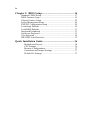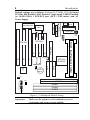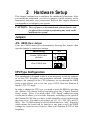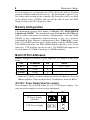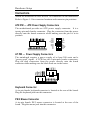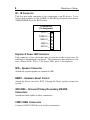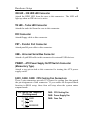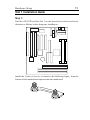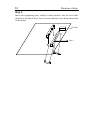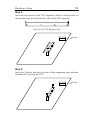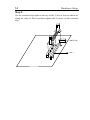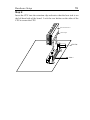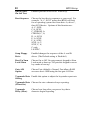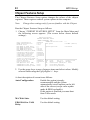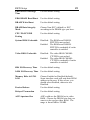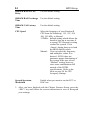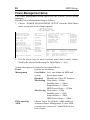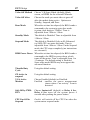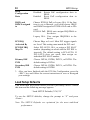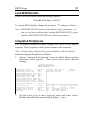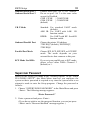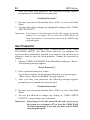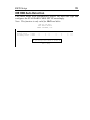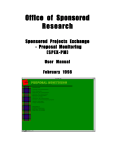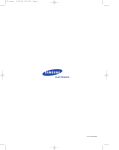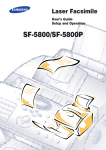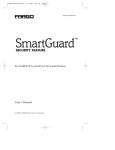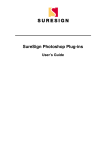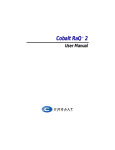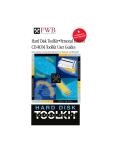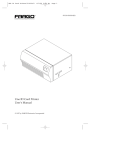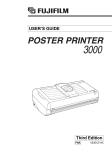Download 82440 LX PCI Mainboard User's Guide & Technical
Transcript
6KL 82440 LX PCI Mainboard User’s Guide & Technical Reference ® ™ About This Guide This UserÕs Guide is for assisting system manufacturers and end users in setting up and installing the mainboard. Information in this guide has been carefully checked for reliability; however, no guarantee is given as to the correctness of the contents. The information in this document is subject to change without notice. Copyright Notice Copyright 1997, Soyo Computer Inc. All rights reserved. This manual is copyrighted by Soyo Computer Inc. You may not reproduce, transmit, transcribe, store in a retrieval system, or translate into any language, in any form or by any means, electronic, mechanical, magnetic, optical, chemical, manual, or otherwise, any part of this publication without express written permission of Soyo Computer Inc. Trademarks Soyo is a registered trademark of Soyo Computer Inc. All trademarks are the property of their owners. Disclaimer Soyo Computer Inc. makes no representations or warranties regarding the contents of this manual. We reserve the right to revise the manual or make changes in the specifications of the product described within it at any time without notice and without obligation to notify any person of such revision or change. The information contained in this manual is provided for general use by our customers. Our customers should be aware that the personal computer field is the subject of many patents. Our customers should ensure that they take appropriate action so that their use of our products does not infringe upon any patents. It is the policy of Soyo Computer Inc. to respect the valid patent rights of third parties and not to infringe upon or assist others to infringe upon such rights. Restricted Rights Legend Use, duplication, or disclosure by the Government is subject to restrictions set forth in subparagraph (c)(1)(ii) of the Rights in Technical Data and Computer Software clause at 252.277-7013. Product Rights Product mentioned in this manual are mentioned for identification purpose only. Product names appearing in this manual may or may not be registered trademarks or copyrights of their respective companies. If you need any further information, please come to our home page on internet. The address is Òhttp://www.soyo.com.twÓ. Edition: February 1998 Version 1.0 6KL SERIAL Tested To Comply C With FCC Standards C F FOR HOME OR OFFICE USE iii Table of Contents Chapter 1: Introduction .................................................. 1 Key Features ............................................................................... 1 Unpacking the Mainboard ........................................................... 2 Electrostatic Discharge Precautions............................................ 2 Mainboard Layout w/ Default Settings ....................................... 3 Chapter 2: Hardware Setup ............................................ 5 Jumpers ....................................................................................... 5 JP5: CMOS Clear Jumper .................................................... 5 CPU Type Configuration ............................................................ 5 Memory Configuration ............................................................... 6 Multi I/O Port Addresses ............................................................ 6 JP1/JP2: Power Supply Selection Jumper ............................ 6 Connectors .................................................................................. 7 ATX PW Ñ ATX Power Supply Connectors ....................... 7 AT PW Ñ Power Supply Connectors ................................... 7 Keyboard Connector ............................................................. 7 PS/2 Mouse Connector .......................................................... 7 IR Ð IR Connector ................................................................. 8 Keylock & Power LED Connector........................................ 8 SPK Ð Speaker Connector ..................................................... 8 RESET Ð Hardware Reset Control ........................................ 8 IDE1/IDE2 Ð On-board Primary/Secondary IDE HDD Connectors ............................................................................. 8 COM1/COM2 Connectors..................................................... 8 IDE LED Ð IDE HDD LED Connector ................................. 9 TB LED Ð Turbo LED Connector ......................................... 9 FDC Connector ..................................................................... 9 PRT Ð Parallel Port Connector .............................................. 9 USB Ð Universal Serial Bus Connector................................. 9 PWRBT Ð ATX Power Supply On/Off Switch Connector (Momentary Type)................................................................. 9 FAN1, FAN2, FAN3: Cooling Fan Connectors .......... 9 FAN1: CPU Cooling Fan ..................................................... 9 FAN2: Power Supply Fan .................................................... 9 FAN3: Case Fan ................................................................... 9 JP44 Ð Wake-On-LAN (WOL) Header ............................... 10 SB-LINK Ð PCI Audio Card Connector ............................. 10 JPW1 Ð Power Supply Adjustment Jumper......................... 10 Slot 1 Installation Guide ........................................................... 11 iv Chapter 3: BIOS Setup .................................................. 16 Standard CMOS Setup .............................................................. 17 BIOS Features Setup ................................................................. 19 Chipset Features Setup.............................................................. 22 Power Management Setup ........................................................ 26 PNP/PCI Configuration Setup .................................................. 29 Load Setup Defaults.................................................................. 30 Load BIOS Defaults.................................................................. 31 Integrated Peripherals ............................................................... 31 Supervisor Password ................................................................. 33 User Password ........................................................................... 34 IDE HDD Auto Detection ......................................................... 35 Quick Installation Guide ................................................ 36 Motherboard Layout............................................................ 36 CPU Settings ....................................................................... 36 Memory Configurations ...................................................... 37 Connectors and Jumper Settings ......................................... 37 Default I/O Settings ............................................................. 37 1 Introduction The 82440 LX PCI mainboard is a high-performance AT architecture system board that supports 686 (PII) family CPUs. This mainboard is fully compatible with industry standards, and adds many technical enhancements. Key Features ¥ ¥ ¥ ¥ Processor supports: Ñ Pentium II CPU up to 66 MHz host bus frequency (233 ~ 333 MHz) Ñ auto detection of CPU voltage Ñ Slot 1 support DRAM controller: Ñ supports 3 strips of 168-pin EDO /SDRAM Unbuffered DIMM and 2 strips of EDO SIMM Ñ supports auto detection of memory type Ñ supports ECC or Parity configuration Ñ onboard memory configurations from 8MB to 384MB BUS controller: Ñ complies with the PCI specifications v2.1 Ñ three 32-bit PCI slots (Masters), three ISA slots, one 32-bit AGP slot, and 4-layer PCB Ñ supports Universal Serial BusÑUSB (Optional cable) Peripheral controller: Ñ System BIOS built-in 1M ÒPlug and PlayÓ function Ñ onboard built-in PCI Master IDE controller and floppy controller Ñ onboard support for two high speed UARTS (w/i 16550 FIFO) and multimode parallel port for Standard, Enhanced (EPP) and high speed (ECP) modes, PS/2 mouse function Ñ onboard FLASH Memory for easy upgrade of BIOS onboard support for IR function (optional cable) Ñ AT/ATX power supply connectors available. 2 Introduction Unpacking the Mainboard The mainboard package contains: ¥ ¥ The 82440LX Mainboard One CD (including Manuals/Drivers/Utilities) Note: Do not unpack the mainboard until you are ready to install it. Follow the precautions below while unpacking the mainboard. 1. Before handling the mainboard, ground yourself by grasping an unpainted portion of the systemÕs metal chassis. 2. Remove the mainboard from its anti-static packaging and place it on a grounded surface, component side up. 3. Check the mainboard for damage. If any chip appears loose, press carefully to seat it firmly in its socket. Do not apply power if the mainboard appears damaged. If there is damage to the board contact your dealer immediately. Electrostatic Discharge Precautions Make sure you ground yourself before handling the mainboard or other system components. Electrostatic discharge can easily damage the components. Note that you must take special precaution when handling the mainboard in dry or air-conditioned environments. Take these precautions to protect your equipment from electrostatic discharge: ¥ ¥ ¥ ¥ Do not remove the anti-static packaging until you are ready to install the mainboard and other system components. Ground yourself before removing any system component from its protective anti-static packaging. To ground yourself grasp the expansion slot covers or other unpainted portions of the computer chassis. Frequently ground yourself while working, or use a grounding strap. Handle the mainboard by the edges and avoid touching its components. 3 Introduction Mainboard Layout w/ Default Settings 18 4 3 12 11 13 14 10 15 11 6 5 8 1 2 2 17 16 9 9 19 7 Figure 1Ð1. Mainboard Layout 1. 2. 3. 4. 5. 6. 7. Slot 1 for PII CPU 82440LX Chipset Ultra I/O Chip PnP FLASH BIOS ISA Slot PCI Slot DIMM Memory Bank 8. 9. AGP Port IDE1/IDE2 Connector 10. 11. 12. 13. 14. 15. 16. Floppy Connector COM1/COM2 Connector Parallel Port Connector Keyboard Connector AT Power Connector ATX Power Connector CMOS Battery (Lithium battery, 3V) 17. LM78 18. PS/2 Mouse Connector 19. 2 SIMM slots 4 Introduction Default settings are as follows: Pentium II 233MHz CPU, On-board PCI Bus IDE Enabled, FDC Enabled, 2 high speed UARTS Enabled (w/ 16550 FIFO), 1 EPP/ECP port (ECP + EPP mode), and AT Power Supply. PS/2 Mouse IR JP44 (WOL) 5 1 2 3 1 9 #1 1 #1 SB-Link AGP Set 82443LX 5 #2 82371AB #3 JP5 IDE1 3V Lithium Battery IDE2 LM78 1 2 3 Slot 1 (for Pentium II CPU) #2 USB AGP Port #3 JP1 1 Keylock 1 Speaker 3 FAN3 1 Reset TB-LED PWBRT IDELED JPW1 SIMM1 SIMM2 DIMM1 DIMM2 DIMM3 Figure 1Ð2. Mainboard Default Setting Important: 3 1 3 FAN2 FAN1 5 4 PCI Slot ISA Slot 1 ATX PW COM2 JP2 1 KB Conn AT PW FDC PRT 8679 COM1 1M Flash BIOS Make sure the system is well ventilated to prevent overheating and ensure system stability. 2 Hardware Setup This chapter explains how to configure the mainboardÕs hardware. After you install the mainboard, you can set jumpers, install memory on the mainboard, and make case connections. Refer to this chapter whenever you upgrade or reconfigure your system. CAUTION: Turn off power to the mainboard, system chassis, and peripheral devices before performing any work on the mainboard or system. Jumpers JP5: CMOS Clear Jumper Clear the CMOS memory by momentarily shorting this jumper; then open the jumper to retain new settings. CMOS Setting JP5 Retain CMOS data (default) Clear CMOS data 3 2 1 3 2 1 CPU Type Configuration This mainboard is designed so that it is not necessary to use any jumpers to set the CPU frequency and multipliers onboard. Instead of using jumpers, the settings for the CPU frequency are set through the BIOS Setup which allows you to use any type of CPU from the Pentium II familyÕs 233-333 range. In order to change the CPU type, you need to enter the BIOS by pressing the <Delete> key during boot-up and then select the ÒChipset Features SetupÓ menu. There is an item called ÒCPU SpeedÓ under this setup section and it allows you to set the frequency according to the speed of the Pentium II CPU that you have, which should be clearly indicated on the outer cover. The choices of settings are 133, 233, 266, 300, and 333 MHz. The 133 MHz setting is used as default and as a ÒsafeÓ frequency which means the board can be boot-up at any time even if the BIOS settings are erased or reset, however, there is no Pentium II CPU of that frequency. 6 Hardware Setup If the frequency is set too high, the CPU will not be able to function properly and the board will not boot up. By pressing the <Insert> key a few times while turning on the computer, the frequency will be set back to the default value, 133MHz, and you will be able to enter the BIOS Setup to correct the CPU frequency value. Memory Configuration The mainboard supports three banks of 168-pin 3.3V EDO/SDRAM Unbuffered DIMM. The mainboard supports from 8 to 384 Mbytes with no other restrictions on memory configurations. You can install DRAM in any combination without having to rely on a memory configuration table. Memory configuration is thus ÒTable-FreeÓ in any bank. The SIMM bank can not be used together with the DIMM banks. The SIMM bank takes two EDO SIMM modules that have to be of the same size. FTP modules can not be used. The SIMM bank supports up to a maximum of 128MB of memory (2x 64MB modules). Multi I/O Port Addresses Default settings for multi-I/O port addresses are shown in the table below. Port I/O Address IRQ Status LPT1* 378H 7 ECP + EPP COM1 3F8H 4 COM2 2F8H 3 * If default I/O port addresses conflict with other I/O cards (e.g. sound cards or I/O cards), you must adjust one of the I/O addresses to avoid address conflict. (You can adjust these I/O addresses from the BIOS. JP1/JP2: Power Supply Selection Jumper These jumpers let you select either the AT or ATX power supply. Use only one power supply at a time on this mainboard. JP1 AT Power Supply (default) ATX Power Supply JP2 7 Hardware Setup Connectors Attach the mainboard to case devices via connectors on the mainboard. Refer to Figure 1-1 for connector locations and connector pin positions. ATX PW — ATX Power Supply Connectors The motherboard provides an ATX power supply connector. It is a twenty-pin male header connector. Plug the connector from the power directly onto the board connector while making sure the pin1 is in its position. 3.3V –12V GND PS-ON GND GND GND –5V 5V 5V 3.3V 3.3V GND 5V GND 5V GND PW-0K 5VSB 12V AT PW — Power Supply Connectors The mainboard requires a power supply of at least 200 watts and a Òpower goodÓ signal. AT PW has two 6-pin male header connectors. Plug the dual connectors from the power directly onto the board connector while making sure the black leads are in the center. Keyboard Connector A six-pin female keyboard connector is located at the rear of the board. Plug the keyboard jack into this connector. PS/2 Mouse Connector A six-pin female PS/2 mouse connector is located at the rear of the board. Plug the mouse jack into this connector. 8 Hardware Setup IR – IR Connector This five-pin wafer connector is for connecting to an IR device. Use a device that complies to the ASKIR or HPSIR specification and choose ASKIR/HPSIR from the BIOS setup. IR Connector Pin Assignment VCC 1 FIRRX 2 IRRX 3 GND 4 IRTX 5 Keylock & Power LED Connector This connector is for a lock that may be present on the system case for enabling or disabling the keyboard. This connector also attaches to the caseÕs Power LED. (Pin 1, 3 for power LED, pin 4, 5 for keylock.) SPK – Speaker Connector Attach the system speaker to connector SPK. RESET – Hardware Reset Control Attach the Reset switch to RST. Closing the Reset switch restarts the system. IDE1/IDE2 – On-board Primary/Secondary IDE HDD Connectors Attach hard disk cables to these connectors. COM1/COM2 Connectors Connect COM1/COM2 devices to these connectors. 9 Hardware Setup IDE LED – IDE HDD LED Connector Attach the HDD LED from the case to this connector. The LED will light up when an IDE device is active. TB LED – Turbo LED Connector Attach the turbo led from the case to this connector. FDC Connector Attach floppy cable to this connector. PRT – Parallel Port Connector Attach parallel port cable to this connector. USB – Universal Serial Bus Connector Attach a 9-pinUSB cable to this connector for external USB devices. PWRBT – ATX Power Supply On/Off Switch Connector (Momentary Type) Attach a two-pin switch to this connector for turning the ATX power supply on/off. FAN1, FAN2, FAN3: CPU Cooling Fan Connectors These 3-pins connectors provide 12V power for cooling fans that match the pin assignment of this connector. If you enable the Suspend Mode function in BIOS setup, these fans will stop when the system enters suspend mode. CPU Cooling Fan Connector (Pin Assignment) 1 GND 2 12V 3 SENSOR FAN1: CPU Cooling Fan FAN2: Power Supply Fan FAN3: Case Fan Note: Make sure the pin assignment of your CPU Cooling Fan is matched with this connector before connecting it, otherwise, you may damage either the mainboard or the cooling fan. Fan1 must be installed for this motherboard,, fan2 and fan3 are optional. JP44 – Wake-On-LAN (WOL) Header Attach a 3-pin connector from a LAN card that supports the Wake-OnLAN (WOL) function. This function lets users wake up the connected computer through the LAN card. (The cable should be included with the LAN card.) JP44 Pin Assignment 1 5V 2 GND 3 SENSOR SB-LINK – PCI Audio Card Connector This 5-pin connector is used for plugging the PCI Audio cardÕs PCI request/grant sideband signals connector into. Through this connector requests for legacy DMA channel support as needed by some soundcards are forwarded to the PCI Bus. Your soundcard package should include a cable for this feature if it requires it. SB-LINK Pin Assignment GNT# 1 DGND 5 2 DGND 4 REQ# 6 SERIRQ JPW1 – Power Supply Adjustment Jumper This jumper should be closed (default) with standard ATX power supplies. There are ATX power supplies that do not comply to the standard, if you have problems with your power supply, please set this jumper to open. Hardware Setup 11 Slot 1 Installation Guide Step 1: Find the ATX PW and the Slot 1 on the board and set the board in the direction as follows before doing any installation. Install the 2 pairs of screws, as shown in the following figure, from the bottom of the motherboard upward onto the mainboard. 12 Hardware Setup Step 2: Insert the supporting base, which is shown below, into the two holes directly to the left of the 2 sets of screws that have just been inserted on to the board. ATX PW Slot 1 13 Hardware Setup Step 3: Insert the clip portion of the CPU supporter, which is shown below, so that the heat sink can sit on the top of the whole CPU supporter. Top View of CPU Support Clip ATX PW Step 4: Insert the 2 latches into the two holes of the supporting base and then turn them 90¡ to secure the CPU. ATX PW 14 Hardware Setup Step 5: Set the retention clip right on the top of the 2 sets of screws which are along the sides of Slot1 and then tighten the 4 screws on the retention clip. ATX PW Slot 1 15 Hardware Setup Step 6: Insert the CPU into the retention clip and notice that the heat sink is on the left hand side of the board. Lock the two latches on the sides of the CPU to secure the CPU. Non-boxed Pentium II Golden Finger ATX PW Slot 1 3 BIOS Setup The mainboardÕs BIOS setup program is the ROM PCI/ISA BIOS from Award Software Inc. Enter the Award BIOS programÕs Main Menu as follows: 1. Turn on or reboot the system. After a series of diagnostic checks, you are asked to press DEL to enter Setup. 2. Press the <DEL> key to enter the Award BIOS program and the main screen appears: ROM PCI/ISA BIOS CMOS SETUP UTILITY AWARD SOFTWARE, INC. STANDARD CMOS SETUP INTEGRATED PERIPHERALS BIOS FEATURES SETUP SUPERVISOR PASSWORD CHIPSET FEATURES SETUP USER PASSWORD POWER MANAGEMENT SETUP IDE HDD AUTO DETECTION PNP/PCI CONFIGURATION SAVE & EXIT SETUP LOAD SETUP DEFAULTS EXIT WITHOUT SAVING LOAD BIOS DEFAULTS Esc : Quit F10 : Save & Exit Setup ↑ ↓ → ← : Select Item (Shift) F2 : Change Color Time, Date, Hard Disk Type... 3. Choose an option and press <Enter>. Modify the system parameters to reflect the options installed in the system. (See the following sections.) 4. Press <ESC> at anytime to return to the Main Menu. 5. In the Main Menu, choose ÒSAVE AND EXIT SETUPÓ to save your changes and reboot the system. Choosing ÒEXIT WITHOUT SAVINGÓ ignores your changes and exits the program. The Main Menu options of the Award BIOS are described in the sections that follow. 17 BIOS Setup Standard CMOS Setup Run the Standard CMOS Setup as follows. 1. Choose ÒSTANDARD CMOS SETUPÓ from the Main Menu. A screen appears. ROM PCI/ISA BIOS STANDARD CMOS SETUP AWARD SOFTWARE, INC. Date (mm:dd:yy) : Sat, Jan 10 1998 Time (hh:mm:ss) : 7 : 30 : 33 HARD DISKS Primary Master Primary Slave Secondary Master Secondary Slave TYPE : : : : SIZE AUTO AUTO AUTO AUTO 0 0 0 0 Drive A : 1.44M, 3.5 in. Drive B : None Floppy 3 Mode Support : Disabled CYLS HEAD 0 0 0 0 LANDZ SECTOR MODE 0 0 0 0 0 0 0 0 0 0 0 0 AUTO AUTO AUTO AUTO Base Memory: Extended Memory: Other Memory: 640K 31744K 384K Total Memory: 32768K Video : EGA/VGA Halt On : All Errors Esc : Quit F11 : Help PRECOMP 0 0 0 0 ↑ ↓ → ← : Select Item (Shift) F2 : Change Color PU/PD/+/– : Modify F3 : Toggle Calendar 2. Use arrow keys to move between items and select values. Modify selected fields using PgUp/PgDn/+/Ð keys. Some fields let you enter values directly. Date (mm/dd/yy) Type the current date. Time (hh:mm:ss) Type the current time. Primary (Secondary) Master & Slave Choose from the standard hard disk types 1 to 46. Type 47 is user definable. If a hard disk is not installed choose ÒNot installed.Ó (default) Drive A & B Choose 360KB , 5 1/4 in., 1.2MB , 5 1/4 in., 720KB , 3 1/2 in., 1.4M , 3 1/2 in.(default), 2.88 MB, 3 1/2 in. or Not installed 18 BIOS Setup Video Choose Monochrome, Color 40x25, VGA/EGA (default), Color 80x25 Floppy 3 Mode Support Choose Disabled (default) or Enabled. When enables this function, the system will support 720KB/1.25MB/1.44MB 3 different modes floppy diskette. Note: This function is for a special disk drive that is popular in Japan. Halt On Choose halt mode when BIOS detects system errors: All Errors (default) All, But Diskette No Errors All, But Keyboard All, But Disk/Key 3. When you finish, press the <ESC> key to return to the Main Menu. 19 BIOS Setup BIOS Features Setup Run the BIOS Features Setup as follows. 1. Choose ÒBIOS FEATURES SETUPÓ from the Main Menu and a screen with a list of items appears. (The screen below shows the BIOS default settings.) ROM PCI/ISA BIOS BIOS FEATURES SETUP AWARD SOFTWARE, INC. Virus Warning CPU Internal Cache External Cache Quick Power on Self Test Boot Sequence Swap Floppy Drive Boot Up NumLock Status Gate A20 Option Typematic Rate Setting Typematic Rate (Chars/Sec) Typematic Delay (Msec) Security Option PCI/VGA Palette Snoop OS Select for DRAM >64MB Report No FDD for Win95 : : : : : : : : : : : : : : : Disabled Enabled Enabled Enabled A,C,SCSI Disabled On Fast Disabled 6 250 Setup Disabled Non-OS2 No Video BIOS C8000-CBFFF CC000-CFFFF D0000-D3FFF D4000-D7FFF D8000-DBFFF DC000-DFFFF ESC F1 F5 F6 F7 : : : : : Shadow Shadow Shadow Shadow Shadow Shadow Shadow : : : : : : : Enabled Disabled Disabled Disabled Disabled Disabled Disabled Quit ↑ ↓ → ←: Select Item Help PU/PD/+/– : Modify Old Values (Shift)F2 : Color Load BIOS Defaults Load Setup Defaults 2. Use the arrow keys to move between items and to select values. Modify the selected fields using the PgUp/PgDn/+/Ð keys. <F> keys are explained below: <F1>: ÒHelpÓ gives options available for each item. Shift <F2>: Change color. <F5>: Get the old values. These values are the values with which the user started the current session. <F6>: Load all options with the BIOS Setup default values. <F7>: Load all options with the Power-On default values. A short description of screen items follows: Virus Warning Enable this option will allow BIOS to protect the boot sectors and partition tables of your hard disk. Any attempt to write to them will cause the system to halt and display a warning message. CPU Internal Cache This option enables/disables the CPUÕs internal cache. (The Default setting is Enabled.) External Cache This option enables/disables the external cache memory. (The Default setting is Enabled.) 20 BIOS Setup Quick Power On Self Test Enabled provides a fast POST at boot-up . Boot Sequence Choose the boot device sequence as your need. For example, ÒA, C, SCSIÓ means that BIOS will look for an operating system first from drive A, drive C, then SCSI device. Options of this function are: A, C, SCSI; C,A, SCSI; C, CDROM, A; CDROM, C, A; D, A, SCSI; E, A, SCSI; F, A, SCSI; SCSI, A, C; SCSI, C, A; C only; LS/ZJP.C. Swap Floppy Drive Enabled changes the sequence of the A: and B: drives. (The Default setting is Disabled.) Boot Up Num Lock Status Choose On or Off. On puts numeric keypad in Num Lock mode at boot-up. Off puts this keypad in arrow key mode at boot-up. Gate A20 Option Choose Fast (default) o Normal. Fast allows RAM accesses above 1MB using the fast gate A20 line. Typematic Rate Enable this option to adjust the keystroke repeat rate. Setting Typematic Rate Choose the rate a character keeps repeating. (Chars/Sec) Typematic Delay (Msec) Choose how long after you press a key that a character begins repeating. 21 BIOS Setup Security Option Choose Setup or System. Use this feature to prevent unauthorized system boot-up or use of BIOS Setup. ÒSystemÓ Ð Each time the system is booted the password prompt appears. ÒSetupÓÐ If a password is set, the password prompt only appears if you attempt to enter the Setup program. PCI/VGA Palette Snoop Enabled: The color of the monitor may be incorrect if uses with MPEG card. Enable this option to make the monitor normal. Disabled: Default setting. OS Select for DRAM >64MB OS2: Choosing this when you are using OS/2 operation system. Non-OS/2: Choosing this when you are using noOS/2 operation system. Report No FDD This item has the following function: Windows will for Windows release IRQ line 6 (normally used by the Floppy Disk Drive) if you disable your onboard FDD and set this item to ÔYesÕ. If you set it to ÔNoÕ, windows will reserve INT 6 for your FDD, whether it is disabled or not. Video or Adapter BIOS Shadow BIOS shadow copies BIOS code from slower ROM to faster RAM. BIOS can then execute from RAM. These 16K segments can be shadowed from ROM to RAM. BIOS is shadowed in a 16K segment if it is enabled and it has BIOS present. 3. After you have finished with the BIOS Features Setup program, press the <ESC> key and follow the screen instructions to save or disregard your settings. 22 BIOS Setup Chipset Features Setup The Chipset Features Setup option changes the values of the chipset registers. These registers control system options in the computer. Note: Change these settings only if you are familiar with the Chipset. Run the Chipset Features Setup as follows. 1. Choose ÒCHIPSET FEATURES SETUPÓ from the Main Menu and the following screen appears. (The screen below shows default settings.) ROM PCI/ISA BIOS CHIPSET FEATURES SETUP AWARD SOFTWARE, INC. Auto Configuration DRAM Speed Selection MA Wait State EDO RAS# To CAS# Delay EDO RAS# Precharge Time EDO DRAM Read Burst EDO DRAM Write Burts DRAM Data Integrity Mode CPU-TO-PCI IDE Posting System BIOS Cacheable Video BIOS Cacheable Video RAM Cacheable 8 Bit I/O Recovery Time 16 Bit I/O Recovery Time Memory Hole At 15M-16M Passive Release Delay Transaction AGP Aperture Size (MB) SDRAM RAS-to-CAS Delay SDRAM RAS Precharge Time : : : : : : : : : : : : : : : : : : : : Enabled 60 ns Slow 3 3 x3/3/3 x2/2/2 Non-ECC Enabled Disabled Disabled Disabled 1 1 Disabled Enabled Disabled 64 Fast Fast SDRAM CAS Latency Time CPU Speed : 3 : 233MHz (66x3.5) Spread Spectrum : Disabled ESC F1 F5 F6 F7 : : : : : Quit ↑ ↓ → ← : Select Item Help PU/PD/+/– : Modify Old Values (Shift)F2 : Color Load BIOS Defaults Load Setup Defaults 2. Use the arrow keys to move between items and select values. Modify selected fields using the PgUp/PgDn/+/Ð keys. A short description of screen items follows: Auto Configuration Enable this option (strongly recommended) and the system automatically sets all options on the left side of the screen (except cache update mode & BIOS cacheable). If this option is Enabled you must boot from Turbo mode. MA Wait State Use the default setting. EDO RAS# to CAS# Delay Use the default setting. 23 BIOS Setup EDO RAS# Precharge Time Use the default setting. EDO DRAM Read Burst Use the default setting. DRAM Write Burst Use the default setting. DRAM Data Integrity Mode Choose Non-ECC (default) or ECC according to the DRAM type you have. CPU-TO-PCI IDE Posting Use the default setting. System BIOS Cacheable Disabled: The ROM area F0000HFFFFFH is not cached. Enabled: The ROM area F0000HFFFFFH is cacheable if cache controller is enabled. Video BIOS Cacheable Disabled: The video BIOS C0000HC7FFFH is not cached. Enabled: The video BIOS C0000HC7FFFH is cacheable if cache controller is enabled. 8Bit I/O Recovery Time Use the default setting. 16Bit I/O Recovery Time Use the default setting. Memory Hole At 15M16M Passive Release Choose Enabled or Disabled (default). Some interface cards will map their ROM address to this area. If this occurs, you should select Enabled, otherwise use Disabled. Use the default setting. Delayed Transaction Use the default setting. AGP Aperture Size AGP could use the DRAM as its video RAM. Choose the DRAM size that you want it to be used as video RAM. The range is from 4MB to 256MB. 24 BIOS Setup SDRAM RAS-to-CAS Delay Use the default setting. SDRAM RAS Precharge Time Use the default setting. SDRAM CAS Latency Time Use the default setting. CPU Speed Select the frequency of your Pentium II CPU from the following: 133, 233, 266, 300, 333 MHz, or Manual. 133MHz: default setting which allows the board to boot up at any time if a wrong CPU frequency setting crashes the system. Press <Insert> during boot-up to load the BIOS default values. Manual: User can select the frequency and multiplier values if so desired. SOYO does not guarantee proper functioning of the system if the user selects ÒManualÓ setting, however, since some combinations fall outside of the INTEL specifications. Refer to the table on page 26 for CPU freuqency settings. Spread Spectrum Modulated Enable when you want to run the FCC or DOC test. 3. After you have finished with the Chipset Features Setup, press the <ESC> key and follow the screen instructions to save or disregard your settings. 25 BIOS Setup CPU Frequency: Bus Frequency Multiplier 60MHz 66MHz 68MHz* 75MHz 83MHz 2.0 120MHz 132MHz 136(133)MHz 150MHz 166MHz 2.5 150MHz 165MHz 170(166)MHz 187.5MHz 207.5MHz 3.0 180MHz 198MHz 204(200)MHz 225MHz 249MHz 3.5 210MHz 231MHz 238(233)MHz 262.5MHz 290.5MHz 4.0 240MHz 264MHz 272(266)MHz 300MHz 332MHz 4.5 270MHz 297MHz 306(300)MHz 337.5MHz 373.5MHz 5.0 300MHz 330MHz 340(333)MHz 375MHz 415MHz Notes: 1. If you use Bus Frequencies of 75 or 83 MHz, make sure that your PCI cards can cope with the higher PCI clock. 2. The CPU frequency values displayed by the BIOS for a 68 MHz bus clock are the standard values, the real CPU clock is higher as can be seen in the table. 26 BIOS Setup Power Management Setup The Power Management Setup option sets the systemÕs power saving functions. Run the Power Management Setup as follows. 1. Choose ÒPOWER MANAGEMENT SETUPÓ from the Main Menu and a screen with a list of items appears. ROM PCI/ISA BIOS CMOS SETUP UTILITY POWER MANAGEMENT SETUP Power Management PM Control by APM Video Off Method Video Off After Modem Use IRQ : : : : : Doze Mode : Standby Mode : Suspend Mode : HDD Power Down : Throttle Duty Cycle : VGA Active Monitor : Soft-Off by PWR-BTN : CPU Fan Off in Suspend: Resume by Ring : Resume by Alarm : IRQ 8 Break Suspand User Define Yes V/H SYNC+Blank Standby 3 Disabled Disabled Disabled Disabled 62.5% Enabled Instant-Off Enabled Disabled Disabled : Disabled ** Relead Global Timer Events ** IRQ [3-7.9-15], NMI : Enabled Primary IDE 0 : Disabled Primary IDE 1 : Disabled Secondary IDE 0 : Disabled Secondary IDE 1 : Disabled Floppy Disk : Disabled Serial Port : Enabled Parallel Port : Disabled ESC F1 F5 F6 F7 : : : : : Quit ↑ ↓ → ←: Select Item Help PU/PD/+/– : Modify Old Values (Shift)F2 : Color Load BIOS Defaults Load Setup Defaults 2. Use the arrow keys to move between items and to select values. Modify the selected fields using the PgUp/PgDn/+/- keys. A short description of selected screen items follows: Power Options are as follows: Management User Define LetÕs you define the HDD and system power down times. Disabled Disables the Green PC Features. Min Saving Doze timer = 1 Hour Standby timer = 1 Hour Suspend timer = 1 Hour HDD Power Down = 15 Min Max Saving Doze timer = 1 Min Standby timer = 1 Min Suspend timer = 1 Min HDD Power Down = 1 Min PM Control by APM Choose Yes or No (default). APM stands for Advanced Power Management. To use APM, you must run Òpower.exeÓ under DOS v6.0 or later version. 27 BIOS Setup Video Off Method Choose V/H Sync+Blank (default), Blank screen, or DPMS for the selected PM mode. Video Off After Choose the mode you want video to goes off after the modeis being active. Options are Standby, Suspend, and Doze. Doze Mode When the set time has elapsed, the BIOS sends a command to the system to enter doze mode (system clock drops to 33MHz). Time is adjustable from 1 Min to 1 Hour. Standby Mode The default is Disabled. Time is adjustable from 1 Min to 1 Hour. Suspend Mode The default is Disabled. Only an SL-Enhanced (or SMI) CPU can enter this mode. Time is adjustable from 1 Min to 1 Hour. Under Suspend mode, the CPU stops completely (no instructions are executed.) HDD Power Down When the set time has elapsed, the BIOS sends a command to the HDD to power down, which turns off the motor. Time is adjustable from 1 to 15 minutes. The default setting is Disabled. Some older model HDDs may not support this advanced function. Throttle Duty Cycle Using the default setting. ZZ Active in suspend VGA Active Monitor Using the default setting. Soft-Off by PWRBTN Choose Instant-off (default) or Delay 4 Sec. Delay 4 Sec turns off the system power 4 seconds after pushing the power button CPU Fan Off in Suspend Enable will switch off the CPU Fan when the system enters suspend mode. Choose Enabled (default) or Disabled. Enabled Ð enables the power management timers when a Òno activityÓ event is detected. 28 BIOS Setup Resume by Ring Choose Enabled or Disabled (default). This function only works when the computer is powered on. Enabled: The system will resume active when modem is ringing. Disabled: The system will not resume when modem is ringing. Resume by Alarm Choose Enabled or Disabled (default). Enabled: Set alarm to wake up the system either by the date (1-31) or time (hh:mm:ss), and if the date is set to 0, it means that the system will wake up by the alarm everyday. Disabled: The system ignores the alarm. IRQ8 Clock Event Choose Enabled or Disabled (default). Alarm function will be activated when this function is enabled. IRQ[3-7,9-15], NMI Choose Enabled (default) or Disabled. The BIOS monitors these items for activities. If activity occurs from the Enabled item the system then wakes up. Primary/ Secondary IDE0 Primary/ Secondary IDE1 Choose Enabled or Disabled (default). Enabled: enables the power management timers when Òno activityÓ event is detected. Floppy Disk/serial Port/Parallel Port Choose Enabled or Disabled. Enabled: enables the power management timers when Òno activityÓ event is detected. 3. After you have finished with the Power Management Setup, press the <ESC> key to return to the Main Menu. 29 BIOS Setup PNP/PCI Configuration Setup This option sets the mainboardÕs PCI Slots. Run this option as follows: 1. Choose ÒPNP/PCI CONFIGURATION SETUPÓ from the Main Menu and the following screen appears. (The screen below shows default settings.) ROM PCI/ISA BIOS PNP/PCI CONFIGURATION AWARD SOFTWARE, INC. PnP OS Installed : No Resources Controlled By : Manual Reset Configuration Data : Disabled IRQ-3 IRQ-4 IRQ-5 IRQ-7 IRQ-9 IRQ-10 IRQ-11 IRQ-12 IRQ-14 IRQ-15 DMA-0 DMA-1 DMA-3 DMA-5 DMA-6 DMA-7 assigned assigned assigned assigned assigned assigned assigned assigned assigned assigned assigned assigned assigned assigned assigned assigned to to to to to to to to to to to to to to to to : : : : : : : : : : : : : : : : PCI/ISA PCI/ISA PCI/ISA PCI/ISA PCI/ISA PCI/ISA PCI/ISA PCI/ISA PCI/ISA PCI/ISA PCI/ISA PCI/ISA PCI/ISA PCI/ISA PCI/ISA PCI/ISA PCI IDE IRQ Map To : PCI-AUTO Primary IDE INT# : A Secondary IDE INT# : B PnP* PnP* PnP* PnP* PnP* PnP* PnP* PnP* PnP* PnP* PnP* PnP* PnP* PnP* PnP* PnP* *: These items will disappear when Resource Controlled. is Auto. 2. Use the arrow keys to move between items and select values. Modify selected fields using the PgUp/PgDn/+/Ð keys. A short description of screen items follows: PNP OS Installed Set this item to ÔNoÕ (default) if the OS you are running does not support PnP configuration. Window 95 is PnP compatible, set this item to ÔYesÕ in the case you run Windows 95. In case of doubt, set this item to ÔNoÕ. Resources Controlled By Manual: BIOS doesnÕt manage PCI/ISA PnP card (i.e., IRQ) automatically. Auto: BIOS auto manage PCI and ISA PnP card (recommended). 30 BIOS Setup Reset Configuration Data Disabled: IRQX and DMAX assigned to Choose PCI/ISA PnP or Legacy ISA. If the first item is set to Manual, you could choose IRQX and DMAX assigned to PCI/ISA PnP card or ISA card. PCI/ISA PnP: BIOS auto assigns IRQ/DMA to the device. Legacy ISA: User assigns IRQ/DMA to the device. PCI IRQ Activated By Choose Edge or Level. Most PCI trigger signals are Level. This setting must match the PCI card. PCI IDE IRQ Map To Select PCI-AUTO, ISA, or assign a PCI SLOT number (depending on which slot the PCI IDE is inserted). The default setting is PCI-AUTO. If PCI-AUTO does not work, then assign an individual PCI SLOT number. Primary IDE INT# Choose INTA#, INTB#, INTC#, or INTD#. The default setting is INTA#. Secondary IDE INT# Choose INTA#, INTB#, INTC#, or INTD#. The default setting is INTB#. Enabled: Retain PnP configuration data in BIOS. Reset PnP configuration data in BIOS. 3. After you have finished with the PCI Slot Configuration, press the <ESC> key and follow the screen instructions to save or disregard your settings. Load Setup Defaults This item loads the system values you have previously saved. Choose this item and the following message appears: ÒLoad SETUP Defaults (Y/N)? NÓ To use the SETUP defaults, change the prompt to ÒYÓ and press <Enter>. Note: The SETUP Defaults are optimized for the most stabilized performance. 31 BIOS Setup Load BIOS Defaults Choose this item and the following message appears: ÒLoad BIOS Defaults (Y/N)?NÓ To use the BIOS defaults, change the prompt to ÒYÓ and press <Enter>. Note: BIOS DEFAULTS values are adjusted for high performance. If you run into any problems after loading BIOS DEFAULTS, please load the SETUP DEFAULTS for the stable performance. Integrated Peripherals The Integrated Peripherals option changes the values of the chipset registers. These registers control system options in the computer. Note: Change these settings only if you are familiar with the Chipset. Run the Integrated Peripherals as follows. 1. Choose ÒIntegrated PeripheralsÓ from the Main Menu and the following screen appears. (The screen below shows default settings.â ROM PCI/ISA BIOS INTEGRATED PERIPHERALS AWARD SOFTWARE, INC. IDE HDD Block Mode : IDE Primary Master PIO : IDE Primary Slave PIO : IDE Secondary Master PIO : IDE Secondary Slave PIO : IDE Primary Master UDMA : IDE Primary Slave UDMA : IDE Secondary Master UDMA: IDE Secondary Slave UDMA: On-Chip Primary PCI IDE : On-Chip Secondary PCI IDE: USB keyboard Support : Enabled Auto Auto Auto Auto Auto Auto Auto Auto Enabled Enabled Disabled KBC Input Clock Onboard FDC Controller Onboard Serial Port 1 Onboard Serial Port 2 UR2 Mode 12MHz Enabled Auto Auto Standard 2. : : : : : Onboard Parrallel Port Parallel Port Mode ECP Mode Use DMA ESC F1 F5 F6 F7 : : : : : : 378/IRQ7 : ECP/EPP : 3 Quit ↑ ↓ → ←: Select Item Help PU/PD/+/– : Modify Old Values (Shift)F2 : Color Load BIOS Defaults Load Setup Defaults Use the arrow keys to move between items and select values. Modify selected fields using the PgUp/PgDn/+/Ð keys. 32 BIOS Setup A short description of screen items follows: IDE HDD Block Mode Choose Enabled (default) or Disabled. Enabled invokes multi-sector transfer instead of one sector per transfer. Not all HDDs support this function. IDE Primary Master PIO IDE Primary Slave PIO IDE Secondary Master PIO IDE Secondary Slave PIO Choose Auto (default) or mode 0~4. Mode 0 is the slowest speed, and HDD mode 4 is the fastest speed. For better performance and stability, we suggest you use the Auto setting to set the HDD control timing. IDE Primary Master UDMA IDE Primary Slave UDMA IDE Secondary Master UDMA IDE Secondary Slave UDMA Auto: On-chip Primary/ Secondary PCI IDE Enabled: Use the on-board IDE (default) Disabled: Turn off the on-board IDE USB Keyboard Support Set to Enabled if you want to make use of an USB keyboard. KBC Input Clock This item controls the frequency of the clock signal to the Keyboard. Default is 12MHz. Set this item to 8MHz if you experience problems with your keyboard. if you want to use a hard disk that is capable of making use of UDMA (Ultra DMA 33). Disabled: will make sure that the UDMA protocol is not used in communicating with the harddisk Auto (Default) is recommended. Onboard FDC Controller Enabled: Use the on-board floppy controller (default). Disabled: Turn off the on-board floppy controller. 33 BIOS Setup Onboard Serial Port 1 Onboard Serial Port 2 Choose serial port 1 & 2Õs I/O address. Do no set port 1 & 2 to the same value except for Disabled. COM 1/3F8H | COM3/3E8H COM 2/2F8H | COM4/2E8H (default) | UR 2 Mode Standard: Use standard UART mode (default). ASK IR: Use UART with ASK. IR function enable. HPSIR: Use UART with HP.. Serial IR function enable. Onboard Parallel Port Choose the printer I/O address: 378H/IRQ7 (default), 3BCH/IRQ7, 278H/IRQ5 Parallel Port Mode Choose SPP, ECP, EPP/SPP, or ECP/EPP mode. The mode depends on your external device that connects to this port. ECP Mode Use DMA If you set your parallel port to ECP mode, please select either DMA Channel 3 (default) or 1. Supervisor Password Based on the setting you made in the ÒSecurity OptionÓ of the ÒBIOS FEATURES SETUPÓ, this Main Menu item lets you configure the system so that a password is required every time the system boots or an attempt is made to enter the Setup program. Change the password as follows: 1. Choose ÒSUPERVISOR PASSWORDÓ in the Main Menu and press <Enter>. The following message appears: ÒEnter Password:Ó 2. Enter a password and press <Enter>. (If you do not wish to use the password function, you can just press <Enter> and a ÒPassword disabledÓ message appears. ) 34 BIOS Setup 3. After you enter your password, the following message appears prompting you to confirm the new password: ÒConfirm Password:Ó 4. Re-enter your password and then Press <ESC> to exit to the Main Menu. 5. You have the right to change any changeable settings in the ÒCMOS SETUP UTILITY.Ó Important: If you forget or lose the password, the only way to access the system is to set jumper JP5 to clear the CMOS RAM. All setup information is lost and you must run the BIOS setup program again. User Password Based on the setting you made in the ÒSecurity OptionÓ of the ÒBIOS FEATURES SETUPÓ, this Main Menu item lets you configure the system so that a password is required every time the system boots or an attempt is made to enter the Setup program. Change the password as follows: 1. Choose ÒUSER PASSWORDÓ in the Main Menu and press <Enter>. The following message appears: ÒEnter Password:Ó 2. Enter a password and press <Enter>. (If you do not wish to use the password function, you can just press <Enter> and a ÒPassword disabledÓ message appears. ) 3. After you enter your password, the following message appears prompting you to confirm the new password: ÒConfirm Password:Ó 4. Re-enter your password and then Press <ESC> to exit to the Main Menu. 5. You are not allowed to change any setting in ÒCMOS SETUP UTILITYÓ except change userÕs password. Important: If you forget or lose the password, the only way to access the system is to set jumper JP5 to clear the CMOS RAM. All setup information is lost and you must run the BIOS setup program again. 35 BIOS Setup IDE HDD Auto Detection This Main Menu item automatically detects the hard disk type and configures the STANDARD CMOS SETUP accordingly. Note: This function is only valid for IDE hard disks. ROM PCI/ISA BIOS CMOS SETUP UTILITY AWARD SOFTWARE, INC. HARD DISKS Primary Master Primary Slave Secondary Master Secondary Slave TYPE : : : : None None None None SIZE 0 0 0 0 CYLS HEAD 0 0 0 0 0 0 0 0 PRECOMP LANDZ SECTOR MODE 0 0 0 0 0 0 0 0 0 0 0 0 ------------- Do you accept this drive C (Y/N)? N ESC : Skip Quick Installation Guide This Quick Installation Guide leaflet is designed for those people who are familiar with motherboard settings to set up this new motherboard in order to boot up the system. Refer back to the proper chapters if you have run in to any problems. Motherboard Layout PS/2 Mouse JP44 (WOL) 5 1 2 3 1 9 USB #1 1 #1 SB-Link AGP Set 82443LX 5 #2 82371AB #3 JP5 IDE1 3V Lithium Battery IDE2 LM78 1 2 3 3 Slot 1 (for Pentium II CPU) #2 1 FAN2 FAN1 5 AGP Port #3 3 4 PCI Slot ISA Slot 1 ATX PW COM2 JP2 1 KB Conn AT PW FDC PRT 8679 IR COM1 1M Flash BIOS JP1 Keylock 1 Speaker 3 FAN3 1 Reset TB-LED PWBRT IDELED 1 JPW1 SIMM1 SIMM2 DIMM1 DIMM2 DIMM3 CPU Settings The 6KL does not use any jumpers to set the CPU frequency, CPU settings are changed through the BIOS. In order to change your CPU type , please press the <Delete> key during boot up. Select the ÔChipset Features setupÕ menu. There you will find an item called ÒCPU speed and this item will allow you to set your board to the correct CPU frequency. The Pentium II should have a clear indication on itÕs cover that specifies itÕs working frequency. The possible settings are: 133, 233, 266, 300, and 333. The 133 MHz setting is used as default so whenever the BIOS settings are erased or reset the board will be able to boot up. There is however no Pentium II of that frequency. If the CPU frequency was set too high and the board refuses to start up, you can always load the default values by pressing the <Insert> key during boot up. Memory Configurations SIMM Bank RAM Type Size (MB) Note: EDO 2 x 8/16/32/64 DIMM Bank DIMM 2 EDO/SDRAM 8/16/32/64/128 DIMM 1 EDO/SDRAM 8/16/32/64/128 DIMM 3 EDO/SDRAM 8/16/32/64/128 The 6KL requires DIMMs with an access time of 70 ns or less, it supports memory of a size from 8 to 384Mb and you may use any combination of DIMMs in the banks. The SIMM bank can not be used together with DIMM banks. The SIMM bank requires 2 EDO SIMM modules of the same size (max 64MB for a 128MB total.) Connectors and Jumper Settings CMOS clear: JP5 Retain CMOS 1–2 data (defaultf) PCI Audio Card Connector: SB-Link CPU Cooling Fans: FAN 1/2/3 Some PCI Audio cards needs a DMA 1 2 3 channel, connect the cable to SB-Link function GND 12V sensor Wake on LAN jumper: JP44 FAN 1: FAN 2: FAN 3: Clear CMOS data 2–3 Please connect the WOL cable from CPU fan Power Supply CASE fan your LAN card to this jumper. fan USB TB Led SPK RESET IDE Led Connector your USB Connect your Turbo Connect the cable of Connect the reset Connect HDD led to devices to this speakers to this button to this jumper this jumper LED this jumper header jumper IrDA (Infrared Devices Connector): IR JPW1: ATX Power Select Keylock pin 1 2 3 4 5 Open this jumper if your ATX For connecting the power function +5V FIRRX IRRX GND IRTX power supply is non-standard ATX Power On/Off: PWRBT Connect your power switch to this jumper (momentary switch type) ATX PW Connector for the ATX power supply plug AT PW Connector for the AT power supply plug LED and the keyboard lock switch AT/ATX Select: JP1/JP2 AT Power Closed ATX Power Open Default I/O Settings PORT LPT1 COM1 COM2 Note: I/O Address 378H 3F8H 2F8H IRQ 7 4 3 Functionality ECP + EPP Ð Ð If the default I/O settings conflict with those of other I/O cards, such as soundcards you will have to adjust the settings of one of them. The default settings for the onboard I/O can be changed in the BIOS setup. Enter BIOS Setup by pressing <Delete> key during boot-up. The I/O settings can be found under ÒIntegrated PeripheralsÓ.