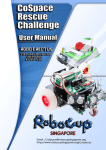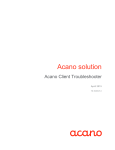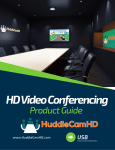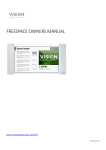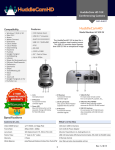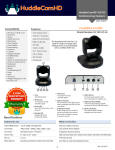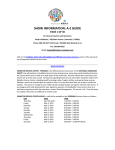Transcript
TDC Video User guide 1 Install and log in Software for PC and Mac can be downloaded at http://support.tdcvideo.se The app for iOS can be found in AppStore. Search for ”Acano”. For Android, just start Google chrome in your phone or tablet and browse to https://join.tdcvideo.se. Start the software and log onto the service with your username and password for the service. (i.e) [email protected]) Your username and password were provisioned in an email from ”TDC Video”. If you do cannot find this email, please contact your IT-support. 2 Start the meeting Virtual meetingrooms are named ”coSpaces” in the client Click the button ”coSpaces” in the top center of the client Pick a coSpace in the list to the left, for example: Start the meeting by pressing the green button. More guides and support can be found here: http://support.tdcvideo.se 3 Invite participants You can call participants, or they can call your VMR. To call someone, press the symbol for ”participants”, press ”Call” and enter the adress or search for a person. For someone to dial the VMR, send them the information about the VMR that you received in an email from ”TDC Video” called ”Service update” when the service was provisioned via chat, a calendar invitation or an email.