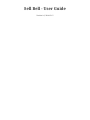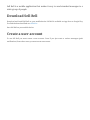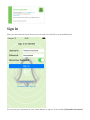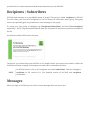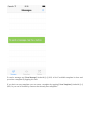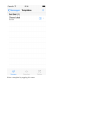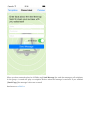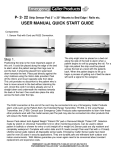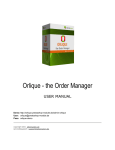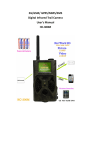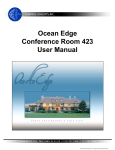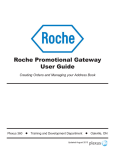Download Sell Bell - User Guide
Transcript
Sell Bell - User Guide Version 1.0, 2014-12-15 Sell Bell is a mobile application that makes it easy to send standard messages to a static group of people. Download Sell Bell Download and install Sell Bell on your mobile device. Sell Bell is available on App Store or Google Play. You find the download links on sellbell.se Start Sell Bell on your mobile device. Create a user account To use Sell Bell you must create a user account. Even if you just want to recieve messages (push notifications) from other users you must create an account. Register account information: • Username • Name • Email • Password Tap [ Sign Up ] when you have entered all information. A message will now be sent to the email address you specified. This message includes an activation link that you must select to activate your new account. Sign In When you have activated your account you can sign in to Sell Bell on your mobile device. You can use your username or your email address to sign in. If you enable [ Remember Password ] you don’t have to enter username and password next time you start Sell Bell. Recipients / Subscribers Sell Bell send messages to a pre-defined group of people. This group is called recipients in Sell Bell. You can create your own list of recipients, or you can be part of some other user’s group. The group owner can optionally give you permission to send messages to the group. To create your own group of recipients tap [ Recipients/Subscribers ] and then [ New Recipient ] (Android) [ + ] (iOS). Tap the search field and enter the username of the person you want to include in the list. An invitation email will be sent to the user. The person you invited must start Sell Bell on it’s mobile device and accept the invitation. When the invitation has been accepted, all messages you send will be received by that user. In Sell Bell version 1.0.0 on iOS recipients was called subscribers. This was changed to NOTE recipients in iOS version 1.0.1. The Android version of Sell Bell uses recipients everywhere. Messages When you login to Sell Bell you see a list of recent messages that was sent to you. To send a message, tap [ New Message ] (Android) [ + ] (iOS). A list if available templates is show and you select a template by tapping it’s name. If you don’t see any templates you can create a template by tapping [ New Template ] (Android) [ + ] (iOS). Or you can be invited by someone that already have templates. Select a template by tapping it’s name. When you have entered values in all fields, tap [ Send Message ] to send the message to all recipients in the group. A sound will play on recipient devices when the message is received. If you enabled [ Email Copy ] the message is also sent as email. Read more on sellbell.se