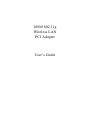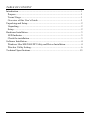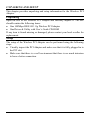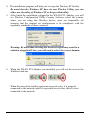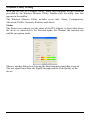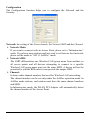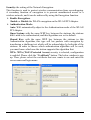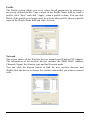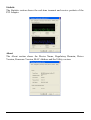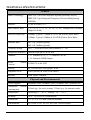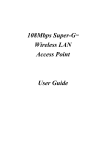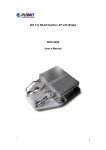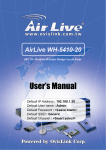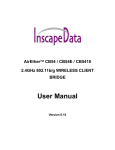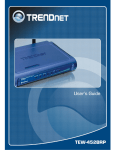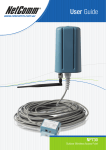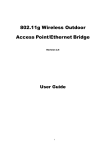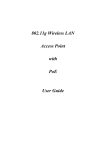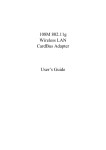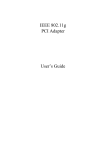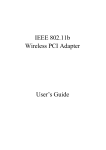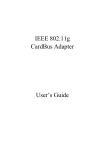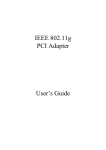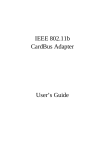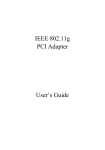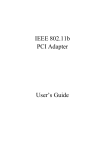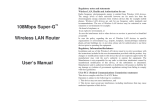Download 108M 802.11g Wireless LAN PCI Adapter User's Guide
Transcript
108M 802.11g Wireless LAN PCI Adapter User’s Guide Regulatory notes and statements Wireless LAN, Health and Authorization for use Radio frequency electromagnetic energy is emitted from Wireless LAN devices. The energy levels of these emissions however are far much less than the electromagnetic energy emissions from wireless devices like for example mobile phones. Wireless LAN devices are safe for use frequency safety standards and recommendations. The use of Wireless LAN devices may be restricted in some situations or environments for example: ·On board of airplanes, or ·In an explosive environment, or ·In case the interference risk to other devices or services is perceived or identified as harmful In case the policy regarding the use of Wireless LAN devices in specific organizations or environments (e.g. airports, hospitals, chemical/oil/gas industrial plants, private buildings etc.) is not clear, please ask for authorization to use these devices prior to operating the equipment. Regulatory Information/disclaimers Installation and use of this Wireless LAN device must be in strict accordance with the instructions included in the user documentation provided with the product. Any changes or modifications made to this device that are not expressly approved by the manufacturer may void the user’s authority to operate the equipment. The Manufacturer is not responsible for any radio or television interference caused by unauthorized modification of this device, of the substitution or attachment. Manufacturer and its authorized resellers or distributors will assume no liability for any damage or violation of government regulations arising from failing to comply with these guidelines. USA-FCC (Federal Communications Commission) statement This device complies with Part 15 of FCC Rules. Operation is subject to the following two conditions: 1. This device may not cause interference, and 2. This device must accept any interference, including interference that may cause undesired operation of this device. i FCC Radio Frequency Exposure statement This Wireless LAN radio device has been evaluated under FCC Bulletin OET 65 and found compliant to the requirements as set forth in CFR 47 Sections 2.1091, 2.1093, and 15.247 (b) (4) addressing RF Exposure from radio frequency devices. The radiated output power of this Wireless LAN device is far below the FCC radio frequency exposure limits. Nevertheless, this device shall be used in such a manner that the potential for human contact during normal operation is minimized. When nearby persons has to be kept to ensure RF exposure compliance, in order to comply with RF exposure limits established in the ANSI C95.1 standards, the distance between the antennas and the user should not be less than 20 cm. FCC Interference Statement This equipment has been tested and found to comply with the limits for a Class B digital device, pursuant to Part 15 of the FCC Rules. These limits are designed to provide reasonable protection against harmful interference in a residential installation. This equipment generates, uses, and can radiate radio frequency energy. If not installed and used in accordance with the instructions, it may cause harmful interference to radio communications. However, there is no guarantee that interference will not occur in a particular installation. If this equipment does cause harmful interference to radio or television reception, which can be determined by turning the equipment off and on, the user is encouraged to try and correct the interference by one or more of the following measures: 1. Reorient or relocate the receiving antenna. 2. Increase the distance between the equipment and the receiver. 3. Connect the equipment to an outlet on a circuit different from that to which the receiver is connected. 4. Consult the dealer or an experienced radio/TV technician for help. Export restrictions This product or software contains encryption code that may not be exported or transferred from the US of Canada without an approved US Department of Commerce export license. ii Safety Information Your device contains a low power transmitter. When device is transmitted it sends out radio frequency (RF) signal. CAUTION: To maintain compliance with FCC’s RF exposure guidelines, this equipment should be installed and operated with minimum distance 20cm between the radiator and your body. Use on the supplied antenna. Unauthorized antenna, modification, or attachments could damage the transmitter and may violate FCC regulations. The antenna(s) used for this transmitter must be installed to provide a separation distance of at least 20 cm from all persons and must not be co-located or operating in conjunction with any other antenna or transmitter. CE Mark Warning This is a Class B product. In a domestic environment, this product may cause radio interference, in which case the user may be required to take adequate measures. Protection requirements for health and safety – Article 3.1a Testing for electric safety according to EN 60950 has been conducted. These are considered relevant and sufficient. Protection requirements for electromagnetic compatibility – Article 3.1b Testing for electromagnetic compatibility according to EN 301 489-1, EN 301 489-17 and EN 55024 has been conducted. These are considered relevant and sufficient. Effective use of the radio spectrum – Article 3.2 Testing for radio test suites according to EN 300 328-2 has been conducted. These are considered relevant and sufficient. CE in which Countries where the product may be used freely: Germany, UK, Italy, Spain, Belgium, Netherlands, Portugal, Greece, Ireland, Denmark, Luxembourg, Austria, Finland, Sweden, Norway and Iceland. France: except the channel 10 through 13, law prohibits the use of other channels. iii TABLE OF CONTENT Introduction ...................................................................................................... 1 Purpose........................................................................................................... 1 Terms/Usage .................................................................................................. 1 Overview of this User’s Guide....................................................................... 1 Unpacking and Setup........................................................................................ 2 Unpacking ...................................................................................................... 2 Setup .............................................................................................................. 2 Hardware Installation ....................................................................................... 3 LED Indicator ................................................................................................ 3 Check the installation..................................................................................... 3 Software Installation......................................................................................... 4 Windows 98se/ME/2000/XP Utility and Driver Installation ......................... 4 Wireless Utility Setting.................................................................................. 6 Technical Specifications................................................................................. 15 iv INTRODUCTION Congratulations on your purchase of this 108Mbps IEEE 802.11g Wireless PCI Adapter. This manual helps to get familiar with the Wireless PCI Adapter. This manual contains detailed instructions in operation of this product. Please keep this manual for future reference. With a Wireless (IEEE 802.11g) PCI Adapter, a computer or a station can communicate with another computer in a wireless way. Easy-to-use utilities are bundled with Wireless PCI Adapter for configuration, monitoring, and diagnosis purposes. Wireless PCI Adapter can wirelessly transmit and receive data, minimizing the need for wired connections, at a speed of up to fifty-four megabit per second. With Wireless PCI Adapter, you can locate your PC or station wherever you want without wires and cables. Wireless PCI Adapter provides users with an access to real-time information anywhere in their organization. The mobility provides productivity and service, which are not available under wired networks. The Wireless PCI Adapter configuration is easy to change from peer-to-peer networks, suitable for a small number of users, to full infrastructure networks of thousands of users that allow roaming around a broad area. Purpose This guide discusses how to install your 108M 802.11g Wireless LAN PCI Adapter. Terms/Usage In this guide, the term “the WLAN PCI Adapter” refers to your 108M 802.11g Wireless LAN PCI Adapter. Overview of this User’s Guide Introduction. Describes the WLAN PCI Adapter Unpacking and Setup. Helps you get started with the basic installation of the WLAN PCI Adapter. Hardware Installation. Describes the LED indicators of the Adapter. Software Installation. Tells how to setup the driver and the utility setting. Technical Specifications. Lists the technical (general, physical and environmental) specifications of the WLAN PCI Adapter. 1 UNPACKING AND SETUP This chapter provides unpacking and setup information for the Wireless PCI Adapter. Unpacking Open the box of the Wireless PCI Adapter and carefully unpack it. The box should contain the following items: One 108Mbps IEEE 802.11g Wireless PCI Adapter One Driver & Utility with User’s Guide CD-ROM If any item is found missing or damaged, please contact your local reseller for replacement. Setup The setup of the Wireless PCI Adapter can be performed using the following steps: Visually inspect the PCI Adapter and make sure that it is fully plugged in to the PCI slot. Make sure that there is a well environment that there is no much intrusion to have a better connection. 2 HARDWARE INSTALLATION LED Indicator LNK (Link) The LNK indicator indicates green when the Wireless PCI Adapter is connected to a network successfully. ACT (Activity) The ACT indicator blinks green when the Wireless PCI Adapter is connected to a network successfully and transmitting data. Otherwise the indicator is off whiles the Wireless LAN is stand by. Check the installation 1. Shut down the computer, unplugs its power cord, and remove the chassis cover. 2. Insert the contact edge of the Wireless PCI Adapter into the connector of any available PCI Bus Master Expansion slot. Press the card firmly into the connector such that the card’s contacts are fully seated in the PCI slot connector. 3. Install the bracket screw and secure the card to the computer chassis. 4. Cover the computer’s chassis. 5. Switch computer power on. The computer will automatically activate the newly installed driver and utility the Wireless PCI Adapter. 3 SOFTWARE INSTALLATION This section will lead you to install the driver and utility of the Wireless PCI Adapter. Windows 98se/ME/2000/XP Utility and Driver Installation 1. Insert the Wireless PCI Adapter Driver & Utility CD-ROM into computer’s CD-ROM Drive and it will automatically run a setup menu and install the driver and the utility. In some specific setting on Windows system, you may need to proceed the software manually, go to your Windows Start menu and choose Run, type “D:\Utility\Setup.exe” in the dialog box (D:\ will depend on where your CD-ROM drive is located) and click OK. 2. If you need to install the driver manually, refer each Windows OS to the following CD-Rom directory path: D:\Driver\<Windows OS>\. Note: (D:\ will depends on where the CD-ROM drive is located and <Windows OS> will depend on the Windows OS you are using). 3. The Install Shield Wizard screen will appear. Click “Next” to continue. 4 4. The installation program will help you to setup the Wireless PCI utility. Be noted that the Windows XP have its own Wireless Utility; you can either use the utility of Windows XP or the provided utility. 5. After finish the installation, plugged in the WLAN PCI Adapter, you will see Wireless Configuration Utility Country Selector, select the country where you are using this Wireless device, users are responsible for ensuring that the channel set configuration is in compliance with the regulatory standards of these countries. Warning: Be noted that selecting the incorrect region may result in a violation of applicable law; you will need to select the correct domain. 6. When the WLAN PCI Adapter was installed, you will see the icon on the Windows task bar. When the icon in the toolbar represents in green color, it is properly connected to the network and if it represents in red color, then it is not connected to the network. 5 Wireless Utility Setting With the WLAN PCI Adapter utility, users can configure all the functions provided by the Wireless Monitor Utility. Double-click the utility icon that appears in the taskbar. The Wireless Monitor Utility includes seven tabs: Status, Configuration, Advanced, Profile, Network, Statistics and About. Status The Status screen shows you the status of the PCI Adapter, it shows that where the device is connected to, the Network mode, the Channel, the transmit rate and the encryption mode. There is another dialog box showing the data transmitted and data received. The two signal lines show the Signal Strength and the Link Quality of the device 6 Configuration The Configuration function helps you to configure the Network and the Security. Network: the setting of the Network mode, the Network SSID and the Channel: ¾ Network Mode: If you want to connect with an Access Point, please set to “Infrastructure” mode. If you have more stations and just want to set them as local network, please set the mode to “802.11 Ad-Hoc” mode. ¾ Network SSID: The SSID differentiates one Wireless LAN group name from another; so all access points and all devices attempting to connect to a specific Wireless LAN group name must use the same SSID. A device will not be permitted to join the BSS unless it can provide the unique SSID. ¾ Channel: It shows radio channel numbers that used for Wireless LAN networking. The channel number can be set only under the Ad-Hoc operation mode. In Ad-Hoc mode stations, each station must have the same channel numbers and SSID. In Infrastructure mode, the WLAN PCI Adapter will automatically detect the channel number of the Access Point. 7 Security: the setting of the Network Encryption: This function is used to protect wireless communication from eavesdropping. A secondary function of encryption is to prevent unauthorized access to a wireless network, and it can be achieved by using the Encryption function. ¾ Enable Encryption: Enable or Disable the WLAN encryption on the WLAN PCI Adapter. ¾ Authentication Mode: Auto: Will automatically adjust to the Authentication mode of the WLAN PCI Adapter. Open System: with the same WEP key between the stations, the stations don’t need to be authenticated, and this algorithm was set to default. Shared Key: with the same WEP key between the stations in this Authentication algorithm, this type will use packets with encryption by transferring a challenge text which will be acknowledge by both side of the stations. In order to choose which authentication algorithm will be used, you must know which one the station supports this algorithm first. WPA: WPA (Wi-Fi Protected Access) security is selected, configuration is enabled. Please click the “Certificate” button. The below window is pop up. Then, please select the certificate that user wants to use and enter the server name and login name. 8 WPA-PSK: WPA-PSK (Wi-Fi Protected Access pre-shared key) is a simpler version that does not support 802.1x and requires a separate RADIUS server for mutual authentication. Enter a Passphrase in the WPA-PSK dialog box. This Passphrase must be the same on each computer that is connected to the wireless network. WPA2: WPA2 (Wi-Fi Protected Access 2) is the second generation of WPA; providing enterprise and consumer Wi-Fi user with a high level of assurance that only authorized user can access their wireless networks. WPA2 is based on the final IEEE802.11i amendment to the 802.11 standard and is eligible for FIPS 140-2 compliant. WPA2 is select, configuration is enabled. Please click the “Certificate” button. The below window is pop up. Then, please select the certificate that user wants to use and enter the server name and login name. 9 WPA2-PSK: WPA-PSK2 (Wi-Fi Protected Access pre-shared key) is a simpler version that does not support 802.1x and requires a separate RADIUS server for mutual authentication. Enter a Passphrase in the WPA2-PSK dialog box. This Passphrase must be the same on each computer that is connected to the wireless network. It is recommended to select “Auto” if you are not familiar with the setting. ¾ Encryption Mode: There are two kinds of encryption mode, WEP encryption and WPA-Passphrase.. Click the Enable Encryption to activate the security of the PCI Adapter. WEP-Key: WEP (Wired Equivalent Privacy) relies on a secret key that is shared between a mobile station and a base station (Access Point). WEP-Passphrase: the Passphrase in the dialog box helps you to create a group of WEP key in the Key Setting. ¾ Default Key (Key 1 ~ Key 4): You can type the key that you want to use from Key#1 to Key #4, and the key that you type will be the encryption between the stations that you connected with. 10 ¾ Key Length, Key Format and WEP Key: If you select 64bit in Hex format, you must type 10 values in the following range (0~F, hexadecimal), or 64bit in ASCII format, you must type 5 values in the following range (0~9, A~Z and a~z Alphanumeric). If you select 128bit in Hex format, you must type 26 values (0~F, hexadecimal), or 128bit in ASCII format, you must type 13 values in the following range (0~9, A~Z and a~z Alphanumeric). Be sure that the PCI Adapter and the wireless station were set in the same key. Note: After all the settings are completed, click Apply to save the setting. Advanced The Advanced settings help you to control the PCI Adapter to adjust with wireless devices in certain environment. ¾ Wireless Mode: You can check of the wireless modes; 802.11b, 802.11g and SuperG: IEEE 802.11b: checked to support IEEE 802.11b wireless mode, at this mode the bandwidth is up to 11Mbps. IEEE 802.11g: checked to support IEEE 802.11g wireless mode, at this mode the bandwidth is up to 54Mbps. SuperG: checked this mode to support Super-G wireless mode, at this mode the bandwidth is up to 108Mbps. 11 ¾ Power Saving: To set your Wireless PCI Adapter as power saving mode, select “Off”, “Normal” or “Maximum”. ¾ Transmit Power: By selecting the Transmit Power, you can select the Radio Frequency output power from Minimum, 12.5%, 25%, 50%, 100% or Auto. ¾ Preamble Type: The usage of the preamble is to limit the packet size of the data to transmit. It is recommended to choose the short preamble when the link quality is bad, it is to prevent the wasting time of resending a long packet that is lost. The Default is Auto which access short and long preamble. ¾ Country Domain: This is the channel selection of each country regulatory domain, select the country where you are using this wireless device, users are responsible for ensuring that the channel set configuration is in compliance with the regulatory standards of these countries. ¾ eXtended Range(XR): Enable or Disable the eXtended Range function. ¾ Fragment Threshold: Fragmentation Threshold is a way of transmitting the packets that will be fragmented. Choose a setting within a range of 256 to 2432. It is recommended to fragment the packet when the link quality is bad, it is to prevent the wasting time of resending a long packet that is lost. ¾ RTS/CTS Threshold: The RTS/CTS Threshold is a station initiates the process by sending a RTS frame, the other ends receives the RTS and responds with a CTS frame, the station must receive a CTS frame before sending the data frame. This is to prevent the collisions by each station. Choose a setting within a range of 256 to 2432. It is recommended limiting a long packet to prevent each station waiting too long to transmit a data. 12 Profile The Profile section allows you to set values for all parameters by selecting a previously defined profile. Type a name in the Profile Name field to create a profile, click “Save” and click “Apply” when a profile is done. You can click Delete if the profile is no longer used, to activate other profile, choose a profile name in the Profile Name field and click Activate. Network The screen shows all the Wireless devices around your Wireless PCI Adapter. The information of the wireless devices includes the SSID, MAC Address, Channels, Signal, the Security type and the Network mode. You can click the Rescan button to find the new wireless devices, and double-click the device to choose the wireless station that you want to connect with. 13 Statistic The Statistic section shows the real-time transmit and receive packets of the PCI Adapter. About The About section shows the Device Name, Regulatory Domain, Driver Version, Firmware Version, MAC Address and the Utility version. 14 TECHNICAL SPECIFICATIONS General Radio Technology IEEE 802.11b Direct Sequence Spread Spectrum (DSSS) IEEE 802.11g Orthogonal Frequency Division Multiplexing (OFDM) Interface 32-bit PCI Bus V2.2 Data Transfer Rate 1, 2, 5.5, 6, 9, 11, 12, 18, 24, 36, 48, 54Mbps and 108Mbps (Super-G mode) Receiver Sensitivity 54Mbps: Typical -73dBm @ 10% PER (Packet Error Rate) 11Mbps: Typical -85dBm @ 8% PER (Packet Error Rate) Transmit Rate 802.11g: 14dBm typically 802.11b: 18dBm typically Frequency Range 2412 ~ 2484 MHz ISM band (channels 1 ~ 14) Modulation Schemes DBPSK/DQPSK/CCK/OFDM Channels 1~11 channels (FCC), 1~13 channels (ETSI), 1~14 channels (MKK-Japan) Media Protocol Access CSMA/CA with ACK Security 64/128-bits WEP Encryption, WPA Diagnostic LED PWR (Power) & LNK (Link status) Antenna 2dBi Dipole Antenna Physical and Environmental Driver Support Windows 98SE, Windows 2000, Windows ME, Windows XP Continuous Current 250mA typ. for receive mode, 350mA typ. for transmit mode Consumption Temperature Operating: 0° ~ 40° C, Storage: -10° ~ 70° C Humidity 10% ~ 95% RH, no condensation Dimensions 133 x 121 x 21.6 mm (without antenna) Certifications FCC Part 15.247 for US, ETS 300 328 for Europe, 15