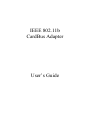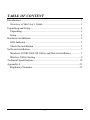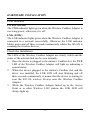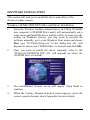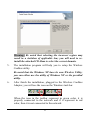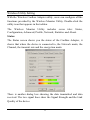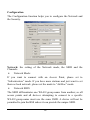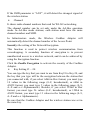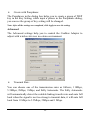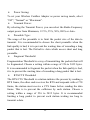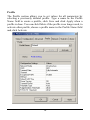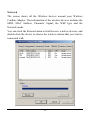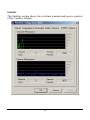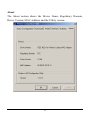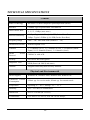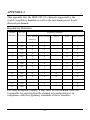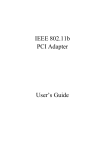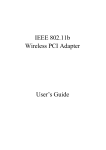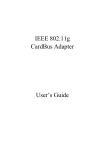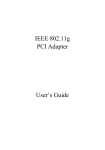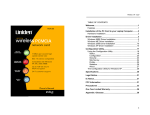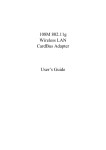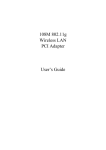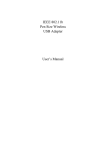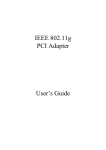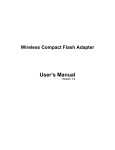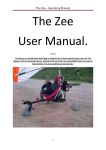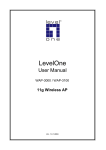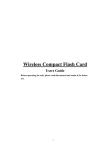Download IEEE 802.11b CardBus Adapter User's Guide
Transcript
IEEE 802.11b CardBus Adapter User’s Guide Regulatory notes and statements Wireless LAN, Health and Authorization for use Radio frequency electromagnetic energy is emitted from Wireless LAN devices. The energy levels of these emissions however are far much less than the electromagnetic energy emissions from wireless devices like for example mobile phones. Wireless LAN devices are safe for use frequency safety standards and recommendations. The use of Wireless LAN devices may be restricted in some situations or environments for example: ·On board of airplanes, or ·In an explosive environment, or ·In case the interference risk to other devices or services is perceived or identified as harmful In case the policy regarding the use of Wireless LAN devices in specific organizations or environments (e.g. airports, hospitals, chemical/oil/gas industrial plants, private buildings etc.) is not clear, please ask for authorization to use these devices prior to operating the equipment. Regulatory Information/disclaimers Installation and use of this Wireless LAN device must be in strict accordance with the instructions included in the user documentation provided with the product. Any changes or modifications made to this device that are not expressly approved by the manufacturer may void the user’s authority to operate the equipment. The Manufacturer is not responsible for any radio or television interference caused by unauthorized modification of this device, of the substitution or attachment. Manufacturer and its authorized resellers or distributors will assume no liability for any damage or violation of government regulations arising from failing to comply with these guidelines. ii USA-FCC (Federal Communications Commission) statement This device complies with Part 15 of FCC Rules. Operation is subject to the following two conditions: 1. This device may not cause interference, and 2. This device must accept any interference, including interference that may cause undesired operation of this device. FCC Radio Frequency Exposure statement This Wireless LAN radio device has been evaluated under FCC Bulletin OET 65 and found compliant to the requirements as set forth in CFR 47 Sections 2.1091, 2.1093, and 15.247 (b) (4) addressing RF Exposure from radio frequency devices. The radiated output power of this Wireless LAN device is far below the FCC radio frequency exposure limits. Nevertheless, this device shall be used in such a manner that the potential for human contact during normal operation is minimized. When nearby persons has to be kept to ensure RF exposure compliance, in order to comply with RF exposure limits established in the ANSI C95.1 standards, the distance between the antennas and the user should not be less than 20 cm. FCC Interference Statement This equipment has been tested and found to comply with the limits for a Class B digital device, pursuant to Part 15 of the FCC Rules. These limits are designed to provide reasonable protection against harmful interference in a residential installation. This equipment generates, uses, and can radiate radio frequency energy. If not installed and used in accordance with the instructions, it may cause harmful interference to radio communications. However, there is no guarantee that interference will not occur in a particular installation. If this equipment does cause harmful interference to radio or television reception, which can be determined by turning the equipment off and on, the user is encouraged to try and correct the interference by one or more of the following measures: iii 1. Reorient or relocate the receiving antenna. 2. Increase the distance between the equipment and the receiver. 3. Connect the equipment to an outlet on a circuit different from that to which the receiver is connected. 4. Consult the dealer or an experienced radio/TV technician for help. Export restrictions This product or software contains encryption code that may not be exported or transferred from the US of Canada without an approved US Department of Commerce export license. Safety Information Your device contains a low power transmitter. When device is transmitted it sends out radio frequency (RF) signal. CAUTION: To maintain compliance with FCC’s RF exposure guidelines, this equipment should be installed and operated with minimum distance 20cm between the radiator and your body. Use on the supplied antenna. Unauthorized antenna, modification, or attachments could damage the transmitter and may violate FCC regulations. CE Mark Warning This is a Class B product. In a domestic environment, this product may cause radio interference, in which case the user may be required to take adequate measures. iv TABLE OF CONTENT Introduction ......................................................................................... 1 Overview of this User’s Guide ........................................................ 1 Unpacking and Setup........................................................................... 3 Unpacking........................................................................................ 3 Setup ................................................................................................ 3 Hardware Installation .......................................................................... 5 LED Indicator .................................................................................. 5 Check the installation ...................................................................... 5 Software Installation............................................................................ 7 Windows 98/ME/2000/XP Utility and Driver Installation .............. 7 Wireless Utility Setting ................................................................... 9 Technical Specifications.................................................................... 19 Appendix A ....................................................................................... 21 Regulatory Domains ...................................................................... 21 v INTRODUCTION Congratulations on your purchase of this IEEE 802.11b Wireless Cardbus Adapter. This manual helps to get familiar with the Wireless Cardbus Adapter. This manual contains detailed instructions in operation of this product. Please keep this manual for future reference. With a Wireless (IEEE 802.11b) Cardbus Adapter, a laptop computer or a station can communicate with another computer in a wireless way. Easy-touse utilities are bundled with Wireless Cardbus Adapter for configuration, monitoring, and diagnosis purposes. Wireless Cardbus Adapter can wirelessly transmit and receive data, minimizing the need for wired connections, at a speed of up to eleven megabit per second. With Wireless Cardbus Adapter, you can locate your Notebook PC or station wherever you want without wires and cables. Wireless Cardbus Adapter provides users with an access to real-time information anywhere in their organization. The mobility provides productivity and service, which are not available under wired networks. The Wireless Cardbus Adapter configuration is easy to change from peer-to-peer networks, suitable for a small number of users, to full infrastructure networks of thousands of users that allow roaming around a broad area. Overview of this User’s Guide Introduction. Describes the Wireless Cardbus Adapter. Unpacking and Setup. Helps you get started with the basic installation of the Wireless Cardbus Adapter. Hardware Installation. Describes the LED indicators of the Adapter. Software Installation. Tells how to setup the driver and the utility setting. Technical Specifications. Lists the technical (general, physical and environmental) specifications of the Wireless Cardbus Adapter. 1 UNPACKING AND SETUP This chapter provides unpacking and setup information for the Wireless Cardbus Adapter. Unpacking Open the box of the Wireless Cardbus Adapter and carefully unpack it. The box should contain the following items: u u One 802.11b Wireless Cardbus Adapter One Driver & Utility CD-ROM If any item is found missing or damaged, please contact your local reseller for replacement. Setup The setup of the Wireless Cardbus Adapter can be performed using the following steps: u Visually inspect the Cardbus Adapter and make sure that it is fully plugged in to the Cardbus slot. u Make sure that there is a well environment that there is no much intrusion to have a better connection. 3 HARDWARE INSTALLATION LED Indicator PWR (POWER) The PWR indicator lights green when the Wireless Cardbus Adapter is receiving power, otherwise, it is off. LNK (LINK) The LNK indicator lights green when the Wireless Cardbus Adapter is connected to a network successfully. Otherwise the LNK indicator blinks green and off three seconds continuously whiles the WLAN is scanning the wireless devices. Check the installation The LEDs of the Wireless Cardbus Adapter are clearly visible and the status of the network link can be seen instantly: 1. Once the device is plugged to the station’s Cardbus slot, the PWR LED of the Wireless Cardbus Adapter will light up indicating a normal status. 2. When the device plugged to the station’s Cardbus slot and the driver was installed, the LNK LED will start blinking and off three seconds continuously, it means that the device is starting to scan the 802.11b wireless devices near the Wireless Cardbus Adapter. 3. While the Wireless Cardbus Adapter linked up to the Access Point or to other Wireless LAN station, the LNK LED will always light up. 5 SOFTWARE INSTALLATION This section will lead you to install the driver and utility of the Wireless Cardbus Adapter. Windows 98/ME/2000/XP Utility and Driver Installation 1. 2. 3. 4. Insert the Wireless Cardbus Adapter Driver & Utility CD-ROM into computer’s CD-ROM Drive and it will automatically run a setup menu and install the driver and the utility. In some specific setting on Windows system, you may need to proceed the software manually, go to your Windows Start menu and choose Run, type “D:\Utility\Setup.exe” in the dialog box (D:\ will depend on where your CD-ROM drive is located) and click OK. Once you need to install the driver manually, refer to the “D:\Drivers\NETR8180.INF” (D:\ will depends on where the CD-ROM drive is located). The InstallShield Wizard screen will appear. Click Next to continue. When the Country Domain Selection screen appears, select the correct country domain, check Appendix for more details. 7 Warning: Be noted that selecting the incorrect region may result in a violation of applicable law; you will need to reinstall the attached CD-Rom to select the correct domain. 5. The installation program will help you to setup the Wireless Cardbus utility. Be noted that the Windows XP have its own Wireless Utility; you can either use the utility of Windows XP or the provided utility. 6. After finish the installation, plugged in the Wireless Cardbus Adapter, you will see the icon on the Windows task bar. When the icon in the toolbar represent in green color, it is properly connected to the network and if it represent in red color, then it is not connected to the network. 8 Wireless Utility Setting With the Wireless Cardbus Adapter utility, users can configure all the functions provided by the Wireless Monitor Utility. Double-click the utility icon that appears in the taskbar. The Wireless Monitor Utility includes seven tabs: Status, Configuration, Advanced, Profile, Network, Statistics and About. Status The Status screen shows you the status of the Cardbus Adapter, it shows that where the device is connected to, the Network mode, the Channel, the transmit rate and the encryption mode. There is another dialog box showing the data transmitted and data received. The two signal lines show the Signal Strength and the Link Quality of the device. 9 Configuration The Configuration function helps you to configure the Network and the Security. Network: the setting of the Network mode, the SSID and the Channels. Ø Network Mode: If you want to connect with an Access Point, please set to “Infrastructure” mode. If you have more stations and just want to set them as local network, please set the mode to “Ad-Hoc” mode. Ø Network SSID: The SSID differentiates one WLAN group name from another; so all access points and all devices attempting to connect to a specific WLAN group name must use the same SSID. A device will not be permitted to join the BSS unless it can provide the unique SSID. 10 If the SSID parameter is “ANY”, it will detect the strongest signal of the wireless station. Ø Channel: It shows radio channel numbers that used for WLAN networking. The channel number can be set only under the Ad-Hoc operation mode. In Ad-Hoc mode stations, each station must have the same channel numbers and SSID. In Infrastructure mode, the Wireless Cardbus Adapter will automatically detect the channel number of the Access Point. Security: the setting of the Network Encryption. This function is used to protect wireless communication from eavesdropping. A secondary function of encryption is to prevent unauthorized access to a wireless network, and it can be achieved by using the Encryption function. Click the Enable Encryption to activate the security of the Cardbus Adapter. Ø Key Setting #1 ~ #4: You can type the key that you want to use from Key#1 to Key #4, and the key that you type will be the encryption between the station that you connected with, if you select 64bit in Hex format, you must type 10 values in the following range (0~F, hexadecimal), or 64bit in ASCII format, you must type 5 values in the following range (0~9, A~Z and a~z Alphanumeric). Besides, if you select 128bit in Hex format, you must type 26 values (0~F, hexadecimal), or 128bit in ASCII format, you must type 13 values in the following range (0~9, A~Z and a~z Alphanumeric). Be sure that the Cardbus Adapter and the wireless station was set in the same key. 11 Ø Create with Passphrase: The Passphrase in the dialog box helps you to create a group of WEP key in the Key Setting, while input a phrase in the Passphrase dialog, you can see the group of key setting will be changed. Note: After all the settings are completed, click Apply to save the setting. Advanced The Advanced settings help you to control the Cardbus Adapter to adjust with wireless devices in certain environment. Ø Transmit Rate: You can choose one of the transmission rates as follows, 11Mbps, 5.5Mbps, 2Mbps, 1Mbps, and Fully Automatic. The Fully Automatic will automatically detect the suitable linking transfer rate and auto fall back when the signal is not too strong to transmit data, it will auto fall back from 11Mbps to 5.5Mbps, 2Mbps and 1 Mbps. 12 Ø Power Saving: To set your Wireless Cardbus Adapter as power saving mode, select “Off”, “Normal” or “Maximum”. Ø Transmit Power: By selecting the Transmit Power, you can select the Radio Frequency output power from Minimum, 12.5%, 25%, 50%,100% or Auto. Ø Preamble Type: The usage of the preamble is to limit the packet size of the data to transmit. It is recommended to choose the short preamble when the link quality is bad, it is to prevent the wasting time of resending a long packet that is lost. The Default is Auto which access short and long preamble. Ø Fragment Threshold: Fragmentation Threshold is a way of transmitting the packets that will be fragmented. Choose a setting within a range of 256 to 2432 bytes. It is recommended to fragment the packet when the link quality is bad, it is to prevent the wasting time of resending a long packet that is lost. Ø RTS/CTS Threshold: The RTS/CTS Threshold is a station initiates the process by sending a RTS frame, the other ends receives the RTS and responds with a CTS frame, the station must receive a CTS frame before sending the data frame. This is to prevent the collisions by each station. Choose a setting within a range of 256 to 2432 bytes. It is recommended limiting a long packet to prevent each station waiting too long to transmit a data. 13 Profile The Profile section allows you to set values for all parameters by selecting a previously defined profile. Type a name in the Profile Name field to create a profile, click Save and click Apply when a profile is done. You can click Delete if the profile is no longer used, to activate other profile, choose a profile name in the Profile Name field and click Activate. 14 Network The screen shows all the Wireless devices around your Wireless Cardbus Adapter. The information of the wireless devices includes the SSID, MAC Address, Channels, Signal, the WEP type and the Network mode. You can click the Rescan button to find the new wireless devices, and double-click the device to choose the wireless station that you want to connected with. 15 Statistic The Statistic section shows the real-time transmit and receive packets of the Cardbus Adapter. 16 About The About section shows the Device Name, Regulatory Domain, Driver Version, MAC Address and the Utility version. 17 TECHNICAL SPECIFICATIONS General Radio Technology IEEE 802.11b Direct Sequence Spread Spectrum (DSSS) Interface CardBus Type II specification 32bit data bus Data Transfer Rate 1, 2, 5.5, 11Mbps (auto sense) Receiver Sensitivity 11Mbps: Typical -80dBm @ 8% PER (Packet Error Rate) 2Mbps: Typical -87dBm @ 8% PER (Packet Error Rate) Frequency Range 2400 ~ 2497 MHz ISM band (channels 1 ~ 14) Modulation Schemes DBPSK/DQPSK/CCK Channels 1~11 channels (FCC), 1~13 channels (ETSI), 1~14 channels (MKKJapan), 10~13 channels (France), 3~9 channels (Israel) Media Protocol Access CSMA/CA with ACK Security 64/128-bits WEP Encryption Diagnostic LED PWR (Power) & LNK (Link status) Antenna Integrated Microstrip dual diversity antennas Physical and Environmental Driver Support Windows 98, Windows 2000, Windows ME, Windows XP Continuous Current Consumption 250mA typ. for receive mode, 450mA typ. for transmit mode Temperature Operating: 0° ~ 40° C, Storage: -25° ~ 70° C Humidity 10% ~ 95% RH, no condensation Dimensions 86 x 61 x 14 mm (W x H x D) Certifications FCC Part 15.247 for US, ETS 300 328 for Europe, 19 APPENDIX A This appendix lists the IEEE 802.11b channels supported by the world’s regulatory domains as well as the maximum power levels allowed per domain. Regulatory Domains Channel Identifier 802.11b Frequency Regulatory Domains FCC (North America) ETSI (Europe) France Israel MKK (Japan) 1 2412 X X 2 2417 X X X 3 2422 X X X X 4 2427 X X X X 5 2432 X X X X 6 2437 X X X X 7 2442 X X X X 8 2447 X X X X X X X 9 2452 X X 10 2457 X X X X 11 2462 X X X X 12 2467 X X X 13 2472 X X X 14 2484 X For some European Country, it may have its own domain, users are responsible for ensuring that the channel set configuration is in compliance with the regulatory standards of these countries. 21