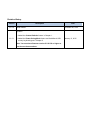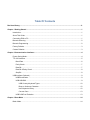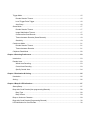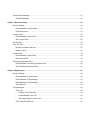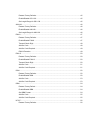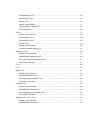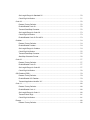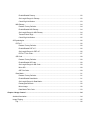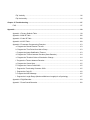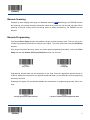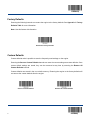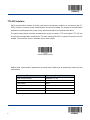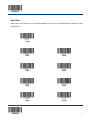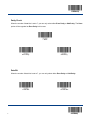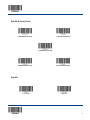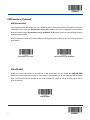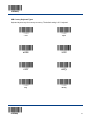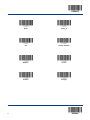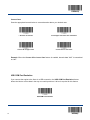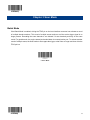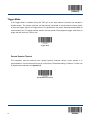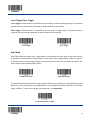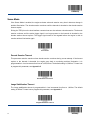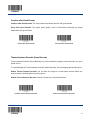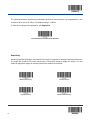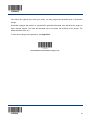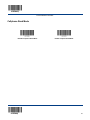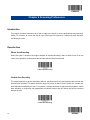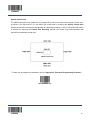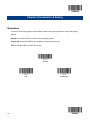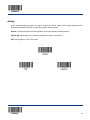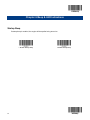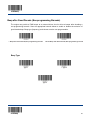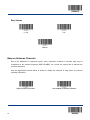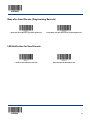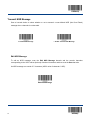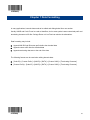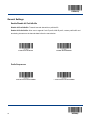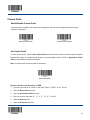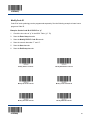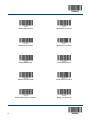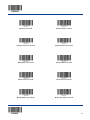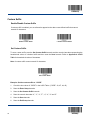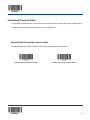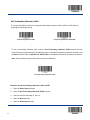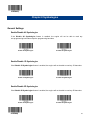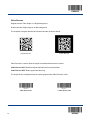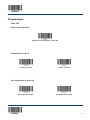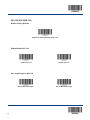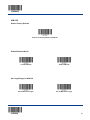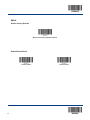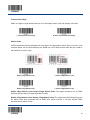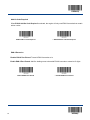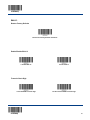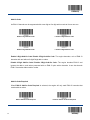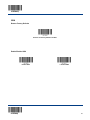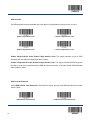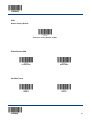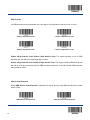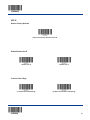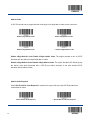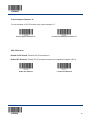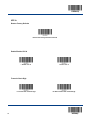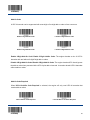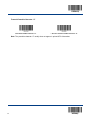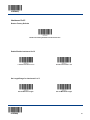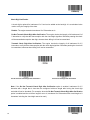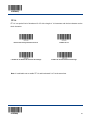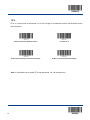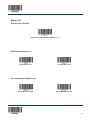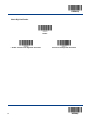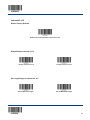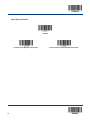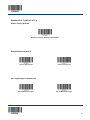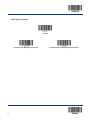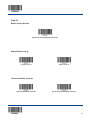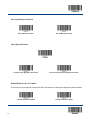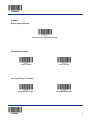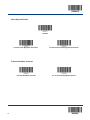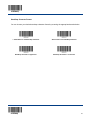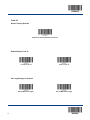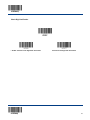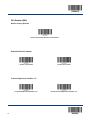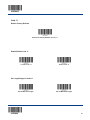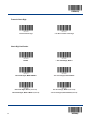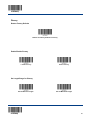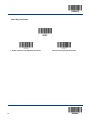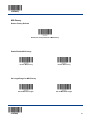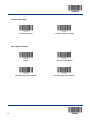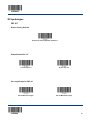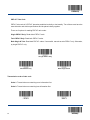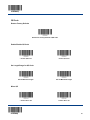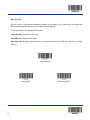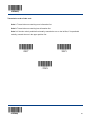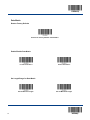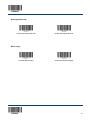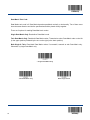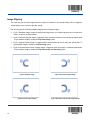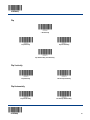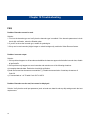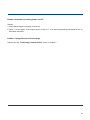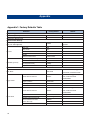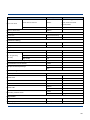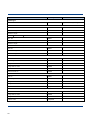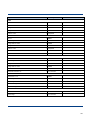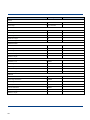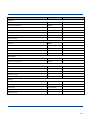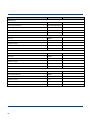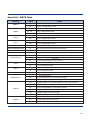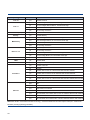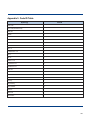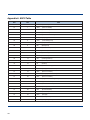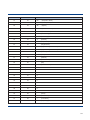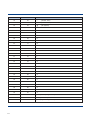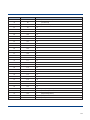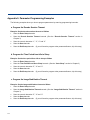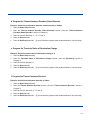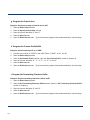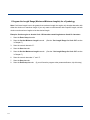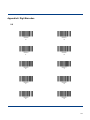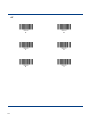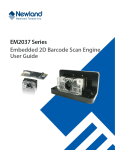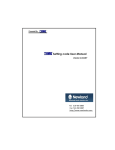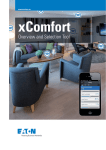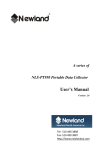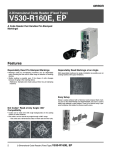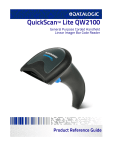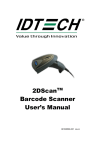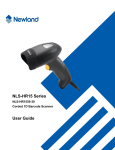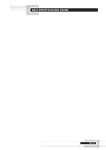Download EM3096_User_Guide_EN
Transcript
NLS-EM3096
OEM Scan Engine
User Guide
Disclaimer
© 2014-2015 Fujian Newland Auto-ID Tech. Co., Ltd. All rights reserved.
Please read through the manual carefully before using the product and operate it according to the manual. It is
advised that you should keep this manual for future reference.
Do not disassemble the device or remove the seal label from the device. Otherwise, Fujian Newland Auto-ID
Tech. Co., Ltd. does not assume responsibility for the warranty or replacement.
All pictures in this manual are for reference only and actual product may differ. Regarding to the product
modification and update, Fujian Newland Auto-ID Tech. Co., Ltd. reserves the right to make changes to any
software or product to improve reliability, function, or design at any time without notice. Besides, the
information contained herein is subject to change without prior notice.
The products depicted in this manual may include software copyrighted by Fujian Newland Auto-ID Tech. Co.,
Ltd or a third party. The user, corporation or individual, shall not duplicate, in whole or in part, distribute, modify,
decompile, disassemble, decode, reverse engineer, rent, transfer or sublicense such software without prior
written consent from the copyright holders.
This manual is copyrighted. No part of this publication may be reproduced or distributed in any form without
written permission from Newland.
Fujian Newland Auto-ID Tech. Co., Ltd. reserves the right to make final interpretation of the statement above.
Fujian Newland Auto-ID Tech. Co., Ltd.
3F, Building A, No.1, Rujiang Xi Rd., Mawei, Fuzhou, Fujian, China
http://www.nlscan.com
350015
Revision History
Version
V1.0.0
Description
Initial release.
Date
November 20, 2014
Updates:
1. Added the Custom Defaults feature in Chapter 1.
V1.0.1
2. Added the Power-Saving Mode feature and 8 additional USB
country keyboard types in Chapter 2.
Note: You must have firmware version V1.03.076 or higher to
use the new features above.
January 13, 2015
Table Of Contents
Revision History ............................................................................................................................................. -3-!
Chapter 1 Getting Started ................................................................................................................................1!
Introduction .............................................................................................................................................1!
About This Guide ....................................................................................................................................1!
Connecting EVK to PC ...........................................................................................................................1!
Barcode Scanning ..................................................................................................................................2!
Barcode Programming............................................................................................................................2!
Factory Defaults .....................................................................................................................................3!
Custom Defaults .....................................................................................................................................3!
Chapter 2 Communication Interfaces .............................................................................................................4!
Power-Saving Mode ...............................................................................................................................4!
TTL-232 Interface ...................................................................................................................................5!
Baud Rate ........................................................................................................................................6!
Parity Check ....................................................................................................................................7!
Data Bit ............................................................................................................................................7!
Data Bit & Parity Check ...................................................................................................................8!
Stop Bit ............................................................................................................................................8!
USB Interface (Optional) ........................................................................................................................9!
USB Enumeration ............................................................................................................................9!
USB HID-KBW .................................................................................................................................9!
USB Country Keyboard Types ...............................................................................................10!
Beep on Unknown Character .................................................................................................12!
Inter-Keystroke Delay .............................................................................................................12!
Convert Case .........................................................................................................................13!
USB COM Port Emulation .............................................................................................................13!
Chapter 3 Scan Mode .....................................................................................................................................14!
Batch Mode ..........................................................................................................................................14!
Trigger Mode ........................................................................................................................................15!
Decode Session Timeout ..............................................................................................................15!
Level Trigger/Pulse Trigger ...........................................................................................................16!
Auto Sleep .....................................................................................................................................16!
Sense Mode .........................................................................................................................................17!
Decode Session Timeout ..............................................................................................................17!
Image Stabilization Timeout ..........................................................................................................17!
Continue after Good Decode .........................................................................................................18!
Timeout between Decodes (Same Barcode) .................................................................................18!
Sensitivity ......................................................................................................................................19!
Continuous Mode .................................................................................................................................21!
Decode Session Timeout ..............................................................................................................21!
Timeout between Decodes ............................................................................................................21!
Cellphone Read Mode ..........................................................................................................................22!
Chapter 4 Scanning Preferences ...................................................................................................................23!
Introduction ...........................................................................................................................................23!
Decode Area.........................................................................................................................................23!
Whole Area Decoding ....................................................................................................................23!
Central Area Decoding ..................................................................................................................23!
Specify Central Area ......................................................................................................................24!
Chapter 5 Illumination & Aiming ...................................................................................................................25!
Illumination ...........................................................................................................................................25!
Aiming...................................................................................................................................................26!
Chapter 6 Beep & LED Indications ................................................................................................................27!
Startup Beep.........................................................................................................................................27!
Beep after Good Decode (Non-programming Barcode) .......................................................................28!
Beep Type .....................................................................................................................................28!
Beep Volume .................................................................................................................................29!
Beep on Unknown Character ...............................................................................................................29!
Beep after Good Decode (Programming Barcode) ..............................................................................30!
LED Notification for Good Decode .......................................................................................................30!
Transmit NGR Message .......................................................................................................................31!
Edit NGR Message ........................................................................................................................31!
Chapter 7 Data Formatting .............................................................................................................................32!
General Settings ...................................................................................................................................33!
Enable/Disable All Prefix/Suffix .....................................................................................................33!
Prefix Sequences ..........................................................................................................................33!
Custom Prefix .......................................................................................................................................34!
Enable/Disable Custom Prefix .......................................................................................................34!
Set Custom Prefix ..........................................................................................................................34!
AIM ID Prefix ........................................................................................................................................35!
Code ID Prefix ......................................................................................................................................35!
Restore All Default Code IDs .........................................................................................................35!
Modify Code ID ..............................................................................................................................36!
Custom Suffix .......................................................................................................................................39!
Enable/Disable Custom Suffix .......................................................................................................39!
Set Custom Suffix ..........................................................................................................................39!
Terminating Character Suffix ................................................................................................................40!
Enable/Disable Terminating Character Suffix ................................................................................40!
Set Terminating Character Suffix ..................................................................................................41!
Chapter 8 Symbologies ..................................................................................................................................42!
General Settings ...................................................................................................................................42!
Enable/Disable All Symbologies ....................................................................................................42!
Enable/Disable 1D Symbologies ...................................................................................................42!
Enable/Disable 2D Symbologies ...................................................................................................42!
Video Reverse ...............................................................................................................................43!
1D Symbologies ...................................................................................................................................44!
Code 128 .......................................................................................................................................44!
Restore Factory Defaults ........................................................................................................44!
Enable/Disable Code 128 .......................................................................................................44!
Set Length Range for Code 128 .............................................................................................44!
GS1-128 (UCC/EAN-128) .............................................................................................................45!
Restore Factory Defaults ........................................................................................................45!
Enable/Disable GS1-128 ........................................................................................................45!
Set Length Range for GS1-128 ..............................................................................................45!
AIM-128 .........................................................................................................................................46!
Restore Factory Defaults ........................................................................................................46!
Enable/Disable AIM-128 .........................................................................................................46!
Set Length Range for AIM-128 ...............................................................................................46!
EAN-8 ............................................................................................................................................47!
Restore Factory Defaults ........................................................................................................47!
Enable/Disable EAN-8 ............................................................................................................47!
Transmit Check Digit ..............................................................................................................48!
Add-On Code .........................................................................................................................48!
Add-On Code Required ..........................................................................................................49!
EAN-8 Extension ....................................................................................................................49!
EAN-13 ..........................................................................................................................................50!
Restore Factory Defaults ........................................................................................................50!
Enable/Disable EAN-13 ..........................................................................................................50!
Transmit Check Digit ..............................................................................................................50!
Add-On Code .........................................................................................................................51!
Add-On Code Required ..........................................................................................................51!
ISSN ..............................................................................................................................................52!
Restore Factory Defaults ........................................................................................................52!
Enable/Disable ISSN ..............................................................................................................52!
Add-On Code .........................................................................................................................53!
Add-On Code Required ..........................................................................................................53!
ISBN ..............................................................................................................................................54!
Restore Factory Default .........................................................................................................54!
Enable/Disable ISBN ..............................................................................................................54!
Set ISBN Format ....................................................................................................................54!
Add-On Code .........................................................................................................................55!
Add-On Code Required ..........................................................................................................55!
UPC-E ...........................................................................................................................................56!
Restore Factory Defaults ........................................................................................................56!
Enable/Disable UPC-E ...........................................................................................................56!
Transmit Check Digit ..............................................................................................................56!
Add-On Code .........................................................................................................................57!
Add-On Code Required ..........................................................................................................57!
Transmit System Character “0” ..............................................................................................58!
UPC-E Extension ...................................................................................................................58!
UPC-A ...........................................................................................................................................59!
Restore Factory Defaults ........................................................................................................59!
Enable/Disable UPC-A ...........................................................................................................59!
Transmit Check Digit ..............................................................................................................59!
Add-On Code .........................................................................................................................60!
Add-On Code Required ..........................................................................................................60!
Transmit Preamble Character “0” ...........................................................................................61!
Interleaved 2 of 5 ...........................................................................................................................62!
Restore Factory Defaults ........................................................................................................62!
Enable/Disable Interleaved 2 of 5 ..........................................................................................62!
Set Length Range for Interleaved 2 of 5 ................................................................................62!
Check Digit Verification ..........................................................................................................63!
ITF-14 ............................................................................................................................................64!
ITF-6 ..............................................................................................................................................65!
Matrix 2 of 5 ...................................................................................................................................66!
Restore Factory Defaults ........................................................................................................66!
Enable/Disable Matrix 2 of 5 ..................................................................................................66!
Set Length Range for Matrix 2 of 5 ........................................................................................66!
Check Digit Verification ..........................................................................................................67!
Industrial 2 of 5 ..............................................................................................................................68!
Restore Factory Defaults ........................................................................................................68!
Enable/Disable Industrial 2 of 5 ..............................................................................................68!
Set Length Range for Industrial 2 of 5 ....................................................................................68!
Check Digit Verification ..........................................................................................................69!
Standard 2 of 5
IATA 2 of 5
.....................................................................................................70!
Restore Factory Defaults ........................................................................................................70!
Enable/Disable Standard 25 ...................................................................................................70!
Set Length Range for Standard 25 .........................................................................................70!
Check Digit Verification ..........................................................................................................71!
Code 39 .........................................................................................................................................72!
Restore Factory Defaults ........................................................................................................72!
Enable/Disable Code 39 .........................................................................................................72!
Transmit Start/Stop Character ................................................................................................72!
Set Length Range for Code 39 ...............................................................................................73!
Check Digit Verification ..........................................................................................................73!
Enable/Disable Code 39 Full ASCII .......................................................................................73!
Codabar .........................................................................................................................................74!
Restore Factory Defaults ........................................................................................................74!
Enable/Disable Codabar ........................................................................................................74!
Set Length Range for Codabar ..............................................................................................74!
Check Digit Verification ..........................................................................................................75!
Transmit Start/Stop Character ................................................................................................75!
Start/Stop Character Format ..................................................................................................76!
Code 93 .........................................................................................................................................77!
Restore Factory Defaults ........................................................................................................77!
Enable/Disable Code 93 .........................................................................................................77!
Set Length Range for Code 93 ...............................................................................................77!
Check Digit Verification ..........................................................................................................78!
GS1-Databar (RSS) .......................................................................................................................79!
Restore Factory Defaults ........................................................................................................79!
Enable/Disable GS1 Databar .................................................................................................79!
Transmit Application Identifier “01” .........................................................................................79!
Code 11 .........................................................................................................................................80!
Restore Factory Defaults ........................................................................................................80!
Enable/Disable Code 11 .........................................................................................................80!
Set Length Range for Code 11 ...............................................................................................80!
Transmit Check Digit ..............................................................................................................81!
Check Digit Verification ..........................................................................................................81!
Plessey ..........................................................................................................................................82!
Restore Factory Defaults ........................................................................................................82!
Enable/Disable Plessey ..........................................................................................................82!
Set Length Range for Plessey ................................................................................................82!
Check Digit Verification ..........................................................................................................83!
MSI-Plessey ..................................................................................................................................84!
Restore Factory Defaults ........................................................................................................84!
Enable/Disable MSI-Plessey ..................................................................................................84!
Set Length Range for MSI-Plessey ........................................................................................84!
Transmit Check Digit ..............................................................................................................85!
Check Digit Verification ..........................................................................................................85!
2D Symbologies ...................................................................................................................................86!
PDF 417 ........................................................................................................................................86!
Restore Factory Defaults ........................................................................................................86!
Enable/Disable PDF 417 ........................................................................................................86!
Set Length Range for PDF 417 ..............................................................................................86!
PDF 417 Twin Code ...............................................................................................................87!
QR Code ........................................................................................................................................88!
Restore Factory Defaults ........................................................................................................88!
Enable/Disable QR Code .......................................................................................................88!
Set Length Range for QR Code .............................................................................................88!
Micro QR ................................................................................................................................88!
QR Twin Code ........................................................................................................................89!
Data Matrix ....................................................................................................................................91!
Restore Factory Defaults ........................................................................................................91!
Enable/Disable Data Matrix ....................................................................................................91!
Set Length Range for Data Matrix ..........................................................................................91!
Rectangular Barcode ..............................................................................................................92!
Mirror Image ...........................................................................................................................92!
Data Matrix Twin Code ...........................................................................................................93!
Chapter 9 Image Control ................................................................................................................................94!
Ambient Illumination .............................................................................................................................94!
Image Flipping ......................................................................................................................................95!
Flip .................................................................................................................................................96!
Flip Vertically .................................................................................................................................96!
Flip Horizontally .............................................................................................................................96!
Chapter 10 Troubleshooting ..........................................................................................................................97!
FAQ ......................................................................................................................................................97!
Appendix ..........................................................................................................................................................99!
Appendix 1: Factory Defaults Table .....................................................................................................99!
Appendix 2: AIM ID Table...................................................................................................................106!
Appendix 3: Code ID Table ................................................................................................................108!
Appendix 4: ASCII Table ....................................................................................................................109!
Appendix 5: Parameter Programming Examples ...............................................................................113!
a. Program the Decode Session Timeout ....................................................................................113!
b. Program the Time Period from Idle to Sleep ...........................................................................113!
c. Program the Image Stabilization Timeout ................................................................................113!
d. Program the Timeout between Decodes (Same Barcode) ......................................................114!
e. Program the Threshold Value of Illumination Change .............................................................114!
f. Program the Timeout between Decodes ..................................................................................114!
g. Program the Central Area ........................................................................................................115!
h. Program the Custom Prefix/Suffix ...........................................................................................115!
i. Program the Terminating Character Suffix ...............................................................................115!
j. Program the Code ID ................................................................................................................116!
k. Program the NGR Message ....................................................................................................116!
l. Program the Length Range (Maximum/Minimum Lengths) for a Symbology ...........................117!
Appendix 6: Digit Barcodes ................................................................................................................118!
Appendix 7: Save/Cancel Barcodes ...................................................................................................120!
Enter Setup
Chapter 1 Getting Started
Introduction
The NLS-EM3096 OEM scan engines, armed with the Newland patented
, a computerized image
recognition system, bring about a new era of 2D barcode scan engines.
The EM3096s’ 2D barcode decoder chip ingeniously blends
technology and advanced chip
design & manufacturing, which significantly simplifies application design and delivers superior
performance and solid reliability with low power consumption.
The EM3096s support all mainstream 1D and standard 2D barcode symbologies (e.g., PDF417, QR
Code M1/M2/Micro and Data Matrix) as well as GS1-DataBarTM(RSS) (Limited/Stacked/Expanded
versions). It can read barcodes on virtually any medium - paper, plastic card, mobile phones and LCD
displays.
This compact, lightweight engine fits easily into even the most space-constrained equipments such as
data collectors, meter readers, ticket validators and PDAs.
About This Guide
This guide provides programming instructions for the EM3096. Users can configure the EM3096 by
scanning the programming barcodes included in this manual.
The EM3096 has been properly configured for most applications and can be put into use without further
configuration. Users may check the Factory Defaults Table in Appendix for reference. Throughout the
manual, asterisks (**) indicate factory default values.
Connecting EVK to PC
The EVK tool is provided to assist users in application development for the EM3096. You can connect the
EVK to PC via a USB connection or an RS-232 connection. In case of USB connection, a driver is
required if PC wants to communicate with EM3096 and receive decoded data through virtual serial port.
1
* Exit Setup
Enter Setup
Barcode Scanning
Powered by area-imaging technology and Newland patented
technology, the EM3096 features
fast scanning and accurate decoding. Barcodes rotated at any angle can still be read with ease. When
scanning a barcode, simply center the aiming beam or pattern projected by the EM3096 over the
barcode.
Barcode Programming
Scanning the Enter Setup barcode can enable the engine to enter the setup mode. Then you can scan a
number of programming barcodes to configure your engine. To exit the setup mode, scan the Exit Setup
barcode.
If the engine has exited the setup mode, only some special programming barcodes, such as the Enter
Setup barcode and Restore All Factory Defaults barcode, can be read.
Enter Setup
** Exit Setup
Programming barcode data can be transmitted to the Host. Scan the appropriate barcode below to
enable or disable the transmission of programming barcode data (i.e. the characters under programming
barcode) to the Host.
Restarting the engine will automatically disable the transmisison of programming barcode data to the
Host.
Transmit Programming Barcode Data
* Exit Setup
** Do Not Transmit Programming Barcode Data
2
Enter Setup
Factory Defaults
Scanning the following barcode can restore the engine to the factory defaults. See Appendix 1: Factory
Defaults Table for more information.
Note: Use this feature with discretion.
Restore All Factory Defaults
Custom Defaults
Custom defaults make it possible to save the frequently-used settings on the engine.
Scanning the Save as Custom Defaults barcode can save the current settings as custom defaults. Once
custom default settings are stored, they can be recovered at any time by scanning the Restore All
Custom Defaults barcode.
Custom defaults are stored in the non-volatile memory. Restoring the engine to the factory defaults will
not remove the custom defaults from the engine.
Save as Custom Defaults
3
Restore All Custom Defaults
* Exit Setup
Enter Setup
Chapter 2 Communication Interfaces
The EM3096 provides a TTL-232 interface and a USB interface (optional) to communicate with the host
device. The host device can receive scanned data and send commands to control the engine or to
access/alter the configuration information of the engine via the interface.
Power-Saving Mode
By default, the engine adopts the Power-Saving Mode to conserve power. However, if this mode is
selected, you can only use TTL-232 communication. If the Normal Mode is selected, you can use either
TTL-232 or USB.
Normal Mode
** Power-Saving Mode
(TTL-232 & USB supported)
(TTL-232 supported)
* Exit Setup
4
Enter Setup
TTL-232 Interface
Serial communication interface is usually used when connecting the engine to a host device (like PC,
POS). However, to ensure smooth communication and accuracy of data, you need to set communication
parameters (including baud rate, parity check, data bit and stop bit) to match the host device.
The serial communication interface provided by the engine is based on TTL-level signals. TTL-232 can
be used for most application architectures. For those requiring RS-232, an external conversion circuit is
needed. The conversion circuit is available only to some models.
** Serial Communication
Default serial communication parameters are listed below. Make sure all parameters match the host
requirements.
Parameter
5
Factory Default
Serial Communication
Standard TTL-232
Baud Rate
9600
Parity Check
None
Data Bits
8
Stop Bits
1
Hardware Flow Control
None
* Exit Setup
Enter Setup
Baud Rate
Baud rate is the number of bits of data transmitted per second. Set the baud rate to match the Host
requirements.
** 9600
* Exit Setup
1200
19200
2400
38400
4800
57600
14400
115200
6
Enter Setup
Parity Check
When the number of data bits is set to 7, you can only select either Even Parity or Odd Parity. The None
option will be regarded as Even Parity in this case.
** None
Even Parity
Odd Parity
Data Bit
When the number of data bits is set to 7, you can only select either Even Parity or Odd Parity.
7 Data Bits
7
** 8 Data Bits
* Exit Setup
Enter Setup
Data Bit & Parity Check
7 Data Bits/Even Parity
7 Data Bits/Odd Parity
** 8 Data Bits/ No Parity
8 Data Bits/Even Parity
8 Data Bits/Odd Parity
Stop Bit
** 1 Stop Bit
* Exit Setup
2 Stop Bits
8
Enter Setup
USB Interface (Optional)
USB Enumeration
If the engine is connected to the Host via a USB connection, the engine will be enumerated using S/N or
“00000000” after power-up. Enumeration using S/N enables the Host to distinguish even between
engines of same model. Enumeration using “00000000” disables the Host from distinguishing between
engines of same model.
Driver installation is required for each USB device distinguished from others by the Host in the process of
enumeration.
Enumeration Using S/N
** Enumeration Using “00000000”
USB HID-KBW
When you connect the engine to the Host via a USB connection, you can enable the USB HID-KBW
feature by scanning the barcode below. Then engine’s transmission will be simulated as USB keyboard
input. The Host receives keystrokes on the virtual keyboard. It works on a Plug and Play basis and no
driver is required.
USB HID-KBW
9
* Exit Setup
Enter Setup
USB Country Keyboard Types
Keyboard layouts vary from country to country. The default setting is U.S. keyboard.
* Exit Setup
** U.S.
Japan
Denmark
Finland
France
Turkey_F
Italy
Norway
10
Enter Setup
11
Spain
Turkey_Q
UK
Austria, Germany
Belgium
Russia
Sweden
Portugal
* Exit Setup
Enter Setup
Beep on Unknown Character
Due to the differences in keyboard layouts, some characters contained in barcode data may be
unavailable on the selected keyboard. As a result, the engine fails to transmit the unknown characters.
Scan the appropriate barcode below to enable or disable the emission of beep when an unknown
character is detected.
Beep on Unknown Character
** Do Not Beep on Unknown Character
Inter-Keystroke Delay
This parameter specifies the delay between emulated keystrokes.
** No Delay
Short Delay (20ms)
* Exit Setup
Long Delay (40ms)
12
Enter Setup
Convert Case
Scan the appropriate barcode below to convert barcode data to your desired case.
** No Case Conversion
Invert Upper and Lower Case Characters
Convert All to Upper Case
Convert All to Lower Case
Example: When the Convert All to Lower Case feature is enabled, barcode data “AbC” is transmitted
as “abc”.
USB COM Port Emulation
If you connect the engine to the Host via a USB connection, the USB COM Port Emulation feature
allows the Host to receive data in the way as a serial port does. A driver is required for this feature.
USB COM Port Emulation
13
* Exit Setup
Enter Setup
Chapter 3 Scan Mode
Batch Mode
If the Batch Mode is enabled, driving the TRIG pin on the host interface connector low activates a round
of multiple decode sessions. This round of multiple scans continues until the active trigger signal is no
longer present. Rereading the same barcode is not allowed if it was decoded previously in the same
round. For good decode, the engine transmits decoded data via communication port. To activate another
round of multiple scans, the Host needs to first negate the trigger, waits 20ms or longer and then drive the
TRIG pin low.
** Batch Mode
* Exit Setup
14
Enter Setup
Trigger Mode
If the Trigger Mode is enabled, driving the TRIG pin on the host interface connector low activates a
decode session. The session continues until the barcode is decoded or decode session timeout expires
or the active trigger signal is no longer present. For good decode, the engine transmits decoded data via
communication port. To activate another session, the Host needs to first negate the trigger, waits 20ms or
longer and then drive the TRIG pin low.
Trigger Mode
Decode Session Timeout
This parameter sets the maximum time decode session continues during a scan attempt. It is
programmable in 1ms increments from 0ms to 3,600,000ms. The default setting is 3,000ms. To learn how
to program this parameter, see Appendix 5.
Decode Session Timeout
15
* Exit Setup
Enter Setup
Level Trigger/Pulse Trigger
Level trigger: Decode session is activated and continued by constant active trigger signal. The decode
session ends once the barcode is decoded or decode session timeout expires.
Pulse trigger: Decode session is activated by electric pulse of trigger signal. The decode session
continues until the barcode is decoded or decode session timeout expires.
** Level Trigger
Pulse Trigger
Auto Sleep
Auto Sleep allows the engine in the Trigger Mode to automatically enter the sleep or low power mode if
no operation or communication is performed for a time period (user programmable). When the engine is
in the sleep mode, receiving trigger signal or communication from the Host can awake the engine. The
engine returns to full operation within 100ms.
** Enable Auto Sleep
Disable Auto Sleep
The parameter below specifies how long the engine remains idle (no operation or communication occurs)
before it is put into sleep mode. It is programmable in 1ms increments from 0ms to 65,535ms. The default
setting is 500ms. To learn how to program this parameter, see Appendix 5.
Time Period from Idle to Sleep
* Exit Setup
16
Enter Setup
Sense Mode
If the Sense Mode is enabled, the engine activates a decode session every time it detects a change in
ambient illumination. The decode session continues until the barcode is decoded or the decode session
timeout expires.
Driving the TRIG pin on the host interface connector low can also activate a decode session. The decode
session continues until the active trigger signal is no longer present or the barcode is decoded or the
decode session timeout expires. The trigger signal needs to be negated before the engine is able to
monitor ambient illumination again.
Sense Mode
Decode Session Timeout
This parameter sets the maximum time decode session continues during a scan attempt. If the timeout
expires or the barcode is decoded, the engine goes back to monitoring ambient illumination. It is
programmable in 1ms increments from 0ms to 3,600,000ms. The default setting is 3,000ms. To learn how
to program this parameter, see Appendix 5.
Decode Session Timeout
Image Stabilization Timeout
The image stabilization timeout is programmable in 1ms increments from 0ms to 1,600ms. The default
setting is 500ms.To learn how to program this parameter, see Appendix 5.
Image Stabilization Timeout
17
* Exit Setup
Enter Setup
Continue after Good Decode
Continue after Good Decode: The engine starts next decode session after good decode.
Pause after Good Decode: The engine starts another round of illumination monitoring and image
stabilization after good decode.
** Pause after Good Decode
Continue after Good Decode
Timeout between Decodes (Same Barcode)
Timeout between Decodes (Same Barcode) can avoid undesired rereading of same barcode in a given
period of time.
To enable/disable the Timeout between Decodes (Same Barcode), scan the appropriate barcode below.
Enable Timeout between Decodes: Do not allow the engine to re-read same barcode before the
timeout between decodes (same barcode) expires.
Disable Timeout between Decodes: Allow the engine to re-read same barcode.
** Disable Timeout between Decodes
* Exit Setup
Enable Timeout between Decodes
18
Enter Setup
The following parameter sets the timeout between decodes for same barcode. It is programmable in 1ms
increments from 0ms to 65,535ms. The default setting is 1,500ms.
To learn how to program this parameter, see Appendix 5.
Timeout between Decodes (Same Barcode)
Sensitivity
Sensitivity specifies the degree of acuteness of the engine’s response to changes in ambient illumination.
The higher the sensitivity, the lower requirement in illumination change to trigger the engine. You can
select an appropriate degree of sensitivity that fits the ambient environment.
19
Medium Sensitivity
Low Sensitivity
High Sensitivity
Enhanced Sensitivity
* Exit Setup
Enter Setup
If the above four options fail to meet your needs, you may program the threshold value of illumination
change.
Illumination changes that reaches or surpasses the predefined threshold value will cause the engine to
start a decode session. The lower the threshold value, the greater the sensitivity of the engine. The
default threshold value is 2.
To learn how to program this parameter, see Appendix 5.
Threshold Value of Illumination Change (1-20)
* Exit Setup
20
Enter Setup
Continuous Mode
This mode enables the engine to scan/capture, decode and transmit over and over again.
When the engine is operating in Continuous Mode, barcode reading can be suspended/resumed through
control over the trigger signal. When barcode reading is in progress, negating the trigger signal after
having maintained it for 30ms or longer will suspend barcode reading; when barcode reading is
suspended, performing the same control over the trigger signal will resume barcode reading.
Continuous Mode
Decode Session Timeout
This parameter sets the maximum time decode session continues during a scan attempt. It is
programmable in 1ms increments from 0ms to 3,600,000ms. The default setting is 3,000ms. To learn how
to program this parameter, see Appendix 5.
Decode Session Timeout
Timeout between Decodes
This parameter sets the timeout between decode sessions. When a decode session ends, next session
will not happen until the timeout between decodes expires. It is programmable in 1ms increments from
0ms to 65,535ms. The default setting is 1,000ms. To learn how to program this parameter, see Appendix
5.
21
* Exit Setup
Enter Setup
Timeout between Decodes
Cellphone Read Mode
**Disable Cellphone Read Mode
* Exit Setup
Enable Cellphone Read Mode
22
Enter Setup
Chapter 4 Scanning Preferences
Introduction
This chapter contains information as to how to adapt your engine to various applications with preference
setting. For instance, to narrow the field of view of the engine to make sure it reads only those barcodes
intended by the user.
Decode Area
Whole Area Decoding
When this option is enabled, the engine attempts to decode barcode(s) within its field of view, from the
center to the periphery, and transmits the barcode that has been first decoded.
** Whole Area Decoding
Central Area Decoding
The engine attempts to decode barcode(s) within a specified central area and transmits the barcode that
has been first decoded. This option allows the engine to narrow its field of view to make sure it reads only
those barcodes intended by the user. For instance, if multiple barcodes are placed closely together, central
area decoding in conjunction with appropriate pre-defined central area will insure that only the desired
barcode is read.
Central Area Decoding
23
* Exit Setup
Enter Setup
Specify Central Area
The default central area is a (Width*20%) by (Height*20%) area in the center of the engine’s field of view,
as shown in the figure below. You can define the central area by scanning the Specify Central Area
barcode and numeric barcode(s) corresponding to a desired percentage (1-100). If Central Area Decoding
is enabled by scanning the Central Area Decoding barcode, the engine only reads barcodes that
intersect the predefined central area.
To learn how to program this parameter, see the “Appendix 5: Parameter Programming Examples”.
Specify Central Area
* Exit Setup
24
Enter Setup
Chapter 5 Illumination & Aiming
Illumination
A couple of illumination options are provided to improve the lighting conditions during every image
capture:
Normal: Illumination LEDs are turned on during image capture.
Always ON: Illumination LEDs keep ON after the engine is powered on.
OFF: Illumination LEDs are OFF all the time.
** Normal
OFF
25
Always ON
* Exit Setup
Enter Setup
Aiming
When scanning/capturing image, the engine projects an aiming pattern which allows positioning the
target barcode within its field of view and thus makes decoding easier.
Normal: The engine projects an aiming pattern only during barcode scanning/capture.
Always ON: Aiming pattern is constantly ON after the engine is powered on.
OFF: Aiming pattern is OFF all the time.
** Normal
OFF
* Exit Setup
Always ON
26
Enter Setup
Chapter 6 Beep & LED Indications
Startup Beep
If startup beep is enabled, the engine will beep after being turned on.
** Enable Startup Beep
27
Disable Startup Beep
* Exit Setup
Enter Setup
Beep after Good Decode (Non-programming Barcode)
The engine can provide a PWM output to an external driver circuit to drive a beeper after decoding a
non-programming barcode. Scan the appropriate barcode below to enable or disable the emission of
good decode beep. Beep type (frequency) and volume are also user programmable.
** Beep after Good Decode,Non-programming barcode
Do Not Beep after Good Decode,Non-programming barcode
Beep Type
Type 1
** Type 3
Type 2
* Exit Setup
28
Enter Setup
Beep Volume
** Loud
Low
Medium
Beep on Unknown Character
Due to the differences in keyboard layouts, some characters contained in barcode data may be
unavailable on the selected keyboard (USB HID-KBW). As a result, the engine fails to transmit the
unknown characters.
Scan the appropriate barcode below to enable or disable the emission of beep when an unknown
character is detected.
Beep on Unknown Character
29
** Do Not Beep on Unknown Character
* Exit Setup
Enter Setup
Beep after Good Decode (Programming Barcode)
** Beep after Good Decode, Programming Barcode
Do Not Beep after Good Decode, Programming Barcode
LED Notification for Good Decode
** Good Decode LED Notification ON
* Exit Setup
Good Decode LED Notification OFF
30
Enter Setup
Transmit NGR Message
Scan a barcode below to select whether or not to transmit a user-defined NGR (Not Good Read)
message when a barcode is not decoded.
Transmit NGR Message
** Do Not Transmit NGR Message
Edit NGR Message
To edit an NGR message, scan the Edit NGR Message barcode and the numeric barcodes
corresponding to the ASCII values (decimal) of desired characters and then scan the Save barcode.
An NGR message can contain 0-7 characters (ASCII value of character: 0-255).
Edit NGR Message
31
* Exit Setup
Enter Setup
Chapter 7 Data Formatting
In many applications, barcode data needs to be edited and distinguished from one another.
Usually AIM ID and Code ID can be used as identifiers, but in some special cases customized prefix and
terminating character suffix like Carriage Return or Line Feed can also be the alternatives.
Data formatting may include:
!
Append AIM ID/Code ID/custom prefix before the decoded data
!
Append custom suffix after the decoded data
!
Append terminating character to the end of the data
The following formats can be used when editing barcode data:
!
[Code ID] + [Custom Prefix] + [AIM ID] + [DATA] + [Custom Suffix] + [Terminating Character]
!
[Custom Prefix] + [Code ID] + [AIM ID] + [DATA] + [Custom Suffix] + [Terminating Character]
* Exit Setup
32
Enter Setup
General Settings
Enable/Disable All Prefix/Suffix
Disable All Prefix/Suffix: Transmit barcode data with no prefix/suffix.
Enable All Prefix/Suffix: Allow user to append Code ID prefix, AIM ID prefix, custom prefix/suffix and
terminating character to the barcode data before the transmission.
Enable All Prefix/Suffix
Disable All Prefix/Suffix
Prefix Sequences
Code ID+Custom Prefix+AIM ID
33
** Custom Prefix+Code ID+AIM ID
* Exit Setup
Enter Setup
Custom Prefix
Enable/Disable Custom Prefix
If custom prefix is enabled, you are allowed to append to the data a user-defined prefix that cannot
exceed 10 characters.
Enable Custom Prefix
** Disable Custom Prefix
Set Custom Prefix
To set a custom prefix, scan the Set Custom Prefix barcode and the numeric barcodes representing the
hexadecimal values of a desired prefix and then scan the Save barcode. Refer to Appendix 4: ASCII
Table for hexadecimal values of characters.
Note: A custom prefix cannot exceed 10 characters.
Set Custom Prefix
Example: Set the custom prefix to “CODE”
1.
Check the hex values of “CODE” in the ASCII Table. (“CODE”: 43, 4F, 44, 45)
2.
Scan the Enter Setup barcode.
3.
Scan the Set Custom Prefix barcode.
4.
Scan the numeric barcodes “4”, “3”, “4”, “F”, “4”, “4”, “4” and “5”.
5.
Scan the Save barcode.
6.
Scan the Exit Setup barcode.
* Exit Setup
34
Enter Setup
AIM ID Prefix
AIM (Automatic Identification Manufacturers) IDs and ISO/IEC 15424 standards define symbology
identifiers and data carrier identifiers. (For the details, see the “Appendix 2: AIM ID Table” section). If
AIM ID prefix is enabled, the engine will add the symbology identifier before the scanned data after
decoding.
Enable AIM ID Prefix
** Disable AIM ID Prefix
Code ID Prefix
Code ID can also be used to identify barcode type. Unlike AIM ID, Code ID is user programmable. Code
ID can only consist of one or two English letters.
Enable Code ID Prefix
** Disable Code ID Prefix
Restore All Default Code IDs
For the information of default Code IDs, see the “Appendix 3: Code ID Table” section.
Restore All Default Code IDs
35
* Exit Setup
Enter Setup
Modify Code ID
Code ID of each symbology can be programmed separately. See the following example to learn how to
program a Code ID.
Example: Set the Code ID of PDF417 to “p”
1.
Check the hex value of “p” in the ASCII Table. (“p”: 70)
2.
Scan the Enter Setup barcode.
3.
Scan the Modify PDF417 Code ID barcode.
4.
Scan the numeric barcodes “7” and “0”.
5.
Scan the Save barcode.
6.
Scan the Exit Setup barcode.
Modify PDF417 Code ID
Modify Data Matrix Code ID
Modify QR Code Code ID
Modify Code 128 Code ID
Modify GS1-128 Code ID
Modify AIM-128 Code ID
* Exit Setup
36
Enter Setup
37
Modify EAN-8 Code ID
Modify EAN-13 Code ID
Modify UPC-E Code ID
Modify UPC-A Code ID
Modify ISBN Code ID
Modify ISSN Code ID
Modify Code 39 Code ID
Modify Code 93 Code ID
Modify Interleaved 2 of 5 Code ID
Modify ITF-14 Code ID
* Exit Setup
Enter Setup
Modify ITF-6 Code ID
Modify Codabar Code ID
Modify Industrial 25 Code ID
Modify Standard 25 Code ID
Modify Matrix 25 Code ID
Modify COOP 25 Code ID
Modify Code 11 Code ID
Modify Plessey Code ID
Modify MSI/Plessey Code ID
Modify GS1 Databar Code ID
* Exit Setup
38
Enter Setup
Custom Suffix
Enable/Disable Custom Suffix
If custom suffix is enabled, you are allowed to append to the data a user-defined suffix that cannot
exceed 10 characters.
Enable Custom Suffix
** Disable Custom Suffix
Set Custom Suffix
To set a custom suffix, scan the Set Custom Suffix barcode and the numeric barcodes representing the
hexadecimal values of a desired suffix and then scan the Save barcode. Refer to Appendix 4: ASCII
Table for hexadecimal values of characters.
Note: A custom suffix cannot exceed 10 characters.
Set Custom Suffix
Example: Set the custom suffix to “CODE”
39
1.
Check the hex values of “CODE” in the ASCII Table. (“CODE”: 43, 4F, 44, 45)
2.
Scan the Enter Setup barcode.
3.
Scan the Set Custom Suffix barcode.
4.
Scan the numeric barcodes “4”, “3”, “4”, “F”, “4”, “4”, “4” and “5”.
5.
Scan the Save barcode.
6.
Scan the Exit Setup barcode.
* Exit Setup
Enter Setup
Terminating Character Suffix
A terminating character can be used to mark the end of data, which means nothing can be added after it.
A terminating character suffix can contain one or two characters.
Enable/Disable Terminating Character Suffix
To enable/disable terminating character suffix, scan the appropriate barcode below.
** Enable Terminating Character Suffix
* Exit Setup
Disable Terminating Character Suffix
40
Enter Setup
Set Terminating Character Suffix
The engine provides a shortcut for setting the terminating character suffix to 0x0D or 0x0D,0x0A by
scanning the following barcode.
Terminating Character 0x0D
** Terminating Character 0x0D,0x0A
To set a terminating character suffix, scan the Set Terminating Character Suffix barcode and the
numeric barcodes representing the hexadecimal value of a desired terminating character and then scan
the Save barcode. Refer to Appendix 4: ASCII Table for hexadecimal values of terminating characters.
Note: A terminating character suffix cannot exceed 2 characters.
Set Terminating Character Suffix
Example: Set the terminating character suffix to 0x0D
41
1.
Scan the Enter Setup barcode.
2.
Scan the Set Terminating Character Suffix barcode.
3.
Scan the numeric barcodes “0” and “D”.
4.
Scan the Save barcode.
5.
Scan the Exit Setup barcode.
* Exit Setup
Enter Setup
Chapter 8 Symbologies
General Settings
Enable/Disable All Symbologies
If the Disable All Symbologies feature is enabled, the engine will not be able to read any
non-programming barcodes except the programming barcodes.
Enable All Symbologies
Disable All Symbologies
Enable/Disable 1D Symbologies
If the Disable 1D Symbologies feature is enabled, the engine will not be able to read any 1D barcodes.
Enable 1D Symbologies
Disable 1D Symbologies
Enable/Disable 2D Symbologies
If the Disable 2D Symbologies feature is enabled, the engine will not be able to read any 2D barcodes.
Enable 2D Symbologies
* Exit Setup
Disable 2D Symbologies
42
Enter Setup
Video Reverse
Regular barcode: Dark image on a bright background.
Inverse barcode: Bright image on a dark background.
The examples of regular barcode and inverse barcode are shown below.
Regular Barcode
Inverse Barcode
Video Reverse is used to allow the engine to read barcodes that are inverted.
Video Reverse ON: Read both regular barcodes and inverse barcodes.
Video Reverse OFF: Read regular barcodes only.
The engine shows a slight decrease in scanning speed when Video Reverse is ON.
Video Reverse ON
43
** Video Reverse OFF
* Exit Setup
Enter Setup
1D Symbologies
Code 128
Restore Factory Defaults
Restore the Factory Defaults of Code 128
Enable/Disable Code 128
** Enable Code 128
Disable Code 128
Set Length Range for Code 128
Set the Minimum Length
* Exit Setup
Set the Maximum Length
44
Enter Setup
GS1-128 (UCC/EAN-128)
Restore Factory Defaults
Restore the Factory Defaults of GS1-128
Enable/Disable GS1-128
** Enable GS1-128
Disable GS1-128
Set Length Range for GS1-128
Set the Minimum Length
45
Set the Maximum Length
* Exit Setup
Enter Setup
AIM-128
Restore Factory Defaults
Restore the Factory Defaults of AIM-128
Enable/Disable AIM-128
** Enable AIM-128
Disable AIM-128
Set Length Range for AIM-128
Set the Minimum Length
* Exit Setup
Set the Maximum Length
46
Enter Setup
EAN-8
Restore Factory Defaults
Restore the Factory Defaults of EAN-8
Enable/Disable EAN-8
** Enable EAN-8
47
Disable EAN-8
* Exit Setup
Enter Setup
Transmit Check Digit
EAN-8 is 8 digits in length with the last one as its check digit used to verify the integrity of the data.
** Transmit EAN-8 Check Digit
Do Not Transmit EAN-8 Check Digit
Add-On Code
An EAN-8 barcode can be augmented with a two-digit or five-digit add-on code to form a new one. In the
examples below, the part surrounded by blue dotted line is an EAN-8 barcode while the part circled by
red dotted line is add-on code.
Enable 2-Digit Add-On Code
** Disable 2-Digit Add-On Code
Enable 5-Digit Add-On Code
** Disable 5-Digit Add-On Code
Enable 2-Digit Add-On Code/ Enable 5-Digit Add-On Code: The engine decodes a mix of EAN-8
barcodes with and without 2-digit/5-digit add-on codes.
Disable 2-Digit Add-On Code/ Disable 5-Digit Add-On Code: The engine decodes EAN-8 and ignores
the add-on code when presented with an EAN-8 plus add-on barcode. It can also decode EAN-8
barcodes without add-on codes.
* Exit Setup
48
Enter Setup
Add-On Code Required
When EAN-8 Add-On Code Required is selected, the engine will only read EAN-8 barcodes that contain
add-on codes.
EAN-8 Add-On Code Required
** EAN-8 Add-On Code Not Required
EAN-8 Extension
Disable EAN-8 Zero Extend: Transmit EAN-8 barcodes as is.
Enable EAN-8 Zero Extend: Add five leading zeros to decoded EAN-8 barcodes to extend to13 digits.
Enable EAN-8 Zero Extend
49
** Disable EAN-8 Zero Extend
* Exit Setup
Enter Setup
EAN-13
Restore Factory Defaults
Restore the Factory Defaults of EAN-13
Enable/Disable EAN-13
** Enable EAN-13
Disable EAN-13
Transmit Check Digit
** Transmit EAN-13 Check Digit
* Exit Setup
Do Not Transmit EAN-13 Check Digit
50
Enter Setup
Add-On Code
An EAN-13 barcode can be augmented with a two-digit or five-digit add-on code to form a new one.
Enable 2-Digit Add-On Code
** Disable 2-Digit Add-On Code
Enable 5-Digit Add-On Code
** Disable 5-Digit Add-On Code
Enable 2-Digit Add-On Code/ Enable 5-Digit Add-On Code: The engine decodes a mix of EAN-13
barcodes with and without 2-digit/5-digit add-on codes.
Disable 2-Digit Add-On Code/ Disable 5-Digit Add-On Code: The engine decodes EAN-13 and
ignores the add-on code when presented with an EAN-13 plus add-on barcode. It can also decode
EAN-13 barcodes without add-on codes.
Add-On Code Required
When EAN-13 Add-On Code Required is selected, the engine will only read EAN-13 barcodes that
contain add-on codes.
EAN-13 Add-On Code Required
51
** EAN-13 Add-On Code Not Required
* Exit Setup
Enter Setup
ISSN
Restore Factory Defaults
Restore the Factory Defaults of ISSN
Enable/Disable ISSN
Enable ISSN
* Exit Setup
** Disable ISSN
52
Enter Setup
Add-On Code
An ISSN barcode can be augmented with a two-digit or five-digit add-on code to form a new one.
Enable 2-Digit Add-On Code
** Disable 2-Digit Add-On Code
Enable 5-Digit Add-On Code
** Disable 5-Digit Add-On Code
Enable 2-Digit Add-On Code/ Enable 5-Digit Add-On Code: The engine decodes a mix of ISSN
barcodes with and without 2-digit/5-digit add-on codes.
Disable 2-Digit Add-On Code/ Disable 5-Digit Add-On Code: The engine decodes ISSN and ignores
the add-on code when presented with an ISSN plus add-on barcode. It can also decode ISSN barcodes
without add-on codes.
Add-On Code Required
When ISSN Add-On Code Required is selected, the engine will only read ISSN barcodes that contain
add-on codes.
ISSN Add-On Code Required
53
** ISSN Add-On Code Not Required
* Exit Setup
Enter Setup
ISBN
Restore Factory Default
Restore the Factory Defaults of ISBN
Enable/Disable ISBN
** Enable ISBN
Disable ISBN
Set ISBN Format
**ISBN-13
* Exit Setup
ISBN-10
54
Enter Setup
Add-On Code
An ISBN barcode can be augmented with a two-digit or five-digit add-on code to form a new one.
Enable 2-Digit Add-On Code
** Disable 2-Digit Add-On Code
Enable 5-Digit Add-On Code
** Disable 5-Digit Add-On Code
Enable 2-Digit Add-On Code/ Enable 5-Digit Add-On Code: The engine decodes a mix of ISBN
barcodes with and without 2-digit/5-digit add-on codes.
Disable 2-Digit Add-On Code/ Disable 5-Digit Add-On Code: The engine decodes ISBN and ignores
the add-on code when presented with an ISBN plus add-on barcode. It can also decode ISBN barcodes
without add-on codes.
Add-On Code Required
When ISBN Add-On Code Required is selected, the engine will only read ISBN barcodes that contain
add-on codes.
ISBN Add-On Code Required
55
** ISBN Add-On Code Not Required
* Exit Setup
Enter Setup
UPC-E
Restore Factory Defaults
Restore the Factory Defaults of UPC-E
Enable/Disable UPC-E
** Enable UPC-E
Disable UPC-E
Transmit Check Digit
** Transmit UPC-E Check Digit
* Exit Setup
Do Not Transmit UPC-E Check Digit
56
Enter Setup
Add-On Code
A UPC-E barcode can be augmented with a two-digit or five-digit add-on code to form a new one.
Enable 2-Digit Add-On Code
Enable 2-Digit Add-On Code
Enable 5-Digit Add-On Code
** Disable 5-Digit Add-On Code
Enable 2-Digit Add-On Code/ Enable 5-Digit Add-On Code: The engine decodes a mix of UPC-E
barcodes with and without 2-digit/5-digit add-on codes.
Disable 2-Digit Add-On Code/ Disable 5-Digit Add-On Code: The engine decodes UPC-E and ignores
the add-on code when presented with a UPC-E plus add-on barcode. It can also decode UPC-E
barcodes without add-on codes.
Add-On Code Required
When UPC-E Add-On Code Required is selected, the engine will only read UPC-E barcodes that
contain add-on codes.
UPC-E Add-On Code Required
57
** UPC-E Add-On Code Not Required
* Exit Setup
Enter Setup
Transmit System Character “0”
The first character of UPC-E barcode is the system character “0”.
Transmit System Character “0”
** Do Not Transmit System Character “0”
UPC-E Extension
Disable UPC-E Extend: Transmit UPC-E barcodes as is.
Enable UPC-E Extend”: Extend UPC-E barcodes to make them compatible in length to UPC-A.
Enable UPC-E Extend
* Exit Setup
** Disable UPC-E Extend
58
Enter Setup
UPC-A
Restore Factory Defaults
Restore the Factory Defaults of UPC-A
Enable/Disable UPC-A
** Enable UPC-A
Disable UPC-A
Transmit Check Digit
** Transmit UPC-A Check Digit
59
Do Not Transmit UPC-A Check Digit
* Exit Setup
Enter Setup
Add-On Code
A UPC-A barcode can be augmented with a two-digit or five-digit add-on code to form a new one.
Enable 2-Digit Add-On Code
** Disable 2-Digit Add-On Code
Enable 5-Digit Add-On Code
** Disable 5-Digit Add-On Code
Enable 2-Digit Add-On Code/ Enable 5-Digit Add-On Code: The engine decodes a mix of UPC-A
barcodes with and without 2-digit/5-digit add-on codes.
Disable 2-Digit Add-On Code/ Disable 5-Digit Add-On Code: The engine decodes UPC-A and ignores
the add-on code when presented with a UPC-A plus add-on barcode. It can also decode UPC-A barcodes
without add-on codes.
Add-On Code Required
When UPC-A Add-On Code Required is selected, the engine will only read UPC-A barcodes that
contain add-on codes.
UPC-A Add-On Code Required
* Exit Setup
** UPC-A Add-On Code Not Required
60
Enter Setup
Transmit Preamble Character “0”
Transmit Preamble Character “0”
** Do not Transmit Preamble Character “0”
Note: The preamble character “0” usually does not appear in printed UPC-A barcodes.
61
* Exit Setup
Enter Setup
Interleaved 2 of 5
Restore Factory Defaults
Restore the Factory Defaults of Interleaved 2 of 5
Enable/Disable Interleaved 2 of 5
** Enable Interleaved 2 of 5
Disable Interleaved 2 of 5
Set Length Range for Interleaved 2 of 5
Set the Minimum Length
* Exit Setup
Set the Maximum Length
62
Enter Setup
Check Digit Verification
A check digit is optional for Interleaved 2 o 5 and can be added as the last digit. It is a calculated value
used to verify the integrity of the data.
Disable: The engine transmits Interleaved 2 of 5 barcodes as is.
Do Not Transmit Check Digit After Verification: The engine checks the integrity of all Interleaved 2 of
5 barcodes to verify that the data complies with the check digit algorithm. Barcodes passing the check
will be transmitted except the last digit, whereas those failing it will not be transmitted.
Transmit Check Digit After Verification: The engine checks the integrity of all Interleaved 2 of 5
barcodes to verify that the data complies with the check digit algorithm. Barcodes passing the check will
be transmitted, whereas those failing it will not be transmitted.
** Disable
Do Not Transmit Check Digit After Verification
Transmit Check Digit After Verification
Note: If the Do Not Transmit Check Digit After Verification option is enabled, Interleaved 2 of 5
barcodes with a length that is less than the configured minimum length after having the check digit
excluded will not be decoded. (For example, when the Do Not Transmit Check Digit After Verification
option is enabled and the minimum length is set to 4, Interleaved 2 of 5 barcodes with a total length of 4
characters including the check digit cannot be read.)
63
* Exit Setup
Enter Setup
ITF-14
ITF-14 is a special kind of Interleaved 2 of 5 with a length of 14 characters and the last character as the
check character.
Restore the Factory Defaults of ITF-14
Disable ITF-14
** Enable ITF-14 But Do Not Transmit Check Digit
Enable ITF-14 and Transmit Check Digit
Note: It is advisable not to enable ITF-14 and Interleaved 2 of 5 at the same time.
* Exit Setup
64
Enter Setup
ITF-6
ITF-6 is a special kind of Interleaved 2 of 5 with a length of 6 characters and the last character as the
check character.
Restore the Factory Defaults of ITF-6
** Disable ITF-6
Enable ITF-6 But Do Not Transmit Check Digit
Enable ITF-6 and Transmit Check Digit
Note: It is advisable not to enable ITF-6 and Interleaved 2 of 5 at the same time.
65
* Exit Setup
Enter Setup
Matrix 2 of 5
Restore Factory Defaults
Restore the Factory Defaults of Matrix 2 of 5
Enable/Disable Matrix 2 of 5
Enable Matrix 2 of 5
** Disable Matrix 2 of 5
Set Length Range for Matrix 2 of 5
Set the Minimum Length
* Exit Setup
Set the Maximum Length
66
Enter Setup
Check Digit Verification
Disable
** Do Not Transmit Check Digit After Verification
67
Transmit Check Digit After Verification
* Exit Setup
Enter Setup
Industrial 2 of 5
Restore Factory Defaults
Restore the Factory Defaults of Industrial 2 of 5
Enable/Disable Industrial 2 of 5
** Enable Industrial 2 of 5
Disable Industrial 2 of 5
Set Length Range for Industrial 2 of 5
Set the Minimum Length
* Exit Setup
Set the Maximum Length
68
Enter Setup
Check Digit Verification
** Disable
Transmit Check Digit After Verification
69
Do Not Transmit Check Digit After Verification
* Exit Setup
Enter Setup
Standard 2 of 5
IATA 2 of 5
Restore Factory Defaults
Restore the Factory Defaults of Standard 25
Enable/Disable Standard 25
** Enable Standard 25
Disable Standard 25
Set Length Range for Standard 25
Set the Minimum Length
* Exit Setup
Set the Maximum Length
70
Enter Setup
Check Digit Verification
** Disable
Transmit Check Digit After Verification
71
Do Not Transmit Check Digit After Verification
* Exit Setup
Enter Setup
Code 39
Restore Factory Defaults
Restore the Factory Defaults of Code 39
Enable/Disable Code 39
** Enable Code 39
Disable Code 39
Transmit Start/Stop Character
** Transmit Start/Stop Character
* Exit Setup
Do not Transmit Start/Stop Character
72
Enter Setup
Set Length Range for Code 39
Set the Minimum Length
Set the Maximum Length
Check Digit Verification
** Disable
Transmit Check Digit After Verification
Do Not Transmit Check Digit After Verification
Enable/Disable Code 39 Full ASCII
The engine can be configured to identify all ASCII characters by scanning the appropriate barcode below.
** Enable Code 39 Full ASCII
73
Disable Code 39 Full ASCII
* Exit Setup
Enter Setup
Codabar
Restore Factory Defaults
Restore the Factory Defaults of Codabar
Enable/Disable Codabar
** Enable Codabar
Disable Codabar
Set Length Range for Codabar
Set the Minimum Length
* Exit Setup
Set the Maximum Length
74
Enter Setup
Check Digit Verification
** Disable
Transmit Check Digit After Verification
Do Not Transmit Check Digit After Verification
Transmit Start/Stop Character
** Transmit Start/Stop Character
75
Do not Transmit Start/Stop Character
* Exit Setup
Enter Setup
Start/Stop Character Format
You can choose your desired start/stop character format by scanning the appropriate barcode below.
** ABCD/ABCD as the Start/Stop Character
ABCD/TN*E as the Start/Stop Character
Start/Stop Character in Uppercase
Start/Stop Character in Lowercase
* Exit Setup
76
Enter Setup
Code 93
Restore Factory Defaults
Restore the Factory Defaults of Code 93
Enable/Disable Code 93
** Enable Code 93
Disable Code 93
Set Length Range for Code 93
Set the Minimum Length
77
Set the Maximum Length
* Exit Setup
Enter Setup
Check Digit Verification
Disable
** Do Not Transmit Check Digit After Verification
* Exit Setup
Transmit Check Digit After Verification
78
Enter Setup
GS1-Databar (RSS)
Restore Factory Defaults
Restore the Factory Defaults of GS1-Databar
Enable/Disable GS1 Databar
** Enable GS1-DataBar
Disable GS1-DataBar
Transmit Application Identifier “01”
** Transmit Application Identifier “01”
79
Do Not Transmit Application Identifier “01”
* Exit Setup
Enter Setup
Code 11
Restore Factory Defaults
Restore the Factory Defaults of Code 11
Enable/Disable Code 11
** Enable Code 11
Disable Code 11
Set Length Range for Code 11
Set the Minimum Length
* Exit Setup
Set the Maximum Length
80
Enter Setup
Transmit Check Digit
Transmit Check Digit
** Do Not Transmit Check Digit
Check Digit Verification
81
Disable
** One Check Digit, MOD11
Two Check Digits, MOD11/MOD11
Two Check Digits, MOD11/MOD9
One Check Digit, MOD11 (Len<=10)
One Check Digit, MOD11 (Len<=10)
Two Check Digits, MOD11/MOD11 (Len>10)
Two Check Digits, MOD11/MOD9 (Len>10)
* Exit Setup
Enter Setup
Plessey
Restore Factory Defaults
Restore the Factory Defaults of Plessey
Enable/Disable Plessey
** Enable Plessey
Disable Plessey
Set Length Range for Plessey
Set the Minimum Length
* Exit Setup
Set the Maximum Length
82
Enter Setup
Check Digit Verification
Disable
** Do Not Transmit Check Digit After Verification
83
Transmit Check Digit After Verification
* Exit Setup
Enter Setup
MSI-Plessey
Restore Factory Defaults
Restore the Factory Defaults of MSI-Plessey
Enable/Disable MSI-Plessey
** Enable MSI-Plessey
Disable MSI-Plessey
Set Length Range for MSI-Plessey
Set the Minimum Length
* Exit Setup
Set the Maximum Length
84
Enter Setup
Transmit Check Digit
Transmit Check Digit
** Do Not Transmit Check Digit
Check Digit Verification
85
Disable
** One Check Digit, MOD10
Two Check Digits, MOD10/MOD10
Two Check Digits, MOD10/MOD11
* Exit Setup
Enter Setup
2D Symbologies
PDF 417
Restore Factory Defaults
Restore the Factory Defaults of PDF 417
Enable/Disable PDF 417
** Enable PDF 417
Disable PDF 417
Set Length Range for PDF 417
Set the Minimum Length
* Exit Setup
Set the Maximum Length
86
Enter Setup
PDF 417 Twin Code
PDF417 twin code is 2 PDF417 barcodes paralleled vertically or horizontally. Two of them must have the
same direction and similar specifications and be placed closely together.
There are 3 options for reading PDF417 twin codes:
Single PDF417 Only: Read either PDF417 code.
Twin PDF417 Only: Read both PDF417 codes.
Both Single & Twin: Read both PDF417 codes. If successful, transmit as twin PDF417 only. Otherwise,
try single PDF417 only.
** Single PDF417 Only
Twin PDF417 Only
Both Single & Twin
Transmission order of twin code
Order 1: Transmit the one containing more information first.
Order 2: Transmit the one containing less information first.
** Order 1
87
Order 2
* Exit Setup
Enter Setup
QR Code
Restore Factory Defaults
Restore the Factory Defaults of QR Code
Enable/Disable QR Code
** Enable QR Code
Disable QR Code
Set Length Range for QR Code
Set the Minimum Length
Set the Maximum Length
** Enable Micro QR
Disable Micro QR
Micro QR
* Exit Setup
88
Enter Setup
QR Twin Code
QR twin code is 2 QR barcodes paralleled vertically or horizontally. Two of them must have the same
direction and similar specifications and be placed closely together.
There are 3 options for reading QR twin codes:
Single QR Only: Read either QR code.
Twin QR Only: Read both QR codes.
Both Single & Twin: Read both QR codes. If successful, transmit as twin QR only. Otherwise, try single
QR only.
** Single QR Only
Twin QR Only
89
Both Single & Twin
* Exit Setup
Enter Setup
Transmission order of twin code
Order 1: Transmit the one containing more information first.
Order 2: Transmit the one containing less information first.
Order 3: If the twin code is paralleled horizontally, transmite the one on the left first; if it is paralleled
vertically, transmit the one in the upper position first.
Order 1
Order 2
** Order 3
* Exit Setup
90
Enter Setup
Data Matrix
Restore Factory Defaults
Restore the Factory Defaults of Data Matrix
Enable/Disable Data Matrix
** Enable Data Matrix
Disable Data Matrix
Set Length Range for Data Matrix
Set the Minimum Length
91
Set the Maximum Length
* Exit Setup
Enter Setup
Rectangular Barcode
** Enable Rectangular Barcode
Disable Rectangular Barcode
Mirror Image
** Decode Mirror Images
* Exit Setup
Do Not Decode Mirror Images
92
Enter Setup
Data Matrix Twin Code
Data Matrix twin code is 2 Data Matrix barcodes paralleled vertically or horizontally. Two of them must
have the same direction and similar specifications and be placed closely together.
There are 3 options for reading Data Matrix twin codes:
Single Data Matrix Only: Read either Data Matrix code.
Twin Data Matrix Only: Read both Data Matrix codes. Transmission order: Data Matrix code on the left
(in the upper position) followed by the one on the right (in the lower position).
Both Single & Twin: Read both Data Matrix codes. If successful, transmit as twin Data Matrix only.
Otherwise, try single Data Matrix only.
** Single Data Matrix Only
Twin Data Matrix Only
93
Both Single & Twin
* Exit Setup
Enter Setup
Chapter 9 Image Control
Ambient Illumination
Ambient lighting conditions may vary from one operating environment to another, such as fluorescent lit
warehouses or sunlit open spaces. Fluorescent lights may flicker when using AC power source in
50-60Hz. Usually indoor illuminance is around 1,000 lux while outdoor illuminance may reach 60,000 lux
or even over 100,000 lux.
Two options are provided for ambient illumination settings:
Normal Illuminance: applicable to most indoor/outdoor environments.
High Illuminance: applicable to special enviroments with super-intense light source.
Change to this settings will not take effect until the engine reboots or wakes up from sleep.
** Normal Illuminance (0~60000lux)
* Exit Setup
High Illuminance (60000~120000lux)
94
Enter Setup
Image Flipping
The user may get reversed images when the engine is installed in non-standard ways. When it happens,
image flipping can be used to right the “wrong”.
The following figures illustrate standard image and three flipped images.
!
Fig.8-1 Standard Image: Image the engine should get when it is installed properly and no reflector is
used in its optical imaging system.
!
Fig.8-2 Horizontal Flipped Image: It happens when horizontal reflection occurs along the optical path.
To get standard images, enable the Flip Horizontally option.
!
Fig.8-3 Vertical Flipped Image: It happens when vertical reflection occurs along the optical path. To
get standard images, enable the Flip Vertically option.
!
Fig.8-4 Horizontal and Vertical Flipped Image: It happens when the engine is installed upside down.
To get standard images, enable the Flip Horizontally and Vertically option.
95
Fig.8-1 Standard Image
Fig.8-2 Horizontal Flipped Image
Fig.8-3 Vertical Flipped Image
Fig.8-4 Horizontal and Vertical Flipped Image
* Exit Setup
Enter Setup
Flip
** Do Not Flip
Flip Vertically
Flip Horizontally
Flip Horizontally and Vertically
Flip Vertically
Flip Vertically
Do Not Flip Vertically
Flip Horizontally
Flip Horizontally
* Exit Setup
Do Not Flip Horizontally
96
Chapter 10 Troubleshooting
FAQ
Problem: Barcodes cannot be read.
Solution:
1. Find out the barcode type and verify that the barcode type is enabled. If the barcode parameters include
check digit verification, select the Disable option.
2. If you do not know the barcode type, enable all symbologies.
3. If they are inverse barcodes (bright images on a dark background), enable the Video Reverse feature.
Problem: Incorrect output.
Solution:
1. If this problem happens to all barcodes and additional characters appear before/after barcode data, disable
all prefix/suffix.
2. If this problem only happens to some barcodes and matches one of the following situations:
a) incomplete barcode data: Enable the check digit verification.
b) both the first and last characters are asterisks (*): Disable the transmission of start/stop characters of
Code 39.
c) “a” transmitted as “+A”: Enable Code 39 Full ASCII.
Problem: Barcodes can be read, but cannot be displayed.
Solution: Verify that the serial port parameter (such as baud rate, data bit and stop bit) settings match the host
requirements.
97
Problem: Illumination and aiming beams are OFF.
Solution:
1. Verify that the engine is properly powered up.
2. Send “?” to the engine. If the engine returns a reply of “!”, then send programming commands to turn on
illumination and aimer.
Problem: Carriage Return/Line Feed settings.
Solution: See the “Terminating Character Suffix” section in Chapter 7.
98
Appendix
Appendix 1: Factory Defaults Table
Parameter
Factory Default
Remark
Programming Barcode
Barcode Programming
Disabled
Programming Barcode Data
Do not send
Communication Settings
Power-Saving Mode
Enabled
(Only TTL-232 supported)
TTL-232
HID-KBW (optional)
Baud Rate
9600
Parity Check
None
Data Bit
8
Stop Bit
1
Hardware Flow Control
No flow control
USB Country Keyboard Type
U.S.
Convert Case
No conversion
Inter-Keystroke Delay
No delay
Beep on Unknown Character
Do not beep
Normal Mode: TTL-232 & USB
supported
Scan Mode
Batch mode
Scan Mode
Options: Batch mode, Trigger mode,
Sense mode, Continuous mode.
Applicable to a Trigger mode, Sense
Decode Session Timeout
Trigger Mode
3,000ms
mode, Continuous mode.
0~3,600,000ms
Trigger Condition
Electric level
Auto Sleep
Enabled
Time Period from Idle to Sleep
500ms
0~65,535ms
Applicable to Trigger mode, Sense
Decode Session Timeout
3,000ms
Image Stabilization Timeout
500ms
Operation after Good Decode
Pause after good decode
Timeout between Decodes
Disabled
mode, Continuous mode.
0~3,600,000ms
Sense Mode
(Same Barcode)
1,500ms
Threshold Value of Illumination Change 2
99
0~1,600ms
0~65,535ms
1~20
Parameter
Factory Default
Remark
Applicable to Trigger mode, Sense
Continuous Mode
Decode Session Timeout
3,000ms
mode, Continuous mode.
0~3,600,000ms
Timeout between Decodes
Cellphone Read Mode
1000ms
0~65,535ms
Disabled
Scanning Preferences
Decode Area
Whole Area Decoding
Central Area
20%
Illumination & Aiming
Illumination
Normal
Aiming
Normal
Beep & LED Indications
Startup Beep
Enabled
Beep after Good Decode Notification
Enabled
(Non-Programming
Beep Type
Type 3
Beep Volume
Loud
Barcode)
Beep after Good Decode (Programming Barcode)
Enabled
LED Notification for Good Decode
Enabled
NGR (Not Good Read) Message
Do not transmit
None
Data Formatting
Prefix Sequence
Custom Prefix
Custom Prefix+Code ID+AIM ID
Disabled
None
AIM ID Prefix
Disabled
Code ID Prefix
Disabled
Custom Suffix
Terminating Character Suffix
Disabled
None
Enabled
0x0D, 0x0A
Carriage Return /Line Feed
Image Control
Ambient Illumination
Normal illuminance
Image Flipping
Do not flip
100
Parameter
Factory Default
Remark
Symbologies
Video Reverse
Disabled
Code 128
Code 128
Enabled
Maximum Length
127
Minimum Length
1
GS1-128
UCC/EAN-128
GS1-128
Enabled
Maximum Length
127
Minimum Length
1
AIM-128
AIM-128
Enabled
Maximum Length
127
Minimum Length
1
EAN-8
EAN-8
Enabled
Check Digit
Transmit
2-Digit Add-On Code
Disabled
5-Digit Add-On Code
Disabled
Add-On Code
Not required
Extend to EAN-13
Disabled
EAN-13
EAN-13
Enabled
Check Digit
Transmit
2-Digit Add-On Code
Disabled
5-Digit Add-On Code
Disabled
Add-On Code
Not required
ISSN
ISSN
Disabled
2-Digit Add-On Code
Disabled
5-Digit Add-On Code
Disabled
Add-On Code
Not required
101
Applicable to all symbologies.
Parameter
Factory Default
Remark
ISBN
ISBN
Enabled
ISBN Format
ISBN-13
2-Digit Add-On Code
Disabled
5-Digit Add-On Code
Disabled
Add-On Code
Not required
UPC-E
UPC-E
Enabled
Check Digit
Transmit
2-Digit Add-On Code
Disabled
5-Digit Add-On Code
Disabled
Add-On Code
Not required
Extend to UPC-A
Disabled
System Character “0”
Do not transmit
UPC-A
UPC-A
Enabled
Check Digit
Transmit
2-Digit Add-On Code
Disabled
5-Digit Add-On Code
Disabled
Add-On Code
Not required
Preamble Character “0”
Do not transmit
Interleaved 2 of 5
Interleaved 2 of 5
Enabled
Check Digit Verification
Disabled
Check Digit
Do not transmit
Maximum Length
100
Minimum Length
6
ITF-6
ITF-6
Disabled
Check Digit
Do not transmit
102
Parameter
Factory Default
ITF-14
ITF-14
Enabled
Check Digit
Do not transmit
Matrix 2 of 5
Matrix 2 of 5
Disabled
Check Digit Verification
Enabled
Check Digit
Do not transmit
Maximum Length
127
Minimum Length
6
Industrial 2 of 5
Industrial 2 of 5
Enabled
Check Digit Verification
Disabled
Check Digit
Do not transmit
Maximum Length
127
Minimum Length
6
Standard 2 of 5
Standard 2 of 5
Enabled
Check Digit Verification
Disabled
Check Digit
Do not transmit
Maximum Length
127
Minimum Length
6
Code 39
Code 39
Enabled
Check Digit Verification
Disabled
Check Digit
Do not transmit
Start/Stop Character
Transmit
Code 39 Full ASCII
Enabled
Maximum Length
127
Minimum Length
1
103
Remark
Parameter
Factory Default
Remark
Codabar
Codabar
Enabled
Check Digit Verification
Disabled
Check Digit
Do not transmit
Start/Stop Character
Transmit
Start/Stop Character Format
ABCD/ABCD
Maximum Length
127
Minimum Length
1
Code 93
Code 93
Enabled
Check Digit Verification
Enabled
Check Digit
Do not transmit
Maximum Length
127
Minimum Length
3
GS1 Databar
GS1 Databar
Enabled
Application Identifier “01”
Transmit
Code 11
Code 11
Enabled
Check Digit Verification
One check digit, MOD11
Check Digit
Do not transmit
Maximum Length
127
Minimum Length
2
Plessey
Plessey
Enabled
Check Digit Verification
Enabled
Check Digit
Do not transmit
Maximum Length
127
Minimum Length
1
104
Parameter
Factory Default
MSI-Plessey
MSI-Plessey
Enabled
Check Digit Verification
One check digit, MOD10
Check Digit
Do not transmit
Maximum Length
127
Minimum Length
2
PDF 417
PDF 417
Enabled
Maximum Length
2710
Minimum Length
1
PDF 417 Twin Code
Read single PDF417 only
Transmission Order of Twin Code
Order 1
QR Code
QR Code
Enabled
Micro QR
Enabled
Maximum Length
7089
Minimum Length
1
QR Twin Code
Read single QR only
Transmission Order of Twin Code
Order 3
Data Matrix
Data Matrix
Enabled
Rectangular Barcode
Enabled
Mirror Image
Decode
Maximum Length
3116
Minimum Length
1
DM Twin Code
Read single DM only
105
Remark
Appendix 2: AIM ID Table
Symbology
EAN-13
EAN-8
AIM ID
Remark
]E0
Standard EAN-13
]E3
EAN-13 + 2/5-Digit Add-On Code
]E4
Standard EAN-8
]E4…]E1…
EAN-8 + 2-Digit Add-On Code
]E4…]E2…
EAN-8 + 5-Digit Add-On Code
]E0
Standard UPC-E
]E3
UPC-E + 2/5-Digit Add-On Code
]E0
Standard UPC-A
]E3
UPC-A + 2/5-Digit Add-On Code
Code 128
]C0
Standard Code 128
GS1-128 (UCC/EAN-128)
]C1
FNC1 is the character right after the start character
AIM-128
]C2
FNC1 is the 2nd character after the start character
ISBT-128
]C4
UPC-E
UPC-A
Interleaved 2 of 5
ITF-6
ITF-14
Industrial 2 of 5
Standard 2 of 5
Code 39
Codabar
]I0
No check digit verification
]I1
Transmit check digit after verification
]I3
Do not transmit check digit after verification
]I1
Transmit check digit
]I3
Do not transmit check digit
]I1
Transmit check digit
]I3
Do not transmit check digit
]S0
Not specified
]R0
No check digit verification
]R8
One check digit, MOD10; do not transmit check digit
]R9
One check digit, MOD10; transmit check digit
]A0
Transmit barcodes as is; Full ASCII disabled; no check digit verification
]A1
One check digit, MOD43; transmit check digit
]A3
One check digit, MOD43; do not transmit check digit
]A4
Full ASCII enabled; no check digit verification
]A5
Full ASCII enabled; transmit check digit
]A7
Full ASCII enabled; do not transmit check digit
]F0
Standard Codabar
]F2
Transmit check digit after verification
]F4
Do not transmit check digit after verification
106
Symbology
Code 93
AIM ID
Remark
]G0
Standard Code 93
]H0
One check digit MOD11; transmit check digit
]H1
Two check digits, MOD11/MOD11; transmit check digit
]H3
Do not transmit check digit after verification
]H9
No check digit verification
GS1-DataBar (RSS)
]e0
Standard GS1-DataBar
Plessey
]P0
Standard Plessey
]M0
One check digit, MOD10; transmit check digit
]M1
One check digit, MOD10; do not transmit check digit
]M8
Two check digits
]M9
No check digit verification
]X0
Specified by the manufacturer
]X1
No check digit verification
]X2
One check digit, MOD10; transmit check digit
]X3
One check digit, MOD11; do not transmit check digit
ISBN
]X4
Standard ISBN
ISSN
]X5
Standard ISSN
PDF417
]L0
Comply with 1994 PDF417 specifications
]d0
ECC000 - ECC140
]d1
ECC200
]d2
ECC200, FNC1 is the 1st or 5th character after the start character
]d3
ECC200, FNC1 is the 2nd or 6th character after the start character
]d4
ECC200, ECI included
]d5
ECC200, FNC1 is the 1st or 5th character after the start character,ECI included
]d6
ECC200, FNC1 is the 2nd or 6th character after the start character,ECI included
]Q0
QR1
]Q1
2005 version, ECI excluded
]Q2
2005 version, ECI included
]Q3
QR Code 2005, ECI excluded, FNC1 is the 1st character after the start character
]Q4
QR Code 2005, ECI included, FNC1 is the 1st character after the start character
]Q5
QR Code 2005,ECI excluded,FNC1 is the 2nd character after the start character
]Q6
QR Code 2005, ECI included, FNC1 is the 2nd character after the start character
Code 11
MSI-Plessey
Matrix 2 of 5
Data Matrix
QR Code
Reference: ISO/IEC 15424:2008 Information technology – Automatic identification and data capture techniques – Data Carrier
Identifiers (including Symbology Identifiers).
107
Appendix 3: Code ID Table
Symbology
Code ID
Code 128
j
GS1-128(UCC/EAN-128)
j
AIM-128
f
EAN-8
d
EAN-13
d
ISSN
n
ISBN
B
UPC-E
c
UPC-A
c
Interleaved 2 of 5
e
ITF-6
e
ITF-14
e
Matrix 2 of 5
v
Industrial 2 of 5
D
Standard 2 of 5
s
Code 39
b
Codabar
a
Code 93
i
Code 11
H
Plessey
p
MSI-Plessey
m
GS1 Databar
R
PDF417
r
QR Code
Q
Data Matrix
u
108
Appendix 4: ASCII Table
109
Hex
Dec
Char
00
0
NUL
(Null char.)
01
1
SOH
(Start of Header)
02
2
STX
(Start of Text)
03
3
ETX
(End of Text)
04
4
EOT
(End of Transmission)
05
5
ENQ
(Enquiry)
06
6
ACK
(Acknowledgment)
07
7
BEL
(Bell)
08
8
BS
(Backspace)
09
9
HT
(Horizontal Tab)
0a
10
LF
(Line Feed)
0b
11
VT
(Vertical Tab)
0c
12
FF
(Form Feed)
0d
13
CR
(Carriage Return)
0e
14
SO
(Shift Out)
0f
15
SI
(Shift In)
10
16
DLE
(Data Link Escape)
11
17
DC1
(XON) (Device Control 1)
12
18
DC2
(Device Control 2)
13
19
DC3
(XOFF) (Device Control 3)
14
20
DC4
(Device Control 4)
15
21
NAK
(Negative Acknowledgment)
16
22
SYN
(Synchronous Idle)
17
23
ETB
(End of Trans. Block)
18
24
CAN
(Cancel)
19
25
EM
(End of Medium)
1a
26
SUB
(Substitute)
1b
27
ESC
(Escape)
1c
28
FS
(File Separator)
1d
29
GS
(Group Separator)
Hex
Dec
Char
1e
30
RS
(Request to Send)
1f
31
US
(Unit Separator)
20
32
SP
(Space)
21
33
!
(Exclamation Mark)
22
34
"
(Double Quote)
23
35
#
(Number Sign)
24
36
$
(Dollar Sign)
25
37
%
(Percent)
26
38
&
(Ampersand)
27
39
`
(Single Quote)
28
40
(
(Right / Closing Parenthesis)
29
41
)
(Right / Closing Parenthesis)
2a
42
*
(Asterisk)
2b
43
+
(Plus)
2c
44
,
(Comma)
2d
45
-
(Minus / Dash)
2e
46
.
(Dot)
2f
47
/
(Forward Slash)
30
48
0
31
49
1
32
50
2
33
51
3
34
52
4
35
53
5
36
54
6
37
55
7
38
56
8
39
57
9
3a
58
:
(Colon)
3b
59
;
(Semi-colon)
3c
60
<
(Less Than)
3d
61
=
(Equal Sign)
110
111
Hex
Dec
Char
3e
62
>
(Greater Than)
3f
63
?
(Question Mark)
40
64
@
(AT Symbol)
41
65
A
42
66
B
43
67
C
44
68
D
45
69
E
46
70
F
47
71
G
48
72
H
49
73
I
4a
74
J
4b
75
K
4c
76
L
4d
77
M
4e
78
N
4f
79
O
50
80
P
51
81
Q
52
82
R
53
83
S
54
84
T
55
85
U
56
86
V
57
87
W
58
88
X
59
89
Y
5a
90
Z
5b
91
[
(Left / Opening Bracket)
5c
92
\
(Back Slash)
5d
93
]
(Right / Closing Bracket)
Hex
Dec
Char
5e
94
^
(Caret / Circumflex)
5f
95
_
(Underscore)
60
96
'
(Grave Accent)
61
97
A
62
98
b
63
99
C
64
100
D
65
101
E
66
102
F
67
103
G
68
104
H
69
105
I
6a
106
J
6b
107
K
6c
108
L
6d
109
M
6e
110
N
6f
111
O
70
112
P
71
113
Q
72
114
R
73
115
S
74
116
T
75
117
U
76
118
V
77
119
W
78
120
X
79
121
Y
7a
122
Z
7b
123
{
(Left/ Opening Brace)
7c
124
|
(Vertical Bar)
7d
125
}
(Right/Closing Brace)
7e
126
~
(Tilde)
7f
127
DEL
(Delete)
112
Appendix 5: Parameter Programming Examples
The following examples show you how to program parameters by scanning programming barcodes.
a. Program the Decode Session Timeout
Example: Set the decode session timeout to 1500ms
1.
Scan the Enter Setup barcode.
2.
Scan the Decode Session Timeout barcode. (See the “Decode Session Timeout” section in
Chapter 3)
3.
Scan the numeric barcodes “1”, “5”, “0” and “0”.
4.
Scan the Save barcode.
5.
Scan the Exit Setup barcode.
(If you still need to program other parameter/feature, skip this step.)
b. Program the Time Period from Idle to Sleep
Example: Set the time period from idle to sleep to 500ms
1.
Scan the Enter Setup barcode.
2.
Scan the Time Period from Idle to Sleep barcode. (See the “Auto Sleep” section in Chapter 3)
3.
Scan the numeric barcodes “5”, “0” and “0”.
4.
Scan the Save barcode.
5.
Scan the Exit Setup barcode.
(If you still need to program other parameter/feature, skip this step.)
c. Program the Image Stabilization Timeout
Example: Set the image stabilization timeout to 500ms
1.
Scan the Enter Setup barcode.
2.
Scan the Image Stabilization Timeout barcode. (See the “Image Stabilization Timeout” section in
Chapter 3)
113
3.
Scan the numeric barcodes “5”, “0” and “0”.
4.
Scan the Save barcode.
5.
Scan the Exit Setup barcode.
(If you still need to program other parameter/feature, skip this step.)
d. Program the Timeout between Decodes (Same Barcode)
Example: Set the timeout between decodes (same barcode) to 1000ms
1.
Scan the Enter Setup barcode.
2.
Scan the Timeout between Decodes (Same Barcode) barcode. (See the “Timeout between
Decodes (Same Barcode)” section in Chapter 3)
3.
Scan the numeric barcodes “1”, “0”, “0” and “0”.
4.
Scan the Save barcode.
5.
Scan the Exit Setup barcode.
(If you still need to program other parameter/feature, skip this step.)
e. Program the Threshold Value of Illumination Change
Example: Set the threshold value of illumination change to 4
1.
Scan the Enter Setup barcode.
2.
Scan the Threshold Value of Illumination Change barcode. (See the “Sensitivity” section in
Chapter 3)
3.
Scan the numeric barcode “4”.
4.
Scan the Save barcode.
5.
Scan the Exit Setup barcode.
(If you still need to program other parameter/feature, skip this step.)
f. Program the Timeout between Decodes
Example: Set the timeout between decodes to 500ms
1.
Scan the Enter Setup barcode.
2.
Scan the Timeout between Decodes barcode. (See the “Timeout between Decodes” section in
Chapter 3)
3.
Scan the numeric barcodes “5”,“0” and “0”.
4.
Scan the Save barcode.
5.
Scan the Exit Setup barcode.
(If you still need to program other parameter/feature, skip this step.)
114
g. Program the Central Area
Example: Set the percentage of central area to 20%
1.
Scan the Enter Setup barcode.
2.
Scan the Specify Central Area barcode.
3.
Scan the numeric barcodes “2” and “0”.
4.
Scan the Save barcode.
5.
Scan the Exit Setup barcode.
(If you still need to program other parameter/feature, skip this step.)
h. Program the Custom Prefix/Suffix
Example: Set the custom prefix to “CODE”
1.
Check the hex values of “CODE” in the ASCII Table. (“CODE”: 43, 4F, 44, 45)
2.
Scan the Enter Setup barcode.
3.
Scan the Set Custom Prefix barcode. (See the “Set Custom Prefix” section in Chapter 6)
4.
Scan the numeric barcodes “4”, “3”, “4”, “F”, “4”, “4”, “4” and “5”.
5.
Scan the Save barcode.
6.
Scan the Exit Setup barcode.
(If you still need to program other parameter/feature, skip this step.)
i. Program the Terminating Character Suffix
Example: Set the terminating character suffix to 0x0D
1.
Scan the Enter Setup barcode.
2.
Scan the Set Terminating Character Suffix barcode. (See the “Set Terminating Character Suffix”
section in Chapter 6)
115
3.
Scan the numeric barcodes “0” and “D”.
4.
Scan the Save barcode.
5.
Scan the Exit Setup barcode.
(If you still need to program other parameter/feature, skip this step.)
j. Program the Code ID
Example: Set the Code ID of PDF 417 to “p”
1.
Check the hex value of “p” in the ASCII Table. (“p”: 70)
2.
Scan the Enter Setup barcode.
3.
Scan the Modify PDF417 Code ID barcode. (See the “Modify Code ID” section in Chapter 6)
4.
Scan the numeric barcodes “7” and “0”.
5.
Scan the Save barcode.
6.
Scan the Exit Setup barcode.
(If you still need to program other parameter/feature, skip this step.)
k. Program the NGR Message
Example: Set the NGR message to “!ERR”
1.
Check the hex values of “!ERR” in the ASCII Table. (“!ERR”: 21, 45, 52, 52)
2.
Scan the Enter Setup barcode.
3.
Scan the Edit NGR Message barcode. (See the “Edit NGR Message” section in Chapter 5)
4.
Scan the numeric barcodes “2”, “1”, “4”, “5”, “5”, “2”, “5” and “2”.
5.
Scan the Save barcode.
6.
Scan the Exit Setup barcode.
(If you still need to program other parameter/feature, skip this step.)
116
l. Program the Length Range (Maximum/Minimum Lengths) for a Symbology
Note: If minimum length is set to be greater than maximum length, the engine only decodes barcodes with
either the minimum or maximum length. If you only want to read barcodes with a specific length, set both
minimum and maximum lengths to be that desired length.
Example: Set the engine to decode Code 128 barcodes containing between 8 and 12 characters
1.
Scan the Enter Setup barcode.
2.
Scan the Set the Minimum Length barcode.
(See the “Set Length Range for Code 128” section
in Chapter 7)
3.
Scan the numeric barcode “8”.
4.
Scan the Save barcode.
5.
Scan the Set the Maximum Length barcode.
(See the “Set Length Range for Code 128” section
in Chapter 7)
117
6.
Scan the numeric barcodes “1” and “2”.
7.
Scan the Save barcode.
8.
Scan the Exit Setup barcode.
(If you still need to program other parameter/feature, skip this step.)
Appendix 6: Digit Barcodes
0-9
0
5
1
6
2
7
3
8
4
9
118
A-F
119
A
B
C
D
E
F
Appendix 7: Save/Cancel Barcodes
After reading numeric barcode(s), you need to scan the Save barcode to save the data. If you scan the
wrong digit(s), you can either scan the Cancel barcode and then start the configuration all over again, or
scan the Delete the Last Digit barcode and then the correct digit, or scan the Delete All Digits barcode
and then the digits you want.
For instance, after reading the Maximum Length barcode and numeric barcodes “1”, “2” and “3”, you
scan:
!
Delete the Last Digit: The last digit “3” will be removed.
!
Delete All Digits: All digits “123” will be removed.
!
Cancel: The maximum length configuration will be cancelled. And the engine is still in the setup
mode.
Save
Delete the Last Digit
Delete All Digits
Cancel
120
7F-6, No. 268, Liancheng Rd., Jhonghe Dist. 235, New Taipei City, Taiwan
TEL:+886-2-7731-5388
FAX:+886-2-7731-5389
[email protected]
www.newland-id.com.tw