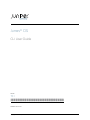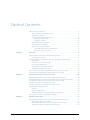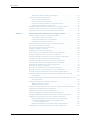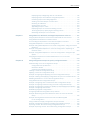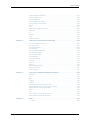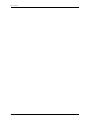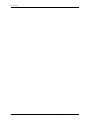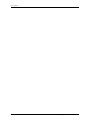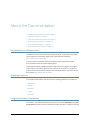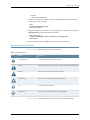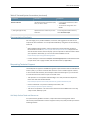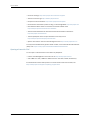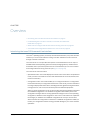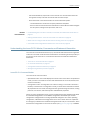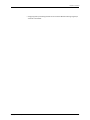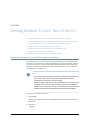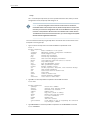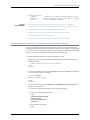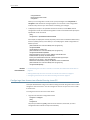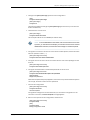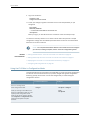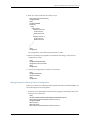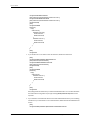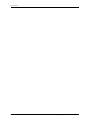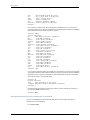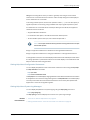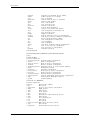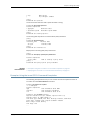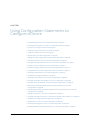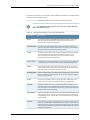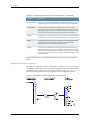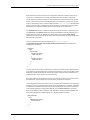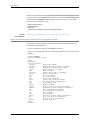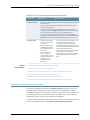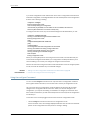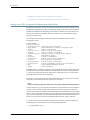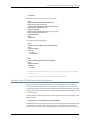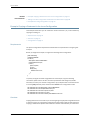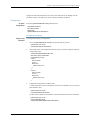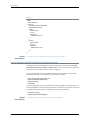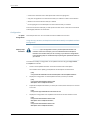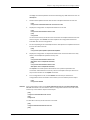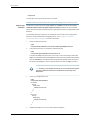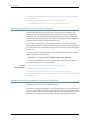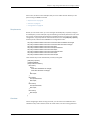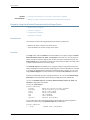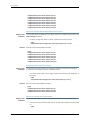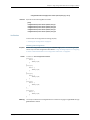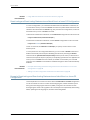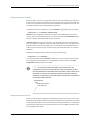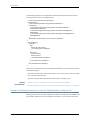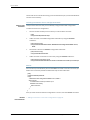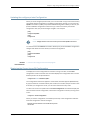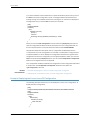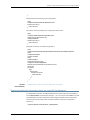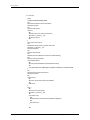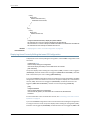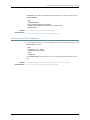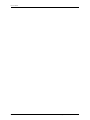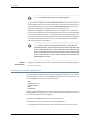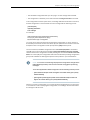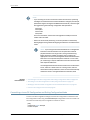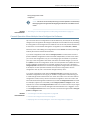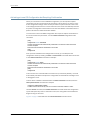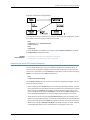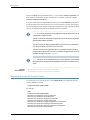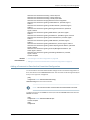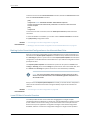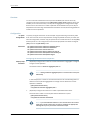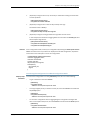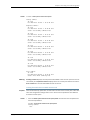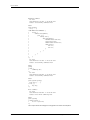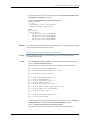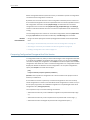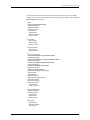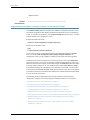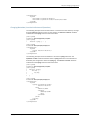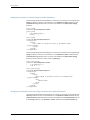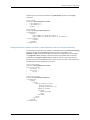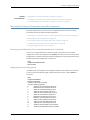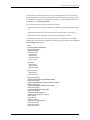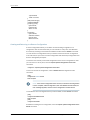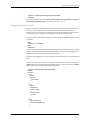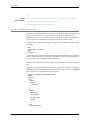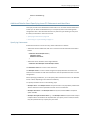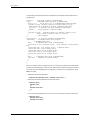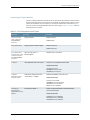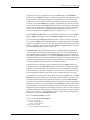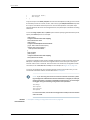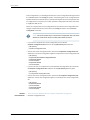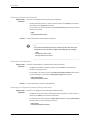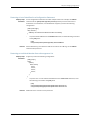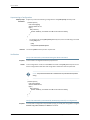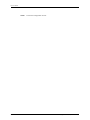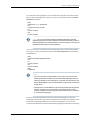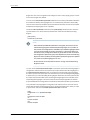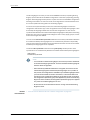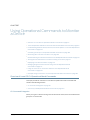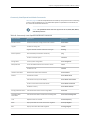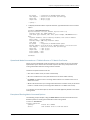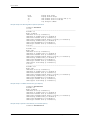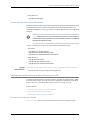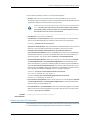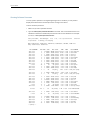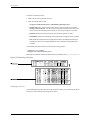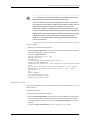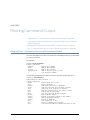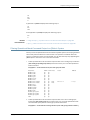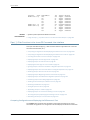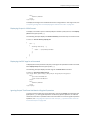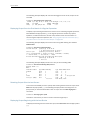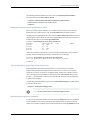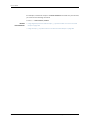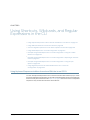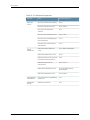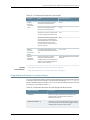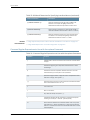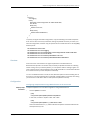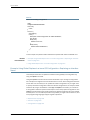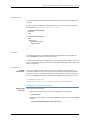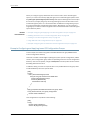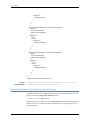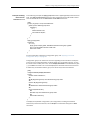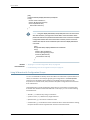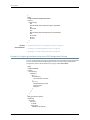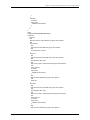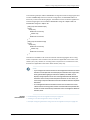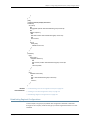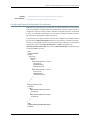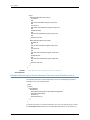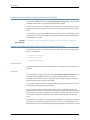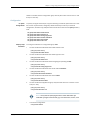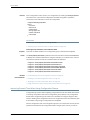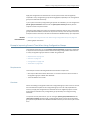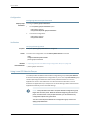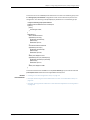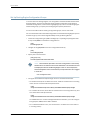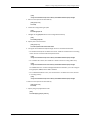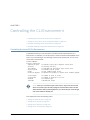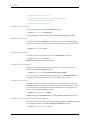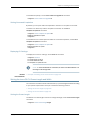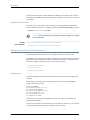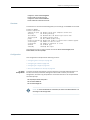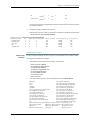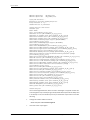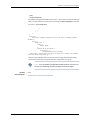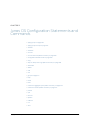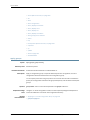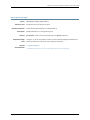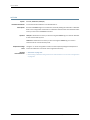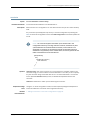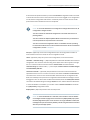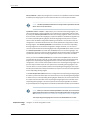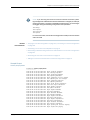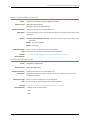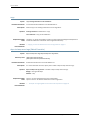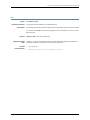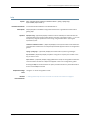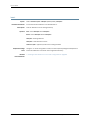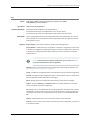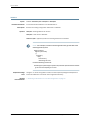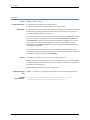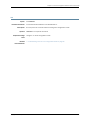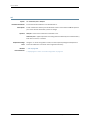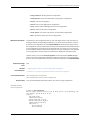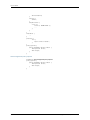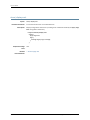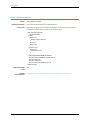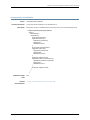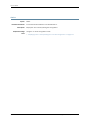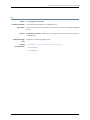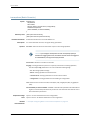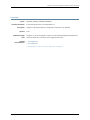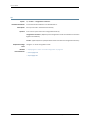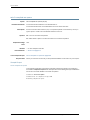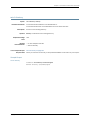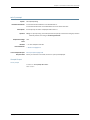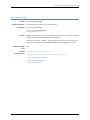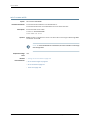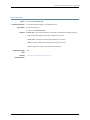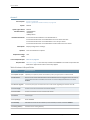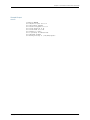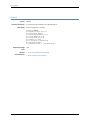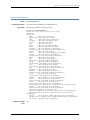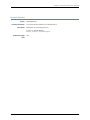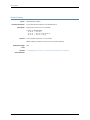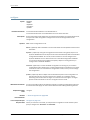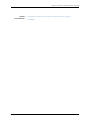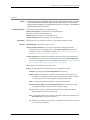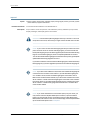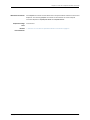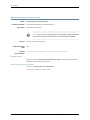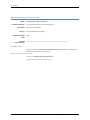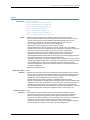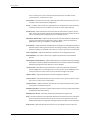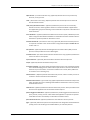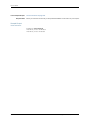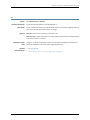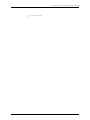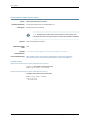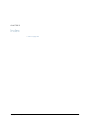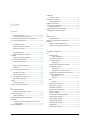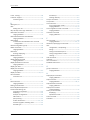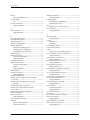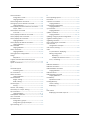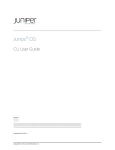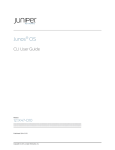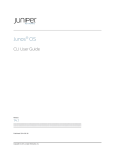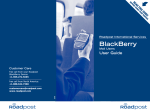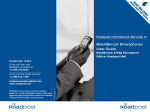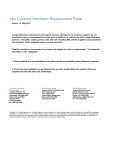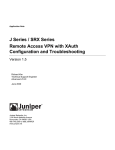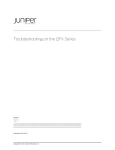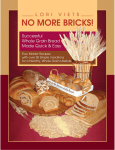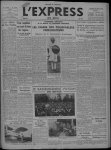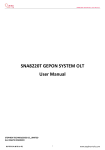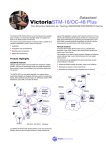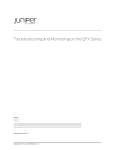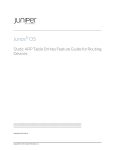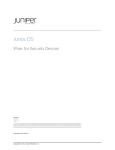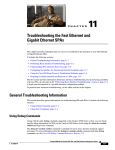Download Junos® OS CLI User Guide
Transcript
Junos® OS
CLI User Guide
Release
15.1
Modified: 2015-05-26
Copyright © 2015, Juniper Networks, Inc.
Juniper Networks, Inc.
1133 Innovation Way
Sunnyvale, California 94089
USA
408-745-2000
www.juniper.net
Juniper Networks, Junos, Steel-Belted Radius, NetScreen, and ScreenOS are registered trademarks of Juniper Networks, Inc. in the United
States and other countries. The Juniper Networks Logo, the Junos logo, and JunosE are trademarks of Juniper Networks, Inc. All other
trademarks, service marks, registered trademarks, or registered service marks are the property of their respective owners.
Juniper Networks assumes no responsibility for any inaccuracies in this document. Juniper Networks reserves the right to change, modify,
transfer, or otherwise revise this publication without notice.
®
Junos OS CLI User Guide
15.1
Copyright © 2015, Juniper Networks, Inc.
All rights reserved.
The information in this document is current as of the date on the title page.
YEAR 2000 NOTICE
Juniper Networks hardware and software products are Year 2000 compliant. Junos OS has no known time-related limitations through the
year 2038. However, the NTP application is known to have some difficulty in the year 2036.
END USER LICENSE AGREEMENT
The Juniper Networks product that is the subject of this technical documentation consists of (or is intended for use with) Juniper Networks
software. Use of such software is subject to the terms and conditions of the End User License Agreement (“EULA”) posted at
http://www.juniper.net/support/eula.html. By downloading, installing or using such software, you agree to the terms and conditions of
that EULA.
ii
Copyright © 2015, Juniper Networks, Inc.
Table of Contents
About the Documentation . . . . . . . . . . . . . . . . . . . . . . . . . . . . . . . . . . . . . . . . . . . . xv
Documentation and Release Notes . . . . . . . . . . . . . . . . . . . . . . . . . . . . . . . . . xv
Supported Platforms . . . . . . . . . . . . . . . . . . . . . . . . . . . . . . . . . . . . . . . . . . . . . xv
Using the Examples in This Manual . . . . . . . . . . . . . . . . . . . . . . . . . . . . . . . . . xv
Merging a Full Example . . . . . . . . . . . . . . . . . . . . . . . . . . . . . . . . . . . . . . . xvi
Merging a Snippet . . . . . . . . . . . . . . . . . . . . . . . . . . . . . . . . . . . . . . . . . . . xvi
Documentation Conventions . . . . . . . . . . . . . . . . . . . . . . . . . . . . . . . . . . . . . xvii
Documentation Feedback . . . . . . . . . . . . . . . . . . . . . . . . . . . . . . . . . . . . . . . . xix
Requesting Technical Support . . . . . . . . . . . . . . . . . . . . . . . . . . . . . . . . . . . . . xix
Self-Help Online Tools and Resources . . . . . . . . . . . . . . . . . . . . . . . . . . . xix
Opening a Case with JTAC . . . . . . . . . . . . . . . . . . . . . . . . . . . . . . . . . . . . . xx
Chapter 1
Overview . . . . . . . . . . . . . . . . . . . . . . . . . . . . . . . . . . . . . . . . . . . . . . . . . . . . . . . . . 21
Introducing the Junos OS Command-Line Interface . . . . . . . . . . . . . . . . . . . . . . . . 21
Key Features of the CLI . . . . . . . . . . . . . . . . . . . . . . . . . . . . . . . . . . . . . . . . . . . 22
Understanding the Junos OS CLI Modes, Commands, and Statement
Hierarchies . . . . . . . . . . . . . . . . . . . . . . . . . . . . . . . . . . . . . . . . . . . . . . . . . . . . . 23
Junos OS CLI Command Modes . . . . . . . . . . . . . . . . . . . . . . . . . . . . . . . . . . . . 23
CLI Command Hierarchy . . . . . . . . . . . . . . . . . . . . . . . . . . . . . . . . . . . . . . . . . . 24
Configuration Statement Hierarchy . . . . . . . . . . . . . . . . . . . . . . . . . . . . . . . . . 24
Moving Among Hierarchy Levels . . . . . . . . . . . . . . . . . . . . . . . . . . . . . . . . . . . . 25
Other Tools to Configure and Monitor Devices Running Junos OS . . . . . . . . . . . . . 26
Commands and Configuration Statements for Junos-FIPS . . . . . . . . . . . . . . . . . . 26
Chapter 2
Getting Started: A Quick Tour of the CLI . . . . . . . . . . . . . . . . . . . . . . . . . . . . . . 29
Getting Started with the Junos OS Command-Line Interface . . . . . . . . . . . . . . . . 29
Switching Between Junos OS CLI Operational and Configuration Modes . . . . . . . 31
Configuring a User Account on a Device Running Junos OS . . . . . . . . . . . . . . . . . . 32
Using the CLI Editor in Configuration Mode . . . . . . . . . . . . . . . . . . . . . . . . . . . . . . 34
Checking the Status of a Device Running Junos OS . . . . . . . . . . . . . . . . . . . . . . . . 36
Configuring a Routing Protocol . . . . . . . . . . . . . . . . . . . . . . . . . . . . . . . . . . . . . . . . 38
Shortcut . . . . . . . . . . . . . . . . . . . . . . . . . . . . . . . . . . . . . . . . . . . . . . . . . . . . . . 39
Longer Configuration . . . . . . . . . . . . . . . . . . . . . . . . . . . . . . . . . . . . . . . . . . . . 39
Making Changes to a Routing Protocol Configuration . . . . . . . . . . . . . . . . . . . 41
Rolling Back Junos OS Configuration Changes . . . . . . . . . . . . . . . . . . . . . . . . . . . . 44
Chapter 3
Getting Online Help . . . . . . . . . . . . . . . . . . . . . . . . . . . . . . . . . . . . . . . . . . . . . . . 47
Getting Online Help from the Junos OS Command-Line Interface . . . . . . . . . . . . 47
Getting Help About Commands . . . . . . . . . . . . . . . . . . . . . . . . . . . . . . . . . . . . 47
Getting Help About a String in a Statement or Command . . . . . . . . . . . . . . . 48
Getting Help About Configuration Statements . . . . . . . . . . . . . . . . . . . . . . . . 49
Copyright © 2015, Juniper Networks, Inc.
iii
CLI User Guide
Getting Help About System Log Messages . . . . . . . . . . . . . . . . . . . . . . . . . . . 49
Junos OS CLI Online Help Features . . . . . . . . . . . . . . . . . . . . . . . . . . . . . . . . . . . . . 50
Help for Omitted Statements . . . . . . . . . . . . . . . . . . . . . . . . . . . . . . . . . . . . . 50
Using CLI Command Completion . . . . . . . . . . . . . . . . . . . . . . . . . . . . . . . . . . 50
Using Command Completion in Configuration Mode . . . . . . . . . . . . . . . . . . . . 51
Displaying Tips About CLI Commands . . . . . . . . . . . . . . . . . . . . . . . . . . . . . . . 51
Examples: Using Command Completion in Configuration Mode . . . . . . . . . . . . . . 51
Examples: Using the Junos OS CLI Command Completion . . . . . . . . . . . . . . . . . . 53
Displaying the Junos OS CLI Command and Word History . . . . . . . . . . . . . . . . . . 54
Chapter 4
Using Configuration Statements to Configure a Device . . . . . . . . . . . . . . . . 55
Understanding Junos OS CLI Configuration Mode . . . . . . . . . . . . . . . . . . . . . . . . . 56
Configuration Mode Commands . . . . . . . . . . . . . . . . . . . . . . . . . . . . . . . . . . . 57
Configuration Statements and Identifiers . . . . . . . . . . . . . . . . . . . . . . . . . . . . 58
Configuration Statement Hierarchy . . . . . . . . . . . . . . . . . . . . . . . . . . . . . . . . . 60
Entering and Exiting the Junos OS CLI Configuration Mode . . . . . . . . . . . . . . . . . . 62
Forms of the configure Command . . . . . . . . . . . . . . . . . . . . . . . . . . . . . . . . . . . . . 64
Using the configure exclusive Command . . . . . . . . . . . . . . . . . . . . . . . . . . . . . . . . 65
Using the configure Command . . . . . . . . . . . . . . . . . . . . . . . . . . . . . . . . . . . . . . . . 66
Modifying the Junos OS Configuration . . . . . . . . . . . . . . . . . . . . . . . . . . . . . . . . . . 67
Adding Junos OS Configuration Statements and Identifiers . . . . . . . . . . . . . . . . . 68
Deleting a Statement from a Junos OS Configuration . . . . . . . . . . . . . . . . . . . . . . 69
Example: Deleting a Statement from the Junos OS Configuration . . . . . . . . . . . . 70
Copying a Junos OS Statement in the Configuration . . . . . . . . . . . . . . . . . . . . . . . . 71
Example: Copying a Statement in the Junos Configuration . . . . . . . . . . . . . . . . . . 72
Issuing Relative Junos OS Configuration Mode Commands . . . . . . . . . . . . . . . . . . 74
Renaming an Identifier in a Junos OS Configuration . . . . . . . . . . . . . . . . . . . . . . . . 75
Examples: Re-Using Configuration . . . . . . . . . . . . . . . . . . . . . . . . . . . . . . . . . . . . . 75
Inserting a New Identifier in a Junos OS Configuration . . . . . . . . . . . . . . . . . . . . . 80
Example: Inserting a New Identifier in a Junos Configuration . . . . . . . . . . . . . . . . 80
Example: Using the Wildcard Command with the Range Option . . . . . . . . . . . . . 84
Deactivating and Reactivating Statements and Identifiers in a Junos OS
Configuration . . . . . . . . . . . . . . . . . . . . . . . . . . . . . . . . . . . . . . . . . . . . . . . . . . 88
Example: Deactivating and Reactivating Statements and Identifiers in a Junos
OS Configuration . . . . . . . . . . . . . . . . . . . . . . . . . . . . . . . . . . . . . . . . . . . . . . . 88
Adding Comments in a Junos OS Configuration . . . . . . . . . . . . . . . . . . . . . . . . . . . 90
Adding Comments in the CLI . . . . . . . . . . . . . . . . . . . . . . . . . . . . . . . . . . . . . . 91
Adding Comments in a File . . . . . . . . . . . . . . . . . . . . . . . . . . . . . . . . . . . . . . . . 91
Example: Including Comments in a Junos OS Configuration by Using the CLI . . . 92
Updating the configure private Configuration . . . . . . . . . . . . . . . . . . . . . . . . . . . . . 95
Displaying the Current Junos OS Configuration . . . . . . . . . . . . . . . . . . . . . . . . . . . 95
Example: Displaying the Current Junos OS Configuration . . . . . . . . . . . . . . . . . . . 96
Displaying Additional Information About the Junos OS Configuration . . . . . . . . . 97
Displaying set Commands from the Junos OS Configuration . . . . . . . . . . . . . . . 100
Example: Displaying set Commands from the Configuration . . . . . . . . . . . . 100
Example: Displaying Required set Commands at the
Current Hierarchy Level . . . . . . . . . . . . . . . . . . . . . . . . . . . . . . . . . . . . . . . 101
Example: Displaying set Commands with the match Option . . . . . . . . . . . . . 101
Displaying Users Currently Editing the Junos OS Configuration . . . . . . . . . . . . . . 102
iv
Copyright © 2015, Juniper Networks, Inc.
Table of Contents
Verifying a Junos OS Configuration . . . . . . . . . . . . . . . . . . . . . . . . . . . . . . . . . . . . 103
Chapter 5
Committing a Junos OS Configuration . . . . . . . . . . . . . . . . . . . . . . . . . . . . . . 105
Junos OS Commit Model for Router or Switch Configuration . . . . . . . . . . . . . . . . 105
Committing a Junos OS Configuration . . . . . . . . . . . . . . . . . . . . . . . . . . . . . . . . . 106
Committing a Junos OS Configuration and Exiting Configuration Mode . . . . . . . 108
Commit Operation When Multiple Users Configure the Software . . . . . . . . . . . . 109
Activating a Junos OS Configuration but Requiring Confirmation . . . . . . . . . . . . . 110
Scheduling a Junos OS Commit Operation . . . . . . . . . . . . . . . . . . . . . . . . . . . . . . . 111
Monitoring the Junos OS Commit Process . . . . . . . . . . . . . . . . . . . . . . . . . . . . . . . 112
Adding a Comment to Describe the Committed Configuration . . . . . . . . . . . . . . . 113
Backing Up the Committed Configuration on the Alternate Boot Drive . . . . . . . . 114
Junos OS Batch Commits Overview . . . . . . . . . . . . . . . . . . . . . . . . . . . . . . . . . . . . 114
Aggregation and Error Handling . . . . . . . . . . . . . . . . . . . . . . . . . . . . . . . . . . . . 115
Example: Configuring Batch Commit Server Properties . . . . . . . . . . . . . . . . . . . . . 115
Chapter 6
Managing Configurations . . . . . . . . . . . . . . . . . . . . . . . . . . . . . . . . . . . . . . . . . . 123
Understanding How the Junos OS Configuration Is Stored . . . . . . . . . . . . . . . . . . 123
Comparing Configuration Changes with a Prior Version . . . . . . . . . . . . . . . . . . . . 124
Understanding the show | compare | display xml Command Output . . . . . . . . . 126
Adding a Statement (create Operation) . . . . . . . . . . . . . . . . . . . . . . . . . . . . . 127
Deleting a Statement (delete Operation) . . . . . . . . . . . . . . . . . . . . . . . . . . . . 127
Changing a Statement (delete and create Operations) . . . . . . . . . . . . . . . . 128
Changing Metadata (inactive Attribute and Operation) . . . . . . . . . . . . . . . . 129
Adding an Annotation (comment Tag and create Operation) . . . . . . . . . . . 130
Changing an Annotation (comment Tag, and delete and create
Operations) . . . . . . . . . . . . . . . . . . . . . . . . . . . . . . . . . . . . . . . . . . . . . . . 130
Adding a Statement Inside a Container (create Operation, and insert and
key Attributes) . . . . . . . . . . . . . . . . . . . . . . . . . . . . . . . . . . . . . . . . . . . . . . 131
Changing the Order Inside a Container (merge Operation, and insert and
key Attributes) . . . . . . . . . . . . . . . . . . . . . . . . . . . . . . . . . . . . . . . . . . . . . 132
Returning to the Most Recently Committed Junos OS Configuration . . . . . . . . . . 132
Returning to a Previously Committed Junos OS Configuration . . . . . . . . . . . . . . . 133
Returning to a Configuration Prior to the One Most Recently Committed . . 133
Displaying Previous Configurations . . . . . . . . . . . . . . . . . . . . . . . . . . . . . . . . . 133
Comparing Configuration Changes with a Prior Version . . . . . . . . . . . . . . . . 134
Creating and Returning to a Rescue Configuration . . . . . . . . . . . . . . . . . . . . 136
Saving a Configuration to a File . . . . . . . . . . . . . . . . . . . . . . . . . . . . . . . . . . . . 137
Saving a Configuration to a File . . . . . . . . . . . . . . . . . . . . . . . . . . . . . . . . . . . . . . . 138
Additional Details About Specifying Junos OS Statements and Identifiers . . . . . 139
Specifying Statements . . . . . . . . . . . . . . . . . . . . . . . . . . . . . . . . . . . . . . . . . . 139
Performing CLI Type Checking . . . . . . . . . . . . . . . . . . . . . . . . . . . . . . . . . . . . . 141
Loading a Configuration from a File . . . . . . . . . . . . . . . . . . . . . . . . . . . . . . . . . . . . 142
Examples: Loading a Configuration from a File . . . . . . . . . . . . . . . . . . . . . . . . . . . 145
Creating and Returning to a Rescue Configuration . . . . . . . . . . . . . . . . . . . . . . . . 147
Compressing the Current Configuration File . . . . . . . . . . . . . . . . . . . . . . . . . . . . . 147
Example: Protecting the Junos OS Configuration from Modification or
Deletion . . . . . . . . . . . . . . . . . . . . . . . . . . . . . . . . . . . . . . . . . . . . . . . . . . . . . . 149
Synchronizing Routing Engines . . . . . . . . . . . . . . . . . . . . . . . . . . . . . . . . . . . . . . . 156
Copyright © 2015, Juniper Networks, Inc.
v
CLI User Guide
Configuring Multiple Routing Engines to Synchronize Committed Configurations
Automatically . . . . . . . . . . . . . . . . . . . . . . . . . . . . . . . . . . . . . . . . . . . . . . . . . 159
Chapter 7
Using Operational Commands to Monitor a Device . . . . . . . . . . . . . . . . . . . . 161
Overview of Junos OS CLI Operational Mode Commands . . . . . . . . . . . . . . . . . . 161
CLI Command Categories . . . . . . . . . . . . . . . . . . . . . . . . . . . . . . . . . . . . . . . . 161
Commonly Used Operational Mode Commands . . . . . . . . . . . . . . . . . . . . . . 163
Junos OS Operational Mode Commands That Combine Other Commands . . . . 164
Understanding the Brief, Detail, Extensive, and Terse Options of Junos OS
Operational Commands . . . . . . . . . . . . . . . . . . . . . . . . . . . . . . . . . . . . . . . . . 165
Controlling the Scope of an Operational Mode Command . . . . . . . . . . . . . . . . . 166
Operational Mode Commands on a TX Matrix Router or TX Matrix Plus
Router . . . . . . . . . . . . . . . . . . . . . . . . . . . . . . . . . . . . . . . . . . . . . . . . . . . . 167
Examples of Routing Matrix Command Options . . . . . . . . . . . . . . . . . . . . . . 167
Monitoring Who Uses the Junos OS CLI . . . . . . . . . . . . . . . . . . . . . . . . . . . . . . . . 169
Interface Naming Conventions Used in the Junos OS Operational
Commands . . . . . . . . . . . . . . . . . . . . . . . . . . . . . . . . . . . . . . . . . . . . . . . . . . . 170
Physical Part of an Interface Name . . . . . . . . . . . . . . . . . . . . . . . . . . . . . . . . 170
Logical Part of an Interface Name . . . . . . . . . . . . . . . . . . . . . . . . . . . . . . . . . 170
Channel Identifier Part of an Interface Name . . . . . . . . . . . . . . . . . . . . . . . . . 171
Viewing Files and Directories on a Device Running Junos OS . . . . . . . . . . . . . . . . . 171
Directories on the Router or Switch . . . . . . . . . . . . . . . . . . . . . . . . . . . . . . . . . 171
Listing Files and Directories . . . . . . . . . . . . . . . . . . . . . . . . . . . . . . . . . . . . . . . 172
Specifying Filenames and URLs . . . . . . . . . . . . . . . . . . . . . . . . . . . . . . . . . . . 174
Displaying Junos OS Information . . . . . . . . . . . . . . . . . . . . . . . . . . . . . . . . . . . . . . 175
Managing Programs and Processes Using Junos OS Operational Mode
Commands . . . . . . . . . . . . . . . . . . . . . . . . . . . . . . . . . . . . . . . . . . . . . . . . . . . . 177
Showing Software Processes . . . . . . . . . . . . . . . . . . . . . . . . . . . . . . . . . . . . . 178
Restarting a Junos OS Process . . . . . . . . . . . . . . . . . . . . . . . . . . . . . . . . . . . . 179
Stopping Junos OS . . . . . . . . . . . . . . . . . . . . . . . . . . . . . . . . . . . . . . . . . . . . . 180
Rebooting Junos OS . . . . . . . . . . . . . . . . . . . . . . . . . . . . . . . . . . . . . . . . . . . . . 181
Using the Junos OS CLI Comment Character # for Operational Mode
Commands . . . . . . . . . . . . . . . . . . . . . . . . . . . . . . . . . . . . . . . . . . . . . . . . . . . 182
Example: Using Comments in Junos OS Operational Mode Commands . . . . . . . 182
Chapter 8
Filtering Command Output . . . . . . . . . . . . . . . . . . . . . . . . . . . . . . . . . . . . . . . . 185
Using the Pipe ( | ) Symbol to Filter Junos OS Command Output . . . . . . . . . . . . 185
Using Regular Expressions with the Pipe ( | ) Symbol to Filter Junos OS Command
Output . . . . . . . . . . . . . . . . . . . . . . . . . . . . . . . . . . . . . . . . . . . . . . . . . . . . . . . 186
Filtering Operational Mode Command Output in a QFabric System . . . . . . . . . . 187
Pipe ( | ) Filter Functions in the Junos OS Command-Line Interface . . . . . . . . . . 188
Comparing Configurations and Displaying the Differences in Text . . . . . . . . 188
Comparing Configurations and Displaying the Differences in XML . . . . . . . . 190
Counting the Number of Lines of Output . . . . . . . . . . . . . . . . . . . . . . . . . . . . 190
Displaying Output in XML Tag Format . . . . . . . . . . . . . . . . . . . . . . . . . . . . . . 190
Displaying Output in JSON Format . . . . . . . . . . . . . . . . . . . . . . . . . . . . . . . . . 191
Displaying the RPC tags for a Command . . . . . . . . . . . . . . . . . . . . . . . . . . . . 191
Ignoring Output That Does Not Match a Regular Expression . . . . . . . . . . . . . 191
Displaying Output from the First Match of a Regular Expression . . . . . . . . . 192
Retaining Output After the Last Screen . . . . . . . . . . . . . . . . . . . . . . . . . . . . . 192
vi
Copyright © 2015, Juniper Networks, Inc.
Table of Contents
Displaying Output Beginning with the Last Entries . . . . . . . . . . . . . . . . . . . . 192
Displaying Output That Matches a Regular Expression . . . . . . . . . . . . . . . . . 193
Preventing Output from Being Paginated . . . . . . . . . . . . . . . . . . . . . . . . . . . . 193
Sending Command Output to Other Users . . . . . . . . . . . . . . . . . . . . . . . . . . 193
Resolving IP Addresses . . . . . . . . . . . . . . . . . . . . . . . . . . . . . . . . . . . . . . . . . . 194
Saving Output to a File . . . . . . . . . . . . . . . . . . . . . . . . . . . . . . . . . . . . . . . . . . 194
Appending Output to a File . . . . . . . . . . . . . . . . . . . . . . . . . . . . . . . . . . . . . . . 194
Displaying Output on Screen and Writing to a File . . . . . . . . . . . . . . . . . . . . . 195
Trimming Output by Specifying the Starting Column . . . . . . . . . . . . . . . . . . 195
Refreshing the Output of a Command . . . . . . . . . . . . . . . . . . . . . . . . . . . . . . 195
Chapter 9
Using Shortcuts, Wildcards, and Regular Expressions in the CLI . . . . . . . . 197
Using Keyboard Sequences to Move Around and Edit the Junos OS CLI . . . . . . . 197
Using Wildcard Characters in Interface Names . . . . . . . . . . . . . . . . . . . . . . . . . . . 199
Common Regular Expressions to Use with the replace Command . . . . . . . . . . . 200
Using Global Replace in a Junos OS Configuration . . . . . . . . . . . . . . . . . . . . . . . . 201
Example: Using Global Replace in a Junos OS Configuration—Using the \n Back
Reference . . . . . . . . . . . . . . . . . . . . . . . . . . . . . . . . . . . . . . . . . . . . . . . . . . . . 202
Example: Using Global Replace in a Junos OS Configuration—Replacing an
Interface Name . . . . . . . . . . . . . . . . . . . . . . . . . . . . . . . . . . . . . . . . . . . . . . . . 204
Example: Using Global Replace in a Junos OS Configuration—Using the upto
Option . . . . . . . . . . . . . . . . . . . . . . . . . . . . . . . . . . . . . . . . . . . . . . . . . . . . . . . 206
Using Regular Expressions to Delete Related Items from a Junos OS
cConfiguration . . . . . . . . . . . . . . . . . . . . . . . . . . . . . . . . . . . . . . . . . . . . . . . . 208
Chapter 10
Using Configuration Groups to Quickly Configure Devices . . . . . . . . . . . . . . 211
Understanding Junos OS Configuration Groups . . . . . . . . . . . . . . . . . . . . . . . . . . 212
Configuration Groups Overview . . . . . . . . . . . . . . . . . . . . . . . . . . . . . . . . . . . . 212
Inheritance Model . . . . . . . . . . . . . . . . . . . . . . . . . . . . . . . . . . . . . . . . . . . . . . 212
Configuring Configuration Groups . . . . . . . . . . . . . . . . . . . . . . . . . . . . . . . . . . 212
Creating a Junos OS Configuration Group . . . . . . . . . . . . . . . . . . . . . . . . . . . . . . . 213
Applying a Junos OS Configuration Group . . . . . . . . . . . . . . . . . . . . . . . . . . . . . . . 215
Example: Configuring and Applying Junos OS Configuration Groups . . . . . . . . . . 216
Example: Creating and Applying Configuration Groups on a TX Matrix Router . . 217
Disabling Inheritance of a Junos OS Configuration Group . . . . . . . . . . . . . . . . . . 218
Using Wildcards with Configuration Groups . . . . . . . . . . . . . . . . . . . . . . . . . . . . . 220
Example: Configuring Sets of Statements with Configuration Groups . . . . . . . . 223
Example: Configuring Interfaces Using Junos OS Configuration Groups . . . . . . . 224
Example: Configuring a Consistent IP Address for the Management Interface . . 226
Example: Configuring Peer Entities . . . . . . . . . . . . . . . . . . . . . . . . . . . . . . . . . . . . 228
Establishing Regional Configurations . . . . . . . . . . . . . . . . . . . . . . . . . . . . . . . . . . 229
Configuring Wildcard Configuration Group Names . . . . . . . . . . . . . . . . . . . . . . . . 231
Example: Referencing the Preset Statement From the Junos OS defaults
Group . . . . . . . . . . . . . . . . . . . . . . . . . . . . . . . . . . . . . . . . . . . . . . . . . . . . . . . . 232
Example: Viewing Default Statements That Have Been Applied
to the Configuration . . . . . . . . . . . . . . . . . . . . . . . . . . . . . . . . . . . . . . . . . . . . 233
Using Conditions to Apply Configuration Groups Overview . . . . . . . . . . . . . . . . . 234
Example: Configuring Conditions for Applying Configuration Groups . . . . . . . . . 234
Improving Commit Time When Using Configuration Groups . . . . . . . . . . . . . . . . 236
Example: Improving Commit Time When Using Configuration Groups . . . . . . . . 237
Copyright © 2015, Juniper Networks, Inc.
vii
CLI User Guide
Using Junos OS Defaults Groups . . . . . . . . . . . . . . . . . . . . . . . . . . . . . . . . . . . . . . 238
Set Up Routing Engine Configuration Groups . . . . . . . . . . . . . . . . . . . . . . . . . . . . 240
Chapter 11
Controlling the CLI Environment . . . . . . . . . . . . . . . . . . . . . . . . . . . . . . . . . . . 243
Controlling the Junos OS CLI Environment . . . . . . . . . . . . . . . . . . . . . . . . . . . . . . 243
Setting the Terminal Type . . . . . . . . . . . . . . . . . . . . . . . . . . . . . . . . . . . . . . . 244
Setting the CLI Prompt . . . . . . . . . . . . . . . . . . . . . . . . . . . . . . . . . . . . . . . . . . 244
Setting the CLI Directory . . . . . . . . . . . . . . . . . . . . . . . . . . . . . . . . . . . . . . . . . 244
Setting the CLI Timestamp . . . . . . . . . . . . . . . . . . . . . . . . . . . . . . . . . . . . . . 244
Setting the Idle Timeout . . . . . . . . . . . . . . . . . . . . . . . . . . . . . . . . . . . . . . . . . 244
Setting the CLI to Prompt After a Software Upgrade . . . . . . . . . . . . . . . . . . 244
Setting Command Completion . . . . . . . . . . . . . . . . . . . . . . . . . . . . . . . . . . . 245
Displaying CLI Settings . . . . . . . . . . . . . . . . . . . . . . . . . . . . . . . . . . . . . . . . . . 245
Setting the Junos OS CLI Screen Length and Width . . . . . . . . . . . . . . . . . . . . . . . 245
Setting the Screen Length . . . . . . . . . . . . . . . . . . . . . . . . . . . . . . . . . . . . . . . 245
Setting the Screen Width . . . . . . . . . . . . . . . . . . . . . . . . . . . . . . . . . . . . . . . . 246
Example: Controlling the CLI Environment . . . . . . . . . . . . . . . . . . . . . . . . . . . . . . 246
Example: Enabling Configuration Breadcrumbs . . . . . . . . . . . . . . . . . . . . . . . . . . 252
Chapter 12
Junos OS Configuration Statements and Commands . . . . . . . . . . . . . . . . . 255
apply-groups . . . . . . . . . . . . . . . . . . . . . . . . . . . . . . . . . . . . . . . . . . . . . . . . . . . . . 256
apply-groups-except . . . . . . . . . . . . . . . . . . . . . . . . . . . . . . . . . . . . . . . . . . . . . . . 257
activate . . . . . . . . . . . . . . . . . . . . . . . . . . . . . . . . . . . . . . . . . . . . . . . . . . . . . . . . . . 258
annotate . . . . . . . . . . . . . . . . . . . . . . . . . . . . . . . . . . . . . . . . . . . . . . . . . . . . . . . . . 259
commit . . . . . . . . . . . . . . . . . . . . . . . . . . . . . . . . . . . . . . . . . . . . . . . . . . . . . . . . . . 260
commit-interval (Batch Commits) . . . . . . . . . . . . . . . . . . . . . . . . . . . . . . . . . . . . 265
configuration-breadcrumbs . . . . . . . . . . . . . . . . . . . . . . . . . . . . . . . . . . . . . . . . . 265
copy . . . . . . . . . . . . . . . . . . . . . . . . . . . . . . . . . . . . . . . . . . . . . . . . . . . . . . . . . . . . 266
days-to-keep-error-logs (Batch Commits) . . . . . . . . . . . . . . . . . . . . . . . . . . . . . 266
deactivate . . . . . . . . . . . . . . . . . . . . . . . . . . . . . . . . . . . . . . . . . . . . . . . . . . . . . . . . 267
delete . . . . . . . . . . . . . . . . . . . . . . . . . . . . . . . . . . . . . . . . . . . . . . . . . . . . . . . . . . . 268
edit . . . . . . . . . . . . . . . . . . . . . . . . . . . . . . . . . . . . . . . . . . . . . . . . . . . . . . . . . . . . . 269
exit . . . . . . . . . . . . . . . . . . . . . . . . . . . . . . . . . . . . . . . . . . . . . . . . . . . . . . . . . . . . . 270
groups . . . . . . . . . . . . . . . . . . . . . . . . . . . . . . . . . . . . . . . . . . . . . . . . . . . . . . . . . . . 271
help . . . . . . . . . . . . . . . . . . . . . . . . . . . . . . . . . . . . . . . . . . . . . . . . . . . . . . . . . . . . . 273
insert . . . . . . . . . . . . . . . . . . . . . . . . . . . . . . . . . . . . . . . . . . . . . . . . . . . . . . . . . . . . 274
load . . . . . . . . . . . . . . . . . . . . . . . . . . . . . . . . . . . . . . . . . . . . . . . . . . . . . . . . . . . . . 275
maximum-aggregate-pool (Batch Commits) . . . . . . . . . . . . . . . . . . . . . . . . . . . 276
maximum-entries (Batch Commits) . . . . . . . . . . . . . . . . . . . . . . . . . . . . . . . . . . . 277
protect . . . . . . . . . . . . . . . . . . . . . . . . . . . . . . . . . . . . . . . . . . . . . . . . . . . . . . . . . . 278
quit . . . . . . . . . . . . . . . . . . . . . . . . . . . . . . . . . . . . . . . . . . . . . . . . . . . . . . . . . . . . . 279
rename . . . . . . . . . . . . . . . . . . . . . . . . . . . . . . . . . . . . . . . . . . . . . . . . . . . . . . . . . . 280
replace . . . . . . . . . . . . . . . . . . . . . . . . . . . . . . . . . . . . . . . . . . . . . . . . . . . . . . . . . . . 281
rollback . . . . . . . . . . . . . . . . . . . . . . . . . . . . . . . . . . . . . . . . . . . . . . . . . . . . . . . . . . 282
run . . . . . . . . . . . . . . . . . . . . . . . . . . . . . . . . . . . . . . . . . . . . . . . . . . . . . . . . . . . . . . 283
save . . . . . . . . . . . . . . . . . . . . . . . . . . . . . . . . . . . . . . . . . . . . . . . . . . . . . . . . . . . . 284
server (Batch Commits) . . . . . . . . . . . . . . . . . . . . . . . . . . . . . . . . . . . . . . . . . . . . 285
set . . . . . . . . . . . . . . . . . . . . . . . . . . . . . . . . . . . . . . . . . . . . . . . . . . . . . . . . . . . . . . 286
show . . . . . . . . . . . . . . . . . . . . . . . . . . . . . . . . . . . . . . . . . . . . . . . . . . . . . . . . . . . . 287
show configuration . . . . . . . . . . . . . . . . . . . . . . . . . . . . . . . . . . . . . . . . . . . . . . . . 288
viii
Copyright © 2015, Juniper Networks, Inc.
Table of Contents
show | display inheritance . . . . . . . . . . . . . . . . . . . . . . . . . . . . . . . . . . . . . . . . . . . 291
show | display omit . . . . . . . . . . . . . . . . . . . . . . . . . . . . . . . . . . . . . . . . . . . . . . . . 292
show | display set . . . . . . . . . . . . . . . . . . . . . . . . . . . . . . . . . . . . . . . . . . . . . . . . . . 293
show | display set relative . . . . . . . . . . . . . . . . . . . . . . . . . . . . . . . . . . . . . . . . . . . 294
show groups junos-defaults . . . . . . . . . . . . . . . . . . . . . . . . . . . . . . . . . . . . . . . . . 295
status . . . . . . . . . . . . . . . . . . . . . . . . . . . . . . . . . . . . . . . . . . . . . . . . . . . . . . . . . . . 296
top . . . . . . . . . . . . . . . . . . . . . . . . . . . . . . . . . . . . . . . . . . . . . . . . . . . . . . . . . . . . . . 297
traceoptions (Batch Commits) . . . . . . . . . . . . . . . . . . . . . . . . . . . . . . . . . . . . . . . 298
unprotect . . . . . . . . . . . . . . . . . . . . . . . . . . . . . . . . . . . . . . . . . . . . . . . . . . . . . . . . 299
up . . . . . . . . . . . . . . . . . . . . . . . . . . . . . . . . . . . . . . . . . . . . . . . . . . . . . . . . . . . . . . 300
update . . . . . . . . . . . . . . . . . . . . . . . . . . . . . . . . . . . . . . . . . . . . . . . . . . . . . . . . . . . 301
when . . . . . . . . . . . . . . . . . . . . . . . . . . . . . . . . . . . . . . . . . . . . . . . . . . . . . . . . . . . . 302
wildcard delete . . . . . . . . . . . . . . . . . . . . . . . . . . . . . . . . . . . . . . . . . . . . . . . . . . . 303
Chapter 13
Junos OS CLI Environment Commands . . . . . . . . . . . . . . . . . . . . . . . . . . . . . 305
set cli complete-on-space . . . . . . . . . . . . . . . . . . . . . . . . . . . . . . . . . . . . . . . . . . 306
set cli directory . . . . . . . . . . . . . . . . . . . . . . . . . . . . . . . . . . . . . . . . . . . . . . . . . . . . 307
set cli idle-timeout . . . . . . . . . . . . . . . . . . . . . . . . . . . . . . . . . . . . . . . . . . . . . . . . . 308
set cli prompt . . . . . . . . . . . . . . . . . . . . . . . . . . . . . . . . . . . . . . . . . . . . . . . . . . . . . 309
set cli restart-on-upgrade . . . . . . . . . . . . . . . . . . . . . . . . . . . . . . . . . . . . . . . . . . . 310
set cli screen-length . . . . . . . . . . . . . . . . . . . . . . . . . . . . . . . . . . . . . . . . . . . . . . . . 311
set cli screen-width . . . . . . . . . . . . . . . . . . . . . . . . . . . . . . . . . . . . . . . . . . . . . . . . . 312
set cli terminal . . . . . . . . . . . . . . . . . . . . . . . . . . . . . . . . . . . . . . . . . . . . . . . . . . . . . 313
set cli timestamp . . . . . . . . . . . . . . . . . . . . . . . . . . . . . . . . . . . . . . . . . . . . . . . . . . 314
set date . . . . . . . . . . . . . . . . . . . . . . . . . . . . . . . . . . . . . . . . . . . . . . . . . . . . . . . . . . 315
show cli . . . . . . . . . . . . . . . . . . . . . . . . . . . . . . . . . . . . . . . . . . . . . . . . . . . . . . . . . . 316
show cli . . . . . . . . . . . . . . . . . . . . . . . . . . . . . . . . . . . . . . . . . . . . . . . . . . . . . . . . . . 318
show cli authorization . . . . . . . . . . . . . . . . . . . . . . . . . . . . . . . . . . . . . . . . . . . . . . . 319
show cli directory . . . . . . . . . . . . . . . . . . . . . . . . . . . . . . . . . . . . . . . . . . . . . . . . . . 321
show cli history . . . . . . . . . . . . . . . . . . . . . . . . . . . . . . . . . . . . . . . . . . . . . . . . . . . . 322
Chapter 14
Junos OS CLI Operational Mode Commands . . . . . . . . . . . . . . . . . . . . . . . . . 323
configure . . . . . . . . . . . . . . . . . . . . . . . . . . . . . . . . . . . . . . . . . . . . . . . . . . . . . . . . . 324
file . . . . . . . . . . . . . . . . . . . . . . . . . . . . . . . . . . . . . . . . . . . . . . . . . . . . . . . . . . . . . . 326
help . . . . . . . . . . . . . . . . . . . . . . . . . . . . . . . . . . . . . . . . . . . . . . . . . . . . . . . . . . . . . 328
| (pipe) . . . . . . . . . . . . . . . . . . . . . . . . . . . . . . . . . . . . . . . . . . . . . . . . . . . . . . . . . . 329
request . . . . . . . . . . . . . . . . . . . . . . . . . . . . . . . . . . . . . . . . . . . . . . . . . . . . . . . . . . 332
request system commit server pause . . . . . . . . . . . . . . . . . . . . . . . . . . . . . . . . . . 334
request system commit server queue cleanup . . . . . . . . . . . . . . . . . . . . . . . . . . . 335
request system commit server start . . . . . . . . . . . . . . . . . . . . . . . . . . . . . . . . . . . 336
restart . . . . . . . . . . . . . . . . . . . . . . . . . . . . . . . . . . . . . . . . . . . . . . . . . . . . . . . . . . . 337
set . . . . . . . . . . . . . . . . . . . . . . . . . . . . . . . . . . . . . . . . . . . . . . . . . . . . . . . . . . . . . . 347
show system commit server queue . . . . . . . . . . . . . . . . . . . . . . . . . . . . . . . . . . . 348
show system commit server status . . . . . . . . . . . . . . . . . . . . . . . . . . . . . . . . . . . . 352
Chapter 15
Index . . . . . . . . . . . . . . . . . . . . . . . . . . . . . . . . . . . . . . . . . . . . . . . . . . . . . . . . . . . 353
Index . . . . . . . . . . . . . . . . . . . . . . . . . . . . . . . . . . . . . . . . . . . . . . . . . . . . . . . . 355
Copyright © 2015, Juniper Networks, Inc.
ix
CLI User Guide
x
Copyright © 2015, Juniper Networks, Inc.
List of Figures
Chapter 1
Overview . . . . . . . . . . . . . . . . . . . . . . . . . . . . . . . . . . . . . . . . . . . . . . . . . . . . . . . . . 21
Figure 1: Monitoring and Configuring Routers . . . . . . . . . . . . . . . . . . . . . . . . . . . . . 22
Figure 2: Committing a Configuration . . . . . . . . . . . . . . . . . . . . . . . . . . . . . . . . . . . 24
Figure 3: Configuration Statement Hierarchy Example . . . . . . . . . . . . . . . . . . . . . . 25
Chapter 4
Using Configuration Statements to Configure a Device . . . . . . . . . . . . . . . . 55
Figure 4: Configuration Mode Hierarchy of Statements . . . . . . . . . . . . . . . . . . . . . 60
Chapter 5
Committing a Junos OS Configuration . . . . . . . . . . . . . . . . . . . . . . . . . . . . . . 105
Figure 5: Confirm a Configuration . . . . . . . . . . . . . . . . . . . . . . . . . . . . . . . . . . . . . . 111
Chapter 6
Managing Configurations . . . . . . . . . . . . . . . . . . . . . . . . . . . . . . . . . . . . . . . . . . 123
Figure 6: Overriding the Current Configuration . . . . . . . . . . . . . . . . . . . . . . . . . . . 145
Figure 7: Using the replace Option . . . . . . . . . . . . . . . . . . . . . . . . . . . . . . . . . . . . . 145
Figure 8: Using the merge Option . . . . . . . . . . . . . . . . . . . . . . . . . . . . . . . . . . . . . . 145
Figure 9: Using a Patch File . . . . . . . . . . . . . . . . . . . . . . . . . . . . . . . . . . . . . . . . . . 146
Figure 10: Using the set Option . . . . . . . . . . . . . . . . . . . . . . . . . . . . . . . . . . . . . . . 146
Chapter 7
Using Operational Commands to Monitor a Device . . . . . . . . . . . . . . . . . . . . 161
Figure 11: Commands That Combine Other Commands . . . . . . . . . . . . . . . . . . . . 165
Figure 12: Command Output Options . . . . . . . . . . . . . . . . . . . . . . . . . . . . . . . . . . 166
Figure 13: Restarting a Process . . . . . . . . . . . . . . . . . . . . . . . . . . . . . . . . . . . . . . . . 180
Chapter 9
Using Shortcuts, Wildcards, and Regular Expressions in the CLI . . . . . . . . 197
Figure 14: Replacement by Object . . . . . . . . . . . . . . . . . . . . . . . . . . . . . . . . . . . . . 207
Copyright © 2015, Juniper Networks, Inc.
xi
CLI User Guide
xii
Copyright © 2015, Juniper Networks, Inc.
List of Tables
About the Documentation . . . . . . . . . . . . . . . . . . . . . . . . . . . . . . . . . . . . . . . . . . xv
Table 1: Notice Icons . . . . . . . . . . . . . . . . . . . . . . . . . . . . . . . . . . . . . . . . . . . . . . . . xvii
Table 2: Text and Syntax Conventions . . . . . . . . . . . . . . . . . . . . . . . . . . . . . . . . . . xviii
Chapter 1
Overview . . . . . . . . . . . . . . . . . . . . . . . . . . . . . . . . . . . . . . . . . . . . . . . . . . . . . . . . . 21
Table 3: CLI Configuration Mode Navigation Commands . . . . . . . . . . . . . . . . . . . . 25
Chapter 4
Using Configuration Statements to Configure a Device . . . . . . . . . . . . . . . . 55
Table 4: Summary of Configuration Mode Commands . . . . . . . . . . . . . . . . . . . . . 57
Table 5: Configuration Mode Top-Level Statements . . . . . . . . . . . . . . . . . . . . . . . 59
Table 6: Forms of the configure Command . . . . . . . . . . . . . . . . . . . . . . . . . . . . . . 64
Chapter 6
Managing Configurations . . . . . . . . . . . . . . . . . . . . . . . . . . . . . . . . . . . . . . . . . . 123
Table 7: CLI Configuration Input Types . . . . . . . . . . . . . . . . . . . . . . . . . . . . . . . . . . 141
Chapter 7
Using Operational Commands to Monitor a Device . . . . . . . . . . . . . . . . . . . . 161
Table 8: Commonly Used Operational Mode Commands . . . . . . . . . . . . . . . . . . 163
Table 9: Directories on the Router . . . . . . . . . . . . . . . . . . . . . . . . . . . . . . . . . . . . . . 172
Table 10: show system process extensive Command Output Fields . . . . . . . . . . 179
Chapter 8
Filtering Command Output . . . . . . . . . . . . . . . . . . . . . . . . . . . . . . . . . . . . . . . . 185
Table 11: Common Regular Expression Operators in Operational Mode
Commands . . . . . . . . . . . . . . . . . . . . . . . . . . . . . . . . . . . . . . . . . . . . . . . . . . . 186
Chapter 9
Using Shortcuts, Wildcards, and Regular Expressions in the CLI . . . . . . . . 197
Table 12: CLI Keyboard Sequences . . . . . . . . . . . . . . . . . . . . . . . . . . . . . . . . . . . . . 198
Table 13: Wildcard Characters for Specifying Interface Names . . . . . . . . . . . . . . 199
Table 14: Common Regular Expressions to Use with the replace Command . . . 200
Table 15: Replacement Examples . . . . . . . . . . . . . . . . . . . . . . . . . . . . . . . . . . . . . 201
Chapter 13
Junos OS CLI Environment Commands . . . . . . . . . . . . . . . . . . . . . . . . . . . . . 305
Table 16: show cli Output Fields . . . . . . . . . . . . . . . . . . . . . . . . . . . . . . . . . . . . . . . 316
Copyright © 2015, Juniper Networks, Inc.
xiii
CLI User Guide
xiv
Copyright © 2015, Juniper Networks, Inc.
About the Documentation
•
Documentation and Release Notes on page xv
•
Supported Platforms on page xv
•
Using the Examples in This Manual on page xv
•
Documentation Conventions on page xvii
•
Documentation Feedback on page xix
•
Requesting Technical Support on page xix
Documentation and Release Notes
®
To obtain the most current version of all Juniper Networks technical documentation,
see the product documentation page on the Juniper Networks website at
http://www.juniper.net/techpubs/.
If the information in the latest release notes differs from the information in the
documentation, follow the product Release Notes.
Juniper Networks Books publishes books by Juniper Networks engineers and subject
matter experts. These books go beyond the technical documentation to explore the
nuances of network architecture, deployment, and administration. The current list can
be viewed at http://www.juniper.net/books.
Supported Platforms
For the features described in this document, the following platforms are supported:
•
ACX Series
•
M Series
•
MX Series
•
T Series
•
PTX Series
Using the Examples in This Manual
If you want to use the examples in this manual, you can use the load merge or the load
merge relative command. These commands cause the software to merge the incoming
Copyright © 2015, Juniper Networks, Inc.
xv
CLI User Guide
configuration into the current candidate configuration. The example does not become
active until you commit the candidate configuration.
If the example configuration contains the top level of the hierarchy (or multiple
hierarchies), the example is a full example. In this case, use the load merge command.
If the example configuration does not start at the top level of the hierarchy, the example
is a snippet. In this case, use the load merge relative command. These procedures are
described in the following sections.
Merging a Full Example
To merge a full example, follow these steps:
1.
From the HTML or PDF version of the manual, copy a configuration example into a
text file, save the file with a name, and copy the file to a directory on your routing
platform.
For example, copy the following configuration to a file and name the file ex-script.conf.
Copy the ex-script.conf file to the /var/tmp directory on your routing platform.
system {
scripts {
commit {
file ex-script.xsl;
}
}
}
interfaces {
fxp0 {
disable;
unit 0 {
family inet {
address 10.0.0.1/24;
}
}
}
}
2. Merge the contents of the file into your routing platform configuration by issuing the
load merge configuration mode command:
[edit]
user@host# load merge /var/tmp/ex-script.conf
load complete
Merging a Snippet
To merge a snippet, follow these steps:
1.
From the HTML or PDF version of the manual, copy a configuration snippet into a text
file, save the file with a name, and copy the file to a directory on your routing platform.
For example, copy the following snippet to a file and name the file
ex-script-snippet.conf. Copy the ex-script-snippet.conf file to the /var/tmp directory
on your routing platform.
xvi
Copyright © 2015, Juniper Networks, Inc.
About the Documentation
commit {
file ex-script-snippet.xsl; }
2. Move to the hierarchy level that is relevant for this snippet by issuing the following
configuration mode command:
[edit]
user@host# edit system scripts
[edit system scripts]
3. Merge the contents of the file into your routing platform configuration by issuing the
load merge relative configuration mode command:
[edit system scripts]
user@host# load merge relative /var/tmp/ex-script-snippet.conf
load complete
For more information about the load command, see the CLI User Guide.
Documentation Conventions
Table 1 on page xvii defines notice icons used in this guide.
Table 1: Notice Icons
Icon
Meaning
Description
Informational note
Indicates important features or instructions.
Caution
Indicates a situation that might result in loss of data or hardware damage.
Warning
Alerts you to the risk of personal injury or death.
Laser warning
Alerts you to the risk of personal injury from a laser.
Tip
Indicates helpful information.
Best practice
Alerts you to a recommended use or implementation.
Table 2 on page xviii defines the text and syntax conventions used in this guide.
Copyright © 2015, Juniper Networks, Inc.
xvii
CLI User Guide
Table 2: Text and Syntax Conventions
Convention
Description
Examples
Bold text like this
Represents text that you type.
To enter configuration mode, type the
configure command:
user@host> configure
Fixed-width text like this
Italic text like this
Italic text like this
Represents output that appears on the
terminal screen.
user@host> show chassis alarms
•
Introduces or emphasizes important
new terms.
•
•
Identifies guide names.
A policy term is a named structure
that defines match conditions and
actions.
•
Identifies RFC and Internet draft titles.
•
Junos OS CLI User Guide
•
RFC 1997, BGP Communities Attribute
No alarms currently active
Represents variables (options for which
you substitute a value) in commands or
configuration statements.
Configure the machine’s domain name:
Represents names of configuration
statements, commands, files, and
directories; configuration hierarchy levels;
or labels on routing platform
components.
•
To configure a stub area, include the
stub statement at the [edit protocols
ospf area area-id] hierarchy level.
•
The console port is labeled CONSOLE.
< > (angle brackets)
Encloses optional keywords or variables.
stub <default-metric metric>;
| (pipe symbol)
Indicates a choice between the mutually
exclusive keywords or variables on either
side of the symbol. The set of choices is
often enclosed in parentheses for clarity.
broadcast | multicast
# (pound sign)
Indicates a comment specified on the
same line as the configuration statement
to which it applies.
rsvp { # Required for dynamic MPLS only
[ ] (square brackets)
Encloses a variable for which you can
substitute one or more values.
community name members [
community-ids ]
Indention and braces ( { } )
Identifies a level in the configuration
hierarchy.
; (semicolon)
Identifies a leaf statement at a
configuration hierarchy level.
Text like this
[edit]
root@# set system domain-name
domain-name
(string1 | string2 | string3)
[edit]
routing-options {
static {
route default {
nexthop address;
retain;
}
}
}
GUI Conventions
xviii
Copyright © 2015, Juniper Networks, Inc.
About the Documentation
Table 2: Text and Syntax Conventions (continued)
Convention
Description
Examples
Bold text like this
Represents graphical user interface (GUI)
items you click or select.
•
In the Logical Interfaces box, select
All Interfaces.
•
To cancel the configuration, click
Cancel.
> (bold right angle bracket)
Separates levels in a hierarchy of menu
selections.
In the configuration editor hierarchy,
select Protocols>Ospf.
Documentation Feedback
We encourage you to provide feedback, comments, and suggestions so that we can
improve the documentation. You can provide feedback by using either of the following
methods:
•
Online feedback rating system—On any page at the Juniper Networks Technical
Documentation site at http://www.juniper.net/techpubs/index.html, simply click the
stars to rate the content, and use the pop-up form to provide us with information about
your experience. Alternately, you can use the online feedback form at
https://www.juniper.net/cgi-bin/docbugreport/.
•
E-mail—Send your comments to [email protected]. Include the document
or topic name, URL or page number, and software version (if applicable).
Requesting Technical Support
Technical product support is available through the Juniper Networks Technical Assistance
Center (JTAC). If you are a customer with an active J-Care or JNASC support contract,
or are covered under warranty, and need post-sales technical support, you can access
our tools and resources online or open a case with JTAC.
•
JTAC policies—For a complete understanding of our JTAC procedures and policies,
review the JTAC User Guide located at
http://www.juniper.net/us/en/local/pdf/resource-guides/7100059-en.pdf.
•
Product warranties—For product warranty information, visit
http://www.juniper.net/support/warranty/.
•
JTAC hours of operation—The JTAC centers have resources available 24 hours a day,
7 days a week, 365 days a year.
Self-Help Online Tools and Resources
For quick and easy problem resolution, Juniper Networks has designed an online
self-service portal called the Customer Support Center (CSC) that provides you with the
following features:
Copyright © 2015, Juniper Networks, Inc.
xix
CLI User Guide
•
Find CSC offerings: http://www.juniper.net/customers/support/
•
Search for known bugs: http://www2.juniper.net/kb/
•
Find product documentation: http://www.juniper.net/techpubs/
•
Find solutions and answer questions using our Knowledge Base: http://kb.juniper.net/
•
Download the latest versions of software and review release notes:
http://www.juniper.net/customers/csc/software/
•
Search technical bulletins for relevant hardware and software notifications:
http://kb.juniper.net/InfoCenter/
•
Join and participate in the Juniper Networks Community Forum:
http://www.juniper.net/company/communities/
•
Open a case online in the CSC Case Management tool: http://www.juniper.net/cm/
To verify service entitlement by product serial number, use our Serial Number Entitlement
(SNE) Tool: https://tools.juniper.net/SerialNumberEntitlementSearch/
Opening a Case with JTAC
You can open a case with JTAC on the Web or by telephone.
•
Use the Case Management tool in the CSC at http://www.juniper.net/cm/.
•
Call 1-888-314-JTAC (1-888-314-5822 toll-free in the USA, Canada, and Mexico).
For international or direct-dial options in countries without toll-free numbers, see
http://www.juniper.net/support/requesting-support.html.
xx
Copyright © 2015, Juniper Networks, Inc.
CHAPTER 1
Overview
•
Introducing the Junos OS Command-Line Interface on page 21
•
Understanding the Junos OS CLI Modes, Commands, and Statement
Hierarchies on page 23
•
Other Tools to Configure and Monitor Devices Running Junos OS on page 26
•
Commands and Configuration Statements for Junos-FIPS on page 26
Introducing the Junos OS Command-Line Interface
®
The Junos operating system (Junos OS) command-line interface (CLI) is the software
interface you use to access a device running Junos OS—whether from the console or
through a network connection.
The Junos OS CLI is a Juniper Networks-specific command shell that runs on top of a
FreeBSD UNIX-based operating system kernel. By leveraging industry-standard tools
and utilities, the CLI provides a powerful set of commands that you can use to monitor
and configure devices running Junos OS (see Figure 1 on page 22).
The Junos OS CLI has two modes:
•
Operational mode—This mode displays the current status of the device. In operational
mode, you enter commands to monitor and troubleshoot the Junos OS, devices, and
network connectivity.
•
Configuration mode—This mode enables you to configure the device. A configuration
is stored as a hierarchy of configuration statements. In this mode, you enter statements
to configure all properties of the device, including interfaces, general routing information,
routing protocols, user access, and several system and hardware properties.
When you enter configuration mode, you are actually viewing and changing a file called
the candidate configuration. The candidate configuration file enables you to make
configuration changes without causing operational changes to the current operating
configuration, called the active configuration. The router or switch does not implement
the changes you added to the candidate configuration file until you commit them,
which activates the configuration on the device. Candidate configurations enable you
to alter your configuration without causing potential damage to your current network
operations.
Copyright © 2015, Juniper Networks, Inc.
21
CLI User Guide
Figure 1: Monitoring and Configuring Routers
Key Features of the CLI
The Junos OS CLI commands and statements follow a hierarchal organization and have
a regular syntax. The Junos OS CLI provides the following features to simplify CLI use:
•
Consistent command names—Commands that provide the same type of function have
the same name, regardless of the portion of the software on which they are operating.
For example, all show commands display software information and statistics, and all
clear commands erase various types of system information.
•
Lists and short descriptions of available commands—Information about available
commands is provided at each level of the CLI command hierarchy. If you type a
question mark (?) at any level, you see a list of the available commands along with a
short description of each command. This means that if you already are familiar with
the Junos OS or with other routing software, you can use many of the CLI commands
without referring to the documentation.
•
Command completion—Command completion for command names (keywords) and
for command options is available at each level of the hierarchy. To complete a
command or option that you have partially typed, press the Tab key or the Spacebar.
If the partially typed letters begin a string that uniquely identifies a command, the
complete command name appears. Otherwise, a beep indicates that you have entered
an ambiguous command, and the possible completions are displayed. Completion
also applies to other strings, such as filenames, interface names, usernames, and
configuration statements.
If you have typed the mandatory arguments for executing a command in the operational
or configuration mode the CLI displays <[Enter]> as one of the choices when you type
a question mark (?). This indicates that you have entered the mandatory arguments
and can execute the command at that level without specifying any further options.
Likewise, the CLI also displays <[Enter]> when you have reached a specific hierarchy
level in the configuration mode and do not have to enter any more mandatory
arguments or statements.
•
Industry-standard technology—With FreeBSD UNIX as the kernel, a variety of UNIX
utilities are available on the Junos OS CLI. For example, you can:
•
22
Use regular expression matching to locate and replace values and identifiers in a
configuration, filter command output, or examine log file entries.
Copyright © 2015, Juniper Networks, Inc.
Chapter 1: Overview
Related
Documentation
•
Use Emacs-based key sequences to move around on a command line and scroll
through the recently executed commands and command output.
•
Store and archive Junos OS device files on a UNIX-based file system.
•
Use standard UNIX conventions to specify filenames and paths.
•
Exit from the CLI environment and create a UNIX C shell or Bourne shell to navigate
the file system, manage router processes, and so on.
•
Understanding the Junos OS CLI Modes, Commands, and Statement Hierarchies on
page 23
•
Getting Started with the Junos OS Command-Line Interface on page 29
•
Other Tools to Configure and Monitor Devices Running Junos OS on page 26
•
Commands and Configuration Statements for Junos-FIPS on page 26
Understanding the Junos OS CLI Modes, Commands, and Statement Hierarchies
The Junos OS command-line interface (CLI) commands and statements are organized
under two command modes and various hierarchies. The following sections provide you
an overview of the Junos OS CLI command modes and commands and statements
hierarchies:
•
Junos OS CLI Command Modes on page 23
•
CLI Command Hierarchy on page 24
•
Configuration Statement Hierarchy on page 24
•
Moving Among Hierarchy Levels on page 25
Junos OS CLI Command Modes
The Junos OS CLI has two modes:
•
Operational mode—This mode displays the current status of the device. In operational
mode, you enter commands to monitor and troubleshoot the Junos OS, devices, and
network connectivity.
•
Configuration mode—A configuration for a device running on Junos OS is stored as a
hierarchy of statements. In configuration mode, you enter these statements to define
all properties of the Junos OS, including interfaces, general routing information, routing
protocols, user access, and several system and hardware properties.
When you enter configuration mode, you are actually viewing and changing a file called
the candidate configuration. The candidate configuration file enables you to make
configuration changes without causing operational changes to the current operating
configuration, called the active configuration. The router or switch does not implement
the changes you added to the candidate configuration file until you commit them, which
activates the configuration on the router or switch (see Figure 2 on page 24). Candidate
Copyright © 2015, Juniper Networks, Inc.
23
CLI User Guide
configurations enable you to alter your configuration without causing potential damage
to your current network operations.
Figure 2: Committing a Configuration
CLI Command Hierarchy
CLI commands are organized in a hierarchy. Commands that perform a similar function
are grouped together under the same level of the hierarchy. For example, all commands
that display information about the system and the system software are grouped under
the show system command, and all commands that display information about the routing
table are grouped under the show route command.
To execute a command, you enter the full command name, starting at the top level of
the hierarchy. For example, to display a brief view of the routes in the routing table, use
the command show route brief.
Configuration Statement Hierarchy
The configuration statement hierarchy has two types of statements: container statements,
which are statements that contain other statements, and leaf statements, which do not
contain other statements. All of the container and leaf statements together form the
configuration hierarchy.
Figure 3 on page 25 illustrates a part of the hierarchy tree. The protocols statement is a
top-level statement at the trunk of the configuration tree. The ospf, area, and interface
statements are all subordinate container statements of a higher statement (they are
branches of the hierarchy tree), and the hello-interval statement is a leaf on the tree.
24
Copyright © 2015, Juniper Networks, Inc.
Chapter 1: Overview
Figure 3: Configuration Statement Hierarchy Example
Moving Among Hierarchy Levels
You can use the CLI commands in Table 3 on page 25 to navigate the levels of the
configuration statement hierarchy.
Table 3: CLI Configuration Mode Navigation Commands
Related
Documentation
Command
Description
edit
hierarchy-level
Moves to an existing configuration statement hierarchy or creates a hierarchy
and moves to that level.
exit
Moves up the hierarchy to the previous level where you were working. This
command is, in effect, the opposite of the edit command. Alternatively, you
can use the quit command. The exit and quit commands are interchangeable.
up
Moves up the hierarchy one level at a time.
top
Moves directly to the top level of the hierarchy.
•
Introducing the Junos OS Command-Line Interface on page 21
•
Getting Started with the Junos OS Command-Line Interface on page 29
Copyright © 2015, Juniper Networks, Inc.
25
CLI User Guide
Other Tools to Configure and Monitor Devices Running Junos OS
Apart from the command-line interface, Junos OS also supports the following applications,
scripts, and utilities that enable you to configure and monitor devices running Junos OS:
Related
Documentation
•
J-Web graphical user interface (GUI)—Allows you to monitor, configure, troubleshoot,
and manage the router on a client by means of a Web browser with Hypertext Transfer
Protocol (HTTP) or HTTP over Secure Sockets Layer (HTTPS) enabled. For more
information, see the J-Web Interface User Guide.
•
Junos XML management protocol—Application programmers can use the Junos XML
management protocol to monitor and configure Juniper Networks routers. Juniper
Networks provides a Perl module with the API to help you more quickly and easily
develop custom Perl scripts for configuring and monitoring routers. For more
information, see the Junos XML Management Protocol Developer Guide.
•
NETCONF Application Programming Interface (API)—Application programmers can
also use the NETCONF XML management protocol to monitor and configure Juniper
Networks routers. For more information, see the NETCONF XML Management Protocol
Developer Guide.
•
Junos OS commit scripts and self-diagnosis features—You can define scripts to enforce
custom configuration rules, use commit script macros to provide simplified aliases for
frequently used configuration statements, and configure diagnostic event policies and
actions associated with each policy. For more information, see the Automation Scripting
Feature Guide.
•
Management Information Bases (MIBs)—You can use enterprise-specific and standard
MIBS to retrieve information about the hardware and software components on a Juniper
Networks router. For more information about MIBs, see the Network Management
Administration Guide for Routing Devices.
•
Introducing the Junos OS Command-Line Interface on page 21
•
Getting Started with the Junos OS Command-Line Interface on page 29
•
Commands and Configuration Statements for Junos-FIPS on page 26
Commands and Configuration Statements for Junos-FIPS
Junos-FIPS enables you to configure a network of Juniper Networks routers in a Federal
Information Processing Standards (FIPS) 140-2 environment.
The Junos-FIPS software environment requires the installation of FIPS software by a
crypto officer. In Junos-FIPS, some Junos OS commands and statements have restrictions
and some additional configuration statements are available. For more information, see
the Secure Configuration Guide for Common Criteria and Junos-FIPS.
Related
Documentation
26
•
Junos Secure Configuration Guide for Common Criteria and Junos-FIPS
•
IPsec System Requirements for Junos-FIPS
Copyright © 2015, Juniper Networks, Inc.
Chapter 1: Overview
•
Configuring IPsec for Enabling Internal Communications Between Routing Engines for
Junos OS in FIPS Mode
Copyright © 2015, Juniper Networks, Inc.
27
CLI User Guide
28
Copyright © 2015, Juniper Networks, Inc.
CHAPTER 2
Getting Started: A Quick Tour of the CLI
•
Getting Started with the Junos OS Command-Line Interface on page 29
•
Switching Between Junos OS CLI Operational and Configuration Modes on page 31
•
Configuring a User Account on a Device Running Junos OS on page 32
•
Using the CLI Editor in Configuration Mode on page 34
•
Checking the Status of a Device Running Junos OS on page 36
•
Configuring a Routing Protocol on page 38
•
Rolling Back Junos OS Configuration Changes on page 44
Getting Started with the Junos OS Command-Line Interface
As an introduction to the Junos OS command-line interface (CLI), this topic provides
instructions for simple steps you take after installing Junos OS on the device. It shows
you how to start the CLI, view the command hierarchy, and make small configuration
changes. The related topics listed at the end of this topic provide you more detailed
information about using the CLI.
NOTE:
•
The instructions and examples in this topic are based on sample M Series
and T Series routers. You can use them as a guideline for entering
commands on your devices running Junos OS.
•
Before you begin, make sure your device hardware is set up and Junos OS
is installed. You must have a direct console connection to the device or
network access using SSH or Telnet. If your device is not set up, follow the
installation instructions provided with the device before proceeding.
To log in to a router and start the CLI:
1.
Log in as root.
The root login account has superuser privileges, with access to all commands and
statements.
2. Start the CLI:
root# cli
Copyright © 2015, Juniper Networks, Inc.
29
CLI User Guide
root@>
The > command prompt shows you are in operational mode. Later, when you enter
configuration mode, the prompt will change to #.
NOTE: If you are using the root account for the first time on the device,
remember that the device ships with no password required for root, but the
first time you commit a configuration with Junos OS Release 7.6 or later, you
must set a root password. Root access is not allowed over a telnet session.
To enable root access over an SSH connection, you must configure the system
services ssh root-login allow statement.
The CLI includes several ways to get help about commands. This section shows some
examples of how to get help:
1.
Type ? to show the top-level commands available in operational mode.
root@> ?
Possible completions:
clear
Clear information in the system
configure
Manipulate software configuration information
diagnose
Invoke diagnose script
file
Perform file operations
help
Provide help information
monitor
Show real-time debugging information
mtrace
Trace multicast path from source to receiver
ping
Ping remote target
quit
Exit the management session
request
Make system-level requests
restart
Restart software process
set
Set CLI properties, date/time, craft interface message
show
Show system information
ssh
Start secure shell on another host
start
Start shell
telnet
Telnet to another host
test
Perform diagnostic debugging
traceroute
Trace route to remote host
2. Type file ? to show all possible completions for the file command.
root@> file ?
Possible completions:
<[Enter]>
archive
checksum
compare
copy
delete
list
rename
show
source-address
|
Execute this command
Archives files from the system
Calculate file checksum
Compare files
Copy files (local or remote)
Delete files from the system
List file information
Rename files
Show file contents
Local address to use in originating the connection
Pipe through a command
3. Type file archive ? to show all possible completions for the file archive command.
root@> file archive ?
30
Copyright © 2015, Juniper Networks, Inc.
Chapter 2: Getting Started: A Quick Tour of the CLI
Possible completions:
compress
destination
source
Related
Documentation
Compresses the archived file using GNU gzip (.tgz)
Name of created archive (URL, local, remote, or floppy)
Path of directory to archive
•
Getting Online Help from the Junos OS Command-Line Interface on page 47
•
Switching Between Junos OS CLI Operational and Configuration Modes on page 31
•
Checking the Status of a Device Running Junos OS on page 36
•
Configuring a User Account on a Device Running Junos OS on page 32
•
Configuring a Routing Protocol on page 38
•
Examples: Using the Junos OS CLI Command Completion on page 53
Switching Between Junos OS CLI Operational and Configuration Modes
When you monitor and configure a device running Junos OS, you may need to switch
between operational mode and configuration mode. When you change to configuration
mode, the command prompt also changes. The operational mode prompt is a right angle
bracket (>) and the configuration mode prompt is a pound sign (#).
To switch between operational mode and configuration mode:
1.
When you log in to the router and type the cli command, you are automatically in
operational mode:
--- JUNOS 9.2B1.8 built 2008-05-09 23:41:29 UTC
% cli
user@host>
2. To enter configuration mode, type the configure command or the edit command from
the CLI operation mode. For example:
user@host> configure
Entering configuration mode
[edit]
user@host#
The CLI prompt changes from user@host> to user@host# and a banner appears to
indicate the hierarchy level.
3. You can return to operational mode in one of the following ways:
•
To commit the configuration and exit:
[edit]
user@host# commit and-quit
commit complete
Exiting configuration mode
user@host>
•
To exit without committing:
[edit]
Copyright © 2015, Juniper Networks, Inc.
31
CLI User Guide
user@host# exit
Exiting configuration mode
user@host>
When you exit configuration mode, the CLI prompt changes from user@host# to
user@host> and the banner no longer appears. You can enter or exit configuration
mode as many times as you wish without committing your changes.
4. To display the output of an operational mode command, such as show, while in
configuration mode, issue the run configuration mode command and then specify the
operational mode command:
[edit]
user@host# run operational-mode-command
For example, to display the currently set priority value of the Virtual Router Redundancy
Protocol (VRRP) primary router while you are modifying the VRRP configuration for
a backup router:
[edit interfaces xe-4/2/0 unit 0 family inet vrrp-group 27]
user@host# show
virtual-address [ 192.168.1.15 ];
[edit interfaces xe-4/2/0 unit 0 family inet vrrp-group 27]
user@host# run show vrrp detail
Physical interface: xe-5/2/0, Unit: 0, Address: 192.168.29.10/24
Interface state: up, Group: 10, State: backup
Priority: 190, Advertisement interval: 3, Authentication type: simple
Preempt: yes, VIP count: 1, VIP: 192.168.29.55
Dead timer: 8.326, Master priority: 201, Master router: 192.168.29.254
[edit interfaces xe-4/2/0 unit 0 family inet vrrp-group 27]
user@host# set priority ...
Related
Documentation
•
Understanding the Junos OS CLI Modes, Commands, and Statement Hierarchies on
page 23
•
Getting Online Help from the Junos OS Command-Line Interface on page 47
•
Configuring a User Account on a Device Running Junos OS on page 32
Configuring a User Account on a Device Running Junos OS
This topic describes how to log on to a device running Junos OS using a root account and
configure a new user account. You can configure an account for your own use or create
a test account.
To configure a new user account on the device:
1.
Log in as root and enter configuration mode:
root@host> configure
[edit]
root@host#
The prompt in brackets ([edit]), also known as a banner, shows that you are in
configuration edit mode at the top of the hierarchy.
32
Copyright © 2015, Juniper Networks, Inc.
Chapter 2: Getting Started: A Quick Tour of the CLI
2. Change to the [edit system login] section of the configuration:
[edit]
root@host# edit system login
[edit system login]
root@host#
The prompt in brackets changes to [edit system login] to show that you are at a new
level in the hierarchy.
3. Now add a new user account:
[edit system login]
root@host# edit user nchen
This example adds an account nchen (for Nathan Chen).
NOTE: In Junos OS Release 12.2 and later, user account names can contain
a period (.) in the name. For example, you can have a user account named
nathan.chen. However, the username cannot begin or end with a period.
4. Configure a full name for the account. If the name includes spaces, enclose the entire
name in quotation marks (" " ):
[edit system login user nchen]
root@host# set full-name "Nathan Chen"
5. Configure an account class. The account class sets the user access privileges for the
account:
[edit system login user nchen]
root@host# set class super-user
6. Configure an authentication method and password for the account:
[edit system login user nchen
root@host# set authentication plain-text-password
New password:
Retype new password:
When the new password prompt appears, enter a clear-text password that the system
can encrypt, and then confirm the new password.
7. Commit the configuration:
[edit system login user nchen]
root@host# commit
commit complete
Configuration changes are not activated until you commit the configuration. If the
commit is successful, a commit complete message appears.
8. Return to the top level of the configuration, and then exit:
[edit system login user nchen]
root@host# top
[edit]
root@host# exit
Exiting configuration mode
Copyright © 2015, Juniper Networks, Inc.
33
CLI User Guide
9. Log out of the device:
root@host> exit
% logout Connection closed.
10. To test your changes, log back in with the user account and password you just
configured:
login: nchen
Password: password
--- Junos 8.3-R1.1 built 2005-12-15 22:42:19 UTC
nchen@host>
When you log in, you should see the new username at the command prompt.
You have successfully used the CLI to view the device status and perform a simple
configuration change. See the related topics listed in this section for more information
about the Junos OS CLI features.
NOTE: For complete information about the commands to issue to configure
your device, including examples, see the Junos OS configuration guides.
Related
Documentation
•
Getting Started with the Junos OS Command-Line Interface on page 29
•
Getting Online Help from the Junos OS Command-Line Interface on page 47
•
Displaying the Junos OS CLI Command and Word History on page 54
•
Configuring a Routing Protocol on page 38
Using the CLI Editor in Configuration Mode
This topic describes some of the basic commands that you must use to enter configuration
mode in the command-line interface (CLI) editor, navigate through the configuration
hierarchy, get help, and commit or revert the changes that you make during the
configuration session.
Task
Command/Statement
Example
Edit Your Configuration
Enter configuration mode.
When you first log in to the device, the
device is in operational mode. You must
explicitly enter configuration mode.
When you do, the CLI prompt changes
from user@host> to user@host# and the
hierarchy level appears in square
brackets.
34
configure
user@host> configure
[edit]
user@host#
Copyright © 2015, Juniper Networks, Inc.
Chapter 2: Getting Started: A Quick Tour of the CLI
Task
Create a statement hierarchy.
Command/Statement
edit hierarchy-level value
You can use the edit command to
simultaneously create a hierarchy and
move to that new level in the hierarchy.
You cannot use the edit command to
change the value of identifiers.
Create a statement hierarchy and set
identifier values.
Example
[edit]
user@host# edit security zones
security-zone myzone
[edit security zones security-zone
myzone]
user@host#
set hierarchy-level value
The set command is similar to edit
except that your current level in the
hierarchy does not change.
[edit]
user@host# set security zones
security-zone myzone
[edit]
user@host#
Navigate the Hierarchy
Navigate down to an existing hierarchy
level.
edit hierarchy-level
[edit]
user@host# edit security zones
[edit security zones]
user@host#
Navigate up one level in the hierarchy.
up
[edit security zones]
user@host# up
[edit security]
user@host#
Navigate to the top of the hierarchy.
top
[edit security zones]
user@host# top
[edit]
user@host#
Commit or Revert Changes
Commit your configuration.
commit
[edit]
user@host# commit
commit complete
Roll back changes from the current
session.
Use the rollback command to revert all
changes from the current configuration
session. When you run the rollback
command before exiting your session or
committing changes, the software loads
the most recently committed
configuration onto the device. You must
enter the rollback statement at the edit
level in the hierarchy.
rollback
[edit]
user@host# rollback
load complete
Exit Configuration Mode
Copyright © 2015, Juniper Networks, Inc.
35
CLI User Guide
Task
Command/Statement
Commit the configuration and exit
configuration mode.
Example
commit and-quit
[edit]
user@host# commit and-quit
user@host>
Exit configuration mode without
committing your configuration.
exit
[edit]
user@host# exit
The configuration has been changed
but not committed
Exit with uncommitted changes?
[yes,no] (yes)
You must navigate to the top of the
hierarchy using the up or top commands
before you can exit configuration mode.
Get Help
Display a list of valid options for the
current hierarchy level.
?
[edit ]
user@host# edit security zones ?
Possible completions:
<[Enter]> Execute this command
> functional-zone Functional zone
> security-zone Security zones
| Pipe through a command
[edit]
Related
Documentation
•
Understanding Junos OS CLI Configuration Mode on page 56
•
Entering and Exiting the Junos OS CLI Configuration Mode on page 62
•
Displaying the Current Junos OS Configuration on page 95
Checking the Status of a Device Running Junos OS
You can use show commands to check the status of the device and monitor the activities
on the device.
To help you become familiar with show commands:
•
Type show ? to display the list of show commands you can use to monitor the router:
root@> show ?
Possible completions:
accounting
aps
arp
as-path
bfd
bgp
chassis
class-of-service
cli
configuration
connections
dvmrp
info
dynamic-tunnels
esis
36
Show
Show
Show
Show
Show
Show
Show
Show
Show
Show
Show
Show
accounting profiles and records
Automatic Protection Switching information
system Address Resolution Protocol table entries
table of known autonomous system paths
Bidirectional Forwarding Detection information
Border Gateway Protocol information
chassis information
class-of-service (CoS) information
command-line interface settings
current configuration
circuit cross-connect connections
Distance Vector Multicast Routing Protocol
Show dynamic tunnel information information
Show end system-to-intermediate system information
Copyright © 2015, Juniper Networks, Inc.
Chapter 2: Getting Started: A Quick Tour of the CLI
firewall
helper
host
igmp
ike
ilmi
interfaces
ipsec
ipv6
isis
l2circuit
l2vpn
lacp
ldp
link-management
llc2
log
mld
mpls
msdp
multicast
ntp
ospf
ospf3
passive-monitoring
pfe
pgm
pim
policer
policy
ppp
rip
ripng
route
rsvp
sap
security
services
snmp
system
task
ted
version
vpls
vrrp
•
Show
Show
Show
Show
Show
Show
Show
Show
Show
Show
Show
Show
Show
Show
Show
Show
Show
Show
Show
Show
Show
Show
Show
Show
Show
Show
Show
Show
Show
Show
Show
Show
Show
Show
Show
Show
Show
Show
Show
Show
Show
Show
Show
Show
Show
firewall information
port-forwarding helper information
hostname information from domain name server
Internet Group Management Protocol information
Internet Key Exchange information
interim local management interface information
interface information
IP Security information
IP version 6 information
Intermediate System-to-Intermediate System info
Layer 2 circuit information
Layer 2 VPN information
Link Aggregation Control Protocol information
Label Distribution Protocol information
link management information
LLC2 protocol related information
contents of log file
multicast listener discovery information
Multiprotocol Label Switching information
Multicast Source Discovery Protocol information
multicast information
Network Time Protocol information
Open Shortest Path First information
Open Shortest Path First version 3 information
information about passive monitoring
Packet Forwarding Engine information
Pragmatic Generalized Multicast information
Protocol Independent Multicast information
interface policer counters and information
policy information
PPP process information
Routing Information Protocol information
Routing Information Protocol for IPv6 info
routing table information
Resource Reservation Protocol information
Session Announcement Protocol information
security information
services information
Simple Network Management Protocol information
system information
routing protocol per-task information
Traffic Engineering Database information
software process revision levels
VPLS information
Virtual Router Redundancy Protocol information
Use the show chassis routing-engine command to view the Routing Engine status:
root@> show chassis routing-engine
Routing Engine status:
Slot 0:
Current state
Election priority
Temperature
31
CPU temperature
32
DRAM
768
Memory utilization
84
CPU utilization:
User
0
Background
0
Kernel
1
Interrupt
0
Copyright © 2015, Juniper Networks, Inc.
Master
Master (default)
degrees C / 87 degrees F
degrees C / 89 degrees F
MB
percent
percent
percent
percent
percent
37
CLI User Guide
Idle
Model
Serial ID
Start time
Uptime
Load averages:
•
99 percent
RE-2.0
b10000078c10d701
2005-12-28 13:52:00 PST
12 days, 3 hours, 44 minutes, 19 seconds
1 minute
5 minute 15 minute
0.02
0.01
0.00
Use the show system storage command to view available storage on the device:
root@> show system storage
Filesystem
Size
Used
/dev/ad0s1a
865M
127M
devfs
1.0K
1.0K
devfs
1.0K
1.0K
/dev/md0
30M
30M
/dev/md1
158M
158M
/packages/mnt/jkernel-9.3B1.5
/dev/md2
16M
16M
/packages/mnt/jpfe-M7i-9.3B1.5
/dev/md3
3.8M
3.8M
/packages/mnt/jdocs-9.3B1.5
/dev/md4
44M
44M
/packages/mnt/jroute-9.3B1.5
/dev/md5
12M
12M
/packages/mnt/jcrypto-9.3B1.5
/dev/md6
25M
25M
/packages/mnt/jpfe-common-9.3B1.5
/dev/md7
1.5G
196K
/dev/md8
1.5G
910K
/dev/ad0s1e
96M
38K
procfs
4.0K
4.0K
/dev/ad1s1f
17G
2.6G
Related
Documentation
Avail
669M
0B
0B
0B
0B
Capacity
16%
100%
100%
100%
100%
0B
100%
0B
100%
0B
100%
0B
100%
0B
100%
1.4G
1.4G
88M
0B
13G
0%
0%
0%
100%
17%
Mounted on
/
/dev
/dev/
/packages/mnt/jbase
/tmp
/mfs
/config
/proc
/var
•
Displaying the Junos OS CLI Command and Word History on page 54
•
Managing Programs and Processes Using Junos OS Operational Mode Commands on
page 177
•
Viewing Files and Directories on a Device Running Junos OS on page 171
Configuring a Routing Protocol
This topic provides a sample configuration that describes how to configure an OSPF
backbone area that has two SONET interfaces.
The final configuration looks like this:
[edit]
protocols {
ospf {
area 0.0.0.0 {
interface so-0/0/0 {
hello-interval 5;
dead-interval 20;
}
interface so-0/0/1 {
38
Copyright © 2015, Juniper Networks, Inc.
Chapter 2: Getting Started: A Quick Tour of the CLI
hello-interval 5;
dead-interval 20;
}
}
}
}
This topic contains the following examples of configuring a routing protocol:
•
Shortcut on page 39
•
Longer Configuration on page 39
•
Making Changes to a Routing Protocol Configuration on page 41
Shortcut
You can create a shortcut for this entire configuration with the following two commands:
[edit]
user@host# set protocols ospf area 0.0.0.0 interface so-0/0/0 hello-interval 5
dead-interval 20
[edit]
user@host# set protocols ospf area 0.0.0.0 interface so-0/0/1 hello-interval 5
dead-interval 20
Longer Configuration
This section provides a longer example of creating the previous OSPF configuration. In
the process, it illustrates how to use the different features of the CLI.
1.
Enter configuration mode by issuing the configure top-level command:
user@host> configure
entering configuration mode
[edit]
user@host#
Notice that the prompt has changed to a pound sign (#) to indicate configuration
mode.
2. To create the above configuration, you start by editing the protocols ospf statements:
[edit]
user@host# edit protocols ospf
[edit protocols ospf]
user@host#
3. Now add the OSPF area:
[edit protocols ospf]
user@host# edit area 0.0.0.0
[edit protocols ospf area 0.0.0.0]
user@host#
4. Add the first interface:
[edit protocols ospf area 0.0.0.0]
user@host# edit interface so0
[edit protocols ospf area 0.0.0.0 interface so-0/0/0]
Copyright © 2015, Juniper Networks, Inc.
39
CLI User Guide
user@host#
You now have four nested statements.
5. Set the hello and dead intervals.
[edit protocols ospf area 0.0.0.0 interface so-0/0/0]
user@host#set ?
user@host# set hello-interval 5
user@host# set dead-interval 20
user@host#
6. You can see what is configured at the current level with the show command:
[edit protocols ospf area 0.0.0.0 interface so-0/0/0]
user@host# show
hello-interval 5;
dead-interval 20;
[edit protocols ospf area 0.0.0.0 interface so-0/0/0]
user@host#
7. You are finished at this level, so back up a level and take a look at what you have so
far:
[edit protocols ospf area 0.0.0.0 interface so-0/0/0]
user@host# up
[edit protocols ospf area 0.0.0.0]
user@host# show
interface so-0/0/0 {
hello-interval 5;
dead-interval 20;
}
[edit protocols ospf area 0.0.0.0]
user@host#
The interface statement appears because you have moved to the area statement.
8. Add the second interface:
[edit protocols ospf area 0.0.0.0]
user@host# edit interface so-0/0/1
[edit protocols ospf area 0.0.0.0 interface so-0/0/1]
user@host# set hello-interval 5
[edit protocols ospf area 0.0.0.0 interface so-0/0/1]
user@host# set dead-interval 20
[edit protocols ospf area 0.0.0.0 interface so-0/0/1]
user@host# up
[edit protocols ospf area 0.0.0.0]
user@host# show
interface so-0/0/0 {
hello-interval 5;
dead-interval 20;
}
interface so-0/0/1 {
hello-interval 5;
dead-interval 20;
}
[edit protocols ospf area 0.0.0.0]
user@host#
40
Copyright © 2015, Juniper Networks, Inc.
Chapter 2: Getting Started: A Quick Tour of the CLI
9. Back up to the top level and see what you have:
[edit protocols ospf area 0.0.0.0]
user@host# top
[edit]
user@host# show
protocols {
ospf {
area 0.0.0.0 {
interface so-0/0/0 {
hello-interval 5;
dead-interval 20;
}
interface so-0/0/1 {
hello-interval 5;
dead-interval 20;
}
}
}
}
[edit]
user@host#
This configuration now contains the statements you want.
10. Before committing the configuration (and thereby activating it), verify that the
configuration is correct:
[edit]
user@host# commit check
configuration check succeeds
[edit]
user@host#
11. Commit the configuration to activate it on the router:
[edit]
user@host# commit
commit complete
[edit]
user@host#
Making Changes to a Routing Protocol Configuration
Suppose you decide to use different dead and hello intervals on interface so-0/0/1. You
can make changes to the configuration.
1.
Go directly to the appropriate hierarchy level by typing the full hierarchy path to the
statement you want to edit:
[edit]
user@host# edit protocols ospf area 0.0.0.0 interface so-0/0/1
[edit protocols ospf area 0.0.0.0 interface so-0/0/1]
user@host# show
hello-interval 5;
dead-interval 20;
[edit protocols ospf area 0.0.0.0 interface so-0/0/1]
Copyright © 2015, Juniper Networks, Inc.
41
CLI User Guide
user@host# set hello-interval 7
[edit protocols ospf area 0.0.0.0 interface so-0/0/1]
user@host# set dead-interval 28
[edit protocols ospf area 0.0.0.0 interface so-0/0/1]
user@host# top
[edit]
user@host# show
protocols {
ospf {
area 0.0.0.0 {
interface so-0/0/0 {
hello-interval 5;
dead-interval 20;
}
interface so-0/0/1 {
hello-interval 7;
dead-interval 28;
}
}
}
}
[edit]
user@host#
2. If you decide not to run OSPF on the first interface, delete the statement:
[edit]
user@host# edit protocols ospf area 0.0.0.0
[edit protocols ospf area 0.0.0.0]
user@host# delete interface so-0/0/0
[edit protocols ospf area 0.0.0.0]
user@host# top
[edit]
user@host# show
protocols {
ospf {
area 0.0.0.0 {
interface so-0/0/1 {
hello-interval 7;
dead-interval 28;
}
}
}
}
[edit]
user@host#
Everything inside the statement you deleted was deleted with it. You can also eliminate
the entire OSPF configuration by simply entering delete protocols ospf while at the
top level.
3. If you decide to use the default values for the hello and dead intervals on your remaining
interface but you want OSPF to run on that interface, delete the hello and dead interval
timers:
[edit]
user@host# edit protocols ospf area 0.0.0.0 interface so-0/0/1
42
Copyright © 2015, Juniper Networks, Inc.
Chapter 2: Getting Started: A Quick Tour of the CLI
[edit protocols ospf area 0.0.0.0 interface so-0/0/1]
user@host# delete hello-interval
[edit protocols ospf area 0.0.0.0 interface so-0/0/1]
user@host# delete dead-interval
[edit protocols ospf area 0.0.0.0 interface so-0/0/1]
user@host# top
[edit]
user@host# show
protocols {
ospf {
area 0.0.0.0 {
interface so-0/0/1;
}
}
}
[edit]
user@host#
You can set multiple statements at the same time as long as they are all part of the
same hierarchy (the path of statements from the top inward, as well as one or more
statements at the bottom of the hierarchy). This feature can reduce considerably the
number of commands you must enter.
4. To go back to the original hello and dead interval timers on interface so-0/0/1, enter:
[edit]
user@host# edit protocols ospf area 0.0.0.0 interface so-0/0/1
[edit protocols ospf area 0.0.0.0 interface so-0/0/1]
user@host# set hello-interval 5 dead-interval 20
[edit protocols ospf area 0.0.0.0 interface so-0/0/1]
user@host# exit
[edit]
user@host# show
protocols {
ospf {
area 0.0.0.0 {
interface so-0/0/1 {
hello-interval 5;
dead-interval 20;
}
}
}
}
[edit]
user@host#
5. You also can re-create the other interface, as you had it before, with only a single
entry:
[edit]
user@host# set protocols ospf area 0.0.0.0 interface so-0/0/1 hello-interval 5
dead-interval 20
[edit]
user@host# show
protocols {
ospf {
area 0.0.0.0 {
Copyright © 2015, Juniper Networks, Inc.
43
CLI User Guide
interface so-0/0/0 {
hello-interval 5;
dead-interval 20;
}
interface so-0/0/1 {
hello-interval 5;
dead-interval 20;
}
}
}
}
[edit]
user@host#
Related
Documentation
•
Getting Started with the Junos OS Command-Line Interface on page 29
•
Displaying the Junos OS CLI Command and Word History on page 54
•
Interface Naming Conventions Used in the Junos OS Operational Commands on page 170
Rolling Back Junos OS Configuration Changes
This topic shows how to use the rollback command to return to the most recently
committed Junos OS configuration. The rollback command is useful if you make
configuration changes and then decide not to keep the changes.
The following procedure shows how to configure an SNMP health monitor on a device
running Junos OS and then return to the most recently committed configuration that
does not include the health monitor. When configured, the SNMP health monitor provides
the network management system (NMS) with predefined monitoring for file system
usage, CPU usage, and memory usage on the device.
1.
Enter configuration mode:
user@host> configure
entering configuration mode
[edit]
user@host#
2. Show the current configuration (if any) for SNMP:
[edit]
user@host# show snmp
No snmp statements appear because SNMP has not been configured on the device.
3. Configure the health monitor:
[edit]
user@host# set snmp health-monitor
4. Show the new configuration:
[edit]
user@host# show snmp
health-monitor;
44
Copyright © 2015, Juniper Networks, Inc.
Chapter 2: Getting Started: A Quick Tour of the CLI
The health-monitor statement indicates that SNMP health monitoring is configured
on the device.
5. Enter the rollback configuration mode command to return to the most recently
committed configuration:
[edit]
user@host# rollback
load complete
6. Show the configuration again to make sure your change is no longer present:
[edit]
user@host# show snmp
No snmp configuration statements appear. The health monitor is no longer configured.
7. Enter the commit command to activate the configuration to which you rolled back:
[edit]
user@host# commit
8. Exit configuration mode:
[edit]
user@host# exit
Exiting configuration mode
You can also use the rollback command to return to earlier configurations.
Related
Documentation
•
Returning to the Most Recently Committed Junos OS Configuration on page 132
Copyright © 2015, Juniper Networks, Inc.
45
CLI User Guide
46
Copyright © 2015, Juniper Networks, Inc.
CHAPTER 3
Getting Online Help
•
Getting Online Help from the Junos OS Command-Line Interface on page 47
•
Junos OS CLI Online Help Features on page 50
•
Examples: Using Command Completion in Configuration Mode on page 51
•
Examples: Using the Junos OS CLI Command Completion on page 53
•
Displaying the Junos OS CLI Command and Word History on page 54
Getting Online Help from the Junos OS Command-Line Interface
The Junos OS command-line interface (CLI) has a context-sensitive online help feature
that enables you to access information about commands and statements from the Junos
OS CLI. This topic contains the following sections:
•
Getting Help About Commands on page 47
•
Getting Help About a String in a Statement or Command on page 48
•
Getting Help About Configuration Statements on page 49
•
Getting Help About System Log Messages on page 49
Getting Help About Commands
Information about commands is provided at each level of the CLI command hierarchy.
You can type a question mark to get help about commands:
•
If you type the question mark at the command-line prompt, the CLI lists the available
commands and options. For example, to view a list of top-level operational mode
commands, type a question mark (?) at the command-line prompt.
user@host> ?
Possible completions:
clear
Clear information in the system
configure
Manipulate software configuration information
file
Perform file operations
help
Provide help information
mtrace
Trace mtrace packets from source to receiver.
monitor
Real-time debugging
ping
Ping a remote target
quit
Exit the management session
request
Make system-level requests
restart
Restart a software process
set
Set CLI properties, date, time, craft display text
Copyright © 2015, Juniper Networks, Inc.
47
CLI User Guide
show
ssh
start
telnet
test
traceroute
user@host>
•
Show information about the system
Open a secure shell to another host
Start a software process
Telnet to another host
Diagnostic debugging commands
Trace the route to a remote host
If you type the question mark after entering the complete name of a command or
command option, the CLI lists the available commands and options and then redisplays
the command names and options that you typed.
user@host> clear ?
Possible completions:
arp
Clear address-resolution information
bgp
Clear BGP information
chassis
Clear chassis information
firewall
Clear firewall counters
igmp
Clear IGMP information
interfaces
Clear interface information
ilmi
Clear ILMI statistics information
isis
Clear IS-IS information
ldp
Clear LDP information
log
Clear contents of a log file
mpls
Clear MPLS information
msdp
Clear MSDP information
multicast
Clear Multicast information
ospf
Clear OSPF information
pim
Clear PIM information
rip
Clear RIP information
route
Clear routing table information
rsvp
Clear RSVP information
snmp
Clear SNMP information
system
Clear system status
vrrp
Clear VRRP statistics information
user@host> clear
•
If you type the question mark in the middle of a command name, the CLI lists possible
command completions that match the letters you have entered so far. It then redisplays
the letters that you typed. For example, to list all operational mode commands that
start with the letter c, type the following:
user@host> c?
Possible completions:
clear
Clear information in the system
configure Manipulate software configuration information
user@host> c
•
For introductory information on using the question mark or the help command, you
can also type help and press Enter:
user@host> help
Getting Help About a String in a Statement or Command
You can use the help command to display help about a text string contained in a
statement or command name:
help apropos string
48
Copyright © 2015, Juniper Networks, Inc.
Chapter 3: Getting Online Help
string is a text string about which you want to get help. This string is used to match
statement or command names as well as to match the help strings that are displayed
for the statements or commands.
If the string contains spaces, enclose it in quotation marks (" " ). You can also specify a
regular expression for the string, using standard UNIX-style regular expression syntax.
For statements or commands which need input data type as STRING, the supported
characters set are as follows:
•
Any printable ASCII characters
•
For characters with space, it should be enclosed in double-quotes
•
To have double-quote as the input, it should be escaped with ‘\’
NOTE: No escape characters are supported in a string other than to escape
from double quotes.
Range of supported characters for attributes is 0 through 65499 characters.
Range of supported characters for string type identifiers is 1 through 255 characters.
In configuration mode, this command displays statement names and help text that match
the string specified. In operational mode, this command displays command names and
help text that match the string specified.
Getting Help About Configuration Statements
You can display help based on text contained in a statement name using the help topic
and help reference commands:
help topic word
help reference statement-name
The help topic command displays usage guidelines for the statement based on information
that appears in the Junos OS configuration guides. The help reference command displays
summary information about the statement based on the summary descriptions that
appear in the Junos OS configuration guides.
Getting Help About System Log Messages
You can display help based on a system log tag using the help syslog command:
help syslog syslog-tag
The help syslog command displays the contents of a system log message.
Related
Documentation
•
Junos OS CLI Online Help Features on page 50
•
Getting Started with the Junos OS Command-Line Interface on page 29
Copyright © 2015, Juniper Networks, Inc.
49
CLI User Guide
Junos OS CLI Online Help Features
The Junos OS CLI online help provides the following features for ease of use and error
prevention:
•
Help for Omitted Statements on page 50
•
Using CLI Command Completion on page 50
•
Using Command Completion in Configuration Mode on page 51
•
Displaying Tips About CLI Commands on page 51
Help for Omitted Statements
If you have omitted a required statement at a particular hierarchy level, when you attempt
to move from that hierarchy level or when you issue the show command in configuration
mode, a message indicates which statement is missing. For example:
[edit protocols pim interface so-0/0/0]
user@host# top
Warning: missing mandatory statement: 'mode'
[edit]
user@host# show
protocols {
pim {
interface so-0/0/0 {
priority 4;
version 2;
# Warning: missing mandatory statement(s): 'mode'
}
}
}
Using CLI Command Completion
The Junos OS CLI provides you a command completion option that enables Junos OS to
recognize commands and options based on the initial few letters you typed. That is, you
do not always have to remember or type the full command or option name for the CLI
to recognize it.
•
To display all possible command or option completions, type the partial command
followed immediately by a question mark.
•
To complete a command or option that you have partially typed, press Tab or the
Spacebar. If the partially typed letters begin a string that uniquely identifies a command,
the complete command name appears. Otherwise, a prompt indicates that you have
entered an ambiguous command, and the possible completions are displayed.
Command completion also applies to other strings, such as filenames, interface names,
and usernames. To display all possible values, type a partial string followed immediately
by a question mark. To complete a string, press Tab.
50
Copyright © 2015, Juniper Networks, Inc.
Chapter 3: Getting Online Help
Using Command Completion in Configuration Mode
The CLI command completion functions also apply to the commands in configuration
mode and to configuration statements. Specifically, to display all possible commands
or statements, type the partial string followed immediately by a question mark. To
complete a command or statement that you have partially typed, press Tab or the
Spacebar.
Command completion also applies to identifiers, with one slight difference. To display
all possible identifiers, type a partial string followed immediately by a question mark. To
complete an identifier, you must press Tab. This scheme allows you to enter identifiers
with similar names; then press the Spacebar when you are done typing the identifier
name.
Displaying Tips About CLI Commands
To get tips about CLI commands, issue the help tip cli command. Each time you enter
the command, a new tip appears. For example:
user@host> help tip cli
Junos tip:
Use 'request system software validate' to validate the incoming software
against the current configuration without impacting the running system.
user@host> help tip cli
Junos tip:
Use 'commit and-quit' to exit configuration mode after the commit has
succeeded. If the commit fails, you are left in configuration mode.
You can also enter help tip cli number to associate a tip with a number. This enables you
to recall the tip at a later time. For example:
user@host> help tip cli 10
JUNOS tip:
Use '#' in the beginning of a line in command scripts to cause the
rest of the line to be ignored.
user@host> help tip cli
JUNOS tip:
Use the 'apply-groups' statement at any level of the configuration
hierarchy to inherit configuration statements from a configuration group.
user@host>
Related
Documentation
•
Getting Started with the Junos OS Command-Line Interface on page 29
•
Examples: Using the Junos OS CLI Command Completion on page 53
Examples: Using Command Completion in Configuration Mode
List the configuration mode commands:
[edit]
user@host# ?
<[Enter]>
activate
Copyright © 2015, Juniper Networks, Inc.
Execute this command
Remove the inactive tag from a statement
51
CLI User Guide
annotate
commit
copy
deactivate
delete
edit
exit
extension
help
insert
load
quit
rename
replace
rollback
run
save
set
show
status
top
up
wildcard
[edit]user@host#
Annotate the statement with a comment
Commit current set of changes
Copy a statement
Add the inactive tag to a statement
Delete a data element
Edit a sub-element
Exit from this level
Extension operations
Provide help information
Insert a new ordered data element
Load configuration from ASCII file
Quit from this level
Rename a statement
Replace character string in configuration
Roll back to previous committed configuration
Run an operational-mode command
Save configuration to ASCII file
Set a parameter
Show a parameter
Show users currently editing configuration
Exit to top level of configuration
Exit one level of configuration
Wildcard operations
List all the statements available at a particular hierarchy level:
[edit]
user@host# edit ?
Possible completions:
> accounting-options
> chassis
> class-of-service
> firewall
> forwarding-options
> groups
> interfaces
> policy-options
> protocols
> routing-instances
> routing-options
> snmp
> system
Accounting data configuration
Chassis configuration
Class-of-service configuration
Define a firewall configuration
Configure options to control packet sampling
Configuration groups
Interface configuration
Routing policy option configuration
Routing protocol configuration
Routing instance configuration
Protocol-independent routing option configuration
Simple Network Management Protocol
System parameters
user@host# edit protocols ?
Possible completions:
<[Enter]>
Execute this command
> bgp
BGP options
> connections
Circuit cross-connect configuration
> dvmrp
DVMRP options
> igmp
IGMP options
> isis
IS-IS options
> ldp
LDP options
> mpls
Multiprotocol Label Switching options
> msdp
MSDP options
> ospf
OSPF configuration
> pim
PIM options
> rip
RIP options
> router-discovery ICMP router discovery options
> rsvp
RSVP options
> sapSession
Advertisement Protocol options
52
Copyright © 2015, Juniper Networks, Inc.
Chapter 3: Getting Online Help
> vrrp
|
VRRP options
Pipe through a command
[edit]
user@host# edit protocols
List all commands that start with a particular letter or string:
user@host# edit routing-options a?
Possible completions:
> aggregate
Coalesced routes
> autonomous-system
Autonomous system number
[edit]
user@host# edit routing-options a
List all configured Asynchronous Transfer Mode (ATM) interfaces:
[edit]
user@host# edit interfaces at?
<interface_name>
Interface name
at-0/2/0
Interface name
at-0/2/1
Interface name
[edit]
user@host# edit interfaces at
Display a list of all configured policy statements:
[edit]
user@host# show policy-options policy-statement ?
Possible completions:
<policy_name>
Name to identify a policy filter
[edit]
user@host# show policy-options policy-statement
Related
Documentation
•
Examples: Using the Junos OS CLI Command Completion on page 53
•
Displaying the Junos OS CLI Command and Word History on page 54
Examples: Using the Junos OS CLI Command Completion
The following examples show how you can use the command completion feature in
Junos OS. Issue the show interfaces command:
user@host> sh<Space>ow i<Space>
'i' is ambiguous.
Possible completions:
igmp
Show information about IGMP
interface
Show interface information
isis
Show information about IS-IS
user@host> show in<Space>terfaces
Physical interface: at-0/1/0, Enabled, Physical link is Up
Interface index: 11, SNMP ifIndex: 65
Link-level type: ATM-PVC, MTU: 4482, Clocking: Internal, SONET mode
Speed: OC12, Loopback: None, Payload scrambler: Enabled
Device flags: Present Running
Link flags: 0x01
...
Copyright © 2015, Juniper Networks, Inc.
53
CLI User Guide
user@host>
Display a list of all log files whose names start with the string “messages,” and then
display the contents of one of the files:
user@myhost> show log mes?
Possible completions:
<filename>Log file to display
messagesSize: 1417052, Last changed: Mar 3 00:33
messages.0.gzSize: 145575, Last changed: Mar 3 00:00
messages.1.gzSize: 134253, Last changed: Mar 2 23:00
messages.10.gzSize: 137022, Last changed: Mar 2 14:00
messages.2.grSize: 137112, Last changed: Mar 2 22:00
messages.3.gzSize: 121633, Last changed: Mar 2 21:00
messages.4.gzSize: 135715, Last changed: Mar 2 20:00
messages.5.gzSize: 137504, Last changed: Mar 2 19:00
messages.6.gzSize: 134591, Last changed: Mar 2 18:00
messages.7.gzSize: 132670, Last changed: Mar 2 17:00
messages.8.gzSize: 136596, Last changed: Mar 2 16:00
messages.9.gzSize: 136210, Last changed: Mar 2 15:00
user@myhost> show log mes<Tab>sages.4<Tab>.gz<Enter>
Jan 15 21:00:00 myhost newsyslog[1381]: logfile turned over
...
Related
Documentation
•
Displaying the Junos OS CLI Command and Word History on page 54
Displaying the Junos OS CLI Command and Word History
To display a list of recent commands that you issued, use the show cli history command:
user@host> show cli history 3
01:01:44 -- show bgp next-hop-database
01:01:51 -- show cli history
01:02:51 -- show cli history 3
You can press Esc+. (period) or Alt+. (period) to insert the last word of the previous
command. Repeat Esc+. or Alt+. to scroll backwards through the list of recently entered
words. For example:
user@host> show interfaces terse fe-0/0/0
Interface
Admin
Link
Proto
fe-0/0/0
up
up
fe-0/0/0.0
up
up
inet
Local
Remote
192.168.220.1/30
user@host> <Esc>
user@host> fe-0/0/0
If you scroll completely to the beginning of the list, pressing Esc+. or Alt+. again restarts
scrolling from the last word entered.
Related
Documentation
54
•
Junos OS CLI Online Help Features on page 50
Copyright © 2015, Juniper Networks, Inc.
CHAPTER 4
Using Configuration Statements to
Configure a Device
•
Understanding Junos OS CLI Configuration Mode on page 56
•
Entering and Exiting the Junos OS CLI Configuration Mode on page 62
•
Forms of the configure Command on page 64
•
Using the configure exclusive Command on page 65
•
Using the configure Command on page 66
•
Modifying the Junos OS Configuration on page 67
•
Adding Junos OS Configuration Statements and Identifiers on page 68
•
Deleting a Statement from a Junos OS Configuration on page 69
•
Example: Deleting a Statement from the Junos OS Configuration on page 70
•
Copying a Junos OS Statement in the Configuration on page 71
•
Example: Copying a Statement in the Junos Configuration on page 72
•
Issuing Relative Junos OS Configuration Mode Commands on page 74
•
Renaming an Identifier in a Junos OS Configuration on page 75
•
Examples: Re-Using Configuration on page 75
•
Inserting a New Identifier in a Junos OS Configuration on page 80
•
Example: Inserting a New Identifier in a Junos Configuration on page 80
•
Example: Using the Wildcard Command with the Range Option on page 84
•
Deactivating and Reactivating Statements and Identifiers in a Junos OS
Configuration on page 88
•
Example: Deactivating and Reactivating Statements and Identifiers in a Junos OS
Configuration on page 88
•
Adding Comments in a Junos OS Configuration on page 90
•
Example: Including Comments in a Junos OS Configuration by Using the CLI on page 92
•
Updating the configure private Configuration on page 95
•
Displaying the Current Junos OS Configuration on page 95
•
Example: Displaying the Current Junos OS Configuration on page 96
•
Displaying Additional Information About the Junos OS Configuration on page 97
Copyright © 2015, Juniper Networks, Inc.
55
CLI User Guide
•
Displaying set Commands from the Junos OS Configuration on page 100
•
Displaying Users Currently Editing the Junos OS Configuration on page 102
•
Verifying a Junos OS Configuration on page 103
Understanding Junos OS CLI Configuration Mode
You can configure all properties of Junos OS, including interfaces, general routing
information, routing protocols, and user access, as well as several system hardware
properties.
As described in “Understanding the Junos OS CLI Modes, Commands, and Statement
Hierarchies” on page 23, a router configuration is stored as a hierarchy of statements. In
configuration mode, you create the specific hierarchy of configuration statements that
you want to use. When you have finished entering the configuration statements, you
commit them, which activates the configuration on the router.
You can create the hierarchy interactively or you can create an ASCII text file that is
loaded onto the router or switch and then committed.
This topic covers:
56
•
Configuration Mode Commands on page 57
•
Configuration Statements and Identifiers on page 58
•
Configuration Statement Hierarchy on page 60
Copyright © 2015, Juniper Networks, Inc.
Chapter 4: Using Configuration Statements to Configure a Device
Configuration Mode Commands
Table 4 on page 57 summarizes each CLI configuration mode command. The commands
are organized alphabetically.
Table 4: Summary of Configuration Mode Commands
Command
Description
activate
Remove the inactive: tag from a statement, effectively reading the
statement or identifier to the configuration. Statements or identifiers
that have been activated take effect when you next issue the commit
command.
annotate
Add comments to a configuration. You can add comments only at
the current hierarchy level.
commit
Commit the set of changes to the database and cause the changes
to take operational effect.
copy
Make a copy of an existing statement in the configuration.
deactivate
Add the inactive: tag to a statement, effectively commenting out
the statement or identifier from the configuration. Statements or
identifiers marked as inactive do not take effect when you issue the
commit command.
delete
Delete a statement or identifier. All subordinate statements and
identifiers contained within the specified statement path are deleted
with it.
edit
Move inside the specified statement hierarchy. If the statement does
not exist, it is created.
exit
Exit the current level of the statement hierarchy, returning to the
level prior to the last edit command, or exit from configuration mode.
The quit and exit commands are synonyms.
extension
Manage configurations that are contributed by SDK application
packages. Either display or delete user-defined configuration
contributed by the named SDK application package. A configuration
defined in any native Junos OS package is never deleted by the
extension command.
help
Display help about available configuration statements.
insert
Insert an identifier into an existing hierarchy.
load
Load a configuration from an ASCII configuration file or from terminal
input. Your current location in the configuration hierarchy is ignored
when the load operation occurs.
Copyright © 2015, Juniper Networks, Inc.
57
CLI User Guide
Table 4: Summary of Configuration Mode Commands (continued)
Command
Description
quit
Exit the current level of the statement hierarchy, returning to the
level prior to the last edit command, or exit from configuration mode.
The quit and exit commands are synonyms.
rename
Rename an existing configuration statement or identifier.
replace
Replace identifiers or values in a configuration.
rollback
Return to a previously committed configuration. The software saves
the last 10 committed configurations, including the rollback number,
date, time, and name of the user who issued the commit configuration
command.
run
Run a top-level CLI command without exiting from configuration
mode.
save
Save the configuration to an ASCII file. The contents of the current
level of the statement hierarchy (and below) are saved, along with
the statement hierarchy containing it. This allows a section of the
configuration to be saved, while fully specifying the statement
hierarchy.
set
Create a statement hierarchy and set identifier values. This is similar
to edit except that your current level in the hierarchy does not
change.
show
Display the current configuration.
status
Display the users currently editing the configuration.
top
Return to the top level of configuration command mode, which is
indicated by the [edit] banner.
up
Move up one level in the statement hierarchy.
update
Update a private database.
wildcard
Delete a statement or identifier. All subordinate statements and
identifiers contained within the specified statement path are deleted
with it. You can use regular expressions to specify a pattern. Based
on this pattern, you search for items that contain these patterns
and delete them.
Configuration Statements and Identifiers
You can configure router or switch properties by including the corresponding statements
in the configuration. Typically, a statement consists of a keyword, which is fixed text, and,
optionally, an identifier. An identifier is an identifying name that you can define, such as
58
Copyright © 2015, Juniper Networks, Inc.
Chapter 4: Using Configuration Statements to Configure a Device
the name of an interface or a username, which enables you and the CLI to differentiate
among a collection of statements.
Table 5 on page 59 describes top-level CLI configuration mode statements.
NOTE: The QFX3500 switch does not support the IS-IS, OSPF, BGP, LDP,
MPLS, and RSVP protocols.
Table 5: Configuration Mode Top-Level Statements
Statement
Description
access
Configure the Challenge Handshake Authentication Protocol (CHAP). For
information about the statements in this hierarchy, see the Junos OS
Administration Library for Routing Devices.
accounting-options
Configure accounting statistics data collection for interfaces and firewall
filters. For information about the statements in this hierarchy, see the Network
Management Administration Guide for Routing Devices.
chassis
Configure properties of the router chassis, including conditions that activate
alarms and SONET/SDH framing and concatenation properties. For
information about the statements in this hierarchy, see the Junos OS
Administration Library for Routing Devices.
class-of-service
Configure class-of-service parameters. For information about the statements
in this hierarchy, see the Class of Service Feature Guide for Routing Devices.
firewall
Define filters that select packets based on their contents. For information
about the statements in this hierarchy, see the Routing Policies, Firewall Filters,
and Traffic Policers Feature Guide for Routing Devices.
forwarding-options
Define forwarding options, including traffic sampling options. For information
about the statements in this hierarchy, see the Junos OS Network Interfaces
Library for Routing Devices.
groups
Configure configuration groups. For information about statements in this
hierarchy, see the Junos OS Administration Library for Routing Devices.
interfaces
Configure interface information, such as encapsulation, interfaces, virtual
channel identifiers (VCIs), and data-link connection identifiers (DLCIs). For
information about the statements in this hierarchy, see the Junos OS Network
Interfaces Library for Routing Devices.
policy-options
Define routing policies, which allow you to filter and set properties in incoming
and outgoing routes. For information about the statements in this hierarchy,
see the Routing Policies, Firewall Filters, and Traffic Policers Feature Guide for
Routing Devices.
protocols
Configure routing protocols, including BGP, IS-IS, LDP, MPLS, OSPF, RIP, and
RSVP. For information about the statements in this hierarchy, see the chapters
that discuss how to configure the individual routing protocols in the Junos OS
Routing Protocols Library for Routing Devices and the MPLS Applications Feature
Guide for Routing Devices.
Copyright © 2015, Juniper Networks, Inc.
59
CLI User Guide
Table 5: Configuration Mode Top-Level Statements (continued)
Statement
Description
routing-instances
Configure multiple routing instances. For information about the statements
in this hierarchy, see the Junos OS Routing Protocols Library for Routing Devices.
routing-options
Configure protocol-independent routing options, such as static routes,
autonomous system numbers, confederation members, and global tracing
(debugging) operations to log. For information about the statements in this
hierarchy, see the Junos OS Routing Protocols Library for Routing Devices.
security
Configure IP Security (IPsec) services. For information about the statements
in this hierarchy see the Junos OS Administration Library for Routing Devices.
snmp
Configure SNMP community strings, interfaces, traps, and notifications. For
information about the statements in this hierarchy, see the Network
Management Administration Guide for Routing Devices.
system
Configure systemwide properties, including the hostname, domain name,
Domain Name System (DNS) server, user logins and permissions, mappings
between hostnames and addresses, and software processes. For information
about the statements in this hierarchy, see the Junos OS Administration Library
for Routing Devices.
For specific information on configuration statements, see the Junos OS configuration
guides.
Configuration Statement Hierarchy
The Junos OS configuration consists of a hierarchy of statements. There are two types
of statements: container statements, which are statements that contain other statements,
and leaf statements, which do not contain other statements (see Figure 4 on page 60).
All of the container and leaf statements together form the configuration hierarchy.
Figure 4: Configuration Mode Hierarchy of Statements
60
Copyright © 2015, Juniper Networks, Inc.
Chapter 4: Using Configuration Statements to Configure a Device
Each statement at the top level of the configuration hierarchy resides at the trunk (or
root level) of a hierarchy tree. The top-level statements are container statements,
containing other statements that form the tree branches. The leaf statements are the
leaves of the hierarchy tree. An individual hierarchy of statements, which starts at the
trunk of the hierarchy tree, is called a statement path. Figure 4 on page 60 illustrates the
hierarchy tree, showing a statement path for the portion of the protocol configuration
hierarchy that configures the hello interval on an interface in an OSPF area.
The protocols statement is a top-level statement at the trunk of the configuration tree.
The ospf, area, and interface statements are all subordinate container statements of a
higher statement (they are branches of the hierarchy tree); and the hello-interval
statement is a leaf on the tree which in this case contains a data value: the length of the
hello interval, in seconds.
The CLI represents the statement path shown in Figure 4 on page 60
as [edit protocols ospf area area-number interface interface-name] and displays the
configuration as follows:
protocols {
ospf {
area 0.0.0.0 {
interface so-0/0/0 {
hello-interval 5;
}
interface so-0/0/1 {
hello-interval 5;
}
}
}
}
The CLI indents each level in the hierarchy to indicate each statement’s relative position
in the hierarchy and generally sets off each level with braces, using an open brace at the
beginning of each hierarchy level and a closing brace at the end. If the statement at a
hierarchy level is empty, the braces are not printed.
Each leaf statement ends with a semicolon. If the hierarchy does not extend as far as a
leaf statement, the last statement in the hierarchy ends with a semicolon.
The configuration hierarchy can also contain “oneliners” at the last level in the hierarchy.
Oneliners remove one level of braces in the syntax and display the container statement,
its identifiers, the child or leaf statement and its attributes all on one line. For example,
in the following sample configuration hierarchy, the line level 1 metric 10 is a oneliner
because the level container statement with identifier 1, its child statement metric, and
its corresponding attribute 10 all appear on a single line in the hierarchy:
[edit protocols]
isis {
interface ge-0/0/0.0 {
level 1 metric 10;
}
}
}
Copyright © 2015, Juniper Networks, Inc.
61
CLI User Guide
Likewise, in the following example, dynamic-profile dynamic-profile-name aggregate-clients;
is a oneliner because the dynamic-profile statement, its identifier dynamic-profile-name,
and leaf statement aggregate-clients all appear on one line when you run the show
command in the configuration mode:
[edit forwarding-options]
user@host# show
dhcp-relay {
dynamic-profile dynamic-profile-name aggregate-clients;
}
Related
Documentation
•
Entering and Exiting the Junos OS CLI Configuration Mode on page 62
Entering and Exiting the Junos OS CLI Configuration Mode
You configure Junos OS by entering configuration mode and creating a hierarchy of
configuration mode statements.
•
To enter configuration mode, use the configure command.
When you enter configuration mode, the following configuration mode commands are
available:
user@host>configure
entering configuration mode
[edit]
user@host#?
possible completions:
<[Enter]>
activate
annotate
commit
copy
deactivate
delete
edit
exit
help
insert
load
quit
rename
replace
rollback
run
save
set
show
status
top
up
wildcard
[edit]
user@host>
62
Execute this command
Remove the inactive tag from a statement
Annotate the statement with a comment
Commit current set of changes
Copy a statement
Add the inactive tag to a statement
Delete a data element
Edit a sub-element
Exit from this level
Provide help information
Insert a new ordered data element
Load configuration from ASCII file
Quit from this level
Rename a statement
Replace character string in configuration
Roll back to previous committed configuration
Run an operational-mode command
Save configuration to ASCII file
Set a parameter
Show a parameter
Show users currently editing configuration
Exit to top level of configuration
Exit one level of configuration
Wildcard operations
Copyright © 2015, Juniper Networks, Inc.
Chapter 4: Using Configuration Statements to Configure a Device
Users must have configure permission to view and use the configure command. When
in configuration mode, a user can view and modify only those statements for which
they have access privileges set. For more information, see the Junos OS Administration
Library for Routing Devices.
•
If you enter configuration mode and another user is also in configuration mode, a
message shows the user’s name and what part of the configuration the user is viewing
or editing:
user@host> configure
Entering configuration mode
Users currently editing the configuration:
root terminal d0 (pid 4137) on since 2008-04-09 23:03:07 PDT, idle 7w6d 08:22
[edit]
The configuration has been changed but not committed
[edit]
user@host#
Up to 32 users can be in configuration mode simultaneously, and they all can make
changes to the configuration at the same time.
•
To exit configuration mode, use the exit configuration-mode configuration mode
command from any level, or use the exit command from the top level. For example:
[edit protocols ospf area 0.0.0.0 interface so-0/0/0]
user@host# exit configuration-mode
exiting configuration mode
user@host>
[edit]
user@host# exit
exiting configuration mode
user@host>
If you try to exit from configuration mode using the exit command and the configuration
contains changes that have not been committed, you see a message and prompt:
[edit]
user@host# exit
The configuration has been changed but not committed
Exit with uncommitted changes? [yes,no] (yes) <Enter>
Exiting configuration mode
user@host>
•
To exit with uncommitted changes without having to respond to a prompt, use the exit
configuration-mode command. This command is useful when you are using scripts to
perform remote configuration.
[edit]
user@host# exit configuration-mode
The configuration has been changed but not committed
Exiting configuration mode
user@host>
Related
Documentation
•
Understanding Junos OS CLI Configuration Mode on page 56
Copyright © 2015, Juniper Networks, Inc.
63
CLI User Guide
•
Modifying the Junos OS Configuration on page 67
•
Commit Operation When Multiple Users Configure the Software on page 109
•
Displaying the Current Junos OS Configuration on page 95
•
Displaying set Commands from the Junos OS Configuration on page 100
•
Issuing Relative Junos OS Configuration Mode Commands on page 74
•
Using the configure exclusive Command on page 65
•
Updating the configure private Configuration on page 95
•
Switching Between Junos OS CLI Operational and Configuration Modes on page 31
Forms of the configure Command
The Junos OS supports three forms of the configure command: configure, configure
private, and configure exclusive. These forms control how users edit and commit
configurations and can be useful when multiple users configure the software. See
Table 6 on page 64.
Table 6: Forms of the configure Command
Command
Edit Access
Commit Access
configure
•
•
No one can lock the configuration. All users
can commit all changes to the
configuration.
•
If you and another user make changes and
the other user commits changes, your
changes are committed as well.
No one can lock the
configuration. All users
can make configuration
changes.
When you enter
configuration mode, the
CLI displays the
following information:
64
•
A list of other users
editing the
configuration.
•
Hierarchy levels the
users are viewing or
editing.
•
Whether the
configuration has
been changed, but
not committed.
•
When multiple users
enter conflicting
configurations, the
most recent change
to be entered takes
precedence.
Copyright © 2015, Juniper Networks, Inc.
Chapter 4: Using Configuration Statements to Configure a Device
Table 6: Forms of the configure Command (continued)
Command
Edit Access
configure exclusive
•
One user locks the configuration and makes changes without interference
from other users.
•
Other users can enter and exit configuration mode, but they cannot
commit the configuration.
•
If you enter configuration mode while another user has locked the
configuration (with the configure exclusive command), the CLI displays
the user and the hierarchy level the user is viewing or editing.
•
If you enter configuration mode while another user has locked the
configuration, you can forcibly log out that user with the request system
logout operational mode command. For details, see the CLI Explorer.
•
Multiple users can edit
the configuration at the
same time.
•
Each user has a private
candidate configuration
to edit independently of
other users.
•
When multiple users
enter conflicting
configurations, the first
commit operation takes
precedence over
subsequent commit
operations.
configure private
Related
Documentation
Commit Access
•
When you commit the configuration, the
router verifies that the operational
(running) configuration has not been
modified by another user before accepting
your private candidate configuration as the
new operational configuration.
•
If the configuration has been modified by
another user, you can merge the
modifications into your private candidate
configuration and attempt to commit
again.
•
Committing a Junos OS Configuration on page 106
•
Using the configure Command on page 66
•
Displaying Users Currently Editing the Junos OS Configuration on page 102
•
Using the configure exclusive Command on page 65
•
Updating the configure private Configuration on page 95
•
Displaying set Commands from the Junos OS Configuration on page 100
Using the configure exclusive Command
If you enter configuration mode with the configure exclusive command, you lock the
candidate global configuration (also known as the shared configuration or shared
configuration database) for as long as you remain in configuration mode, allowing you to
make changes without interference from other users. Other users can enter and exit
configuration mode, but they cannot commit the configuration.
If another user has locked the configuration, and you need to forcibly log the person out,
enter the operational mode command request system logout pid pid_number.
Copyright © 2015, Juniper Networks, Inc.
65
CLI User Guide
If you enter configuration mode and another user is also in configuration mode and has
locked the configuration, a message identifies the user and the portion of the configuration
that the user is viewing or editing:
user@host> configure
Entering configuration mode
Users currently editing the configuration:
root terminal p3 (pid 1088) on since 2000-10-30 19:47:58 EDT, idle 00:00:44
exclusive [edit interfaces so-3/0/0 unit 0 family inet]
In configure exclusive mode, any uncommitted changes are discarded when you exit:
user@host> configure exclusive
warning: uncommitted changes will be discarded on exit
Entering configuration mode
[edit]
user@host# set system host-name cool
[edit]
user@host# quit
The configuration has been changed but not committed
warning: Auto rollback on exiting 'configure exclusive'
Discard uncommitted changes? [yes,no] (yes)
warning: discarding uncommitted changes
load complete
Exiting configuration mode
When you use the yes option to exit configure exclusive mode, Junos OS discards your
uncommitted changes and rolls backs your configuration. The no option allows you to
continue editing or to commit your changes in configure exclusive mode.
When a user exits from configure exclusive mode while another user is in configure private
mode, Junos OS will roll back any uncommitted changes.
Related
Documentation
•
Adding Junos OS Configuration Statements and Identifiers on page 68
•
Forms of the configure Command on page 64
Using the configure Command
You can use the configure command to not only enter the CLI configuration mode but
also to gather other information, such as other users currently in configuration mode.
Up to 32 users can be in configuration mode simultaneously, and they all can make
changes to the configuration at the same time. When you commit changes to the
configuration, you may be committing a combination of changes you and other users
have made. For this reason, you will want to keep track on who if anyone is in configuration
mode with you.
To see other users currently logged onto the same device in configuration mode:
•
Use the configure command to enter the CLI configuration mode.
If there are other users, the message displayed indicates who the users are and what
portion of the configuration the each person is viewing or editing.
66
Copyright © 2015, Juniper Networks, Inc.
Chapter 4: Using Configuration Statements to Configure a Device
user@host> configure
Entering configuration mode
Current configuration users:
root terminal p3 (pid 1088) on since 1999-05-13 01:03:27 EDT
[edit interfaces so-3/0/0 unit 0 family inet]
The configuration has been changed but not committed
[edit]
user@host#
Notice also that If, when you enter configuration mode, the configuration contains changes
that have not been committed, another message is displayed:
user@host> configure
Entering configuration mode
The configuration has been changed but not committed
[edit]
user@host#
This tells you that another user has already made changes to the configuration.
Related
Documentation
•
Forms of the configure Command on page 64
Modifying the Junos OS Configuration
To configure a device running Junos OS or to modify an existing Junos OS configuration,
you add statements to the configuration. For each statement hierarchy, you create the
hierarchy starting with a statement at the top level and continuing with statements that
move progressively lower in the hierarchy.
To modify the hierarchy, you use two configuration mode commands:
•
edit—Moves to a particular hierarchy level. If that hierarchy level does not exist, the
edit command creates it. The edit command has the following syntax:
edit <statement-path>
•
set—Creates a configuration statement and sets identifier values. After you issue a set
command, you remain at the same level in the hierarchy. The set command has the
following syntax:
set <statement-path> statement <identifier>
statement-path is the hierarchy to the configuration statement and the statement itself.
If you have already moved to the statement’s hierarchy level, you can omit the
statement path. statement is the configuration statement itself. identifier is a string
that identifies an instance of a statement.
You cannot use the edit command to change the value of identifiers. You must use the
set command.
Related
Documentation
•
Displaying the Current Junos OS Configuration on page 95
•
Adding Junos OS Configuration Statements and Identifiers on page 68
•
Using the configure exclusive Command on page 65
Copyright © 2015, Juniper Networks, Inc.
67
CLI User Guide
•
Updating the configure private Configuration on page 95
•
Issuing Relative Junos OS Configuration Mode Commands on page 74
Adding Junos OS Configuration Statements and Identifiers
All properties of a device running Junos OS are configured by including statements in the
configuration. A statement consists of a keyword, which is fixed text, and, optionally, an
identifier. An identifier is an identifying name which you define, such as the name of an
interface or a username, and which allows you and the CLI to discriminate among a
collection of statements.
For example, the following list shows the statements available at the top level of
configuration mode:
user@host# set?
Possible completions:
> accounting-options
+ apply-groups
> chassis
> class-of-service
> firewall
> forwarding-options
> groups
> interfaces
> policy-options
> protocols
> routing-instances
> routing-options
> snmp
> system
Accounting data configuration
Groups from which to inherit configuration data
Chassis configuration
Class-of-service configuration
Define a firewall configuration
Configure options to control packet sampling
Configuration groups
Interface configuration
Routing policy option configuration
Routing protocol configuration
Routing instance configuration
Protocol-independent routing option configuration
Simple Network Management Protocol
System parameters
An angle bracket ( > ) before the statement name indicates that it is a container statement
and that you can define other statements at levels below it. If there is no angle bracket
( > ) before the statement name, the statement is a leaf statement; you cannot define
other statements at hierarchy levels below it.
A plus sign (+) before the statement name indicates that it can contain a set of values.
To specify a set, include the values in brackets. For example:
[edit]
user@host# set policy-options community my-as1-transit members [65535:10 65535:11]
In some statements, you can include an identifier. For some identifiers, such as interface
names, you must specify the identifier in a precise format. For example, the interface
name so-0/0/0 refers to a SONET/SDH interface that is on the Flexible PIC Concentrator
(FPC) in slot 0, in the first PIC location, and in the first port on the Physical Interface Card
(PIC). For other identifiers, such as interface descriptive text and policy and firewall term
names, you can specify any name, including special characters, spaces, and tabs.
You must enclose in quotation marks (double quotes) identifiers and any strings that
include a space or tab character or any of the following characters:
()[]{}!@#$%^&|'=?
68
Copyright © 2015, Juniper Networks, Inc.
Chapter 4: Using Configuration Statements to Configure a Device
If you do not type an option for a statement that requires one, a message indicates the
type of information required. In this example, you need to type an area number to complete
the command:
[edit]
user@host# set protocols ospf area<Enter>
^
syntax error, expecting <identifier>
Related
Documentation
•
Modifying the Junos OS Configuration on page 67
•
Deleting a Statement from a Junos OS Configuration on page 69
•
Copying a Junos OS Statement in the Configuration on page 71
•
Renaming an Identifier in a Junos OS Configuration on page 75
•
Using the configure exclusive Command on page 65
•
Additional Details About Specifying Junos OS Statements and Identifiers on page 139
•
Displaying the Current Junos OS Configuration on page 95
Deleting a Statement from a Junos OS Configuration
To delete a statement or identifier from a Junos OS configuration, use the delete
configuration mode command. Deleting a statement or an identifier effectively
"unconfigures" the functionality associated with that statement or identifier, returning
that functionality to its default condition.
user@host# delete <statement-path> <identifier>
When you delete a statement, the statement and all its subordinate statements and
identifiers are removed from the configuration.
For statements that can have more than one identifier, when you delete one identifier,
only that identifier is deleted. The other identifiers in the statement remain.
To delete the entire hierarchy starting at the current hierarchy level, do not specify a
statement or an identifier in the delete command. When you omit the statement or
identifier, you are prompted to confirm the deletion:
[edit]
user@host# delete
Delete everything under this level? [yes, no] (no)
Possible completions:
no
Don't delete everything under this level
yes
Delete everything under this level
Delete everything under this level? [yes, no] (no)
Copyright © 2015, Juniper Networks, Inc.
69
CLI User Guide
NOTE: You cannot delete multiple statements or identifiers within a hierarchy
using a single delete command. You must delete each statement or identifier
individually using multiple delete commands. For example, consider the
following configuration at the [edit system] hierarchy level:
system {
host-name host-211;
domain-name domain-122;
backup-router 192.168.71.254;
arp;
authentication-order [ radius password tacplus ];
}
To delete the domain-name, host-name, and backup-router from the
configuration, you cannot issue a single delete command:
user@host> delete system hostname host-211 domain-name domain-122 backup-router
192.168.71.254
You can only delete each statement individually:
user@host delete system host-name host-211
user@host delete system domain-name domain-122
user@host delete system backup-router 192.168.71.254
Related
Documentation
•
Example: Deleting a Statement from the Junos OS Configuration on page 70
•
Adding Junos OS Configuration Statements and Identifiers on page 68
•
Copying a Junos OS Statement in the Configuration on page 71
Example: Deleting a Statement from the Junos OS Configuration
The following example shows how to delete the ospf statement, effectively unconfiguring
OSPF on the router:
[edit]
user@host# set protocols ospf area 0.0.0.0 interface so-0/0/0 hello-interval 5
[edit]
user@host# show
protocols {
ospf {
area 0.0.0.0 {
interface so-0/0/0 {
hello-interval 5;
}
}
}
}
[edit]
user@host# delete protocols ospf
[edit]
user@host# show
[edit]
70
Copyright © 2015, Juniper Networks, Inc.
Chapter 4: Using Configuration Statements to Configure a Device
user@host#
Delete all statements from the current level down:
[edit]
user@host# edit protocols ospf area 0.0.0.0
[edit protocols ospf area 0.0.0.0]
user@host# set interface so-0/0/0 hello-interval 5
[edit protocols ospf area 0.0.0.0]
user@host# delete
Delete everything under this level? [yes, no] (no) yes
[edit protocols ospf area 0.0.0.0]
user@host# show
[edit]
user@host#
Unconfigure a particular property:
[edit]
user@host# set interfaces so-3/0/0 speed 100mb
[edit]
user@host# show
interfaces {
so-3/0/0 {
speed 100mb;
}
}
[edit]
user@host# delete interfaces so-3/0/0 speed
[edit]
user@host# show
interfaces {
so-3/0/0;
}
•
Example: Using Global Replace in a Junos OS Configuration—Using the upto Option
on page 206
•
Deleting a Statement from a Junos OS Configuration on page 69
Copying a Junos OS Statement in the Configuration
When you have many similar statements in a Junos configuration, you can add one
statement and then make copies of that statement. Copying a statement duplicates
that statement and the entire hierarchy of statements configured under that statement.
Copying statements is useful when you are configuring many physical or logical interfaces
of the same type.
To make a copy of an existing statement in the configuration, use the configuration mode
copy command:
user@host# copy existing-statement to new-statement
Immediately after you have copied a portion of the configuration, the configuration might
not be valid. You must check the validity of the new configuration, and if necessary,
modify either the copied portion or the original portion for the configuration to be valid.
Copyright © 2015, Juniper Networks, Inc.
71
CLI User Guide
Related
Documentation
•
Example: Copying a Statement in the Junos Configuration on page 72
•
Adding Junos OS Configuration Statements and Identifiers on page 68
•
Examples: Re-Using Configuration on page 75
Example: Copying a Statement in the Junos Configuration
This example shows how you can create one virtual connection (VC) on an interface by
copying an existing VC.
•
Requirements on page 72
•
Overview on page 72
•
Configuration on page 73
Requirements
No special configuration beyond device initialization is required before configuring this
example.
Before you begin this example, configure the following initial configuration.
[edit interfaces]
user@host# show
at-1/0/0 {
description "PAIX to MAE West"
encapsulation atm-pvc;
unit 61 {
point-to-point;
vci 0.61;
family inet {
address 10.0.1.1/24;
}
}
}
To quickly configure the initial configuration for this example, copy the following
commands, paste it into a text file, remove any line breaks and change any details
necessary to match your network configuration, copy and paste this command into the
CLI at the [edit] hierarchy level, and then enter commit from configuration mode.
set interfaces at-1/0/0 description "PAIX to MAE West"
set interfaces at-1/0/0 encapsulation atm-pvc
set interfaces at-1/0/0 unit 61 point-to-point
set interfaces at-1/0/0 unit 61 vci 0.61
set interfaces at-1/0/0 unit 61 family inet address 10.0.1.1/24
Overview
Copying statements is useful when you are configuring many physical or logical interfaces
of the same type. You can add one statement and then make copies of that statement.
Copying a statement duplicates that statement and the entire hierarchy of statements
72
Copyright © 2015, Juniper Networks, Inc.
Chapter 4: Using Configuration Statements to Configure a Device
configured under that statement. In the case of this example, we are adding a virtual
connection that is very similar to a virtual connection already configured.
Configuration
CLI Quick
Configuration
Start at the [edit interfaces at-1/0/0] hierarchy level.
copy unit 61 to unit 62
set unit 62 vci 0.62
edit unit 62
replace pattern 10.0.1.1 with 10.0.2.1
Configuring by Copying
Step-by-Step
Procedure
To configure by copying a configuration:
1.
Go to the [edit interfaces at-1/0/0] hierarchy level and copy unit 61.
[edit interfaces at-1/0/0]
user@host# copy unit 61 to unit 62
2.
Take a look at the new configuration and see what you need to change to make the
configuration valid..
user@host# show interfaces at-1/0/0
description "PAIX to MAE West"
encapsulation atm-pvc;
unit 61 {
point-to-point;
vci 0.61;
family inet {
address 10.0.1.1/24;
}
}
unit 62 {
point-to-point;
vci 0.61;
family inet {
address 10.0.1.1/24;
}
}
3.
Change the configuration to make it valid.
In this example you want to reconfigure the virtual circuit identifier (VCI) and virtual
path identifier (VPI).
[edit interfaces at-1/0/0]
user@host# set unit 62 vci 0.62
You also want to replace the IP address of the new interface with its own IP address.
[edit interfaces at-1/0/0]
user@host# edit unit 62
user@host# replace pattern 10.0.1.1 with 10.0.2.1
Copyright © 2015, Juniper Networks, Inc.
73
CLI User Guide
Results
[edit]
show interfaces
at-1/0/0 {
description "PAIX to MAE West"
encapsulation atm-pvc;
unit 61 {
point-to-point;
vci 0.61;
family inet {
address 10.0.1.1/24;
}
}
unit 62 {
point-to-point;
vci 0.62;
family inet {
address 10.0.2.1/24;
}
}
}
Related
Documentation
•
Copying a Junos OS Statement in the Configuration on page 71
Issuing Relative Junos OS Configuration Mode Commands
The top or up command followed by another configuration command, including edit,
insert, delete, deactivate, annotate, or show enables you to quickly move to the top of the
hierarchy or to a level above the area you are configuring.
To issue configuration mode commands from the top of the hierarchy, use the top
command; then specify a configuration command. For example:
[edit interfaces fxp0 unit 0 family inet]
user@host# top edit system login
[edit system login]
user@host#
To issue configuration mode commands from a location higher up in the hierarchy, use
the up configuration mode command; specify the number of levels you want to move up
the hierarchy and then specify a configuration command. For example:
[edit protocols bgp]
user@host# up 2 activate system
Related
Documentation
74
•
Displaying the Current Junos OS Configuration on page 95
Copyright © 2015, Juniper Networks, Inc.
Chapter 4: Using Configuration Statements to Configure a Device
Renaming an Identifier in a Junos OS Configuration
When modifying a Junos configuration, you can rename an identifier that is already in the
configuration. You can do this either by deleting the identifier (using the delete command)
and then adding the renamed identifier (using the set and edit commands), or you can
rename the identifier using the rename configuration mode command:
user@host# rename <statement-path> identifier1 to identifier2
Related
Documentation
•
Adding Junos OS Configuration Statements and Identifiers on page 68
•
Examples: Re-Using Configuration on page 75
•
Inserting a New Identifier in a Junos OS Configuration on page 80
Examples: Re-Using Configuration
If you need to make changes to the configuration of a device, you can always remove the
original configuration settings using the delete command and add your new configuration
settings using the set command. There are, however, other ways of modifying a
configuration that are more efficient and easier to use.
This example shows how to use the following configuration mode commands to update
an existing configuration:
•
rename—Rename an existing configuration setting, such as an interface name. This
can be useful when you are adding new interfaces to a device.
•
copy—Copy a configuration setting and the entire hierarchy of statements configured
under that setting. Copying configuration statements is useful when you are configuring
many physical or logical interfaces of the same type.
•
replace—Make global changes to text patterns in the configuration. For example, if you
consistently misspell a word common to the description statement for all of the
interfaces on your device, you can fix this mistake with a single command.
•
Requirements on page 75
•
Overview on page 75
•
Configuration on page 76
Requirements
No special configuration beyond device initialization is required before configuring this
example.
Overview
In the course of the first example in this topic, you will make the following configuration
changes:
Copyright © 2015, Juniper Networks, Inc.
75
CLI User Guide
•
Create a new interface with a description that contains a typing error.
•
Copy the configuration from the interface that you created to create a new interface.
•
Rename one of the interfaces that you created.
•
Fix the typing error in the description for the interfaces that you created.
In the second, shorter example, you will experiment with some of the same commands
under slightly different circumstances.
Configuration
CLI Quick
Configuration
This example does not use commands that are suitable for this section.
Using the Copy, Rename, and Replace Commands to Modify a Loopback Interface
Configuration
Step-by-Step
Procedure
CAUTION: If your configuration uses any of the loopback interface unit
numbers used in this example, you must substitute different loopback
interface unit numbers that you are not using in your device’s configuration
in the following steps to avoid adversely impacting the operational status of
your device.
To create and modify a configuration of a loopback interface using the copy, rename,
and replace commands:
1.
Create a new loopback interface unit number and include a description.
The mistakes in the spelling of loopback in the description are intentional.
[edit]
user@host# set interfaces lo0 unit 100 description "this is a lopbck interface"
2.
Display the configuration for the loopback interface you have just added.
[edit]
user@host# show interfaces lo0 unit 100
description "this is a lopbck interface";
3.
Duplicate the loopback interface you have just created, warts and all, from unit 100
to unit 101.
[edit]
user@host# copy interfaces lo0 unit 100 to unit 101
4.
Display the configurations for loopback interfaces lo0 unit 100 and lo0 unit 101.
[edit]
user@host# show interfaces lo0 unit 100
description "this is a lopbck interface";
[edit]
user@host# show interfaces lo0 unit 101
description "this is a lopbck interface";
76
Copyright © 2015, Juniper Networks, Inc.
Chapter 4: Using Configuration Statements to Configure a Device
The copy command duplicates an interface including any child statements such as
description.
5.
Rename the loopback interface lo0 unit 100 to loopback interface lo0 unit 102.
[edit]
user@host# rename interfaces lo0 unit 100 to unit 102
6.
Display the configuration for loopback interface lo0 unit 100.
[edit]
user@host# show interfaces lo0 unit 100
[edit]
user@host#
You should not see any results from this command. The loopback interface lo0 unit
100 is now gone. The rename command replaces the configuration statement
indicated with the new configuration.
7.
Fix the misspelling of the word loopback in the descriptions for loopback interfaces
lo0 unit 101 and lo0 unit 102.
[edit]
user@host# replace pattern lopbck with loopback
8.
Display the configuration for loopback interfaces lo0 unit 101 and lo0 102 to verify
that the word loopback is spelled correctly now.
[edit]
user@host# show interfaces lo0 unit 101
description "this is a loopback interface";
[edit]
user@host# show interfaces lo0 unit 102
description "this is a loopback interface";
The replace command replaces all instances of the pattern specified in the
command, unless limited in some way. The next example in this topic shows one
way to limit the effect of the replace command.
9.
From configuration mode, use the rollback command to put the device’s
configuration back to the state it was in before you executed the previous steps.
[edit]
user@host# rollback
Results
From configuration mode, use the show interfaces lo0 unit 101 and show interfaces lo0
unit 102 commands to ensure that the device’s configuration is back to the state it was
in before you executed the steps in this example.
[edit]
user@host: show interfaces lo0 unit 101
[edit]
user@host#
You should not see any results from this command.
[edit]
user@host# show interfaces lo0 unit 102
[edit]
Copyright © 2015, Juniper Networks, Inc.
77
CLI User Guide
user@host#
You should not see any results from this command.
Compare the Copy Command at the Top-Level Configuration Hierarchy Level
Step-by-Step
Procedure
The previous example shows the copy, rename, and replace commands at the [edit
interfaces interface-name unit logical-interface-number] hierarchy level. This example
shows how some of these commands work at the top level of the CLI configuration mode
hierarchy.
The following example requires you to navigate to various levels in the configuration
hierarchy. For information about navigating the CLI, see “Using the CLI Editor in
Configuration Mode” on page 34 in the CLI User Guide.
1.
Create an Ethernet interface.
[edit]
user@host# set interfaces et-2/0/0 unit 0 family inet address 192.0.2.2
2.
Copy the interface you just created to another interface.
[edit]
user@host# copy interfaces et-2/0/0 to et-2/1/0
Compare this copy command to the one in Step 3 in the first example, where the
copy command takes the keyword unit before the value to be copied. Notice thatthe
keyword interfaces is not repeated after the preposition to and before the value to
be copied. This happens in some top-level statements with the copy command.
TIP: Similarly, in the rename command, you do not repeat the keyword
part of the statement before the new identifier in some top-level
statements.
3.
Show your configuration so far.
[edit]
user@host# show interfaces
et-2/0/0 {
unit 0 {
family inet {
address 192.0.2.2/32;
}
}
}
et-2/1/0 {
unit 0 {
family inet {
address 192.0.2.2/32;
}
}
}
4.
78
Replace the address for et-2/1/0 with another IP address.
Copyright © 2015, Juniper Networks, Inc.
Chapter 4: Using Configuration Statements to Configure a Device
[edit interfaces et-2/1/0 unit 0 family inet]
user@host# replace pattern 192.0.2.2 with 192.0.2.40
Notice that if you want to change only a specific occurrence of a pattern instead of
all of them (as you did in Step 7 in the first example), you need to drill down to that
specific hierarchy level before using the replace command.
5.
Show your interfaces again.
[edit]
user@host# show interfaces
et-2/0/0 {
unit 0 {
family inet {
address 192.0.2.2/32;
}
}
}
et-2/1/0 {
unit 0 {
family inet {
address 192.0.2.40/32;
}
}
}
6.
From configuration mode, use the rollback command to put the device’s
configuration back to the state it was in before you executed the previous steps.
[edit]
user@host# rollback
Results
From configuration mode, use the show interfaces et-2/0/0 and show interfaces et-2/1/0
commands to ensure that the device’s configuration is back to the state it was in before
you executed the steps in this example.
[edit]
user@hostshow interfaces et-2/0/0
[edit]
user@host#
You should not see any results from this command.
[edit]
user@R1# show interfaces et-2/1/0
[edit]
user@host#
You should not see any results from this command.
Related
Documentation
•
rename on page 280
•
replace on page 281
•
Example: Using Global Replace in a Junos OS Configuration—Using the \n Back
Reference on page 202
Copyright © 2015, Juniper Networks, Inc.
79
CLI User Guide
•
Example: Using Global Replace in a Junos OS Configuration—Using the upto Option
on page 206
•
Copying a Junos OS Statement in the Configuration on page 71
•
Example: Copying a Statement in the Junos Configuration on page 72
Inserting a New Identifier in a Junos OS Configuration
When configuring a device running Junos OS, you can enter most statements and
identifiers in any order. Regardless of the order in which you enter the configuration
statements, the CLI always displays the configuration in a strict order. However, there
are a few cases where the ordering of the statements matters because the configuration
statements create a sequence that is analyzed in order.
For example, in a routing policy or firewall filter, you define terms that are analyzed
sequentially. Also, when you create a named path in dynamic MPLS, you define an ordered
list of the transit routers in the path, starting with the first transit router and ending with
the last one.
To modify a portion of the configuration in which the statement order matters, use the
insert configuration mode command:
user@host# insert <statement-path> identifier1 (before | after) identifier2
If you do not use the insert command, but instead simply configure the identifier, it is
placed at the end of the list of similar identifiers.
Related
Documentation
•
Renaming an Identifier in a Junos OS Configuration on page 75
•
Examples: Re-Using Configuration on page 75
•
Example: Inserting a New Identifier in a Junos Configuration on page 80
•
Deactivating and Reactivating Statements and Identifiers in a Junos OS Configuration
on page 88
Example: Inserting a New Identifier in a Junos Configuration
This example shows the use of the insert command.
Whereas a term added using the set command is placed at the end of the existing list of
terms, you use the insert command to add a term in the order you specify. Specifying the
order of statement is important in the cases in which the order of the statements matters
because the configuration statements create a sequence that is analyzed in order.
80
Copyright © 2015, Juniper Networks, Inc.
Chapter 4: Using Configuration Statements to Configure a Device
Also notice, as shown in this example, that you must create the term before you can
place it using the insert command.
•
Requirements on page 81
•
Overview on page 81
•
Configuration on page 82
Requirements
Before you can insert a term, you must configure an initial policy. To quickly configure
the initial policy for this example, copy the following commands, paste them into a text
file, remove any line breaks and change any details necessary to match your network
configuration, copy and paste the commands into the CLI at the [edit policy-options]
hierarchy level, and then enter commit from configuration mode.
set policy-statement statics term term1 from route-filter 192.168.0.0/16 orlonger
set policy-statement statics term term1 from route-filter 224.0.0.0/3 orlonger
set policy-statement statics term term1 then reject
set policy-statement statics term term2 from protocol direct
set policy-statement statics term term2 then reject
set policy-statement statics term term3 from protocol static
set policy-statement statics term term3 then reject
set policy-statement statics term term4 then accept
Now check that you have the hierarchy correctly configured.
[edit policy-options]
user@host# show
policy-statement statics {
term term1 {
from {
route-filter 192.168.0.0/16 orlonger;
route-filter 224.0.0.0/3 orlonger;
}
then reject;
}
term term2 {
from protocol direct;
then reject;
}
term term3 {
from protocol static;
then reject;
}
term term4 {
then accept;
}
}
Overview
When configuring a device running Junos OS, you can enter most statements and
identifiers in any order. However, there are a few cases, such as in routing policies or
Copyright © 2015, Juniper Networks, Inc.
81
CLI User Guide
firewall filters, in which the order of the statements matters because the configuration
statements create a sequence that is analyzed in order.
To modify a portion of the configuration in which the statement order matters, you must
use the insert configuration mode command. If you use the set command instead, the
added statement or identifier will be in the wrong place sequentially. The only other way
to get the terms of the command in the correct order is to dismantle the configuration
and start over.
Configuration
CLI Quick
Configuration
To quickly configure this example, copy the following commands, paste them into a text
file, remove any line breaks and change any details necessary to match your network
configuration, copy and paste the commands into the CLI at the [edit policy-options]
hierarchy level, and then enter commit from configuration mode.
[edit]
user@host# rename policy-options policy-statement statics term term4 to term term6
[edit]
user@host# set policy-options policy-statement statics term term4 from protocol local
[edit]
user@host# set policy-options policy-statement statics term term4 then reject
[edit]
user@host# set policy-options policy-statement statics term term5 from protocol
aggregate
[edit]
user@host# set policy-options policy-statement statics term term5 then reject
[edit]
user@host# insert policy-options policy-statement statics term term4 after term term3
[edit]
user@host# insert policy-options policy-statement statics term term5 after term term4
Configuring to Insert Terms
Step-by-Step
Procedure
1.
Determine in what order the terms in your configuration need to go—the original
terms and the new terms you plan to add.
In the original configuration, the policy is named statics and there are four terms.
Each of the first three terms matches on a different match criteria and the resulting
matches are rejected. The last term accepts all the rest of the traffic.
In this example, you need to add two terms that weed out additional types of traffic.
Both of these terms need to go before the last term in the original configuration.
2.
Rename original term4 to term6.
[edit]
user@host# rename policy-options policy-statement statics term term4 to term
term6
This step preserves the original last term, now renamed term6, as the last term.
3.
Create a new term4.
[edit]
user@host# set policy-options policy-statement statics term term4 from protocol
local
82
Copyright © 2015, Juniper Networks, Inc.
Chapter 4: Using Configuration Statements to Configure a Device
user@host# set policy-options policy-statement statics term term4 then reject
A new term is added that matches traffic from local system addresses and rejects
it.
4.
Create new term5.
[edit]
user@host# set policy-options policy-statement statics term term5 from protocol
aggregate
user@host# set policy-options policy-statement statics term term5 then reject
A new term is added that matches traffic from aggregate routes and rejects it.
5.
Insert term4 after term3.
[edit]
user@host# insert policy-options policy-statement statics term term4 after term
term3
6.
Insert term5 after term4.
[edit]
user@host# insert policy-options policy-statement statics term term5 after term
term4
Results
[edit]
user@host# show policy-options policy-statement statics
term term1 {
from {
route-filter 192.168.0.0/16 orlonger;
route-filter 224.0.0.0/3 orlonger;
}
then reject;
}
term term2 {
from protocol direct;
then reject;
}
term term3 {
from protocol static;
then accept;
}
term term4 {
from protocol local;
then reject;
}
term term5 {
from protocol aggregate;
then reject;
}
term term6 {
then accept;
}
Copyright © 2015, Juniper Networks, Inc.
83
CLI User Guide
Related
Documentation
•
Inserting a New Identifier in a Junos OS Configuration on page 80
•
Adding Junos OS Configuration Statements and Identifiers on page 68
Example: Using the Wildcard Command with the Range Option
•
Requirements on page 84
•
Overview on page 84
•
Configuration on page 85
•
Verification on page 87
Requirements
This example uses the following hardware and software components:
•
M Series, MX Series, T Series or EX Series device
•
Junos OS Release 12.1 or later running on the device
Overview
The range option with the wildcard command enables you to specify ranges in activate,
deactivate, delete, protect, set, show, and unprotect commands. You can use ranges to
specify a range of interfaces, logical units, VLANs, and other numbered elements. The
wildcard range option expands the command you entered into multiple commands, each
of which corresponds to one item in the range.
The wildcard range option enables you to configure multiple configuration statements
using a single set command, instead of configuring each of them individually. For example,
to configure 24 Gigabit Ethernet interfaces with different port numbers, you can use a
single wildcard range set command instead of 24 individual set interfaces commands.
Similarly, to deactivate a group of 30 logical interfaces, you can use the wildcard range
deactivate command instead of deactivating each logical interface individually.
You can use wildcard range with the active, deactivate, delete, protect, set, show, and
unprotect configuration commands:
user@host# wildcard range ?
Possible completions:
activate
Remove the inactive tag from a statement
deactivate
Add the inactive tag to a statement
delete
Delete a data element
protect
Protect the statement
set
Set a parameter
show
Show a parameter
unprotect
Unprotect the statement
You can also specify all configuration hierarchy levels and their child configuration
statements in the CLI by using wildcard range with the set option:
Possible completions:
> > access
84
Network access configuration
Copyright © 2015, Juniper Networks, Inc.
Chapter 4: Using Configuration Statements to Configure a Device
> >
> >
> >
...
access-profile
accounting-options
applications
Access profile for this instance
Accounting data configuration
Define applications by protocol characteristics
Configuration
The following examples show how to configure multiple configuration statements in a
single step by using the range option with the wildcard configuration command:
•
Using the Range Option for Configuring a Series of Named Identifiers for a Configuration
Statement on page 85
•
Specifying Multiple Ranges in the Syntax on page 85
•
Specifying a Range and Unique Numbers In the Syntax on page 86
•
Excluding Some Values from a Range on page 86
•
Specifying a Range with a Step Number on page 86
Using the Range Option for Configuring a Series of Named Identifiers for a
Configuration Statement
Step-by-Step
Procedure
You can configure a series of identifiers for a configuration statement, by specifying a
numerical range of values for the identifiers.
•
To configure a series of the same type of interface with different port numbers (0
through 23), specify the range for the port numbers by using the following format:
[edit]
user@host# wildcard range set interfaces ge-0/0/[0-23] unit 0 family vpls
Results
Expands to 24 different set commands to configure interfaces with port numbers ranging
from 0 through 23:
[edit]
user@host# set interfaces ge-0/0/0 unit 0 family vpls
user@host# set interfaces ge-0/0/1 unit 0 family vpls
user@host# set interfaces ge-0/0/2 unit 0 family vpls
...
user@host# set interfaces ge-0/0/23 unit 0 family vpls
Specifying Multiple Ranges in the Syntax
Step-by-Step
Procedure
You can have multiple ranges specified in a wildcard range command. Each range must
be separated by a comma. You can also have overlapping ranges.
•
To specify more than one range in the syntax, include the minimum and maximum
values for each range, separated by a comma.
[edit]
user@host# wildcard range protect event-options policy p[1-3,5-7,6-9]
Results
Expands to the following set commands:
[edit]
Copyright © 2015, Juniper Networks, Inc.
85
CLI User Guide
user@host# set protect event-options policy p1
user@host# set protect event-options policy p2
user@host# set protect event-options policy p3
user@host# set protect event-options policy p5
user@host# set protect event-options policy p6
user@host# set protect event-options policy p7
user@host# set protect event-options policy p8
user@host# set protect event-options policy p9
Specifying a Range and Unique Numbers In the Syntax
Step-by-Step
Procedure
You can also specify a combination of a range and unique numbers in the syntax of the
wildcard range command.
•
To specify a range and unique numbers, separate them with a comma.
[edit]
user@host# wildcard range protect event-options policy p[1-3,5,7,10]
Results
Expands to the following set commands:
[edit]
user@host# set protect event-options policy p1
user@host# set protect event-options policy p2
user@host# set protect event-options policy p3
user@host# set protect event-options policy p5
user@host# set protect event-options policy p7
user@host# set protect event-options policy p10
Excluding Some Values from a Range
Step-by-Step
Procedure
You can exclude certain values from a range by marking the numbers or the range of
numbers to be excluded by using an exclamation mark.
•
To exclude certain values from a range, include the portion to be excluded with ! in
the syntax.
[edit]
user@host# wildcard range protect event-options policy p[1-5,!3-4]
Results
Expands to the following set commands:
[edit]
user@host# set protect event-options policy p1
user@host# set protect event-options policy p2
user@host# set protect event-options policy p5
Specifying a Range with a Step Number
Step-by-Step
Procedure
You can provide a step number for a range to have a constant interval in the range.
•
To provide a step, include the step value in the syntax preceded by a forward slash
(/).
[edit]
86
Copyright © 2015, Juniper Networks, Inc.
Chapter 4: Using Configuration Statements to Configure a Device
user@host# wildcard range protect event-options policy p[1-10/2]
Results
Expands to the following set commands:
[edit]
user@host# set protect event-options policy p1
user@host# set protect event-options policy p3
user@host# set protect event-options policy p5
user@host# set protect event-options policy p7
user@host# set protect event-options policy p9
Verification
Confirm that the configuration is working properly.
•
Checking the Configuration on page 87
Checking the Configuration
Purpose
Action
Meaning
Check the configuration created using the wildcard range option. The following sample
shows output for the configuration described in “Using the Range Option for Configuring
a Series of Named Identifiers for a Configuration Statement” on page 85.
user@host> show configuration interfaces
ge-0/0/0 {
unit 0 {
family vpls;
}
}
ge-0/0/1 {
unit 0 {
family vpls;
}
}
ge-0/0/2 {
unit 0 {
family vpls;
}
}
ge-0/0/3 {
unit 0 {
family vpls;
}
}
...
ge-0/0/23 {
unit 0 {
family vpls;
}
}
The output indicates that 24 Gigabit Ethernet interfaces ranging from ge-0/0/0 through
ge-0/0/23 are created.
Copyright © 2015, Juniper Networks, Inc.
87
CLI User Guide
Related
Documentation
•
Using Wildcard Characters in Interface Names on page 199
Deactivating and Reactivating Statements and Identifiers in a Junos OS Configuration
In a Junos configuration, you can deactivate statements and identifiers so that they do
not take effect when you issue the commit command. Any deactivated statements and
identifiers are marked with the inactive: tag. They remain in the configuration, but are not
activated when you issue a commit command.
To deactivate a statement or identifier, use the deactivate configuration mode command:
user@host# deactivate (statement identifier )
To reactivate a statement or identifier, use the activate configuration mode command:
user@host# activate (statement identifier )
In both commands, the statement and identifier you specify must be at the current
hierarchy level.
In some portions of the configuration hierarchy, you can include a disable statement to
disable functionality. One example is disabling an interface by including the disable
statement at the [edit interface interface-name] hierarchy level. When you deactivate a
statement, that specific object or property is completely ignored and is not applied at all
when you issue a commit command. When you disable a functionality, it is activated
when you issue a commit command but is treated as though it is down or administratively
disabled.
Related
Documentation
•
Example: Deactivating and Reactivating Statements and Identifiers in a Junos OS
Configuration on page 88
•
Adding Junos OS Configuration Statements and Identifiers on page 68
Example: Deactivating and Reactivating Statements and Identifiers in a Junos OS
Configuration
This example shows a common use case in which the deactivate and activate configuration
mode commands are used. It involves dual Routing Engines, master and backup, that
have graceful Routing Engine switchover (GRES) configured. The software on both
Routing Engines needs to be upgraded. This can easily be accomplished by deactivating
GRES, updating the Routing Engines, and then reactivating GRES.
88
Copyright © 2015, Juniper Networks, Inc.
Chapter 4: Using Configuration Statements to Configure a Device
NOTE: You can also perform a similar upgrade using the same setup except
that nonstop active routing (NSR) is configured instead of GRES. You would
need to deactivate NSR and then upgrade the Routing Engines before
reactivating NSR.
•
Requirements on page 89
•
Overview on page 89
•
Configuration on page 89
Requirements
This example requires the use of a router with dual Routing Engines that can be upgraded.
Before you begin this example, make sure that your have GRES configured.
Overview
In this example, there are two Routing Engines. GRES is configured, and the Routing
Engines need to be upgraded. To accomplish the upgrading, you need to deactivate the
GRES feature, upgrade each of the Routing Engines, and then activate GRES again.
Configuration
Configuring the Deactivation and Reactivation of GRES
Step-by-Step
Procedure
To deactivate and reactivate GRES for Routing Engine upgrade:
1.
Show that GRES is enabled for the router.
[edit]
user@host# show chassis
redundancy {
graceful-switchover;
}
fpc 2 {
pic 0 {
tunnel-services {
bandwidth 1g;
}
}
}
2.
Deactivate GRES.
[edit]
user@host# deactivate chassis redundancy graceful-switchover
user@host# commit
3.
Show that GRES is deactivated.
[edit]
user@host# show chassis
redundancy {
inactive: graceful-switchover;
}
Copyright © 2015, Juniper Networks, Inc.
89
CLI User Guide
fpc 2 {
pic 0 {
tunnel-services {
bandwidth 1g;
}
}
}
4.
Upgrade the Routing Engines one by one.
For instructions on upgrading Junos OS on dual Routing Engines, see tasks 2 and 3
in Installing the Software Package on a Router with Redundant Routing Engines.
5.
Reactivate GRES.
[edit]
user@host# activate chassis redundancy graceful-switchover
user@host# commit
Results
Verify that GRES feature is activated again.
[edit]
user@host# show chassis
redundancy {
graceful-switchover;
}
fpc 2 {
pic 0 {
tunnel-services {
bandwidth 1g;
}
}
}
Related
Documentation
•
Deactivating and Reactivating Statements and Identifiers in a Junos OS Configuration
on page 88
Adding Comments in a Junos OS Configuration
You can include comments in a Junos configuration to describe any statement in the
configuration. You can add comments interactively in the CLI and by editing the ASCII
configuration file.
When configuring interfaces, you can add comments about the interface by including
the description statement at the [edit interfaces interface-name] hierarchy level. Any
comments you include appear in the output of the show interfaces commands. For more
information about the description statement, see the Junos OS Network Interfaces Library
for Routing Devices.
90
•
Adding Comments in the CLI on page 91
•
Adding Comments in a File on page 91
Copyright © 2015, Juniper Networks, Inc.
Chapter 4: Using Configuration Statements to Configure a Device
Adding Comments in the CLI
When you add comments in configuration mode, they are associated with a statement
at the current level. Each statement can have one single-line comment associated with
it. Before you can associate a comment with a statement, the statement must exist. The
comment is placed on the line preceding the statement.
To add comments to a configuration, use the annotate configuration mode command:
user@host# annotate statement "comment-string"
statement is the configuration statement to which you are attaching the comment; it
must be at the current hierarchy level. If a comment for the specified statement already
exists, it is deleted and replaced with the new comment.
comment-string is the text of the comment. The comment text can be any length, and
you must type it on a single line. If the comment contains spaces, you must enclose it in
quotation marks. In the comment string, you can include the comment delimiters /* */
or #. If you do not specify any, the comment string is enclosed with the /* */ comment
delimiters.
To delete an existing comment, specify an empty comment string:
user@host# annotate statement ""
If you add comments with the annotate command, you can view the comments within
the configuration by entering the show configuration mode command or the show
configuration operational mode command.
NOTE: The Junos OS supports annotation up to the last level in the
configuration hierarchy, including oneliners. However, annotation of parts
(the child statements or identifiers within the oneliner) of the oneliner is not
supported. For example, in the following sample configuration hierarchy,
annotation is supported up to the level 1 parent hierarchy, but not supported
for the metric child statement:
[edit protocols]
isis {
interface ge-0/0/0.0 {
level 1 metric 10;
}
}
}
Adding Comments in a File
When you edit the ASCII configuration file and add comments, they can be one or more
lines and must precede the statement they are associated with. If you place the comments
in other places in the file, such as on the same line following a statement or on a separate
line following a statement, they are removed when you use the load command to open
the configuration into the CLI.
Copyright © 2015, Juniper Networks, Inc.
91
CLI User Guide
The following excerpt from a configuration example illustrates how to place and how
not to place comments in a configuration file:
/* This comment goes with routing-options */
routing-options {
/* This comment goes with routing-options traceoptions */
traceoptions {
/* This comment goes with routing-options traceoptions tracefile */
tracefile rpd size 1m files 10;
/* This comment goes with routing-options traceoptions traceflag task */
traceflag task;
/* This comment goes with routing-options traceoptions traceflag general */
traceflag general;
}
autonomous-system 10458; /* This comment is dropped */
}
routing-options {
rib-groups {
ifrg {
import-rib [ inet.0 inet.2 ];
/* A comment here is dropped */
}
dvmrp-rib {
import-rib inet.2;
export-rib inet.2;
/* A comment here is dropped */
}
/* A comment here is dropped */
}
/* A comment here is dropped */
}
When you include comments in the configuration file directly, you can format comments
in the following ways:
Related
Documentation
•
Start the comment with a /* and end it with a */. The comment text can be on a single
line or can span multiple lines.
•
Start the comment with a # and end it with a new line (carriage return).
•
Adding Junos OS Configuration Statements and Identifiers on page 68
•
Example: Including Comments in a Junos OS Configuration by Using the CLI on page 92
Example: Including Comments in a Junos OS Configuration by Using the CLI
Adding comments to a Junos OS configuration makes the configuration file readable and
more readily understood by users. Using the Junos OS CLI, you can include comments
92
Copyright © 2015, Juniper Networks, Inc.
Chapter 4: Using Configuration Statements to Configure a Device
as you configure by using the annotate statement. In this example, comments are added
by using the CLI for an already existing configuration:
•
Requirements on page 93
•
Overview on page 93
•
Configuration on page 93
Requirements
No special configuration beyond device initialization is required before configuring this
example.
Before you add a comment, you must configure the following hierarchy on the router.
To quickly configure the initial configuration for this example, copy the following command,
paste it into a text file, remove any line breaks and change any details necessary to match
your network configuration, copy and paste this command into the CLI at the [edit]
hierarchy level, and then enter commit from configuration mode.
set protocols ospf area 0.0.0.0 interface so-0/0/0.0 hello-interval 5
Now, check that you have this hierarchy configured.
user@host# show protocols
ospf {
area 0.0.0.0 {
interface so-0/0/0 {
hello-interval 5;
}
}
}
Overview
When you add comments by using the CLI, you do so in configuration mode using the
annotate statement. Each comment you add is associated with a statement at the current
level. Each statement can have one single-line comment associated with it.
To configure the annotate statement, move to the level of the statement with which you
want to associate a comment. To view the comments, go to the top of the configuration
hierarchy and use the show command.
Configuration
CLI Quick
Configuration
To quickly configure the comments for this example, copy the following commands,
paste them into a text file, remove any line breaks and change any details necessary to
match your network configuration, copy and paste the commands into the CLI, starting
at the [edit] hierarchy level, and then enter commit from configuration mode.
edit protocols ospf
annotate area 0.0.0.0 "Backbone area configuration added June 15, 1998"
edit area 0.0.0.0
annotate interface so-0/0/0.0 "Interface from router sj1 to router sj2"
Copyright © 2015, Juniper Networks, Inc.
93
CLI User Guide
Notice that the commands are moving you down the hierarchy as you annotate different
sections of the hierarchy.
Including Comments in the CLI Configuration Mode
Step-by-Step
Procedure
This procedure assumes that you have already configured the initial configuration.
To add comments to a configuration:
1.
Move to the first hierarchy level to which you need to add a comment.
[edit]
user@host# edit protocols ospf
2.
Add a comment to the area configuration statement by using the annotate
statement.
[edit protocols ospf]
user@host# annotate area 0.0.0.0 "Backbone area configuration added June 15,
1998"
3.
Move down a level to the interface configuration statement.
[edit protocols ospf]
user@host# edit area 0.0.0.0
4.
Add a comment to interface so-0/0/0.0 by using the annotate statement.
[edit protocols ospf area 0.0.0.0]
user@host# annotate interface so-0/0/0.0 "Interface from router sj1 to router sj2"
Results
Move to the top of the hierarchy and use the show command to see the comments you
added. The comments precede the statement they are associated with.
[edit]
user@host# show protocols
ospf {
/* Backbone area configuration added June 15, 1998 */
area 0.0.0.0 {
/* Interface from router sj1 to router sj2 */
interface so-0/0/0.0 {
hello-interval 5;
}
}
}
After you have confirmed that the configuration is correct, enter the commit command.
Related
Documentation
94
•
Adding Comments in a Junos OS Configuration on page 90
Copyright © 2015, Juniper Networks, Inc.
Chapter 4: Using Configuration Statements to Configure a Device
Updating the configure private Configuration
When you are in configure private mode, you must work with a copy of the most recently
committed shared configuration. If the global configuration changes, you can issue the
update command to update your private candidate configuration. When you do this, your
private candidate configuration contains a copy of the most recently committed
configuration with your private changes merged in. For example:
[edit]
user@host# update
[edit]
user@host#
NOTE: Merge conflicts can occur when you issue the update command.
You can also issue the rollback command to discard your private candidate configuration
changes and obtain the most recently committed configuration:
[edit]
user@host# rollback
[edit]
user@host#
Related
Documentation
•
Forms of the configure Command on page 64
Displaying the Current Junos OS Configuration
To display the current configuration for a device running Junos OS, use the show
configuration mode command. This command displays the configuration at the current
hierarchy level or at the specified level.
user@host# show <statement-path>
The configuration statements appear in a fixed order, interfaces appear alphabetically
by type, and then in numerical order by slot number, PIC number, and port number. Note
that when you configure the router, you can enter statements in any order.
You also can use the CLI operational mode show configuration command to display the
last committed current configuration, which is the configuration currently running on the
router:
user@host> show configuration
When you show a configuration, a timestamp at the top of the configuration indicates
when the configuration was last changed:
## Last commit: 2006-07-18 11:21:58 PDT by echen
version 8.3
Copyright © 2015, Juniper Networks, Inc.
95
CLI User Guide
If you have omitted a required statement at a particular hierarchy level, when you issue
the show command in configuration mode, a message indicates which statement is
missing. As long as a mandatory statement is missing, the CLI continues to display this
message each time you issue a show command. For example:
[edit]
user@host# show
protocols {
pim {
interface so-0/0/0 {
priority 4;
version 2;
# Warning: missing mandatory statement(s): 'mode'
}
}
}
When you issue the show configuration command with the | display set pipe option to
view the configuration as set commands, those portions of the configuration that you
do not have permissions to view are substituted with the text ACCESS-DENIED.
Unsupported statements included in the CLI configuration are displayed with the
“unsupported” text in the configuration. For example, if a statement is configured on an
unsupported platform, the CLI displays a message that the statement is ignored in the
configuration because it is configured on an unsupported platform. When you issue the
show command with the | display xml option, you can see the unsupported="unsupported”
attribute for configuration that is unsupported.
The “unsupported” attribute included in text configuration or XML configuration is provided
to scripts when the unsupported="unsupported" attribute is included in the
<get-configuration> RPC call.
Related
Documentation
•
Example: Displaying the Current Junos OS Configuration on page 96
•
Displaying set Commands from the Junos OS Configuration on page 100
Example: Displaying the Current Junos OS Configuration
The following example shows how you can display the current Junos configuration. To
display the entire configuration:
[edit]
user@host# set protocols ospf area 0.0.0.0 interface so-0/0/0 hello-interval 5
[edit]
user@host# show
protocols {
ospf {
area 0.0.0.0 {
interface so-0/0/0 {
hello-interval 5;
}
}
}
96
Copyright © 2015, Juniper Networks, Inc.
Chapter 4: Using Configuration Statements to Configure a Device
}
Display a particular hierarchy in the configuration:
[edit]
user@host# show protocols ospf area 0.0.0.0
interface so-0/0/0 {
hello-interval 5;
}
Move down a level and display the configuration at that level:
[edit]
user@host# edit protocols ospf area 0.0.0.0
[edit protocols ospf area 0.0.0.0]
user@host# show
interface so-0/0/0 {
hello-interval 5;
}
Display all of the last committed configuration:
[edit]
user@host# set protocols ospf area 0.0.0.0 interface so-0/0/0 hello-interval 5
[edit]
user@host# commit
commit complete
[edit]
user@host# quit
exiting configuration mode
user@host> show configuration
## Last commit: 2006-08-10 11:21:58 PDT by user
version 8.3
protocols {
ospf {
area 0.0.0.0 {
interface so-0/0/0 {
hello-interval 5;
}
}
}
}
Related
Documentation
•
Displaying the Current Junos OS Configuration on page 95
Displaying Additional Information About the Junos OS Configuration
In configuration mode only, to display additional information about the configuration,
use the display detail command after the pipe ( | ) in conjunction with a show command.
The additional information includes the help string that explains each configuration
statement and the permission bits required to add and modify the configuration
statement.
user@host# show <hierarchy-level> | display detail
Copyright © 2015, Juniper Networks, Inc.
97
CLI User Guide
For example:
[edit]
user@host# show | display detail
##
## version: Software version information
## require: system
##
version "3.4R1 [tlim]";
system {
##
## host-name: Host name for this router
## match: ^[[:alnum:]._-]+$
## require: system
##
}
host-name router-name;
##
## domain-name: Domain name for this router
## match: ^[[:alnum:]._-]+$
## require: system
##
domain-name isp.net;
##
## backup-router: Address of router to use while booting
##
backup-router 192.168.100.1;
root-authentication {
##
## encrypted-password: Encrypted password string
##
encrypted-password "$1$BYJQE$/ocQof8pmcm7MSGK0"; # SECRET-DATA
}
##
## name-server: DNS name servers
## require: system
##
name-server {
##
## name-server: DNS name server address
##
208.197.1.0;
}
login {
##
## class: User name (login)
## match: ^[[:alnum:]_-]+$
##
class super-user {
##
## permissions: Set of permitted operation categories
##
permissions all;
}
...
##
98
Copyright © 2015, Juniper Networks, Inc.
Chapter 4: Using Configuration Statements to Configure a Device
## services: System services
## require: system
##
services {
## services: Service name
##
ftp;
##
## services: Service name
##
telnet;
##
}
syslog {
##
## file-name: File to record logging data
##
file messages {
##
## Facility type
## Level name
##
any notice;
##
## Facility type
## Level name
##
authorization info;
}
}
}
chassis {
alarm {
sonet {
##
## lol: Loss of light
## alias: loss-of-light
##
lol red;
}
}
}
interfaces {
##
## Interface name
##
at-2/1/1 {
atm-options {
##
## vpi: Virtual path index
## range: 0 .. 255
## maximum-vcs: Maximum number of virtual circuits on this VP
##
vpi 0 maximum-vcs 512;
}
##
Copyright © 2015, Juniper Networks, Inc.
99
CLI User Guide
## unit: Logical unit number
## range: 0 .. 16384
##
unit 0 {
##
## vci: ATM point-to-point virtual circuit identifier ([vpi.]vci)
}
##
vci 0.128;
}
}
...
Related
Documentation
•
Displaying set Commands from the Junos OS Configuration on page 100
Displaying set Commands from the Junos OS Configuration
In configuration mode, you can display the configuration as a series of configuration mode
commands required to re-create the configuration. This is useful if you are not familiar
with how to use configuration mode commands or if you want to cut, paste, and edit the
displayed configuration.
To display the configuration as a series of configuration mode commands, which are
required to re-create the configuration from the top level of the hierarchy as set
commands, issue the show configuration mode command with the display set option:
user@host# show | display set
This topic contains the following examples:
•
Example: Displaying set Commands from the Configuration on page 100
•
Example: Displaying Required set Commands at the Current Hierarchy Level on page 101
•
Example: Displaying set Commands with the match Option on page 101
Example: Displaying set Commands from the Configuration
Display the set commands from the configuration at the [edit interfaces] hierarchy level:
[edit interfaces fe-0/0/0]
user@host# show
unit 0 {
family inet {
address 192.107.1.230/24;
}
family iso;
family mpls;
}
inactive: unit 1 {
family inet {
address 10.0.0.1/8;
}
100
Copyright © 2015, Juniper Networks, Inc.
Chapter 4: Using Configuration Statements to Configure a Device
}
user@host# show | display set
set interfaces fe-0/0/0 unit 0 family inet address 192.107.1.230/24
set interfaces fe-0/0/0 unit 0 family iso
set interfaces fe-0/0/0 unit 0 family mpls
set interfaces fe-0/0/0 unit 1 family inet address 10.0.0.1/8
deactivate interfaces fe-0/0/0 unit 1
To display the configuration as a series of configuration mode commands required to
re-create the configuration from the current hierarchy level, issue the show configuration
mode command with the display set relative option:
user@host# show | display set relative
Example: Displaying Required set Commands at the Current Hierarchy Level
Display the configuration as a series of configuration mode commands required to
re-create the configuration from the current hierarchy level:
[edit interfaces fe-0/0/0]
user@host# show
unit 0 {
family inet {
address 192.107.1.230/24;
}
family iso;
family mpls;
}
inactive: unit 1 {
family inet {
address 10.0.0.1/8;
}
}
user@host# show | display set relative
set unit 0 family inet address 192.107.1.230/24
set unit 0 family iso
set unit 0 family mpls
set unit 1 family inet address 10.0.0.1/8
deactivate unit 1
To display the configuration as set commands and search for text matching a regular
expression by filtering output, specify the match option after the pipe ( | ):
user@host# show | display set | match regular-expression
Example: Displaying set Commands with the match Option
Display IP addresses associated with an interface:
xe-2/3/0 {
unit 0 {
family inet {
address 192.107.9.106/30;
}
}
}
so-5/1/0 {
Copyright © 2015, Juniper Networks, Inc.
101
CLI User Guide
unit 0 {
family inet {
address 192.107.9.15/32 {
destination 192.107.9.192;
}
}
}
}
lo0 {
unit 0 {
family inet {
address 127.0.0.1/32;
}
}
}
user@host# show interfaces | display set | match address
set interfaces xe-2/3/0 unit 0 family inet address 192.168.9.106/30
set interfaces so-5/1/0 unit 0 family inet address 192.168.9.15/32 destination 192.168.9.192
set interfaces lo0 unit 0 family inet address 127.0.0.1/32
Related
Documentation
•
Displaying the Current Junos OS Configuration on page 95
Displaying Users Currently Editing the Junos OS Configuration
To display the users currently editing the configuration, use the status configuration mode
command:
user@host# status
Users currently editing the configuration:
rchen terminal p0 (pid 55691) on since 2006-03-01 13:17:25 PST
[edit interfaces]
The system displays who is editing the configuration (rchen), where the user is logged in
(terminal p0), the date and time the user logged in (2006-03-01 13:17:25 PST), and what
level of the hierarchy the user is editing ([edit interfaces]).
If you issue the status configuration mode command and a user has scheduled a candidate
configuration to become active for a future time, the system displays who scheduled the
commit (root), where the user is logged in (terminal d0), the date and time the user
logged in (2002-10-31 14:55:15 PST), and that a commit is pending (commit at).
[edit]
user@host# status
Users currently editing the configuration:
root terminal d0 (pid 767) on since 2002-10-31 14:55:15 PST, idle 00:03:09
commit at
For information about how to schedule a commit, see “Scheduling a Junos OS Commit
Operation” on page 111.
If you issue the status configuration mode command and a user is editing the configuration
in configure exclusive mode, the system displays who is editing the configuration (root),
where the user is logged in (terminal d0), the date and time the user logged in (2002-11-01
102
Copyright © 2015, Juniper Networks, Inc.
Chapter 4: Using Configuration Statements to Configure a Device
13:05:11 PST), and that a user is editing the configuration in configure exclusive mode
(exclusive [edit]).
[edit]
user@host# status
Users currently editing the configuration:
root terminal d0 (pid 2088) on since 2002-11-01 13:05:11 PST
exclusive [edit]
Related
Documentation
•
Forms of the configure Command on page 64
•
Using the configure exclusive Command on page 65
Verifying a Junos OS Configuration
To verify that the syntax of a Junos configuration is correct, use the configuration mode
commit check command:
[edit]
user@host# commit check
configuration check succeeds
[edit]
user@host#
If the commit check command finds an error, a message indicates the location of the
error.
Related
Documentation
•
Adding Junos OS Configuration Statements and Identifiers on page 68
•
Committing a Junos OS Configuration on page 106
Copyright © 2015, Juniper Networks, Inc.
103
CLI User Guide
104
Copyright © 2015, Juniper Networks, Inc.
CHAPTER 5
Committing a Junos OS Configuration
•
Junos OS Commit Model for Router or Switch Configuration on page 105
•
Committing a Junos OS Configuration on page 106
•
Committing a Junos OS Configuration and Exiting Configuration Mode on page 108
•
Commit Operation When Multiple Users Configure the Software on page 109
•
Activating a Junos OS Configuration but Requiring Confirmation on page 110
•
Scheduling a Junos OS Commit Operation on page 111
•
Monitoring the Junos OS Commit Process on page 112
•
Adding a Comment to Describe the Committed Configuration on page 113
•
Backing Up the Committed Configuration on the Alternate Boot Drive on page 114
•
Junos OS Batch Commits Overview on page 114
•
Example: Configuring Batch Commit Server Properties on page 115
Junos OS Commit Model for Router or Switch Configuration
The router or switch configuration is saved using a commit model—a candidate
configuration is modified as desired and then committed to the system. When a
configuration is committed, the router or switch checks the configuration for syntax errors,
and if no errors are found, the configuration is saved as juniper.conf.gz and activated. The
formerly active configuration file is saved as the first rollback configuration file
(juniper.conf.1.gz), and any other rollback configuration files are incremented by 1. For
example, juniper.conf.1.gz is incremented to juniper.conf.2.gz, making it the second rollback
configuration file. The router or switch can have a maximum of 49 rollback configurations
(numbered 1 through 49) saved on the system.
On the router or switch, the active configuration file and the first three rollback files
(juniper.conf.gz.1, juniper.conf.gz.2, juniper.conf.gz.3) are located in the /config directory.
If the file rescue.conf.gz is saved on the system, this file should also be saved in the /config
directory. The factory default files are located in the /etc/config directory.
There are two mechanisms used to propagate the configurations between Routing
Engines within a router or switch:
•
Synchronization—Propagates a configuration from one Routing Engine to a second
Routing Engine within the same router or switch chassis.
Copyright © 2015, Juniper Networks, Inc.
105
CLI User Guide
NOTE: The QFX3500 switch has only one Routing Engine.
To synchronize configurations, use the commit synchronize CLI command. If one of the
Routing Engines is locked, the synchronization fails. If synchronization fails because of
a locked configuration file, you can use the commit synchronize force command. This
command overrides the lock and synchronizes the configuration files.
•
Distribution—Propagates a configuration across the routing plane on a multichassis
router or switch. Distribution occurs automatically. There is no user command available
to control the distribution process. If a configuration is locked during a distribution of
a configuration, the locked configuration does not receive the distributed configuration
file, so the synchronization fails. You need to clear the lock before the configuration
and resynchronize the routing planes.
NOTE: When you use the commit synchronize force CLI command on a
multichassis platform, the forced synchronization of the configuration files
does not affect the distribution of the configuration file across the routing
plane. If a configuration file is locked on a router or switch remote from the
router or switch where the command was issued, the synchronization fails
on the remote router or switch. You need to clear the lock and reissue the
synchronization command.
Related
Documentation
•
Configuring Junos OS for the First Time on a Router or Switch with a Single Routing Engine
•
commit on page 260
Committing a Junos OS Configuration
To save Junos OS configuration changes to the configuration database and to activate
the configuration on the router, use the commit configuration mode command. You can
issue the commit command from any hierarchy level:
[edit]
user@host# commit
commit complete
[edit]
user@host#
When you enter the commit command, the configuration is first checked for syntax errors
(commit check). Then, if the syntax is correct, the configuration is activated and becomes
the current, operational router configuration.
You can issue the commit command from any hierarchy level.
A configuration commit can fail for any of the following reasons:
•
106
The configuration includes incorrect syntax, which causes the commit check to fail.
Copyright © 2015, Juniper Networks, Inc.
Chapter 5: Committing a Junos OS Configuration
•
The candidate configuration that you are trying to commit is larger than 700 MB.
•
The configuration is locked by a user who entered the configure exclusive command.
If the configuration contains syntax errors, a message indicates the location of the error,
and the configuration is not activated. The error message has the following format:
[edit edit-path]
‘offending-statement;’
error-message
For example:
[edit firewall filter login-allowed term allowed from]
‘icmp-type [ echo-request echo-reply ];’
keyword ‘echo-reply’ unrecognized
You must correct the error before recommitting the configuration. To return quickly to
the hierarchy level where the error is located, copy the path from the first line of the error
and paste it at the configuration mode prompt at the [edit] hierarchy level.
The uncommitted, candidate configuration file is /var/rundb/juniper.db. It is limited to
700 MB. If the commit fails with a message configuration database size limit exceeded,
view the file size from configuration mode by entering the command run file list /var/rundb
detail. You can simplify the configuration and reduce the file size by creating configuration
groups with wildcards or defining less specific match policies in your firewall filters.
NOTE: CLI commit-time warnings displayed for configuration changes at the
[edit interfaces] hierarchy level are removed and are logged as system log
messages.
This is also applicable to VRRP configuration at the following hierarchy levels:
•
[edit interfaces interface-name unit logical-unit-number family (inet | inet6)
address address]
•
[edit logical-systems logical-system-name interfaces interface-name unit
logical-unit-number family (inet | inet6) address address]
When you commit a configuration, you commit the entire configuration in its current form.
If more than one user is modifying the configuration, committing it saves and activates
the changes of all the users.
Copyright © 2015, Juniper Networks, Inc.
107
CLI User Guide
NOTE:
•
If you are using Junos OS in a Common Criteria environment, system log
messages are created whenever a secret attribute is changed (for example,
password changes or changes to the RADIUS shared secret). These changes
are logged during the following configuration load operations:
load merge
load replace
load override
load update
For more information, see the Secure Configuration Guide for Common
Criteria and Junos-FIPS.
•
We do not recommend performing a commit operation on the backup
Routing Engine when graceful Routing Engine switchover is enabled on the
router.
•
NOTE: If you configure the same IP address for a management
interface or internal interface such as fxp0 and an external
physical interface such as ge-0/0/1, when graceful Routing
Engine switchover (GRES) is enabled, the CLI displays an
appropriate commit error message that identical addresses have
been found on the private and public interfaces. In such cases,
you must assign unique IP addresses for the two interfaces that
have duplicate addresses.
The management Ethernet interface used for the TX Matrix Plus
router, T1600 or T4000 routers in a routing matrix, and PTX
Series Packet Transport Routers, is em0. Junos OS automatically
creates the router’s management Ethernet interface, em0.
Related
Documentation
•
Committing a Junos OS Configuration and Exiting Configuration Mode on page 108
•
Activating a Junos OS Configuration but Requiring Confirmation on page 110
•
Backing Up the Committed Configuration on the Alternate Boot Drive on page 114
•
Forms of the configure Command on page 64
Committing a Junos OS Configuration and Exiting Configuration Mode
To save Junos OS configuration changes, activate the configuration on the device and
exit configuration mode, using the commit and-quit configuration mode command. This
command succeeds only if the configuration contains no errors.
[edit]
user@host# commit and-quit
commit complete
108
Copyright © 2015, Juniper Networks, Inc.
Chapter 5: Committing a Junos OS Configuration
exiting configuration mode
user@host>
NOTE: We do not recommend performing a commit operation on the backup
Routing Engine when graceful Routing Engine switchover is enabled on the
router.
Related
Documentation
•
Activating a Junos OS Configuration but Requiring Confirmation on page 110
Commit Operation When Multiple Users Configure the Software
Up to 32 users can be in configuration mode simultaneously, and they all can be making
changes to the configuration. All changes made by all users are visible to everyone editing
the configuration—the changes become visible as soon as the user presses the Enter key
at the end of a command that changes the configuration, such as set, edit, or delete.
When any of the users editing the configuration issues a commit command, all changes
made by all users are checked and activated.
If you enter configuration mode with the configure private command, each user has a
private candidate configuration to edit somewhat independently of other users. When
you commit the configuration, only your own changes get committed. To synchronize
your copy of the configuration after other users have committed changes, you can run
the update command in configuration mode. A commit operation also updates all of the
private candidate configurations. For example, suppose user X and user Y are both in
configure private mode, and user X commits a configuration change. When user Y performs
a subsequent commit operation and then views the new configuration, the new
configuration seen by user Y includes the changes made by user X.
If you enter configuration mode with the configure exclusive command, you lock the
candidate configuration for as long as you remain in configuration mode, allowing you
to make changes without interference from other users. Other users can enter and exit
configuration mode, but they cannot commit the configuration. This is true even if the
other users entered configuration mode before you enter the configure exclusive command.
For example, suppose user X is already in the configure private or configure mode. Then
suppose user Y enters the configure exclusive mode. User X cannot commit any changes
to the configuration, even if those changes were entered before user Y logged in. If user
Y exits configure exclusive mode, user X can then commit the changes made in configure
private or configure mode.
Related
Documentation
•
Committing a Junos OS Configuration on page 106
•
Forms of the configure Command on page 64
•
Displaying Users Currently Editing the Junos OS Configuration on page 102
Copyright © 2015, Juniper Networks, Inc.
109
CLI User Guide
Activating a Junos OS Configuration but Requiring Confirmation
When you commit the current candidate configuration, you can require an explicit
confirmation for the commit to become permanent. This is useful if you want to verify
that a configuration change works correctly and does not prevent access to the router.
If the change prevents access or causes other errors, the router automatically returns to
the previous configuration and restores access after the rollback confirmation timeout
passes. This feature is called automatic rollback.
To commit the current candidate configuration but require an explicit confirmation for
the commit to become permanent, use the commit confirmed configuration mode
command:
[edit]
user@host# commit confirmed
commit confirmed will be automatically rolled back in 10 minutes unless confirmed
commit complete
#commit confirmed will be rolled back in 10 minutes
[edit]
user@host#
Once you have verified that the change works correctly, you can keep the new
configuration active by entering a commit or commit check command within 10 minutes
of the commit confirmed command. For example:
[edit]
user@host# commit check
commit confirmed will be automatically rolled back in 10 minutes unless confirmed
commit complete
#commit confirmed will be rolled back in 10 minutes
[edit]
user@host#
If the commit is not confirmed within a certain time (10 minutes by default), Junos OS
automatically rolls back to the previous configuration and a broadcast message is sent
to all logged-in users.
To show when a rollback is scheduled after a commit confirmed command, enter the
show system commit command. For example:
user@host>show system commit
0 2005-01-05 15:00:37 PST by root via cli commit confirmed, rollback in 3mins
Like the commit command, the commit confirmed command verifies the configuration
syntax and reports any errors. If there are no errors, the configuration is activated and
begins running on the router.
Figure 5 on page 111 illustrates how the commit confirmed command works.
110
Copyright © 2015, Juniper Networks, Inc.
Chapter 5: Committing a Junos OS Configuration
Figure 5: Confirm a Configuration
To change the amount of time before you have to confirm the new configuration, specify
the number of minutes when you issue the command:
[edit]
user@host# commit confirmed minutes
commit complete
[edit]
user@host#
In Junos OS Release 11.4 and later, you can also use the commit confirmed command in
the [edit private] configuration mode.
Related
Documentation
•
Scheduling a Junos OS Commit Operation on page 111
•
Committing a Junos OS Configuration on page 106
Scheduling a Junos OS Commit Operation
You can schedule when you want your candidate configuration to become active. To
save Junos OS configuration changes and activate the configuration on the router at a
future time or upon reboot, use the commit at configuration mode command, specifying
reboot or a future time at the [edit] hierarchy level:
[edit]
user@host # commit at string
Where string is reboot or the future time to activate the configuration changes. You can
specify time in two formats:
•
A time value in the form hh:mm[:ss] hours, minutes, and optionally seconds)—Commit
the configuration at the specified time, which must be in the future but before 11:59:59
PM on the day the commit at configuration mode command is issued. Use 24-hour
time for the hh value; for example, 04:30:00 is 4:30:00 AM, and 20:00 is 8:00 PM. The
time is interpreted with respect to the clock and time zone settings on the router.
•
A date and time value in the form yyyy-mm-dd hh:mm[:ss] (year, month, date, hours,
minutes, and, optionally, seconds)—Commit the configuration at the specified day and
time, which must be after the commit at command is issued. Use 24-hour time for the
hh value. For example, 2003-08-21 12:30:00 is 12:30 PM on August 21, 2003. The time
is interpreted with respect to the clock and time zone settings on the router.
Copyright © 2015, Juniper Networks, Inc.
111
CLI User Guide
Enclose the string value in quotation marks (" "). For example, commit at "18:00:00". For
date and time, include both values in the same set of quotation marks. For example,
commit at "2005-03-10 14:00:00".
A commit check is performed immediately when you issue the commit at configuration
mode command. If the result of the check is successful, then the current user is logged
out of configuration mode, and the configuration data is left in a read-only state. No other
commit can be performed until the scheduled commit is completed.
NOTE: If Junos OS fails before the configuration changes become active, all
configuration changes are lost.
You cannot enter the commit at configuration command after you issue the
request system reboot command.
You cannot enter the request system reboot command once you schedule a
commit operation for a specific time in the future.
You cannot commit a configuration when a scheduled commit is pending.
For information about how to cancel a scheduled configuration by means of
the clear command, see the CLI Explorer.
NOTE: We do not recommend performing a commit operation on the backup
Routing Engine when graceful Routing Engine switchover is enabled on the
router.
Related
Documentation
•
Committing a Junos OS Configuration on page 106
•
Monitoring the Junos OS Commit Process on page 112
Monitoring the Junos OS Commit Process
To monitor the Junos commit process, use the display detail command after the pipe
with the commit command:
user@host# commit | display detail
For example:
[edit]
user@host# commit | display detail
2003-09-22 15:39:39 PDT: exporting juniper.conf
2003-09-22 15:39:39 PDT: setup foreign files
2003-09-22 15:39:39 PDT: propagating foreign files
2003-09-22 15:39:39 PDT: complete foreign files
2003-09-22 15:39:40 PDT: copying configuration to juniper.data+
2003-09-22 15:39:40 PDT: dropping unchanged foreign files
2003-09-22 15:39:40 PDT: daemons checking new configuration
2003-09-22 15:39:41 PDT: commit wrapup...
112
Copyright © 2015, Juniper Networks, Inc.
Chapter 5: Committing a Junos OS Configuration
2003-09-22 15:39:42 PDT: activating '/var/etc/ntp.conf'
2003-09-22 15:39:42 PDT: activating '/var/etc/kmd.conf'
2003-09-22 15:39:42 PDT: activating '/var/db/juniper.data'
2003-09-22 15:39:42 PDT: notifying daemons of new configuration
2003-09-22 15:39:42 PDT: signaling 'Firewall daemon', pid 24567, signal 1,
status 0
2003-09-22 15:39:42 PDT: signaling 'Interface daemon', pid 24568, signal 1,
status 0
2003-09-22 15:39:43 PDT: signaling 'Routing protocol daemon', pid 25679,
signal 1, status 0
2003-09-22 15:39:43 PDT: signaling 'MIB2 daemon', pid 24549, signal 1,
status 0
2003-09-22 15:39:43 PDT: signaling 'NTP daemon', pid 37863, signal 1, status 0
2003-09-22 15:39:43 PDT: signaling 'Sonet APS daemon', pid 24551, signal 1,
status 0
2003-09-22 15:39:43 PDT: signaling 'VRRP daemon', pid 24552, signal 1,
status 0
2003-09-22 15:39:43 PDT: signaling 'PFE daemon', pid 2316, signal 1, status 0
2003-09-22 15:39:43 PDT: signaling 'Traffic sampling control daemon', pid 24553
signal 1, status 0
2003-09-22 15:39:43 PDT: signaling 'IPsec Key Management daemon', pid
24556, signal 1, status 0
2003-09-22 15:39:43 PDT: signaling 'Forwarding UDP daemon', pid 2320,
signal 1, status 0
commit complete
Related
Documentation
•
Committing a Junos OS Configuration on page 106
•
Adding a Comment to Describe the Committed Configuration on page 113
Adding a Comment to Describe the Committed Configuration
You can include a comment that describes changes to the committed configuration. To
do so, include the commit comment statement. The comment can be as long as 512 bytes
and you must type it on a single line.
[edit]
user@host# commit comment comment-string
comment-string is the text of the comment.
NOTE: You cannot include a comment with the commit check command.
To add a comment to the commit command, include the comment statement after the
commit command:
[edit]
user@host# commit comment "add user joe"
commit complete
[edit]
user@host#
Copyright © 2015, Juniper Networks, Inc.
113
CLI User Guide
To add a comment to the commit confirmed command, include the comment statement
after the commit confirmed command:
[edit]
user@host# commit confirmed comment "add customer to port 27"
commit confirmed will be automatically rolled back in 10 minutes unless confirmed
commit complete
[edit]
user@host#
To view these commit comments, issue the show system commit operational mode
command.
In Junos OS Release 11.4 and later, you can also use the commit confirmed command in
the [edit private] configuration mode.
Related
Documentation
•
Committing a Junos OS Configuration on page 106
•
Backing Up the Committed Configuration on the Alternate Boot Drive on page 114
Backing Up the Committed Configuration on the Alternate Boot Drive
After you commit the configuration and are satisfied that it is running successfully, you
should issue the request system snapshot command to back up the new software onto
the /altconfig file system. If you do not issue the request system snapshot command, the
configuration on the alternate boot drive will be out of sync with the configuration on the
primary boot drive.
The request system snapshot command backs up the root file system to /altroot, and
/config to /altconfig. The root and /config file systems are on the router’s flash drive, and
the /altroot and /altconfig file systems are on the router’s hard disk (if available).
NOTE: For more information about backing up the file system on an ACX
Series Universal Access Router, see Understanding System Snapshot on an
ACX Series Router.
After you issue the request system snapshot command, you cannot return to the previous
version of the software because the running and backup copies of the software are
identical.
Related
Documentation
•
Committing a Junos OS Configuration on page 106
Junos OS Batch Commits Overview
Junos OS provides a batch commit feature that aggregates or merges multiple
configuration edits from different CLI sessions or users and adds them to a batch commit
queue. A batch commit server running on the device takes one or more jobs from the
batch commit queue, applies the configuration changes to the shared configuration
database, and then commits the configuration changes in a single commit operation.
114
Copyright © 2015, Juniper Networks, Inc.
Chapter 5: Committing a Junos OS Configuration
Batches are prioritized by the commit server based on priority of the batch specified by
the user or the time when the batch job is added. When one batch commit is complete,
the next set of configuration changes are aggregated and loaded into the batch queue
for the next session of the batch commit operation. Batches are created until there are
no commit entries left in the queue directory.
When compared to the regular commit operation where all commits are independently
committed sequentially, batch commits save time and system resources by committing
multiple small configuration edits in a single commit operation.
Batch commits are performed from the [edit batch] configuration mode. The commit
server properties can be configured at the [edit system commit server] hierarchy level.
Aggregation and Error Handling
When there is a load-time error in one of the aggregated jobs, the commit job that
encounters the error is discarded and the remaining jobs are aggregated and committed.
For example, if there are five commit jobs (commit-1, commit-2, commit-3, commit-4, and
commit-5) being aggregated, and commit-3 encounters an error while loading, commit-3
is discarded and commit-1, commit-2, commit-4, and commit-5 are aggregated and
committed.
If there is an error during the commit operation when two or more jobs are aggregated
and committed, the aggregation is discarded and each of those jobs is committed
individually like a regular commit operation.
For example, if there are five commit jobs (commit-1, commit-2, commit-3, commit-4, and
commit-5) that are aggregated and if there is a commit error caused because of commit-3,
the aggregation is discarded, commit-1, commit-2, commit-3, commit-4, and commit-5
are committed individually, and the CLI reports a commit error for commit-3.
Related
Documentation
•
Example: Configuring Batch Commit Server Properties on page 115
Example: Configuring Batch Commit Server Properties
This example shows how to configure batch commit server properties to manage batch
commit operations.
•
Requirements on page 115
•
Overview on page 116
•
Configuration on page 116
•
Verification on page 118
Requirements
This example uses the following hardware and software components:
•
MX Series 3D Universal Edge Router
•
Junos OS Release 12.1 or later running on the device
Copyright © 2015, Juniper Networks, Inc.
115
CLI User Guide
Overview
You can control how the batch commit queue is handled by the commit server by
configuring the server properties at the [edit system commit server] hierarchy level. This
enables you to control how many commit jobs are aggregated or merged into a single
batch commit, the maximum number of jobs that can be added to the queue, days to
keep batch commit error logs, interval between two batch commits, and tracing operations
for batch commit operations.
Configuration
CLI Quick
Configuration
To quickly configure this section of the example, copy the following commands, paste
them into a text file, remove any line breaks, change any details necessary to match your
network configuration, and then copy and paste the commands into the CLI at the [edit]
hierarchy level. You can configure the commit server properties from either the regular
[edit] mode or the [edit batch] mode.
Device R0
set system commit server maximum-aggregate-pool 4
set system commit server maximum-entries 500
set system commit server commit-interval 5
set system commit server days-to-keep-error-logs 30
set system commit server traceoptions file commitd_nov
set system commit server traceoptions flag all
Configuring the Commit Server Properties
Step-by-Step
Procedure
1.
(Optional) Configure the number of commit transactions to aggregate or merge in
a single commit operation.
The default value for maximum-aggregate-pool is 5.
NOTE: Setting maximum-aggregate-pool to 1 commits each of the jobs
individually.
In this example, the number of commit transactions is set to 4 indicating that four
different commit jobs are aggregated into a single commit before the commit
operation is initiated.
[edit system commit server]
user@R0# set maximum-aggregate-pool 4
2.
(Optional) Configure the maximum number of jobs allowed in a batch.
This limits the number of commits jobs that are added to the queue.
[edit system commit server]
user@R0# set maximum-entries 500
NOTE: If you set maximum-entries to 1, the commit server cannot add
more than one job to the queue, and the CLI displays an appropriate
message when you try to commit more than one job.
116
Copyright © 2015, Juniper Networks, Inc.
Chapter 5: Committing a Junos OS Configuration
3.
(Optional) Configure the time (in seconds) to wait before starting the next batch
commit operation.
[edit system commit server]
user@R0# set commit-interval 5
4.
(Optional) Configure the number of days to keep error logs.
The default value is 30 days.
[edit system commit server]
user@R0# set days-to-keep-error-logs 30
5.
(Optional) Configure tracing operations to log batch commit events.
In this example, the filename for logging batch commit events is commitd_nov, and
all traceoption flags are set.
[edit system commit server]
user@R0# set traceoptions commitd_nov
user@R0# set traceoptions flag all
Results
From configuration mode, confirm your configuration by entering the show system commit
server command. If the output does not display the intended configuration, repeat the
instructions in this example to correct the configuration.
user@R0# show system commit server
maximum-aggregate-pool 4;
maximum-entries 500;
commit-interval 5;
days-to-keep-error-logs 30;
traceoptions {
file commitd_nov;
flag all;
}
Committing the Configuration from Batch Configuration Mode
Step-by-Step
Procedure
To commit the configuration from the [edit batch] mode, do one of the following:
•
Log in to the device and enter commit.
[edit batch]
user@R0# commit
Added to commit queue request-id: 1000
•
To assign a higher priority to a batch commit job, issue the commit command with
the priority option.
[edit batch]
user@R0# commit priority
Added to commit queue request-id: 1001
•
To commit a configuration without aggregating the configuration changes with
other commit jobs in the queue, issue the commit command with the atomic option.
[edit batch]
user@R0# commit atomic
Added to commit queue request-id: 1002
Copyright © 2015, Juniper Networks, Inc.
117
CLI User Guide
•
To commit a configuration without aggregating the configuration changes with
other commit jobs in the queue, and issuing a higher priority to the commit job, issue
the commit command with the atomic priority option.
[edit batch]
user@R0# commit atomic priority
Added to commit queue request-id: 1003
Verification
Confirm that the configuration is working properly.
•
Checking the Batch Commit Server Status on page 118
•
Checking the Batch Commit Status on page 118
•
Viewing the Patch Files in a Batch Commit Job on page 119
•
Viewing the Trace Files for Batch Commit Operations on page 121
Checking the Batch Commit Server Status
Purpose
Action
Check the status of the batch commit server.
user@R0> show system commit server
Commit server status : Not running
By default, the status of the commit server is Not running. The commit server starts
running only when a batch commit job is added to the queue.
When a batch commit job is added to the queue, the status of the commit server changes
to Running.
user@R0> show system commit server
Commit server status : Running
Jobs in process:
1003 1004 1005
Meaning
The Jobs in process field lists the commit IDs of jobs that are in process.
Checking the Batch Commit Status
Purpose
118
Check the commit server queue for the status of the batch commits.
Copyright © 2015, Juniper Networks, Inc.
Chapter 5: Committing a Junos OS Configuration
Action
user@R0> show system commit server queue
Pending commits:
Id: 1005
Last Modified: Tue Nov
1 23:56:43 2011
Completed commits:
Id: 1000
Last Modified: Tue Nov 1 22:46:43 2011
Status: Successfully committed 1000
Id: 1002
Last Modified: Tue Nov 1 22:50:35 2011
Status: Successfully committed 1002
Id: 1004
Last Modified: Tue Nov 1 22:51:48 2011
Status: Successfully committed 1004
Id: 1007
Last Modified: Wed Nov 2 01:08:04 2011
Status: Successfully committed 1007
Id: 1009
Last Modified: Wed Nov 2 01:16:45 2011
Status: Successfully committed 1009
Id: 1010
Last Modified: Wed Nov 2 01:19:25 2011
Status: Successfully committed 1010
Id: 1011
Last Modified: Wed Nov 2 01:28:16 2011
Status: Successfully committed 1011
Error commits:
Id: 1008
Last Modified: Wed Nov 2 01:08:18 2011
Status: Error while commiting 1008
Meaning
Pending commits displays commit jobs that are added to the commit queue but are not
committed yet. Completed commits displays the list of commit jobs that are successful.
Error commits are commits that failed because of an error.
Viewing the Patch Files in a Batch Commit Job
Purpose
Action
View the timestamps, patch files, and the status of each of the commit jobs. Patch files
show the configuration changes that occur in each commit operation that is added to
the batch commit queue.
1.
Issue the show system commit server queue patch command to view the patches for
all commit operations.
user@R0> show system commit server queue patch
Pending commits:
none
Copyright © 2015, Juniper Networks, Inc.
119
CLI User Guide
Completed commits:
Id: 1000
Last Modified: Tue Nov 1 22:46:43 2011
Status: Successfully committed 1000
Patch:
[edit groups]
re1 { ... }
+ GRP-DHCP-POOL-NOACCESS {
+
access {
+
address-assignment {
+
pool <*> {
+
family inet {
+
dhcp-attributes {
+
maximum-lease-time 300;
+
grace-period 300;
+
domain-name verizon.net;
+
name-server {
+
4.4.4.1;
+
4.4.4.2;
+
}
+
}
+
}
+
}
+
}
+
}
+ }
Id: 1002
Last Modified: Tue Nov 1 22:50:35 2011
Status: Successfully committed 1002
Patch:
[edit]
+ snmp {
+
community abc;
+ }
Id: 1010
Last Modified: Wed Nov 2 01:19:25 2011
Status: Successfully committed 1010
Patch:
[edit system syslog]
file test { ... }
+ file j {
+
any any;
+ }
Error commits:
Id: 1008
Last Modified: Wed Nov 2 01:08:18 2011
Status: Error while commiting 1008
Patch:
[edit system]
+ radius-server {
+
10.1.1.1 port 222;
+ }
The output shows the changes in configuration for each commit job ID.
120
Copyright © 2015, Juniper Networks, Inc.
Chapter 5: Committing a Junos OS Configuration
2. To view the patch for a specific commit job ID, issue the show system commit server
queue patch id <id-number> command.
user@R0> show system commit server queue patch id 1000
Completed commits:
Id: 1000
Last Modified: Tue Nov 1 22:46:43 2011
Status: Successfully committed 1000
Patch:
[edit system]
+ radius-server {
+
192.168.69.162 secret teH.bTc/RVbPM;
+
192.168.64.10 secret teH.bTc/RVbPM;
+
192.168.60.52 secret teH.bTc/RVbPM;
+
192.168.60.55 secret teH.bTc/RVbPM;
+
192.168.4.240 secret teH.bTc/RVbPM;
+ }
Meaning
The output shows the patch created for a commit job. The + or - sign indicates the changes
in the configuration for a specific commit job.
Viewing the Trace Files for Batch Commit Operations
Purpose
Action
View the trace files for batch commit operations. You can use the trace files for
troubleshooting purposes.
•
Issue the file show /var/log/<filename> command to view all entries in the log file.
user@R0> file show/var/log/commitd_nov
The output shows commit server event logs and other logs for batch commits.
•
Nov
Nov
...
Nov
...
1 22:46:43 Successfully committed 1000
1 22:46:43 pausing after commit for 0 seconds
Nov
Nov
Nov
Nov
Nov
...
Nov
Nov
Nov
...
1
1
1
1
1
Nov
Nov
...
1 22:47:18 Error while commiting 1001
1 22:47:18 doing rollback
1 22:46:43 Done working on queue
22:47:17
22:47:17
22:47:17
22:47:17
22:47:17
maximum-aggregate-pool = 5
maximum-entries= 0
asynchronous-prompt = no
commit-interval = 0
days-to-keep-error-logs = -1
1 22:47:17 Added to commit queue request-id: 1001
1 22:47:17 Commit server status=running
1 22:47:17 No need to pause
To view log entries only for successful batch commit operations, issue the file show
/var/log/<filename> command with the | match committed pipe option.
user@R0> file show/var/log/commitd_nov | match committed
The output shows batch commit job IDs for successful commit operations.
Copyright © 2015, Juniper Networks, Inc.
121
CLI User Guide
Nov
Nov
Nov
Nov
Nov
Nov
Nov
•
1
1
1
2
2
2
2
22:46:43
22:50:35
22:51:48
01:08:04
01:16:45
01:19:25
01:28:16
Successfully
Successfully
Successfully
Successfully
Successfully
Successfully
Successfully
committed
committed
committed
committed
committed
committed
committed
1000
1002
1004
1007
1009
1010
1011
To view log entries only for failed batch commit operations, issue the file show
/var/log/<filename> command with the | match “Error while” pipe option.
user@R0> file show/var/log/commitd_nov | match “Error while”
The output shows commit job IDs for failed commit operations.
Nov
Nov
Nov
...
•
1 22:47:18 Error while commiting 1001
1 22:51:10 Error while commiting 1003
1 22:52:15 Error while commiting 1005
To view log entries only for commit server events, issue the file show
/var/log/<filename> command with the | match “commit server” pipe option.
user@R0> file show/var/log/commitd_nov | match “commit server”
The output shows commit server event logs.
Nov
Nov
Nov
Nov
Nov
Nov
Nov
Nov
Nov
Nov
Nov
Nov
Nov
Nov
Nov
Nov
Nov
...
Related
Documentation
122
1
1
1
1
1
1
1
1
1
1
1
1
1
1
1
1
1
22:46:39
22:46:39
22:46:43
22:46:43
22:47:17
22:47:18
22:47:18
22:47:18
22:47:18
22:50:31
22:50:31
22:50:35
22:50:35
22:51:09
22:51:10
22:51:10
22:51:10
Commit server status=running
Commit server jobs=1000
Commit server status=not running
Commit server jobs=
Commit server status=running
Commit server jobs=1001
2 errors reported by commit server
Commit server status=not running
Commit server jobs=
Commit server status=running
Commit server jobs=1002
Commit server status=not running
Commit server jobs=
Commit server status=running
Commit server jobs=1003
2 errors reported by commit server
Commit server status=not running
•
Junos OS Batch Commits Overview on page 114
•
commit-interval (Batch Commits) on page 265
•
days-to-keep-error-logs (Batch Commits) on page 266
•
maximum-aggregate-pool (Batch Commits) on page 276
•
maximum-entries (Batch Commits) on page 277
•
maximum-entries on page 277
•
server (Batch Commits) on page 285
•
traceoptions (Batch Commits) on page 298
Copyright © 2015, Juniper Networks, Inc.
CHAPTER 6
Managing Configurations
•
Understanding How the Junos OS Configuration Is Stored on page 123
•
Comparing Configuration Changes with a Prior Version on page 124
•
Understanding the show | compare | display xml Command Output on page 126
•
Returning to the Most Recently Committed Junos OS Configuration on page 132
•
Returning to a Previously Committed Junos OS Configuration on page 133
•
Saving a Configuration to a File on page 138
•
Additional Details About Specifying Junos OS Statements and Identifiers on page 139
•
Loading a Configuration from a File on page 142
•
Examples: Loading a Configuration from a File on page 145
•
Creating and Returning to a Rescue Configuration on page 147
•
Compressing the Current Configuration File on page 147
•
Example: Protecting the Junos OS Configuration from Modification or
Deletion on page 149
•
Synchronizing Routing Engines on page 156
•
Configuring Multiple Routing Engines to Synchronize Committed Configurations
Automatically on page 159
Understanding How the Junos OS Configuration Is Stored
When you edit a configuration, you work in a copy of the current configuration to create
a candidate configuration. The changes you make to the candidate configuration are
visible in the CLI immediately, so if multiple users are editing the configuration at the
same time, all users can see all changes.
To have a candidate configuration take effect, you commit the changes. At this point,
the candidate file is checked for proper syntax, activated, and marked as the current,
operational software configuration file. If multiple users are editing the configuration,
when you commit the candidate configuration, all changes made by all the users take
effect.
In addition to saving the current configuration, the CLI saves the current operational
version and the previous 49 versions of committed configurations. The most recently
committed configuration is version 0, which is the current operational version and the
Copyright © 2015, Juniper Networks, Inc.
123
CLI User Guide
default configuration that the system returns to if you roll back to a previous configuration.
The oldest saved configuration is version 49.
By default, the Junos OS saves the current configuration and three previous versions of
the committed configuration on the CompactFlash card. The currently operational Junos
OS configuration is stored in the file juniper.conf.gz, and the last three committed
configurations are stored in the files juniper.conf.1.gz, juniper.conf.2.gz, and conf.3.gz.
These four files are located in the router or switch’s CompactFlash card in the directory
/config.
The remaining 46 previous versions of committed configurations, the files juniper.conf.4
through juniper.conf.49, are stored in the directory /var/db/config on the hard disk.
Related
Documentation
•
Using Junos OS to Specify the Number of Configurations Stored on the CompactFlash
Card
•
Returning to the Most Recently Committed Junos OS Configuration on page 132
•
Returning to a Previously Committed Junos OS Configuration on page 133
•
Loading a Configuration from a File on page 142
Comparing Configuration Changes with a Prior Version
In configuration mode only, when you have made changes to the configuration and want
to compare the candidate configuration with a prior version, you can use the compare
command to display the configuration. The compare command compares the candidate
configuration with either the current committed configuration or a configuration file and
displays the differences between the two configurations. To compare configurations,
specify the compare command after the pipe:
[edit]
user@host# show | compare (filename| rollback n)
filename is the full path to a configuration file. The file must be in the proper format: a
hierarchy of statements.
n is the index into the list of previously committed configurations. The most recently
saved configuration is number 0, and the oldest saved configuration is number 49. If you
do not specify arguments, the candidate configuration is compared against the active
configuration file (/config/juniper.conf).
The comparison output uses the following conventions:
124
•
Statements that are only in the candidate configuration are prefixed with a plus sign
(+).
•
Statements that are only in the comparison file are prefixed with a minus sign (-).
•
Statements that are unchanged are prefixed with a single blank space ( ).
Copyright © 2015, Juniper Networks, Inc.
Chapter 6: Managing Configurations
The following example shows various changes, then a comparison of the candidate
configuration with the active configuration, showing only the changes made at the [edit
protocols bgp] hierarchy level:
[edit]
user@host# edit protocols bgp
[edit protocols bgp]
user@host# show
group my-group {
type internal;
hold-time 60;
advertise-inactive;
allow 1.1.1.1/32;
}
group fred {
type external;
peer-as 33333;
allow 2.2.2.2/32;
}
group test-peers {
type external;
allow 3.3.3.3/32;
}
[edit protocols bgp]
user@host# set group my-group hold-time 90
[edit protocols bgp]
user@host# delete group my-group advertise-inactive
[edit protocols bgp]
user@host# set group fred advertise-inactive
[edit protocols bgp]
user@host# delete group test-peers
[edit protocols bgp]
user@host# show | compare
[edit protocols bgp group my-group]
-hold-time 60;
+hold-time 90;
-advertise-inactive;
[edit protocols bgp group fred]
+advertise-inactive;
[edit protocols bgp]
-group test-peers {
-type external;
-allow 3.3.3.3/32;
}
[edit protocols bgp]
user@host# show
group my-group {
type internal;
hold-time 90;
allow 1.1.1.1/32;
}
group fred {
type external;
advertise-inactive;
peer-as 3333;
Copyright © 2015, Juniper Networks, Inc.
125
CLI User Guide
allow 2.2.2.2/32;
}
Related
Documentation
•
Creating and Returning to a Rescue Configuration on page 136
Understanding the show | compare | display xml Command Output
The compare | display xml filter compares the candidate configuration with the current
committed configuration and displays the differences between the two configurations
in XML. To compare configurations, enter compare | display xml after the pipe ( | ) symbol
in either operational or configuration mode.
Example in operational mode:
user@host> show configuration | compare | display xml
Example in configuration mode:
[edit]
user@host# show | compare | display xml
You can enter a specific configuration hierarchy immediately preceding the compare
filter, for example, show configuration system syslog | compare | display xml. In
configuration mode, you can navigate to a hierarchy where the command is applied.
The differences from the compare filter function are output in XML. The configuration
tag starts the output. The context for changes is established with hierarchy name tags
relative to the root of the compare. For element changes, an operation attribute are output
in the tag where a change occurs. This attribute has the value create, delete, or merge.
For metadata changes, the metadata name is specified. For example, if a statement is
marked inactive, the inactive="inactive" attribute and value are output. The nc namespace
is used when necessary to indicate that an attribute is in the NETCONF namespace rather
than the Junos OS namespace.
The following sections explain the XML that is generated for particular types of
configuration changes. The corresponding text changes are shown for comparison.
126
•
Adding a Statement (create Operation) on page 127
•
Deleting a Statement (delete Operation) on page 127
•
Changing a Statement (delete and create Operations) on page 128
•
Changing Metadata (inactive Attribute and Operation) on page 129
•
Adding an Annotation (comment Tag and create Operation) on page 130
•
Changing an Annotation (comment Tag, and delete and create Operations) on page 130
•
Adding a Statement Inside a Container (create Operation, and insert and key
Attributes) on page 131
•
Changing the Order Inside a Container (merge Operation, and insert and key
Attributes) on page 132
Copyright © 2015, Juniper Networks, Inc.
Chapter 6: Managing Configurations
Adding a Statement (create Operation)
The following example shows the addition of IPv4 address 2.2.2.2 to unit 1. The tags
through name provide the context for the addition. The operation="create" attribute
indicates that a unit statement was created and is defined by the configuration within
the unit tag.
[edit interfaces ge-0/0/0]
user@host> show configuration | compare
[edit interfaces ge-0/0/0]
+
unit 1 {
+
family inet {
+
address 2.2.2.2/32;
+
}
+
}
[edit interfaces ge-0/0/0]
user@host# show | compare | display xml
<configuration>
<interfaces>
<interface>
<name>ge-0/0/0</name>
<unit nc:operation="create">
<name>1</name>
<family>
<inet>
<address>
<name>2.2.2.2/32</name>
</address>
</inet>
</family>
</unit>
</interface>
</interfaces>
</configuration>
Deleting a Statement (delete Operation)
The following example shows the deletion of a simple statement in the configuration
hierarchy. The tags through system provide the context for the deletion. The
operation="delete" attribute indicates that the services statement was deleted. The
configuration following the services statement was deleted though is not output.
[edit system]
user@host> show configuration | compare
[edit system]
services {
ftp;
}
[edit system]
user@host# show | compare | display xml
<configuration>
<system>
<services operation="delete"/>
</system>
</configuration>
Copyright © 2015, Juniper Networks, Inc.
127
CLI User Guide
The following example shows the deletion of unit 1 from the ge-0/0/0 interface. The
configuration following the unit statement was deleted though is not output.
[edit interfaces ge-0/0/0]
user@host> show configuration | compare
[edit interfaces ge-0/0/0]
unit 1 {
family inet {
address 2.2.2.2/32;
}
}
[edit interfaces ge-0/0/0]
user@host# show | compare | display xml
<configuration>
<interfaces>
<interface>
<name>ge-0/0/0</name>
<unit nc:operation="delete">
<name>1</name>
</unit>
</interface>
</interfaces>
</configuration>
The following example shows the deletion of the apply-groups configuration. The groups
that are deleted are not output.
[edit]
user@host# delete apply-groups
[edit]
user@host> show configuration | compare
[edit]
- apply-groups [ g1 g2 g3 ];
[edit]
user@host# show | compare | display xml
<configuration>
<apply-groups operation="delete"/>
</configuration>
Changing a Statement (delete and create Operations)
The following example shows a change in a statement in the hierarchy. The tags through
system provide the context for the change. The operation="delete" attribute indicates
that the host-name statement was deleted. The configuration following the host-name
statement was deleted though is not output. The operation="create" attribute indicates
that a host-name statement was created and is defined by the configuration within the
host-name tag.
[edit system]
user@host> show configuration | compare
[edit system]
- host-name router1;
+ host-name router2;
[edit system]
user@host# show | compare | display xml
128
Copyright © 2015, Juniper Networks, Inc.
Chapter 6: Managing Configurations
<configuration>
<system>
<host-name nc:operation="delete"/>
<host-name nc:operation="create">router2</host-name>
</system>
</configuration>
Changing Metadata (inactive Attribute and Operation)
The following example shows the inactivation of a statement in the hierarchy. The tags
through system provide the context for the change. The inactive="inactive" attribute
indicates that the syslog statement was inactivated.
[edit system]
user@host> show configuration | compare
[edit system]
!
inactive: syslog { ... }
[edit system]
user@host# show | compare | display xml
<configuration>
<system>
<syslog inactive="inactive"/>
</system>
</configuration>
The following example shows the addition of an inactive syslog statement. The
operation="create" attribute indicates that the syslog statement was created and is
defined by the configuration within the syslog tag. The inactive="inactive" attribute
indicates that the syslog statement was inactivated.
[edit system]
user@host> show configuration | compare
[edit system]
+
inactive: syslog {
+
file foo {
+
any any;
+
}
+
}
[edit system]
user@host# show | compare | display xml
<configuration>
<system>
<syslog nc:operation="create"
inactive="inactive">
<file>
<name>foo</name>
<contents>
<name>any</name>
<any/>
</contents>
</file>
</syslog>
</system>
</configuration>
Copyright © 2015, Juniper Networks, Inc.
129
CLI User Guide
Adding an Annotation (comment Tag and create Operation)
The following example shows the addition of a comment to a statement. The tags through
syslog provide the context for the annotation. The operation="create" attribute for the
junos:comment tag indicates that a comment was added to the [edit system syslog]
hierarchy.
[edit system]
user@host> show configuration | compare
[edit system]
+
/* my-comments-simple */
syslog { ... }
[edit system]
user@host# show | compare | display xml
<configuration>
<system>
<junos:comment nc:operation="create">/* my-comments-simple
*/</junos:comment>
<syslog/>
</system>
</configuration>
The following example shows the addition of a comment to a statement. The tags through
syslog provide the context for the annotation. The operation="create" attribute for the
junos:comment tag indicates that a comment was added to the [edit system syslog]
hierarchy for the statement output within the syslog tag.
[edit system syslog]
user@host> show configuration | compare
+
/* my-comments-ele */
file f1 { ... }
[edit system syslog]
user@host# show | compare | display xml
<configuration>
<system>
<syslog>
<junos:comment nc:operation="create">/* my-comments-elem
*/</junos:comment>
<file>
<name>f1</name>
</file>
</syslog>
</system>
</configuration>
Changing an Annotation (comment Tag, and delete and create Operations)
The following example shows the change of a comment for a statement. The tags through
system provide the context for the annotation. The operation="delete" attribute for the
junos:comment tag indicates that a comment was deleted from the [edit system] hierarchy
at the syslog statement. The operation="create" attribute for the junos:comment tag
130
Copyright © 2015, Juniper Networks, Inc.
Chapter 6: Managing Configurations
indicates that a comment was added to the [edit system] hierarchy for the syslog
statement.
[edit system]
user@host> show configuration | compare
/* my-comments-1 */
+
/* my-comments-2 */
syslog { ... }
[edit system]
user@host# show | compare | display xml
<configuration>
<system>
<junos:comment nc:operation="delete"/>
<junos:comment nc:operation="create">/* my-comments-2
*/</junos:comment>
<syslog/>
</system>
</configuration>
Adding a Statement Inside a Container (create Operation, and insert and key Attributes)
The following example shows the addition of a file statement at the [edit system syslog]
hierarchy. The tags through syslog provide the context for the addition. The
operation="create" attribute for the file tag indicates that a file statement was added.
The yang:insert="after" attribute indicates that the file was added after the position
indicated by the yang:key="[name='file-1']" attribute. The file-1 value represents the
position within the existing file statements, where one is the first file. In this example, the
new file statement was added after the first file.
[edit system syslog]
user@host> show configuration | compare
[edit system syslog]
file file-1 { ... }
+
file file-2 {
+
any any;
+
}
[edit system syslog]
user@host# show | compare | display xml
<configuration>
<system>
<syslog>
<file nc:operation="create"
yang:insert="after"
yang:key="[name='file-1']">
<name>file-2</name>
<contents>
<name>any</name>
<any/>
</contents>
</file>
</syslog>
</system>
</configuration>
Copyright © 2015, Juniper Networks, Inc.
131
CLI User Guide
Changing the Order Inside a Container (merge Operation, and insert and key Attributes)
The following example shows the change in order of file statements at the [edit system
syslog] hierarchy. The tags through syslog provide the context for the change. The
operation="merge" attribute for the file tag indicates that an existing file statement was
moved. The yang:insert="after" attribute indicates that the file was moved after the file
in the position indicated by the yang:key="[name='file-1']" attribute. The file-1 value
represents a position within the existing file statements, where one is the first file. The
value at the name tag, file-3, represents a position within the existing file statements. In
this example, the file statement in the third position was moved after the first file.
[edit system syslog]
user@host> show configuration | compare
[edit system syslog]
file f1 { ... }
!
file f3 { ... }
[edit system syslog]
user@host# show | compare | display xml
<configuration>
<system>
<syslog>
<file nc:operation="merge"
yang:insert="after"
yang:key="[name='file-1']">
<name>file-3</name>
</file>
</syslog>
</system>
</configuration>
Related
Documentation
•
Using Regular Expressions with the Pipe ( | ) Symbol to Filter Junos OS Command
Output on page 186
•
Pipe ( | ) Filter Functions in the Junos OS Command-Line Interface on page 188
•
Using the Pipe ( | ) Symbol to Filter Junos OS Command Output on page 185
Returning to the Most Recently Committed Junos OS Configuration
To return to the most recently committed configuration and load it into configuration
mode without activating it, use the rollback configuration mode command:
[edit]
user@host# rollback
load complete
To activate the configuration to which you rolled back, use the commit command:
[edit]
user@host# rollback
load complete
[edit]
user@host# commit
132
Copyright © 2015, Juniper Networks, Inc.
Chapter 6: Managing Configurations
Related
Documentation
•
Rolling Back Junos OS Configuration Changes on page 44
•
Returning to a Previously Committed Junos OS Configuration on page 133
•
Understanding How the Junos OS Configuration Is Stored on page 123
Returning to a Previously Committed Junos OS Configuration
This topic explains how you can return to a configuration prior to the most recently
committed one, and contains the following sections:
•
Returning to a Configuration Prior to the One Most Recently Committed on page 133
•
Displaying Previous Configurations on page 133
•
Comparing Configuration Changes with a Prior Version on page 134
•
Creating and Returning to a Rescue Configuration on page 136
•
Saving a Configuration to a File on page 137
Returning to a Configuration Prior to the One Most Recently Committed
To return to a configuration prior to the most recently committed one, include the
configuration number, 0 through 49, in the rollback command. The most recently saved
configuration is number 0 (which is the default configuration to which the system returns),
and the oldest saved configuration is number 49.
[edit]
user@host# rollback number
load complete
Displaying Previous Configurations
To display previous configurations, including the rollback number, date, time, the name
of the user who committed changes, and the method of commit, use the rollback ?
command.
[edit]
user@host# rollback ?
Possible completions:
<[Enter]> Execute this command
<number> Numeric argument
0
2005-02-27 12:52:10 PST by abc via cli
1
2005-02-26 14:47:42 PST by def via cli
2
2005-02-14 21:55:45 PST by ghi via cli
3
2005-02-10 16:11:30 PST by jkl via cli
4
2005-02-10 16:02:35 PST by mno via cli
5
2005-03-16 15:10:41 PST by pqr via cli
6
2005-03-16 14:54:21 PST by stu via cli
7
2005-03-16 14:51:38 PST by vwx via cli
8
2005-03-16 14:43:29 PST by yzz via cli
9
2005-03-16 14:15:37 PST by abc via cli
10
2005-03-16 14:13:57 PST by def via cli
11
2005-03-16 12:57:19 PST by root via other
12
2005-03-16 10:45:23 PST by root via other
Copyright © 2015, Juniper Networks, Inc.
133
CLI User Guide
13
2005-03-16 10:08:13 PST by root via other
14
2005-03-16 01:20:56 PST by root via other
15
2005-03-16 00:40:37 PST by ghi via cli
16
2005-03-16 00:39:29 PST by jkl via cli
17
2005-03-16 00:32:36 PST by mno via cli
18
2005-03-16 00:31:17 PST by pqr via cli
19
2005-03-15 19:59:00 PST by stu via cli
20
2005-03-15 19:53:39 PST by vwx via cli
21
2005-03-15 18:07:19 PST by yzz via cli
22
2005-03-15 17:59:03 PST by abc via cli
23
2005-03-15 15:05:14 PST by def via cli
24
2005-03-15 15:04:51 PST by ghi via cli
25
2005-03-15 15:03:42 PST by jkl via cli
26
2005-03-15 15:01:52 PST by mno via cli
27
2005-03-15 14:58:34 PST by pqr via cli
28
2005-03-15 13:09:37 PST by root via other
29
2005-03-12 11:01:20 PST by stu via cli
30
2005-03-12 10:57:35 PST by vwx via cli
31
2005-03-11 10:25:07 PST by yzz via cli
32
2005-03-10 23:40:58 PST by abc via cli
33
2005-03-10 23:40:38 PST by def via cli
34
2005-03-10 23:14:27 PST by ghi via cli
35
2005-03-10 23:10:16 PST by jkl via cli
36
2005-03-10 23:01:51 PST by mno via cli
37
2005-03-10 22:49:57 PST by pqr via cli
38
2005-03-10 22:24:07 PST by stu via cli
39
2005-03-10 22:20:14 PST by vwx via cli
40
2005-03-10 22:16:56 PST by yzz via cli
41
2005-03-10 22:16:41 PST by abc via cli
42
2005-03-10 20:44:00 PST by def via cli
43
2005-03-10 20:43:29 PST by ghi via cli
44
2005-03-10 20:39:14 PST by jkl via cli
45
2005-03-10 20:31:30 PST by root via other
46
2005-03-10 18:57:01 PST by mno via cli
47
2005-03-10 18:56:18 PST by pqr via cli
48
2005-03-10 18:47:49 PST by stu via cli
49
2005-03-10 18:47:34 PST by vw via cli
| Pipe through a command
[edit]
Comparing Configuration Changes with a Prior Version
In configuration mode only, when you have made changes to the configuration and want
to compare the candidate configuration with a prior version, you can use the compare
command to display the configuration. The compare command compares the candidate
configuration with either the current committed configuration or a configuration file and
displays the differences between the two configurations. To compare configurations,
specify the compare command after the pipe:
[edit]
user@host# show | compare (filename| rollback n)
filename is the full path to a configuration file. The file must be in the proper format: a
hierarchy of statements.
134
Copyright © 2015, Juniper Networks, Inc.
Chapter 6: Managing Configurations
n is the index into the list of previously committed configurations. The most recently
saved configuration is number 0, and the oldest saved configuration is number 49. If you
do not specify arguments, the candidate configuration is compared against the active
configuration file (/config/juniper.conf).
The comparison output uses the following conventions:
•
Statements that are only in the candidate configuration are prefixed with a plus sign
(+).
•
Statements that are only in the comparison file are prefixed with a minus sign (-).
•
Statements that are unchanged are prefixed with a single blank space ( ).
The following example shows various changes, then a comparison of the candidate
configuration with the active configuration, showing only the changes made at the [edit
protocols bgp] hierarchy level:
[edit]
user@host# edit protocols bgp
[edit protocols bgp]
user@host# show
group my-group {
type internal;
hold-time 60;
advertise-inactive;
allow 1.1.1.1/32;
}
group fred {
type external;
peer-as 33333;
allow 2.2.2.2/32;
}
group test-peers {
type external;
allow 3.3.3.3/32;
}
[edit protocols bgp]
user@host# set group my-group hold-time 90
[edit protocols bgp]
user@host# delete group my-group advertise-inactive
[edit protocols bgp]
user@host# set group fred advertise-inactive
[edit protocols bgp]
user@host# delete group test-peers
[edit protocols bgp]
user@host# show | compare
[edit protocols bgp group my-group]
-hold-time 60;
+hold-time 90;
-advertise-inactive;
[edit protocols bgp group fred]
+advertise-inactive;
[edit protocols bgp]
-group test-peers {
Copyright © 2015, Juniper Networks, Inc.
135
CLI User Guide
-type external;
-allow 3.3.3.3/32;
}
[edit protocols bgp]
user@host# show
group my-group {
type internal;
hold-time 90;
allow 1.1.1.1/32;
}
group fred {
type external;
advertise-inactive;
peer-as 3333;
allow 2.2.2.2/32;
}
Creating and Returning to a Rescue Configuration
A rescue configuration allows you to define a known working configuration or a
configuration with a known state that you can roll back to at any time. This alleviates
the necessity of having to remember the rollback number with the rollback command.
You use the rescue configuration when you need to roll back to a known configuration
or as a last resort if your router or switch configuration and the backup configuration files
become damaged beyond repair.
To save the most recently committed configuration as the rescue configuration so that
you can return to it at any time, issue the request system configuration rescue save
command:
user@host> request system configuration rescue save
To return to the rescue configuration, use the rollback rescue configuration mode
command:
[edit]
user@host# rollback rescue
load complete
NOTE: If the rescue configuration does not exist, or if the rescue configuration
is not a complete, viable configuration, then the rollback command fails, an
error message appears, and the current configuration remains active.
To activate the rescue configuration that you have loaded, use the commit command:
[edit]
user@host# rollback rescue
load complete
[edit]
user@host# commit
To delete an existing rescue configuration, issue the request system configuration rescue
delete command:
136
Copyright © 2015, Juniper Networks, Inc.
Chapter 6: Managing Configurations
user@host> request system configuration rescue delete
user@host>
For more information about the request system configuration rescue delete and request
system configuration rescue save commands, see the CLI Explorer.
Saving a Configuration to a File
Save the Junos OS configuration to a file so that you can edit it with a text editor of your
choice. You can save your current configuration to an ASCII file, which saves the
configuration in its current form, including any uncommitted changes. If more than one
user is modifying the configuration, all changes made by all users are saved.
To save software configuration changes to an ASCII file, use the save configuration mode
command:
[edit]
user@host# save filename
[edit]
user@host#
The contents of the current level of the statement hierarchy (and below) are saved, along
with the statement hierarchy containing it. This allows a section of the configuration to
be saved, while fully specifying the statement hierarchy.
By default, the configuration is saved to a file in your home directory, which is on the flash
drive.
When you issue this command from anywhere in the hierarchy (except the top level), a
replace tag is automatically included at the beginning of the file. You can use the replace
tag to control how a configuration is loaded from a file.
user@host> file show /var/home/user/myconf
replace:
protocols {
bgp {
disable;
group int {
type internal;
}
}
isis {
disable;
interface all {
level 1 disable;
}
interface fxp0.0 {
disable;
}
}
ospf {
traffic-engineering;
reference-bandwidth 4g;
...
}
Copyright © 2015, Juniper Networks, Inc.
137
CLI User Guide
}
Related
Documentation
•
Returning to the Most Recently Committed Junos OS Configuration on page 132
•
Loading a Configuration from a File on page 142
•
Specifying Filenames and URLs on page 174
Saving a Configuration to a File
Save the Junos OS configuration to a file so that you can edit it with a text editor of your
choice. You can save your current configuration to an ASCII file, which saves the
configuration in its current form, including any uncommitted changes. If more than one
user is modifying the configuration, all changes made by all users are saved.
To save software configuration changes to an ASCII file, use the save configuration mode
command:
[edit]
user@host# save filename
[edit]
user@host#
The contents of the current level of the statement hierarchy (and below) are saved, along
with the statement hierarchy containing it. This allows a section of the configuration to
be saved, while fully specifying the statement hierarchy.
By default, the configuration is saved to a file in your home directory, which is on the flash
drive.
When you issue this command from anywhere in the hierarchy (except the top level), a
replace tag is automatically included at the beginning of the file. You can use the replace
tag to control how a configuration is loaded from a file.
user@host> file show /var/home/user/myconf
replace:
protocols {
bgp {
disable;
group int {
type internal;
}
}
isis {
disable;
interface all {
level 1 disable;
}
interface fxp0.0 {
disable;
}
}
ospf {
traffic-engineering;
138
Copyright © 2015, Juniper Networks, Inc.
Chapter 6: Managing Configurations
reference-bandwidth 4g;
...
}
}
Additional Details About Specifying Junos OS Statements and Identifiers
This topic provides more detailed information about CLI container and leaf statements
so that you can better understand how you must specify them when creating ASCII
configuration files. It also describes how the CLI performs type checking to verify that
the data you entered is in the correct format.
•
Specifying Statements on page 139
•
Performing CLI Type Checking on page 141
Specifying Statements
Statements are shown one of two ways, either with braces or without:
•
Statement name and identifier, with one or more lower level statements enclosed in
braces:
statement-name1 identifier-name {
statement-name2;
additional-statements;
}
•
Statement name, identifier, and a single identifier:
statement-name identifier-name1 identifier-name2;
The statement-name is the name of the statement.
The identifier-name is a name or other string that uniquely identifies an instance of a
statement. An identifier is used when a statement can be specified more than once in a
configuration.
When specifying a statement, you must specify either a statement name or an identifier
name, or both, depending on the statement hierarchy.
You specify identifiers in one of the following ways:
•
identifier-name—The identifier-name is a keyword used to uniquely identify a statement
when a statement can be specified more than once in a statement.
•
identifier-name value—The identifier-name is a keyword, and the value is a required
option variable.
•
identifier-name [value1 value2 value3 ...]—The identifier-name is a keyword that accepts
multiple values. The brackets are required when you specify a set of values; however,
they are optional when you specify only one value.
Copyright © 2015, Juniper Networks, Inc.
139
CLI User Guide
The following examples illustrate how statements and identifiers are specified in the
configuration:
protocol {
# Top-level statement (statement-name).
ospf {
# Statement under "protocol" (statement-name).
area 0.0.0.0 {
# OSPF area "0.0.0.0" (statement-name identifier-name),
interface so-0/0/0 { # which contains an interface named "so-0/0/0."
hello-interval 25; # Identifier and value (identifier-name value).
priority 2;
# Identifier and value (identifier-name value).
disable;
# Flag identifier (identifier-name).
}
interface so-0/0/1;
# Another instance of "interface," named so-0/0/1,
}
# this instance contains no data, so no braces
}
# are displayed.
}
policy-options {
# Top-level statement (statement-name).
term term1 {
# Statement under "policy-options"
# (statement-name value).
from {
# Statement under "term" (statement-name).
route-filter 10.0.0.0/8 orlonger reject;
# One identifier ("route-filter")
with
route-filter 127.0.0.0/8 orlonger reject;
# multiple values.
route-filter 128.0.0.0/16 orlonger reject;
route-filter 149.20.64.0/24 orlonger reject;
route-filter 172.16.0.0/12 orlonger reject;
route-filter 191.255.0.0/16 orlonger reject;
}
then {
# Statement under "term" (statement-name).
next term;
# Identifier (identifier-name).
}
}
}
When you create an ASCII configuration file, you can specify statements and identifiers
in one of the following ways. However, each statement has a preferred style, and the CLI
uses that style when displaying the configuration in response to a configuration mode
show command.
•
Statement followed by identifiers:
statement-name identifier-name [...] identifier-name value [...];
•
Statement followed by identifiers enclosed in braces:
statement-name {
identifier-name;
[...]
identifier-name value;
[...]
}
•
For some repeating identifiers, you can use one set of braces for all the statements:
statement-name {
identifier-name value1;
identifier-name value2;
}
140
Copyright © 2015, Juniper Networks, Inc.
Chapter 6: Managing Configurations
Performing CLI Type Checking
When you specify identifiers and values, the CLI performs type checking to verify that the
data you entered is in the correct format. For example, for a statement in which you must
specify an IP address, the CLI requires you to enter an address in a valid format. If you
have not, an error message indicates what you need to type. Table 7 on page 141 lists the
data types the CLI checks.
Table 7: CLI Configuration Input Types
Data Type
Format
Examples
Physical interface
name (used in the
[edit interfaces]
hierarchy)
type-fpc/pic/port
Correct: so-0/0/1
Full interface name
type-fpc/pic/port<:channel>.logical
Incorrect: so-0
Correct: so-0/0/1.0
Incorrect: so-0/0/1
Full or abbreviated
interface name (used
in places other than
the [edit interfaces]
hierarchy)
type-<fpc</pic/port>><<:
channel>.logical>
Correct: so, so-1, so-1/2/3:4.5
IP address
0xhex-bytesoctet<.octet<.octet.<octet>>>
Correct: 1.2.3.4, 0x01020304, 128.8.1, 128.8
Sample translations:
1.2.3 becomes 1.2.3.0
0x01020304 becomes 1.2.3.4
0x010203 becomes 0.1.2.3
IP address
(destination prefix)
and prefix length
0xhex-bytes</length>octet<octet
<octet.<octet>>></length>
Correct: 10/8, 128.8/16, 1.2.3.4/32, 1.2.3.4
Sample translations:
1.2.3 becomes 1.2.3.0/32
0x01020304 becomes 1.2.3.4/32
0x010203 becomes 0.1.2.3/32
default becomes 0.0.0.0/0
International
Organization for
Standardization (ISO)
address
hex-nibble<hex-nibble ...>
Correct: 47.1234.2345.3456.00, 47123423453456.00,
47.12.34.23.45.34.56.00
Sample translations:
47123456 becomes 47.1234.56
47.12.34.56 becomes 47.1234.56
4712.3456 becomes 47.1234.56
Copyright © 2015, Juniper Networks, Inc.
141
CLI User Guide
Table 7: CLI Configuration Input Types (continued)
Data Type
Format
Examples
OSPF area identifier
(ID)
0xhex-bytesoctet<.octet<.octet.< octet
>>> decimal-number
Correct: 54, 0.0.0.54, 0x01020304, 1.2.3.4
Sample translations:
54 becomes 0.0.0.54
257 becomes 0.0.1.1
128.8 becomes 128.8.0.0
0x010203 becomes 0.1.2.3
Related
Documentation
•
Entering and Exiting the Junos OS CLI Configuration Mode on page 62
Loading a Configuration from a File
You can create a file, copy the file to the local router, and then load the file into the CLI.
After you have loaded the file, you can commit it to activate the configuration on the
router, or you can edit the configuration interactively using the CLI and commit it at a
later time.
You can also create a configuration while typing at the terminal and then load it. Loading
a configuration from the terminal is generally useful when you are cutting existing portions
of the configuration and pasting them elsewhere in the configuration.
To load an existing configuration file that is located on the router, use the load
configuration mode command:
[edit]
user@host# load (factory-default | merge | override | patch | replace | set | update)
filename <relative>
For information about specifying the filename, see “Specifying Filenames and URLs” on
page 174.
To load a configuration from the terminal, use the following version of the load
configuration mode command. Press Ctrl-d to end the input.
[edit]
user@host# load (factory-default | merge | override | patch | replace | set | update)
terminal <relative>
To replace an entire configuration, specify the override option at any level of the hierarchy.
A load override operation completely replaces the current candidate configuration with
the file you are loading. Thus, if you saved a complete configuration, use this option.
An override operation discards the current candidate configuration and loads the
configuration in filename or the configuration that you type at the terminal. When you
use the override option and commit the configuration, all system processes reparse the
configuration. For an example, see Figure 6 on page 145.
142
Copyright © 2015, Juniper Networks, Inc.
Chapter 6: Managing Configurations
To replace portions of a configuration, specify the replace option. The load replace
operation looks for replace: tags that you added to the loaded file, and replaces the parts
of the candidate configuration with whatever is specified after the tag. This is useful
when you want more control over exactly what is being changed. For this operation to
work, you must include replace: tags in the file or configuration you type at the terminal.
The software searches for the replace: tags, deletes the existing statements of the same
name, if any, and replaces them with the incoming configuration. If there is no existing
statement of the same name, the replace operation adds to the configuration the
statements marked with the replace: tag. For an example, see Figure 7 on page 145.
If, in an override or merge operation, you specify a file or type text that contains replace:
tags, the replace: tags are ignored and the override or merge operation is performed.
If you are performing a replace operation and the file you specify or text you type does
not contain any replace: tags, the replace operation is effectively equivalent to a merge
operation. This might be useful if you are running automated scripts and cannot know in
advance whether the scripts need to perform a replace or a merge operation. The scripts
can use the replace operation to cover either case.
The load merge operation adds the saved file to the existing candidate configuration.
This is useful if you are adding new configuration sections. For example, suppose that
you are adding a BGP configuration to the [edit protocols] hierarchy level, where there
was no BGP configuration before, you can use the load merge operation to combine the
saved file configuration to the existing candidate configuration. If the existing configuration
and the incoming configuration contain conflicting statements, the statements in the
incoming configuration override those in the existing configuration.
To replace only the configuration that has changed, specify the update option at any
level of the hierarchy. The load update operation compares the candidate configuration
and the file you are loading, and only changes the parts of the candidate configuration
that are different from the new configuration. You would use this, for example, if there
is an existing BGP configuration and the file you are loading changes it in some way.
To change part of the configuration with a patch file, specify the patch option. The load
patch operation loads a file or terminal input that contains configuration changes. First,
on a device that already has the configuration changes, you type the show | compare
command to output the differences between two configurations. Then you can load the
differences on another router. The advantage of the load patch command is that it saves
you from having to copy snippets from different hierarchy levels into a text file prior to
loading them into the target device. This might be a useful time saver if you are configuring
several devices with the same options. For example, suppose that you configure a routing
policy on router1 and you want to replicate the policy configuration on router2, router3,
and router4. You can use the load patch operation.
First, run the show | compare command.
user@router1# show | compare rollback 3
[edit protocols ospf]
+
export default-static;
export static-default
[edit policy-options]
+
policy-statement default-static {
Copyright © 2015, Juniper Networks, Inc.
143
CLI User Guide
+
+
+
from protocol static;
then accept;
}
Copy the output of the show | compare command to the clipboard, making sure to include
the hierarchy levels. On router2, router3, and router4, type load patch terminal and paste
the output. Press Enter and then press Ctrl-d to end the operation. If the patch input
specifies different values for an existing statement, the patch input overrides the existing
statement.
To use the merge, replace, set, or update option without specifying the full hierarchy level,
specify the relative option. For example:
[edit system]
user@host# show static-host-mapping
bob sysid 987.654.321ab
[edit system]
user@host# load replace terminal relative
[Type ^D at a new line to end input]
replace: static-host-mapping {
bob sysid 0123.456.789bc;
}
load complete
[edit system]
user@host# show static-host-mapping
bob sysid 0123.456.789bc;
To load a configuration that contains the set configuration mode command, specify the
set option. This option executes the configuration instructions line by line as they are
stored in a file or from a terminal. The instructions can contain any configuration mode
command, such as set, edit, exit, and top. For an example, see Figure 10 on page 146.
To copy a configuration file from another network system to the local router, you can
use the SSH and Telnet utilities, as described in the CLI Explorer.
NOTE: If you are using Junos OS in a Common Criteria environment, system
log messages are created whenever a secret attribute is changed (for example,
password changes or changes to the RADIUS shared secret). These changes
are logged during the following configuration load operations:
load
load
load
load
merge
replace
override
update
For more information, see the Secure Configuration Guide for Common Criteria
and Junos-FIPS.
Related
Documentation
144
•
Examples: Loading a Configuration from a File on page 145
Copyright © 2015, Juniper Networks, Inc.
Chapter 6: Managing Configurations
Examples: Loading a Configuration from a File
Figure 6: Overriding the Current Configuration
Figure 7: Using the replace Option
Figure 8: Using the merge Option
Copyright © 2015, Juniper Networks, Inc.
145
CLI User Guide
Figure 9: Using a Patch File
Figure 10: Using the set Option
Related
Documentation
146
•
Loading a Configuration from a File on page 142
Copyright © 2015, Juniper Networks, Inc.
Chapter 6: Managing Configurations
Creating and Returning to a Rescue Configuration
A rescue configuration allows you to define a known working configuration or a
configuration with a known state that you can roll back to at any time. This alleviates
the necessity of having to remember the rollback number with the rollback command.
You use the rescue configuration when you need to roll back to a known configuration
or as a last resort if your router or switch configuration and the backup configuration files
become damaged beyond repair.
To save the most recently committed configuration as the rescue configuration so that
you can return to it at any time, issue the request system configuration rescue save
command:
user@host> request system configuration rescue save
To return to the rescue configuration, use the rollback rescue configuration mode
command:
[edit]
user@host# rollback rescue
load complete
NOTE: If the rescue configuration does not exist, or if the rescue configuration
is not a complete, viable configuration, then the rollback command fails, an
error message appears, and the current configuration remains active.
To activate the rescue configuration that you have loaded, use the commit command:
[edit]
user@host# rollback rescue
load complete
[edit]
user@host# commit
To delete an existing rescue configuration, issue the request system configuration rescue
delete command:
user@host> request system configuration rescue delete
user@host>
For more information about the request system configuration rescue delete and request
system configuration rescue save commands, see the CLI Explorer.
Related
Documentation
•
Comparing Configuration Changes with a Prior Version on page 124
•
Saving a Configuration to a File on page 137
Compressing the Current Configuration File
By default, the current operational configuration file is compressed and is stored in the
file juniper.conf.gz the /config file system, along with the last three committed versions
Copyright © 2015, Juniper Networks, Inc.
147
CLI User Guide
of the configuration. If you have large networks, the current configuration file might exceed
the available space in the /config file system. Compressing the current configuration file
enables the file to fit in the file system, typically reducing the size of the file by 90 percent.
You might want to compress your current operation configuration files when they reach
3 megabytes (MB) in size.
When you compress the current configuration file, the names of the configuration files
change. To determine the size of the files in the /config file system, issue the file list
/config detail command.
NOTE: We recommend that you compress the configuration files (this is the
default) to minimize the amount of disk space that they require.
•
If you want to compress the current configuration file, include the
compress-configuration-files statement at the [edit system] hierarchy level:
[edit system]
compress-configuration-files;
•
Commit the current configuration file to include the compression-configuration-files
statement. Commit the configuration again to compress the current configuration file:
[edit system]
user@host# set compress-configuration-files
user@host# commit
commit complete
user@host# commit
commit complete
•
If you do not want to compress the current operational configuration file, include the
no-compress-configuration-files statement at the [edit system] hierarchy level:
[edit system]
no-compression-configuration-files;
•
Commit the current configuration file to include the no-compress-configuration-files
statement. Commit the configuration again to uncompress the current configuration
file:
[edit system]
user@host# commit
commit complete
user@host# commit
commit complete
Related
Documentation
148
•
Junos OS Commit Model for Router or Switch Configuration on page 105
•
compress-configuration-files
Copyright © 2015, Juniper Networks, Inc.
Chapter 6: Managing Configurations
Example: Protecting the Junos OS Configuration from Modification or Deletion
This example shows how to use the protect and unprotect commands in the configuration
mode to protect and unprotect the CLI configuration.
•
Requirements on page 149
•
Overview on page 149
•
Protecting a Parent-Level Hierarchy on page 150
•
Protecting a Child Hierarchy on page 150
•
Protecting a Configuration Statement Within a Hierarchy on page 150
•
Protecting a List of Identifiers for a Configuration Statement on page 151
•
Protecting an Individual Member from a Homogenous List on page 151
•
Unprotecting a Configuration on page 152
•
Verification on page 152
Requirements
This example uses the following hardware and software components:
•
A M Series, MX Series, PTX Series, or T Series device
•
Junos OS 11.2 or later running on all devices
Overview
The Junos OS enables you to protect the device configuration from being modified or
deleted by other users. This can be accomplished by using the protect command in the
configuration mode of the CLI. Likewise, you can also unprotect a protected configuration
by using the unprotect command.
These commands can be used at any level of the configuration hierarchy—a top-level
parent hierarchy or a configuration statement or an identifier within the lowest level of
the hierarchy.
If a configuration hierarchy is protected, users cannot perform the following activities:
•
Deleting or modifying a hierarchy or a statement or identifier within the protected
hierarchy
•
Inserting a new configuration statement or an identifier within the protected hierarchy
•
Renaming a statement or identifier within the protected hierarchy
•
Copying a configuration into a protected hierarchy
•
Activating or deactivating statements within a protected hierarchy
•
Annotating a protected hierarchy
Copyright © 2015, Juniper Networks, Inc.
149
CLI User Guide
Protecting a Parent-Level Hierarchy
Step-by-Step
Procedure
To protect a configuration at the top level of the hierarchy:
•
Identify the hierarchy that you want to protect and issue the protect command for
the hierarchy at the [edit] hierarchy level.
For example, if you want to protect the entire [edit access] hierarchy level, issue the
following command:
[edit]
user@host# protect access
Results
Protects all elements under the parent hierarchy.
NOTE:
•
If you issue the protect command for a hierarchy that is not used in the
configuration, the Junos OS CLI displays the following error message:
[edit]
user@host# protect access
warning: statement not found
Protecting a Child Hierarchy
Step-by-Step
Procedure
To protect a child hierarchy contained within a parent hierarchy:
•
Navigate to the parent container hierarchy. Use the protect command for the
hierarchy at the parent level.
For example, if you want to protect the [edit system syslog console] hierarchy level,
use the following command at the [edit system syslog] hierarchy level.
[edit system syslog]
user@host# protect console
Results
Protects all elements under the child hierarchy.
Protecting a Configuration Statement Within a Hierarchy
Step-by-Step
Procedure
To protect a configuration statement within a hierarchy level:
•
Navigate to the hierarchy level containing the statement that you want to protect
and issue the protect command for the hierarchy.
For example, if you want to protect the host-name statement under the [edit system]
hierarchy level, issue the following command:
[edit system]
user@host# protect host-name
150
Copyright © 2015, Juniper Networks, Inc.
Chapter 6: Managing Configurations
Protecting a List of Identifiers for a Configuration Statement
Step-by-Step
Procedure
Some configuration statements can take multiple values. For example, the address
statement at the [edit system login deny-sources] hierarchy level can take a list of
hostnames, IPv4 addresses, or IPv6 addresses. Suppose you have the following
configuration:
[edit system login]
deny-sources {
address [ 172.17.28.19 172.17.28.20 172.17.28.21 172.17.28.22];
}
•
To protect all the addresses for the address statement, issue the following command
at the [edit] level:
[edit]
user@host# protect system login deny-sources address
Results
All the addresses ([172.17.28.19 172.17.28.20 172.17.28.21 172.17.28.22]) for the address
statement are protected.
Protecting an Individual Member from a Homogenous List
Step-by-Step
Procedure
Suppose you have the following configuration:
[edit groups ]
test1 {
system {
name-server {
10.1.2.1;
10.1.2.2;
10.1.2.3;
10.1.2.4;
}
}
}
•
To protect one or more individual addresses for the name-server statement, issue
the following command at the [edit] level:
[edit]
user@host# protect groups test1 system name-server 10.1.2.1
user@host# protect groups test1 system name-server 10.1.2.4
Results
Addresses 10.1.2.1 and 10.1.2.4 are protected.
Copyright © 2015, Juniper Networks, Inc.
151
CLI User Guide
Unprotecting a Configuration
Step-by-Step
Procedure
Suppose you have the following configuration at the [edit system] hierarchy level:
protect: system {
host-name bigping;
domain-search 10.1.2.1;
login {
deny-sources {
protect: address [ 172.17.28.19 172.17.28.173 172.17.28.0 174.0.0.0 ];
}
}
}
•
To unprotect the entire [edit system] hierarchy level, issue the following command
at the [edit] level:
[edit]
user@host# unprotect system
Results
The entire system hierarchy level is unprotected.
Verification
Verify That a Hierarchy Is Protected Using the show Command
Purpose
Action
To check that a configuration hierarchy is protected.
In the configuration mode, issue the show command at the [edit] hierarchy level to see
all the configuration hierarchies and configuration statements that are protected.
NOTE: All protected hierarchies or statements are prefixed with a protect:
string.
...
protect: system {
host-name bigping;
domain-search 10.1.2.1;
login {
deny-sources {
protect: address [ 172.17.28.19 172.17.28.173 172.17.28.0 174.0.0.0 ];
}
}
}
...
Verify That a Hierarchy Is Protected by Attempting to Modify a Configuration
Purpose
152
To verify that a configuration is protected by trying to modify the configuration using the
activate, copy, insert, rename, and delete commands.
Copyright © 2015, Juniper Networks, Inc.
Chapter 6: Managing Configurations
Action
To verify that a configuration is protected:
1.
Try using the activate, copy, insert, rename, and delete commands for a top-level
hierarchy or a child-level hierarchy or a statement within the hierarchy.
For a protected hierarchy or statement, the Junos OS displays an appropriate warning
that the command has not executed. For example:
protect: system {
host-name a;
inactive: domain-search [ a b ];
}
2. To verify that the hierarchy is protected, try issuing the activate command for the
domain-search statement:
[edit system]
user@host# activate system domain-search
The Junos OS CLI displays an appropriate message:
warning: [system] is protected, 'system domain-search' cannot be activated
Verify Usage of the protect Command
Purpose
Action
To view the protect commands used for protecting a configuration.
1.
Navigate to the required hierarchy.
2. Issue the show | display set relative command.
user@host> show | display set relative
set system host-name bigping
set system domain-search 10.1.2.1
set system login deny-sources address 172.17.28.19
set system login deny-sources address 172.17.28.173
set system login deny-sources address 172.17.28.0
set system login deny-sources address 174.0.0.0
protect system login deny-sources address
protect system
View the Configuration in XML
Purpose
To check if the protected hierarchies or statements are also displayed in the XML.
Protected hierarchies, statements, or identifiers are displayed with the | display xml
attribute in the XML.
Copyright © 2015, Juniper Networks, Inc.
153
CLI User Guide
Action
154
To view the configuration in XML:
Copyright © 2015, Juniper Networks, Inc.
Chapter 6: Managing Configurations
1.
Navigate to the hierarchy you want to view and issue the show command with the
pipe symbol and option | display xml:
[edit system]
user@host# show | display xml
[edit]
user@host# show system | display xml
<rpc-reply xmlns:junos="http://xml.juniper.net/junos/11.2I0/junos">
<configuration junos:changed-seconds="1291279234"
junos:changed-localtime="2010-12-02 00:40:34 PST">
<system protect="protect">
<host-name>bigping</host-name>
<domain-search>10.1.2.1</domain-search>
<login>
<message>
\jnpr
\tUNAUTHORIZED USE OF THIS ROUTER
\tIS STRICTLY PROHIBITED!
</message>
<class>
<name>a</name>
<allow-commands>commit-synchronize</allow-commands>
<deny-commands>commit</deny-commands>
</class>
<deny-sources>
<address protect="protect">172.17.28.19</address>
<address protect="protect">172.17.28.173</address>
<address protect="protect">172.17.28.0</address>
<address protect="protect">174.0.0.0</address>
</deny-sources>
</login>
<syslog>
<archive>
</archive>
</syslog>
</system>
</configuration>
<cli>
<banner>[edit]</banner>
</cli>
</rpc-reply>
NOTE: Loading an XML configuration with the unprotect="unprotect" tag
unprotects an already protected hierarchy. For example, suppose you load
the following XML hierarchy:
<protocols unprotect="unprotect">
<ospf>
<area>
<name>0.0.0.0</name>
<interface>
<name>all</name>
</interface>
Copyright © 2015, Juniper Networks, Inc.
155
CLI User Guide
</area>
</ospf>
</protocols>
The [edit protocols] hierarchy becomes unprotected if it is already
protected.
Synchronizing Routing Engines
If your router has two Routing Engines, you can manually direct one Routing Engine to
synchronize its configuration with the other by issuing the commit synchronize command.
The Routing Engine on which you execute this command (requesting Routing Engine)
copies and loads its candidate configuration to the other (responding Routing Engine).
Both Routing Engines then perform a syntax check on the candidate configuration file
being committed. If no errors are found, the configuration is activated and becomes the
current operational configuration on both Routing Engines.
The commit synchronize command does not work if the responding Routing Engine has
uncommitted configuration changes. However, you can enforce commit synchronization
on the Routing Engines by using the force option. When you issue the commit synchronize
command with the force option from one Routing Engine, the configuration sessions on
the other Routing Engine will be terminated and its configuration synchronized with that
on the Routing Engine from which you issued the command.
NOTE: We recommend that you use the force option only if you are unable
to resolve the issues that caused the commit synchronize command to fail.
For example, if you are logged in to re1 (requesting Routing Engine) and you want re0
(responding Routing Engine) to have the same configuration as re1, issue the commit
synchronize command on re1. re1 copies and loads its candidate configuration to re0.
Both Routing Engines then perform a syntax check on the candidate configuration file
being committed. If no errors are found, re1's candidate configuration is activated and
becomes the current operational configuration on both Routing Engines.
NOTE: When you issue the commit synchronize command, you must use the
groups re0 and re1. For information about how to use the apply-groups
statement, see “Applying a Junos OS Configuration Group” on page 215.
The responding Routing Engine must be running Junos OS Release 5.0 or
later.
For information about issuing the commit synchronize command on a routing
matrix, see the Junos OS Administration Library for Routing Devices.
156
Copyright © 2015, Juniper Networks, Inc.
Chapter 6: Managing Configurations
To synchronize a Routing Engine's current operational configuration file with the other,
log in to the Routing Engine from which you want to synchronize and issue the commit
synchronize command:
[edit]
user@host# commit synchronize
re0:
configuration check succeeds
re1:
commit complete
re0:
commit complete
NOTE: You can also add the commit synchronize statement at the [edit
system] hierarchy level so that a commit command automatically invokes a
commit synchronize command by default. For more information, see the Junos
OS Administration Library for Routing Devices.
To enforce a commit synchronize on the Routing Engines, log in to the Routing Engine
from which you want to synchronize and issue the commit synchronize command with
the force option:
[edit]
user@host# commit synchronize force
re0:
re1:
commit complete
re0:
commit complete
[edit]
user@host#
NOTE:
•
If you have nonstop routing enabled on your router, you must enter the
commit synchronize command from the master Routing Engine after you
make any changes to the configuration. If you enter this command on the
backup Routing Engine, the Junos OS displays a warning and commits the
configuration.
•
Starting with Junos OS Release 9.3, accounting of backup Routing Engine
events or operations is not supported on accounting servers such as
TACACS+ or RADIUS. Accounting is only supported for events or operations
on a master Routing Engine.
For the commit synchronization process, the master Routing Engine commits the
configuration and sends a copy of the configuration to the backup Routing Engine. Then
the backup Routing Engine loads and commits the configuration. So, the commit
synchronization between the master and backup Routing Engines takes place one Routing
Copyright © 2015, Juniper Networks, Inc.
157
CLI User Guide
Engine at a time. If the configuration has a large text size or many apply-groups, commit
times can be longer than desired.
You can use the commit fast-synchronize statement to have the synchronization between
the master and backup Routing Engines occur simultaneously instead of sequentially.
This can reduce the time needed for synchronization because the commits on the master
and backup Routing Engines occur in parallel.
Include the fast-synchronize statement at the [edit system] hierarchy level to have the
synchronization occur simultaneously between the master and the backup Routing
Engines:
[edit system]
commit fast-synchronize;
NOTE:
•
When the fast-synchronize statement is configured, the commits on the
master Routing Engine and the backup Routing Engine run in parallel. In
this process, the configuration is validated only on the Routing Engine where
you execute the commit command. Therefore, it is recommended not to
include too many configuration details in groups like re0 and re1, because
the configuration specified in group re0 is applied only if the current Routing
Engine is in slot 0. Likewise, the configuration specified in group re1 is applied
only if the current Routing Engine is in slot 1.
•
Ensure that the Junos OS software version running on both the Routing
Engines is same.
You can use the commit synchronize scripts command to synchronize a Routing Engine's
configuration and all commit, event, lib and op scripts with the other Routing Engine. If
the load-scripts-from-flash statement is configured for the requesting Routing Engine,
the device synchronizes the scripts from flash memory on the requesting Routing Engine
to flash memory on the responding Routing Engine. Otherwise, the device synchronizes
the scripts from the hard disk on the requesting Routing Engine to the hard disk on the
responding Routing Engine. The device synchronizes all scripts regardless of whether
they are enabled in the configuration or have been updated since the last synchronization.
To synchronize a Routing Engine's configuration file and all commit, event, lib, and op
scripts with the other Routing Engine, log in to the Routing Engine from which you want
to synchronize, and issue the commit synchronize scripts command:
[edit]
user@host# commit synchronize scripts
re0:
configuration check succeeds
re1:
commit complete
re0:
commit complete
158
Copyright © 2015, Juniper Networks, Inc.
Chapter 6: Managing Configurations
If the commit check operation fails for the requesting Routing Engine, the process stops,
and the scripts are not copied to the responding Routing Engine. If the commit check or
commit operation fails for the responding Routing Engine, the scripts are still synchronized,
since the synchronization occurs prior to the commit check operation on the responding
Routing Engine.
Include the synchronize statement at the [edit system scripts] hierarchy level to
synchronize scripts every time you issue a commit synchronize command.
[edit system scripts]
synchronize;
NOTE:
Related
Documentation
•
If commit fails on either Routing Engine, the commit process is rolled back
on the other Routing Engine as well. This ensures that both Routing Engines
have the same configuration.
•
When the fast-synchronize statement is configured, the commits on the
master Routing Engine and the backup Routing Engine run in parallel. In
this process, the configuration is validated only on the Routing Engine where
you execute the commit command. Therefore, it is recommended not to
include too many configuration details in groups like re0 and re1, because
the configuration specified in group re0 is applied only if the current Routing
Engine is in slot 0. Likewise, the configuration specified in group re1 is applied
only if the current Routing Engine is in slot 1.
•
Ensure that the Junos OS software version running on both the Routing
Engines is same.
•
Configuring the Junos OS to Support Redundancy on Routers Having Multiple Routing
Engines or Switching Boards
•
Junos OS Routing Engine Components and Processes
•
Configuring Junos OS for the First Time on a Device with Dual Routing Engines
Configuring Multiple Routing Engines to Synchronize Committed Configurations
Automatically
If your router or switch has multiple Routing Engines, you can manually direct one Routing
Engine to synchronize its configuration with the others by issuing the commit synchronize
command.
To make the Routing Engines synchronize automatically whenever a configuration is
committed, include the commit synchronize statement at the [edit system] hierarchy
level:
[edit system]
commit synchronize;
Copyright © 2015, Juniper Networks, Inc.
159
CLI User Guide
The Routing Engine on which you execute the commit command (requesting Routing
Engine) copies and loads its candidate configuration to the other (responding) Routing
Engines. All Routing Engines then perform a syntax check on the candidate configuration
file being committed. If no errors are found, the configuration is activated and becomes
the current operational configuration on all Routing Engines.
For the commit synchronization process, the master Routing Engine commits the
configuration and sends a copy of the configuration to the backup Routing Engine. Then
the backup Routing Engine loads and commits the configuration. So, the commit
synchronization between the master and backup Routing Engines takes place one Routing
Engine at a time. If the configuration has a large text size or many apply-groups, commit
times can be longer than desired.
You can use the commit fast-synchronize statement to have the synchronization between
the master and backup Routing Engines occur simultaneously instead of sequentially.
This can reduce the time needed for synchronization because the commits on the master
and backup Routing Engines occur in parallel.
Include the fast-synchronize statement at the [edit system] hierarchy level to have
synchronize occur simultaneously between the master and the backup Routing Engines:
[edit system]
commit fast-synchronize
NOTE:
Related
Documentation
160
•
•
If commit fails on either Routing Engine, the commit process is rolled back
on the other Routing Engine as well. This ensures that both Routing Engines
have the same configuration.
•
When the fast-synchronize statement is configured, the commits on the
master Routing Engine and the backup Routing Engine run in parallel. In
this process, the configuration is validated only on the Routing Engine where
you execute the commit command. Therefore, it is recommended not to
include too many configuration details in groups like re0 and re1, because
the configuration specified in group re0 is applied only if the current Routing
Engine is in slot 0. Likewise, the configuration specified in group re1 is applied
only if the current Routing Engine is in slot 1.
•
Ensure that the Junos OS software version running on both the Routing
Engines is same.
Junos OS Commit Model for Router or Switch Configuration on page 105
Copyright © 2015, Juniper Networks, Inc.
CHAPTER 7
Using Operational Commands to Monitor
a Device
•
Overview of Junos OS CLI Operational Mode Commands on page 161
•
Junos OS Operational Mode Commands That Combine Other Commands on page 164
•
Understanding the Brief, Detail, Extensive, and Terse Options of Junos OS Operational
Commands on page 165
•
Controlling the Scope of an Operational Mode Command on page 166
•
Monitoring Who Uses the Junos OS CLI on page 169
•
Interface Naming Conventions Used in the Junos OS Operational Commands on page 170
•
Viewing Files and Directories on a Device Running Junos OS on page 171
•
Displaying Junos OS Information on page 175
•
Managing Programs and Processes Using Junos OS Operational Mode
Commands on page 177
•
Using the Junos OS CLI Comment Character # for Operational Mode
Commands on page 182
•
Example: Using Comments in Junos OS Operational Mode Commands on page 182
Overview of Junos OS CLI Operational Mode Commands
This topic provides an overview of Junos OS CLI operational mode commands and
contains the following sections:
•
CLI Command Categories on page 161
•
Commonly Used Operational Mode Commands on page 163
CLI Command Categories
When you log in to a device running Junos OS and the CLI starts, there are several broad
groups of CLI commands:
Copyright © 2015, Juniper Networks, Inc.
161
CLI User Guide
•
Commands for controlling the CLI environment—Some set commands in the set
hierarchy configure the CLI display screen. For information about these commands,
see “Understanding the Junos OS CLI Modes, Commands, and Statement Hierarchies”
on page 23.
•
Commands for monitoring and troubleshooting—The following commands display
information and statistics about the software and test network connectivity. Detailed
command descriptions are provided in the Junos OS Interfaces Command Reference.
•
clear—Clear statistics and protocol database information.
•
mtrace—Trace mtrace packets from source to receiver.
•
monitor—Perform real-time debugging of various software components, including
the routing protocols and interfaces.
•
ping—Determine the reachability of a remote network host.
•
show—Display the current configuration and information about interfaces, routing
protocols, routing tables, routing policy filters, system alarms, and the chassis.
•
test—Test the configuration and application of policy filters and autonomous system
(AS) path regular expressions.
•
162
traceroute—Trace the route to a remote network host.
•
Commands for connecting to other network systems—The ssh command opens Secure
Shell connections, and the telnet command opens telnet sessions to other hosts on
the network. For information about these commands, see the CLI Explorer.
•
Commands for copying files—The copy command copies files from one location on
the router or switch to another, from the router or switch to a remote system, or from
a remote system to the router or switch. For information about these commands, see
the CLI Explorer.
•
Commands for restarting software processes—The commands in the restart hierarchy
restart the various Junos OS processes, including the routing protocol, interface, and
SNMP. For information about these commands, see the CLI Explorer.
•
A command—request—for performing system-level operations, including stopping and
rebooting the router or switch and loading Junos OS images. For information about
this command, see the CLI Explorer.
•
A command—start—to exit the CLI and start a UNIX shell. For information about this
command, see the CLI Explorer.
•
A command—configure—for entering configuration mode, which provides a series of
commands that configure Junos OS, including the routing protocols, interfaces, network
management, and user access. For information about the CLI configuration commands,
see “Understanding Junos OS CLI Configuration Mode” on page 56.
•
A command—quit—to exit the CLI. For information about this command, see the CLI
Explorer.
•
For more information about the CLI operational mode commands, see the CLI Explorer.
.
Copyright © 2015, Juniper Networks, Inc.
Chapter 7: Using Operational Commands to Monitor a Device
Commonly Used Operational Mode Commands
Table 8 on page 163 lists some operational commands you may find useful for monitoring
router or switch operation. For a complete description of operational commands, see
the Junos OS command references.
NOTE: The QFX3500 switch does not support the IS-IS, OSPF, BGP, MPLS,
and RSVP protocols.
Table 8: Commonly Used Operational Mode Commands
Items to Check
Description
Command
Software version
Versions of software running on the router or switch
show version
Log files
Contents of the log files
monitor
Log files and their contents and recent user logins
show log
Host reachability and network connectivity
ping
Route to a network system
traceroute
Configuration
Current system configuration
show configuration
Manipulate files
List of files and directories on the router or switch
file list
Contents of a file
file show
Interface information
Detailed information about interfaces
show interfaces
Chassis
Chassis alarm status
show chassis alarms
Information currently on craft display
show chassis craft-interface
Router or switch environment information
show chassis environment
Hardware inventory
show chassis hardware
Routing table information
Information about entries in the routing tables
show route
Forwarding table
information
Information about data in the kernel’s forwarding table
show route forwarding-table
IS-IS
Adjacent routers or switches
show isis adjacency
OSPF
Display standard information about OSPF neighbors
show ospf neighbor
BGP
Display information about BGP neighbors
show bgp neighbor
Remote systems
Copyright © 2015, Juniper Networks, Inc.
163
CLI User Guide
Table 8: Commonly Used Operational Mode Commands (continued)
Items to Check
Description
Command
MPLS
Status of interfaces on which MPLS is running
show mpls interface
Configured LSPs on the router or switch, as well as all ingress,
transit, and egress LSPs
show mpls lsp
Routes that form a label-switched path
show route label-switched-path
Status of interfaces on which RSVP is running
show rsvp interface
Currently active RSVP sessions
show rsvp session
RSVP packet and error counters
show rsvp statistics
RSVP
Related
Documentation
•
Junos OS Operational Mode Commands That Combine Other Commands on page 164
•
Understanding the Brief, Detail, Extensive, and Terse Options of Junos OS Operational
Commands on page 165
Junos OS Operational Mode Commands That Combine Other Commands
In some cases, some Junos OS operational commands are created from a combination
of other operational commands. These commands can be useful shortcuts for collecting
information about the device, as shown in Figure 11 on page 165.
164
Copyright © 2015, Juniper Networks, Inc.
Chapter 7: Using Operational Commands to Monitor a Device
Figure 11: Commands That Combine Other Commands
Related
Documentation
•
Overview of Junos OS CLI Operational Mode Commands on page 161
•
Understanding the Brief, Detail, Extensive, and Terse Options of Junos OS Operational
Commands on page 165
Understanding the Brief, Detail, Extensive, and Terse Options of Junos OS Operational
Commands
The Junos OS operational mode commands can include brief, detail, extensive, or terse
options. You can use these options to control the amount of information you want to
view.
1.
Use the ? prompt to list options available for the command. For example:
user@host> show interfaces fe-1/1/1 ?
Possible completions:
<[Enter]>
Execute this command
brief
Display brief output
descriptions
Display interface description strings
detail
Display detailed output
extensive
Display extensive output
media
Display media information
snmp-index
SNMP index of interface
statistics
Display statistics and detailed output
terse
Display terse output
|
Pipe through a command
2. Choose the option you wish to use with the command. (See Figure 12 on page 166.)
Copyright © 2015, Juniper Networks, Inc.
165
CLI User Guide
Figure 12: Command Output Options
Related
Documentation
•
Overview of Junos OS CLI Operational Mode Commands on page 161
•
Controlling the Scope of an Operational Mode Command on page 166
Controlling the Scope of an Operational Mode Command
The Junos OS CLI operational commands include options that you can use to identify
specific components on a device running Junos OS. For example:
1.
Type the show interfaces command to display information about all interfaces on the
router.
user@host> show interfaces
Physical interface: so-0/0/0, Enabled, Physical link is Up
Interface index: 128, SNMP ifIndex: 23
Link-level type: PPP, MTU: 4474, Clocking: Internal, SONET mode, Speed: OC3,
Loopback: None, FCS: 16, Payload scrambler: Enabled
Device flags
: Present Running
Interface flags: Point-To-Point SNMP-Traps Internal: 0x4000
Link flags
: Keepalives
Keepalive settings: Interval 10 seconds, Up-count 1, Down-count 3
Keepalive: Input: 13861 (00:00:05 ago), Output: 13891 (00:00:01 ago)
LCP state: Opened
NCP state: inet: Opened, inet6: Not-configured, iso: Opened, mpls:
Not-configured
CHAP state: Closed
PAP state: Closed
166
Copyright © 2015, Juniper Networks, Inc.
Chapter 7: Using Operational Commands to Monitor a Device
CoS queues
Last flapped
Input rate
Output rate
:
:
:
:
4 supported, 4 maximum usable queues
2008-06-02 17:16:14 PDT (1d 14:21 ago)
40 bps (0 pps)
48 bps (0 pps)
---(more)--2. To display information about a specific interface, type that interface as a command
option:
user@host> show interfaces fe-0/1/3
Physical interface: fe-0/1/3, Enabled, Physical link is Up
Interface index: 135, SNMP ifIndex: 30
Link-level type: Ethernet, MTU: 1514, Speed: 100mbps, MAC-REWRITE Error:
None,
Loopback: Disabled, Source filtering: Disabled, Flow control: Enabled
Device flags
: Present Running
Interface flags: SNMP-Traps Internal: 0x4000
Link flags
: None
CoS queues
: 4 supported, 4 maximum usable queues
Current address: 00:05:85:8f:c8:22, Hardware address: 00:05:85:8f:c8:22
Last flapped
: 2008-06-02 17:16:15 PDT (1d 14:28 ago)
Input rate
: 0 bps (0 pps)
Output rate
: 0 bps (0 pps)
Active alarms : None
Active defects : None
user@host>
Operational Mode Commands on a TX Matrix Router or TX Matrix Plus Router
When you issue operational mode commands on the TX Matrix router, CLI command
options allow you to restrict the command output to show only a component of the
routing matrix rather than the routing matrix as a whole.
These are the options shown in the CLI:
•
scc—The TX Matrix router (or switch-card chassis)
•
sfc—The TX Matrix Plus router (also referred to as or switch-fabric chassis)
•
lcc number—A specific router in a routing matrix based on a TX Matrix router or a TX
Matrix Plus router.
•
all-lcc—All T640 routers (in a routing matrix based on a TX Matrix router) or all T1600
routers or T4000 routers (in a routing matrix based on a TX Matrix Plus router).
If you specify none of these options, then the command applies by default to the whole
routing matrix.
Examples of Routing Matrix Command Options
The following output samples, using the show version command, demonstrate some
different options for viewing information about the routing matrix.
user@host> show version ?
Possible completions:
<[Enter]>
Execute this command
all-lcc
Show software version on all LCC chassis
Copyright © 2015, Juniper Networks, Inc.
167
CLI User Guide
brief
detail
lcc
scc
|
Display brief output
Display detailed output
Show software version on specific LCC (0..3)
Show software version on the SCC
Pipe through a command
Sample Output: No Routing Matrix Options Specified
user@host> show version
scc-re0:
-------------------------------------------------------------------------Hostname: scc
Model: TX Matrix
JUNOS Base OS boot [7.0-20040630.0]
JUNOS Base OS Software Suite [7.0-20040629.0]
JUNOS Kernel Software Suite [7.0-20040630.0]
JUNOS Packet Forwarding Engine Support (T-Series) [7.0-20040630.0]
JUNOS Routing Software Suite [7.0-20040630.0]
JUNOS Online Documentation [7.0-20040630.0]
JUNOS Crypto Software Suite [7.0-20040630.0]
lcc0-re0:
-------------------------------------------------------------------------Hostname: lcc0
Model: t640
JUNOS Base OS boot [7.0-20040630.0]
JUNOS Base OS Software Suite [7.0-20040629.0]
JUNOS Kernel Software Suite [7.0-20040630.0]
JUNOS Packet Forwarding Engine Support (T-Series) [7.0-20040630.0]
JUNOS Routing Software Suite [7.0-20040630.0]
JUNOS Online Documentation [7.0-20040630.0]
JUNOS Crypto Software Suite [7.0-20040630.0]
JUNOS Support Tools Package [7.0-20040630.0]
lcc1-re0:
-------------------------------------------------------------------------Hostname: lcc1
Model: t640
JUNOS Base OS boot [7.0-20040630.0]
JUNOS Base OS Software Suite [7.0-20040629.0]
JUNOS Kernel Software Suite [7.0-20040630.0]
JUNOS Packet Forwarding Engine Support (T-Series) [7.0-20040630.0]
JUNOS Routing Software Suite [7.0-20040630.0]
JUNOS Online Documentation [7.0-20040630.0]
JUNOS Crypto Software Suite [7.0-20040630.0]
JUNOS Support Tools Package [7.0-20040630.0]
Sample Output: TX Matrix Router Only (scc Option)
user@host> show version scc
Hostname: scc
Model: TX Matrix
JUNOS Base OS boot [7.0-20040630.0]
JUNOS Base OS Software Suite [7.0-20040629.0]
JUNOS Kernel Software Suite [7.0-20040630.0]
JUNOS Packet Forwarding Engine Support (T-Series) [7.0-20040630.0]
JUNOS Routing Software Suite [7.0-20040630.0]
JUNOS Online Documentation [7.0-20040630.0]
JUNOS Crypto Software Suite [7.0-20040630.0]
Sample Output: Specific T640 Router (lcc number Option)
user@host> show version lcc 0
168
Copyright © 2015, Juniper Networks, Inc.
Chapter 7: Using Operational Commands to Monitor a Device
lcc0-re0:
-------------------------------------------------------------------------Hostname: lcc0
Model: t640
JUNOS Base OS boot [7.0-20040630.0]
JUNOS Base OS Software Suite [7.0-20040629.0]
JUNOS Kernel Software Suite [7.0-20040630.0]
JUNOS Packet Forwarding Engine Support (T-Series) [7.0-20040630.0]
JUNOS Routing Software Suite [7.0-20040630.0]
JUNOS Online Documentation [7.0-20040630.0]
JUNOS Crypto Software Suite [7.0-20040630.0]
JUNOS Support Tools Package [7.0-20040630.0]
Sample Output: All T640 Routers
(all-lcc Option)
user@host> show version all-lcc
lcc0-re0:
-------------------------------------------------------------------------Hostname: lcc0
Model: t640
JUNOS Base OS boot [7.0-20040630.0]
JUNOS Base OS Software Suite [7.0-20040629.0]
JUNOS Kernel Software Suite [7.0-20040630.0]
JUNOS Packet Forwarding Engine Support (T-Series) [7.0-20040630.0]
JUNOS Routing Software Suite [7.0-20040630.0]
JUNOS Online Documentation [7.0-20040630.0]
JUNOS Crypto Software Suite [7.0-20040630.0]
JUNOS Support Tools Package [7.0-20040630.0]
lcc1-re0:
-------------------------------------------------------------------------Hostname: lcc1
Model: t640
JUNOS Base OS boot [7.0-20040630.0]
JUNOS Base OS Software Suite [7.0-20040629.0]
JUNOS Kernel Software Suite [7.0-20040630.0]
JUNOS Packet Forwarding Engine Support (T-Series) [7.0-20040630.0]
JUNOS Routing Software Suite [7.0-20040630.0]
JUNOS Online Documentation [7.0-20040630.0]
JUNOS Crypto Software Suite [7.0-20040630.0]
JUNOS Support Tools Package [7.0-20040630.0]
Related
Documentation
•
Interface Naming Conventions Used in the Junos OS Operational Commands on page 170
•
Using the Junos OS CLI Comment Character # for Operational Mode Commands on
page 182
Monitoring Who Uses the Junos OS CLI
Depending upon how you configure Junos OS, multiple users can log in to the router, use
the CLI, and configure or modify the software configuration.
If, when you enter configuration mode, another user is also in configuration mode, a
notification message is displayed that indicates who the user is and what portion of the
configuration the person is viewing or editing:
user@host> configure
Entering configuration mode
Copyright © 2015, Juniper Networks, Inc.
169
CLI User Guide
Users currently editing the configuration:
root terminal d0 (pid 4137) on since 2008-04-09 23:03:07 PDT, idle 7w6d 08:22
[edit]
The configuration has been changed but not committed
[edit]
user@host#
Related
Documentation
•
Entering and Exiting the Junos OS CLI Configuration Mode on page 62
•
Controlling the Junos OS CLI Environment on page 243
Interface Naming Conventions Used in the Junos OS Operational Commands
This topic explains the interface naming conventions used in the Junos OS operational
commands, and contains the following sections:
•
Physical Part of an Interface Name on page 170
•
Logical Part of an Interface Name on page 170
•
Channel Identifier Part of an Interface Name on page 171
Physical Part of an Interface Name
The physical interface naming conventions for Junos OS platforms is as follows:
•
On SRX devices, the unique name of each network interface has the following format
to identify the physical device that corresponds to a single physical network connector:
type-slot/pim-or-ioc/port
•
On other platforms, when you display information about an interface, you specify the
interface type, the slot in which the Flexible PIC Concentrator (FPC) is installed, the
slot on the FPC in which the PIC is located, and the configured port number.
In the physical part of the interface name, a hyphen (-) separates the media type from
the FPC number, and a slash (/) separates the FPC, PIC, and port numbers:
type-fpc/pic/port
NOTE: Exceptions to the type-fpc/pic/port physical description include the
aggregated Ethernet and aggregated SONET/SDH interfaces, which use the
syntax aenumber and asnumber, respectively.
Logical Part of an Interface Name
The logical unit part of the interface name corresponds to the logical unit number, which
can be a number from 0 through 16,384. In the virtual part of the name, a period (.)
separates the port and logical unit numbers:
•
SRX devices:
type-slot/pim-or-ioc/port:channel.unit
170
Copyright © 2015, Juniper Networks, Inc.
Chapter 7: Using Operational Commands to Monitor a Device
•
Other platforms:
type-fpc/pic/port.logical
Channel Identifier Part of an Interface Name
The channel identifier part of the interface name is required only on channelized interfaces.
For channelized interfaces, channel 0 identifies the first channelized interface. For
channelized intelligent queuing (IQ) interfaces, channel 1 identifies the first channelized
interface.
NOTE: Depending on the type of channelized interface, up to three levels of
channelization can be specified. For more information, see the Junos Network
Interfaces Configuration Guide.
A colon (:) separates the physical and virtual parts of the interface name:
•
SRX devices:
type-slot/pim-or-ioc/port:channel
type-slot/pim-or-ioc/port:channel:channel
type-slot/pim-or-ioc/port:channel:channel:channel
•
Other platforms:
type-fpc/pic/port:channel
type-fpc//pic/port:channel:channel
type-fpc/pic/port:channel:channel:channel
Related
Documentation
•
Example: Configuring Interfaces Using Junos OS Configuration Groups on page 224
•
Junos OS Network Interfaces Library for Routing Devices
Viewing Files and Directories on a Device Running Junos OS
Junos OS stores information in files on the device, including configuration files, log files,
and router software files. This topic shows some examples of operational commands
that you can use to view files and directories on a device running Junos OS.
Sections include:
•
Directories on the Router or Switch on page 171
•
Listing Files and Directories on page 172
•
Specifying Filenames and URLs on page 174
Directories on the Router or Switch
Table 9 on page 172 lists some standard directories on a device running Junos OS.
Copyright © 2015, Juniper Networks, Inc.
171
CLI User Guide
Table 9: Directories on the Router
DIrectory
Description
/config
This directory is located on the device’s router’s internal flash drive. It
contains the active configuration (juniper.conf) and rollback files 1, 2,
and 3.
/var/db/config
This directory is located on the router’sdevice’s hard drive and contains
rollback files 4 through 49.
/var/tmp
This directory is located on thedevice’s hard drive. It holds core files
from the various processes on the Routing Engines. Core files are
generated when a particular process crashes and are used by Juniper
Networks engineers to diagnose the reason for failure.
/var/log
This directory is located on the device’s hard drive. It contains files
generated by both the device’s logging function as well as the
traceoptions command.
/var/home
This directory is located on the device’s hard drive. It contains a
subdirectory for each configured user on the device. These individual
user directories are the default file location for many Junos OS
commands.
/altroot
This directory is located on the device’s hard drive and contains a copy
of the root file structure from the internal flash drive. This directory is
used in certain disaster recovery modes where the internal flash drive
is not operational.
/altconfig
This directory is located on the device’s hard drive and contains a copy
of the /config file structure from the internal flash drive. This directory
is also used in certain disaster recovery modes when the internal flash
drive is not operational.
Listing Files and Directories
You can view the device’s directory structure as well as individual files by issuing the file
command in operational mode.
1.
To get help about the file command, type the following:
user@host> file ?
Possible completions:
<[Enter]>
archive
checksum
compare
copy
delete
list
rename
show
source-address
|
user@host> file
172
Execute this command
Archives files from the system
Calculate file checksum
Compare files
Copy files (local or remote)
Delete files from the system
List file information
Rename files
Show file contents
Local address to use in originating the connection
Pipe through a command
Copyright © 2015, Juniper Networks, Inc.
Chapter 7: Using Operational Commands to Monitor a Device
Help shows that the file command includes several options for manipulating files.
2. Use the list option to see the directory structure of the device. For example, to show
the files located in your home directory on the device:
user@host> file list
.ssh/
common
The default directory for the file list command is the home directory of the user logged
in to the device. In fact, the user’s home directory is the default directory for most of
Junos OS commands requiring a filename.
3. To view the contents of other file directories, specify the directory location. For
example:
user@host> file list /config
juniper.conf
juniper.conf.1.gz
juniper.conf.2.gz
juniper.conf.3.gz
4. You can also use the device’s context-sensitive help system to locate a directory. For
example:
user@host> file list /?
Possible completions:
<[Enter]>
Execute this command
<path>
Path to list
/COPYRIGHT
Size: 6355, Last changed: Feb 13 2005
/altconfig/
Last changed: Aug 07 2007
/altroot/
Last changed: Aug 07 2007
/bin/
Last changed: Apr 09 22:31:35
/boot/
Last changed: Apr 09 23:28:39
/config/
Last changed: Apr 16 22:35:35
/data/
Last changed: Aug 07 2007
/dev/
Last changed: Apr 09 22:36:21
/etc/
Last changed: Apr 11 03:14:22
/kernel
Size: 27823246, Last changed: Aug 07 2007
/mfs/
Last changed: Apr 09 22:36:49
/mnt/
Last changed: Jan 11 2007
/modules/
Last changed: Apr 09 22:33:54
/opt/
Last changed: Apr 09 22:31:00
/packages/
Last changed: Apr 09 22:34:38
/proc/
Last changed: May 07 20:25:46
/rdm.taf
Size: 498, Last changed: Apr 09 22:37:31
/root/
Last changed: Apr 10 02:19:45
/sbin/
Last changed: Apr 09 22:33:55
/staging/
Last changed: Apr 09 23:28:41
/tmp/
Last changed: Apr 11 03:14:49
/usr/
Last changed: Apr 09 22:31:34
/var/
Last changed: Apr 09 22:37:30
user@host> file list /var/?
<[Enter]>
Execute this command
<path>
Path to list
/var/account/
Last changed: Jul 09 2007
/var/at/
Last changed: Jul 09 2007
/var/backups/
Last changed: Jul 09 2007
/var/bin/
Last changed: Jul 09 2007
/var/crash/
Last changed: Apr 09 22:31:08
/var/cron/
Last changed: Jul 09 2007
Copyright © 2015, Juniper Networks, Inc.
173
CLI User Guide
/var/db/
Last
/var/empty/
Last
/var/etc/
Last
/var/heimdal/
Last
/var/home/
Last
/var/jail/
Last
/var/log/
Last
/var/mail/
Last
/var/msgs/
Last
/var/named/
Last
/var/packages/
Last
/var/pdb/
Last
/var/preserve/
Last
/var/run/
Last
/var/rundb/
Last
/var/rwho/
Last
/var/sdb/
Last
/var/spool/
Last
/var/sw/
Last
/var/tmp/
Last
/var/transfer/
Last
/var/yp/
Last
user@host> file list /var/
changed:
changed:
changed:
changed:
changed:
changed:
changed:
changed:
changed:
changed:
changed:
changed:
changed:
changed:
changed:
changed:
changed:
changed:
changed:
changed:
changed:
changed:
May
Jul
Apr
Jul
Apr
Oct
Apr
Jul
Jul
Jul
Jan
Oct
Jul
Apr
Apr
Jul
Apr
Jul
Jul
Apr
Jul
Jul
07
09
16
10
09
31
17
09
09
10
18
31
09
17
17
09
09
09
09
09
09
09
20:28:40
2007
22:35:36
2007
22:59:18
2007
02:00:10
2007
2007
2007
02:38:59
2007
2007
02:00:01
00:46:00
2007
22:37:31
2007
2007
23:28:41
2007
2007
5. You can also display the contents of a file. For example:
user@host>file show /var/log/inventory
Jul 9 23:17:46 CHASSISD release 8.4I0 built by builder on 2007-06-12 07:58:27
UTC
Jul 9 23:18:05 CHASSISD release 8.4I0 built by builder on 2007-06-12 07:58:27
UTC
Jul 9 23:18:06 Routing Engine 0 - part number 740-003239, serial number
9000016755
Jul 9 23:18:15 Routing Engine 1 - part number 740-003239, serial number
9001018324
Jul 9 23:19:03 SSB 0 - part number 710-001951, serial number AZ8025
Jul 9 23:19:03 SSRAM bank 0 - part number 710-001385, serial number 243071
Jul 9 23:19:03 SSRAM bank 1 - part number 710-001385, serial number 410608
...
Specifying Filenames and URLs
In some CLI commands and configuration statements—including file copy, file archive,
load, save, set system login user username authentication load-key-file, and request system
software add—you can include a filename. On a routing matrix, you can include chassis
information as part of the filename (for example, lcc0, lcc0-re0, or lcc0-re1).
174
Copyright © 2015, Juniper Networks, Inc.
Chapter 7: Using Operational Commands to Monitor a Device
You can specify a filename or URL in one of the following ways:
•
filename—File in the user’s current directory on the local flash drive. You can use
wildcards to specify multiple source files or a single destination file. Wildcards are not
supported in Hypertext Transfer Protocol (HTTP) or FTP.
NOTE: Wildcards are supported only by the file (compare | copy | delete |
list | rename | show) commands. When you issue the file show command
with a wildcard, it must resolve to one filename.
•
path/filename—File on the local flash disk.
•
/var/filename or /var/path/filename—File on the local hard disk. You can also specify
a file on a local Routing Engine for a specific T640 router on a routing matrix:
user@host> file delete lcc0-re0:/var/tmp/junk
•
a:filename or a:path/filename—File on the local drive. The default path is / (the root-level
directory). The removable media can be in MS-DOS or UNIX (UFS) format.
•
hostname:/path/filename, hostname:filename, hostname:path/filename, or
scp://hostname/path/filename—File on an scp/ssh client. This form is not available in
the worldwide version of Junos OS. The default path is the user’s home directory on
the remote system. You can also specify hostname as username@hostname.
•
ftp://hostname/path/filename—File on an FTP server. You can also specify hostname
as username@hostname or username:password@hostname. The default path is the
user’s home directory. To specify an absolute path, the path must start with %2F; for
example, ftp://hostname/%2Fpath/filename. To have the system prompt you for the
password, specify prompt in place of the password. If a password is required, and you
do not specify the password or prompt, an error message is displayed:
user@host> file copy ftp://[email protected]//filename
file copy ftp.hostname.net: Not logged in.
user@host> file copy ftp://username:[email protected]//filename
Password for [email protected]:
•
http://hostname/path/filename—File on an HTTP server. You can also specify hostname
as username@hostname or username:password@hostname. If a password is required
and you omit it, you are prompted for it.
•
re0:/path/filename or re1:/path/filename—File on a local Routing Engine. You can also
specify a file on a local Routing Engine for a specific T640 router on a routing matrix:
user@host> show log lcc0-re1:chassisd
Related
Documentation
•
Displaying Junos OS Information on page 175
Displaying Junos OS Information
You can display Junos OS version information and other status to determine if the version
of Junos OS that you are running supports particular features or hardware.
Copyright © 2015, Juniper Networks, Inc.
175
CLI User Guide
To display Junos OS information:
1.
Make sure you are in operational mode.
2. To display brief information and status for the kernel and Packet Forwarding Engine,
enter the show version brief command. This command shows version information for
Junos OS packages installed on the router. For example:
user@host> show version brief
Hostname: host
Model: m7i
JUNOS Base OS boot [9.1R1.8]
JUNOS Base OS Software Suite [9.1R1.8]
JUNOS Kernel Software Suite [9.1R1.8]
JUNOS Crypto Software Suite [9.1R1.8]
JUNOS Packet Forwarding Engine Support (M/T Common) [9.1R1.8]
JUNOS Packet Forwarding Engine Support (M7i/M10i) [9.1R1.8]
JUNOS Online Documentation [9.1R1.8]
JUNOS Routing Software Suite [9.1R1.8]
user@host>
If the Junos Crypto Software Suite is listed, the router has Canada and USA encrypted
Junos OS. If the Junos Crypto Software Suite is not listed, the router is running worldwide
nonencrypted Junos OS.
3. To display detailed version information, enter the show version detail command. This
command display shows the hostname and version information for Junos OS packages
installed on your router. It also includes the version information for each software
process. For example:
user@host> show version detail
Hostname: host
Model: m20
JUNOS Base OS boot [8.4R1.13]
JUNOS Base OS Software Suite [8.4R1.13]
JUNOS Kernel Software Suite [8.4R1.13]
JUNOS Crypto Software Suite [8.4R1.13]
JUNOS Packet Forwarding Engine Support (M/T Common) [8.4R1.13]
JUNOS Packet Forwarding Engine Support (M20/M40) [8.4R1.13]
JUNOS Online Documentation [8.4R1.13]
JUNOS Routing Software Suite [8.4R1.13]
KERNEL 8.4R1.13 #0 built by builder on 2007-08-08 00:33:41 UTC
MGD release 8.4R1.13 built by builder on 2007-08-08 00:34:00 UTC
CLI release 8.4R1.13 built by builder on 2007-08-08 00:34:47 UTC
RPD release 8.4R1.13 built by builder on 2007-08-08 00:45:21 UTC
CHASSISD release 8.4R1.13 built by builder on 2007-08-08 00:36:59 UTC
DFWD release 8.4R1.13 built by builder on 2007-08-08 00:39:32 UTC
DCD release 8.4R1.13 built by builder on 2007-08-08 00:34:24 UTC
SNMPD release 8.4R1.13 built by builder on 2007-08-08 00:42:24 UTC
MIB2D release 8.4R1.13 built by builder on 2007-08-08 00:46:47 UTC
APSD release 8.4R1.13 built by builder on 2007-08-08 00:36:39 UTC
VRRPD release 8.4R1.13 built by builder on 2007-08-08 00:45:44 UTC
ALARMD release 8.4R1.13 built by builder on 2007-08-08 00:34:30 UTC
PFED release 8.4R1.13 built by builder on 2007-08-08 00:41:54 UTC
CRAFTD release 8.4R1.13 built by builder on 2007-08-08 00:39:03 UTC
SAMPLED release 8.4R1.13 built by builder on 2007-08-08 00:36:05 UTC
ILMID release 8.4R1.13 built by builder on 2007-08-08 00:36:51 UTC
RMOPD release 8.4R1.13 built by builder on 2007-08-08 00:42:04 UTC
176
Copyright © 2015, Juniper Networks, Inc.
Chapter 7: Using Operational Commands to Monitor a Device
COSD release 8.4R1.13 built by builder on 2007-08-08 00:38:39 UTC
FSAD release 8.4R1.13 built by builder on 2007-08-08 00:43:01 UTC
IRSD release 8.4R1.13 built by builder on 2007-08-08 00:35:37 UTC
FUD release 8.4R1.13 built by builder on 2007-08-08 00:44:36 UTC
RTSPD release 8.4R1.13 built by builder on 2007-08-08 00:29:14 UTC
SMARTD release 8.4R1.13 built by builder on 2007-08-08 00:13:32 UTC
KSYNCD release 8.4R1.13 built by builder on 2007-08-08 00:33:17 UTC
SPD release 8.4R1.13 built by builder on 2007-08-08 00:43:50 UTC
L2TPD release 8.4R1.13 built by builder on 2007-08-08 00:43:12 UTC
HTTPD release 8.4R1.13 built by builder on 2007-08-08 00:36:27 UTC
PPPOED release 8.4R1.13 built by builder on 2007-08-08 00:36:04 UTC
RDD release 8.4R1.13 built by builder on 2007-08-08 00:33:49 UTC
PPPD release 8.4R1.13 built by builder on 2007-08-08 00:45:13 UTC
DFCD release 8.4R1.13 built by builder on 2007-08-08 00:39:11 UTC
DLSWD release 8.4R1.13 built by builder on 2007-08-08 00:42:37 UTC
LACPD release 8.4R1.13 built by builder on 2007-08-08 00:35:41 UTC
USBD release 8.4R1.13 built by builder on 2007-08-08 00:30:01 UTC
LFMD release 8.4R1.13 built by builder on 2007-08-08 00:35:52 UTC
CFMD release 8.4R1.13 built by builder on 2007-08-08 00:34:45 UTC
JDHCPD release 8.4R1.13 built by builder on 2007-08-08 00:35:40 UTC
PGCPD release 8.4R1.13 built by builder on 2007-08-08 00:46:31 UTC
SSD release 8.4R1.13 built by builder on 2007-08-08 00:36:17 UTC
MSPD release 8.4R1.13 built by builder on 2007-08-08 00:33:42 UTC
KMD release 8.4R1.13 built by builder on 2007-08-08 00:44:02 UTC
PPMD release 8.4R1.13 built by builder on 2007-08-08 00:36:03 UTC
LMPD release 8.4R1.13 built by builder on 2007-08-08 00:33:49 UTC
LRMUXD release 8.4R1.13 built by builder on 2007-08-08 00:33:55 UTC
PGMD release 8.4R1.13 built by builder on 2007-08-08 00:36:01 UTC
BFDD release 8.4R1.13 built by builder on 2007-08-08 00:44:22 UTC
SDXD release 8.4R1.13 built by builder on 2007-08-08 00:36:18 UTC
AUDITD release 8.4R1.13 built by builder on 2007-08-08 00:34:40 UTC
L2ALD release 8.4R1.13 built by builder on 2007-08-08 00:40:05 UTC
EVENTD release 8.4R1.13 built by builder on 2007-08-08 00:39:55 UTC
L2CPD release 8.4R1.13 built by builder on 2007-08-08 00:41:04 UTC
MPLSOAMD release 8.4R1.13 built by builder on 2007-08-08 00:45:11 UTC
jroute-dd release 8.4R1.13 built by builder on 2007-08-08 00:31:01 UTC
jkernel-dd release 8.4R1.13 built by builder on 2007-08-08 00:30:30 UTC
jcrypto-dd release 8.4R1.13 built by builder on 2007-08-08 00:30:12 UTC
jdocs-dd release 8.4R1.13 built by builder on 2007-08-08 00:02:52 UTC
user@host>
Related
Documentation
•
Managing Programs and Processes Using Junos OS Operational Mode Commands on
page 177
Managing Programs and Processes Using Junos OS Operational Mode Commands
This topic shows some examples of Junos operational commands that you can use to
manage programs and processes on a device running Junos OS.
Sections include:
•
Showing Software Processes on page 178
•
Restarting a Junos OS Process on page 179
•
Stopping Junos OS on page 180
•
Rebooting Junos OS on page 181
Copyright © 2015, Juniper Networks, Inc.
177
CLI User Guide
Showing Software Processes
To verify system operation or to begin diagnosing an error condition, you may need to
display information about software processes running on the device.
To show software processes:
1.
Make sure you are in operational mode.
2. Type the show system processes extensive command. This command shows the CPU
utilization on the device and lists the processes in order of CPU utilization. For example:
user@host> show system processes extensive
last pid: 28689; load averages: 0.01,
73 processes: 1 running, 72 sleeping
0.00,
0.00
up 56+06:16:13
04:52:04
Mem: 101M Active, 101M Inact, 98M Wired, 159M Cache, 69M Buf, 286M Free
Swap: 1536M Total, 1536M Free
PID
3365
3508
3525
5532
3366
3529
3375
3506
4957
6
3521
3526
3543
USERNAME
root
root
root
root
root
root
root
root
root
root
root
root
root
3512 root
3537 root
3527
3380
4136
3280
3528
7
3371
root
root
root
root
root
root
root
13 root
3376 root
5 root
3368 root
3362 root
3381 root
3524 root
3343 root
---(more)---
178
PRI NICE SIZE
2
0 21408K
2
0 3352K
2
0 3904K
2
0 11660K
2
0 2080K
2
0 2040K
2
0 2900K
2
0 5176K
2
0 1284K
18
0
0K
2
0 2312K
2
0 5192K
2
0
0K
2
2
2
2
2
2
2
-2
2
-18
2
-18
2
2
2
2
10
0
0
3472K
0K
0 3100K
0 3208K
0 11252K
0 2248K
0 2708K
0
0K
0 1024K
0
0
0
0K
1228K
0K
0 15648K
0 1020K
0 2124K
0 6276K
0 1156K
RES STATE
TIME
WCPU
CPU COMMAND
4464K select 511:23 0.00% 0.00% chassisd
1168K select 32:45 0.00% 0.00% l2ald
1620K select 13:40 0.00% 0.00% dcd
2856K kqread 10:36 0.00% 0.00% rpd
828K select
8:33 0.00% 0.00% alarmd
428K select
7:32 0.00% 0.00% irsd
1600K select
6:01 0.00% 0.00% ppmd
2568K select
5:38 0.00% 0.00% mib2d
624K select
5:16 0.00% 0.00% ntpd
0K syncer
4:49 0.00% 0.00% syncer
928K select
2:14 0.00% 0.00% lfmd
1988K select
2:04 0.00% 0.00% snmpd
0K peer_s
1:46 0.00% 0.00% peer proxy
1044K select
0K peer_s
1176K
1052K
3668K
1420K
672K
0K
216K
select
select
select
select
select
vlruwt
sbwait
0K psleep
672K select
0K psleep
9428K
204K
808K
1492K
404K
select
select
select
select
nanslp
1:44 0.00% 0.00% rmopd
1:30 0.00% 0.00% peer proxy
1:14
1:11
0:54
0:28
0:28
0:26
0:25
0:24
0.00%
0.00%
0.00%
0.00%
0.00%
0.00%
0.00%
0.00%
0.00%
0.00%
0.00%
0.00%
0.00%
0.00%
0.00%
pfed
bfdd
cli
eventd
dfwd
vnlru
tnp.sntpd
0.00% vmuncacheda
0:22
0:17
0.00%
0.00%
0.00% smartd
0.00% bufdaemon
0:17
0:15
0:15
0:14
0:14
0.00%
0.00%
0.00%
0.00%
0.00%
0.00%
0.00%
0.00%
0.00%
0.00%
mgd
watchdog
lacpd
kmd
cron
Copyright © 2015, Juniper Networks, Inc.
Chapter 7: Using Operational Commands to Monitor a Device
Table 10 on page 179 lists and describes the output fields included in this example. The
fields are listed in alphabetical order.
Table 10: show system process extensive Command Output Fields
Field
Description
COMMAND
Command that is running.
CPU
Raw (unweighted) CPU usage. The value of this field is used to sort the
processes in the output.
last pid
Last process identifier assigned to the process.
load averages
Three load averages, followed by the current time.
Mem
Information about physical and virtual memory allocation.
NICE
UNIX “nice” value. The nice value allows a process to change its final
scheduling priority.
PID
Process identifier.
PRI
Current kernel scheduling priority of the process. A lower number indicates a
higher priority.
processes
Number of existing processes and the number of processes in each state
(sleeping, running, starting, zombies, and stopped).
RES
Current amount of resident memory, in KB.
SIZE
Total size of the process (text, data, and stack), in KB.
STATE
Current state of the process (sleep, wait, run, idle, zombi, or stop).
Swap
Information about physical and virtual memory allocation.
USERNAME
Owner of the process.
WCPU
Weighted CPU usage.
Restarting a Junos OS Process
To correct an error condition, you might need to restart a software process running on
the device. You can use the restart command to force a restart of a software process.
CAUTION: Do not restart a software process unless specifically asked to do
so by your Juniper Networks customer support representative. Restarting a
software process during normal operation of a device could cause interruption
of packet forwarding and loss of data.
Copyright © 2015, Juniper Networks, Inc.
179
CLI User Guide
To restart a software process:
1.
Make sure you are in operational mode.
2. Type the following command:
user@host> restart process-name < (immediately | gracefully | soft) >
•
process-name is the name of the process that you want to restart. For example,
routing or class-of-service. You can use the command completion feature of Junos
OS to see a list of software processes that you can restart using this command.
•
gracefully restarts the software process after performing clean-up tasks.
•
immediately restarts the software process without performing any clean-up tasks.
•
soft rereads and reactivates the configuration without completely restarting the
software processes. For example, BGP peers stay up and the routing table stays
constant.
The following example shows how to restart the routing process:
user@host> restart routing
Routing protocol daemon started, pid 751
When a process restarts, the process identifer (PID) is updated. (See Figure 13 on page 180.)
Figure 13: Restarting a Process
Stopping Junos OS
To avoid damage to the file system and to prevent loss of data, you must always gracefully
shut down Junos OS before powering off the device.
180
Copyright © 2015, Juniper Networks, Inc.
Chapter 7: Using Operational Commands to Monitor a Device
NOTE: SRX Series Services Gateway devices for the branch and EX Series
Ethernet Switches support resilient dual-root partitioning.
If you are unable to shut down a device gracefully because of unexpected
circumstances such as a power outage or a device failure, resilient dual-root
partitioning prevents file corruption and enables a device to remain
operational. In addition, it enables a device to boot transparently from the
second root partition if the system fails to boot from the primary root partition.
Resilient dual-root partitioning serves as a backup mechanism for providing
additional resiliency to a device when there is an abnormal shutdown.
However, it is not an alternative to performing a graceful shutdown under
normal circumstances.
To stop Junos OS:
1.
Make sure you are in operational mode.
2. Enter the request system halt command. This command stops all system processes
and halts the operating system. For example:
user@host> request system halt
Halt the system? [yes,no] (no) yes
shutdown: [pid 3110]
Shutdown NOW!
*** FINAL System shutdown message from root@host ***
System going down IMMEDIATELY
user@host> Dec 17 17:28:40 init: syslogd (PID 2514) exited with status=0 Normal
Exit
Waiting (max 60 seconds) for system process `bufdaemon' to stop...stopped
Waiting (max 60 seconds) for system process `syncer' to stop...stopped
syncing disks... 4
done
Uptime: 3h31m41s
ata0: resetting devices.. done
The operating system has halted.
Please press any key to reboot.
Rebooting Junos OS
After a software upgrade or to recover (occasionally) from an error condition, you must
reboot Junos OS.
To reboot the Junos OS:
1.
Make sure you are in operational mode.
2. Enter the request system reboot command. This command displays the final stages
of the system shutdown and executes the reboot. Reboot requests are recorded to
the system log files, which you can view with the show log messages command. For
example:
user@host>request system rebootReboot the system? [yes,no] (no)yes
Copyright © 2015, Juniper Networks, Inc.
181
CLI User Guide
shutdown: [pid 845]
Shutdown NOW!
*** FINAL System shutdown message from root@host ***
System going down IMMEDIATELY
user@host> Dec 17 17:34:20 init: syslogd (PID 409) exited with status=0 Normal
Exit
Waiting (max 60 seconds) for system process `bufdaemon' to stop...stopped
Waiting (max 60 seconds) for system process `syncer' to stop...stopped
syncing disks... 10 6
done
Uptime: 2m45s
ata0: resetting devices.. done
Rebooting...
Related
Documentation
•
Checking the Status of a Device Running Junos OS on page 36
•
Displaying Junos OS Information on page 175
•
Understanding Resilient Dual-Root Partitions on Switches
Using the Junos OS CLI Comment Character # for Operational Mode Commands
The comment character in Junos OS enables you to copy operational mode commands
that include comments from a file and paste them into the CLI. A pound sign (#) at the
beginning of the command-line indicates a comment line. This is useful for describing
frequently used operational mode commands; for example, a user’s work instructions
on how to monitor the network. To add a comment to a command file, the first character
of the line must be #. When you start a command with #, the rest of the line is disregarded
by Junos OS.
To add comments in operational mode, start with a # and end with a new line (carriage
return):
user@host> # comment-string
comment-string is the text of the comment. The comment text can be any length, but
each comment line must begin with a #.
Related
Documentation
•
Example: Using Comments in Junos OS Operational Mode Commands on page 182
Example: Using Comments in Junos OS Operational Mode Commands
The following example shows how to use comments in a file:
#Command 1: Show the router version
show version
#Command 2: Show all router interfaces
show interfaces terse
The following example shows how to copy and paste contents of a file into the CLI:
user@host> #Command 1: Show the router version
user@host> show version
Hostname: myhost
182
Copyright © 2015, Juniper Networks, Inc.
Chapter 7: Using Operational Commands to Monitor a Device
Model: m5
Junos Base OS boot [6.4-20040511.0]
Junos Base OS Software Suite [6.4-20040511.0]
Junos Kernel Software Suite [6.4-20040511.0]
Junos Packet Forwarding Engine Support (M5/M10) [6.4-20040511.0] Junos Routing
Software Suite [6.4-20040511.0] Junos Online Documentation [6.4-20040511.0] Junos
Crypto Software Suite [6.4-20040511.0]
user@host> # Command 2: Show all router interfaces
user@host> show interfaces terse
Interface Admin Link Proto Local Remote
fe-0/0/0 up up
fe-0/0/1 up down
fe-0/0/2 up down
mo-0/1/0 up
mo-0/1/0.16383 up up inet 10.0.0.1 --> 10.0.0.17
so-0/2/0 up up
so-0/2/1 up up
dsc up up
fxp0 up up
fxp0.0 up up inet 192.168.70.62/21
fxp1 up up
fxp1.0 up up tnp 4
gre up up
ipip up up
lo0 up up
lo0.0 up up inet 127.0.0.1 --> 0/0
lo0.16385 up up inet
Related
Documentation
•
Using the Junos OS CLI Comment Character # for Operational Mode Commands on
page 182
Copyright © 2015, Juniper Networks, Inc.
183
CLI User Guide
184
Copyright © 2015, Juniper Networks, Inc.
CHAPTER 8
Filtering Command Output
•
Using the Pipe ( | ) Symbol to Filter Junos OS Command Output on page 185
•
Using Regular Expressions with the Pipe ( | ) Symbol to Filter Junos OS Command
Output on page 186
•
Filtering Operational Mode Command Output in a QFabric System on page 187
•
Pipe ( | ) Filter Functions in the Junos OS Command-Line Interface on page 188
Using the Pipe ( | ) Symbol to Filter Junos OS Command Output
The Junos OS enables you to filter command output by adding the pipe ( | ) symbol when
you enter a command.
For example:
user@host> show rip neighbor ?
Possible completions:
<[Enter]>
Execute this command
<name>
Name of RIP neighbor
instance
Name of RIP instance
logical-system
Name of logical system, or 'all'
|
Pipe through a command
The following example lists the filters that can be used with the pipe symbol ( | ):
user@host> show interfaces | ?
astatti@allspice> show interfaces | ?
Possible completions:
append
Append output text to file
count
Count occurrences
display
Show additional kinds of information
except
Show only text that does not match a pattern
find
Search for first occurrence of pattern
hold
Hold text without exiting the --More-- prompt
last
Display end of output only
match
Show only text that matches a pattern
no-more
Don't paginate output
refresh
Refresh a continuous display of the command
request
Make system-level requests
resolve
Resolve IP addresses
save
Save output text to file
tee
Write to standard output and file
trim
Trim specified number of columns from start of line
Copyright © 2015, Juniper Networks, Inc.
185
CLI User Guide
For the show configuration command only, an additional compare filter is available:
user@host> show configuration | ?
Possible completions:
compare
Compare configuration changes with prior version
...
You can enter any of the pipe filters in conjunction. For example:
user@host>command | match regular-expression | save filename
NOTE: This topic describes only the filters that can be used for operational
mode command output. For information about filters that can be used in
configuration mode, see the Junos OS Administration Library for Routing
Devices.
Related
Documentation
•
Pipe ( | ) Filter Functions in the Junos OS Command-Line Interface on page 188
•
Using Regular Expressions with the Pipe ( | ) Symbol to Filter Junos OS Command
Output on page 186
•
Filtering Operational Mode Command Output in a QFabric System on page 187
Using Regular Expressions with the Pipe ( | ) Symbol to Filter Junos OS Command
Output
The except, find, and match filters used with the pipe symbol employ regular expressions
to filter output. Juniper Networks uses the regular expressions as defined in POSIX 1003.2.
If the regular expressions contain spaces, operators, or wildcard characters, enclose the
expression in quotation marks.
Table 11: Common Regular Expression Operators in Operational Mode
Commands
Operator
Function
|
Indicates that a match can be one of the two terms on either side of
the pipe.
^
Used at the beginning of an expression, denotes where a match
should begin.
$
Used at the end of an expression, denotes that a term must be
matched exactly up to the point of the $ character.
[]
Specifies a range of letters or digits to match. To separate the start
and end of a range, use a hyphen ( - ).
()
Specifies a group of terms to match.
For example, if a command produces the following output:
186
Copyright © 2015, Juniper Networks, Inc.
Chapter 8: Filtering Command Output
12
22
321
4
a pipe filter of | match 2 displays the following output:
12
22
321
and a pipe filter of | except 1 displays the following output:
22
4
Related
Documentation
•
Using the Pipe ( | ) Symbol to Filter Junos OS Command Output on page 185
•
Pipe ( | ) Filter Functions in the Junos OS Command-Line Interface on page 188
Filtering Operational Mode Command Output in a QFabric System
When you issue an operational mode command in a QFabric system, the output generated
can be fairly extensive because of the number of components contained within the
system. To make the output more accessible, you can filter the output by appending the
| filter option to the end of most Junos OS commands.
1.
To filter operational mode command output and limit it to a Node group, include the
| filter node-group node-group-name option at the end of your Junos OS operational
mode command.
root@qfabric> show interfaces terse | filter node-group NW-NG-0
Interface
NW-NG-0:dsc
NW-NG-0:em0
NW-NG-0:em1
NW-NG-0:gre
NW-NG-0:ipip
NW-NG-0:lo0
NW-NG-0:lo0.16384
NW-NG-0:lo0.16385
NW-NG-0:lsi
NW-NG-0:mtun
NW-NG-0:pimd
NW-NG-0:pime
NW-NG-0:tap
Node01:ge-0/0/10
Node01:ge-0/0/40
Node01:ge-0/0/41
vlan
Admin
up
up
up
up
up
up
up
up
up
up
up
up
up
up
up
up
up
Link Proto
up
up
up
up
up
up
up
inet
up
inet
up
up
up
up
up
up
up
up
up
Local
127.0.0.1
Remote
--> 0/0
2. To filter operational mode command output and limit it to a set of Node groups,
include the | filter node-group option at the end of your Junos OS operational mode
command and specify the list of Node group names in brackets.
root@qfabric> show ethernet-switching interfaces | filter node-group [NW-NG-0 RSNG-1]
Copyright © 2015, Juniper Networks, Inc.
187
CLI User Guide
Interface
State
NW-NG-0:ae0.0 up
RSNG-1:ae0.0 up
RSNG-1:ae47.0 up
Related
Documentation
VLAN members
v200
v50
v51
v52
v53
v200
v50
v51
v52
v53
Tag
200
50
51
52
53
200
50
51
52
53
Tagging
tagged
tagged
tagged
tagged
tagged
untagged
tagged
tagged
tagged
tagged
Blocking
unblocked
unblocked
unblocked
unblocked
unblocked
unblocked
unblocked
unblocked
unblocked
unblocked
•
QFabric System Operational Mode Commands
•
Using the Pipe ( | ) Symbol to Filter Junos OS Command Output on page 185
Pipe ( | ) Filter Functions in the Junos OS Command-Line Interface
This topic describes the pipe ( | ) filter functions that are supported in the Junos OS
command-line interface (CLI):
•
Comparing Configurations and Displaying the Differences in Text on page 188
•
Comparing Configurations and Displaying the Differences in XML on page 190
•
Counting the Number of Lines of Output on page 190
•
Displaying Output in XML Tag Format on page 190
•
Displaying Output in JSON Format on page 191
•
Displaying the RPC tags for a Command on page 191
•
Ignoring Output That Does Not Match a Regular Expression on page 191
•
Displaying Output from the First Match of a Regular Expression on page 192
•
Retaining Output After the Last Screen on page 192
•
Displaying Output Beginning with the Last Entries on page 192
•
Displaying Output That Matches a Regular Expression on page 193
•
Preventing Output from Being Paginated on page 193
•
Sending Command Output to Other Users on page 193
•
Resolving IP Addresses on page 194
•
Saving Output to a File on page 194
•
Appending Output to a File on page 194
•
Displaying Output on Screen and Writing to a File on page 195
•
Trimming Output by Specifying the Starting Column on page 195
•
Refreshing the Output of a Command on page 195
Comparing Configurations and Displaying the Differences in Text
The compare filter compares the candidate configuration with either the current
committed configuration or a configuration file and displays the differences between
188
Copyright © 2015, Juniper Networks, Inc.
Chapter 8: Filtering Command Output
the two configurations with text characters. To compare configurations, enter compare
after the pipe ( | ) symbol:
[edit]
user@host# show | compare [filename| rollback n]
filename is the full path to a configuration file.
n is the index into the list of previously committed configurations. The most recently
saved configuration is 0. If you do not specify arguments, the candidate configuration is
compared against the active configuration file (/config/juniper.conf).
The comparison output uses the following conventions:
•
Statements that are only in the candidate configuration are prefixed with a plus sign
(+).
•
Statements that are only in the comparison file are prefixed with a minus sign (–).
•
Statements that are unchanged are prefixed with a single blank space ( ).
For example:
user@host> show configuration system | compare rollback 9
[edit system]
+ host-name nutmeg;
+ backup-router 192.168.71.254;
- ports {
console log-out-on-disconnect;
- }
[edit system name-server]
+ 172.17.28.11;
172.17.28.101 { ... }
[edit system name-server]
172.17.28.101 { ... }
+ 172.17.28.100;
+ 172.17.28.10;
[edit system]
- scripts {
commit {
allow-transients;
}
- }
+ services {
+
ftp;
+
rlogin;
+
rsh;
+
telnet;
+ }
Starting with Junos OS Release 8.3, output from the show | compare command has been
enhanced to more accurately reflect configuration changes. This includes more intelligent
handling of order changes in lists. For example, consider names in a group that are
reordered as follows:
groups {
group_xmp;
group_cmp;
group_grp;
}
}
Copyright © 2015, Juniper Networks, Inc.
groups {
group_xmp;
group_grp:
group_cmp;
189
CLI User Guide
In previous releases, output from the show | compare command looked like the following:
[edit groups]
- group_xmp;
- group_cmp;
- group_grp;
+ group_xmp;
+ group_grp;
+ group_cmp;
Now, output from the show | compare command looks like the following:
[edit groups]
group_xmp {...}
! group_grp {...}
Comparing Configurations and Displaying the Differences in XML
The compare | display xml filter compares the candidate configuration with the current
committed configuration and displays the differences between the two configurations
in XML. To compare configurations, enter compare | display xml after the pipe ( | ) symbol
in either operational or configuration mode.
Example in operational mode:
user@host> show configuration | compare | display xml
Example in configuration mode:
[edit]
user@host# show | compare | display xml
You can enter a specific configuration hierarchy prior to | compare. In configuration mode,
you can navigate to a hierarchy where the command is applied.
For a description of the XML output, see “Understanding the show | compare | display
xml Command Output” on page 126.
Counting the Number of Lines of Output
To count the number of lines in the output from a command, enter count after the pipe
symbol ( | ). For example:
user@host> show configuration | count
Count: 269 lines
Displaying Output in XML Tag Format
To display command output in XML tag format, enter display xml after the pipe symbol
( | ).
The following example displays the show cli directory command output as XML tags:
user@host> show cli directory | display xml
<rpc-reply xmlns:junos="http://xml.juniper.net/junos/7.5I0/junos">
<cli>
<working-directory>/var/home/regress</working-directory>
</cli>
190
Copyright © 2015, Juniper Networks, Inc.
Chapter 8: Filtering Command Output
<cli>
<banner></banner>
</cli>
</rpc-reply>
To display the change in the candidate and active configurations in XML tag format, see
“Comparing Configurations and Displaying the Differences in XML” on page 190
Displaying Output in JSON Format
To display command output in JavaScript Object Notation (JSON) format, enter display
json after the pipe symbol ( | ).
The following example displays the show cli directory command output in JSON format:
user@host> show cli directory | display json
{
"cli" : [
{
"working-directory" : [
{
"data" : "/var/home/username"
}
]
}
]
}
Displaying the RPC tags for a Command
To display the remote procedure call (RPC) XML tags for an operational mode command,
enter display xml rpc after the pipe symbol ( | ).
The following example displays the RPC tags for the show route command:
user@host> show route | display xml rpc
<rpc-reply xmlns:junos="http://xml.juniper.net/junos/10.1I0/junos">
<rpc>
<get-route-information>
</get-route-information>
</rpc>
<cli>
<banner></banner>
</cli>
</rpc-reply>
Ignoring Output That Does Not Match a Regular Expression
To ignore text that matches a regular expression, specify the except command after the
pipe symbol ( | ). If the regular expression contains any spaces, operators, or wildcard
characters, enclose it in quotation marks. For information on common regular expression
operators, see “Using Regular Expressions with the Pipe ( | ) Symbol to Filter Junos OS
Command Output” on page 186.
Copyright © 2015, Juniper Networks, Inc.
191
CLI User Guide
The following example displays all users who are logged in to the router, except for the
user root:
user@host> show system users | except root
8:28PM up 1 day, 13:59, 2 users, load averages: 0.01, 0.01, 0.00
USER
TTY FROM
LOGIN@ IDLE WHAT
sheep
p0 baa.juniper.net
7:25PM
- cli
Displaying Output from the First Match of a Regular Expression
To display output starting with the first occurrence of text matching a regular expression,
enter find after the pipe symbol ( | ). If the regular expression contains any spaces,
operators, or wildcard characters, enclose it in quotation marks. For information on
common regular expression operators, see “Using Regular Expressions with the Pipe ( |
) Symbol to Filter Junos OS Command Output” on page 186.
The following example displays the routes in the routing table starting at IP address
208.197.169.0:
user@host> show route | find 208.197.169.0
208.197.169.0/24
*[Static/5] 1d 13:22:11
> to 192.168.4.254 via so-3/0/0.0
224.0.0.5/32
*[OSPF/10] 1d 13:22:12, metric 1
iso.0: 1 destinations, 1 routes (1 active, 0 holddown, 0 hidden)
+ = Active Route, - = Last Active, * = Both
47.0005.80ff.f800.0000.0108.0001.1921.6800.4015.00/160
*[Direct/0] 1d 13:22:12
> via lo0.0
The following example displays the first CCC entry in the forwarding table:
user@host> show route forwarding-table | find ccc
Routing table: ccc
MPLS:
Interface.Label
Type RtRef Nexthop
default
perm
0
0
user
0
1
user
0
32769
user
0
fe-0/0/0. (CCC)
user
0
10.0.16.2
Type Index NhRef Netif
rjct
3
1
recv
5
2
recv
5
2
ucst
45
1 fe-0/0/0.534
indr
44
2
Push 32768, Push
Retaining Output After the Last Screen
To not return immediately to the CLI prompt after viewing the last screen of output, enter
hold after the pipe symbol ( | ). The following example prevents returning to the CLI
prompt after you have viewed the last screen of output from the show log log-file-1
command:
user@host> show log log-file-1 | hold
This filter is useful when you want to scroll or search through output.
Displaying Output Beginning with the Last Entries
To display text starting from the end of the output, enter last <lines> after the pipe symbol
( | ).
192
Copyright © 2015, Juniper Networks, Inc.
Chapter 8: Filtering Command Output
The following example displays the last entries in log-file-1 file:
user@host> show log log-file-1 | last
This filter is useful for viewing log files in which the end of the file contains the most recent
entries.
NOTE: When the number of lines requested is less than the number of lines
that the screen length setting permits you to display, Junos returns as many
lines as permitted by the screen length setting. That is, if your screen length
is set to 20 lines and you have requested only the last 10 lines, Junos returns
the last 19 lines instead of the last 10 lines.
Displaying Output That Matches a Regular Expression
To display output that matches a regular expression, enter match regular-expression after
the pipe symbol ( | ). If the regular expression contains any spaces, operators, or wildcard
characters, enclose it in quotation marks. For information on common regular expression
operators, see “Using Regular Expressions with the Pipe ( | ) Symbol to Filter Junos OS
Command Output” on page 186.
The following example matches all the Asynchronous Transfer Mode (ATM) interfaces
in the configuration:
user@host> show configuration | match atat-2/1/0 {
at-2/1/1 {
at-2/2/0 {
at-5/2/0 {
at-5/3/0 {
Preventing Output from Being Paginated
By default, if output is longer than the length of the terminal screen, you are provided
with a ---(more)--- message to display the remaining output. To display the remaining
output, press the Spacebar.
To prevent the output from being paginated, enter no-more after the pipe symbol ( | ).
The following example displays output from the show configuration command all at once:
user@host> show configuration | no-more
This feature is useful, for example, if you want to copy the entire output and paste it into
an e-mail.
Sending Command Output to Other Users
To display command output on the terminal of a specific user logged in to your router,
or on the terminals of all users logged in to your router, enter request message (all | user
account@terminal) after the pipe symbol ( | ).
Copyright © 2015, Juniper Networks, Inc.
193
CLI User Guide
If you are troubleshooting your router and, for example, talking with a customer service
representative on the phone, you can use the request message command to send your
representative the command output you are currently viewing on your terminal.
The following example sends the output from the show interfaces command you enter
on your terminal to the terminal of the user root@ttyp1:
user@host> show interfaces | request message user root@ttyp1
The user root@ttyp1 sees the following output appear on the terminal screen:
Message from user@host on /dev/ttyp0 at 10:32 PST...
Physical interface: dsc, Enabled, Physical link is Up
Interface index: 5, SNMP ifIndex: 5
Type: Software-Pseudo, MTU: Unlimited...
Resolving IP Addresses
In operational mode only, if the output of a command displays an unresolved IP address,
you can enter | resolve after the command to display the name associated with the IP
address. The resolve filter enables the system to perform a reverse DNS lookup of the IP
address. If DNS is not enabled, the lookup fails and no substitution is performed.
To perform a reverse DNS lookup of an unresolved IP address, enter resolve <full-names>
after the pipe symbol ( | ). If you do not specify the full-names option, the name is
truncated to fit whatever field width limitations apply to the IP address.
The following example performs a DNS lookup on any unresolved IP addresses in the
output from the show ospf neighbors command:
user@host> show ospf neighbors | resolve
Saving Output to a File
When command output is lengthy, when you need to store or analyze the output, or when
you need to send the output in an e-mail or by FTP, you can save the output to a file. By
default, the file is placed in your home directory on the router.
To save command output to a file, enter save filename after the pipe symbol ( | ).
The following example saves the output from the request support information command
to a file named my-support-info.txt:
user@host> request support information | save my-support-info.txt
Wrote 1143 lines of output to ‘my-support-info.txt’
user@host>
Appending Output to a File
When command output is displayed, you can either save the output to a file, which
overwrites the existing contents of that file or you can append the output text to a specific
file.
To append the command output to the file, enter append filename after the pipe symbol
( | ).
194
Copyright © 2015, Juniper Networks, Inc.
Chapter 8: Filtering Command Output
The following example appends the output from the request support information
command to a file named my-support-info.txt:
user@host> request support information | append my-support-info.txt
Wrote 2247 lines of output to 'my-support-info.txt'
user@host>
Displaying Output on Screen and Writing to a File
When command output is displayed, you can also write the output to a file. To both
display the output and write it to a file, enter tee filename after the pipe symbol (|).
The following example displays the output from the show interfaces ge-* terse command
(displaying information about the status of the gigabit Ethernet interfaces on the device)
and diverts the output to a file called ge-interfaces.txt:
user@host> show interfaces ge-* terse | tee ge-interfaces.txt
Interface
Admin Link Proto
Local
ge-0/1/0
up
down
ge-0/1/1
up
up
ge-0/1/2
up
down
ge-0/1/3
up
up
Remote
Unlike the UNIX tee command, only an error message is displayed if the file cannot be
opened (instead of displaying the output and then the error message).
user@host> show interfaces ge-* terse | tee /home/user/test.txt
error: tee failed: file /home/user/test.txt could not be opened
user@host>
Trimming Output by Specifying the Starting Column
Output appears on the terminal screen in terms of rows and columns. The first
alphanumeric character starting at the left of the screen is in column 1, the second
character is in column 2, and so on. To display output starting from a specific column
(thus trimming the leftmost portion of the output), enter trim columns after the pipe
symbol ( | ). The trim filter is useful for trimming the date and time from the beginning
of system log messages
The following example displays output from the show system storage command, filtering
out the first 10 columns:
user@host> show system storage | trim 11
NOTE: The trim command does not accept negative values.
Refreshing the Output of a Command
You can run an operational mode command with the | refresh pipe option to refresh the
output displayed on the screen periodically. The default refresh occurs every second.
However, you can also explicitly specify a refresh interval from 1 through 604800 seconds.
Copyright © 2015, Juniper Networks, Inc.
195
CLI User Guide
For example, to refresh the output of the show interfaces command every five seconds,
you would run the following command:
user@host > show interfaces | refresh 5
Related
Documentation
196
•
Using Regular Expressions with the Pipe ( | ) Symbol to Filter Junos OS Command
Output on page 186
•
Using the Pipe ( | ) Symbol to Filter Junos OS Command Output on page 185
Copyright © 2015, Juniper Networks, Inc.
CHAPTER 9
Using Shortcuts, Wildcards, and Regular
Expressions in the CLI
•
Using Keyboard Sequences to Move Around and Edit the Junos OS CLI on page 197
•
Using Wildcard Characters in Interface Names on page 199
•
Common Regular Expressions to Use with the replace Command on page 200
•
Using Global Replace in a Junos OS Configuration on page 201
•
Example: Using Global Replace in a Junos OS Configuration—Using the \n Back
Reference on page 202
•
Example: Using Global Replace in a Junos OS Configuration—Replacing an Interface
Name on page 204
•
Example: Using Global Replace in a Junos OS Configuration—Using the upto
Option on page 206
•
Using Regular Expressions to Delete Related Items from a Junos OS
cConfiguration on page 208
Using Keyboard Sequences to Move Around and Edit the Junos OS CLI
You can use keyboard sequences in the Junos OS command-line interface (CLI) to move
around and edit the command line. You can also use keyboard sequences to scroll through
a list of recently executed commands. Table 12 on page 198 lists some of the CLI keyboard
sequences. They are the same as those used in Emacs.
Copyright © 2015, Juniper Networks, Inc.
197
CLI User Guide
Table 12: CLI Keyboard Sequences
Category
Action
Keyboard Sequence
Move the
Cursor
Move the cursor back one character.
Ctrl+b
Move the cursor back one word.
Esc+b or Alt+b
Move the cursor forward one
character.
Ctrl+f
Move the cursor forward one word.
Esc+f or Alt+f
Move the cursor to the beginning of
the command line.
Ctrl+a
Move the cursor to the end of the
command line.
Ctrl+e
Delete the character before the
cursor.
Ctrl+h, Delete, or Backspace
Delete the character at the cursor.
Ctrl+d
Delete all characters from the cursor
to the end of the command line.
Ctrl+k
Delete all characters on the
command line.
Ctrl+u or Ctrl+x
Delete the word before the cursor.
Ctrl+w, Esc+Backspace, or
Alt+Backspace
Delete the word after the cursor.
Esc+d or Alt+d
Insert Recently
Deleted Text
Insert the most recently deleted text
at the cursor.
Ctrl+y
Redraw the
Screen
Redraw the current line.
Ctrl+l
Delete
Characters
198
Copyright © 2015, Juniper Networks, Inc.
Chapter 9: Using Shortcuts, Wildcards, and Regular Expressions in the CLI
Table 12: CLI Keyboard Sequences (continued)
Related
Documentation
Category
Action
Keyboard Sequence
Display
Previous
Command
Lines
Scroll backward through the list of
recently executed commands.
Ctrl+p
Scroll forward through the list of
recently executed commands.
Ctrl+n
Search the CLI history in reverse order
for lines matching the search string.
Ctrl+r
Search the CLI history by typing some
text at the prompt, followed by the
keyboard sequence. The CLI attempts
to expand the text into the most
recent word in the history for which
the text is a prefix.
Esc+/
Display
Previous
Command
Words
Scroll backward through the list of
recently entered words in a command
line.
Esc+. or Alt+.
Repeat
Keyboard
Sequences
Specify the number of times to
execute a keyboard sequence.
number can be from 1 through 9 and
sequence is the keyboard sequence
that you want to execute.
Esc+number sequence or Alt+number
sequence
•
Using Wildcard Characters in Interface Names on page 199
•
Using Global Replace in a Junos OS Configuration on page 201
Using Wildcard Characters in Interface Names
You can use wildcard characters in the Junos OS operational commands to specify groups
of interface names without having to type each name individually. Table 13 on page 199
lists the available wildcard characters. You must enclose all wildcard characters except
the asterisk (*) in quotation marks (“ ”).
Table 13: Wildcard Characters for Specifying Interface Names
Wildcard Character
Description
* (asterisk)
Match any string of characters in that position in the
interface name. For example, so* matches all
SONET/SDH interfaces.
"[character<character...>]"
Match one or more individual characters in that position
in the interface name. For example, so-“[03]”* matches
all SONET/SDH interfaces in slots 0 and 3.
Copyright © 2015, Juniper Networks, Inc.
199
CLI User Guide
Table 13: Wildcard Characters for Specifying Interface Names (continued)
Related
Documentation
Wildcard Character
Description
"[!character<character...>]"
Match all characters except the ones included in the
brackets. For example, so-“[!03]”* matches all
SONET/SDH interfaces except those in slots 0 and 3.
"[character1-character2]"
Match a range of characters. For example, so-“[0-3]” *
matches all SONET/SDH interfaces in slots 0, 1, 2, and 3.
"[!character1-character2]"
Match all characters that are not in the specified range
of characters. For example, so-”[!0-3]”* matches all
SONET/SDH interfaces in slots 4, 5, 6, and 7.
•
Using Keyboard Sequences to Move Around and Edit the Junos OS CLI on page 197
•
Using Global Replace in a Junos OS Configuration on page 201
Common Regular Expressions to Use with the replace Command
Table 14: Common Regular Expressions to Use with the replace Command
200
Operator
Function
|
Indicates that a match can be one of the two terms on either side of
the pipe.
^
Used at the beginning of an expression, denotes where a match
should begin.
$
Used at the end of an expression, denotes that a term must be
matched exactly up to the point of the $ character.
[]
Specifies a range of letters or digits to match. To separate the start
and end of a range, use a hyphen ( - ).
()
Specifies a group of terms to match. Stored as numbered variables.
Use for back references as \1 \2 .... \9.
*
0 or more terms.
+
One or more terms.
.
Any character except for a space (" ").
\
A backslash escapes special characters to suppress their special
meaning. For example, \. matches . (period symbol).
\n
Back reference. Matches the numbered variable. This is only used
with wildcard (.*), where the wildcard (.*) performs the matching,
and the \n extracts the content from the variable and inserts it in the
matched pattern.
Copyright © 2015, Juniper Networks, Inc.
Chapter 9: Using Shortcuts, Wildcards, and Regular Expressions in the CLI
Table 14: Common Regular Expressions to Use with the replace
Command (continued)
Operator
Function
&
Back reference. Matches the entire match.
Table 15 on page 201 lists some replacement examples.
Table 15: Replacement Examples
Command
Result
replace pattern myrouter with router1
Match: myrouter
Result: router1
replace pattern " 192\.168\.(.*)/24" with " 10.2.\1/28"
Match: 192.168.3.4/24
Result: 10.2.3.4/28
replace pattern " 1.\1" with " abc&def"
Match: 1.1
Result: abc1.1def
replace pattern 1.1 with " abc\&def"
Match: 1#1
Result: abc&def
Related
Documentation
•
Using Global Replace in a Junos OS Configuration on page 201
•
Example: Using Global Replace in a Junos OS Configuration—Using the \n Back
Reference on page 202
Using Global Replace in a Junos OS Configuration
You can make global changes to variables and identifiers in a Junos configuration by
using the replace configuration mode command. This command replaces a pattern in a
configuration with another pattern. For example, you can use this command to find and
replace all occurrences of an interface name when a PIC is moved to another slot in the
router.
user@host# replace pattern pattern1 with pattern2 <upto n>
pattern pattern1 is a text string or regular expression that defines the identifiers and values
you want to replace in the configuration.
pattern2 is a text string or regular expression that replaces the identifiers and values
located with pattern1.
Juniper Networks uses standard UNIX-style regular expression syntax (as defined in
POSIX 1003.2). If the regular expression contains spaces, operators, or wildcard characters,
Copyright © 2015, Juniper Networks, Inc.
201
CLI User Guide
enclose the expression in quotation marks. Greedy qualifiers (match as much as possible)
are supported. Lazy qualifiers (match as little as possible) are not.
The upto n option specifies the number of objects replaced. The value of n controls the
total number of objects that are replaced in the configuration (not the total number of
times the pattern occurs). Objects at the same hierarchy level (siblings) are replaced
first. Multiple occurrences of a pattern within a given object are considered a single
replacement. For example, if a configuration contains a 010101 text string, the command
replace pattern 01 with pattern 02 upto 2 replaces 010101 with 020202 (instead of 020201).
Replacement of 010101 with 020202 is considered a single replacement (n = 1), not three
separate replacements (n =3).
If you do not specify an upto option, all identifiers and values in the configuration that
match pattern1 are replaced.
The replace command is available in configuration mode at any hierarchy level. All
matches are case-sensitive.
Related
Documentation
•
Common Regular Expressions to Use with the replace Command on page 200
•
Example: Using Global Replace in a Junos OS Configuration—Using the \n Back
Reference on page 202
•
Example: Using Global Replace in a Junos OS Configuration—Replacing an Interface
Name on page 204
•
Example: Using Global Replace in a Junos OS Configuration—Using the upto Option
on page 206
•
Using Wildcard Characters in Interface Names on page 199
•
Using Keyboard Sequences to Move Around and Edit the Junos OS CLI on page 197
Example: Using Global Replace in a Junos OS Configuration—Using the \n Back
Reference
This example shows how you can use a backreference to replace a pattern.
•
Requirements on page 202
•
Overview on page 203
•
Configuration on page 203
Requirements
No special configuration beyond device initiation is required before configuring this
example.
Before you begin, configure the following:
[edit]
user@host# show interfaces
xe-0/0/0 {
unit 0;
202
Copyright © 2015, Juniper Networks, Inc.
Chapter 9: Using Shortcuts, Wildcards, and Regular Expressions in the CLI
}
fe-3/0/1 {
vlan-tagging;
unit 0 {
description "inet6 configuration. IP: 2000::c0a8::1bf5";
vlan-id 100;
family inet {
address 17.10.1.1/24;
}
family inet6 {
address 2000::c0a8:1bf5/3;
}
}
}
To quickly configure this initial configuration, copy the following commands and paste
them in a text file, remove any line breaks, change any details necessary to match your
network configuration, and then copy and paste the commands into the CLI at the [edit]
hierarchy level:
set interfaces xe-0/0/0 unit 0
set interfaces fe-3/0/1 vlan-tagging
set interfaces fe-3/0/1 unit 0 description "inet6 configuration IP: 2000::c0a8::1bf5"
set interfaces fe-3/0/1 unit 0 vlan-id 100
set interfaces fe-3/0/1 unit 0 family inet address 17.10.1.1/24
set interfaces fe-3/0/1 unit 0 family inet6 address 2000::c0a8:1bf5/3
Overview
One of the most useful features of regular expressions is the backreference.
Backreferences provide a convenient way to identify a repeated character or substring
within a string. Once you find the pattern, you can repeat it without writing it again. You
refer to the previously captured pattern with just \# (where # is a numeral that indicates
the number of times you want the pattern matched).
You can use backreferences to recall, or find, data and replace it with something else. In
this way you can reformat large sets of data with a single replace command, thus saving
you the time it would take to look for and replace the pattern manually.
Configuration
Configuring a Replacement Using a Backreference in the Command
Step-by-Step
Procedure
To replace a pattern in a Junos OS configuration using a backreference:
•
Use the replace command.
[edit]
user@host# replace pattern pattern1 with pattern2
In this case, we want to replace “:1bf5” with “1bf5”.
[edit]
user@host# replace pattern "(.*):1bf5" with "\11bf5"
Notice the backreference (\1), which indicates the pattern should be searched for
and replaced only once.
Copyright © 2015, Juniper Networks, Inc.
203
CLI User Guide
Results
Here is the resulting configuration:
[edit]
user@host# show interfaces
xe-0/0/0 {
unit 0;
}
fe-3/0/1 {
vlan-tagging;
unit 0 {
description "inet6 configuration. IP: 2000::c0a8:1bf5";
vlan-id 100;
family inet {
address 17.10.1.1/24;
}
family inet6 {
address 2000::c0a8:1bf5/3;
}
}
}
In this example, the pattern 2000::c0a8::1bf5 is replaced with 2000::c0a8:1bf5 once.
Related
Documentation
•
Example: Using Global Replace in a Junos OS Configuration—Replacing an Interface
Name on page 204
•
Using Global Replace in a Junos OS Configuration on page 201
Example: Using Global Replace in a Junos OS Configuration—Replacing an Interface
Name
This example shows how to replace an interface name globally in a configuration by
using the replace command.
Using the replace command can be a faster and better way to change a configuration.
For example, a PIC might be moved to another slot in a router, which changes the interface
name. With one command you can update the whole configuration. Or you might want
to quickly extend the configuration with other similar configurations, for example, similar
interfaces. By using a combination of the copy and replace commands, you can add to
a configuration and then replace certain aspects of the newly copied configurations. The
replace command works with regular expressions. Regular expressions are quick, flexible,
and ubiquitous. You can fashion just about any pattern you might need to search for, and
most programming languages support regular expressions.
204
•
Requirements on page 205
•
Overview on page 205
•
Configuration on page 205
Copyright © 2015, Juniper Networks, Inc.
Chapter 9: Using Shortcuts, Wildcards, and Regular Expressions in the CLI
Requirements
No special configuration beyond device initialization is required before configuring this
example.
Before you begin, configure the following hierarchy on the router. To quickly configure
this hierarchy, see “CLI Quick Configuration” on page 93 .
user@host# show interfaces
so-0/0/0 {
dce;
}
user@host# show protocols
ospf {
area 0.0.0.0 {
interface so-0/0/0.0 {
hello-interval 5;
}
}
}
Overview
This example shows how to replace an interface name globally in a configuration by
using the replace command. It is a simple example.
The previous configuration is the starting point for this configuration update. In the course
of this example, you change the name of the initial interface throughout the configuration
with one command.
Configuration
CLI Quick
Configuration
To quickly configure the initial configuration for this example, copy the following
commands, paste them into a text file, remove any line breaks and change any details
necessary to match your network configuration, copy and paste these commands into
the CLI at the [edit] hierarchy level, and then enter commit from configuration mode.:
set interfaces so-0/0/0 dce
set protocols ospf area 0.0.0.0 interface so-0/0/0.0 hello-interval 5
Configuring an Interface Name Change
Step-by-Step
Procedure
To change an interface name:
1.
Make sure that you are at the top of the configuration mode hierarchy.
user@host# top
2.
Replace so-0/0/0 with so-1/1/0 using the replace command, which uses the pattern
keyword.
user@host# replace pattern so-0/0/0 with so-1/1/0
Copyright © 2015, Juniper Networks, Inc.
205
CLI User Guide
Results
After making the required changes, verify the configuration by using the show interfaces
and show protocols configuration mode commands.
[edit]
user@host# show interfaces
so-1/1/0 {
dce;
}
user@host# show protocols
ospf {
area 0.0.0.0 {
interface so-1/1/0.0 {
hello-interval 5;
}
}
}
After you have confirmed that the configuration is correct, enter the commit command.
Related
Documentation
•
Example: Using Global Replace in a Junos OS Configuration—Using the upto Option
on page 206
•
Using Global Replace in a Junos OS Configuration on page 201
•
Examples: Re-Using Configuration on page 75
Example: Using Global Replace in a Junos OS Configuration—Using the upto Option
Consider the hierarchy shown in Figure 14 on page 207. The text string 010101 appears in
three places: the description sections of ge-0/0/0, ge-0/0/0.0, and fe-0/0/1. These three
instances are three objects. The following example shows how you can use the upto
option to perform replacements in a JUNOS configuration:
206
Copyright © 2015, Juniper Networks, Inc.
Chapter 9: Using Shortcuts, Wildcards, and Regular Expressions in the CLI
Figure 14: Replacement by Object
An upto 2 option in the replace command converts 01 to 02 for two object instances. The
objects under the main interfaces ge-0/0/0 and fe-0/0/1 will be replaced first (since
these are siblings in the hierarchy level). Because of the upto 2 restriction, the replace
command replaces patterns in the first and second instance in the hierarchy (siblings),
but not the third instance (child of the first instance).
user@host# show interfaces
ge-0/0/0 {
description "mkt 010101"; #First instance in the hierarchy
unit 0 {
description "mkt 010101"; #Third instance in the hierarchy (child of the first
instance)
}
}
fe-0/0/1 {
description "mkt 010101"; #second instance in the hierarchy (sibling of the first
instance)
unit 0 {
family inet {
address 200.200.20.2/24;
}
}
}
[edit]
Copyright © 2015, Juniper Networks, Inc.
207
CLI User Guide
user@host# replace pattern 01 with 02 upto 2
[edit]
user@host# commit
commit complete
[edit]
user@host# show interfaces
ge-0/0/0 {
description "mkt 020202"; #First instance in the hierarchy
unit 0 {
description "mkt 010101"; #Third instance in the hierarchy (child of the first
instance)
}
}
fe-0/0/1 {
description "mkt 020202"; #second instance in the hierarchy (sibling of the first
instance)
unit 0 {
family inet {
address 200.200.20.2/24;
}
}
}
Related
Documentation
•
Using Global Replace in a Junos OS Configuration on page 201
Using Regular Expressions to Delete Related Items from a Junos OS cConfiguration
The Junos OS command-line interface (CLI) enables you to delete related configuration
items simultaneously, such as channelized interfaces or static routes, by using a single
command and regular expressions. Deleting a statement or an identifier effectively
“unconfigures” the functionality associated with that statement or identifier, returning
that functionality to its default condition.
You can only delete certain parts of the configuration where you normally put multiple
items, for example, interfaces. However, you cannot delete "groups" of different items;
for example:
user@host# show system services
ftp;
rlogin;
rsh;
ssh {
root-login allow;
}
telnet;
[edit]
user@host# wildcard delete system services *
syntax error.
When you delete a statement, the statement and all its subordinate statements and
identifiers are removed from the configuration.
208
Copyright © 2015, Juniper Networks, Inc.
Chapter 9: Using Shortcuts, Wildcards, and Regular Expressions in the CLI
To delete related configuration items, issue the wildcard configuration mode command
with the delete option and specify the statement path, the items to be summarized with
a regular expression, and the regular expression.
user@host# wildcard delete <statement-path> <identifier> <regular-expression>
NOTE: When you use the wildcard command to delete related configuration
items, the regular expression must be the final statement.
If the Junos OS matches more than eight related items, the CLI displays only
the first eight items.
Deleting Interfaces
from the Configuration
Deleting Routes from
the Configuration
Related
Documentation
Delete multiple T1 interfaces in the range from t1-0/0/0:0 through t1-0/0/0:23:
user@host# wildcard delete interfaces t1-0/0/0:.*
matched: t1-0/0/0:0
matched: t1-0/0/0:1
matched: t1-0/0/0:2
Delete 3 objects? [yes,no] (no) no
Delete static routes in the range from 172.0.0.0 to 172.255.0.0:
user@host# wildcard delete routing-options static route 172.*
matched: 172.16.0.0/12
matched: 172.16.14.0/24
matched: 172.16.100.0/24
matched: 172.16.128.0/19
matched: 172.16.160.0/24
matched: 172.17.12.0/23
matched: 172.17.24.0/23
matched: 172.17.28.0/23
...
Delete 13 objects? [yes,no] (no)
•
Disabling Inheritance of a Junos OS Configuration Group on page 218
Copyright © 2015, Juniper Networks, Inc.
209
CLI User Guide
210
Copyright © 2015, Juniper Networks, Inc.
CHAPTER 10
Using Configuration Groups to Quickly
Configure Devices
•
Understanding Junos OS Configuration Groups on page 212
•
Creating a Junos OS Configuration Group on page 213
•
Applying a Junos OS Configuration Group on page 215
•
Example: Configuring and Applying Junos OS Configuration Groups on page 216
•
Example: Creating and Applying Configuration Groups on a TX Matrix Router on page 217
•
Disabling Inheritance of a Junos OS Configuration Group on page 218
•
Using Wildcards with Configuration Groups on page 220
•
Example: Configuring Sets of Statements with Configuration Groups on page 223
•
Example: Configuring Interfaces Using Junos OS Configuration Groups on page 224
•
Example: Configuring a Consistent IP Address for the Management Interface on page 226
•
Example: Configuring Peer Entities on page 228
•
Establishing Regional Configurations on page 229
•
Configuring Wildcard Configuration Group Names on page 231
•
Example: Referencing the Preset Statement From the Junos OS defaults
Group on page 232
•
Example: Viewing Default Statements That Have Been Applied
to the Configuration on page 233
•
Using Conditions to Apply Configuration Groups Overview on page 234
•
Example: Configuring Conditions for Applying Configuration Groups on page 234
•
Improving Commit Time When Using Configuration Groups on page 236
•
Example: Improving Commit Time When Using Configuration Groups on page 237
•
Using Junos OS Defaults Groups on page 238
•
Set Up Routing Engine Configuration Groups on page 240
Copyright © 2015, Juniper Networks, Inc.
211
CLI User Guide
Understanding Junos OS Configuration Groups
This topic provides an overview of the configuration groups feature and the inheritance
model in Junos OS, and contains the following sections:
•
Configuration Groups Overview on page 212
•
Inheritance Model on page 212
•
Configuring Configuration Groups on page 212
Configuration Groups Overview
The configuration groups feature in Junos OS enables you to create a group containing
configuration statements and to direct the inheritance of that group’s statements in the
rest of the configuration. The same group can be applied to different sections of the
configuration, and different sections of one group’s configuration statements can be
inherited in different places in the configuration.
Configuration groups enable you to create smaller, more logically constructed
configuration files, making it easier to configure and maintain Junos OS. For example,
you can group statements that are repeated in many places in the configuration, such
as when configuring interfaces, and thereby limit updates to just the group.
You can also use wildcards in a configuration group to allow configuration data to be
inherited by any object that matches a wildcard expression.
The configuration group mechanism is separate from the grouping mechanisms used
elsewhere in the configuration, such as BGP groups. Configuration groups provide a
generic mechanism that can be used throughout the configuration but that are known
only to the Junos OS CLI. The individual software processes that perform the actions
directed by the configuration receive the expanded form of the configuration—they have
no knowledge of configuration groups.
Inheritance Model
Configuration groups use true inheritance, which involves a dynamic, ongoing relationship
between the source of the configuration data and the target of that data. Data values
changed in the configuration group are automatically inherited by the target. The target
does not need to contain the inherited information, although the inherited values can be
overridden in the target without affecting the source from which they were inherited.
This inheritance model allows you to see only the instance-specific information without
seeing the inherited details. A command pipe in configuration mode allows you to display
the inherited data.
Configuring Configuration Groups
For areas of your configuration to inherit configuration statements, you must first put the
statements into a configuration group and then apply that group to the levels in the
configuration hierarchy that require the statements.
212
Copyright © 2015, Juniper Networks, Inc.
Chapter 10: Using Configuration Groups to Quickly Configure Devices
To configure configuration groups and inheritance, you can include the groups statement
at the [edit] hierarchy level:
[edit]
groups {
group-name {
configuration-data;
}
}
Include the apply-groups [ group-names ] statement anywhere in the configuration where
the configuration statements contained in a configuration group are needed.
Related
Documentation
•
Creating a Junos OS Configuration Group on page 213
Creating a Junos OS Configuration Group
To create a configuration group, include the groups statement at the [edit] hierarchy
level:
[edit]
groups {
group-name {
configuration-data;
}
lccn-re0 {
configuration-data;
}
lccn-re1 {
configuration-data;
}
}
group-name is the name of a configuration group. You can configure more than one
configuration group by specifying multiple group-name statements. However, you cannot
use the prefix junos- in a group name because it is reserved for use by Junos OS. Similarly,
the configuration group juniper-ais is reserved exclusively for Juniper Advanced Insight
Solutions (AIS)-related configuration. For more information on the juniper-ais configuration
group, see the Juniper Networks Advanced Insight Solutions Guide.
One reason for the naming restriction is a configuration group called junos-defaults. This
preset configuration group is applied to the configuration automatically. You cannot
modify or remove the junos-defaults configuration group. For more information about
the Junos default configuration group, see “Using Junos OS Defaults Groups” on page 238.
On routers that support multiple Routing Engines, you can also specify two special group
names:
•
re0—Configuration statements applied to the Routing Engine in slot 0.
•
re1—Configuration statements applied to the Routing Engine in slot 1.
Copyright © 2015, Juniper Networks, Inc.
213
CLI User Guide
The configuration specified in group re0 is only applied if the current Routing Engine is in
slot 0; likewise, the configuration specified in group re1 is only applied if the current Routing
Engine is in slot 1. Therefore, both Routing Engines can use the same configuration file,
each using only the configuration statements that apply to it. Each re0 or re1 group
contains at a minimum the configuration for the hostname and the management interface
(fxp0). If each Routing Engine uses a different management interface, the group also
should contain the configuration for the backup router and static routes.
In addition, the TX Matrix router supports group names for the Routing Engines in each
T640 router attached to the routing matrix. Providing special group names for all Routing
Engines in the routing matrix allows you to configure the individual Routing Engines in
each T640 router differently. Parameters that are not configured at the [edit groups]
hierarchy level apply to all Routing Engines in the routing matrix.
configuration-data contains the configuration statements applied elsewhere in the
configuration with the apply-groups statement. To have a configuration inherit the
statements in a configuration group, include the apply-groups statement. For information
about the apply-groups statement, see “Applying a Junos OS Configuration Group” on
page 215.
The group names for Routing Engines on the TX Matrix router have the following formats:
•
lccn-re0—Configuration statements applied to the Routing Engine in slot 0 in a specified
T640 router.
•
lccn-re1—Configuration statements applied to the Routing Engine in slot 1 in a specified
T640 router.
n identifies the T640 router and can be from 0 through 3. For example, to configure
Routing Engine 1 properties for lcc3, you include statements at the [edit groups lcc3–re1]
hierarchy level. For information about the TX Matrix router and routing matrix, see the
Junos OS Administration Library for Routing Devices.
NOTE: The management Ethernet interface used for the TX Matrix Plus
router, T1600 or T4000 routers in a routing matrix, and PTX Series Packet
Transport Routers, is em0. Junos OS automatically creates the router’s
management Ethernet interface, em0.
Related
Documentation
214
•
Applying a Junos OS Configuration Group on page 215
•
Using Junos OS Defaults Groups on page 238
•
Understanding Junos OS Configuration Groups on page 212
•
Disabling Inheritance of a Junos OS Configuration Group on page 218
•
Using Wildcards with Configuration Groups on page 220
•
Example: Configuring Sets of Statements with Configuration Groups on page 223
Copyright © 2015, Juniper Networks, Inc.
Chapter 10: Using Configuration Groups to Quickly Configure Devices
Applying a Junos OS Configuration Group
To have a Junos configuration inherit the statements from a configuration group, include
the apply-groups statement:
apply-groups [ group-names ];
If you specify more than one group name, list them in order of inheritance priority. The
configuration data in the first group takes priority over the data in subsequent groups.
For routers that support multiple Routing Engines, you can specify re0 and re1 group
names. The configuration specified in group re0 is only applied if the current Routing
Engine is in slot 0; likewise, the configuration specified in group re1 is only applied if the
current Routing Engine is in slot 1. Therefore, both Routing Engines can use the same
configuration file, each using only the configuration statements that apply to it. Each re0
or re1 group contains at a minimum the configuration for the hostname and the
management interface (fxp0). If each Routing Engine uses a different management
interface, the group also should contain the configuration for the backup router and static
routes.
NOTE: The management Ethernet interface used for the TX Matrix Plus
router, T1600 or T4000 routers in a routing matrix, and PTX Series Packet
Transport Routers, is em0.
You can include only one apply-groups statement at each specific level of the configuration
hierarchy. The apply-groups statement at a specific hierarchy level lists the configuration
groups to be added to the containing statement’s list of configuration groups.
Values specified at the specific hierarchy level override values inherited from the
configuration group.
Groups listed in nested apply-groups statements take priority over groups in outer
statements. In the following example, the BGP neighbor 10.0.0.1 inherits configuration
data from group one first, then from groups two and three. Configuration data in group
one overrides data in any other group. Data from group ten is used only if a statement is
not contained in any other group.
apply-groups [ eight nine ten ];
protocols {
apply-groups seven;
bgp {
apply-groups [ five six ];
group some-bgp-group {
apply-groups four;
neighbor 10.0.0.1 {
apply-groups [ one two three ];
}
}
}
}
Copyright © 2015, Juniper Networks, Inc.
215
CLI User Guide
When you configure a group defined for the root level—that is, in the default logical
system–you cannot successfully apply that group to a nondefault logical system under
the [edit logical-systems logical-system-name] hierarchy level. Although the router accepts
the commit if you apply the group, the configuration group does not take effect for the
nondefault logical system. You can instead create an additional configuration group at
the root level and apply it within the logical system. Alternatively, you can modify the
original group so that it includes configuration for both the default and nondefault logical
system hierarchy levels.
Related
Documentation
•
Example: Configuring and Applying Junos OS Configuration Groups on page 216
•
Disabling Inheritance of a Junos OS Configuration Group on page 218
•
Creating a Junos OS Configuration Group on page 213
•
Using Wildcards with Configuration Groups on page 220
•
Example: Configuring Sets of Statements with Configuration Groups on page 223
Example: Configuring and Applying Junos OS Configuration Groups
In this example, the SNMP configuration is divided between the group basic and the
normal configuration hierarchy.
There are a number of advantages to placing the system-specific configuration (SNMP
contact) into a configuration group and thus separating it from the normal configuration
hierarchy—the user can replace (using the load replace command) either section without
discarding data from the other.
In addition, setting a contact for a specific box is now possible because the group data
would be hidden by the router-specific data.
[edit]
groups {
basic { # User-defined group name
snmp { # This group contains some SNMP data
contact "My Engineering Group";
community BasicAccess {
authorization read-only;
}
}
}
}
apply-groups basic; # Enable inheritance from group "basic"
snmp { # Some normal (non-group) configuration
location "West of Nowhere";
}
This configuration is equivalent to the following:
[edit]
snmp {
location "West of Nowhere";
contact "My Engineering Group";
216
Copyright © 2015, Juniper Networks, Inc.
Chapter 10: Using Configuration Groups to Quickly Configure Devices
community BasicAccess {
authorization read-only;
}
}
For information about how to disable inheritance of a configuration group, see “Disabling
Inheritance of a Junos OS Configuration Group” on page 218.
Related
Documentation
•
Example: Creating and Applying Configuration Groups on a TX Matrix Router on page 217
•
Example: Configuring Interfaces Using Junos OS Configuration Groups on page 224
•
Example: Configuring Peer Entities on page 228
•
Example: Referencing the Preset Statement From the Junos OS defaults Group on
page 232
•
Example: Viewing Default Statements That Have Been Applied to the Configuration
on page 233
•
Example: Configuring Sets of Statements with Configuration Groups on page 223
•
Example: Configuring a Consistent IP Address for the Management Interface on page 226
•
Creating a Junos OS Configuration Group on page 213
Example: Creating and Applying Configuration Groups on a TX Matrix Router
The following example shows how to configure and apply configuration groups on a TX
Matrix Router:
[edit]
groups {
re0 { # Routing Engine 0 on TX Matrix router
system {
host-name hostname;
backup-router ip-address;
}
interfaces {
fxp0 {
unit 0 {
family inet {
address ip-address;
}
}
}
}
}
re1 { # Routing Engine 1 on TX Matrix router
system {
host-name hostname;
backup-router ip-address;
}
interfaces {
fxp0 {
unit 0 {
Copyright © 2015, Juniper Networks, Inc.
217
CLI User Guide
family inet {
address ip-address;
}
}
}
}
}
lcc0-re0 { # Routing Engine 0 on T640 router numbered 0
system {
host-name hostname;
backup-router ip-address;
}
interfaces {
fxp0 {
unit 0 {
family inet {
address ip-address;
}
}
}
}
}
lcc0-re1 { # Routing Engine 1 on T640 router numbered 0
system {
host-name hostname;
backup-router ip-address;
}
interfaces {
fxp0 {
unit 0 {
family inet {
address ip-address;
}
}
}
}
}
}
apply-groups [ re0 re1 lcc0-re0 lcc0-re1 ];
Related
Documentation
•
Example: Configuring and Applying Junos OS Configuration Groups on page 216
•
Creating a Junos OS Configuration Group on page 213
Disabling Inheritance of a Junos OS Configuration Group
To disable inheritance of a configuration group at any level except the top level of the
hierarchy, include the apply-groups-except statement:
apply-groups-except [ group-names ];
This statement is useful when you use the apply-group statement at a specific hierarchy
level but also want to override the values inherited from the configuration group for a
specific parameter.
218
Copyright © 2015, Juniper Networks, Inc.
Chapter 10: Using Configuration Groups to Quickly Configure Devices
Example: Disabling
Inheritance on
Interface so-1/1/0
In the following example, the apply-groups statement is applied globally at the interfaces
level. The apply-groups-except statement is also applied at interface so-1/1/0 so that it
uses the default values for the hold-time and link-mode statements.
[edit]
groups { # "groups" is a top-level statement
global { # User-defined group name
interfaces {
<*> {
hold-time down 640;
link-mode full-duplex;
}
}
}
}
apply-groups global;
interfaces {
so-1/1/0 {
apply-groups-except global; # Disables inheritance from group "global"
# so-1/1/0 uses default value for “hold-time”
# and "link-mode"
}
}
For information about applying a configuration group, see “Applying a Junos OS
Configuration Group” on page 215.
Configuration groups can add some confusion regarding the actual values used by the
router, because configuration data can be inherited from configuration groups. To view
the actual values used by the router, use the display inheritance command after the pipe
( | ) in a show command. This command displays the inherited statements at the level
at which they are inherited and the group from which they have been inherited.
[edit]
user@host# show | display inheritance
snmp {
location "West of Nowhere";
##
## 'My Engineering Group' was inherited from group 'basic'
##
contact "My Engineering Group";
##
## 'BasicAccess' was inherited from group 'basic'
##
community BasicAccess {
##
## 'read-only' was inherited from group 'basic'
##
authorization read-only;
}
}
To display the expanded configuration (the configuration, including the inherited
statements) without the ## lines, use the except command after the pipe in a show
command:
Copyright © 2015, Juniper Networks, Inc.
219
CLI User Guide
[edit]
user@host# show | display inheritance | except ##
snmp {
location "West of Nowhere";
contact "My Engineering Group";
community BasicAccess {
authorization read-only;
}
}
NOTE: Using the display inheritance | except ## option removes all the lines
with ##. Therefore, you might also not be able to view information about
passwords and other important data where ## is used. To view the complete
configuration details with all the information without just the comments
marked with ##, use the no-comments option with the display inheritance
command:
[edit]
user@host# show | display inheritance no-comments
snmp {
location "West of Nowhere";
contact "My Engineering Group";
community BasicAccess {
authorization read-only;
}
}
Related
Documentation
•
Applying a Junos OS Configuration Group on page 215
•
Understanding Junos OS Configuration Groups on page 212
Using Wildcards with Configuration Groups
You can use wildcards to identify names and allow one statement to provide data for a
variety of statements. For example, grouping the configuration of the sonet-options
statement over all SONET/SDH interfaces or the dead interval for OSPF over all
Asynchronous Transfer Mode (ATM) interfaces simplifies configuration files and eases
their maintenance.
Using wildcards in normal configuration data is done in a style that is consistent with
that used with traditional UNIX shell wildcards. In this style, you can use the following
metacharacters:
220
•
Asterisk ( * )—Matches any string of characters.
•
Question mark ( ? )—Matches any single character.
•
Open bracket ( [ )—Introduces a character class.
•
Close bracket ( ] )—Indicates the end of a character class. If the close bracket is missing,
the open bracket matches a [ rather than introduce a character class.
Copyright © 2015, Juniper Networks, Inc.
Chapter 10: Using Configuration Groups to Quickly Configure Devices
•
A character class matches any of the characters between the square brackets. Within
a configuration group, an interface name that includes a character class must be
enclosed in quotation marks.
•
Hyphen ( - )—Specifies a range of characters.
•
Exclamation point ( ! )—The character class can be complemented by making an
exclamation point the first character of the character class. To include a close bracket
(]) in a character class, make it the first character listed (after the !, if any). To include
a minus sign, make it the first or last character listed.
Wildcarding in configuration groups follows the same rules, but any term using a wildcard
pattern must be enclosed in angle brackets <pattern> to differentiate it from other
wildcarding in the configuration file.
[edit]
groups {
sonet-default {
interfaces {
<so-*> {
sonet-options {
payload-scrambler;
rfc-2615;
}
}
}
}
}
Wildcard expressions match (and provide configuration data for) existing statements in
the configuration that match their expression only. In the previous example, the expression
<so-*> passes its sonet-options statement to any interface that matches the expression
so-*.
The following example shows how to specify a range of interfaces:
[edit]
groups {
gigabit-ethernet-interfaces {
interfaces {
"<ge-1/2/[5-8]>" {
description "These interfaces reserved for Customer ABC";
}
}
}
}
Angle brackets allow you to pass normal wildcarding through without modification. In
any matching within the configuration, whether it is done with or without wildcards, the
first item encountered in the configuration that matches is used. In the following example,
data from the wildcarded BGP groups is inherited in the order in which the groups are
listed. The preference value from <*a*> overrides the preference in <*b*>, just as the p
value from <*c*> overrides the one from <*d*>. Data values from any of these groups
override the data values from abcd.
Copyright © 2015, Juniper Networks, Inc.
221
CLI User Guide
[edit]
user@host# show
groups {
one {
protocols {
bgp {
group <*a*> {
preference 1;
}
group <*b*> {
preference 2;
}
group <*c*> {
out-delay 3;
}
group <*d*> {
out-delay 4;
}
group abcd {
preference 10;
hold-time 10;
out-delay 10;
}
}
}
}
}
protocols {
bgp {
group abcd {
apply-groups one;
}
}
}
[edit]
user@host# show | display inheritance
protocols {
bgp {
group abcd {
##
## ’1’ was inherited from group ’one’
##
preference 1;
##
## ’10’ was inherited from group ’one’
##
hold-time 10;
##
## ’3’ was inherited from group ’one’
##
out-delay 3;
}
}
}
222
Copyright © 2015, Juniper Networks, Inc.
Chapter 10: Using Configuration Groups to Quickly Configure Devices
Related
Documentation
•
Configuring Wildcard Configuration Group Names on page 231
•
Applying a Junos OS Configuration Group on page 215
•
Creating a Junos OS Configuration Group on page 213
•
Understanding Junos OS Configuration Groups on page 212
Example: Configuring Sets of Statements with Configuration Groups
When sets of statements exist in configuration groups, all values are inherited. For
example:
[edit]
user@host# show
groups {
basic {
snmp {
interface so-1/1/1.0;
}
}
}
apply-groups basic;
snmp {
interface so-0/0/0.0;
}
[edit]
user@host# show | display inheritance
snmp {
##
## ’so-1/1/1.0’ was inherited from group ’basic’
##
interface [ so-0/0/0.0 so-1/1/1.0 ];
}
For sets that are not displayed within brackets, all values are also inherited. For example:
[edit]
user@host# show
groups {
worldwide {
system {
name-server {
10.0.0.100;
10.0.0.200;
}
}
}
}
apply-groups worldwide;
system {
name-server {
10.0.0.1;
10.0.0.2;
}
Copyright © 2015, Juniper Networks, Inc.
223
CLI User Guide
}
[edit]
user@host# show | display inheritance
system {
name-server {
##
## ’10.0.0.100’ was inherited from group ’worldwide’
##
10.0.0.100;
##
## ’10.0.0.200’ was inherited from group ’worldwide’
##
10.0.0.200;
10.0.0.1;
10.0.0.2;
}
}
Related
Documentation
•
Understanding Junos OS Configuration Groups on page 212
•
Creating a Junos OS Configuration Group on page 213
•
Applying a Junos OS Configuration Group on page 215
Example: Configuring Interfaces Using Junos OS Configuration Groups
You can use configuration groups to separate the common interface media parameters
from the interface-specific addressing information. The following example places
configuration data for ATM interfaces into a group called atm-options:
[edit]
user@host# show
groups {
atm-options {
interfaces {
<at-*> {
atm-options {
vpi 0 maximum-vcs 1024;
}
unit <*> {
encapsulation atm-snap;
point-to-point;
family iso;
}
}
}
}
}
apply-groups atm-options;
interfaces {
at-0/0/0 {
unit 100 {
vci 0.100;
family inet {
address 10.0.0.100/30;
224
Copyright © 2015, Juniper Networks, Inc.
Chapter 10: Using Configuration Groups to Quickly Configure Devices
}
}
unit 200 {
vci 0.200;
family inet {
address 10.0.0.200/30;
}
}
}
}
[edit]
user@host# show | display inheritance
interfaces {
at-0/0/0 {
##
## "atm-options" was inherited from group "atm-options"
##
atm-options {
##
## "1024" was inherited from group "atm-options"
##
vpi 0 maximum-vcs 1024;
}
unit 100 {
##
## "atm-snap" was inherited from group "atm-options"
##
encapsulation atm-snap;
##
## "point-to-point" was inherited from group "atm-options"
##
point-to-point;
vci 0.100;
family inet {
address 10.0.0.100/30;
}
##
## "iso" was inherited from group "atm-options"
##
family iso;
}
unit 200 {
##
## "atm-snap" was inherited from group "atm-options"
##
encapsulation atm-snap;
##
## "point-to-point" was inherited from group "atm-options"
##
point-to-point;
vci 0.200;
family inet {
address 10.0.0.200/30;
}
##
## "iso" was inherited from group "atm-options"
Copyright © 2015, Juniper Networks, Inc.
225
CLI User Guide
##
family iso;
}
}
}
[edit]
user@host# show | display inheritance | except ##
interfaces {
at-0/0/0 {
atm-options {
vpi 0 maximum-vcs 1024;
}
unit 100 {
encapsulation atm-snap;
point-to-point;
vci 0.100;
family inet {
address 10.0.0.100/30;
}
family iso;
}
unit 200 {
encapsulation atm-snap;
point-to-point;
vci 0.200;
family inet {
address 10.0.0.200/30;
}
family iso;
}
}
}
Related
Documentation
•
Understanding Junos OS Configuration Groups on page 212
•
Creating a Junos OS Configuration Group on page 213
•
Interface Naming Conventions Used in the Junos OS Operational Commands on page 170
•
Example: Configuring a Consistent IP Address for the Management Interface on page 226
Example: Configuring a Consistent IP Address for the Management Interface
On routers with multiple Routing Engines, each Routing Engine is configured with a
separate IP address for the management interface (fxp0). To access the master Routing
Engine, you must know which Routing Engine is active and use the appropriate IP address.
Optionally, for consistent access to the master Routing Engine, you can configure an
additional IP address and use this address for the management interface regardless of
which Routing Engine is active. This additional IP address is active only on the
management interface for the master Routing Engine. During switchover, the address
moves to the new master Routing Engine.
226
Copyright © 2015, Juniper Networks, Inc.
Chapter 10: Using Configuration Groups to Quickly Configure Devices
In the following example, address 10.17.40.131 is configured for both Routing Engines and
includes a master-only statement. With this configuration, the 10.17.40.131 address is
active only on the master Routing Engine. The address remains consistent regardless of
which Routing Engine is active. Address 10.17.40.132 is assigned to fxp0 on re0, and
10.17.40.133 is assigned to fxp0 on re1.
[edit groups re0 interfaces fxp0]
unit 0 {
family inet {
address 10.17.40.131/25 {
master-only;
}
address 10.17.40.132/25;
}
}
[edit groups re1 interfaces fxp0]
unit 0 {
family inet {
address 10.17.40.131/25 {
master-only;
}
address 10.17.40.133/25;
}
}
This feature is available on all routers that include dual Routing Engines. On a routing
matrix composed of the TX Matrix router, this feature is applicable to the switch-card
chassis (SCC) only. Likewise, on a routing matrix composed of a TX Matrix Plus router,
this feature is applicable to the switch-fabric chassis (SFC) only.
NOTE:
Related
Documentation
•
If you configure the same IP address for a management interface or internal
interface such as fxp0 and an external physical interface such as ge-0/0/1,
when graceful Routing Engine switchover (GRES) is enabled, the CLI
displays an appropriate commit error message that identical addresses
have been found on the private and public interfaces. In such cases, you
must assign unique IP addresses for the two interfaces that have duplicate
addresses.
•
The management Ethernet interface used for the TX Matrix Plus router,
T1600 routers in a routing matrix, and PTX Series Packet Transport Routers,
is em0. Junos OS automatically creates the router’s management Ethernet
interface, em0.
•
Understanding Junos OS Configuration Groups on page 212
•
Creating a Junos OS Configuration Group on page 213
•
Example: Configuring Interfaces Using Junos OS Configuration Groups on page 224
Copyright © 2015, Juniper Networks, Inc.
227
CLI User Guide
Example: Configuring Peer Entities
In this example, we create a group some-isp that contains configuration data relating to
another Internet service provider (ISP). We can then insert apply-group statements at
any point to allow any location in the configuration hierarchy to inherit this data.
[edit]
user@host# show
groups {
some-isp {
interfaces {
<xe-*> {
gigether-options {
flow-control;
}
}
}
protocols {
bgp {
group <*> {
neighbor <*> {
remove-private;
}
}
}
pim {
interface <*> {
version 1;
}
}
}
}
}
interfaces {
xe-0/0/0 {
apply-groups some-isp;
unit 0 {
family inet {
address 10.0.0.1/24;
}
}
}
}
protocols {
bgp {
group main {
neighbor 10.254.0.1 {
apply-groups some-isp;
}
}
}
pim {
interface xe-0/0/0.0 {
apply-groups some-isp;
228
Copyright © 2015, Juniper Networks, Inc.
Chapter 10: Using Configuration Groups to Quickly Configure Devices
}
}
}
[edit]
user@host# show | display inheritance
interfaces {
xe-0/0/0 {
##
## "gigether-options" was inherited from group "some-isp"
##
gigether-options {
##
## "flow-control" was inherited from group "some-isp"
##
flow-control;
}
unit 0 {
family inet {
address 10.0.0.1/24;
}
}
}
}
protocols {
bgp {
group main {
neighbor 10.254.0.1 {
##
## "remove-private" was inherited from group "some-isp"
##
remove-private;
}
}
}
pim {
interface xe-0/0/0.0 {
##
## "1" was inherited from group "some-isp"
##
version 1;
}
}
}
Related
Documentation
•
Understanding Junos OS Configuration Groups on page 212
•
Creating a Junos OS Configuration Group on page 213
•
Establishing Regional Configurations on page 229
Establishing Regional Configurations
In this example, one group is populated with configuration data that is standard
throughout the company, while another group contains regional deviations from this
standard:
Copyright © 2015, Juniper Networks, Inc.
229
CLI User Guide
[edit]
user@host# show
groups {
standard {
interfaces {
<t3-*> {
t3-options {
compatibility-mode larscom subrate 10;
idle-cycle-flag ones;
}
}
}
}
northwest {
interfaces {
<t3-*> {
t3-options {
long-buildout;
compatibility-mode kentrox;
}
}
}
}
}
apply-groups standard;
interfaces {
t3-0/0/0 {
apply-groups northwest;
}
}
[edit]
user@host# show | display inheritance
interfaces {
t3-0/0/0 {
##
## "t3-options" was inherited from group "northwest"
##
t3-options {
##
## "long-buildout" was inherited from group "northwest"
##
long-buildout;
##
## "kentrox" was inherited from group "northwest"
##
compatibility-mode kentrox;
##
## "ones" was inherited from group "standard"
##
idle-cycle-flag ones;
}
}
}
230
Copyright © 2015, Juniper Networks, Inc.
Chapter 10: Using Configuration Groups to Quickly Configure Devices
Related
Documentation
•
Understanding Junos OS Configuration Groups on page 212
•
Example: Configuring Peer Entities on page 228
Configuring Wildcard Configuration Group Names
Wildcards are configuration group names that use special characters to create a pattern
that can be applied to multiple statements. Wildcards are useful for copying one set of
configuration options to a large number of different configuration groups. It is important
to set up your wildcard name properly to ensure that the wildcard configuration options
get copied to the appropriate configuration groups.
In this example, you configure different values for the <*-major> and <*-minor> wildcard
groups under the label-switched-path statement. The asterisk (*) character represents
a section of the wildcard name that can match any string of characters. For example the
configuration options under label-switched-path <*-major> are passed onto
label-switched-path metro-major and any other label-switched-path configuration group
containing -major in its name.
[edit]
user@host# show
groups {
mpls-conf {
protocols {
mpls {
label-switched-path <*-major> {
retry-timer 5;
bandwidth 155m;
optimize-timer 60;
}
label-switched-path <*-minor> {
retry-timer 15;
bandwidth 64k;
optimize-timer 120;
}
}
}
}
}
apply-groups mpls-conf;
protocols {
mpls {
label-switched-path metro-major {
to 10.0.0.10;
}
label-switched-path remote-minor {
to 10.0.0.20;
}
}
}
[edit]
user@host# show | display inheritance
protocols {
Copyright © 2015, Juniper Networks, Inc.
231
CLI User Guide
mpls {
label-switched-path metro-major {
to 10.0.0.10;
##
## "5" was inherited from group "mpls-conf"
##
retry-timer 5;
## "155m" was inherited from group "mpls-conf"
##
bandwidth 155m;
##
## "60" was inherited from group "mpls-conf"
##
optimize-timer 60;
}
label-switched-path remote-minor {
to 10.0.0.20;
##
## "15" was inherited from group "mpls-conf"
##
retry-timer 15;
##
## "64k" was inherited from group "mpls-conf"
##
bandwidth 64k;
##
## "120" was inherited from group "mpls-conf"
##
optimize-timer 120;
}
}
}
Related
Documentation
•
Using Wildcards with Configuration Groups on page 220
Example: Referencing the Preset Statement From the Junos OS defaults Group
The following example is a preset statement from the Junos defaults group that is
available for FTP in a stateful firewall:
[edit]
groups {
junos-defaults {
applications {
application junos-ftp {# Use FTP default configuration
application-protocol ftp;
protocol tcp;
destination-port 21;
}
}
}
To reference a preset Junos default statement from the Junos defaults group, include
the junos-default-name statement at the applicable hierarchy level. For example, to
232
Copyright © 2015, Juniper Networks, Inc.
Chapter 10: Using Configuration Groups to Quickly Configure Devices
reference the Junos default statement for FTP in a stateful firewall, include the junos-ftp
statement at the [edit services stateful-firewall rule my-rule term my-term from
applications] hierarchy level:
[edit]
services {
stateful-firewall {
rule my-rule {
term my-term {
from {
applications junos-ftp; #Reference predefined statement, junos-ftp
}
}
}
}
}
Related
Documentation
•
Example: Viewing Default Statements That Have Been Applied to the Configuration
on page 233
•
Using Junos OS Defaults Groups on page 238
•
Understanding Junos OS Configuration Groups on page 212
•
Creating a Junos OS Configuration Group on page 213
Example: Viewing Default Statements That Have Been Applied to the Configuration
To view the Junos defaults that have been applied to the configuration, issue the show
| display inheritance defaults command. For example, to view the inherited Junos defaults
at the [edit system ports] hierarchy level:
user@host# show system ports | display inheritance defaults
## ## 'console' was inherited from group 'junos-defaults'
## 'vt100' was inherited from group 'junos-defaults'
## console type vt100;
If you choose not to use existing Junos default statements, you can create your own
configuration groups manually.
To view the complete configuration information without the comments marked with ##,
use the no-comments option with the display inheritance command.
Related
Documentation
•
Creating a Junos OS Configuration Group on page 213
•
Configuring Configuration Groups on page 212
Copyright © 2015, Juniper Networks, Inc.
233
CLI User Guide
Using Conditions to Apply Configuration Groups Overview
You can use the when statement at the [edit groups group-name] hierarchy level to define
conditions under which a configuration group should be applied.
You can configure a group to be applied based on the type of chassis, model, or Routing
Engine, virtual chassis member, cluster node, and start and optional end time of day or
date.
For example, you could use the when statement to create a generic configuration group
for each type of node and then apply the configuration based on certain node properties,
such as chassis or model.
Related
Documentation
•
Example: Configuring Conditions for Applying Configuration Groups on page 234
Example: Configuring Conditions for Applying Configuration Groups
This example shows how to configure conditions under which a specified configuration
group is to be applied.
•
Requirements on page 234
•
Overview on page 234
•
Configuration on page 235
Requirements
No special configuration beyond device initialization is required before you configure this
example.
Overview
You can configure your group configuration data at the [edit groups group-name] hierarchy
level, then use the when statement to have the group applied based on conditions
including: type of chassis, model, routing-engine, virtual chassis member, cluster node,
and start and optional end time of day or date.
If you specify multiple conditions in a single configuration group, all conditions must be
met before the configuration group is applied.
You can specify the start time or the time duration for the configuration group to be
applied. If only the start time is specified, the configuration group is applied at the specified
time and it remains in effect until the time is changed. If the end time is specified, then
on each day, the applied configuration group is started and stopped at the specified
times.
This example sets conditions in a configuration group, test1, such that this group is applied
only when all of the following conditions are met: the router is a model MX240 router
with chassis type LCC0, with a Routing Engine operating as RE0, is member0 of the virtual
234
Copyright © 2015, Juniper Networks, Inc.
Chapter 10: Using Configuration Groups to Quickly Configure Devices
chassis on node0, and the configuration group will only be in effect from 9:00 a.m. until
5:00 p.m. each day.
Configuration
CLI Quick
Configuration
To quickly configure this example, copy the following commands, paste them into a text
file, remove any line breaks, change any details necessary to match your network
configuration, and then copy and paste the commands into the CLI at the [edit] hierarchy
level.
set groups test1 when model mx240
set groups test1 when chassis lcc0
set groups test1 when routing-engine re0
set groups test1 when member member0
set groups test1 when node node0
set groups test1 when time 9 to 5
Step-by-Step
Procedure
To configure conditions for configuration group test1:
1.
Set the condition that identifies the model MX240 router.
[edit groups test1 when]
user@host# set model mx240
2.
Set the condition that identifies the chassis type as LCC0.
[edit groups test1 when]
user@host# set chassis lcc0
3.
Set the condition that identifies the Routing Engine operating as RE0.
[edit groups test1 when]
user@host# set routing-engine re0
4.
Set the condition that identifies the virtual chassis member0.
[edit groups test1 when]
user@host# set member member0
5.
Set the condition that identifies the cluster node0.
[edit groups test1 when]
user@host# set node node0
6.
Set the condition that applies the group only between the hours of 9:00 a.m. and
5:00 p.m. daily.
[edit groups test1 when]
user@host# set time 9 to 5
NOTE: The syntax for specifying the time is: time <start-time> [to
<end-time>] using the time format yyyy-mm-dd.hh:mm, hh:mm, or hh.
7.
Commit the configuration.
user@host# commit
Copyright © 2015, Juniper Networks, Inc.
235
CLI User Guide
Results
From configuration mode, confirm your configuration by entering the show groups test1
command. If the output does not display the intended configuration, repeat the
instructions in this example to correct the configuration.
user@host# show groups test1
when {
time 9 to 5;
chassis lcc0;
model mx240;
routing-engine re0;
member member0;
node node0;
}
Verification
Confirm that the configuration is working properly.
•
Checking Group Inheritance with Conditional Data on page 236
Checking Group Inheritance with Conditional Data
Purpose
Action
Verify that conditional data from a configuration group is inherited when applied.
The show | display inheritance operational command can be issued with the when data
to display the conditional inheritance. Using this example, you could issue one of these
commands to determine that the conditional data was inherited:
user@host> show | display inheritance when model mx240
user@host> show | display inheritance when chassis lcc0
user@host> show | display inheritance when routing-engine re0
user@host> show | display inheritance when member member0
user@host> show | display inheritance when node node0
user@host> show | display inheritance when time 9 to 5
Related
Documentation
•
Understanding Junos OS Configuration Groups on page 212
•
Creating a Junos OS Configuration Group on page 213
•
Applying a Junos OS Configuration Group on page 215
•
Using Conditions to Apply Configuration Groups Overview on page 234
Improving Commit Time When Using Configuration Groups
Configuration groups are used for applying configurations across other hierarchies without
re-entering configuration data. Some configuration groups specify every configuration
detail. Other configuration groups make use of wildcards to configure ranges of data,
without detailing each configuration line. Some configurations have an inheritance path
that includes a long string of configurations to be applied.
When a configuration that uses configuration groups is committed, the commit process
expands and reads all of the configuration data of the group into memory in order to
236
Copyright © 2015, Juniper Networks, Inc.
Chapter 10: Using Configuration Groups to Quickly Configure Devices
apply the configurations as intended. The commit performance can be negatively
impacted if many configuration groups are being applied, especially if the configuration
groups use wildcards extensively.
If your system uses many configuration groups that use wildcards, you can configure the
persist-groups-inheritance statement at the [edit system commit] hierarchy level to
improve commit time performance.
Using this option allows the system to build the inheritance path for each configuration
group inside the database, instead of in the process memory. This can improve commit
time performance. However, it can also can increase the database size by up to 22 percent.
Related
Documentation
•
Example: Improving Commit Time When Using Configuration Groups on page 237
•
persist-groups-inheritance
Example: Improving Commit Time When Using Configuration Groups
This example shows how to use the persist-groups-inheritance configuration statement
to improve commit time performance when committing configurations that make use
of many configuration groups that are created using wildcards.
•
Requirements on page 237
•
Overview on page 237
•
Configuration on page 238
•
Verification on page 238
Requirements
This example uses the following hardware and software components:
•
One Juniper Networks M Series, MX Series, or T Series router that uses a number of
configuration groups created with wildcards.
•
Junos OS Release 13.2 or later.
Overview
When committing a configuration that uses configuration groups, at the time of commit,
all of the inheritance paths of the configuration groups must be fully expanded into
memory to apply the configurations as intended. This can negatively impact commit
performance if there are many configuration groups and they are configured using
wildcards.
To improve commit performance, you can configure persist-groups-inheritance at the
[edit system commit] hierarchy level. Configuring this option causes the configuration
groups to be expanded into the database instead of into the process memory at commit
time.
Copyright © 2015, Juniper Networks, Inc.
237
CLI User Guide
Configuration
Configuring Persist Groups Inheritance
Step-by-Step
Procedure
To configure persist-groups-inheritance:
1.
Set the persist-groups-inheritance option.
[edit system commit]
user@host# set persist-groups-inheritance
2.
Commit the configuration.
[edit system commit]
user@host# commit
Verification
Verifying the Configuration
Purpose
Action
Verify that persist-groups-inheritance is configured.
To confirm the configuration, use the show system commit command.
[edit ]
user@host# show system commit
persist-groups-inheritance
Related
Documentation
•
Improving Commit Time When Using Configuration Groups on page 236
•
persist-groups-inheritance
Using Junos OS Defaults Groups
Junos OS provides a hidden and immutable configuration group called junos-defaults
that is automatically applied to the configuration of your router. The junos-defaults group
contains preconfigured statements that contain predefined values for common
applications. Some of the statements must be referenced to take effect, such as
definitions for applications (for example, FTP or telnet settings). Other statements are
applied automatically, such as terminal settings.
NOTE: Many identifiers included in the junos-defaults configuration group
begin with the name junos-. Because identifiers beginning with the name
junos- are reserved for use by Juniper Networks, you cannot define any
configuration objects using this name.
You cannot include junos-defaults as a configuration group name in an
apply-groups statement.
238
Copyright © 2015, Juniper Networks, Inc.
Chapter 10: Using Configuration Groups to Quickly Configure Devices
To view the full set of available preset statements from the Junos defaults group, issue
the show groups junos-defaults configuration mode command at the top level of the
configuration. The following example displays a partial list of Junos defaults groups:
user@host# show groups junos-defaults
# Make vt100 the default for the console port
system {
ports {
console type vt100;
}
}
applications {
# File Transfer Protocol
application junos-ftp {
application-protocol ftp;
protocol tcp;
destination-port 21;
}
# Trivial File Transfer Protocol
application junos-tftp {
application-protocol tftp;
protocol udp;
destination-port 69;
}
# RPC port mapper on TCP
application junos-rpc-portmap-tcp {
application-protocol rpc-portmap;
protocol tcp;
destination-port 111;
}
# RPC port mapper on UDP
}
To reference statements available from the junos-defaults group, include the selected
junos- default-name statement at the applicable hierarchy level.
Related
Documentation
•
Creating a Junos OS Configuration Group on page 213
•
Example: Referencing the Preset Statement From the Junos OS defaults Group on
page 232
•
Example: Viewing Default Statements That Have Been Applied to the Configuration
on page 233
Copyright © 2015, Juniper Networks, Inc.
239
CLI User Guide
Set Up Routing Engine Configuration Groups
In a router with two Routing Engines, one configuration should be shared between both
Routing Engines. This ensures that both Routing Engine configurations are identical.
Within this configuration, create two Routing Engine groups, one for each Routing Engine.
Within these groups, you specify the Routing Engine–specific parameters.
For more information about creating configuration groups, see CLI User Guide.
For more information about the initial configuration for redundant Routing Engine systems
and the re0 group, see Junos OS High Availability Library for Routing Devices.
1.
Create the configuration group re0. The re0 group is a special group designator that
is only used by RE0 in a redundant routing platform.
[edit]
root# set groups re0
2. Navigate to the groups re0 level of the configuration hierarchy.
[edit]
root# edit groups re0
3. Specify the router hostname.
[edit groups re0]
root# set system host-name host-name
NOTE: The hostname specified in the router configuration is not used by
the DNS server to resolve to the correct IP address. This hostname is used
to display the name of the Routing Engine in the CLI. For example, the
hostname appears at the command-line prompt when the user is logged
in to the CLI:
user-name@host-name>
4. Configure the IP address and prefix length for the router Ethernet interface.
•
For all devices except the TX Matrix Plus router, T1600 or T4000 routers in a routing
matrix, and PTX Series Packet Transport Routers:
[edit]
root@# set interfaces fxp0 unit 0 family inet address address/prefix-length
•
For TX Matrix Plus router, and T1600 or T4000 routers in a routing matrix only, and
PTX Series Packet Transport Routers:
[edit]
root@# set interfaces em0 unit 0 family inet address address/prefix-length
To use em0 as an out-of-band management Ethernet interface, you must configure
its logical port, em0.0, with a valid IP address.
•
240
For a T1600 standalone router (not connected to a TX Matrix Plus router and not
in a routing matrix):
Copyright © 2015, Juniper Networks, Inc.
Chapter 10: Using Configuration Groups to Quickly Configure Devices
[edit]
root@# set interfaces fxp0 unit 0 family inet address address/prefix-length
5. Return to the top level of the hierarchy.
[edit groups re0]
root# top
6. Create the configuration group re1.
[edit]
root# set groups re1
7. Navigate to the groups re1 level of the configuration hierarchy.
[edit]
root# edit groups re1
8. Specify the router hostname.
[edit groups re1]
root# set system host-name host-name
9. Configure the IP address and prefix length for the router Ethernet interface.
•
For all devices except the TX Matrix Plus router, T1600 or T4000 routers in a routing
matrix, and PTX Series Packet Transport Routers:
[edit]
root@# set interfaces fxp0 unit 0 family inet address address/prefix-length
•
For TX Matrix Plus router, and T1600 or T4000 routers in a routing matrix only:
[edit]
root@# set interfaces em0 unit 0 family inet address address/prefix-length
To use em0 as an out-of-band management Ethernet interface, you must configure
its logical port, em0.0, with a valid IP address.
•
For a T1600 standalone router (not connected to a TX Matrix Plus router, and not
in a routing matrix):
[edit]
root@# set interfaces fxp0 unit 0 family inet address address/prefix-length
10. Return to the top level of the hierarchy.
[edit groups re0]
root# top
11. Specify the group application order.
[edit]
root# set apply-groups [ re0 re1 ]
Copyright © 2015, Juniper Networks, Inc.
241
CLI User Guide
242
Copyright © 2015, Juniper Networks, Inc.
CHAPTER 11
Controlling the CLI Environment
•
Controlling the Junos OS CLI Environment on page 243
•
Setting the Junos OS CLI Screen Length and Width on page 245
•
Example: Controlling the CLI Environment on page 246
•
Example: Enabling Configuration Breadcrumbs on page 252
Controlling the Junos OS CLI Environment
In operational mode, you can control the Junos OS command-line interface (CLI)
environment. For example, you can specify the number of lines that are displayed on the
screen or your terminal type. The following output lists the options that you can use to
control the CLI environment:
user@host>set cli ?
Possible completions:
complete-on-space
directory
idle-timeout
logical-system
prompt
restart-on-upgrade
screen-length
screen-width
terminal
timestamp
Set
Set
Set
Set
Set
Set
whether typing space completes current word
working directory
maximum idle time before login session ends
default logical system
CLI command prompt string
whether CLI prompts to restart after software upgrade
Set number of lines on screen
Set number of characters on a line
Set terminal type
Timestamp CLI output
NOTE: When you use SSH to log in to the router or log in from the console
when its terminal type is already configured (as described in the Junos OS
Administration Library for Routing Devices), your terminal type, screen length,
and screen width are already set.
This chapter discusses the following topics:
•
Setting the Terminal Type on page 244
•
Setting the CLI Prompt on page 244
•
Setting the CLI Directory on page 244
•
Setting the CLI Timestamp on page 244
Copyright © 2015, Juniper Networks, Inc.
243
CLI User Guide
•
Setting the Idle Timeout on page 244
•
Setting the CLI to Prompt After a Software Upgrade on page 244
•
Setting Command Completion on page 245
•
Displaying CLI Settings on page 245
Setting the Terminal Type
To set the terminal type, use the set cli terminal command:
user@host> set cli terminal terminal-type
The terminal type can be one of the following: ansi, vt100, small-xterm, or xterm.
Setting the CLI Prompt
The default CLI prompt is user@host>. To change this prompt, use the set cli prompt
command. If the prompt string contains spaces, enclose the string in quotation marks ("
" ).
user@host> set cli prompt string
Setting the CLI Directory
To the set the current working directory, use the set cli directory command:
user@host> set cli directory directory
directory is the pathname of working directory.
Setting the CLI Timestamp
By default, CLI output does not include a timestamp. To include a timestamp in CLI
output, use the set cli timestamp command:
user@host> set cli timestamp [format time-date-format | disable]
If you do not specify a timestamp format, the default format is Mmm dd hh:mm:ss (for
example, Feb 08 17:20:49). Enclose the format in single quotation marks ( ‘).
Setting the Idle Timeout
By default, an individual CLI session never times out after extended times, unless the
idle-timeout statement has been included in the user’s login class configuration. To set
the maximum time an individual session can be idle before the user is logged off the
router, use the set cli idle-timeout command:
user@host> set cli idle-timeout timeout
timeout can be 0 through 100,000 minutes. Setting timeout to 0 disables the timeout.
Setting the CLI to Prompt After a Software Upgrade
By default, the CLI prompts you to restart after a software upgrade. To disable the prompt
for an individual session, use the set cli restart-on-upgrade off command:
user@host>set cli restart-on-upgrade off
244
Copyright © 2015, Juniper Networks, Inc.
Chapter 11: Controlling the CLI Environment
To reenable the prompt, use the set cli restart-on-upgrade on command:
user@host> set cli restart-on-upgrade on
Setting Command Completion
By default, you can press Tab or the Spacebar to have the CLI complete a command.
To have the CLI allow only a tab to complete a command, use the set cli
complete-on-space off command:
user@host> set cli complete-on-space off
Disabling complete-on-space
user@host>
To reenable the use of both spaces and tabs for command completion, use the set cli
complete-on-space on command:
user@host> set cli complete-on-space on
Enabling complete-on-space
user@host>
Displaying CLI Settings
To display the current CLI settings, use the show cli command:
user@host> show cli
CLI screen length set to 24
CLI screen width set to 80
CLI complete-on-space set to on
NOTE: In Junos OS Release 13.3 and later, the value of screen width is 0 or in
the range of 40 through 1024.
Related
Documentation
•
Example: Controlling the CLI Environment on page 246
Setting the Junos OS CLI Screen Length and Width
You can set the Junos OS command-line interface (CLI) screen length and width according
to your specific requirements. This topic contains the following sections:
•
Setting the Screen Length on page 245
•
Setting the Screen Width on page 246
Setting the Screen Length
The default CLI screen length is 24 lines. To change the length, use the set cli screen-length
command:
user@host> set cli screen-length length
Copyright © 2015, Juniper Networks, Inc.
245
CLI User Guide
Setting the screen length to 0 lines disables the display of output one screen at a time.
Disabling this UNIX more-type interface can be useful when you are issuing CLI commands
from scripts.
Setting the Screen Width
The value of CLI screen width is 0 or in the range of 40 through 1024. The default CLI
screen width is 80 characters. To change the width, use the set cli screen-width command:
user@host> set cli screen-width width
NOTE: In Junos OS Release 13.2 and earlier, the value of width is in the range
of 0 through 1024.
Related
Documentation
•
Example: Controlling the CLI Environment on page 246
•
Controlling the Junos OS CLI Environment on page 243
Example: Controlling the CLI Environment
The following example shows you how to change the default CLI environment.
Changing the CLI environment is all about customizing the CLI window to fit your personal
preferences. Use the settings discussed in this topic to make the CLI window look and
behave according to what you find most convenient and efficient.
•
Requirements on page 246
•
Overview on page 247
•
Configuration on page 247
Requirements
No special configuration beyond device initialization is required before configuring this
example.
Before starting this example, check what the default settings are. Use the show cli
operational mode command.
user@host> show cli
CLI complete-on-space set to on
CLI idle-timeout disabled
CLI restart-on-upgrade set to on
CLI screen length set to 66
CLI screen width set to 80
CLI terminal is 'xterm'
Is the prompt set to your username@routername? If not, exit the CLI and enter the
operational mode again.
Is the CLI screen length set to 66 and the CLI screen width set to 80? If so, you can start
the example. Otherwise, make these changes to the CLI settings:
246
Copyright © 2015, Juniper Networks, Inc.
Chapter 11: Controlling the CLI Environment
user@host> set cli screen-length 66
Screen length set to 66 lines long
user@host> set cli screen-width 80
Screen width set to 80 columns wide
Overview
To see a list of CLI environmental settings that you can change, use the set cli ? command.
user@host> set cli ?
Possible completions:
complete-on-space Set whether typing space completes current word
directory
Set working directory
idle-timeout
Set maximum idle time before login session ends
logical-system
Set default logical system
prompt
Set CLI command prompt string
restart-on-upgrade Set whether CLI prompts to restart after software upgrade
screen-length
Set number of lines on screen
screen-width
Set number of characters on a line
terminal
Set terminal type
timestamp
Timestamp CLI output
This example focuses on three of these commands: set cli screen-length, set cli
screen-width, and set cli prompt.
Configuration
This configuration example has the following sections:
CLI Quick
Configuration
•
Configuring the CLI Prompt on page 248
•
Configuring CLI Width on page 248
•
Configuring CLI Length on page 249
•
Return to the Default CLI Prompt on page 251
To quickly configure this example, copy the following commands and paste them in a
text file, remove any line breaks, change the values used to match your network
configuration, and then copy and paste the commands into the CLI at the operational
command prompt.
set cli prompt "router1-san-jose> "
set cli screen-width 110
set cli screen-length 45
NOTE: In Junos OS Release 13.3 and later, the value of screen width is 0 or in
the range of 40 through 1024.
Copyright © 2015, Juniper Networks, Inc.
247
CLI User Guide
Configuring the CLI Prompt
Step-by-Step
Procedure
The default CLI prompt is your username@hostname. But you can have any prompt you
find useful.
To configure a different CLI prompt:
•
Use the following operational mode command where string is the exact text you
want to see at the command line.
set cli prompt "string"
For example, if “string” is “router1-san-jose> “, the command is as follows:
set cli prompt "router1-san-jose> "
router1-san-jose>
Configuring CLI Width
Step-by-Step
Procedure
How do you know what width works best for you? This example discusses how CLI width
can affect what you see.
To configure a new default CLI width:
1.
See what the current defaults are for the CLI environment.
router1-san-jose> show cli
CLI complete-on-space set to on
CLI idle-timeout disabled
CLI restart-on-upgrade set to on
CLI screen length set to 66
CLI screen width set to 80
CLI terminal is 'xterm'
router1-san-jose>
NOTE: In Junos OS Release 13.3 and later, the value of width is 0 or in
the range of 40 through 1024.
2.
Look at the following output for the operational command show class-of-service
forwarding-class.
The output from this command is wider than some and so illustrates a common
problem with viewing output. If, for example, you have a relatively narrow window,
command output might show up in overrun lines.
router1-san-jose> show class-of-service forwarding-class
Forwarding class
ID
Queue Restricted queue Fabric
priority Policing priority
SPU priority
premium-rate
0
0
0
low
normal
low
medium-rate
1
1
1
low
normal
low
low-rate
2
2
2
low
normal
low
248
Copyright © 2015, Juniper Networks, Inc.
Chapter 11: Controlling the CLI Environment
NC
3
3
normal
tunnel-rate
3
low
0
low
low
4
4
normal
low
The lines look to be intermingled and it is hard to read across to find the information
you might be seeking.
3.
Change the window width to 110 columns.
Notice how the output of this command is much easier to read in the wider format:
router1-san-jose> set cli screen-width 110
router1-san-jose> show class-of-service forwarding-class
Forwarding class
ID
Queue Restricted queue Fabric priority
premium-rate
0
0
0
low
medium-rate
1
1
1
low
low-rate
2
2
2
low
NC
3
3
3
low
tunnel-rate
4
4
0
low
Policing priority
normal
normal
normal
normal
normal
SPU priority
low
low
low
low
low
Configuring CLI Length
Step-by-Step
Procedure
You can configure the length of the CLI screen in a similar fashion as you did the width.
To configure a new default CLI length:
1.
See what the current defaults are for the CLI environment.
router1-san-jose> show cli
CLI complete-on-space set to on
CLI idle-timeout disabled
CLI restart-on-upgrade set to on
CLI screen length set to 66
CLI screen width set to 80
CLI terminal is 'xterm'
router1-san-jose>
2.
Look at the following output for the operational command show version.
Makefile
sync-dpm-sb.manifest
build
sync-equilibrium-sb.manifest
etc
sync-equilibrium2-sb.manifest
include
sync-hellopics-sb.manifest
jexample
sync-ipprobe-mt-sb.manifest
jnx-cc-routeservice-sb.manifest
sync-ipprobe-sb.manifest
jnx-example-sb.manifest
sync-ipsnooper-sb.manifest
jnx-flow-sb.manifest
sync-monitube-sb.manifest
jnx-gateway-sb.manifest
sync-monitube2-plugin-sb.manifest
jnx-ifinfo-sb.manifest
sync-packetproc-sb.manifest
jnx-mspexampled-sb.manifest
sync-passthru-sb.manifest
jnx-msprsm-sb.manifest
sync-policy-manager-sb.manifest
jnx-routeservice-sb.manifest
sync-reassembler-sb.manifest
lib
sync-route-manager-sb.manifest
JnprFirewall-Proto.html Makefile.depend.octeon dfw_filter.proto
JnprFirewall.html
Makefile.depend.powerpc dfw_ifattach.proto
Makefile
Makefile.depend.xlr
dfw_policer.proto
Makefile.depend.arm
dfw.jsdl
dfw_stats.proto
Copyright © 2015, Juniper Networks, Inc.
249
CLI User Guide
Makefile.depend.host
Makefile.depend.i386
dfw_bulk.proto
dfw_common.proto
Trying 192.168.184.75...
Connected to spot-fxp0.englab.juniper.net.
Escape character is '^]'.
Unauthorized use is prohibited.
router1-san-jose> show version
Hostname: spot
Model: mx240
Junos: 14.2-20140710_ib_14_2_psd.1
JUNOS Base OS boot [14.2-20140710_ib_14_2_psd.1]
JUNOS Base OS Software Suite [14.2-20140710_ib_14_2_psd.1]
JUNOS Kernel Software Suite [14.2-20140710_ib_14_2_psd.1]
JUNOS Crypto Software Suite [14.2-20140710_ib_14_2_psd.1]
JUNOS Packet Forwarding Engine Support (M/T/EX Common)
[14.2-20140710_ib_14_2_psd.1]
JUNOS Packet Forwarding Engine Support (MX Common)
[14.2-20140710_ib_14_2_psd.1]
JUNOS Online Documentation [14.2-20140710_ib_14_2_psd.1]
JUNOS Services AACL Container package [14.2-20140710_ib_14_2_psd.1]
JUNOS Services Application Level Gateways [14.2-20140710_ib_14_2_psd.1]
JUNOS AppId Services [14.2-20140710_ib_14_2_psd.1]
JUNOS Border Gateway Function package [14.2-20140710_ib_14_2_psd.1]
JUNOS Services Captive Portal and Content Delivery Container package
[14.2-20140710_ib_14_2_psd.1]
JUNOS Services HTTP Content Management package [14.2-20140710_ib_14_2_psd.1]
JUNOS IDP Services [14.2-20140710_ib_14_2_psd.1]
JUNOS Services Jflow Container package [14.2-20140710_ib_14_2_psd.1]
JUNOS Services LL-PDF Container package [14.2-20140710_ib_14_2_psd.1]
JUNOS Services MobileNext Software package [14.2-20140710_ib_14_2_psd.1]
JUNOS Services Mobile Subscriber Service Container package
[14.2-20140710_ib_14_2_psd.1]
JUNOS Services NAT [14.2-20140710_ib_14_2_psd.1]
JUNOS Services PTSP Container package [14.2-20140710_ib_14_2_psd.1]
JUNOS Services RPM [14.2-20140710_ib_14_2_psd.1]
JUNOS Services Stateful Firewall [14.2-20140710_ib_14_2_psd.1]
JUNOS Voice Services Container package [14.2-20140710_ib_14_2_psd.1]
JUNOS Services Crypto [14.2-20140710_ib_14_2_psd.1]
JUNOS Services SSL [14.2-20140710_ib_14_2_psd.1]
JUNOS Services IPSec [14.2-20140710_ib_14_2_psd.1]
JUNOS platform Software Suite [14.2-20140710_ib_14_2_psd.1]
JUNOS Routing Software Suite [14.2-20140710_ib_14_2_psd.1]
JUNOS Runtime Software Suite [14.2-20140710_ib_14_2_psd.1]
JUNOS Web Management [14.2-20140710_ib_14_2_psd.1]
JUNOS py-base-i386 [14.2-20140710_ib_14_2_psd.1]
router1-san-jose>
The current length is 66 lines, which is close to the length of a typical monitor. But
even though the output is fairly long, it hardly needs all that space to be clearly seen
in its entirety. In fact, it is harder to pick out just where the output starts in a screen
this long.
3.
Change the window width to 45 lines.
router1-san-jose> set cli screen-length 45
4.
250
Now look at the output again.
Copyright © 2015, Juniper Networks, Inc.
Chapter 11: Controlling the CLI Environment
router1-san-jose> show version
Hostname: spot
Model: mx240
Junos: 14.2-20140710_ib_14_2_psd.1
JUNOS Base OS boot [14.2-20140710_ib_14_2_psd.1]
JUNOS Base OS Software Suite [14.2-20140710_ib_14_2_psd.1]
JUNOS Kernel Software Suite [14.2-20140710_ib_14_2_psd.1]
JUNOS Crypto Software Suite [14.2-20140710_ib_14_2_psd.1]
JUNOS Packet Forwarding Engine Support (M/T/EX Common)
[14.2-20140710_ib_14_2_psd.1]
JUNOS Packet Forwarding Engine Support (MX Common)
[14.2-20140710_ib_14_2_psd.1]
JUNOS Online Documentation [14.2-20140710_ib_14_2_psd.1]
JUNOS Services AACL Container package [14.2-20140710_ib_14_2_psd.1]
JUNOS Services Application Level Gateways [14.2-20140710_ib_14_2_psd.1]
JUNOS AppId Services [14.2-20140710_ib_14_2_psd.1]
JUNOS Border Gateway Function package [14.2-20140710_ib_14_2_psd.1]
JUNOS Services Captive Portal and Content Delivery Container package
[14.2-20140710_ib_14_2_psd.1]
JUNOS Services HTTP Content Management package [14.2-20140710_ib_14_2_psd.1]
JUNOS IDP Services [14.2-20140710_ib_14_2_psd.1]
JUNOS Services Jflow Container package [14.2-20140710_ib_14_2_psd.1]
JUNOS Services LL-PDF Container package [14.2-20140710_ib_14_2_psd.1]
JUNOS Services MobileNext Software package [14.2-20140710_ib_14_2_psd.1]
JUNOS Services Mobile Subscriber Service Container package
[14.2-20140710_ib_14_2_psd.1]
JUNOS Services NAT [14.2-20140710_ib_14_2_psd.1]
JUNOS Services PTSP Container package [14.2-20140710_ib_14_2_psd.1]
JUNOS Services RPM [14.2-20140710_ib_14_2_psd.1]
JUNOS Services Stateful Firewall [14.2-20140710_ib_14_2_psd.1]
JUNOS Voice Services Container package [14.2-20140710_ib_14_2_psd.1]
JUNOS Services Crypto [14.2-20140710_ib_14_2_psd.1]
JUNOS Services SSL [14.2-20140710_ib_14_2_psd.1]
JUNOS Services IPSec [14.2-20140710_ib_14_2_psd.1]
JUNOS platform Software Suite [14.2-20140710_ib_14_2_psd.1]
JUNOS Routing Software Suite [14.2-20140710_ib_14_2_psd.1]
JUNOS Runtime Software Suite [14.2-20140710_ib_14_2_psd.1]
JUNOS Web Management [14.2-20140710_ib_14_2_psd.1]
JUNOS py-base-i386 [14.2-20140710_ib_14_2_psd.1]
router1-san-jose>
With a shorter sscreen, you can easily see where the current output begins and ends.
Return to the Default CLI Prompt
Step-by-Step
Procedure
To go back to the default prompt:
1.
Exit the CLI.
router1-san-jose> exit
%
2.
Enter the CLI operational mode again.
% cli
user@host>
Copyright © 2015, Juniper Networks, Inc.
251
CLI User Guide
Related
Documentation
•
Setting the Junos OS CLI Screen Length and Width on page 245
•
Controlling the Junos OS CLI Environment on page 243
Example: Enabling Configuration Breadcrumbs
The output of show configuration operational mode command and show configuration
mode commands can be configured to display configuration breadcrumbs that indicate
the exact location in the hierarchy of the output being viewed.
Before enabling the configuration breadcrumbs feature, check the output of the show
configuration command.
user@host> show configuration
...
}
}
}
}
}
fe-4/1/2 {
description "FA4/1/2: mxxj1-mr6 (64.12.137.160/27) (T=bblan, bbmail,
bbowmtc)";
unit 0 {
family inet {
filter {
output 151mj;
}
address 64.12.137.187/27 {
vrrp-group 1 {
virtual-address 64.12.137.189;
---(more 18%)-----------------------------------------------------
In the output, there is no clear indication about the section of the configuration being
viewed.
To enable the configuration breadcrumbs feature:
1.
Define a class at the [edit system login] hierarchy level.
[edit system login]
user@host# set class breadclass idle-timeout 10
2. Add a user to the defined login class to enable the breadcrumbs output view when
this user enters the show configuration operational mode command.
[edit system login user user1]
user@host# set class breadclass
3. Configure the configuration-breadcrumbs statement at the [edit system login class
<class name>] hierarchy level.
[edit system login class breadclass]
user@host# set configuration-breadcrumbs
4. Confirm the configuration.
252
Copyright © 2015, Juniper Networks, Inc.
Chapter 11: Controlling the CLI Environment
[edit]
user@host# commit
On enabling configuration breadcrumbs in the CLI, User1 (the user added to the login
class) can verify the feature in the output by entering the show configuration command.
user1@host> show configuration
...
}
}
}
}
}
fe-4/1/2 {
description "FA4/1/2: mxxj1-mr6 (64.12.137.160/27) (T=bblan, bbmail,
bbowmtc)";
unit 0 {
family inet {
filter {
output 151mj;
}
address 64.12.137.187/27 {
vrrp-group 1 {
virtual-address 64.12.137.189;
---(more 18%)---[groups main interfaces fe-4/1/2 unit 0 family inet address
64.12.137.187/27 vrrp-group 1]---
The new output indicates the exact location of the configuration hierarchy being
viewed. User1 is currently viewing the interface configuration of a group.
NOTE: If you are enabling configuration breadcrumbs for your own user
account, you should log out and log in again to see the changes.
Related
Documentation
•
class
•
configuration-breadcrumbs on page 265
Copyright © 2015, Juniper Networks, Inc.
253
CLI User Guide
254
Copyright © 2015, Juniper Networks, Inc.
CHAPTER 12
Junos OS Configuration Statements and
Commands
•
apply-groups on page 256
•
apply-groups-except on page 257
•
activate
•
annotate
•
commit
•
commit-interval (Batch Commits) on page 265
•
configuration-breadcrumbs on page 265
•
copy
•
days-to-keep-error-logs (Batch Commits) on page 266
•
deactivate
•
delete
•
edit
•
exit
•
groups on page 271
•
help
•
insert
•
load
•
maximum-aggregate-pool (Batch Commits) on page 276
•
maximum-entries (Batch Commits) on page 277
•
protect
•
quit
•
rename
•
replace
•
rollback
•
run
•
save
Copyright © 2015, Juniper Networks, Inc.
255
CLI User Guide
•
server (Batch Commits) on page 285
•
set
•
show
•
show configuration
•
show | display inheritance
•
show | display omit
•
show | display set
•
show | display set relative
•
show groups junos-defaults
•
status
•
top
•
traceoptions (Batch Commits) on page 298
•
unprotect
•
up
•
update
•
when on page 302
•
wildcard delete
apply-groups
Syntax
Hierarchy Level
Release Information
Description
apply-groups [ group-names ];
All hierarchy levels
Statement introduced before Junos OS Release 7.4.
Apply a configuration group to a specific hierarchy level in a configuration, to have a
configuration inherit the statements in the configuration group.
You can specify more than one group name. You must list them in order of inheritance
priority. The configuration data in the first group takes priority over the data in subsequent
groups.
Options
Required Privilege
Level
Related
Documentation
256
group-names—One or more names specified in the groups statement.
configure—To enter configuration mode, but other required privilege levels depend on
where the statement is located in the configuration hierarchy.
•
Applying a Junos OS Configuration Group on page 215
•
groups on page 271
Copyright © 2015, Juniper Networks, Inc.
Chapter 12: Junos OS Configuration Statements and Commands
apply-groups-except
Syntax
Hierarchy Level
Release Information
Description
Options
Required Privilege
Level
Related
Documentation
apply-groups-except [ group-names ];
All hierarchy levels except the top level
Statement introduced before Junos OS Release 7.4.
Disable inheritance of a configuration group.
group-names—One or more names specified in the groups statement.
configure—To enter configuration mode, but other required privilege levels depend on
where the statement is located in the configuration hierarchy.
•
groups on page 271
•
Disabling Inheritance of a Junos OS Configuration Group on page 218
Copyright © 2015, Juniper Networks, Inc.
257
CLI User Guide
activate
Syntax
Release Information
activate (statement | identifier)
Command introduced before Junos OS Release 7.4.
Description
Remove the inactive: tag from a statement, effectively adding the statement or identifier
back to the configuration. Statements or identifiers that have been activated take effect
when you next issue the commit command.
Options
identifier—Identifier from which you are removing the inactive tag. It must be an identifier
at the current hierarchy level.
statement—Statement from which you are removing the inactive tag. It must be a
statement at the current hierarchy level.
Required Privilege
Level
Related
Documentation
258
configure—To enter configuration mode, but other required privilege levels depend on
where the statement is located in the configuration hierarchy.
•
deactivate on page 267
•
Deactivating and Reactivating Statements and Identifiers in a Junos OS Configuration
on page 88
Copyright © 2015, Juniper Networks, Inc.
Chapter 12: Junos OS Configuration Statements and Commands
annotate
Syntax
Release Information
Description
annotate statement "comment-string"
Command introduced before Junos OS Release 7.4.
Add comments to a configuration. You can add comments only at the current hierarchy
level.
Any comments you add appear only when you view the configuration by entering the
show command in configuration mode or the show configuration command in operational
mode.
NOTE: The Junos OS supports annotation up to the last level in the
configuration hierarchy, including oneliners. However, annotation of parts
(child statements or identifiers within a oneliner) of the oneliner is not
supported. For example, in the following sample configuration hierarchy,
annotation is supported up to the oneliner level 1 , but not supported for the
metric child statement and its attribute 10:
[edit protocols]
isis {
interface ge-0/0/0.0 {
level 1 metric 10;
}
}
}
Options
comment-string—Text of the comment. You must enclose it in quotation marks. In the
comment string, you can include the comment delimiters /* */ or #. If you do not specify
any, the comment string is enclosed with the /* */ comment delimiters. If a comment
for the specified statement already exists, it is deleted and replaced with the new
comment.
statement—Statement to which you are attaching the comment.
Required Privilege
Level
Related
Documentation
configure—To enter configuration mode, but other required privilege levels depend on
where the statement is located in the configuration hierarchy.
•
Adding Comments in a Junos OS Configuration on page 90
Copyright © 2015, Juniper Networks, Inc.
259
CLI User Guide
commit
Syntax
Release Information
Description
commit <<at <"string">> <and-quit> <check> <comment <"comment-string">>
<confirmed> <display detail> <fast-synchronize> <minutes>
<synchronize <force> <scripts>>
Command introduced before Junos OS Release 7.4.
Command introduced in Junos OS Release 11.1 for the QFX Series.
Option fast-synchronize added in Junos OS Release 12.2.
Option synchronize scripts introduced in Junos OS Release 13.2.
Command introuced in Junos OS Release 14.1X53-D20 for the OCX Series.
Commit the set of changes to the database and cause the changes to take operational
effect.
NOTE: The fast-synchronize option is not supported in a QFX Series Virtual
Chassis.
NOTE: Beginning in Junos OS 12.3, it is possible that FPCs brought offline
using the request chassis fpc slot fpc-slot offline operational-mode CLI
command can come online during a configuration commit or power-supply
replacement procedure. As an alternative, use the set fpc fpc-slot power off
configuration-mode command at the [edit chassis] hierarchy level to ensure
that the FPCs remain offline.
Options
at <"string">—(Optional) Save software configuration changes and activate the
configuration at a future time, or upon reboot.
string is reboot or the future time to activate the configuration changes. Enclose the string
value (including reboot) in quotation marks (“ ”). You can specify time in two formats:
•
A time value in the form hh:mm[:ss] (hours, minutes, and optionally seconds)— Commit
the configuration at the specified time, which must be in the future but before 11:59:59
PM on the day the commit at configuration command is issued. Use 24-hour time for
the hh value; for example, 04:30:00 is 4:30:00 AM, and 20:00 is 8:00 PM. The time is
interpreted with respect to the clock and time zone settings on the router.
•
A date and time value in the form yyyy-mm-dd hh:mm[:ss] (year, month, date, hours,
minutes, and, optionally, seconds)—Commit the configuration at the specified day and
time, which must be after the commit at command is issued. Use 24-hour time for the
hh value. For example, 2003-08-21 12:30:00 is 12:30 PM on August 21, 2003. The time
is interpreted with respect to the clock and time zone settings on the router.
For example, commit at “18:00:00". For date and time, include both values in the same
set of quotation marks. For example, commit at "2005-03-10 14:00:00".
260
Copyright © 2015, Juniper Networks, Inc.
Chapter 12: Junos OS Configuration Statements and Commands
A commit check is performed when you issue the commit at configuration mode command.
If the result of the check is successful, then the current user is logged out of configuration
mode, and the configuration data is left in a read-only state. No other commit can be
performed until the scheduled commit is completed.
NOTE: If Junos OS fails before the configuration changes become active, all
configuration changes are lost.
You cannot enter the commit at configuration command when there is a
pending reboot.
You cannot enter the request system reboot command once you schedule a
commit operation for a specific time in the future.
You cannot commit a configuration when a scheduled commit is pending.
For information about how to use the clear command to cancel a scheduled
configuration, see the CLI Explorer.
and-quit—(Optional) Commit the configuration and, if the configuration contains no
errors and the commit succeeds, exit from configuration mode.
check—(Optional) Verify the syntax of the configuration, but do not activate it.
comment <"comment-string">—(Optional) Add a comment that describes the committed
configuration. The comment can be as long as 512 bytes and must be typed on a single
line. You cannot include a comment with the commit check command. Enclose
comment-string in quotation marks (" "). For example, commit comment "Includes changes
recommended by SW Lab".
confirmed <minutes>—(Optional) Require that the commit be confirmed within the
specified amount of time. To confirm a commit, enter either a commit or commit check
command. If the commit is not confirmed within the time limit, the configuration rolls
back automatically to the precommit configuration and a broadcast message is sent to
all logged-in users. To show when a rollback is scheduled, enter the show system commit
command. The allowed range is 1 through 65,535 minutes, and the default is 10 minutes.
In Junos OS Release 11.4 and later, you can also use the commit confirmed command in
the [edit private] configuration mode.
display detail—(Optional) Monitors the commit process.
NOTE: In Junos OS Release 10.4 and later, if the number of commit details
or messages exceeds a page when used with the | display detail pipe option,
the more pagination option on the screen is no longer available. Instead, the
messages roll up on the screen by default, just like using the commit command
with the | no more pipe option.
Copyright © 2015, Juniper Networks, Inc.
261
CLI User Guide
fast-synchronize—(Optional) Configure the commits to run in parallel on both the master
and backup Routing Engines to reduce the time taken for commit synchronization.
NOTE: The fast-synchronize statement is not supported on QFX Series devices
when used in a Virtual Chassis.
synchronize <force> <scripts>—(Optional) If your router has two Routing Engines, you
can manually direct one Routing Engine to synchronize its configuration with the other
by issuing the commit synchronize command. The Routing Engine on which you execute
this command (request Routing Engine) copies and loads its candidate configuration to
the other (responding Routing Engine). Both Routing Engines then perform a syntax
check on the candidate configuration file being committed. If no errors are found, the
configuration is activated and becomes the current operational configuration on both
Routing Engines. The commit synchronize command does not work if the responding
Routing Engine has uncommitted configuration changes. However, you can enforce
commit synchronization on the Routing Engines by using the force option. When you issue
the commit synchronize command with the force option from one Routing Engine, the
configuration sessions on the other Routing Engine are terminated and its configuration
synchronized with that on the Routing Engine from which you issued the command.
When you issue the commit synchronize command with the scripts option, the device
synchronizes all commit, event, lib, op, and SNMP scripts from the requesting Routing
Engine to the responding Routing Engine and also commits and synchronizes the
configuration. If the commit check operation fails for the requesting Routing Engine, the
process stops, and the scripts are not copied to the responding Routing Engine. If the
commit check or commit operation fails for the responding Routing Engine, the scripts
are still synchronized, since the synchronization occurs prior to the commit check operation
on the responding Routing Engine.
If the load-scripts-from-flash statement is configured for the requesting Routing Engine,
the device synchronizes the scripts from flash memory on the requesting Routing Engine
to flash memory on the responding Routing Engine. Otherwise, the device synchronizes
the scripts from the hard disk on the requesting Routing Engine to the hard disk on the
responding Routing Engine. The device synchronizes all scripts regardless of whether
they are enabled in the configuration or have been updated since the last synchronization.
NOTE: When you issue the commit synchronize command, you must use the
apply-groups re0 and re1 commands. For information about how to use groups,
see “Disabling Inheritance of a Junos OS Configuration Group” on page 218.
The responding Routing Engine must use Junos OS Release 5.0 or later.
Required Privilege
Level
262
configure—To enter configuration mode.
Copyright © 2015, Juniper Networks, Inc.
Chapter 12: Junos OS Configuration Statements and Commands
NOTE: If you are using Junos OS in a Common Criteria environment, system
log messages are created whenever a secret attribute is changed (for example,
password changes or changes to the RADIUS shared secret). These changes
are logged during the following configuration load operations:
load
load
load
load
merge
replace
override
update
For more information, see the Secure Configuration Guide for Common Criteria
and Junos-FIPS
Related
Documentation
•
Verifying a Junos OS Configuration on page 103, Committing a Junos OS Configuration
on page 106
•
Scheduling a Junos OS Commit Operation on page 111
•
Deactivating and Reactivating Statements and Identifiers in a Junos OS Configuration
on page 88
•
Monitoring the Junos OS Commit Process on page 112
•
Adding a Comment to Describe the Committed Configuration on page 113
Sample Output
commit | display detail
user@host> commit | display detail
-------------2011-08-24 01:08:08.00691 PDT:
2011-08-24 01:08:09.00210 PDT:
2011-08-24 01:08:09.00211 PDT:
2011-08-24 01:08:09.00228 PDT:
2011-08-24 01:08:09.00229 PDT:
2011-08-24 01:08:09.00236 PDT:
2011-08-24 01:08:09.00244 PDT:
2011-08-24 01:08:09.00251 PDT:
2011-08-24 01:08:09.00251 PDT:
2011-08-24 01:08:09.00251 PDT:
2011-08-24 01:08:09.00252 PDT:
2011-08-24 01:08:09.00252 PDT:
2011-08-24 01:08:09.00252 PDT:
2011-08-24 01:08:09.00252 PDT:
2011-08-24 01:08:09.00253 PDT:
2011-08-24 01:08:09.00253 PDT:
2011-08-24 01:08:09.00253 PDT:
2011-08-24 01:08:09.00254 PDT:
2011-08-24 01:08:09.00254 PDT:
2011-08-24 01:08:09.00254 PDT:
2011-08-24 01:08:09.00255 PDT:
2011-08-24 01:08:09.00255 PDT:
2011-08-24 01:08:09.00255 PDT:
2011-08-24 01:08:09.00277 PDT:
Copyright © 2015, Juniper Networks, Inc.
begin creating snapshots
end creating snapshots
begin preparing metadata
end preparing metadata
begin computing dcf root changes
end computing dcf root changes
begin computing additions
end computing additions
begin local object validation
end local object validation
begin update instances
end update instances
begin adjust metadata
end adjust metadata
begin validate metadata
end validate metadata
begin adjust allocations
end adjust allocations
begin adjust dependencies
end adjust dependencies
begin instance validation
end instance validation
begin opening all sessions eagerly
begin request #1 [login]
263
CLI User Guide
2011-08-24 01:08:09.00278
2011-08-24 01:08:09.00325
2011-08-24 01:08:09.00330
(qfabric-default---node0)
2011-08-24 01:08:09.00334
2011-08-24 01:08:09.00351
2011-08-24 01:08:09.00451
2011-08-24 01:08:09.00451
2011-08-24 01:08:09.00451
2011-08-24 01:08:09.00452
2011-08-24 01:08:09.00452
2011-08-24 01:08:09.00453
2011-08-24 01:08:09.00453
2011-08-24 01:08:09.00454
2011-08-24 01:08:09.00456
2011-08-24 01:08:09.00457
2011-08-24 01:08:09.00475
2011-08-24 01:08:09.00476
2011-08-24 01:08:09.00499
2011-08-24 01:08:09.00501
(qfabric-default---node0)
2011-08-24 01:08:09.00501
2011-08-24 01:08:09.00502
2011-08-24 01:08:09.00504
2011-08-24 01:08:09.00617
2011-08-24 01:08:09.00617
2011-08-24 01:08:09.00617
2011-08-24 01:08:09.00619
2011-08-24 01:08:09.00619
2011-08-24 01:08:09.00730
2011-08-24 01:08:09.00752
2011-08-24 01:08:09.00754
2011-08-24 01:08:09.00755
2011-08-24 01:08:09.00881
2011-08-24 01:08:09.00961
2011-08-24 01:08:10.00668
2011-08-24 01:08:10.00669
2011-08-24 01:08:10.00721
2011-08-24 01:08:10.00727
2011-08-24 01:08:10.00733
2011-08-24 01:08:10.00772
2011-08-24 01:08:10.00772
2011-08-24 01:08:10.00773
commit complete
264
PDT: end request #1 [login]
PDT: begin processing globals
PDT: begin waiting for stamp check
PDT:
PDT:
PDT:
PDT:
PDT:
PDT:
PDT:
PDT:
PDT:
PDT:
PDT:
PDT:
PDT:
PDT:
PDT:
PDT:
end reply #1 [login]
end reply #1 [login]
begin request #2 [open]
end request #2 [open]
begin request #3 [get commit history]
end request #3 [get commit history]
begin request #4 [load]
end request #4 [load]
begin request #5 [load]
begin reply #2 [open]
end reply #2 [open]
begin reply #3 [get commit history]
end reply #3 [get commit history]
begin reply #4 [load]
begin reply #5 [load]
end waiting for stamp check
PDT:
PDT:
PDT:
PDT:
PDT:
PDT:
PDT:
PDT:
PDT:
PDT:
PDT:
PDT:
PDT:
PDT:
PDT:
PDT:
PDT:
PDT:
PDT:
PDT:
PDT:
PDT:
begin waiting for open (qfabric-default---node0)
end waiting for open (qfabric-default---node0)
end processing globals
end request #5 [load]
begin request #6 [check]
end request #6 [check]
end reply #5 [load]
begin reply #6 [check]
end session
end request #5 [load]
begin request #6 [check]
end request #6 [check]
end request #5 [load]
begin commit to devices
begin request #8 [get commit history]
end request #8 [get commit history]
end session
end commit to devices
begin committing metadata
end committing metadata
begin calling commit callbacks
end calling commit callbacks
Copyright © 2015, Juniper Networks, Inc.
Chapter 12: Junos OS Configuration Statements and Commands
commit-interval (Batch Commits)
Syntax
Hierarchy Level
Release Information
commit-interval number-of-seconds-between-commits;
[edit system commit server],
[edit system commit synchronize server]
Statement introduced in Junos OS Release 12.1.
Description
For Junos OS batch commits, specify the time interval (in seconds) between two commit
operations.
Options
number-of-seconds-between-commits—Time interval (in seconds) between two commit
operations.
Range: 1 through 30 seconds.
Default: 5 seconds.
Required Privilege
Level
Related
Documentation
system—To view this statement in the configuration.
system-control—To add this statement to the configuration.
•
Example: Configuring Batch Commit Server Properties on page 115
configuration-breadcrumbs
Syntax
Hierarchy Level
Release Information
Description
Required Privilege
Level
Related
Documentation
configuration-breadcrumbs;
[edit system login class]
Statement introduced in Junos OS Release 12.2.
Enable the configuration breadcrumbs view in the CLI to display the location in the
configuration hierarchy.
admin—To view this statement in the configuration.
admin-control—To add this statement to the configuration.
•
Example: Enabling Configuration Breadcrumbs on page 252
•
Defining Junos OS Login Classes
•
class
•
login
Copyright © 2015, Juniper Networks, Inc.
265
CLI User Guide
copy
Syntax
Release Information
Description
Options
copy existing-statement to new-statement
Command introduced before Junos OS Release 7.4.
Make a copy of an existing statement in the configuration.
existing-statement—Statement to copy.
new-statement—Copy of the statement.
Required Privilege
Level
Related
Documentation
configure—To enter configuration mode, but other required privilege levels depend on
where the statement is located in the configuration hierarchy.
•
Copying a Junos OS Statement in the Configuration on page 71
days-to-keep-error-logs (Batch Commits)
Syntax
Hierarchy Level
Release Information
Description
Options
days-to-keep-error-logs days-to-keep-error-log-entries;
[edit system commit server],
[edit system commit synchronize server]
Statement introduced in Junos OS Release 12.1.
For Junos OS batch commits, specify the number of days to keep the error logs.
days-to-keep-error-log-entries—Number of days to keep the error logs.
Range: 1 through 366 days
Default: 1 day
Required Privilege
Level
Related
Documentation
266
system—To view this statement in the configuration.
system-control—To add this statement to the configuration.
•
•
Example: Configuring Batch Commit Server Properties on page 115
Copyright © 2015, Juniper Networks, Inc.
Chapter 12: Junos OS Configuration Statements and Commands
deactivate
Syntax
Release Information
Description
Options
deactivate (statement | identifier)
Command introduced before Junos OS Release 7.4.
Add the inactive: tag to a statement, effectively commenting out the statement or
identifier from the configuration. Statements or identifiers marked as inactive do not take
effect when you issue the commit command.
identifier—Identifier to which you are adding the inactive: tag. It must be an identifier at
the current hierarchy level.
statement—Statement to which you are adding the inactive: tag. It must be a statement
at the current hierarchy level.
Required Privilege
Level
Related
Documentation
configure—To enter configuration mode, but other required privilege levels depend on
where the statement is located in the configuration hierarchy.
•
activate on page 258
•
delete on page 268
•
Deactivating and Reactivating Statements and Identifiers in a Junos OS Configuration
on page 88.
Copyright © 2015, Juniper Networks, Inc.
267
CLI User Guide
delete
Syntax
Release Information
Description
delete <statement-path> <identifier>
Command introduced before Junos OS Release 7.4.
Delete a statement or identifier. All subordinate statements and identifiers contained
within the specified statement path are deleted with it.
Deleting a statement or an identifier effectively “unconfigures” or disables the functionality
associated with that statement or identifier.
If you do not specify statement-path or identifier, the entire hierarchy, starting at the current
hierarchy level, is removed.
Options
statement-path—(Optional) Path to an existing statement or identifier. Include this if the
statement or identifier to be deleted is not at the current hierarchy level.
identifier—(Optional) Name of the statement or identifier to delete.
Required Privilege
Level
Related
Documentation
268
configure—To enter configuration mode, but other required privilege levels depend on
where the statement is located in the configuration hierarchy.
•
deactivate on page 267
•
Deleting a Statement from a Junos OS Configuration on page 69
Copyright © 2015, Juniper Networks, Inc.
Chapter 12: Junos OS Configuration Statements and Commands
edit
Syntax
Release Information
Description
edit statement-path
Command introduced before Junos OS Release 7.4.
Move inside the specified statement hierarchy. If the statement does not exist, it is created.
You cannot use the edit command to change the value of identifiers. You must use the
set command.
Options
Required Privilege
Level
Related
Documentation
statement-path—Path to the statement.
configure—To enter configuration mode, but other required privilege levels depend on
where the statement is located in the configuration hierarchy.
•
•
set on page 286
Displaying the Current Junos OS Configuration on page 95
Copyright © 2015, Juniper Networks, Inc.
269
CLI User Guide
exit
Syntax
Release Information
Description
Options
exit <configuration-mode>
Command introduced before Junos OS Release 7.4.
Exit the current level of the statement hierarchy, returning to the level prior to the last
edit command, or exit from configuration mode. The quit and exit commands are
synonyms.
none—Return to the previous edit level. If you are at the top of the statement hierarchy,
exit configuration mode.
configuration-mode—(Optional) Exit from configuration mode.
Required Privilege
Level
Related
Documentation
270
configure—To enter configuration mode, but other required privilege levels depend on
where the statement is located in the configuration hierarchy.
•
top on page 297
•
up on page 300
•
Displaying the Current Junos OS Configuration on page 95
Copyright © 2015, Juniper Networks, Inc.
Chapter 12: Junos OS Configuration Statements and Commands
groups
Syntax
Hierarchy Level
Release Information
Description
Options
groups {
group-name {
configuration-data;
when {
chassis chassis-id;
member member-id;
model model-id;
node node-id;
routing-engine routing-engine-id;
time <start-time> [to <end-time>];
}
conditional-data;
}
lccn-re0 {
configuration-data;
}
lccn-re1 {
configuration-data;
}
}
[edit]
Statement introduced before Junos OS Release 7.4.
Create a configuration group.
—
group-name——Name of the configuration group. To configure multiple groups, specify
more than one group-name.
configuration-data—The configuration statements that are to be applied elsewhere
in the configuration with the apply-groups statement, to have the target
configuration inherit the statements in the group.
when conditional-data—Option introduced in Junos 11.3. The conditional statements
that are to be applied when this configuration group is applied.
On routers that support multiple Routing Engines, you can also specify two special
group names:
re0—Configuration statements that are to be applied to the Routing Engine in slot 0.
re1—Configuration statements that are to be applied to the Routing Engine in slot 1.
The configuration specified in group re0 is applied only if the current Routing Engine
is in slot 0; likewise, the configuration specified in group re1 is applied only if the
current Routing Engine is in slot 1. Therefore, both Routing Engines can use the same
configuration file, each using only the configuration statements that apply to it. Each
re0 or re1 group contains at a minimum the configuration for the hostname and the
Copyright © 2015, Juniper Networks, Inc.
271
CLI User Guide
management interface (fxp0). If each Routing Engine uses a different management
interface, the group also should contain the configuration for the backup router and
static routes.
(Routing matrix only) The TX Matrix router supports group names for the Routing
Engines in each connected T640 router in the following formats:
NOTE: The management Ethernet interface used for the TX Matrix Plus
router, T1600 routers in a routing matrix, and PTX Series Packet Transport
Routers, is em0. Junos OS automatically creates the router’s management
Ethernet interface, em0.
•
lccn-re0—Configuration statements applied to the Routing Engine in slot 0 of the
specified T640 router that is connected to a TX Matrix router.
•
lccn-re1—Configuration statements applied to the specified to the Routing Engine
in slot 1 of the specified T640 router that is connected to a TX Matrix router.
n identifies the T640 router and can be from 0 through 3.
The remaining statements are explained separately.
Required Privilege
Level
Related
Documentation
272
configure—To enter configuration mode.
•
Creating a Junos OS Configuration Group on page 213
•
apply-groups on page 256
•
apply-groups-except on page 257
Copyright © 2015, Juniper Networks, Inc.
Chapter 12: Junos OS Configuration Statements and Commands
help
Syntax
Release Information
Description
Options
help <(apropos string | reference <statement-name> | syslog <syslog-tag> |
tip cli number | topic <word>)>
Command introduced before Junos OS Release 7.4.
Display help about available configuration statements or general information about
getting help.
apropos string—(Optional) Display statement names and help text that matches the
string specified. If the string contains spaces, enclose it in quotation marks (" "). You can
also specify a regular expression for the string, using standard UNIX-style regular
expression syntax.
reference <statement-name>—(Optional) Display summary information for the statement.
This information is based on summary descriptions that appear in the Junos configuration
guides.
syslog <syslog-tag>—(Optional) Display information about system log messages.
tip cli number—(Optional) Display a tip about using the CLI. Specify the number of the
tip you want to view.
topic <word>—(Optional) Display usage guidelines for a topic or configuration statement.
This information is based on subjects that appear in the Junos configuration guides.
Entering the help command without an option provides introductory information about
how to use the help command.
Required Privilege
Level
Related
Documentatio