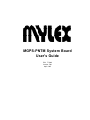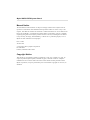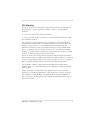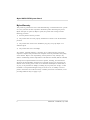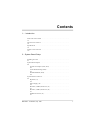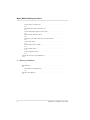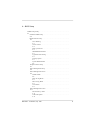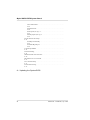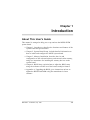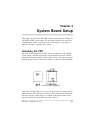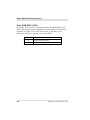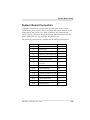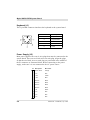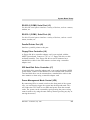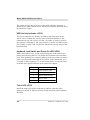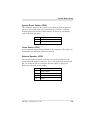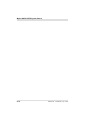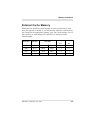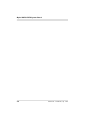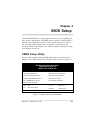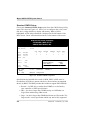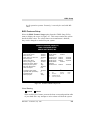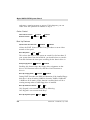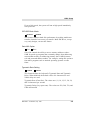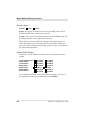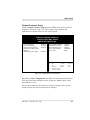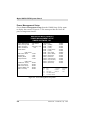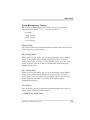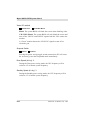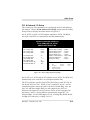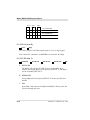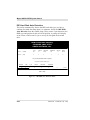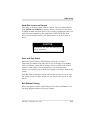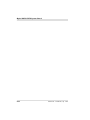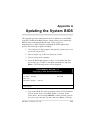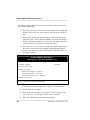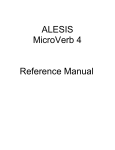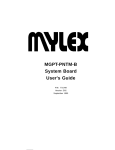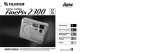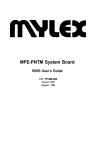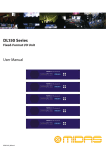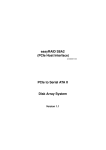Download MGPS-PNTM System Board User's Guide
Transcript
MGPS-PNTM System Board User's Guide P/N: 771946 Version: D01 April 1995 Mylex MGPS-PNTM System Board Manual Notice The information contained herein is subject to change without notice. Mylex does not represent or warrant that this Installation and Operations Guide is correct in any or all respects, and shall not be liable for technical or editorial omissions or errors made herein. Except as specifically provided herein, Mylex makes no warranties, express or implied, respecting this guide or the Mylex products referred to herein, including but not limited to any warranty of design, merchantability, or fitness for a particular purpose, even if Mylex has been informed of such purpose. P/N: 771946 Version: D01 © Copyright 1995 by Mylex Corporation P.O. Box 5035 Fremont, California 94537-5035 Copyright Notice: This manual is copyrighted by Mylex Corporation. It may not, in whole or in part, be copied, reproduced, photocopied, translated on paper, electronic media or computerreadable-form or be used to make a derivative work without written permission from Mylex Corporation, except as permitted by the United States Copyright Act of 1976, as amended. FCC Warning: This device has been tested and found to comply within the limits of a class B device, pursuant to Part 15 of FCC regulations. Operation is subject to the following two conditions: 1) This device may not cause harmful interference. 2) This device must accept any interference received, including interference that may cause undesired operation. This equipment has been designed to provide reasonable protection against harmful interference in a residential area. This equipment generates, uses, and can radiate radio frequency energy. This device, if not installed and used in accordance with the manufacturer's instructions, may cause harmful interference to radio communications. There is no guarantee, however, interference will not occur in a particular installation. Should it be determined that this equipment is causing interference to radio or television reception, the following suggestion actions may be taken. Reorient or relocate the receiving antennae. Increase the distance between the antennae and the computer. Plug the computer into a different AC outlet so that the two conflicting devices are using a different branch circuit. Contact the dealer who sold this equipment and/or a reputable radio/television service technician for additional suggestions. Only equipment certified to comply with Class B (computer input/output devices, terminals, printers, etc.) should be attached to this equipment, and must have shielded interface cables. Finally, any changes or modifications to the equipment by the user not expressly approved by the guarantee or manufacturer could void the users's authority to operate such equipment. Trademarks: Mylex and MGPS-PNTM are registered trademarks of Mylex Corporation. All other products and companies are trademarks of their respective owners and licensees. Manual No. 771946-D01, Apr. 1995 i Mylex MGPS-PNTM System Board Mylex Warranty This product is guaranteed to be free from manufacturing or material defects for a period of 1 (one) year after the date of purchase. Should the product fail during this period, Mylex will repair or replace (at Mylex's option) the product free of charge with the following provisions: 1) Proof of purchase must be provided. 2) The product must have been properly installed in accordance to the documentation provided. 3) The product must not have been modified by any party except by Mylex or an authorized agent. 4) The product must be free of damage. Any software, including firmware, is provided “as-is” without warranty of any kind, expressed or implied. The purchaser bears complete risk of the performance and quality of the software. Mylex's sole responsibility, and the purchaser's only remedy to any defect in workmanship, shall be replacement of the defective medium (diskette or ROM). All expressed or implied warranties for the this product, including, but not limited to warranties of merchantability and fitness for a particular purpose, are restricted to the duration of the warranty period. Under no circumstances shall Mylex be held liable, in any way, to the purchaser for damages, including any lost profits, lost savings, or other incidental or consequential damages arising out of the use of, or inability to use this product. Some states do not allow warranty or liability restrictions or limitations, so the preceding limitations may not apply to you. ii Manual No. 771946-D01, Apr. 1995 Customer Service Policy Returned Merchandise Authorization (RMA) All products returned to Mylex for warranty service or for other reasons must be assigned an RMA number before shipment to Mylex. The RMA number may be obtained by contacting Mylex's Technical Support Department. Any product received without an RMA number will be returned to the shipper unopened. Important Note: Only the company (or individual) that purchased the product directly from Mylex may obtain an RMA number. If the Mylex product was purchased from a reseller or distributor, you must contact that company for service. The following rules/procedures apply to all RMAs: 1) The product must be returned in original packaging or other suitable materials. 2) Each returned unit will be inspected for damage or other irregularities. It a unit is shown to be modified, the customer will be notified before any action is taken. 3) Mylex will not be responsible for non-Mylex products shipped with an RMA unit. This includes memory, math co-processors and other internal and external peripherals. Products must be shipped to Mylex with freight paid. Upon completion of service, Mylex will ship the product back UPS Ground or similar service, at no charge, unless prior arrangements have been made. Customer Service End users are required to contact their suppliers. Mylex Technical Support is available 8:00 a.m. to 5:00 p.m. Pacific Standard Time, Monday through Friday except holidays. Contact Mylex Technical Support by voice at (510) 796-6100 or by fax at (510) 745-7715. You can also contact Technical Support through their e-mail service at [email protected]. Manual No. 771946-D01, Apr. 1995 iii Mylex MGPS-PNTM System Board Handling Precautions This product contains electronic components that are highly sensitive to electrostatic discharge. Use extra caution when handling this product to ensure there is adequate grounding around the work area the board is being installed. ALWAYS wear a ground strap or ground your body by touching a grounded object such as an unpainted metal device connected to power ground. This product has delicate crystal oscillators that can break if subjected to sudden shock such as being tossed on a table. Use care when moving it from point to point. If Troubles Are Encountered If this product displays improper operation during the course of installation or operation, make sure that all components are seated tightly and configured correctly. Pay particular attention to the jumper settings and the BIOS setup. If the product continues to operate improperly, contact your dealer or distributor for additional information. Dealers and Distributors may contact Mylex's Technical Support Department at (510) 796-6100 after first completing the enclosed System Problem Report. Package Contents MGPS-PNTM System Board This User's Guide Warranty Card Any pertinent release notes available at the time of shipment System Problem Report Form Utility Diskette iv Manual No. 771946-D01, Apr. 1995 Contents 1 – Introduction About This User's Guide . 1-1 The Green PC Function . . 1-2 Specifications . . . . . . . . . . 1-3 Jumpers and Connectors. . 1-4 ..................................... ..................................... ..................................... ..................................... 2 – System Board Setup Installing the CPU . . . . . . . . . . . . . . . . 2-1 System Board Jumpers . . . . . . . . . . . . . 2-2 System Clock Speed (JP10, JP11) . 2-3 Cache SRAM Voltage (JP28) . . . . 2-3 Flash ROM BIOS (JP30). . . . . . . . 2-4 System Board Connectors. . . . . . . . . . . 2-5 Keyboard (J1) . . . . . . . . . . . . . . . . 2-6 Power Supply (J2) . . . . . . . . . . . . . 2-6 RS-232-2 (COM2) Serial Port (J3) 2-7 RS-232-1 (COM1) Serial Port (J4) 2-7 Parallel Printer Port (J5) . . . . . . . . 2-7 Manual No. 771946-D01, Apr. 1995 ........................... ........................... ........................... ........................... ........................... ........................... ........................... ........................... ........................... ........................... ........................... v Mylex MGPS-PNTM System Board Floppy Drive Controller (J6) . . . . . . . . . . . . . . . . . . . 2-7 Hard Disk Drive IDE Controller (J7) . . . . . . . . . . . . 2-7 Power Management Mode Control (JP2) . . . . . . . . . . 2-7 HDD Activity Indicator (JP12) . . . . . . . . . . . . . . . . . 2-8 Keyboard Lock Switch and Power-On LED (JP22) . . 2-8 Turbo LED (JP23) . . . . . . . . . . . . . . . . . . . . . . . . . . . 2-8 System Reset Switch (JP24) . . . . . . . . . . . . . . . . . . . 2-9 Turbo Switch (JP25) . . . . . . . . . . . . . . . . . . . . . . . . . 2-9 External Speaker (JP26) . . . . . . . . . . . . . . . . . . . . . . 2-9 Jumpers & Connectors Quick Reference . . . . . . . . . . . . . 2-11 ............. ............. ............. ............. ............. ............. ............. ............. ............. ............. 3 – Memory Installation Main Memory . . . . . . . . . . . . . . . . . . . . . . . . . . . . . . . . . . . . . . . . . . . . . . . 3-1 Main Memory Configurations . . . . . . . . . . . . . . . . . . . . . . . . . . . . . . . 3-2 External Cache Memory . . . . . . . . . . . . . . . . . . . . . . . . . . . . . . . . . . . . . . . 3-3 vi Manual No. 771946-D01, Apr. 1995 4 – BIOS Setup CMOS Setup Utility . . . . . . . . . . . 4-1 Standard CMOS Setup . . . . . 4-2 BIOS Features Setup . . . . . . . 4-3 Virus Warning . . . . . . . . 4-3 Cache Control . . . . . . . . 4-4 Boot Up Features . . . . . . 4-4 IDE HDD Block Mode: . 4-5 Typematic Rate Setting . 4-5 Security Option . . . . . . . 4-5 System BIOS Shadow . . 4-6 Chipset Features Setup . . . . . 4-7 Power Management Setup . . . 4-8 Power Management Timers . . 4-9 Disable Mode. . . . . . . . . 4-9 Max. Saving Mode. . . . . 4-9 Min. Saving Mode . . . . . 4-9 User Define . . . . . . . . . . 4-9 Power Management Events . . 4-11 PM Control by APM . . . 4-11 Video Off Option . . . . . . 4-11 Manual No. 771946-D01, Apr. 1995 ............................... ............................... ............................... ............................... ............................... ............................... ............................... ............................... ............................... ............................... ............................... ............................... ............................... ............................... ............................... ............................... ............................... ............................... ............................... ............................... vii Mylex MGPS-PNTM System Board Video Off method . . . . . . . 4-12 Suspend Switch . . . . . . . . . 4-12 Doze Speed (div by): 2 . . . 4-12 Standby Speed (div by): 3 . 4-12 PCI & Onboard I/O Setup . . . . . 4-13 PCI IRQ Activated By . . . . 4-14 PCI IDE IRQ Map To . . . . 4-14 Load Setup Defaults . . . . . . . . . 4-15 Password Setting . . . . . . . . . . . . 4-15 IDE Hard Disk Auto Detection . 4-16 Hard Disk Low Level Format . . 4-17 Save and Exit Setup . . . . . . . . . 4-17 Exit Without Saving . . . . . . . . . 4-17 ............................. ............................. ............................. ............................. ............................. ............................. ............................. ............................. ............................. ............................. ............................. ............................. ............................. A – Updating the System BIOS viii Manual No. 771946-D01, Apr. 1995 Chapter 1 Introduction About This User's Guide This manual is arranged to help you set up and run the MGPS-PNTM system board. • Chapter 1, Introduction, describes the functions and features of the system board and specifications. • Chapter 2, System Board Setup, includes detailed information on how to install and configure the MGPS system board. • Chapter 3, Memory Installation, describes the size and configuration of the on-board memory and external cache memory, and gives instructions for installing the memory devices on the system board. • Chapter 4, BIOS Setup, explains how to adjust the BIOS setup using the software to make use of the board's multiple features. • Appendix A, Upgrading the BIOS, gives instructions on how to update the BIOS Flash ROM using the manufacturer's latest software. Manual No. 771946-D01, Apr. 1995 1-1 Mylex MGPS-PNTM System Board The Green PC Function The Power Management Unit (PMU) controls and dramatically reduces overall system power consumption. This is accomplished by the activity monitors, which detect the system inactivity timer time-out, and signals the power-saving devices to slow down the clock frequency or remove the power sources from various peripherals. There are four power management modes: Normal, Doze, Standby, and Suspend. • NORMAL mode: This mode is the normal operation of the PC system. In this mode, the doze timer starts counting if no activity is taking place and the programmable time-out period has expired. • DOZE mode: In this mode, the CPU clock frequency is slowed to one-half the normal frequency. • STANDBY mode: This mode scales the CPU and system clock to a lower frequency (8MHz) and turns off the video signal to conserve power to the display monitor. • SUSPEND mode: In this mode, the PMU stops the CPU clock, slows down the system clock, and powers down the external cache. The power management setup is described under BIOS Setup in Chapter 4. 1-2 Manual No. 771946-D01, Apr. 1995 Introduction Specifications CPU Types Supported: System Clock: Memory: Intel Pentium™ Processor 75/90/100 MHz (P54C) CPU ZIF socket 5 installed 50/60/66 MHz Four 72-pin (32- or 36-bit) SIMM sockets, 1, 2, 4, 8, 16, or 32MB SIMM's, 70ns or faster Maximum 128MB on-board system memory Cache Memory: Supports 256KB, 512KB, or 1MB; 32Kx8, 64Kx8, 128Kx8 DIP standard and 3.3V or mixed voltage (5V supply, 3.3V output) SRAM Maximum cache is 1MB On-Board I/O Expansion Slots: Two RS-232-C serial outputs (COM1 and COM2), one parallel printer port, floppy disk drive controller, and IDE hard disk drive controller. ISA bus 16-bit x 5 PCI Local Bus x 3 (all are master mode) Shadow RAM: BIOS: PCB Size: Turbo Speed: Green PC: System BIOS, video BIOS and adapter ROM BIOS Award Pentium™ PCI BIOS with NCR PCI SCSI BIOS 220 x 330 mm 4-layer PCB Software/hardware toggle controlled Meets EPA Green PC standard. Power consumption is under 30W during the Doze, Standby or Suspend mode Manual No. 771946-D01, Apr. 1995 1-3 Mylex MGPS-PNTM System Board Jumpers and Connectors The following is a list of the jumpers and connectors used on the MGPSPNTM system board. The referenced pages provide more details. Jumper / Connector No. Function Ref Page J1 Keyboard Connector 2-6 J2 Power Supply Connector 2-6 J3 RS-232-2 (COM2) Connector 2-7 J4 RS-232-1 (COM1) Connector 2-7 J5 Parallel Printer Connector 2-7 J6 Floppy Drive Connector 2-7 J7 IDE HDD Connector 2-7 JP1 SIMM Module Setting Jumper 2-1 JP2 Power Saving Toggle Switch Connector 2-7 JP7, JP8 Cache Size Setting Jumper 2-3 JP10, JP11 System Clock Setting Jumper 2-3 JP12 HDD Activity LED Connector 2-8 JP21 Reserved (Open) NA JP22 Keyboard Lock Connector 2-8 JP23 Turbo LED Connector 2-8 JP24 Reset Switch Connector 2-9 JP25 Turbo Switch Connector 2-9 JP26 Speaker Connector 2-9 JP28 Cache SRAM Voltage Setting Jumpers (2) 2-3 JP30 Flash ROM Setting Jumper 2-4 1-4 Manual No. 771946-D01, Apr. 1995 Chapter 2 System Board Setup This chapter describes the individual jumpers and connectors switches on the MGPS-PNTM system board. If your system board has already been installed by the dealer, you should refer to this chapter if you plan to make any changes or upgrade your system. Installing the CPU The Intel Zero Insertion Force (ZIF) socket incorporated on the MGPS system board is designed specifically for the Pentium processor. When inserting the Pentium onto the socket, make sure pin 1is properly aligned with the angled corner of the socket. Figure 2-1 illustrates the alignment. Figure 2-1. Pentium CPU Pin Alignment Locate the dot and notch Pin 1) on one of the processor's corners and the angled corner of the ZIF socket. Raise the ZIF socket arm and insert the processor into the socket with pin 1 aligned at the angled corner. Fully lower the socket arm to lock the processor in place. Manual No. 771946-D01, Apr. 1995 2-1 Mylex MGPS-PNTM System Board System Board Jumpers Jumpers are used to select between various operating modes or options. A jumper switch consists of two or three gold pins projecting from the system board. Placing the plastic jumper cap over two pins connects those pins and makes a particular selection. If the cap is not placed over two pins, the pins are open and a connection is not made. This is the general method for storing jumpers when a connection is not required. For all of the following jumpers, • 1 – 2 indicates that a jumper is to be installed between pins 1 and 2 (pin 1 is identified only on connectors with 3 or more pins). • 2 – 3 indicates that a jumper is to be installed between pins 2 and 3. • “Short” indicates a jumper is installed on a connector with 2 or more pins. • “Open” or no entry indicates that no jumper is to be installed (store the jumper on one pin only). Figure 2-2 illustrates the jumper pins and cap, and the schematic equivalent. The Jumpers and Connectors Quick Reference located at the end of this chapter provides a layout of the system board to identify major components, jumpers and connectors. Figure 2-2. Jumper Pins, Cap and Layout 2-2 Manual No. 771946-D01, Apr. 1995 System Board Setup The following jumpers are used on the MGPS-PNTM system board. Please refer to the referenced pages for additional details: Jumper No. Function Ref. Page JP1 Main Memory SIMM type 3-1 JP7, JP8 Cache Memory Size 3-3 JP10, JP11 System Clock Speed 2-3 JP28 Cache SRAM Voltage 2-3 JP30 Flash ROM BIOS 2-3 System Clock Speed (JP10, JP11) The MGPS system board supports Intel 75/90/100 MHz Pentium processors (P54C), running at equivalent system clock speeds. You must set the System Clock setting jumpers (JP10 and JP11) to match the speed of the microprocessor. Clock Setting Jumper CPU Type System Clock JP10 JP11 P54C-75 50 MHz Open Open P54C-90 60 MHz Open Short P54C-100 66 MHz Short Short Cache SRAM Voltage (JP28) Cache SRAM's may be 3.3V or mixed voltages (5V supply, 3.3V output). Insert two jumper caps to short the two pairs of Vcc3 pins for 3.3V SRAM's; short the two pairs of Vcc pins when using 5V or mixed voltage SRAM's (shown below set for Vcc = mixed voltage). 1 4 1 4 Vcc3 = 3.3V (short 1-1 and 2-2) Manual No. 771946-D01, Apr. 1995 JP28 Vcc = Mixed Voltage (short 3-3 and 4-4) 2-3 Mylex MGPS-PNTM System Board Flash ROM BIOS (JP30) Set jumper JP30 (3-pins) for programming the flash ROM BIOS. Full details with display menus to upgrade the system BIOS are presented in Appendix A of this User's Guide. Please refer to Appendix A for instructions on how to upgrade your system BIOS. JP30 2-4 Description 1-2 Normal Operation (default) 2-3 System BIOS Programming mode Manual No. 771946-D01, Apr. 1995 System Board Setup System Board Connectors Connectors interface the system board to other parts of the system, including the power supply, drives, keyboard and various controls on the front panel of the system case. Some connectors are polarized and require specific alignment during installation. Polarized connectors are shown with a plus (+) sign to denote the positive pin. The following connectors are available on the MGPS system board: Conn. No. Function Ref. Page J1 Keyboard 2-6 J2 Power Supply 2-6 J3 RS-232-2 (COM2) Serial Port 2-7 J4 RS-232-1 (COM1) Serial Ports 2-7 J5 Parallel Printer Port 2-7 J6 Floppy Drive Controller 2-7 J7 IDE Hard Disk Drive Controller 2-7 Power Saving Toggle Switch 2-7 JP12 HDD Activity LED 2-8 JP21 Reserved (Open) JP22 Keyboard Lock/Power-On LED 2-8 JP23 Turbo LED 2-8 JP24 System Reset Switch 2-9 JP25 Turbo Switch 2-9 JP26 External Speaker 2-9 JP2 Manual No. 771946-D01, Apr. 1995 2-5 Mylex MGPS-PNTM System Board Keyboard (J1) This 5-pin DIN connector interfaces the keyboard to the system board. J1- Description 1 Keyboard Clock 2 Keyboard Data 3 No Connection 4 Ground 5 +5Vdc Power Supply (J2) Most power supplies have two 6-wire plugs that must be connected to the system board. There are two black wires on each plug. Align the plugs so that the two black wires on each plug are positioned in the middle of the P1 connector as illustrated below. Before connecting to the power supply, make sure it is not connected to the AC power source. 2-6 J2- Description Wire Color 1 Power Good Orange 2 +5V Red 3 +12V Yellow 4 –12V Blue 5 Ground Black 6 Ground Black 7 Ground Black 8 Ground Black 9 –5V White 10 +5V Red 11 +5V Red 12 +5V Red Manual No. 771946-D01, Apr. 1995 System Board Setup RS-232-2 (COM2) Serial Port (J3) Use this I/O serial port to interface a variety of devices, such as a mouse, modem, etc. RS-232-1 (COM1) Serial Port (J4) Use this I/O serial port to interface a variety of devices, such as a serial mouse, modem, etc. Parallel Printer Port (J5) Interface a parallel printer to this port. Floppy Drive Controller (J6) A floppy disk drive controller adapter card is not required with the MGPS system board. Connect a 5.25" or 3.5" floppy disk drive to this on-board controller. Two floppy disk drives can be connected on a standard drive cable in the same manner as when using a controller adapter card. IDE Hard Disk Drive Controller (J7) A hard disk drive controller adapter card is not required with the MGPS system board. Connect a hard disk drive to this on-board IDE controller. Two hard disk drives can be connected on a standard drive cable in the same manner as when using a controller adapter card. Power Management Mode Control (JP2) By connecting JP2 to a control switch on the front panel of the system case, you can directly trigger the system into the Suspend mode. This will reduce the CPU clock to zero MHz and power down the external cache. The system can be resumed by again pressing the power saving control switch or by using the auto-wake-up feature (pressing any key or moving the mouse). Manual No. 771946-D01, Apr. 1995 2-7 Mylex MGPS-PNTM System Board The system will go into its power saving mode when the connector is shorted by the mode control switch, and revert to normal operation when the connector is open. HDD Activity Indicator (JP12) This 4-pin connector can interface an LED on the front panel of the system case to indicate the activity status of the hard disk drive. The connector has two sets of pins (1-2 and 3-4); either set may be used for the respective LED (pins 1 and 4 are positive). Connect an LED between pins 1 and 2, or pins 3 and 4 of JP12 to indicate the activity status of the hard disk drive. Keyboard Lock Switch and Power-On LED (JP22) When connected to a key switch on the front panel of the system case, turning and removing the key will disable the keyboard to prevent other users from operating your computer when you are not present. Orient the cable correctly when connecting the key switch to the main board; pin 1 is located on the top and pin 5 is on the bottom when viewing the board as shown in the Quick Reference at the end of this chapter. JP22- Description 1 +5Vdc (Power-On LED) 2 No Connection 3 Ground (Power-On LED) 4 Keylock Switch 5 Ground Turbo LED (JP23) Install the turbo LED to this connector to indicate when the turbo function is turned on. Observe polarity of the connector when installing the LED. 2-8 Manual No. 771946-D01, Apr. 1995 System Board Setup System Reset Switch (JP24) This connector interfaces the system reset switch on the front panel of the case. The switch causes the system board to perform a cold start from the power-on self test without turning off power to components, such as the hard disk drive. JP24- Description 1 System Reset 2 Ground Turbo Switch (JP25) A case-mounted toggle switch installed at this connector will permit you to manually turn the turbo function on and off. External Speaker (JP26) An external speaker mounted inside the case can be interfaced to the system board through this connector. Pin 1 is located on the bottom and pin 4 is on the top when viewing the board as shown in the Quick Reference at the end of this chapter. JP26- Description 1 Speaker Signal 2 Ground 3 Ground 4 +5Vdc Manual No. 771946-D01, Apr. 1995 2-9 Mylex MGPS-PNTM System Board 2-10 Manual No. 771946-D01, Apr. 1995 Chapter 3 Memory Installation The MGPS-PNTM system board provides SIMM installation slots for 2MB to 128MB of system memory. There is also an external cache memory on the system board that can be installed with 0KB or up to 1MB in size. This chapter describes the types of memory devices that should be used with the system board and explains how to install the memory. Main Memory The system board supports any combination of 72-pin (32- or 36-bit) SIMM's x 4 up to 128MB. The DRAM installation requires jumper JP1 to be set according to the use of single-side (S/S) or double-side (D/S) SIMM's as illustrated in the table below. The on-board SIMM sockets are illustrated in the Jumpers and Connectors Quick Reference fold-out page at the end of Chapter 2. The socket pin arrangements are shown below. Possible configurations are shown in the table on the next page. BANK 0 SIMM 1 SIMM 2 S/S D/S 72 S/S D/S 1 BANK 1 SIMM 3 SIMM 4 —S/S —S/S —D/S D/S —D/S D/S JP1 1-2 2-3 Single-side 72-pin SIMM's are all 1MB, 4MB, or 16MB modules SIMM 4 Double-side 72-pin SIMM's are all 2MB, 8MB, or 32MB modules SIMM 3 —- = Empty SIMM 2 SIMM 1 Manual No. 771946-D01, Apr. 1995 3-1 Mylex MGPS-PNTM System Board Main Memory Configurations No. SIMM 1 BANK 0 SIMM 2 SIMM 3 BANK 1 SIMM 4 Total Memory 1 1MB SS 1MB SS —— —— 2MB 2 1MB SS 1MB SS 1MB SS 1MB SS 4MB 3 2MB DS 2MB DS 4MB SS 4MB SS 12MB 4 2MB DS 2MB DS —— —— 4MB 5 2MB DS 2MB DS 2MB DS 2MB DS 8MB 6 2MB DS 2MB DS 8MB DS 8MB DS 20MB 7 2MB DS 2MB DS 16MB SS 16MB SS 36MB 8 4MB SS 4MB SS —— —— 8MB 9 4MB SS 4MB SS 4MB SS 4MB SS 16MB 10 8MB DS 8MB DS 4MB SS 4MB SS 24MB 11 4MB SS 4MB SS 16MB SS 16MB SS 40MB 12 8MB DS 8MB DS —— —— 16MB 13 8MB DS 8MB DS 8MB DS 8MB DS 32MB 14 8MB DS 8MB DS 16MB SS 16MB SS 48MB 15 8MB DS 8MB DS 32MB DS 32MB DS 80MB 16 16MB SS 16MB SS —— —— 32MB 17 16MB SS 16MB SS 16MB SS 16MB SS 64MB 18 32MB DS 32MB DS 16MB SS 16MB SS 96MB 19 32MB DS 32MB DS —— —— 64MB 20 32MB DS 32MB DS 32MB DS 32MB DS 128MB 3-2 Manual No. 771946-D01, Apr. 1995 Memory Installation External Cache Memory When you first install the cache memory on your system board or each time you upgrade or modify it, you will need to adjust the cache memory size setting for the appropriate memory level. The cache memory size for the system is set with jumpers JP7 and JP87, as illustrated in the following table. Cache Size Tag RAM (U26-U27) Data RAM U26-U27 U35-U38 JP7 JP8 256K 8K x 8 32Kx8 32Kx8 1–2 1–2 512K 32K x 8 64Kx8 64Kx8 2–3 1–2 1MB (1024K) 32K x 8 128Kx8 128Kx8 2–3 2–3 Manual No. 771946-D01, Apr. 1995 3-3 Mylex MGPS-PNTM System Board 3-4 Manual No. 771946-D01, Apr. 1995 Chapter 4 BIOS Setup Award's BIOS ROM has a setup program that allows you to modify your basic system configuration. The BIOS data are stored in CMOS RAM so that the setup configuration will be retained when the power is turned off. Once the setup configuration is completed, you should need to access the BIOS Setup program only when you plan to change the setup, reset the date or time, etc. CMOS Setup Utility Power on the computer and press Del immediately to enter the Setup program. The CMOS Setup Utility (Initial) menu is shown in Figure 4-1. ROM PCI/ISA BIOS (2A51A000) CMOS SETUP UTILITY AWARD SOFTWARE, INC. STANDARD CMOS SETUP PASSWORD SETTING BIOS FEATURES SETUP IDE HDD AUTO DETECTION CHIPSET FEATURES SETUP HDD LOW LEVEL FORMAT POWER MANAGEMENT SETUP SAVE & EXIT SETUP PCI & ONBOARD I/O SETUP EXIT WITHOUT SAVING LOAD SETUP DEFAULTS ESC Quit ↑↓→← Select Item F10 Save & Exit Setup (Shift) F2 Change Color Time, Date, Hard Disk Type Figure 4-1. BIOS Setup Program Initial Menu Manual No. 771946-D01, Apr. 1995 4-1 Mylex MGPS-PNTM System Board Standard CMOS Setup Choose the Standard CMOS Setup option from the CMOS Setup Utility menu. The menu in Figure 4-2 allows you to configure date, time, hard disk drive, floppy disk drive, display and memory. When a field is highlighted, on-line help information is displayed in the left bottom of the Menu screen. Cursor movement directions are at the bottom of the screen. ROM PCI/ISA BIOS (2A5IA000) STANDARD CMOS SETUP AWARD SOFTWARE, INC. Date (mm:dd:yy) : Thu, Apr. 13 1995 Time (hh:mm:ss) : 15:05:00 CYLS HEADS SECTOR MODE Drive C : None (0Mb) 0 0 0 0 0 ——— Drive D : None (0Mb) 0 0 0 0 0 —— Drive A : 1.44, 3.5 in Drive B : None Drive A : 1.44M Drive B : None Video Esc : Quit : Modify F1 : Help LANDZONE Base Memory Extended Memory Other Memory Total : EGA/VGA Halt On PRECOMP 640K 15360K 384K 16384K : All Errors ↑↓→← : (Shift) F2: Select Item PU/PD/++/- Change Color Figure 4-2. Standard CMOS Setup Menu Specifications for hard disk drives such as MFM, ESDI, or IDE, must be recorded here. SCSI drives operate with device drivers and are not supported directly by BIOS. The BIOS provides three modes to support IDE hard disks: • Normal - for IDE drives smaller than 528MB, or as defined by your controller or HDD specifications. • LBA - for drives larger than 528MB and up to 8.4GB that use Logic Block Addressing (LBA) mode. • Large - for drives larger than 528MB that do not use LBA mode. The Large mode is a new specification which may not be fully supported 4-2 Manual No. 771946-D01, Apr. 1995 BIOS Setup by all operation systems. Presently, it can only be used with MSDOS. BIOS Features Setup Select the BIOS Features Setup option from the CMOS Setup Utility menu to display the screen in Figure 4-3. This menu contains the system board's default values. The values shown are manufacturer's defaults; they can be changed as needed for your system. ROM PCI/ISA BIOS (2A5IAC31) BIOS FEATURES SETUP AWARD SOFTWARE, INC. Virus Warning CPU Internal Cache External Cache Quick Power On Self Test Boot Sequence Swap Floppy Drive Boot Up Floppy Seek Boot Up NumLock Status Boot Up System Speed IDE HDD Block Mode Gate A20 Option : : : : : : : : : : : Disabled Enabled Enabled Disabled A, C Disabled Enabled On High Disabled Fast Typematic Rate Setting Typematic Rate (Chars/Sec) Typematic Delay Security Option : : : : Disabled 6 250 Setup Video BIOS C8000-CBFFF Disabled CC000-CFFFF D0000-D3FFF D4000-D7FFF D8000-DBFFF Disabled DC000-DFFFF Shadow : Enabled Shadow : Shadow : Disabled Shadow : Disabled Shadow : Disabled Shadow : Shadow : Disabled Esc : Quit ↑↓→← : Selection F1 : Help PU/PD/+/- : Modify F5 : Old Values (Shift) F2 : Color F6 : Load BIOS Defaults F7 : Load Setup Defaults Figure 4-3. Standard CMOS Setup Screen Virus Warning Disabled Enabled When enabled, this feature protects the boot sector and partition table of your hard disk. Any attempt to write to them will halt the system Manual No. 771946-D01, Apr. 1995 4-3 Mylex MGPS-PNTM System Board and cause a warning message to appear. If this happens, you can either allow the operation to continue or stop it. Cache Control CPU Internal Cache: Disabled Enabled External Cache: Disabled Enabled Boot Up Features Quick Power On Self Test: Disabled Enabled Allows the POST (Power On Self Test) procedure to run at either normal or fast speed. Boot Sequence: A,C C,A This selects the drive for the system to search first for boot data. If your system boots from the hard disk, you should select to search it first and eliminate the time spent searching for the data in drive A. Swap Floppy Drive: Disabled Enabled Enabling this feature swaps the floppy drive assignment so that drive A will function as drive B, and drive B will function as drive A. Boot Up Floppy Seek: Enabled Disabled During POST Procedure, the BIOS will determine if the installed floppy disk drive is 40 or 80 tracks (360KB is 40 tracks; 760KB, 1.2MB and 1.44MB are all 80 tracks). If this function is enabled, there will be a warning message when a 360K floppy drive is installed. Boot Up NumLock Status: On Off ON: Keypad is set to number-mode keys following. Off: Keypad is set to arrow-mode Keys. Boot Up System Speed: 4-4 High Low Manual No. 771946-D01, Apr. 1995 BIOS Setup If set to high speed, the system will run at high speed immediately after power on. IDE HDD Block Mode: Disabled Enabled This feature enhances hard disk performance by making multisector transfers instead of one sector per transfer. Most IDE drives, except very early designs, can use this feature. Gate A20 Option Fast Slow Gate A20 controls the ability to access memory addresses above 1MB. It speeds up programs that constantly change from addressing conventional memory to addressing memory above 1MB (between real and protected address modes). For example, setting this option to fast makes programs such as network operating systems execute faster. Typematic Rate Setting Disabled Enabled This feature defines the keyboard's Typematic Rate and Typematic Delay. When disabled, the default values of 6 characters/sec and 250ms delay are used. Typematic Rate (Chars/Sec): The values are 6, 8, 10, 12, 15, 20, 24, and 30 characters per second. Typematic Delay (key repeat rate): The values are 250, 500, 750, and 1000 milliseconds Manual No. 771946-D01, Apr. 1995 4-5 Mylex MGPS-PNTM System Board Security Option System: Setup System Setup: The system will boot but access to the BIOS setup will be denied until the correct password is entered. System: The system will not boot and access to the BIOS setup will be denied until the correct password is entered. When either selection is enabled, a prompt will display for you to enter and confirm your own password. If a password is totally lost, you will need to reinstall the operating system in order to circumvent the password requirement. System BIOS Shadow Enables the system shadow to achieve the best performance of the system. Video BIOS Shadow: C8000-CBFFF: CC000-CFFFF: D0000-D3FFF: D4000-D7FFF: D8000-DBFFF: DC000-DFFFF: Disabled Disabled Disabled Disabled Disabled Disabled Disabled Enabled Enabled Enabled Enabled Enabled Enabled Enabled If you shadow the BIOS at any of the above segments, you can set the appropriate memory cacheable function to Enabled 4-6 Manual No. 771946-D01, Apr. 1995 BIOS Setup Chipset Features Setup Choose Chipset Features Setup from the CMOS Setup Utility menu to display the screen in Figure 4-4. This sample screen contains the manufacturer's default values for the system board. ROM PCI/ISA BIOS (2A5IAC31) CHIPSET FEATURES SETUP AWARD SOFTWARE, INC. Auto Configuration PCI Clock Frequency ISA Bus Clock Frequency CPU/PCI Burst Mem. Write Disabled CPU/PCI Post Mem. Write : Enabled : CPUCLK2 : PCICLK4 : System BIOS Cacheable Video BIOS Cacheable Non-Cacheable Block 1 Block 1 Start Address Block 1 Size : : : : : Disabled Disabled Disabled 0500000H 64KB : Disabled Esc : Quit ↑↓→←) : Select Item F1 : Help PU/PD/+/- : Modify F5 : Old Values (Shift) F2 : Color F6 : Load BIOS Defaults F7 : Load Setup Defaults Figure 4-4. Chipset Features Setup Menu By enabling Auto Configuration, the BIOS will automatically detect the CPU speed and auto-configure the bus frequency, DRAM speed, cache and read/write cycle. All the entries shown in this menu are optional settings for the system board's chipset; the entries should not be changed. Manual No. 771946-D01, Apr. 1995 4-7 Mylex MGPS-PNTM System Board Power Management Setup Choose Power Management Setup from the CMOS Setup Utility menu to display the screen in Figure 4-5. This menu provides the Green PC power management features. ROM PCI/ISA BIOS (2A5IAC31) POWER MANAGEMENT SETUP AWARD SOFTWARE, INC. Power Management PM Control by APM Video Off Option Video Off Method SYNC+Blank : User Define : Yes : Susp,Stby-> Off : V/H **PM Timers** HDD Power Down : 10 Min Doze Mode : 1 Min Standby Mode : 5 Min Suspend Mode : 10 Min **PM Events** COM Ports Activity : Enable LPT Ports Activity : Enable HDD Ports Activity : Enable PCI/ISA Master Act : Enable IRQ1-15 Activity : Enable VGA Activity IRQ3 (COM2) IRQ4 (COM1) IRQ5 (LPT2) IRQ6 (Floppy Disk) IRQ7 (LPT1) IRQ8 (RTC OS2) IRQ9 (IRQ 2 Redir) IRQ10 (Reserved) IRQ11 Reserved IRQ12 (PS/2 Mouse) IRQ13 (Coprocessor) IRQ14 (Hard Disk) IRQ15 (Reserved) : : : : : : : : : : : : : : Disable Enable Enable Enable Enable Enable Disable Enable Enable Enable Enable Enable Enable Enable Esc : Quit ↑↓→←) : Select Item F1 : Help PU/PD/+/- : Modify F5 : Old Values (Shift) F2 : Color F6 : Load BIOS Defaults F7 : Load Setup Defaults Figure 4-5. Power Management Setup Menu 4-8 Manual No. 771946-D01, Apr. 1995 BIOS Setup Power Management Timers The four Power Management timer modes are set by pressing the directional arrow keys ( ↑↓→← ). The four modes are: • Disable • Max. Saving • Min. Saving • User Define Disable Mode This mode disables the power management function; the system will be in the non-green operation mode. Max. Saving Mode When you select this mode, you will be presented the system default values of four related timers (HDD power Down Timer at 10 Min; system Doze Timer at 20 Sec;, system Standby Timer at 20 Sec, and system Suspend Timer at 20 Sec) to facilitate the minimized power management function. Min. Saving Mode When you select this mode, you will be presented the system default values of four related timers (HDD power Down Timer at 10 Min; system Doze Timer at 40 Min; system Standby Timer at 40 Min; and system Suspend at 40 Min) to facilitate the minimized power management function. User Define You can define your own required power management delay values by setting up the following four PM timers: a. HDD Power Down Timer Manual No. 771946-D01, Apr. 1995 4-9 Mylex MGPS-PNTM System Board The entry period of this flexible HDD Off timer is 1 to 15 minutes. Once the system stops reading from or writing to the HDD, the standby timer starts counting. If there is no activity and the defined timeout period expires, the system will shut off the HDD power. The HDD will not resume its function until a read/write command is executed. b. Doze Timer The Doze Timer starts counting at the end of each activity, If there is no further activity during the defined period, the timer will scale the CPU and system clock at the lower frequency (8MHz), and motivate the enabled PM Events. When you press any keyboard key or move the mouse, the CPU and system clock will auto-wake-up to a normal operation. The range of this standby mode timer is 10 seconds to 3 hours. c. System Standby Timer The Suspend timer starts counting at the end of each activity. If there's no further activity during the defined period, the system will scale the CPU and system clock at the lower frequency (8MHz) and motivate the enabled PM Events. It will enable the monitor to enter an inactive mode with a blank screen. The monitor will not display again until you press any key or move the mouse. The range of the Suspend mode timer is 10 seconds to 3 hours. d. System Suspend Timer The Suspend timer will be functional only if your system uses the Intel SL-Enhanced series CPU. The Suspend timer starts counting at the end of each activity. If there's no further activity during the defined period, the system will shut off the CPU, HDD, and monitor power to enter the Suspend mode.The power consumption in this mode is even lower than that of the Standby mode. The range of the Suspend mode timer is 10 seconds to 3 hours. 4-10 Manual No. 771946-D01, Apr. 1995 BIOS Setup Power Management Events Power Management Events include: • Local Master • Local Device • Video Activities • DMA Activities • IRQ1 through IRQ15 The IRQ8 (RTC, OS2) default setting is disabled in order to make sure that the Power Management mode can be executed under OS2. You can customize a combination of PM Events by selecting “Enable”, which will be checked whether or not the related function is still working before the respective defined power management mode is asked to be motivated. PM Control by APM Yes No If APM (Advanced Power Management) is installed, the system BIOS will wait for APM's prompt before entering any PM mode (Doze, Standby, Suspend, User Defined). Video Off Option Always On Suspend —> Off Susp, Stby —> Off All Modes —> Off Always On: The system BIOS will never turn off the screen. Suspend Off: Screen will turn off in the Suspend mode. Susp, Stby Off: Screen will turn off in the Standby or Suspend mode. Manual No. 771946-D01, Apr. 1995 4-11 Mylex MGPS-PNTM System Board Video Off method Blank Screen V/H SYNC+Blank Blank: The system BIOS will blank the screen when disabling video. V/H SYNC+Blank: The system BIOS will only blank the screen and turn off the V/SYNC and H-SYNC signals from the VGA card to the monitor. A “Green” monitor detects the V/H SYNC signals to turn off its electronic gun. Suspend Switch Enabled Disabled Pressing the power saving toggle switch connected to JP2 will cause the screen to go into the Suspended mode immediately. Doze Speed (div by): 2 During the Doze power saving mode, the CPU frequency will be scaled to 1/2 of normal system frequency. Standby Speed (div by): 3 During the Standby power saving mode, the CPU frequency will be scaled to 1/3 of normal system frequency. 4-12 Manual No. 771946-D01, Apr. 1995 BIOS Setup PCI & Onboard I/O Setup This section provides information for configuring the PCI and Onboard I/O features. Choose PCI & Onboard I/O Setup option from the CMOS Setup Utility to display the menu shown in Figure 4-6. Set all INT#'s to Auto. All PCI adapters should use INTA. The BIOS will route each INTA to correspond to the IRQ automatically. ROM PCI/ISA BIOS (2A5IAC31) PCI & ONBOARD I/O SETUP AWARD SOFTWARE, INC. Slot 1 Using INT# Slot 2 Using INT# Slot 3 Using INT# : AUTO : AUTO : AUTO 1st Available IRQ 2nd Available IRQ 3rd Available IRQ 4th Available IRQ PCI IRQ Activated By PCI IDE IRQ Map To : 10 : 11 :9 : 12 : Edge : ISA Onboard FDC Controller Onboard IDE Controller Onboard Serial Port 1 Onboard Serial Port 2 COM3 & COM4 Address Onboard Parallel Port Parallel Port Mode : : : : : : : Enable Primary COM1 COM2 338H, 238H 278H Normal Esc : Quit ↑↓→←) : Select Item F1 : Help PU/PD/+/- : Modify F5 : Old Values (Shift) F2 : Color F6 : Load BIOS Defaults F7 : Load Setup Defaults Figure 4-6. PCI Configuration Setup Menu Set all INT # to AUTO and all PCI adapters to use INTA. The BIOS will automatically route each INTA to correspond with the IRQ. The PCI Local Bus specifies four INTD (INTA-D) for each PCI slot. In this board, INTA of slot 1, INTD of slot 2, and INTC of slot 3 will be connected together and be directed to the first available IRQ. Also, the 2nd, 3rd, and 4th available IRQ's are also shared by the INT's of different slots. Most PCI devices will use INTA as their interrupt pins, and choose “AUTO” for the BIOS to automatically assign INT # to different IRQ's. For PCI IDE adapter if you are using IRQ Paddle board, set IRQ=NA. Otherwise, set IRQ=14 or 15. Manual No. 771946-D01, Apr. 1995 4-13 Mylex MGPS-PNTM System Board Slot 1 Slot 2 Slot 3 A D C 1st Available IRQ B A D 2nd Available IRQ C B A 3rd Available IRQ D C B 4th Available IRQ PCI IRQ Activated By Level Edge To tell the chipset if the IRQ signals input is level or edge trigger. Note: Most PCI controllers use LEVEL to activate the PCI IRQ. PCI IDE IRQ Map To PCI-AUTO PCI-SLOT1 PCI-SLOT2 PCI-SLOT3 ISA a. PCI AUTO The BIOS will scan for PCI IDE devices to determine their location and assign IRQ14 as the primary IDE INT #, and IRQ15 for the secondary IDE INT #. b. PCI-SLOT# Assign IRQ14 for the primary IDE INT # for the specified slot number. c. ISA Some IDE cards connect the IRQ14 and IRQ15 directly from the ISA slot through the card. 4-14 Manual No. 771946-D01, Apr. 1995 BIOS Setup Load Setup Defaults Select the Load Setup Defaults option from the CMOS Setup Utility menu to configure the BIOS to load the system defaults directly from CMOS. If the configured setup record created by the Setup program becomes corrupted (and therefore unusable), the system defaults will be loaded automatically when you turn the computer on. When you select the option, you will be prompted to “Load Setup Defaults”. Respond with Y or N as appropriate. Password Setting Select the Password Setting from the CMOS Setup Utility menu when you want to initially set the password, and when you want to change or delete an existing password. When you use this option to initially set a password, you will be prompted to “Enter Password”. Press Enter (this is the ROM default password) and continue to set up the initial password. At other times, the prompt will require the valid password to be entered. After the ROM password (Enter) or valid password has been entered, you can either accept the existing password, set up a new one, or delete the password entirely. The password can be three to eight digits in length. Remember that you may need to set the “Security Option” in the BIOS Features menu to either “System” or “Setup” so that the password will be required to run the system, or to access the BIOS setup only. Manual No. 771946-D01, Apr. 1995 4-15 Mylex MGPS-PNTM System Board IDE Hard Disk Auto Detection This utility automatically detects the IDE hard disk type; use this to confirm your hard disk data when it is unknown. Select the IDE HDD Auto Detection from the CMOS Setup Utility menu. Upon detection, the HDD type and peripheral data will be displayed. A prompt will display in the center of the menu for you to accept or disregard the detected drive. ROM PCI/ISA BIOS (2A5IAC3) STANDARD CMOS SETUP AWARD SOFTWARE, INC. CYLS HEADS PRECOMP Drive C: (124MB) 936 16 65535 Drive D: ( MB) 0 0 0 LANDZONE SECTOR 935 17 0 0 MODE Normal —— Do you accept this drive D (Y/N)? Select Drive D Option (N=Skip) : N OPTIONS SIZE SECTORS 1(Y) CYLS HEADS 0 0 PRECOMP LANDZONE MODE 0 0 0 0 Normal ESC : Skip Figure 4-7. IDE HDD Auto Detection Menu 4-16 Manual No. 771946-D01, Apr. 1995 BIOS Setup Hard Disk Low Level Format This utility is the drive setup software used for low-level format before DOS FDISK and FORMAT or similar utilities. You can use this utility on MFM encoded hard disk drives if they require formatting but have not been low-level formatted by the manufacturer. IDE, ESDI and SCSI drives do not need this utility; you should not use it on these types of drives. CAUTION All options in this utility are destructive to data on a hard disk. Save and Exit Setup Select this option from the CMOS Setup Utility after you have completed your BIOS setup and want to save all changes. Press Enter after selecting the option and all changes will be written in the CMOS memory of the chipset. The microprocessor will check this data whenever you turn on your system, and compare it to what it finds in the system. Press Esc after selecting this option and you do not want to save & exit. The initial screen will again display for you to select the option of your choice. Exit Without Saving Select this option from the CMOS Setup Utility and press Enter to exit the Setup program without saving any changes. Manual No. 771946-D01, Apr. 1995 4-17 Mylex MGPS-PNTM System Board 4-18 Manual No. 771946-D01, Apr. 1995 Appendix A Updating the System BIOS This appendix provides instructions on how to update the system BIOS using the FLASH ROM BIOS feature, which permits you to update the BIOS without exchanging EPROM chips. Upon receipt of a manufacturer's or dealer's diskette containing the BIOS update data, perform the following to update the BIOS: 1. Turn off power to the computer and open the system case so you can access jumper JP30. 2. Place a jumper cap on JP30 to short pins 1 and 2. 3. Turn on power to the computer. 4. Insert the BIOS data diskette in drive A or B. Make that drive active and type “FLASH” at the DOS command line and press Enter<. The following screen will be displayed. FLASH MEMORY WRITER V1.2 Copyright (c) 1993, Award Software, Inc. For SIS501 - 3A01A00 04/13/1995 Flash Type File Name to Program : 5slb1.bin Error Message: 5. Type in the BIOS file name to program, which will be furnished by your dealer when a new BIOS update is released. In the screen above, the file name 5slb1.bin is shown already typed in. As soon as you enter the file name and press Enter, a message Manual No. 771946-D01, Apr. 1995 A-1 Mylex MGPS-PNTM System Board will appear at the bottom of the screen to prompt if you want to save the (current) BIOS data. 6. Press Y if you want to save the previous BIOS to the BIOS data diskette. Press N if you do not want to save the previous BIOS data. 7. Remove the jumper cap from JP30 pins 1 and 2 and place the cap across pins 2 and 3 and press Enter. A prompt will display the Error Message window to confirm that you want to proceed with the update (“Are you sure to program (Y/N)”) 8. Press Y for Yes if you want to continue the BIOS update. Press N for No if you want to quit without programming the BIOS update. The following screen will display to show the status of the update routine: FLASH MEMORY WRITER V1.2 Copyright (C) 1993, Award Software, Inc. For SIS501 - 3A01A00 04/13/1995 Flash Type - 28F010/12V File Name to Program: Blanking Flash Memory - 1FFFF OK Erasing Flash Memory - 1FFFF OK Programming Flash Memory - 1FFFF OK Evaluation - Not For Sale Warning : Don't Turn off Power or Reset System 9. Following successful update, the computer will auto-Restart. 10. Power down the computer. 10. Remove the JP30 jumper cap from pins 2 and 3 and place the cap across pins 1 and 2 again. Power up the computer. 11. Enter the CMOS Setup and load setup defaults. A-2 Manual No. 771946-D01, Apr. 1995 Jumpers and Connectors Quick Reference I/O PORTS: J7: Hard Disk Drive Connector J6: Floppy Drive Connector J5: Parrell Printer Port J4: RS-232-1 (COM1) port J3: RS-232-2 (COM2) Port JP12: HDD Activity LED Connector Main Memory Slots J2: Power Supply Connector J1: Keyboard Connector JP28: Cache SRAM Voltage JP1: Main Memory Configuration: 1-2: Bank0 and Bank1 are installed at the same time; Bank0 is dedicated in single-side SIMM's 2-3: Bank0 and Bank1 are installed at the same time; Bank0 is dedicated in double-side SIMM's Vcc3 = 3.3V (2 jumpers) Vcc = Mixed voltage, 5V supply, 3.3V output (2 jumpers) Connectors: JP2: Power Saving Green Switch JP21: Reserved JP23: Turbo LED JP26: External Speaker JP25: Turbo Switch Cache Size Selection (JP7, JP8) JP7 256KB 512KB 1MB 1-2 2-3 2-3 System Clock Speed (JP10, JP11) JP10 75MHz 90MHz 100MHz Open Open Short JP24: System Reset Switch MGPS-PNTM System Board PCB Revision