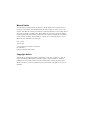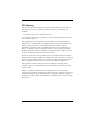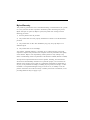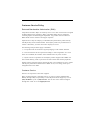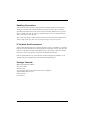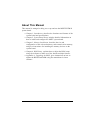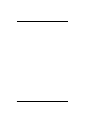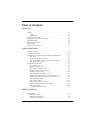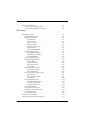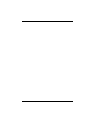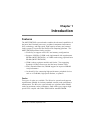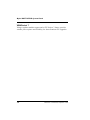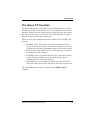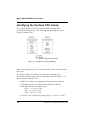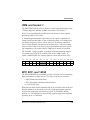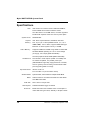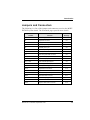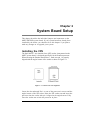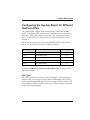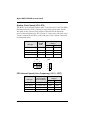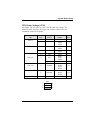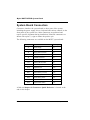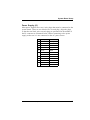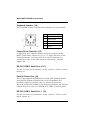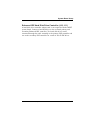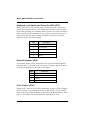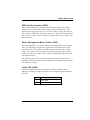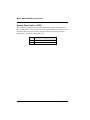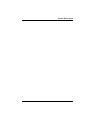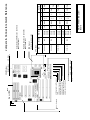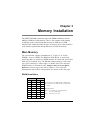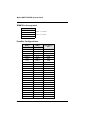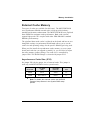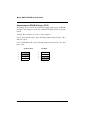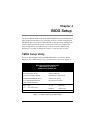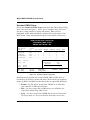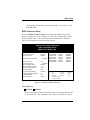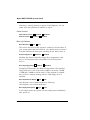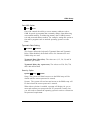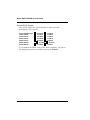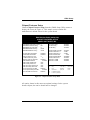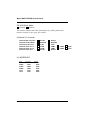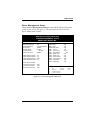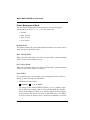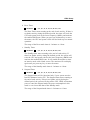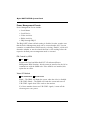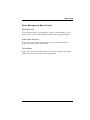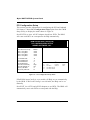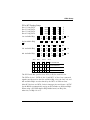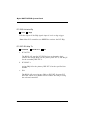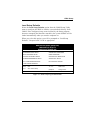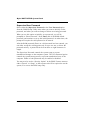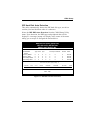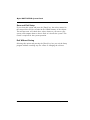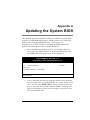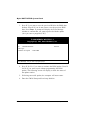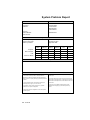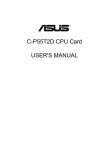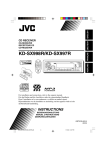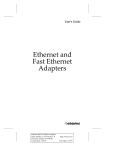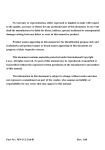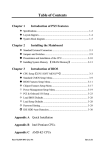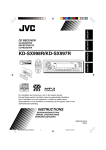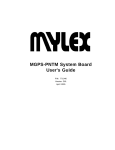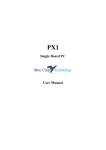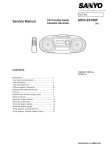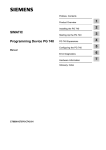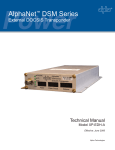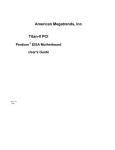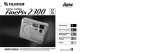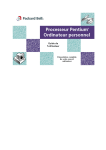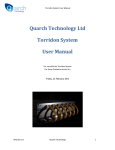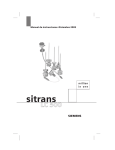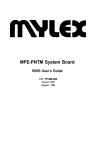Download MGPT-PNTM-B System Board User's Guide
Transcript
MGPT-PNTM-B System Board User's Guide P/N: 771949 Version: D02 September 1995 Manual Notice The information contained herein is subject to change without notice. Mylex does not represent or warrant that this Installation and Operations Guide is correct in any or all respects, and shall not be liable for technical or editorial omissions or errors made herein. Except as specifically provided herein, Mylex makes no warranties, express or implied, respecting this guide or the Mylex products referred to herein, including but not limited to any warranty of design, merchantability, or fitness for a particular purpose, even if Mylex has been informed of such purpose. P/N: 771949 Version: D02 © Copyright 1995 by Mylex Corporation P.O. Box 5035 Fremont, California 94537-5035 Copyright Notice: This manual is copyrighted by Mylex Corporation. It may not, in whole or in part, be copied, reproduced, photocopied, translated on paper, electronic media or computerreadable-form or be used to make a derivative work without written permission from Mylex Corporation, except as permitted by the United States Copyright Act of 1976, as amended. FCC Warning This device has been tested and found to comply within the limits of a class B device, pursuant to Part 15 of FCC regulations. Operation is subject to the following two conditions: 1) This device may not cause harmful interference. 2) This device must accept any interference received, including interference that may cause undesired operation. This equipment has been designed to provide reasonable protection against harmful interference in a residential area. This equipment generates, uses, and can radiate radio frequency energy. This device, if not installed and used in accordance with the manufacturer's instructions, may cause harmful interference to radio communications. There is no guarantee, however, interference will not occur in a particular installation. Should it be determined that this equipment is causing interference to radio or television reception, the following suggestion actions may be taken. Reorient or relocate the receiving antennae. Increase the distance between the antennae and the computer. Plug the computer into a different AC outlet so that the two conflicting devices are using a different branch circuit. Contact the dealer who sold this equipment and/or a reputable radio/television service technician for additional suggestions. Only equipment certified to comply with Class B (computer input/output devices, terminals, printers, etc.) should be attached to this equipment, and must have shielded interface cables. Finally, any changes or modifications to the equipment by the user not expressly approved by the guarantee or manufacturer could void the user's authority to operate such equipment. Trademarks: Mylex and MGPT-PNTM are registered trademarks of Mylex Corporation. All other products and companies are trademarks of their respective owners and licensees. Manual No. 771949-D02, September 1995 i Mylex Warranty This product is guaranteed to be free from manufacturing or material defects for a period of 1 (one) year after the date of purchase. Should the product fail during this period, Mylex will repair or replace (at Mylex's option) the product free of charge with the following provisions: 1) Proof of purchase must be provided. 2) The product must have been properly installed in accordance to the documentation provided. 3) The product must not have been modified by any party except by Mylex or an authorized agent. 4) The product must be free of damage. Any software, including firmware, is provided “as-is” without warranty of any kind, expressed or implied. The purchaser bears complete risk of the performance and quality of the software. Mylex's sole responsibility, and the purchaser's only remedy to any defect in workmanship, shall be replacement of the defective medium (diskette or ROM). All expressed or implied warranties for the this product, including, but not limited to warranties of merchantability and fitness for a particular purpose, are restricted to the duration of the warranty period. Under no circumstances shall Mylex be held liable, in any way, to the purchaser for damages, including any lost profits, lost savings, or other incidental or consequential damages arising out of the use of, or inability to use this product. Some states do not allow warranty or liability restrictions or limitations, so the preceding limitations may not apply to you. ii Manual No. 771949-D02, September 1995 Customer Service Policy Returned Merchandise Authorization (RMA) All products returned to Mylex for warranty service or for other reasons must be assigned an RMA number before shipment to Mylex. The RMA number may be obtained by contacting Mylex's Technical Support Department. Any product received without an RMA number will be returned to the shipper unopened. Important Note: Only the company (or individual) that purchased the product directly from Mylex may obtain an RMA number. If the Mylex product was purchased from a reseller or distributor, you must contact that company for service. The following rules/procedures apply to all RMAs: 1) The product must be returned in original packaging or other suitable materials. 2) Each returned unit will be inspected for damage or other irregularities. It a unit is shown to be modified, the customer will be notified before any action is taken. 3) Mylex will not be responsible for non-Mylex products shipped with an RMA unit. This includes memory, math co-processors and other internal and external peripherals. Products must be shipped to Mylex with freight paid. Upon completion of service, Mylex will ship the product back UPS Ground or similar service, at no charge, unless prior arrangements have been made. Customer Service End users are required to contact their suppliers. Mylex Technical Support is available 6:00 a.m. to 6:00 p.m. Pacific Standard Time, Monday through Friday except holidays. Contact Mylex Technical Support by voice at (510) 796-6100 or by fax at (510) 745-7715. You can also contact Technical Support through their e-mail service at [email protected]. Manual No. 771949-D02, September 1995 iii Handling Precautions This product contains electronic components that are highly sensitive to electrostatic discharge. Use extra caution when handling this product to ensure there is adequate grounding around the work area the board is being installed. ALWAYS wear a ground strap or ground your body by touching a grounded object such as an unpainted metal device connected to power ground. This product has delicate crystal oscillators that can break if subjected to sudden shock such as being tossed on a table. Use care when moving it from point to point. If Troubles Are Encountered If this product displays improper operation during the course of installation or operation, make sure that all components are seated tightly and configured correctly. Pay particular attention to the jumper settings and the BIOS setup. If the product continues to operate improperly, contact your dealer or distributor for additional information. Dealers and Distributors may contact Mylex's Technical Support Department at (510) 796-6100 after first completing the enclosed System Problem Report. Package Contents MGPT-PNTM-B System Board This User's Guide Warranty Card Any pertinent release notes available at the time of shipment System Problem Report Form Utility Diskette I/O Cable Set iv Manual No. 771949-D02, September 1995 About This Manual This manual is arranged to help you set up and run the MGPT-PNTM-B system board. • Chapter 1, Introduction, describes the functions and features of the system board and specifications. • Chapter 2, System Board Setup, includes detailed information on how to install and configure the MGPT system board. • Chapter 3, Memory Installation, describes the size and configuration of the on-board memory and external cache memory, and gives instructions for installing the memory devices on the system board. • Chapter 4, BIOS Setup, explains how to adjust the BIOS setup using the software to make use of the board's multiple features. • Appendix A, Upgrading the BIOS, gives instructions on how to update the BIOS Flash ROM using the manufacturer's latest software. Manual No. 771949-D02, September 1995 v vi Manual No. 771949-D02, September 1995 Table of Contents Introduction Features. . . . . . . . . . . . . . . . . . . . . . . . . . . . . . . . . . . . . . . . . . . . . . . . . Cache . . . . . . . . . . . . . . . . . . . . . . . . . . . . . . . . . . . . . . . . . . . . . . . VRM/Socket 7 . . . . . . . . . . . . . . . . . . . . . . . . . . . . . . . . . . . . . . . . The Green PC Function . . . . . . . . . . . . . . . . . . . . . . . . . . . . . . . . . . . . . Identifying the Pentium CPU Family. . . . . . . . . . . . . . . . . . . . . . . . . . . VRM and Socket 7 . . . . . . . . . . . . . . . . . . . . . . . . . . . . . . . . . . . . . . . . EPP, ECP, and 16550. . . . . . . . . . . . . . . . . . . . . . . . . . . . . . . . . . . . . . . Specifications . . . . . . . . . . . . . . . . . . . . . . . . . . . . . . . . . . . . . . . . . . . . Jumpers and Connectors . . . . . . . . . . . . . . . . . . . . . . . . . . . . . . . . . . . . 1-1 1-1 1-1 1-2 1-3 1-4 1-4 1-5 1-6 System Board Setup Installing the CPU . . . . . . . . . . . . . . . . . . . . . . . . . . . . . . . . . . . . . . . . . 2-1 System Board Jumpers . . . . . . . . . . . . . . . . . . . . . . . . . . . . . . . . . . . . . 2-2 Configuring the System Board for Different Pentium CPUs . . . . . . . . . 2-3 CPU Type . . . . . . . . . . . . . . . . . . . . . . . . . . . . . . . . . . . . . . . . . . . 2-3 System Clock Speed (JP4, JP6) . . . . . . . . . . . . . . . . . . . . . . . . . . . 2-4 CPU Internal Speed (Core Frequency) (JP11, JP27) . . . . . . . . . . . 2-4 CPU Power Voltage (JP16) . . . . . . . . . . . . . . . . . . . . . . . . . . . . . . 2-5 System Board Connectors . . . . . . . . . . . . . . . . . . . . . . . . . . . . . . . . . . . 2-6 Power Supply (J1) . . . . . . . . . . . . . . . . . . . . . . . . . . . . . . . . . . . . . 2-7 Keyboard Interface (J4) . . . . . . . . . . . . . . . . . . . . . . . . . . . . . . . . . 2-7 Floppy Drive Controller (J5) . . . . . . . . . . . . . . . . . . . . . . . . . . . . . 2-8 RS-232 (COM2) Serial Port-2 (J7). . . . . . . . . . . . . . . . . . . . . . . . . 2-8 Parallel Printer Port (J8) . . . . . . . . . . . . . . . . . . . . . . . . . . . . . . . . 2-8 RS-232 (COM1) Serial Port-1 (J9) . . . . . . . . . . . . . . . . . . . . . . . . 2-8 Enhanced IDE Hard Disk Drive Controller (J10, J11) . . . . . . . . . . 2-8 Keyboard Lock Switch and Power-On LED (JP19) . . . . . . . . . . . . 2-9 External Speaker (JP20) . . . . . . . . . . . . . . . . . . . . . . . . . . . . . . . . . 2-9 Turbo Switch (JP21) . . . . . . . . . . . . . . . . . . . . . . . . . . . . . . . . . . . 2-9 HDD Activity Indicator (JP22). . . . . . . . . . . . . . . . . . . . . . . . . . . 2-10 Power Management Mode Control (JP23) . . . . . . . . . . . . . . . . . . 2-10 Turbo LED (JP24) . . . . . . . . . . . . . . . . . . . . . . . . . . . . . . . . . . . . 2-10 System Reset Switch (JP25). . . . . . . . . . . . . . . . . . . . . . . . . . . . . 2-11 Memory Installation Main Memory . . . . . . . . . . . . . . . . . . . . . . . . . . . . . . . . . . . . . . . . . . . . 3-1 DRAM Installation. . . . . . . . . . . . . . . . . . . . . . . . . . . . . . . . . . . . . 3-1 SIMM Pin Arrangement . . . . . . . . . . . . . . . . . . . . . . . . . . . . . . . . . 3-2 Possible Configurations . . . . . . . . . . . . . . . . . . . . . . . . . . . . . . . . . 3-2 Manual No. 771949-D02, June 1995 vii External Cache Memory . . . . . . . . . . . . . . . . . . . . . . . . . . . . . . . . . . . . 3-3 Asynchronous Cache Size (JP10) . . . . . . . . . . . . . . . . . . . . . . . . . . 3-3 Asynchronous SRAM Voltage (JP12). . . . . . . . . . . . . . . . . . . . . . . 3-4 BIOS Setup CMOS Setup Utility . . . . . . . . . . . . . . . . . . . . . . . . . . . . . . . . . . . . . . . 4-1 Standard CMOS Setup . . . . . . . . . . . . . . . . . . . . . . . . . . . . . . . . . . 4-2 BIOS Features Setup . . . . . . . . . . . . . . . . . . . . . . . . . . . . . . . . . . . 4-3 Virus Warning. . . . . . . . . . . . . . . . . . . . . . . . . . . . . . . . . . . . . 4-3 Cache Control . . . . . . . . . . . . . . . . . . . . . . . . . . . . . . . . . . . . . 4-4 Boot Up Features . . . . . . . . . . . . . . . . . . . . . . . . . . . . . . . . . . 4-4 Gate A20 Option. . . . . . . . . . . . . . . . . . . . . . . . . . . . . . . . . . . 4-5 Typematic Rate Setting . . . . . . . . . . . . . . . . . . . . . . . . . . . . . . 4-5 Security Option. . . . . . . . . . . . . . . . . . . . . . . . . . . . . . . . . . . . 4-5 System BIOS Shadow . . . . . . . . . . . . . . . . . . . . . . . . . . . . . . . 4-6 Chipset Features Setup. . . . . . . . . . . . . . . . . . . . . . . . . . . . . . . . . . 4-7 IDE HDD Block Mode: . . . . . . . . . . . . . . . . . . . . . . . . . . . . . 4-8 On-Board I/O Controller. . . . . . . . . . . . . . . . . . . . . . . . . . . . . 4-8 I/O ADDRESSES . . . . . . . . . . . . . . . . . . . . . . . . . . . . . . . . . . 4-8 Power Management Setup . . . . . . . . . . . . . . . . . . . . . . . . . . . . . . . 4-9 Power Management Mode . . . . . . . . . . . . . . . . . . . . . . . . . . . . . . 4-10 Disable Mode . . . . . . . . . . . . . . . . . . . . . . . . . . . . . . . . . . . . 4-10 Max. Saving Mode . . . . . . . . . . . . . . . . . . . . . . . . . . . . . . . . 4-10 Min. Saving Mode . . . . . . . . . . . . . . . . . . . . . . . . . . . . . . . . 4-10 User Define. . . . . . . . . . . . . . . . . . . . . . . . . . . . . . . . . . . . . . 4-10 Power Management Events . . . . . . . . . . . . . . . . . . . . . . . . . . . . . 4-12 PM Control by APM. . . . . . . . . . . . . . . . . . . . . . . . . . . . . . . 4-12 Video Off Method . . . . . . . . . . . . . . . . . . . . . . . . . . . . . . . . . 4-12 Power Management Mask Control . . . . . . . . . . . . . . . . . . . . . . . . 4-13 Wakeup Events . . . . . . . . . . . . . . . . . . . . . . . . . . . . . . . . . . . 4-13 Power Down Activities . . . . . . . . . . . . . . . . . . . . . . . . . . . . . 4-13 Timer Modes. . . . . . . . . . . . . . . . . . . . . . . . . . . . . . . . . . . . . 4-13 PCI Configuration Setup . . . . . . . . . . . . . . . . . . . . . . . . . . . . . . . 4-14 PCI's INT Routing Setup . . . . . . . . . . . . . . . . . . . . . . . . . . . 4-15 PCI IRQ Activated By . . . . . . . . . . . . . . . . . . . . . . . . . . . . . 4-16 PCI IDE IRQ Map To . . . . . . . . . . . . . . . . . . . . . . . . . . . . . . 4-16 Load Setup Defaults. . . . . . . . . . . . . . . . . . . . . . . . . . . . . . . . . . . 4-17 Supervisor/User Password . . . . . . . . . . . . . . . . . . . . . . . . . . . . . . 4-18 IDE Hard Disk Auto Detection . . . . . . . . . . . . . . . . . . . . . . . . . . 4-19 Save and Exit Setup . . . . . . . . . . . . . . . . . . . . . . . . . . . . . . . . . . . 4-20 Exit Without Saving . . . . . . . . . . . . . . . . . . . . . . . . . . . . . . . . . . . 4-20 Updating the System BIOS. . . . . . . . . . . . . . . . . . . . . . . . . . . . . . . . . . A-1 Jumpers & Connectors Quick Reference . . . . . . . . . . . . . . . . . . . . . . 2-13 viii Manual No. 771949-D02, September 1995 Manual No. 771949-D02, June 1995 ix Chapter 1 Introduction Features The MGPT-PNTM-B system boards combine the advanced capabilities of the latest Intel Pentium processors, peripheral component interconnect (PCI) technology, and high-speed, high-capacity memory and external cache systems in a powerful and feature-rich computing platform. The MGPT-PNTM-B product family provides: • Flexibility to support varied CPU and memory configurations • Supports 256KB or 512KB cache implemented with asynchronous SRAMs (MGPT-PNTM-B1), or 256KB cache using pipelined burst SRAMs (MGPT-PNTM-B2) • VRM (voltage regulator module) and Socket 7 for supporting Pentium OverDrive Processors and the latest Pentium CPUs • EDO (Extended Data Out) DRAM support for improved DRAM read performance • On-board I/O for connecting high-performance peripheral devices such as a CD-ROMs, high-speed modems, or printers. Cache Two types of cache are available. The B1-series system board supports asynchronous SRAMs for industry-standard external cache performance enhancement. The B2-series system board uses pipelined burst SRAM cache for maximum cache performance. Both cache types support highspeed CPUs coupled with either EDO RAM or standard DRAM. Manual No. 771949-D02, September 1995 1-1 Mylex MGPT-PNTM-B System Board VRM/Socket 7 Voltage regulator module support and a CPU Socket 7 feature provides variable power options and flexibility for future Pentium CPU upgrades. 1-2 Manual No. 771949-D02, September 1995 Introduction The Green PC Function The Power Management Unit (PMU) controls and dramatically reduces overall system power consumption. This is accomplished by the activity monitors, which detect the system inactivity timer time-out, and signals the power-saving devices to slow down the clock frequency or remove the power sources from various peripherals. There are four power management modes: Normal, Doze, Standby, and Suspend. • NORMAL mode: This mode is the normal operation of the PC system. In this mode, the doze timer starts counting if no activity is taking place and the programmable time-out period has expired. • DOZE mode: In this mode, the CPU clock frequency is slowed to one-half the normal frequency. • STANDBY mode: This mode scales the CPU and system clock to a lower frequency (8MHz) and turns off the video signal to conserve power to the display monitor. • SUSPEND mode: In this mode, the PMU stops the CPU clock, slows down the system clock, and powers down the external cache. The power management setup is described under BIOS Setup in Chapter 4. Manual No. 771949-D02, September 1995 1-3 Mylex MGPT-PNTM-B System Board Identifying the Pentium CPU Family The Pentium family of CPUs has been divided according to the specifications shown below. The following case markings are used to identify Pentium CPUs: Figure 1-1. Pentium CPU Package Markings Refer to the listing on page 2-6 for identification of the various Pentium CPU types. The Pentium family of CPUs has been divided according to the specifications shown below. The case markings shown in Figure 1- are used to identify Pentium CPUs: • P54C-120 C-Step is not supported in dual processor functions. • The Pentium CPUs solve FPU faults beginning at B-Step. • STD/VR/VRE Power Voltage Range: STD = 3.135 to 3.6 volts VR = 3.3 to 3.465 volts VRE = 3.45 to 3.6 volts • All P54C-100 C2-Step STD voltage range is 3.135 to 3.6 volts. 1-4 Manual No. 771949-D02, September 1995 Introduction VRM and Socket 7 The MGPT-PNTM-B provides a flexible system board architecture using a Voltage Regulator Module (VRM) socket and a CPU Socket 7. Socket 7 has an additional pin (different from Socket 5) that supports Pentium OverDrive Processors. A Voltage Regulator Module (optional) provides power regulation for voltages different than those of the on-board regulator. For example, the new higher frequency CPUs (such as the P54C OverDrive) operate at lower voltage than the first generation Pentium chips. The low-voltage feature of these chips will reduce power consumption and lower operating temperatures, but requires that a VRM power module be installed. The on-board voltage regulator is enabled as Default (shorting jumpers are placed across pins P6-P7 and P21-P22 on the VRM socket). To install a VRM module, the jumpers must be removed from these pins. P1 P2 P3 P4 P5 P6 P7 P8 P9 P10 P11 P12 P13 P14 P15 O O O O O O O O O O O O O O O O O O O O O O O O O O O O O P16 P17 P18 P19 P20 P21 P22 P23 P24 P25 O P26 P27 P28 P29 P30 EPP, ECP, and 16550 The MGPT-PNTM-B system board provides on-board I/O for connecting high performance external devices. The state of the art I/O includes: • EPP (Enhanced Parallel Port) • ECP (Extended Capabilities Parallel Port) • 16550 UART chip Both EPP (an IEEE P1284 standard) and ECP (created by Microsoft and Hewlett-Packard) are designed to provide a high-performance standard solution for connecting external devices such as CD-ROMs, HDDs, printers, etc. The high-speed 16550 UART supports high speed modems operating up to 115.2K baud. Manual No. 771949-D02, September 1995 1-5 Mylex MGPT-PNTM-B System Board Specifications CPU: System Clock: Intel Pentium™ Processor P54C-75/90/100/120MHz; P54C-133MHz and Pentium OverDrive CPUs CPU ZIF Socket 7 and VRM socket, on-board regulators installed with separate CPU core and I/O power plane 50/60/66 MHz Chipset: Intel Triton Chipset 82437FX, 82438FX, 82371FB Memory: Four 72-pin (32- or 36-bit) SIMM sockets, 4, 8, 16, or 32MB SIMMs, 70ns or faster, supports EDO RAM type Maximum on-board system memory is 128MB Cache Memory: Supports 256KB and 512KB using 32Kx8 or 64Kx8 DIP standard SRAMs operating at 3.3V or mixed voltage (5V supply, 3.3V output) (MGPT-PNTM-B1) On-board pipelined burst SRAM (MGPT-PNTM-B2) On-Board I/O Expansion Slots: Shadow RAM: BIOS: PCB Size: Turbo Speed: Green PC: 1-6 Two RS-232-C serial outputs (COM1 and COM2) that are 16550 compatible, one parallel printer port (SPP/EPP/ECP supported), floppy disk drive controller, and two (primary and secondary) Enhanced IDE HDD ports supporting Mode 4 Timings ISA bus 16-bit x 4 PCI Local Bus x 4 (all are master mode) System BIOS, video BIOS and adapter ROM BIOS Award Pentium™ PCI BIOS with NCR PCI SCSI BIOS and 1MB Flash ROM 220 x 330 mm 4-layer PCB Software/hardware toggle controlled Meets EPA Green PC standard. Power consumption is under 30W during the Doze, Standby or Suspend mode Manual No. 771949-D02, September 1995 Introduction Jumpers and Connectors The following is a list of the jumpers and connectors used on the MGPTPNTM-B system board. The referenced pages provide more details. Jumper / Connector Number Function Ref Page J1 Power supply connector 2-7 J4 Keyboard connector 2-7 J5 Floppy drive connector 2-8 J7 RS232-2 (COM2) port 2-8 J8 Parallel printer port 2-8 J9 RS232-1 (COM1) port 2-8 J10 Primary IDE HDD connector 2-9 J11 Secondary IDE HDD connector 2-9 JP4, JP6 System clock jumper 2-4 JP10 Cache size jumper 2-3 JP11, JP27 CPU internal speed jumper 2-4 JP12 SRAM type selection jumper 2-4 JP16 CPU power voltage jumper 2-5 JP19 Keyboard lock connector 2-10 JP20 Speaker connector 2-10 JP21 Turbo Switch (not used) 2-10 JP22 Hard disk LED connector 2-11 JP23 Power saving toggle switch connector 2-11 JP24 Turbo LED connector 2-11 JP25 System reset switch connector 2-12 Manual No. 771949-D02, September 1995 1-7 Chapter 2 System Board Setup This chapter describes the individual jumpers and connectors on the MGPT-PNTM-B system board. If your system board has already been installed by the dealer, you should refer to this chapter if you plan to make any changes or to upgrade your system. Installing the CPU The Intel Socket 7 zero insertion force (ZIF) socket, incorporated on the MGPT system board, is designed specifically for the Pentium processor. When inserting the Pentium onto Socket 7, make sure pin 1 is properly aligned with the angled corner of the socket as shown in Figure 2-1. Figure 2-1. Pentium CPU Pin Alignment Locate the dot and notch Pin 1 on one of the processor's corners and the angled corner of the ZIF socket. Raise the ZIF socket arm and insert the processor into the socket with pin 1 aligned at the angled corner. Fully lower the socket arm to lock the processor in place. Manual No. 771949-D02, September 1995 2-1 Mylex MGPT-PNTM-B System Board System Board Jumpers Jumpers are used to select between various operating modes or options. A jumper switch consists of two or three gold pins projecting from the system board. Placing the plastic jumper cap over two pins connects those pins and makes a particular selection. If the cap is not placed over two pins, the pins are open and a connection is not made. This is the general method for storing jumpers when a connection is not required. For all of the following jumpers, • 1 – 2 indicates that a jumper is to be installed between pins 1 and 2 (pin 1 is identified only on connectors with 3 or more pins). • 2 – 3 indicates that a jumper is to be installed between pins 2 and 3. • “Short” indicates a jumper is installed on a connector with 2 or more pins. • “Open” or no entry indicates that no jumper is to be installed (store the jumper on one pin only). Figure 2-2 illustrates the jumper pins and cap, and the schematic equivalent. The Jumpers and Connectors Quick Reference located at the end of this chapter provides a layout of the system board to identify major components, jumpers and connectors. Figure 2-2. Jumper Pins, Cap and Layout 2-2 Manual No. 771949-D02, September 1995 System Board Setup Configuring the System Board for Different Pentium CPUs The system board supports Intel Pentium P54C-75/90/100/120 MHz CPUs. To install the CPU on this board, you must set the system clock (JP4, JP6), CPU power voltage (JP16) and CPU internal speed (JP11, JP27) to match the CPU specifications. For more information, refer to Chapter 1. The following jumpers are used on the MGPT-PNTM-B system board. Please see the referenced pages for additional details: Jumper No. Function Ref. Page JP4, JP6 System Clock Speed 2-4 JP10 Cache Memory Size 3-3 JP11, JP27 CPU Internal Speed 2-4 JP12 Cache SRAM Voltage 3-4 JP16 CPU Power Voltage 2-5 A fold-out Jumpers & Connectors Quick Reference is located at the end of this chapter. CPU Type The CPU type must be selected as shown on page 1-2 and installed as shown on the previous pages in this chapter. Additionally, the system clock speed (JP4 and JP6), the CPU Power Voltage (JP16), and the CPU Core Frequency (JP11 and JP27) must be set. These settings are defined in the following paragraphs. Manual No. 771949-D02, September 1995 2-3 Mylex MGPT-PNTM-B System Board System Clock Speed (JP4, JP6) The MGPT system board supports Intel 75/90/100/120/133 and 150 MHz Pentium processors (P54C), running at equivalent system clock speeds. You must set the System Clock jumpers (JP4 and JP6) to match the speed of the microprocessor. JP4 (2 pairs of 3-pins each, with pins 4 and 5 shown connected) and JP6 (3-pins with pins 1 and 2 shown connected) are illustrated below. System Clock Speed Jumpers System Clock CPU Type JP4 JP6 P54C-75 50 MHz 4-6, 3-5 1-2 P54C-90/120 60 MHz 2-4, 3-5 2-3 P54C-100/133 66 MHz 4-6, 1-3 2-3 P54C-150 60 MHz 2-4, 3-5 2-3 JP4 JP6 2 4 6 O O O 1 O O O O 2 O 1 3 5 3 O CPU Internal Speed (Core Frequency) (JP11, JP27) 2-4 CPU Type Internal Speed Core Frequency P54C-75/90/100 CPU Internal Speed Jumpers JP11 JP27 1.5 x system clock Open Open P54C-120/133 2 x system clock Short Open P54C-150-150 2.5 x system clock Short Short NA 3 x system clock Open Short Manual No. 771949-D02, September 1995 System Board Setup CPU Power Voltage (JP16) Set jumper JP16 (3 pairs of 2-pins) for the CPU I/O voltage. The following table lists the CPU types and versions, followed by an illustration of the JP16 jumper. CPU Version Step B P54C-75 C P54C-90 P54C-100 Voltage Version S-Spec. Number JP16 STD SZ977 1-2 STD SX969 SZ944 SX998 1-2 B STD SX959 SZ978 1-2 C STD SX968 SZ995 1-2 B VRE SX962 5-6 C STD Q0697 SX963 SZ996 1-2 SX970 5-6 VRE P54C-120 C STD/VRE C STD/VRE Q0711 SK086 SX994 QO732 P54C-133 P54C-150 QO775 QO733 SK098 STD/VRE 5-6 5-6 5-6 JP16 1 O O 2 3 O O 4 5 O O 6 Manual No. 771949-D02, September 1995 2-5 Mylex MGPT-PNTM-B System Board System Board Connectors Connectors interface the system board to other parts of the system, including the power supply, drives, keyboard and various controls on the front panel of the system case. Some connectors are polarized and require specific alignment during installation. Polarized connectors are shown with a plus (+) sign to denote the positive pin. The following connectors are available on the MGPT system board: Conn. No. Function Ref. Page J1 Power Supply 2-7 J4 Keyboard Interface 2-7 J5 Floppy Drive Controller 2-8 J7 RS-232 (COM2) Serial Port-2 2-8 J8 Parallel Printer Port 2-8 J9 RS-232 (COM1) Serial Port-1 2-8 J10 Primary IDE Controller 2-9 J11 Secondary IDE Controller 2-9 JP19 Keyboard Lock 2-10 JP20 External Speaker 2-10 JP21 Turbo Switch (not used) 2-10 JP22 HDD Activity LED 2-11 JP23 Power Saving Switch 2-11 JP24 Turbo LED 2-11 JP25 System Reset Switch 2-12 A fold-out Jumpers & Connectors Quick Reference is located at the end of this chapter. 2-6 Manual No. 771949-D02, September 1995 System Board Setup Power Supply (J1) Most power supplies have two 6-wire plugs that must be connected to the system board. There are two black wires on each plug. Align the plugs so that the two black wires on each plug are positioned in the middle of the P1 connector as illustrated below. Before connecting to the power supply, make sure it is not connected to the AC power source. J1- Description Wire Color 1 Power Good Orange 2 +5V Red 3 +12V Yellow 4 –12V Blue 5 Ground Black 6 Ground Black 7 Ground Black 8 Ground Black 9 –5V White 10 +5V Red 11 +5V Red 12 +5V Red Manual No. 771949-D02, September 1995 2-7 Mylex MGPT-PNTM-B System Board Keyboard Interface (J4) This 5-pin DIN connector interfaces the keyboard to the system board. J4- Description 1 Keyboard Clock 2 Keyboard Data 3 No Connection 4 Ground 5 +5Vdc Floppy Drive Controller (J5) A floppy disk drive controller adapter card is not required with the MGPT system board. Connect a 5.25" or 3.5" floppy disk drive to this on-board controller. Two floppy disk drives can be connected on a standard drive cable in the same manner as when using a controller adapter card. RS-232 (COM2) Serial Port-2 (J7) Use this I/O serial port to interface a variety of devices, such as a mouse, modem, etc. Parallel Printer Port (J8) This I/O port supports SPP/EPP/ECP protocols. SPP (Standard Parallel Port) and EPP (Enhanced Parallel Port) are IEEE standards; ECP (Extended Capabilities Parallel port) is a protocol developed by Microsoft and Hewlett-Packard to provide high performance and standard solution for devices such as a CD-ROM drive, HDD, or parallel printer. RS-232 (COM1) Serial Port-1 (J9) Use this I/O serial port to interface a variety of devices, such as a serial mouse, modem, etc. 2-8 Manual No. 771949-D02, September 1995 System Board Setup Enhanced IDE Hard Disk Drive Controller (J10, J11) A hard disk drive controller adapter card is not required with the MGPT system board. Connect a hard disk drive to the on-board primary and secondary Enhanced IDE controller. Two hard disk drives can be connected through the cable assembly to the primary IDE controller and two to the secondary IDE controller for a total of four E-IDE drives. Manual No. 771949-D02, September 1995 2-9 Mylex MGPT-PNTM-B System Board Keyboard Lock Switch and Power-On LED (JP19) When connected to a key switch on the front panel of the system case, turning and removing the key will disable the keyboard to prevent other users from operating your computer when you are not present. Orient the cable correctly when connecting the key switch to the main board; pin 1 is located on the left when viewing the board as shown in the Quick Reference at the end of this chapter. JP19- Description 1 +5Vdc (Power-On LED) 2 No Connection 3 Ground 4 Keylock Switch 5 Ground External Speaker (JP20) An external speaker can be interfaced to the system board through this connector. Pin 1 is located on the left when viewing the board as shown in the Quick Reference at the end of this chapter. JP20- Description 1 Speaker Signal 2 No Connection 3 Ground 4 +5Vdc Turbo Switch (JP21) Jumper JP21, which is reserved for connecting a toggle switch to change the CPU speed, is not supported on this system board. Use the CMOS Setup Utility (described in chapter 4) and select the BIOS Features Setup page to set the Boot Up System Speed to either High or Low. 2-10 Manual No. 771949-D02, September 1995 System Board Setup HDD Activity Indicator (JP22) This 4-pin connector can interface an LED on the front panel of the system case to indicate the activity status of the hard disk drive. The connector has two sets of pins (1-2 and 3-4); either set may be used for the respective LED (pins 1 and 4 are positive). Connect an LED between pins 1 and 2, or pins 3 and 4 of JP22 to indicate the activity status of the hard disk drive. Power Management Mode Control (JP23) By connecting JP23 to a control switch on the front panel of the system case, you can directly trigger the system into the Suspend mode. This will reduce the CPU clock to zero MHz and power down the external cache. The system can be resumed by again pressing the power saving control switch or by using the auto-wake-up feature (pressing any key or moving the mouse). The system will go into its power saving mode when the connector is shorted by the mode control switch, and revert to normal operation when the connector is open. Turbo LED (JP24) Install the turbo LED to this connector to indicate when the turbo function is turned on. Observe polarity of the connector when installing the LED. JP24 Description 1 System Reset 2 Ground Manual No. 771949-D02, September 1995 2-11 Mylex MGPT-PNTM-B System Board System Reset Switch (JP25) This connector interfaces the system reset switch on the front panel of the system cabinet. The switch causes the system board to perform a cold start from the power-on self test without turning off power to certain components, such as the hard disk drive. JP25 2-12 Description 1 Reset 2 Ground Manual No. 771949-D02, September 1995 System Board Setup Manual No. 771949-D02, September 1995 2-13 J6-J11: On-board I/O JP10: 0KB Open 256KB 2-3 Mixed Voltage JP12: 1-2, 3-4 SRAM Voltage: Cache Size: J19: Keyboard Lock/Power-on LED J20: External Speaker J21: Turbo Switch (not used) J22: HDD Activity LED J23: Power Saving Toggle J24: Turbo LED Connector Main Memory SIMMs 512KB 1-2 3.3V Mode 5-6, 7-8 P54C-120 VRE QO711 QO732 SX994 SK086 SX962 SX970 VRE SX959 SZ978 SX968 SZ995 Q0697 SX963 SZ996 STD P54C-90 SZ977 SX969 SZ944 SX998 S-Spec. Number STD STD P54C-75 P54C-100 Voltage Version CPU CPU Type: On-board regulator enabled Short: Pins 6-7 21-22 VRM Socket: 5-6 5-6 1-2 1-2 JP16 I/O Vcc 60MHz 66MHz 60MHz 50MHz Freq 2-4 3-5 1-3 4-6 2-4 3-5 3-5 4-6 JP4 2-3 2-3 2-3 1-2 JP6 System Clock CPU Int. Speed Open Short Open Open Open Open Open Open JP11 JP27 MGPT-PNTM-B System Board Pipelined Burst Cache (U43-U44) (MGPT-PNTM-B2) Asynchronous SRAM cache (U26-U33) (MGPT-PNTM-B1) Jumpers & Connectors Quick Reference Chapter 3 Memory Installation The MGPT-PNTM-B system boards provide SIMM installation slots for 8MB to 128MB of system memory. There is also external cache memory availability on the system board that provides for 0KB up to 512KB installed. This chapter describes the types of memory devices that should be used with the system board and explains how to install the memory. Main Memory The system board supports combinations of 72-pin (32- or 36-bit) SIMMs x 4 up to 128MB. The DRAM or EDO RAM is interleaved, requireing that you install two SIMM modules for each bank used (either bank may be installed first). The DRAM modules must be of the same size, speed, and may be either single- or double-sided. The on-board SIMM sockets are illustrated in the Jumpers and Connectors Quick Reference fold-out page at the end of Chapter 2. The socket pin arrangements and possible configurations are shown on the next page. DRAM Installation BANK 0 BANK 1 SIMM 1 SIMM 2 SIMM 3 S/S S/S —- —- S/S = Single-side 72-pin SIMMs are 4MB, or 16MB modules S/S S/S S/S S/S D/S = Double-side 72-pin SIMMs are 8MB, or 32MB modules S/S S/S D/S D/S —- —- S/S S/S DRAM Specifications: —- Speed = D/S D/S —- SIMM 4 D/S D/S S/S S/S D/S D/S D/S D/S —- —- D/S D/S —- = Empty 70-ns or faster for 75 or 90 MHz Pentiums 60-ns for 100 MHz Pentium Parity = Manual No. 771949-D02, September 1995 Either parity or non-parity 3-1 Mylex MGPT-PNTM-B System Board SIMM Pin Arrangement 72 1 SIMM 1 SIMM 2 SIMM 3 SIMMs 1 & 2 are BANK 0 SIMMs 3 & 4 are BANK 1 SIMM 4 Possible Configurations 3-2 BANK 0 BANK 1 SIMMs 1 & 2 SIMMs 3 & 4 Total Memory Size 4MB x 2 None 8MB 8MB x 2 None 16MB 16MB x 2 None 32MB 32MB x 2 None 64MB None 4MB x 2 8MB None 8MB x 2 16MB None 16MB x 2 32MB None 32MB x 2 64MB 4MB x 2 4MB x 2 16MB 4MB x 2 8MB x 2 24MB 4MB x 2 16MB x 2 40MB 4MB x 2 32MB x 2 72MB 8MB x 2 4MB x 2 24MB 8MB x 2 8MB x 2 32MB 8MB x 2 16MB x 2 40MB 8MB x 2 32MB x 2 80MB 16MB x 2 4MB x 2 40MB 16MB x 2 8MB x 2 48MB 16MB x 2 16MB x 2 64MB 16MB x 2 32MB x 2 96MB 32MB x 2 4MB x 2 72MB 32MB x 2 8MB x 2 80MB 32MB x 2 16MB x 2 96MB 32MB x 2 32MB x 2 128MB Manual No. 771949-D02, September 1995 Memory Installation External Cache Memory Two types of cache are available for this board. The MGPT-PNTM-B1 uses asynchronous SRAM external cache, which provides industrystandard performance enhancement. The MGPT-PNTM-B2 uses pipelined burst SRAM for maximum cache performance. Both cache systems support high-speed CPUs coupled with either EDO DRAM or standard DRAM system memory. The pipelined burst mode cache is soldered on the board and has no user changeable settings. Asynchronous SRAM mode allows you to set the cache size and operating voltage for the specific SRAM type being used. When you first install the asynchronous cache memory on your system board (and each time you upgrade or modify it), you will need to adjust the cache memory jumper settings. The cache size is controlled by jumper JP10. The SRAM Voltage is selected with jumper JP12. Asynchronous Cache Size (JP10) Set jumper JP10 for the proper size of external cache. This jumper is used only on MGPT-PNTM-B1 series system boards. Cache Size Tag RAM (U38) Data RAM (U26-U33) JP10 256KB 8K x 8 32Kx8 2-3 512KB 16K or 32K x 8 64Kx8 1-2 * Note: To disable the external cache, use the BIOS Features Setup Screen in the System BIOS setup options. Manual No. 771949-D02, September 1995 3-3 Mylex MGPT-PNTM-B System Board Asynchronous SRAM Voltage (JP12) Set jumper JP12 to select the operating voltage for the type of SRAM installed. This jumper is used only on MGPT-PNTM-B1 series system boards. Jumper JP12 consists of 4 sets of 2-pin jumpers. For 5V mixed mode cache, place shorting jumpers between pins 1 & 2, and pins 3 & 4. For 3.3V SRAM cache, place shorting jumpers between pin 5 & 6 and pins 7 & 8. 5V Mixed Mode 3.3V Mode 1 O O 1 O O 3 O O 3 O O 5 O O 5 O O 7 O O O O 3-4 7 Manual No. 771949-D02, September 1995 Chapter 4 BIOS Setup The Award BIOS ROM used on the MGPT-PNTM-B system boards has a setup program that allows you to modify the basic system configuration. The BIOS data are stored in CMOS RAM so that the setup configuration will be retained when the power is turned off. After you complete the setup configuration, you should only need to access the BIOS Setup program if you want to change this setup, or reset the date or time. CMOS Setup Utility Power on the computer and press Del immediately to enter the Setup program. The CMOS Setup Utility (Initial) menu is shown in Figure 4-. ROM PCI/ISA BIOS (2A59CC39) CMOS SETUP UTILITY AWARD SOFTWARE, INC. STANDARD CMOS SETUP SUPERVISOR PASSWORD BIOS FEATURES SETUP USER PASSWORD CHIPSET FEATURES SETUP IDE HDD AUTO DETECTION POWER MANAGEMENT SETUP SAVE & EXIT SETUP PCI CONFIGURATION SETUP EXIT WITHOUT SAVING LOAD SETUP DEFAULTS ESC Quit ↑↓→← Select Item F10 Save & Exit Setup (Shift) F2 Change Color Time, Date, Hard Disk Type Figure 4-1. BIOS Setup Program Initial Menu Manual No. 771949-D02, September 1995 4-1 Mylex MGPT-PNTM-B System Board Standard CMOS Setup Choose the Standard CMOS Setup option from the CMOS Setup Utility menu. The menu in Figure 4- allows you to configure date, time, hard disk drive, floppy disk drive, display and memory. When a field is highlighted, on-line help information is displayed in the left bottom of the Menu screen. Cursor movement directions are at the bottom of the screen. ROM PCI/ISA BIOS (2A59CC39) STANDARD CMOS SETUP AWARD SOFTWARE, INC. Date (mm:dd:yy) : Thu, Apr. 13 1995 Time (hh:mm:ss) : 15:05:00 Hard Disk Type CYLS HEADS PRECOMP LANDZONE SECTOR MODE Primary Master : None 0 0 0 0 0 —— Primary Slave : None 0 0 0 0 0 —— Secondary Master : None 0 0 0 0 0 —— Secondary Slave : None 0 0 0 0 0 —— Drive A : 1.44M, 3.5 in. Drive B : None Video : EGA/VGA Halt On : All Errors Esc : Quit F1 : Help ↑↓→← (Shift) F2 : : Base Memory : 640K Extended Memory : 3072K Other Memory : 384K Total Memory : 4096K Select Item Change Color PU/PD/+/- : Modify Figure 4-2. Standard CMOS Setup Menu Specifications for hard disk drives such as MFM, ESDI, or IDE, must be recorded here. SCSI drives operate with device drivers and are not supported directly by BIOS. The BIOS provides three modes to support IDE hard disks: • Normal - for IDE drives smaller than 528MB, or as defined by your controller or HDD specifications. • LBA - for drives larger than 528MB and up to 8.4GB that use Logic Block Addressing (LBA) mode. • Large - for drives larger than 528MB that do not use LBA mode. The Large mode is a new specification which may not be fully 4-2 Manual No. 771949-D02, September 1995 BIOS Setup supported by all operation systems. Presently, it can only be used with MS-DOS. BIOS Features Setup Select the BIOS Features Setup option from the CMOS Setup Utility menu to display the screen in Figure 4-. This menu contains the system board's default values. The values shown are manufacturer's defaults; they can be changed as needed for your system. ROM PCI/ISA BIOS (2A59CC39) BIOS FEATURES SETUP AWARD SOFTWARE, INC. Virus Warning CPU Internal Cache External Cache : Disabled : Enabled : Enabled Quick Power On Self Test : Disabled Boot Sequence Swap Floppy Drive Boot Up Floppy Seek Boot Up NumLock Status Boot Up System Speed Gate A20 Option : A, C : Disabled : Enabled : On : High : Fast Typematic Rate Setting Typematic Rate (Chars/Sec) Typematic Delay Security Option : Disabled :6 : 250 : Setup Video BIOS C8000-CBFFF CC000-CFFFF D0000-D3FFF D4000-D7FFF D8000-DBFFF DC000-DFFFF Shadow Shadow Shadow Shadow Shadow Shadow Shadow : Enabled : Disabled : Disabled : Disabled : Disabled : Disabled : Disabled Esc : Quit ↑↓→← : Selection F1 : Help PU/PD/+/- : Modify F5 : Old Values (Shift) F2 : Color F6 : Load BIOS Defaults F7 : Load Setup Defaults Figure 4-3. Standard CMOS Setup Screen Virus Warning Disabled Enabled When enabled, this feature protects the boot sector and partition table of your hard disk. Any attempt to write to them will halt the system Manual No. 771949-D02, September 1995 4-3 Mylex MGPT-PNTM-B System Board and cause a warning message to appear. If this happens, you can either allow the operation to continue or stop it. Cache Control CPU Internal Cache: Disabled Enabled External Cache: Disabled Enabled Boot Up Features Boot Sequence: A,C C,A This selects the drive for the system to search first for boot data. If your system boots from the hard disk, you should select to search it first and eliminate the time spent searching for the data in drive A. Swap Floppy Drive: Disabled Enabled Enabling this feature swaps the floppy drive assignment so that drive A will function as drive B, and drive B will function as drive A. Boot Up Floppy Seek: Enabled Disabled During POST Procedure, the BIOS will determine if the installed floppy disk drive is 40 or 80 tracks (360KB is 40 tracks; 760KB, 1.2MB and 1.44MB are all 80 tracks). If this function is enabled, there will be a warning message when a 360K floppy drive is installed. Boot Up NumLock Status: On Off ON: Keypad is set to number-mode keys following. Off: Keypad is set to arrow-mode keys. Boot Up System Speed: High Low If set to high speed, the system will run at high speed immediately after power on. 4-4 Manual No. 771949-D02, September 1995 BIOS Setup Gate A20 Option Fast Slow Gate A20 controls the ability to access memory addresses above 1MB. It speeds up programs that constantly change from addressing conventional memory to addressing memory above 1MB (between real and protected address modes). For example, setting this option to fast makes programs such as network operating systems execute faster. Typematic Rate Setting Disabled Enabled This feature defines the keyboard's Typematic Rate and Typematic Delay. When disabled, the default values of 6 characters/sec and 250ms delay are used. Typematic Rate (Chars/Sec): The values are 6, 15, 20, 24, and 30 characters per second. Typematic Delay (key repeat rate): The values are 250, 500, 750, and 1000 milliseconds Security Option System: Setup System Setup: The system will boot but access to the BIOS setup will be denied until the correct password is entered. System: The system will not boot and access to the BIOS setup will be denied until the correct password is entered. When either selection is enabled, a prompt will display for you to enter and confirm your own password. If a password is totally lost, you will need to reinstall the operating system in order to circumvent the password requirement. Manual No. 771949-D02, September 1995 4-5 Mylex MGPT-PNTM-B System Board System BIOS Shadow This option enables the system shadow to achieve the best performance of the system. Video BIOS Shadow: C8000-CBFFF: CC000-CFFFF: D0000-D3FFF: D4000-D7FFF: D8000-DBFFF: DC000-DFFFF: Disabled Disabled Disabled Disabled Disabled Disabled Disabled Enabled Enabled Enabled Enabled Enabled Enabled Enabled If you shadow the BIOS at any of the above segments, you can set the appropriate memory cacheable function to Enabled. 4-6 Manual No. 771949-D02, September 1995 BIOS Setup Chipset Features Setup Choose Chipset Features Setup from the CMOS Setup Utility menu to display the screen in Figure 4-. This sample screen contains the manufacturer's default values for the system board. ROM PCI/ISA BIOS (2A59CC39) CHIPSET FEATURES SETUP AWARD SOFTWARE, INC. DRAM RAS # Precharge Time DRAM R/W Leadoff Timing DRAM RAS To CAS Delay DRAM Read Burst Timing DRAM Write Burst Timing :4 : 8/6 :3 : x4444 : x4444 System BIOS Cacheable Video BIOS Cacheable 8 Bit I/O Recovery Time 16 Bit I/O Recovery Time Memory Hole At 15M-16M IDE HDD Block Mode IDE Primary Master PIO IDE Primary Slave PIO IDE Secondary Master PIO IDE Secondary Slave PIO On-Chip Primary PCI IDE On-Chip Secondary PCI IDE PCI Slot IDE 2nd Channel : Disabled : Disabled :3 :2 : Disabled : Enabled : Auto : Auto : Auto : Auto : Enabled : Enabled : Enabled PCI Concurrency PCI Streaming PCI Bursting : Enabled : Enabled : Enabled Onboard FDD Controller Onboard Serial Port 1 Onboard Serial Port 2 Onboard Parallel Port Onboard Parallel Mode Onboard Game Port Serial Port 1 MIDI Serial Port 2 MIDI : Enabled : COM1 : COM2 : 378H : EPP/SPP : Enabled : Disabled : Disabled Esc : Quit ↑↓→←) : Select Item F1 : Help PU/PD/+/- : Modify F5 : Old Values (Shift) F2 : Color F6 : Load BIOS Defaults F7 : Load Setup Defaults Figure 4-4. Chipset Features Setup Menu All entries shown in this menu are optimal settings for the system board's chipset; the entries should not be changed. Manual No. 771949-D02, September 1995 4-7 Mylex MGPT-PNTM-B System Board IDE HDD Block Mode: Disabled Enabled This feature enhances hard disk performance by making multisector transfers instead of one sector per transfer. On-Board I/O Controller Onboard Onboard Onboard Onboard Onboard Onboard FDD controller: Parallel Mode: Parallel Port: Serial Port 1: Serial Port 2: Game Port: Enable EPP/SPP 278H COM1 COM2 Enable Disable ECP/EPP 378H COM3 COM3 Disable COM4 COM4 I/O ADDRESSES Port COM1 COM2 COM3 COM4 LPT1 LPT2 4-8 I/O Add 3F8H 2F8H 3E8H 2E8H 378H 278H IRQ # IRQ4 IRQ3 IRQ4 IRQ3 IRQ7 IRQ5 Manual No. 771949-D02, September 1995 None None BIOS Setup Power Management Setup Choose Power Management Setup from the CMOS Setup Utility menu to display the screen in Figure 4-. This menu provides the Green PC power management features. ROM PCI/ISA BIOS (2A59CC39) POWER MANAGEMENT SETUP AWARD SOFTWARE, INC. Power Management PM Control by APM Video Off Method Doze Mode Standby Mode Suspend Mode HDD Power Down : User Define : Yes : V/H SYNC+Blank : Disable : Disable : Disable : Disable IRQ3 (Wake-Up Event) : On IRQ4 (Wake-Up Event) : On IRQ8 (Wake-Up Event) : OFF IRQ12 (Wake-Up Event) : On Power Down Activities COM Ports Accessed LPT Ports Accessed Drive Ports Accessed : OFF : OFF : OFF IRQ3 (COM2) IRQ4 (COM1) IRQ5 (LPT2) IRQ6 (Floppy Disk) IRQ7 (LPT1) IRQ8 (RTC Alarm) IRQ9 (IRQ 2 Redir) IRQ10 (Reserved) IRQ11 (Reserved) IRQ12 (PS/2 Mouse) IRQ13 (Coprocessor) IRQ14 (Hard Disk) IRQ15 (Reserved) : ON : ON : ON : ON : ON : OFF : ON : ON : ON : ON : ON : ON : ON Esc : Quit ↑↓→←) : Select Item F1 : Help PU/PD/+/- : Modify F5 : Old Values (Shift) F2 : Color F6 : Load BIOS Defaults F7 : Load Setup Defaults Figure 4-5. Power Management Setup Menu Manual No. 771949-D02, September 1995 4-9 Mylex MGPT-PNTM-B System Board Power Management Mode The four Power Management timer modes are set by pressing the directional arrow keys ( ↑↓→← ). The four modes are: • Disable • Max. Saving • Min. Saving • User Define Disable Mode This mode disables the power management function; the system will be in the non-green operation mode. Max. Saving Mode When you select this mode, you will be presented the system maximum values of four related timers (1 hour). Min. Saving Mode When you select this mode, you will be presented the system minimum values of four related timers (2 minutes). User Define You can define your own required power management delay values by setting up the following four PM timers: a. HDD Power Down Timer Disabled 1, 5, 10, 15min. The range of this flexible HDD Off timer is 1 to 15 minutes. Once the system stops reading from or writing to the HDD, the standby timer starts counting. If there is no activity and the defined timeout period expires, the system will shut off the HDD power. The HDD will not resume its function until a read/write command is executed. 4-10 Manual No. 771949-D02, September 1995 BIOS Setup b. Doze Timer Disabled 2, 3, 5, 7, 9, 11, 21, 31, 41 min, 1 hr. The Doze Timer starts counting at the end of each activity, If there is no further activity during the defined period, the timer will scale the CPU and system clock at the lower frequency (8MHz), and motivate the enabled PM Events. When you press any keyboard key or move the mouse, the CPU and system clock will auto-wake-up to a normal operation. The range of the Doze mode timer is 2 minutes to 1 hour. c. Standby Timer Disabled 2, 3, 5, 7, 9, 11, 21, 31, 41 min, 1 hr. The Standby timer starts counting at the end of each activity. If there's no further activity during the defined period, the system will scale the CPU and system clock at the lower frequency (8MHz) and motivate the enabled PM Events. It will enable the monitor to enter an inactive mode with a blank screen. The monitor will not display again until you press any key or move the mouse. The range of the Standby mode timer is 2 minutes to 1 hour. d. Suspend Timer Disabled 2, 3, 5, 7, 9, 11, 21, 31, 41 min, 1 hr. The Suspend timer will be functional only if your system uses the Intel SL-Enhanced series CPU. The Suspend timer starts counting at the end of each activity. If there's no further activity during the defined period, the system will shut off the CPU, HDD, and monitor power to enter the Suspend mode.The power consumption in this mode is even lower than that of the Standby mode. The range of the Suspend mode timer is 2 minutes to 1 hour. Manual No. 771949-D02, September 1995 4-11 Mylex MGPT-PNTM-B System Board Power Management Events Power Management Events include: • Local Master • Local Device • Video Activities • DMA Activities • IRQ1 through IRQ15 The IRQ8 (RTC Alarm) default setting is disabled in order to make sure that the Power Management mode can be executed under OS2. You can customize a combination of PM Events by selecting “Enable”, which will determine whether or not the related function is still working before the respective defined power management mode is executed. PM Control by APM Yes No Supports the Intel and MicroSoft INT 15h Advanced Power Management BIOS function, which creates an interface for the OS to communicate with the SMM code. If the APM is not installed, this option has no effect. Video Off Method V/H SYNC+Blank Blank Screen Blank – The BIOS will blank the screen when the video is disabled. V/H-SYNC+Blank – The BIOS will blank the screen and turn off V/H-SYNC signals from VGA cards to the monitor. If a Green monitor detects no V/H-SYNC signals, it turns off the electron gun to save power. 4-12 Manual No. 771949-D02, September 1995 BIOS Setup Power Management Mask Control Wakeup Events If an interrupt request is generated by a device using that IRQ, it will wake up the system to normal mode (supported by any green modes). Power Down Activities If any event occurs while the system is in a power down mode, the system will return to the normal mode. Timer Modes If any event occurs while the system is in a Doze, Suspend or Standby mode, the system will return to the normal mode. Manual No. 771949-D02, September 1995 4-13 Mylex MGPT-PNTM-B System Board PCI Configuration Setup This section provides information for configuring the PCI and Onboard I/O features. Choose PCI Configuration Setup option from the CMOS Setup Utility to display the menu shown in Figure 4-. Set all INT#'s to Auto. All PCI adapters should use INTA. The BIOS will route each INTA to correspond to the IRQ automatically. ROM PCI/ISA BIOS (2A59CC39) PCI CONFIGURATION SETUP AWARD SOFTWARE, INC. PnP BIOS Auto-Config Slot 1 Using INT# Slot 2 Using INT# Slot 3 Using INT# Slot 4 Using INT# :Disable : AUTO : AUTO : AUTO : AUTO 1st Available IRQ 2nd Available IRQ 3rd Available IRQ 4th Available IRQ PCI IRQ Activated By PCI IDE IRQ Map To Primary IDE INT# Secondary IDE INT# : 10 : 11 :9 : 12 : Edge : ISA :A :B Esc : Quit ↑↓→←) : Select Item F1 : Help PU/PD/+/- : Modify F5 : Old Values (Shift) F2 : Color F6 : Load BIOS Defaults F7 : Load Setup Defaults Figure 4-6. PCI Configuration Setup Menu If PnP BIOS Auto-Config is set to enable, all IRQs are set automatically by the BIOS. If PnP Auto-Config is set to disable, the IRQs can be set manually. Set all INT # to AUTO and all PCI adapters to use INTA. The BIOS will automatically route each INTA to correspond with the IRQ. 4-14 Manual No. 771949-D02, September 1995 BIOS Setup PCI's INT Routing Setup Slot Slot Slot Slot 1 2 3 4 Using Using Using Using Auto Auto Auto Auto INT#: INT#: INT#: INT#: 1at Available IRQ: 3 11 2nd Available IRQ: 10 A A A A 4 12 3 5 14 4 B B B B C C C C 7 15 9 NA 5 7 10 9 11 12 14 15 NA 3rd Available IRQ: 3 11 4 12 5 14 7 15 9 NA 10 4th Available IRQ: 3 11 4 12 5 14 7 15 9 NA 10 Slot 1 Slot 2 Slot 3 Slot 4 A D C B 1st Available IRQ B A D C 2nd Available IRQ C B A D 3rd Available IRQ D C B A 4th Available IRQ The PCI Local Bus specifies four INTs (A-D) for each PCI slot. The INTA of slot 1, INTD of slot 2, and INTC of slot 3 are connected together and directed to the first available IRQ. Also, the 2nd, 3rd, and 4th available IRQ's are also shared by the INT's of different slots. Most PCI devices use INTA for their interrupt pins and choose “AUTO” for the BIOS to automatically assign an INT number to different IRQ's. When using a PCI IDE adapter IRQ Paddle board, set IRQ=NA, otherwise, to IRQ=14 or 15. Manual No. 771949-D02, September 1995 4-15 Mylex MGPT-PNTM-B System Board PCI IRQ Activated By Level Edge Tells the chipset if the IRQ signals input is level or edge trigger. Note: Most PCI controllers use LEVEL to activate the PCI IRQ. PCI IDE IRQ Map To PCI-AUTO PCI-SLOT x ISA a. PCI AUTO The BIOS will scan for PCI IDE devices to determine their location and assign IRQ14 as the primary IDE INT #, and IRQ15 for the secondary IDE INT #. b. PCI-SLOT x Assign IRQ14 for the primary IDE INT # for the specified slot number. c. ISA The BIOS will not assign any IRQs to IDE INT for some PCI IDE card which use a paddle card to connect ISA IRQ or using the on-board controller. 4-16 Manual No. 771949-D02, September 1995 BIOS Setup Load Setup Defaults Select the Load Setup Defaults option from the CMOS Setup Utility menu to configure the BIOS to load the system defaults directly from CMOS. If the configured setup record created by the Setup program becomes corrupted (and therefore unusable), the system defaults will be loaded automatically when you turn the computer on. When you select this option, you will be prompted to “Load Setup Defaults”. Respond with Y or N as appropriate. ROM PCI/ISA BIOS (2A59CC39) CMOS SETUP UTILITY AWARD SOFTWARE, INC. STANDARD CMOS SETUP SUPERVISOR PASSWORD BIOS FEATURES SETUP USER PASSWORD CHIPSET FEATURES SETUP IDE HDD AUTO DETECTION POWER MANAGEMENT SETUP SAVE & EXIT SETUP PCI CONFIGURATION SETUP EXIT WITHOUT SAVING LOAD SETUP DEFAULTS ESC Quit ↑↓→← Select Item F10 Save & Exit Setup (Shift) F2 Change Color Load SETUP Defaults except Standard CMOS SETUP Figure 4-7. BIOS Setup Program Initial Menu Manual No. 771949-D02, September 1995 4-17 Mylex MGPT-PNTM-B System Board Supervisor/User Password Select either the Supervisor Password or the User Password option from the CMOS Setup Utility menu when you want to initially set the password, and when you want to change or delete an existing password. When you use this option to initially set a password, you will be prompted to “Enter Password”. Press Enter (this is the ROM default password) and continue to set up the initial password. At other times, the prompt will require the valid password to be entered. After the ROM password (Enter) or valid password has been entered, you can either accept the existing password, set up a new one, or delete the password entirely. A password can be from three to eight characters in length. The Supervisor Password controls the system setup to prevent unauthorized changes to the computer system. The User Password option controls the system bootup process to prevent unauthorized uses of the computer. Either or both passwords may be enabled or disabled. You may need to set the “Security Option” in the BIOS Features menu to either “System” or “Setup” so that a password will be required to run the system, or to access the BIOS setup only. 4-18 Manual No. 771949-D02, September 1995 BIOS Setup IDE Hard Disk Auto Detection This utility automatically detects the IDE hard disk type; use this to confirm your hard disk data when it is unknown. Select the IDE HDD Auto Detection from the CMOS Setup Utility menu. Upon detection, the HDD type and peripheral data will be displayed. A message prompt will display in the center of the menu asking you to accept or disregard the detected drive. ROM PCI/ISA BIOS (2A59CC39) IDE HDD AUTO DETECTION AWARD SOFTWARE, INC. HARD DISK Heads Primary Master Primary Slave Secondary Master Secondary Slave Type Size Cyls 0 0 0 0 0 0 0 0 0 0 0 0 0 0 0 0 Precomp LandZone Sectors Mode 0 0 0 0 0 0 0 0 Normal Normal Normal Normal 0 0 0 0 Select Secondary Slave Option (N=Skip) : N OPTIONS 1(Y) SIZE CYLS HEADS 0 0 0 PRECOMP 0 LANDZONE 0 SECTORS 0 MODE Normal ESC : Skip Figure 4-8. IDE HDD Auto Detection Menu Manual No. 771949-D02, September 1995 4-19 Mylex MGPT-PNTM-B System Board Save and Exit Setup If you select this option and press the [Enter] key, the values entered in the setup utilities will be recorded in the CMOS memory of the chipset. The microprcessor will check these values whenever you turn on your system, and compare them to what it finds as it checks the system. This record is required for the system operation. Exit Without Saving Selecting this option and pressing the [Enter] key lets you exit the Setup program without recording any new values or changing the old ones. 4-20 Manual No. 771949-D02, September 1995 Appendix A Updating the System BIOS This appendix provides instructions on how to update the system BIOS using the FLASH ROM BIOS feature, which permits you to update the BIOS without exchanging EPROM chips. Upon receipt of a manufacturer's or dealer's diskette containing the BIOS update data, perform the following procedure to update the BIOS: 1. Insert the BIOS data diskette in drive A or B. Make that drive active and type “AWD FLASH” at the DOS command line and press Enter. The following screen will be displayed. FLASH MEMORY WRITER V1.2 Copyright (c) 1993, Award Software, Inc. For TRITON-2A59CC39 06/21/95 Flash Type File Name to Program : 5IDM-5.BIN Error Message: 2. Type in the BIOS file name to program, which will be furnished by your dealer when a new BIOS update is released. In the screen above, the file name 5IDM-5.BIN is shown already typed in. As soon as you enter the file name and press Enter, a message will appear at the bottom of the screen to prompt if you want to save the (current) BIOS data. Manual No. 771949-D02, September 1995 A-1 Mylex MGPT-PNTM-B System Board 3. Press Y if you want to save the previous BIOS to the BIOS data diskette. Press N if you do not want to save the previous BIOS data. Press Enter. A prompt will display the Error Message window to confirm that you want to proceed with the update (“Are you sure to program (Y/N)”) FLASH MEMORY WRITER V1.2 Copyright (C) 1993, Award Software, Inc. For TRITON-2A59CC39 06/21/95 Flash Type File Name to Program : 5IDM-5.BIN Error Message: Are you sure to program (Y/N)? 4. Press Y for Yes if you want to continue the BIOS update. Press N for No if you want to quit without programming the BIOS update. The following screen will display to show the status of the update routine: 5. Following successful update, the computer will auto-restart. 6. Enter the CMOS Setup and load setup defaults. A-2 Manual No. 771949-D02, September 1995 System Problem Report Customer Identification SPR/Product Identification Name: Company: Address Date: Purchase Date: Invoice Numbr: Serial Number: Product Name: Country: Phone Number: FAX Number: Model Number: System Configuration Host Computer System: System Clock Rate: Memory Installed: Product Name BIOS Name/Rev: Operating System: Application S/W: I/O Address RAM Address ROM Address IRQ Line DMA Chan Graphics: Disk Controller: LAN: Other I/O Board: Problem Description Instructions This SPR form has been included with your Mylex product as a convenience to both you and our Technical Services Department. If filled out completely, this will greatly assist Mylex personnel in quickly resolving any technical problem or question. 1. Use a separate sheet for each product. Photocopy as necessary, keep a copy fo ryour own records. 2. If possible, include version numbers of any products mentioned in the system configuration. 3. Report the minimum configuration in which the reported problem appears. P/N: 772014-B 4. Attach any relavent printouts or copies of manual pagees to this report. 5. Use Mylex FAX number (510) 745-7715 to transmit to the Technical Services Department, or mail to Mylex Corporation, Technical Services Department, P.O. Box 5035, Fremont, CA, 94537-5035. 6. This form is not an RMA. An RMA number must be obtained before shipping any products to Mylex for any reason.