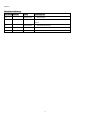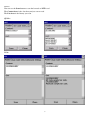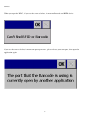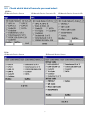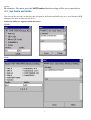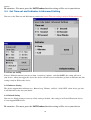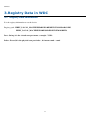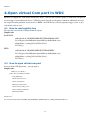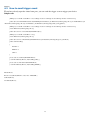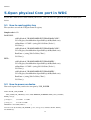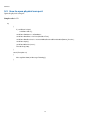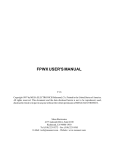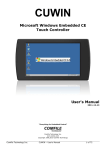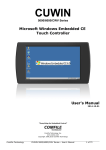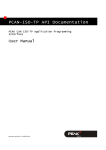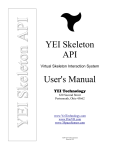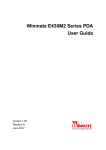Download Winmate® Software Document Project Name: WDC User Manual
Transcript
Winmate® Software Document
Project Name: WDC User Manual
Revision: 1.2
August 16, 2012
Winmate
Contents
1. Description............................................................................................................ 3
1.1 Introduction ........................................................................................................ 3
1.2 Application requisites ...................................................................................... 3
2. WDC application Introduce......................................................................... 4
2.1
Open WDC application ................................................................ 4
2.2
Check which kind of barcode you need select ................... 7
2.3
Set Prefix and Suffix .................................................................... 9
2.4
Set Time out and Indicator in Advanced Setting ............ 10
3. Registry Data in WDC ................................................................................... 11
3.1
Registry Data Information ...................................................... 11
4. Open virtual Com port in WDC ................................................................ 12
4.1
How to read registry key ......................................................... 12
4.2
How to open virtual com port ................................................ 12
4.3
How to send trigger event ....................................................... 13
5. Open physical Com port in WDC ............................................................ 14
5.1
How to read registry key ......................................................... 14
5.2
How to power on device........................................................... 14
5.3
How to open physical com port ............................................. 15
6. Attach document ............................................................................................. 16
6.1
M3 Programming Users Manual.pdf .................................... 16
6.2
M3 BarcodeDecoder Function mapping table.xlsx ......... 16
6.3
M3 source code ............................................................................ 17
6.4
MDI-3100 Easy Menubook_en.pdf ....................................... 17
6.5
RF-521 UM_V1.0_CH-120315-2.pdf .................................... 18
6.6
RF-521 UM_V1.0_EN_120806.pdf ....................................... 19
1
Winmate
Revision History
Revision Author
1.0
1.1
Kent
Kent
Date
Description
2012/07/25
1. Initial draft
2012/08/06
1. Add Power on code and Modify 1D Barcode
layout
1.2
Steven
2012/08/16
1. Add RFID document
2
Winmate
1. Description
1.1 Introduction
This specification describes how to use the Setting tool on 1D Barcode, 2D Barcode , and RFID
device ,the function of this application are as below
1.
2.
Demo device scan data
Enable/Disable All kind of barcode in general use
2.
3.
4.
5.
Add device scan data with prefix and suffix
Adjust device scan time out
Adjust device scan indicator
Recover default setting
1.2 Application requisites
The WDC application is need to run with the Winmate image in the specific version which is with VSP driver
E430T : V1.09
C350T : V1.03
S370T : V1.01
3
Winmate
2. WDC application Introduce
2.1 Open WDC application
We have two kind of layout for
QVGA
VGA
4
Winmate
You can use the Scan button to scan the barcode or RFID card
The Context Area is the data that you just scan or read
The List Area is the history you scan
QVGA :
VGA :
5
Winmate
When you open the WDC , if you see the error as below , it mean no Barcode and RFID device
if you see the error as below, it mean com port open error , please release your com port , then open the
application again
6
Winmate
2.2 Check which kind of barcode you need select
QVGA :
1D Barcode Device Screen
2D Barcode Device Screen in 1D
VGA :
1D Barcode Device Screen
2D Barcode Device Screen in 2D
2D Barcode Device Screen
7
Winmate
In the 1D Barcode ,the WDC can allow you can select 10 different barcode as below
1. UPC-A
2. UPC-E
3. EAN-13
4. EAN-8
5 Code39
6. Codabar
7. Industrial 2 of 5
8. Interleaved 2 of 5
9. Code128\EAN-128
10. Code93
11. IATA
In the 2D Barcode ,the WDC can allow you can select 15 different barcode(10 of 1D 5 of 2D) as below
1D support barcode
1. UPC-A\UPC-E
2. EAN-8\ EAN-13
3. Code39
4. Tri-Optic
5 .Codabar
6. Industrial 2 of 5
7. Interleaved 2 of 5
8. Code 128\EAN 128
9. Code93
10. IATA
2D support barcode
1. PDF 417 (Include Micro PDF417)
2. QR Code
3. Micro QR Code
4. DataMatrix (Include DataMatrix ECC000-140, DataMatrix ECC200)
5. Aztec (Include Aztec runes)
You can check all the barcode that you need , and click SAVE button to save the setting you want, once you
have set the barcode , the setting will save in barcode device , even you reboot or close the AP, the setting is still
in the Barcode device
8
Winmate
Be attention : You must press the SAVE button then the setting will be set to your device
2.3 Set Prefix and Suffix
You can type the message or character that you want in the Prefix and Suffix text area , and click the SAVE
button to save them to your barcode device
Prefix and Suffix are support with 4 characters
QVGA :
VGA :
9
Winmate
Be attention : You must press the SAVE button then the setting will be set to your device
2.4 Set Time out and Indicator in Advanced Setting
You can set the Time out and Indicator to your device but the Time out setting is only in 2D barcode device
2.4.1 Time out Setting
It have 6 different time out you can set from 1 second to 1 minute , and click SAVE ,the setting will set to
your device , when you trigger the device the device will still scan or read before get data or until time out, this
setting is only in 2D barcode device
2.4.1 Indicator Setting
The device support three indicator way , Buzzer beep, Vibrator , and Led , click SAVE , when device get data ,
it will indicator by the way you choose
2.4.1 Default Setting
You can use default setting to recovery all the setting to default , this setting is in 1D and 2D barcode device,
it’s not support RFID device.
Be attention : You must press the SAVE button then the setting will be set to your device
10
Winmate
3.Registry Data in WDC
3.1 Registry Data Information
It is the registry information to set the device
Registry path : HKEY_LOCAL_MACHINE\HARDWARE\DEVICEMAP\BARCODE\
HKEY_LOCAL_MACHINE\HARDWARE\DEVICEMAP\RFID\
Port : String ,it is the virtual com port name , example : VSP2:
Index : Dword,it is the physical com port index , 0-9 means com0 – com9
11
Winmate
4.Open virtual Com port in WDC
Because we support the VSP(virtual Serial Port) driver , you can just read the registry of VSP name and open it
to send trigger event to Barcode device ,VSP driver have already use the power control in additional to avoid
the suspend resume problem, if your device is RFID , the VSP driver is already open the trigger event , it just
wait for the card to read.
4.1 How to read registry key
First you have to read the VSP port name in registry
Sample code
BARCODE:
subKeyPath=@”\HARDWARE\DEVICEMAP\BARCODE”;
Val = Registry.LocalMachine.OpenSubKey(subKeyPath, true);
strPortName = (string)Val.GetValue("Port");
Val.Close();
RFID :
subKeyPath=@”\HARDWARE\DEVICEMAP\RFID”;
Val = Registry.LocalMachine.OpenSubKey(subKeyPath, true);
strPortName = (string)Val.GetValue("Port");
Val.Close();
4.2 How to open virtual com port
If you read the VSP port name , you can open it
Sample code
[DllImport("Coredll.dll")]
public static extern IntPtr CreateFile(
String lpFileName,
UInt32 dwDesiredAccess,
UInt32 dwShareMode,
IntPtr lpSecurityAttributes,
UInt32 dwCreationDisposition,
UInt32 dwFlagsAndAttributes,
IntPtr hTemplateFile
);
Handle hCom;
hCom=CreateFile(strPortName,GENERIC_READ|GENERIC_WRITE,0,InPtr.Zero,OPEN_EZISTING,0,InPtr.Zero)
12
Winmate
4.3 How to send trigger event
IF you have already open the virtual com port , you can send the trigger event to trigger your device
Sample code
[DllImport("coredll.dll", SetLastError = true, CallingConvention = CallingConvention.Winapi, CharSet = CharSet.Auto)]
public static extern HANDLE CreateEvent(HANDLE lpEventAttributes, [In, MarshalAs(UnmanagedType.Bool)] bool bManualReset, [In,
MarshalAs(UnmanagedType.Bool)] bool bIntialState, [In, MarshalAs(UnmanagedType.BStr)] string lpName);
[DllImport("coredll.dll", SetLastError = true, CallingConvention = CallingConvention.Winapi, CharSet = CharSet.Auto)]
[return: MarshalAs(UnmanagedType.Bool)]
public static extern bool CloseHandle(HANDLE hObject);
[DllImport("coredll.dll", SetLastError = true)]
[return: MarshalAs(UnmanagedType.Bool)]
public static extern bool EventModify(HANDLE hEvent, [In, MarshalAs(UnmanagedType.U4)] int dEvent);
public enum EventFlags
{
PULSE = 1,
RESET = 2,
SET = 3
}
private static bool SetEvent(HANDLE hEvent)
{ return EventModify(hEvent, (int)EventFlags.SET); }
private static bool ResetEvent(HANDLE hEvent)
{ return EventModify(hEvent, (int)EventFlags.RESET); }
Handle hEvent;
hEvent = CreateEvent(IntPtr.Zero, false, false, "TRIGGER");
SetEvent(hEvent);
CloseHandle(hEvent);
13
Winmate
5.Open physical Com port in WDC
IF you don’t want to use VSP to control your device , you can direct use physical com port to control your
device
5.1 How to read registry key
First you have to read the VSP port name in registry
Sample code in C#
BARCODE :
subKeyPath=@”\HARDWARE\DEVICEMAP\BARCODE”;
Val = Registry.LocalMachine.OpenSubKey(subKeyPath, true);
strPortName =”COM”+ (string)Val.GetValue("Index");
Val.Close();
subKeyPath=@”\HARDWARE\DEVICEMAP\BARCODE”;
Val = Registry.LocalMachine.OpenSubKey(subKeyPath, true);
PortName = (string)Val.GetValue("Port");
Val.Close();
RFID :
subKeyPath=@”\HARDWARE\DEVICEMAP\RFID”;
Val = Registry.LocalMachine.OpenSubKey(subKeyPath, true);
strPortName =”COM”+ (string)Val.GetValue("Index");
Val.Close();
subKeyPath=@”\HARDWARE\DEVICEMAP\RFID”;
Val = Registry.LocalMachine.OpenSubKey(subKeyPath, true);
PortName = (string)Val.GetValue("Port");
Val.Close();
5.2 How to power on device
You need to power on your device com port by VSP_POWER
#define IOCTL_VSP_POWER
\
CTL_CODE(OAL_DEVICE_Control, 9100, METHOD_BUFFERED, FILE_ANY_ACCESS)
BYTE power[2];
power[0] = 1;
//1->VSP1
2->VSP2
power[1] = 1;
// 1->ON 0->OFF
HANDLE h = CreateFile(“MSC1:”, ….. ….);
DeviceIoControl(h, IOCTL_VSP_POWER, power, sizeof(power), NULL, 0, NULL, NULL );
CloseHandle(h);
14
Winmate
5.3 How to open physical com port
Open the physical com port
Sample code in C#
try
{
if (serialPort1.IsOpen)
serialPort1.Close();
serialPort1.PortName = strPortName;
serialPort1.BaudRate = int.Parse(BaudSel.Text);
serialPort1.DataReceived += new SerialDataReceivedEventHandler(RS232_Receive);
serialPort1.Open();
serialPort1.WriteLine("test");
Thread.Sleep(100);
}
catch (Exception ex)
{
MessageBox.Show(ex.Message.ToString());
}
15