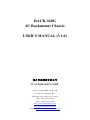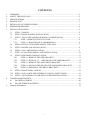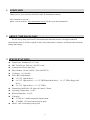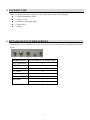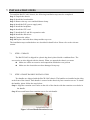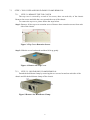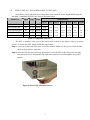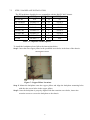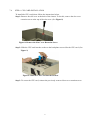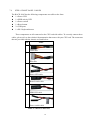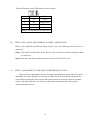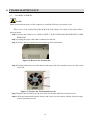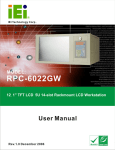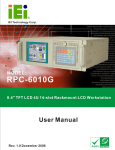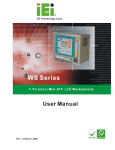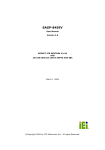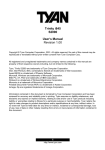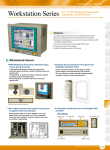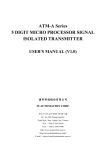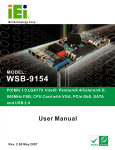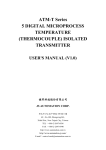Download RACK-360G 4U Rackmount Chassis USER'S MANUAL
Transcript
RACK-360G 4U Rackmount Chassis USER’S MANUAL (V1.0) 健昇科技股份有限公司 JS AUTOMATION CORP. 新北市汐止區中興路 100 號 6 樓 6F., No.100, Zhongxing Rd., Xizhi Dist., New Taipei City, Taiwan TEL:+886-2-2647-6936 FAX:+886-2-2647-6940 http://www.automation.com.tw http://www.automation-js.com/ E-mail:[email protected] CONTENTS 1. 2. 3. 4. 5. 6. 7. FORWARD ....................................................................................................................................2 ABOUT THE RACK-360G...........................................................................................................2 SPECIFICATIONS ........................................................................................................................2 PACKING LIST.............................................................................................................................3 DETAILS OF INCLUDED SCREWS...........................................................................................3 DIMENSION DRAWING .............................................................................................................4 INSTALLATION STEPS ..............................................................................................................5 7.1 STEP 1: UNPACK..............................................................................................................5 7.2 STEP 2: FRONT HANDLE INSTALLATION ..................................................................5 7.3 STEP 3: TOP COVER AND HOLD-DOWN CLAMP REMOVAL ..................................6 7.3.1 STEP 3.1:REMOVE THE TOP COVER...............................................................6 7.3.2 STEP 3.2: HOLD-DOWN CLAMP REMOVAL ..................................................6 7.4 STEP 4: INSTALL THE POWER SUPPLY UNIT (PSU) .................................................7 7.5 7.6 7.7 7.8 8. 9. STEP 5: BACKPLANE INSTALLATION.........................................................................8 STEP 6: CPU CARD INSTALLATION.............................................................................9 STEP 7: PCI/ISA EXPANSION CARD INSTALLATION................................................10 STEP 8: DISK DRIVES INSTALLATION........................................................................11 7.8.1 STEP 8.1: REMOVE THE SIDE BRACKET .......................................................11 7.8.2 STEP 8.2: INSTALL 3.5" DRIVES INTO THE SIDE BRACKET...................12 7.8.3 STEP 8.3: REMOVE THE MAIN DRIVE BRACKET ........................................12 7.8.4 STEP 8.4: INSTALL DRIVES INTO THE MAIN DRIVE BRACKET...............13 7.8.5 STEP 8.5: REINSTALL THE DRIVE BRACKETS .............................................17 7.9 STEP 9: FRONT PANEL CABLES ...................................................................................18 7.10 STEP 10: PSU CABLE AND INTERFACE CABLE CONNECTIONS ...........................19 7.11 STEP 11: HOLD-DOWN CLAMP AND COVER REINSTALLATION ..........................19 CHASSIS MAINTENANCE.........................................................................................................20 8.1 FAN REPLACEMENT ......................................................................................................20 8.2 FAN FILTER REPLACEMENT ........................................................................................21 Ordering Information.....................................................................................................................21 1 1. FORWARD Thank you for your selection of RACK-360G 4U Rackmount Chassis Any comment is welcome, please visit our website: www.automation.com.tw for the up to date information. 2. ABOUT THE RACK-360G The 4U, heavy-duty steel RACK-360Grackmount industrial chassis is designed industrial environments where it will be exposed to dust, wide temperature variations, and shocks and vibrations, among other things. 3. SPECIFICATIONS Form Factor: Standard 4U, 19” wide SBC Form Factor: Full-size, slot CPU cards Construction: Heavy-duty steel Slots Number: 14-slot (360G), 7-slot (360GATX) Cooling(s): 1 x 12cm fan Drive Bay Combinations: 3 x 5.25” Optical drives 2 x 5.25” Optical drives + 1 x 3.5” HDD (hard disk drive) + 1 x 3.5” FDD (floppy disk drive) 2 x 5.25” Optical drives + 2 x 3.5” FDDs Dimensions (DxWxH): 435.5mm x 431mm x 176mm Operating Temperature : 0~40℃ Relative Humidity : 5~95% Vibration : 5-17Hz, 0.1” double amplitude displacement 17-640Hz, 1.5G acceleration peak to peak Shock : 10G acceleration peak to peak 2 4. PACKING LIST When you unpack the chassis, make sure the following tems have been shipped. 1 x Quick Installation Guide 1 x Power Cord 2 x Handles and handle plates 1 x Screw Set 2 x Keys 5. DETAILS OF INCLUDED SCREWS The attached screw set includes five types of screws. Screws used for chassis installation are shown below. 1 2 3 4 5 Peripherals/Parts Screw Labels in the Picture Above 5.25” Disk Drives 5 3.5” FDD 5 3.5” HDD 1 2.5” HDD 4 Power Supply Unit 1 Rackmount Bracket 3 Backplane 3 2 Table 1:Screws for Peripheral/Parts 3 6. DIMENSION DRAWING The dimensions of RACK-360G are shown on the diagram below. Figure 1: Dimension Drawing (measurement units: millimeter) 4 7. INSTALLATION STEPS To install the RACK-360G chassis, the following installation steps must be completed: Step 1: Unpack the chassis. Step 2: Install the front handles. Step 3: Remove the top cover and hold-down clamp. Step 4: Install the PSU (power supply unit). Step 5: Install the backplane. Step 6: Install the CPU card. Step 7: Install the PCI and ISA expansion cards. Step 8: Install the disk drives. Step 9: Connect the cables. Step 10: Replace the hold-down clamp and the top cover. The installation steps outlined above are described in detail below. Please refer to the relevant section. 7.1 STEP 1: UNPACK The RACK-360G is shipped in a plastic bag that is placed inside a cardboard box. The accessories are also shipped with the chassis. When you unpack the chassis you must: Make sure all the accessories and components listed above are present Make sure the chassis has not been damaged in anyway. 7.2 STEP 2: FRONT HANDLE INSTALLATION Two handles are shipped with the RACK-360G chassis. The handles are installed on the sides, at the front of the chassis. Each handle is secured to the chassis by four retention screws. To install the handles, please follow the steps below. Step 1: Align the retention screw holes on the side of the chassis with the retention screw holes in the handle. Step 2: Insert and fasten four retention screws for each handle. Figure 2: Front Handle Retention Screws 5 7.3 STEP 3: TOP COVER AND HOLD-DOWN CLAMP REMOVAL 7.3.1 STEP 3.1:REMOVE THE TOP COVER The top cover is secured by a total of six screws, three on each side, of the chassis. Remove the screws and slide the cover toward the rear of the chassis. To remove the top cover, please follow the steps below. Step 1: Remove all six top cover retention screws. Remove three retention screws from each side of the chassis. Figure 3: Top Cover Retention Screws Step 2: Slide the cover backwards and then lift it up gently. Figure 4: Remove the Top Cover 7.3.2 STEP 3.2: HOLD-DOWN CLAMP REMOVAL Detach the hold-down clamp by removing the two screws located on each side of the chassis and lift the hold-down clamp off the chassis. Figure 5:Remove the Hold-Down Clamp 6 7.4 STEP 4: INSTALL THE POWER SUPPLY UNIT (PSU) Once the top cover and hold-down clamp have been removed, a user supplied PSU must be installed. Compatible IEI PSUs are listed in the table below. Model No. Input Type Watt Output Range +3.3V +5V +12V1 +12V2 -5V -12V +5Vsb ACE-940AP-RS AC AT 390W N/A 40A 15A N/A 0.3A 0.8A N/A ACE-832AP-RS AC ATX 300W 28A 30A 15A N/A 0.3A 0.8A 2A ACE-841AP-S-RS AC ATX 400W 28A 33A 20A N/A 0.5A 1A 2A ACE-850AP-RS AC ATX 500W 27A 29A 18A 18A 0.3A 0.8A 2A ACE-R4130AP-RS AC ATX 300W 18A 25A 16A N/A 0.5A 0.5A 2A Table 2: Compatible IEI PSUs The PSU is installed at the rear of the chassis and secured to the chassis with six retention screws. To install the PSU, please follow the steps below. Step 1: Correctly position the PSU at the rear of the chassis. Make sure the power switch and the cable socket both face outwards. Step 2: Once the PSU has been correctly positioned, secure the PSU to the chassis by inserting two retention screws through the side, and four retention screws through the rear of the chassis. Figure 6: Insert PSU Retention Screws 7 7.5 STEP 5: BACKPLANE INSTALLATION The IEI backplanes listed below are compatible with the RACK-360G chassis. Model No. SBC Type PCI ISA PSU Type ISA N/A 14 AT PCI-13SD-RS PCIMG 1.0 3+4 3+3 AT/ATX PCI-14S2-RS PCIMG 1.0 4 8 AT/ATX PCI-14S3-RS PCIMG 1.0 4 9 AT/ATX PX-14S3-RS PCIMG 1.0 12 2 AT/ATX PX-14S5-RS PCIMG 1.0 7 5 AT/ATX PCIAGP 11 N/A AT/ATX PICMG 1.3 4 0 ATX BP-14S-RS PXAGP-13S3-RS PE-10S Table 3: Compatible IEI Backplanes To install the backplane please follow the instructions below. Step 1: Insert the nine copper pillars in the predrilled screw holes in the base of the chassis. Figure 7: Copper Pillars Locations Step 2: Mount the backplane onto the copper pillars and align the backplane mounting holes with the nine screw holes in the copper pillars. Step 3: Once the backplane is properly aligned with the retention screw holes, insert nine retention screws to secure the backplane to the chassis. 8 7.6 STEP 6: CPU CARD INSTALLATION To install the CPU card please follow the instructions below. Step 1: Remove the slot cover at the back of the chassis. To do this, remove the slot cover retention screw at the top of the slot cover. (See Figure 8) Figure 8: Remove the Slot Cover Retention Screw Step 2: Slide the CPU card into the socket on the backplane reserved for the CPU card. (See Figure 9) Figure 9: Slide the CPU Card into the Sockets Step 3: To secure the CPU card, reinsert the previously removed slot cover retention screw.S 9 7.7 STEP 7: PCI/ISA EXPANSION CARD INSTALLATION The RACK-360G supports up to 14 PCI/ISA expansion cards and the RACK-360GATX variant supports up to seven PCI/ISA expansion cards. To install an expansion card (PCI or ISA) please follow the steps below. Step 1:Remove the slot cover at the back of the chassis. To do this, remove the slot cover retention screw at the top of the slot cover. Step 2:Slide the PCI/ISA expansion card into reserved PCI/ISA socket on the backplane. Step 3:To secure the PCI/ISA expansion card, reinsert the previously removed slot cover retention screw.S 10 7.8 STEP 8: DISK DRIVES INSTALLATION The RACK-360G chassis has two drive brackets: one main drive bracket and a side bracket. The main drive bracket supports up to three 5.25” optical drives or two 5.25” drives and one 3.5” drive (HDD or FDD). The side bracket only supports one 3.5” FDD drive To install the drives, please follow the steps outlined in the sections below. 7.8.1 STEP 8.1: REMOVE THE SIDE BRACKET Before any drives can be installed, the side bracket attached to the main drive bracket must be removed. To remove the side bracket, remove the two retention screws from the top of the side bracket that secure the side bracket to the main bracket. Figure 10 : Remove the Side Bracket 11 7.8.2 STEP 8.2: INSTALL 3.5" DRIVES INTO THE SIDE BRACKET The side bracket supports one 3.5” FDD. If you want to install a 3.5” FDD drive into the side bracket, please follow the steps below. Step 1:Remove the front flap from the side bracket by removing the two retention screws that secure the front flap to the side bracket. Step 2: Place a 3.5” FDD drive into the bracket. Make sure the FDD is upright and both the IDE/SATA drive interface connector and the 4-pin power connector are facing the rear of the bracket. Step 3: To secure the 3.5” FDD to the side bracket, insert four retention screws. 7.8.3 STEP 8.3: REMOVE THE MAIN DRIVE BRACKET If you wish to install 5.25” optical drives or more than one 3.5” drives (HDD or FDD), the main drive bracket must be removed. To remove the main drive bracket from the chassis, follow the steps below. Step 1: Remove the side bracket. See STEP 8.1: REMOVE THE SIDE BRACKET above. Step 2: Remove the four retention screws that attach the main bracket to the base of the chassis. Figure 11: Remove the Four Retention Screws 12 7.8.4 STEP 8.4: INSTALL DRIVES INTO THE MAIN DRIVE BRACKET The main drive bracket has three bays that can support: 3 x 5.25” Optical drives 2 x 5.25” Optical drives + 1 x 3.5” HDD 2 x 5.25” Optical drives + 1 x 3.5” FDD A 3.5” drive tray (HDD or FDD) is installed into the top drive bay. The two lower drive bays are covered with two metal plates. The 3.5” drives (HDD or FDD) are always installed in the drive bracket in the top drive bay. The 5.25” optical drives can be installed in all three drive bays. When you install drives into the main drive bracket, always install the 5.25” optical drives into the two lower drive bays first. If you want to install a 5.25” optical drive into the main drive bracket, follow the steps below: Step 1:If you are installing the 5.25” optical drive into the lower two drive trays, remove the front metal covers from the drive bays by removing the four retention screws that secure the front metal plates to the main drive bracket. Step 2:If you are installing the 5.25” optical drive into the top drive bay, remove the 3.5” drive tray from the main drive bracket. To do this, remove the four retention screws that secure the 3.5” drive tray to the main drive bracket and then slide the 3.5” drive tray out of the main drive bracket. Figure 12: Remove the Front Metal Cover Retention Screws 13 Figure 13:Remove the 3.5” Drive Tray Retention Screws Step 3: Slide the 5.25” optical drive into the selected drive bay. Make sure the drive is upright and the 4-pin power connector and the IDE/SATA drive interface connectors are at the rear of the drive bay. Step 4: Secure the 5.25” optical drive to the chassis by inserting four retention screws through the sides of the main drive connector and into the 5.25” drive. The retention screws are inserted into the same locations as the retention screws for the front metal flaps and the 3.5” drive tray. S 14 If you want to install a 3.5” HDD drive into the main drive bracket, follow the steps below: Step 1: Remove the 3.5” drive tray from the top drive bay in the main drive bracket. To do this, remove the four retention screws that secure the 3.5” drive tray to the main drive bracket and then slide the 3.5” drive tray out of the main drive bracket. Step 2: Place 3.5” HDD into the drive bracket. Make sure the PCB on the 3.5” HDD is placed directly on the bottom surface of the drive bracket and the 4-pin HDD power connector and IDE/SATA drive interface connector are facing the rear. Step 3: Secure the HDD to the drive bracket by inserting four retention screws (two on each side) through the sides of the drive bracket and into the HDD. Figure 14: Install a 3.5” Disk Drive into the Adapter Bracket Step 4: Reinsert the 3.5” drive tray, with the installed 3.5” HDD into the main drive bracket. Make sure that the 4-pin HDD power connector and the IDE/SATA drive interface connector are facing the rear and the drive is at the top of the drive bracket. Step 5: Reinsert the four, previously removed, 3.5” drive tray retention screws. 15 If you want to install a 3.5” FDD drive into the main drive bracket, follow the steps below: Step 1: Remove the 3.5” drive tray from the top drive bay in the main drive bracket. To do this, remove the four retention screws that secure the 3.5” drive tray to the main drive bracket and then slide the 3.5” drive tray out of the main drive bracket. Step 2: The front of the 3.5” drive tray is covered with a detachable metal cover. Use your fingers to push the detachable cover inwards until the cover snaps off the 3.5” drive tray. Figure 15: Bend off the front cover of the 3.5"drive bracket Step 3: Place a 3.5” FDD drive into the bracket. Make sure the FDD is upright and both the 4-pin FDD power connector and the IDE/SATA drive interface connector are facing the rear of the bracket. Step 4: Make sure the PCB on the 3.5” FDD is placed directly on the bottom surface of the drive bracket and the 4-pin FDD power connector and the IDE/SATA drive interface connector are facing the rear. Step 5: Secure the FDD to the drive bracket by inserting four retention screws (two on each side) through the sides of the drive bracket and into the HDD. Step 6: Reinsert the 3.5” drive tray, with the installed 3.5” FDD into the main drive bracket. Make sure that the 4-pin FDD power connector and the IDE/SATA drive interface connector are facing the rear of the chassis and the FDD is at the top of the drive bracket. Step 7: Reinsert the four, previously removed, 3.5” drive tray retention screws. 16 7.8.5 STEP 8.5: REINSTALL THE DRIVE BRACKETS Once all the drives have been installed into the drive brackets, reinstall the drive brackets into the chassis. To reinstall the drive brackets into the chassis, please follow the steps below: Step 1: Place the main drive bracket into the chassis making sure that the front of the 5.25” optical drives are facing out of the chassis and the 4-pin drive power connectors and IDE/SATA interface connectors are all facing the rear of the chassis. Step 2: Reinsert the four, previously removed, main drive bracket retention screws. Step 3: Correctly mount the side drive bracket onto the main drive bracket making sure the 4-pin FDD power connector and IDE/SATA interface connector both face the rear of the chassis. Step 4: Reinsert the two, previously removed, side bracket retention screws into the top of the side bracket. 17 7.9 STEP 9: FRONT PANEL CABLES The RACK-360G has the following components accessible at the front: 1 x Power LED 1 x HDD activity LED 1 x Power switch 1 x Reset button 2 x USB ports 1 x PS/2 keyboard/mouse These components are all connected to the CPU card with cables. To correctly connect these cables, please refer to the technical documentation that came with your CPU card. The connectors that are provided with the chassis are listed below: No. Name 2 USB cable 1 KB cable 1 Power LED cable 1 Reset Switch cable 1 HDD LED cable 1 Power switch cable Table 4: Chassis Connectors 18 The pin definitions for the USB cable are shown below. PIN No. Description Color 1 +5V Red 2 D- Dark Yellow 3 D+ Yellow 4 GND Brown Table 5: Pin Definitions of USB Cable 7.10 STEP 10: PSU CABLE AND INTERFACE CABLE CONNECTIONS Before you reinstall the hold-down clamp and the cover, the following cables need to be connected. Step 1: PSU cables from the PSU to the full-size CPU card, drives and the cooling fan must be connected. Step 2: The drive interface connectors must be connected to the CPU card. 7.11 STEP 11: HOLD-DOWN CLAMP AND COVER REINSTALLATION After you have completed the above procedures, the hold-down clamp and cover can be reinstalled. To do this, align the screw holes on both ends of the hold-down clamp with the screw holes on both sides of the chassis and reinsert the four previously removed retention screws. After that, slide the cover back over the chassis and reinsert the six previously removed retention screws. 19 8. CHASSIS MAINTENANCE 8.1 FAN REPLACEMENT NOTE: Please ensure that the power of the computer is switched off before you replace a fan. There is one 12 cm cooling fan inside the RACK-360G chassis. To replace a fan, please follow the steps below. Step 1: Remove the chassis cover. (Refer to STEP 3: TOP COVER AND HOLD-DOWN CLAMP REMOVAl) Step 2: Unplug the power cable that is connected to the fan. Step 3: Remove the two retention screws at the top of the fan bracket. Figure 16: Remove the Fan Bracket Step 4: Pull the fan bracket out of the chassis and remove the four retention screws on each corner of the fan. Figure 17: Remove the Fan Retention Screws Step 5: Replace the fan and secure the new fan to the bracket with four retention screws. Step 6: Slide the bracket back into the chassis and secure it to the chassis with the four previously removed retention screws. Step 0: 20 8.2 FAN FILTER REPLACEMENT To replace the fan filter, please follow the steps below. Step 1: Press the tab and pull the fan filter out to the right. (See Figure 18) Figure 18: Remove the Fan Filter Step 2: Replace the filter pad inside. Step 3: Slide the fan filter back into the chassis. 9. Ordering Information PRODUCT JD55RACK360G Matched Backplane JD50088 JD55036 JD55044 DESCRIPTIONS 4U 14-slot Full-size Rackmount Chassis /USBx2 & PS2 on front anel for easy accessibility / black, ATX POWER SWITCH PX-14S5 14-Slots Backplane (7 PCI / 5 ISA / 2 PICMG) PX-14S3 14-Slots Backplane (12 PCI / 1 ISA / 2 PICMG) PXE-13S 13-Slots Backplane (8 PCI/ 1 PCIex16/ 3 PCIex1) 21