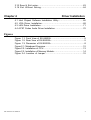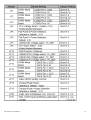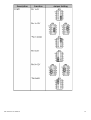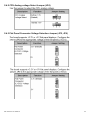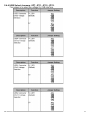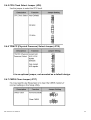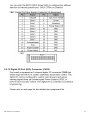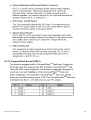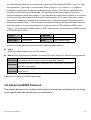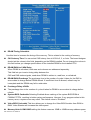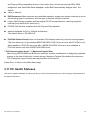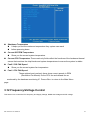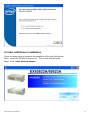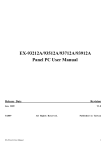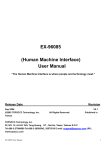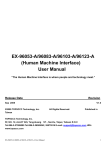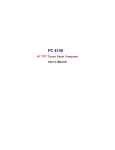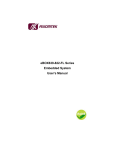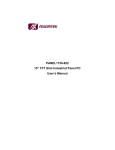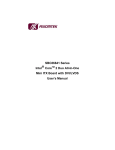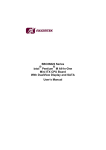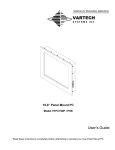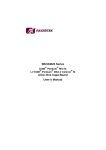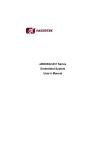Download EX-92622A Box PC User Manual
Transcript
EX-92622A Box PC User Manual Release Date Revision Apr. 2009 ®2005 TOPSCCC Technology, Inc. V1.0 All Rights Reserved. Published in Taiwan TOPSCCC Technology, Inc. 5F, NO. 12, ALLEY 345, Yang-Guang ST. , Nei-Hu, Taipei, Taiiwan R.O.C Tel:886-2-27999080 Tel:886-2-26585042, 26575516 E-mail: [email protected] URL: www.topsccc.com EX-92622A User Manual 1 Warning!___________________________________ This equipment generates, uses and can radiate radio frequency energy and if not installed and used in accordance with the instructions manual, it may cause interference to radio communications. It has been tested and found to comply with the limits for a Class A computing device pursuant to FCC Rules, which are designed to provide reasonable protection against such interference when operated in a commercial environment. Operation of this equipment in a residential area is likely to cause interference in which case the user at his own expense will be required to take whatever measures may be required to correct the interference. Electric Shock Hazard – Do not operate the machine with its back cover removed. There are dangerous high voltages inside. Disclaimer This information in this document is subject to change without notice. In no event shall TOPSCCC Technology Inc. be liable for damages of any kind, whether incidental or consequential, arising from either the use or misuse of information in this document or in any related materials. EX-92622A User Manual 2 Table of Contents______________________ Warning!…………………………………………………………………………….……..….2 Disclaimer………………………………………………………………….………………….2 Chapter 1 Getting Started 1.1 Brief Description of EX-92622A……………………………......................5 1.2 Specifications………………………………………….………………...….6 1.3 Dimensions…………………………………...……………………………..8 1.4 Installation of PCI Expansion Add on Cards………………….................9 1.5 Installation of HDD…………………………….…………………...............10 Chapter 2 Hardware Installation 2.1 Main Board……………………………………………………………........12 2.2 Installing the CPU…………………………………….………………...….13 2.3 Installing the Memory………………………...……………………………14 2.4 Installing the Jumpers..........................................................................15 2.5 Installing the Connectors.......................................................................29 Chapter 3 BIOS Setup 3.1 Entering Setup…………………………………………………………….43 3.2 Control Keys…………………………..……….………………………....43 3.3 Getting Help……………….…………………………………………...44 3.4 The Main Menu…..……………………………………………………43 3.5 Standard CMOS Setup Menu……………………………………45 3.6 Advanced BIOS Features…………………………………………..46 3.7 Advanced Chipset Features………………………………………….51 3.8 Integrated Peripherals……………………………………………………53 3.9 Power Management Setup………………………………………….56 3.10 PnP/PCI Configuration Setup………………………….……………..59 3.11 PC Health Status…………..………………………………………..60 3.12 Frequency/voltage Control……………………………………………..61 3.13 Load Optimized Defaults..………………………………………………..62 3.14 Set supervisor/User Password………………………………………..63 EX-92622A User Manual 3 3.15 Save & Exit setup………………………………………………………..63 3.16 Exit Without Saving...………………………………………………..64 Chapter 4 4.1 4.2 4.3 4.4 Driver Installation Intel Chipset Software Installation Utility.……………………………..66 VGA Driver Installation………………………………………………….68 LAN Driver Installation…………………………………………………….71 AC’97 Codec Audio Driver Installation…………………………………..76 Figures Figure 1.1: Front View of EX-92622A ……………………….……………….5 Figure 1.2: Rear View of EX-92622A..……………………….……….………5 Figure 1.3: Dimension of EX-92622A…….……………………….…………..8 Figure 2.1: Mainboard Overview………………………………..……………..12 Figure 2.2: Installation of CPU………….……………………………...……...13 Figure 2.3: Installation of Memory Module……...……………………..……. 14 Figure 2.4: Location of Jumper……..……………………………………..…15 EX-92622A User Manual 4 Chapter 1_______ System 1.1 Brief Description of the EX-92622A The EX-92622A is a fanless, rugged and ultra-compact standalone box PC. It is powered by Intel Celeron M 1.5GHz up to Pentium M 1.8GHz processor and thus, it offers optimal heat dissipation and low-power consumption without sacrificing the speed you need. Figure 1.1: Front View of EX-92622A Figure 1.2: Rear View of EX-92622A EX-92622A User Manual 5 1.3 Specifications System CPU: Intel Celeron M 1.5GHz processor/Pentium M 1.8GHz processor / 400MHz FSB Chipset: Intel® 910GMLE & ICH6M System Memory: 2 x 240-pin DDR2 DIMM sockets / Maximum to 2 GB DDR2 memory Storage: Support 1 x 2.5” SATA HDD, 1 x on board CompactFlash Type II Scoket (optional ) BIOS: Phoenix-Award BIOS, Y2K compliant 4Mbit Flash, DMI, Plug and Play SmartView for multiple LCD type selection, display mode option and application extension features RPL/PXE Ethernet Boot ROM “Load Optimized Default” to backup customized Setting in the BIOS flash chip to prevent from CMOS battery fail CD-ROM: One slim DVD combo space Watchdog: 1~255 sec. Seconds, up to 255 levels Ethernet: Two RTL8111B Gigabit Ethernet / Equipped with RJ-45 interface Wake on LAN (via ATX Power Supply) VGA: Intel 910GMLE Gen 3.5 integrated graphics engine. Expansion Slot: Support two PCI Slots by Riser Card. EX-92622A User Manual 6 Edge Connectors: 1 x PS/2 Key board 1 x PS/2 mouse 1 x Min-in 1 x Line-out 4 x USB External (4 x USB Internal) 1 x VGA 3 x RS232 External (3 x RS-232 internal ) 2 x RJ 45 Certification: Meet CE & FCC Class A Mechanical Construction: Heavy-duty steel chassis / Fanless Color: Computer white (413C) Dimensions: 410(W) x 105.11(D) x 212.5 mm(H) Power Supply: DC 11~32V wide range power input with 60W AC universal power adapter Environment Operating temperature: 0~60 (32 ~140 ) Storage temperature: -20 ~ 80 (-68 ~176 ) Relative humidity: 10~90% (non-condensing) EX-92622A User Manual 7 1.4 Dimensions Figure 1.3: Dimensions of the EX-92622A EX-92622A User Manual 8 1.4 Installation of PCI Expansion Add on Cards Shown in the picture are the two PCI expansion slots for addons. The location of the 2 x PCI expansion slot card is found by the side of the rail. The slots face the CF slot. CD-ROM Now slide an addon into the slot of the PCI as shown by the two arrows in the picture, making sure the golden part of the card is evenly aligned with the slot of the PCI. Then carefully push the card deep into the slot. Now get the addon secured by tightening the screw as circled in the picture. EX-92622A User Manual 9 1.5 Installation of HDD Step 1 Get the HDD screwed to the bracket with the four screws as shown by the arrows in the picture. Step 2 Connect the cable to the HDD as shown in the picture, making sure the red stripe of the cable is rightly positioned. Step 3 Get the four screws as circled tightened to secure the HDD. As can be obviously seen, the CF Card Board is screwed to the top of the HDD. EX-92622A User Manual 10 Step 4 Connect the other end of the cable to the SATA slot as shown in the picture. Step 5 That’s how it should look after it has been installed. EX-92622A User Manual 11 Chapter 2____________________Hardware 2.1 Mainboard Figure 2.1: Mainboard Overview EX-92622A User Manual 12 2.2 Installing the CPU The mainboard supports a Socket 479 processor socket for Intel Pentium M or Celeron M processors. The processor socket comes with a screw to secure the processor. As shown in the left picture below, loosen the screw first before inserting the processor. Place the processor into the socket by making sure the notch on the corner of the CPU corresponds with the notch on the inside of the socket. Once the processor slides into the socket, fasten the screw. Figure 2.2: Installation of CPU Note: Make sure the heat sink and the top surface of the CPU are in total contact to avoid the overheating problem that would cause your system to hang or be unstable. EX-92622A User Manual 13 2.3 Installing the Memory The Motherboard supports two DDR2 memory socket for a maximum total memory of 2GB in DDR2 memory type. Installing and Removing Memory Modules To install the DDR2 modules, locate the memory slot on the board and perform the following steps: 1. Hold the DDR2 module so that the key of the DDR2 module align with those on the memory slot. 2. Gently push the DDR2 module in an upright position until the clips of the slot close to hold the DDR2 module in place when the DDR2 module touches the bottom of the slot. 3. To remove the DDR2 module, press the clips with both hands. Figure 2.3: Installation of Memory Module EX-92622A User Manual 14 2.4 Installing the Jumpers Jumpers are used on the mainboards to select various settings and features according to your needs and applications. The following lists the connectors on the mainboard and their respective function. Figure 2.4: Location of Jumpers EX-92622A User Manual 15 EX-92622A User Manual 16 2.4.1 COM1~COM6 Mode Select for Type Jumpers (JP1, JP2, JP3, JP16, JP15, JP14) EX-92622A User Manual 17 EX-92622A User Manual 18 EX-92622A User Manual 19 EX-92622A User Manual 20 EX-92622A User Manual 21 EX-92622A User Manual 22 EX-92622A User Manual 23 2.4.2 CPU Analog voltage Select Jumper (JP4) 2.4.3 Flat Panel Connector Voltage Selection Jumper (JP5, JP6) EX-92622A User Manual 24 2.4.4 USB Select Jumpers (JP7, JP11, JP12, JP13) EX-92622A User Manual 25 2.4.5 CPU Clock Select Jumper (JP8) 2.4.6 TPM PP (Physical Presence) Select Jumper (JP10) It is an optional jumper, not mounted as a default design. 2.4.7 CMOS Clear Jumper (JP17) EX-92622A User Manual 26 2.4.8 CompactFlash Setting Jumper (JP18) Optional 2.4.9 CompactFlash Power selection Jumper (JP19) 2.4.10 Audio Output Jumper (JP20) EX-92622A User Manual 27 2.4.11 CN2, CN25 Keyboard/Mouse application Jumper (JP21) EX-92622A User Manual 28 2.5 Installing the Connectors EX-92622A User Manual 29 2.5.1 Serial Port Interface Connectors (CN1, CN3, CN13, CN14, CN15) EX-92622A User Manual 30 2.5.2 Keyboard and PS/2 Connector (CN2) The MB provides a keyboard and Mouse inferface with a DIN connector. To install the PS/2 keyboard and mouse, plug the mouse to the upper port (green), and the keyboard to the lower port (Purple) EX-92622A User Manual 31 2.5.3 LVDS1/LVDS2(Optional) Backlight Connectors (CN6, CN4) 2.5.4 LVDS1/LVDS2(Optional) Optional flat Panel Connectors (CN5, CN7) EX-92622A User Manual 32 2.5.5 USB1/USB2 connectors (CN8, CN11) 2.5.6 Ethernet with USB Connectors (LAN1, LAN2) EX-92622A User Manual 33 EX-92622A User Manual 34 2.5.7 ATX Power Connector (CN10) 2.5.8 SATA Connectors (CN16, CN17) EX-92622A User Manual 35 2.5.9 SATA Connectors (CN16, CN17) 2.5.10 Internal Audio connector (CN19) EX-92622A User Manual 36 2.5.11 Enhanced IDE Interface Connector (CN20) 2.5.12 Parallel Port Interface Connector (CN21) EX-92622A User Manual 37 2.5.13 Digital I/O Port (DIO) Connector (CN22) EX-92622A User Manual 38 2.5.14 Flat Panel Bezel Connector(CN23) EX-92622A User Manual 39 2.5.15 CompactFlash Socket (CNS1) EX-92622A User Manual 40 EX-92622A User Manual 41 2.5.16 VGA Connector (VCOM3B) 2.5.17 CPU and System Fan Connectors (FAN1, FAN2) 2.5.18 SMBUS connectors (CN24) EX-92622A User Manual 42 Chapter 3__________________BIOS Setup The Phoenix-Award BIOS provides users with a built-in Setup program to modify basic system configuration. All configured parameters are stored in a battery-backed-up RAM (CMOS RAM) to save the Setup information whenever the power is turned off. 3.1 Entering Setup There are two ways to enter the Setup program. You may either turn ON the computer and press <Del> immediately, or press the <Del> and/or <Ctrl>, <Alt>, and <Esc> keys simultaneously when the following message appears at the bottom of the screen during POST (Power on Self Test). TO ENTER SETUP PRESS DEL KEY If the message disappears before you respond and you still want to enter Setup, please restart the system to try it again. Turning the system power OFF and ON, pressing the “RESET” button on the system case or simultaneously pressing <Ctrl>, <Alt>, and <Del> keys can restart the system. If you do not press keys at the right time and the system doesn’t boot, an error message will pop out to prompt you the following information: PRESS <F1> TO CONTINUE, <CTRL-ALT-ESC> OR <DEL> TO ENTER SETUP 3.2 Control Keys Up arrow Move cursor to the previous item Down arrow Move cursor to the next item Left arrow Move cursor to the item on the left hand Right arrow Move to the item in the right hand Esc key Main Menu -- Quit and delete changes into CMOS Status Page Setup Menu and Option Page Setup Menu -- Exit current page and return to Main Menu PgUp/“+” key Increase the numeric value or make changes PgDn/“−“ key Decrease the numeric value or make changes F1 key General help, only for Status Page Setup Menu and Option Page Setup Menu F2 key Reserved F3 key Reserved F4 key Reserved F5 key Restore the previous CMOS value from CMOS, only for Option Page Setup Menu EX-92622A User Manual 43 F6 key Reserved F7 key Load the Setup default, only for Option Page Setup Menu F8 key Reserved F9 key Reserved F10 key Save all the CMOS changes, only for Main Menu 3.3 Getting Help Main Menu The online description of the highlighted setup function is displayed at the bottom of the screen. Status Page Setup Menu/Option Page Setup Menu Press <F1> to pop out a small Help window that provides the description of using appropriate keys and possible selections for highlighted items. Press <F1> or <Esc> to exit the Help Window. 3.4 The Main Menu Once you enter the Award BIOS CMOS Setup Utility, the Main Menu will appear on the screen. The Main Menu allows you to select from ten setup functions and two exit choices. Use the arrow keys to select the setup function you intend to configure then press <Enter> to accept or enter its sub-menu. NOTE If you find that your computer cannot boot after making and saving system changes with Setup, the Award EX-92622A User Manual 44 BIOS, via its built-in override feature, resets your system to the CMOS default settings. We strongly recommend that you avoid making any changes to the chipset defaults. These defaults have been carefully chosen by both Award and your system manufacturer to provide the absolute maximum performance and reliability. 3.5 Standard CMOS Setup Menu The items in Standard CMOS Setup Menu are divided into 10 categories. Each category includes no, one or more than one setup items. Use the arrow keys to highlight the item and then use the <PgUp> or <PgDn> keys to select the value you want in each item. Date The date format is <day>, <date> <month> <year>. Press <F3> to show the calendar. day The day of week, from Sun to Sat, determined by the BIOS, is read only date The date, from 1 to 31 (or the maximum allowed in the month), can key in the numerical / function key month The month, Jan through Dec. year The year, depends on the year of BIOS Time The time format is <hour> <minute> <second> accepting either functions key or numerical key. The time is calculated based on the 24-hour military-time clock. For example, 1 p.m. is 13:00:00. DE Channel 0/1 Master / IDE Channel 0/1 Slave The categories identify the types of one channel that have been installed in the computer. There EX-92622A User Manual 45 are 45 predefined types and 2 users definable types are for Enhanced IDE BIOS. Type 1 to Type 45 is predefined. Type User is user-definable. Press <PgUp>/<+> or <PgDn>/<−> to select a numbered hard disk type or type the number and press <Enter>. Note that the specifications of your drive must match with the drive table. The hard disk will not work properly if you enter improper information within this category. If your hard disk drive type does not match or is not listed, you can use Type User to define your own drive type manually. If you select Type User, related information is asked to be entered to the following items. Enter the information directly from the keyboard and press <Enter>. This information should be provided in the documentation from your hard disk vendor or the system manufacturer. If the controller of HDD interface is ESDI, select “Type 1”. If the controller of HDD interface is SCSI, select “None”. If the controller of HDD interface is CD-ROM, select “None”. CYLS. number of cylinders LANDZONE landing zone HEADS number of heads SECTORS number of sectors PRECOMP write precom MODE HDD access mode If there is no hard disk drive installed, select NONE and press <Enter>. Video Select the display adapter type for your system. Halt On This field determines whether the system will halt if an error is detected during power up. No errors The system boot will halt on any error detected. (default) All errors Whenever the BIOS detect a non-fatal error, the system will stop and you will be prompted. The system boot will not stop for a keyboard error; it will stop for all All, But Keyboard other errors. Press <Esc> to return to the Main Menu page. 3.6 Advanced BIOS Features This section allows you to configure and improve your system and allows you to set up some system features according to your preference. EX-92622A User Manual 46 Hard Disk Boot Priority Scroll to this item and press <Enter> to view the sub menu to decide the disk boot priority. Press <Esc> to return to the Advanced BIOS Features page. Virus Warning This option flashes on the screen. During and after the system boot up, any attempt to write to the boot sector or partition table of the hard disk drive will halt the system with the following message. You can run an anti-virus program to locate the problem. The default EX-92622A User Manual 47 setting is “Disabled”. ! WARNING ! Disk boot sector is to be modified Type “Y” to accept write or “N” to abort write Award Software, Inc. It automatically activates while the system boots up and a warning message appears for an attempt to access the boot sector or hard disk partition table. No warning message will appear for attempts to access the boot sector or hard disk partition table. EX-92622A User Manual 48 Boot Up NumLock Status Selects power on state for NumLock. The default value is “On”. Gate A20 Option The default value is “Fast”. Typematic Rate Setting This determines the typematic rate of the keyboard. The default value is “Disabled”. EX-92622A User Manual 49 Typematic Rate (Chars/Sec) This option refers to the number of characters the keyboard can type per second. The default value is “6”. 6 6 characters per second 8 8 characters per second 10 10 characters per second 12 12 characters per second 15 15 characters per second 20 20 characters per second 24 24 characters per second 30 30 characters per second Typematic Delay (Msec) This option sets the display time interval from the first to the second character when holding a key. The default value is “250”. 250 250 msec 500 500 msec 750 750 msec 1000 1000 msec Security Option This item allows you to limit access to the system and Setup, or just to Setup. The default value is “Setup”. EX-92622A User Manual 50 APIC Mode Use this item to enable or disable APIC (Advanced Programmable Interrupt Controller) mode that provides symmetric multi-processing (SMP) for systems. MPS Version Control For OS This item specifies the version of the Multiprocessor Specification (MPS). Version 1.4 has extended configuration tables to improve support for multiple PCI bus configurations and provide future expandability. Small Logo (EPA) Show If enabled, the EPA logo will appear during system booting up; if disabled, the EPA logo will not appear. Press <Esc> to return to the Main Menu page. 3.7 Advanced Chipset Features Since the features in this section are related to the chipset on the CPU board and are completely optimized, you are not recommended to change the default settings in this setup table unless you are well oriented with the chipset features. EX-92622A User Manual 51 DRAM Timing Selectable Use this item to increase the timing of the memory. This is related to the cooling of memory. CAS Latency Time You can select CAS latency time in HCLKs 2, 3, or Auto. The board designer should set the values in this field, depending on the DRAM installed. Do not change the values in this field unless you change specifications of the installed DRAM or the installed CPU. DRAM RAS# to CAS# Delay When DRAM is refreshed, both rows and columns are addressed separately. This field lets you insert a timing delay between the CAS and RAS strobe signals, used when DRAM is written to, read from, or refreshed. DRAM RAS# Precharge The precharge time is the number of cycles it takes for the RAS to accumulate its charge before DRAM refresh. If insufficient time is allowed, refresh may be incomplete and the DRAM may fail to retain data. Precharge Delay <tRAS> The precharge time is the number of cycles it takes for DRAM to accumulate its charge before refresh. System BIOS Cacheable Selecting Enabled allows caching of the system BIOS ROM at F0000h-FFFFFh, resulting in better system performance. However, if any program writes to this memory area, a system error may result. The default value is “Disabled”. Video BIOS Cacheable This item allows you to change the Video BIOS location from ROM to RAM. Video Shadow will increase the video speed. Memory Hole At 15M-16M Enabling this feature reserves 15MB to 16MB memory address space EX-92622A User Manual 52 to ISA expansion cards that specifically require this setting. This makes the memory from 15MB and up unavailable to the system. Expansion cards can only access memory up to 16MB. *** VGA Setting *** PEG Force X1 This BIOS feature allows you to convert a PCI Express X16 slot into a PCI Express X1 slot. When this item is enabled, the PCI Express X16 slot will be forced to run in the PCI Express X1 mode. When this item is disabled, the PCI Express X16 slot will be allowed to run its normal PCI Express X16 mode. On-Chip Frame Buffer Size Use this item to set the VGA frame buffer size. DVMT Mode DVMT (Dynamic Video Memory Technology) helps you select the video mode. DVMT/Fixed Memory Size DVMT (Dynamic Video Memory Technology) allows you to select a maximum size of dynamic amount usage of the video memory. The system would configure the video memory dependent on your application. Boot Display This item is to select Display Device that the screen will be shown. Panel Scaling This item shows the setting of panel scaling and operates the scaling function that the panel output can fit the screen resolution connected to the output port. Press <Esc> to return to the Main Menu page. 3.8 Integrated Peripherals This section allows you to configure your SuperIO Device, IDE Function and Onboard Device. EX-92622A User Manual 53 OnChip IDE Device Scroll to this item and press <Enter> to view the sub menu OnChip IDE Device. IDE HDD Block Mode Block mode is also called block transfer, multiple commands, or multiple sector read/write. If your IDE hard drive supports block mode (most new drives do), select Enabled for automatic detection of the optimal number of block read/writes per sector the drive can support. IDE DMA transfer access Automatic data transfer between system memory and IDE device with minimum CPU intervention. This improves data throughput and frees CPU to perform other tasks. On-Chip Primary/Secondary PCI IDE The integrated peripheral controller contains an IDE interface with support for two IDE channels. Select Enabled to activate each channel separately. The default value is “Enabled”. NOTE Choosing Disabled for these options willautomatically remove the IDE rimaryMaster/Slave PIO and/or IDE Secondary Master/Slave PIO items on the menu. IDE Master/Slave PIO The four IDE PIO (Programmed Input/Output) fields let you set a PIO mode (0-4) for each of the four IDE devices that the onboard IDE interface supports. Modes 0 to 4 provide successively increased performance. In Auto mode, the system automatically determines the best mode for each device. IDE Master/Slave UDMA Select the mode of operation for the IDE drive. Ultra DMA33/66/100/133 implementation is possible only if your IDE hard drive supports it and the operating environment includes a DMA driver. If your hard drive and your system software both support Ultra DMA-33/66/100/133, select Auto to enable UDMA mode by BIOS. EX-92622A User Manual 54 *** On-Chip Serial ATA Setting *** On-Chip Serial ATA Use this item to enable or disable the built-in on-chip serial ATA. PATA IDE Mode Use this item to set the PATA IDE mode. When set to Primary, P1 and P3 are Secondary; on the other hand, when set to Secondary, P0 and P2 are Primary. SATA Port If the “PATA IDE Mode“ is Primary, it will show ” P1, P3 is Secondary” which means SATA 2 and SATA 4 are Secondary. If the “PATA IDE Mode “ is Secondary, it will show “ P0, P2 is Primary “ which means SATA 1 and SATA 3 are Primary. Press <Esc> to return to the Integrated Peripherals page. Onboard Device Scroll to this item and press <Enter> to view the sub menu Onboard Device. USB Controller Enable this item if you are using the USB in the system. You should disable this item if a higher-level controller is added. USB 2.0 Controller Enable this item if you are using the EHCI (USB2.0) controller in the system. AC’97 Audio Select Use this item to enable or disable the onboard AC’97 Audio function. Press <Esc> to return to the Integrated Peripherals page. Super IO Device Scroll to this item and press <Enter> to view the sub menu Super IO Device. EX-92622A User Manual 55 Onboard Serial Port 1/2/3/4/5/6 Select an address and corresponding interrupt for the serial port. Options: 3F8/IRQ4, 2E8/IRQ3, 3E8/IRQ4, 2E8/IRQ3, 3F0/IRQ4, 2E0/IRQ3, Disabled. Onboard Paralellel Port This item allows you to determine access onboard parallel port controller with which I/O address. The options available are 378H/IRQ7, 278H/IRQ5, 3BC/IRQ7, Disabled. Parallel Port Mode Select an operating mode for the onboard parallel (printer) port. Select Normal unless your hardware and software require one of the other modes offered in this field. The options available are EPP1.9, ECP, SPP, ECPEPP1.7, EPP1.7. EPP Mode Select Select EPP port type 1.7 or 1.9. ECP Mode Use DMA Select a DMA channel for the parallel port for use during ECP mode. PWRON After PWR-Fail This item enables your computer to automatically restart or return to its operating status. Press <Esc> to return to the Integrated Peripherals page, and press it again to the Main Menu page. 3.9 Power Management Setup The Power Management Setup allows you to save energy of your system effectively. It will shut down the hard disk and turn OFF video display after a period of inactivity. EX-92622A User Manual 56 ACPI Function This item allows you to enable/disable the Advanced Configuration and Power Management (ACPI). The function is always Enabled. ACPI Suspend Type This item specifies the power saving modes for ACPI function. If your operating system supports ACPI, such as Windows 98SE, Windows ME and Windows 2000, you can choose to enter the Standby mode in S1 (POS) or S3 (STR) fashion through the setting of this field. Options are: [S1(POS)] The S1 sleep mode is a low power state. In this state, no system context is lost (CPU or chipset) and hardware maintains all system context. [S3(STR)] The S3 sleep mode is a lower power state where the information of system configuration and open applications/files is saved to main memory that remains powered while most other hardware components turn off to save energy. The information stored in memory will be used to restore the system when a “wake up” event occurs. Power Management This option allows you to select the type of power Management. The options available are APM, ACPI. Video Off Method This setting determines the manner in which the monitor is blanked. Turns OFF vertical and horizontal synchronization ports and writes blanks V/H SYNC+Blank to the video buffer DPMS Blank Screen EX-92622A User Manual Select this option if your monitor supports the Display Power Management Signaling (DPMS) standard of the Video Electronics Standards Association (VESA). Use the software supplied for your video subsystem to select video power management values. System only writes blanks to the video buffer. 57 Video Off In Suspend This item defines if the video is powered down when the system is put into suspend mode. Suspend Type If this item is set to the default Stop Grant, the CPU will go into Idle Mode during power saving mode. Moden Use IRQ If you want an incoming call on a modem to automatically resume the system from a powersaving mode, use this item to specify the interrupt request line (IRQ) used by the modem. You might have to connect the fax/modem to the board Wake On Modem connector for working this feature. Suspend Mode After the selected period of system inactivity (1 minute to 1 hour), all devices except the CPU shut off. The default value is “Disabled”. HDD Power Down If HDD activity is not detected for the length of time specified in this field, the hard disk drive will be powered down while all other devices remain active. Soft-Off by PWR-BTTN This option only works with systems using an ATX power supply. It also allows the user to define which type of soft power OFF sequence the system will follow. The default value is “Instant-Off”. This option follows the conventional manner systems perform when power is turned OFF. Instant-Off is a soft power OFF sequence requiring only the switching of the power supply button to OFF Upon turning OFF system from the power switch, this option will delay the complete system power OFF sequence by approximately 4 seconds. Within this delay period, system will temporarily enter into Suspend Mode enabling you to restart the system at once. EX-92622A User Manual 58 Wake-Up by PCI PME If enable this item, when the PCI LAN card receives an incoming call, it will send PME signals out. And then, the system can automatically resume rebooting. Power On by Ring This option allows the system to resume or wake up upon detecting any ring signals coming from an installed modem. The default value is “Enabled”. Resume by Alarm If enable this item, the system can automatically resume after a fixed time in accordance with the system’s RTC (realtime clock). Press <Esc> to return to the Main Menu page. 3.10 PnP/PCI Configuration Setup This section describes configuring the PCI bus system. PCI, or Personal Computer Interconnect, is a system which allows I/O devices to operate at speeds nearing the speed the CPU itself uses when communicating with its own special components. This section covers some very technical items and it is strongly recommended that only experienced users should make any changes to the default settings. Init Display First This item allows you to decide whether PCI Slot to be the first primary display card. Reset Configuration Data Normally, you leave this item Disabled. Select Enabled to reset Extended System Configuration Data (ESCD) when you exit Setup or if installing a new add-on cause the system reconfiguration a serious conflict that the operating system can not boot. Options are: “Enabled, Disabled”. Resources Controlled By The Award Plug and Play BIOS can automatically configure all boot EX-92622A User Manual 59 and Plug and Play-compatible devices. If you select Auto, all interrupt request (IRQ), DMA assignment, and Used DMA fields disappear, as the BIOS automatically assigns them. The default value is “Manual”. IRQ Resources When resources are controlled manually, assign each system interrupt to one of the following types in accordance with the type of devices using the interrupt: Legacy ISA Devices compliant with the original PC AT bus specification, requiring a specific interrupt (such as IRQ4 for serial port 1). PCI/ISA PnP Devices compliant with the Plug and Play standard, whether designed for PCI or ISA bus architecture. The default value is “PCI/ISA PnP”. PCI/VGA Palette Snoop Some non-standard VGA display cards may not show colors properly. This item allows you to set whether MPEG ISA/VESA VGA Cards can work with PCI/VGA or not. When enabled, a PCI/VGA can work with a MPEG ISA/VESA VGA card; when disabled, a PCI/VGA cannot work with a MPEG ISA/VESA Card. ** PCI Express relative items ** z Maximum Payload Size When using DDR SDRAM and Buffer size selection, another consideration in designing a payload memory is the size of the buffer for data storage. Maximum Payload Size defines the maximum TLP (Transaction Layer Packet) data payload size for the device. Press <Esc> to return to the Main Menu page. 3.11 PC Health Statuses This section supports hardware monitering that lets you monitor those parameters for critical voltages, temperatures and fan speed of the board. EX-92622A User Manual 60 Shutdown Temperature It helps you set the maximum temperature they system can reach before powering down. Current SYSTEM Temperature Show you the current system temperature. Current CPU Temperature These read-only fields reflect the functions of the hardware thermal sensor that monitors the chip blocks and system temperatures to ensure the system is stable. Fan2 / SYS FAN Speed Show you the current system fan temperature. Fan1 / CPU FAN Speed These optional and read-only items show current speeds in RPM (Revolution Per Minute) for the CPU fan and chassis fan as monitored by the hardware monitoring IC. Press <Esc> to return to the Main Menu page. 3.12 Frequency/Voltage Control This section is to control the CPU frequency and Supply Voltage, DIMM OverVoltage and AGP voltage. EX-92622A User Manual 61 Auto Detect PCI Clk The enabled item can automatically disable the clock source for a PCI slot which does not have a module in it, reducing EMI (ElectroMagnetic Interference). Spread Spectrum If spread spectrum is enabled, EMI (ElectroMagnetic Interference) generated by the system can be significantly reduced. Press <Esc> to return to the Main Menu page. 3.13 Load Optimized Defaults This option allows you to load the default values to your system configuration. These default settings are optimal and enable all high performance features. EX-92622A User Manual 62 To load SETUP defaults value to CMOS SRAM, enter “Y”. If not, enter “N”. 3.14 Set Supervisor/User Password You can set a supervisor or user password, or both of them. The differences between them are: 1 Supervisor password: You can enter and change the options on the setup menu. 2 User password: You can just enter, but have no right to change the options on the setup menu. When you select this function, the following message will appear at the center of the screen to assist you in creating a password. ENTER PASSWORD Type a maximum eight-character password, and press <Enter>. This typed password will clear previously entered password from the CMOS memory. You will be asked to confirm this password. Type this password again and press <Enter>. You may also press <Esc> to abort this selection and not enter a password. To disable the password, just press <Enter> when you are prompted to enter a password. A message will confirm the password is getting disabled. Once the password is disabled, the system will boot and you can enter Setup freely. PASSWORD DISABLED When a password is enabled, you have to type it every time you enter the Setup. It prevents any unauthorized persons from changing your system configuration. Additionally, when a password is enabled, you can also require the BIOS to request a password every time the system reboots. This would prevent unauthorized use of your computer. You decide when the password is required for the BIOS Features Setup Menu and its Security option. If the Security option is set to “System”, the password is required during booting up and entry into the Setup; if it is set as “Setup”, a prompt will only appear before entering the Setup. 3.15 Save & Exit Setup This allows you to determine whether or not to accept the modifications. Typing “Y” quits the setup utility and saves all changes into the CMOS memory. Typing “N” brigs you back to Setup utility. EX-92622A User Manual 63 3.16 Exit Without Saving Select this option to exit the Setup utility without saving the changes you have made in this session. Typing “Y” will quit the Setup utility without saving the modifications. Typing “N” will return you to Setup utility. EX-92622A User Manual 64 Chapter 4__________Installation of Drivers This chapter describes the installation procedures for software and drivers under the Windows XP. The software and drivers are included with the motherboard. The contents include Intel Chipset , VGA Driver, Network Adapter, AC’97 Audio Driver Installation. Important Note: After installing your Windows operating system (Windows XP), you must install first the Intel Chipset Software Installation Utility before proceeding with the installation of drivers. EX-92622A User Manual 65 4.1 Intel Chipset Software Installation Utility The Intel Chipset Drivers should be installed first before the software drivers to enable Plug&Play INF support for Intel chipset components. Follow the instructions below to complete the installation Under Windows 98SE/ME/2000/XP 1. Insert the TOPSCCC product CD that comes with the board . 2. Click “ Intel® Chipset software installation Utility “ 3. When the Welcome screen appears, please click “ Next “ to Continue. EX-92622A User Manual 66 4. Click “Yes” to accept the software license agreement and proceed with the installation process. 5. On Readme information screen, click “Next” to continue the installation. 6. Click “Finish” , The Setup process is now complete. EX-92622A User Manual 67 4.2 VGA Driver installation To install the VGA Driver follow the steps below to proceed with the installation. Step 1. Insert the TOPSCCC product CD That comes with the board. Step 2. Click “ Intel® VGA Chipset “ EX-92622A User Manual 68 Step 3. When the Welcome screen appears , click “Next” to continue. Step 4. Click “Yes” to accept the software license agreement and proceed with the installation process. Step 5. On Readme information screen, click “Next” to continue the installation EX-92622A User Manual 69 Step 6 Setup Progress Setp 7. Click “Finish” , The Setup process is now complete. EX-92622A User Manual 70 4.3 Intel LAN Drivers installation Follow the steps below to complete the installation of the Intel LAN drivers. Step 1. Insert the TOPSCCC product CD That comes with the board. Step 2. Click “Intel® Network Adapter “ EX-92622A User Manual 71 Step 3. Click “Updated Driver” Step 4 When the Welcome screen appears, click “Next” to continue. EX-92622A User Manual 72 Step 5 Click “Next” to choose your search and installation options. Step 6 Please wait while the wizard searches EX-92622A User Manual 73 EX-92622A User Manual 74 Step 7. Click “Finish” , The Completing the Hardware Update Wizard. EX-92622A User Manual 75 4.4 AC97 Codec Audio Driver installation To install the Realtek AC97 codec Driver follow the steps below to proceed with the installation. Step 1. Insert the TOPSCCC product CD That comes with the board. Step 2. Click “Realtek AC97 ‘ Sound system “ EX-92622A User Manual 76 Step 3. Preparing Setup, please wait while the install shield Wizard prepares the setup. Step 4. When the Welcome screen appears, click “Next” to continue. EX-92622A User Manual 77 Step 5 Setup status EX-92622A User Manual 78 Setp 6. Click “Finish” , The Setup process is now complete. EX-92622A User Manual 79