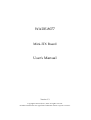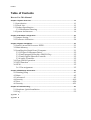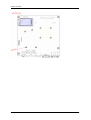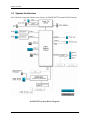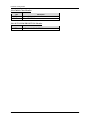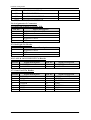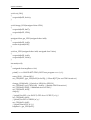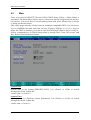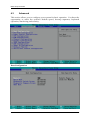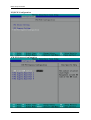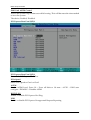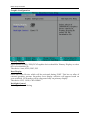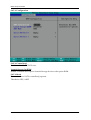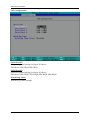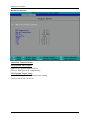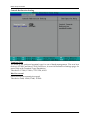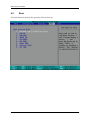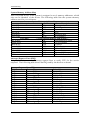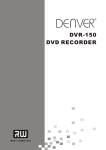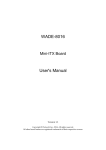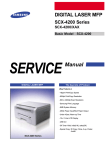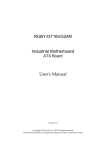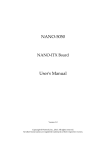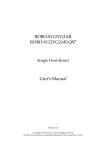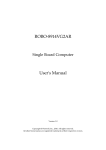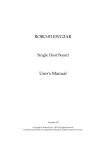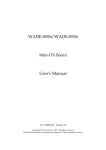Download WADE-8077 User's Manual
Transcript
WADE-8077
Mini-ITX Board
User's Manual
Version 1.3
Copyright © Portwell, Inc., 2012. All rights reserved.
All other brand names are registered trademarks of their respective owners.
Preface
Table of Contents
How to Use This Manual
Chapter 1 System Overview.......................................................................................................1-1
1.1 Introduction ....................................................................................................... 1-1
1.2 Check List........................................................................................................... 1-1
1.3 Product Specification........................................................................................ 1-2
1.3.1 Mechanical Drawing................................................................................ 1-4
1.4 System Architecture.......................................................................................... 1-6
Chapter 2 Hardware Configuration ...........................................................................................2-1
2.1 Jumper Setting ................................................................................................... 2-1
2.2 Connector Allocation........................................................................................ 2-4
Chapter 3 System Installation....................................................................................................3-1
3.1 Intel ® Atom TM Processor D2550 ................................................................. 3-1
3.2 Main Memory .................................................................................................... 3-1
3.3 Installing the Single Board Computer............................................................ 3-1
3.3.1 Chipset Component Driver .................................................................... 3-2
3.3.2 Intel Integrated Graphics GMCH Chip ................................................ 3-2
3.3.3 Intel Gigabit Ethernet Controlle............................................................. 3-2
3.3.4 Audio Controller ...................................................................................... 3-2
3.4 Clear CMOS Operation .................................................................................... 3-3
3.5 WDT Function ................................................................................................... 3-3
3.6 GPIO.................................................................................................................... 3-5
3.6.1 Pin assignment ......................................................................................... 3-5
Chapter 4 BIOS Setup Information............................................................................................4-1
4.1 Entering Setup ................................................................................................... 4-1
4.2 Main .................................................................................................................... 4-2
4.3 Advanced ........................................................................................................... 4-3
4.4 Security ............................................................................................................. 4-19
4.5 Boot ................................................................................................................... 4-20
4.6 Security ............................................................................................................. 4-21
Chapter 5 Troubleshooting ........................................................................................................5-1
5.1 Hardware Quick Installation........................................................................... 5-1
5.2 FAQ ..................................................................................................................... 5-2
Appendix A
Appendix B
Preface
How to Use This Manual
The manual describes how to configure your WADE-8077 system to meet various
operating requirements. It is divided into five chapters, with each chapter addressing
a basic concept and operation of Single Host Board.
Chapter 1 : System Overview. Presents what you have in the box and give you an
overview of the product specifications and basic system architecture for this series
model of single host board.
Chapter 2 : Hardware Configuration. Shows the definitions and locations of Jumpers
and Connectors that you can easily configure your system.
Chapter 3 : System Installation. Describes how to properly mount the CPU, main
memory and Compact Flash to get a safe installation and provides a programming
guide of Watch Dog Timer function.
Chapter 4 : BIOS Setup Information. Specifies the meaning of each setup
parameters, how to get advanced BIOS performance and update new BIOS. In
addition, POST checkpoint list will give users some guidelines of trouble-shooting.
Chapter 5 : Troubleshooting. Provides various useful tips to quickly get WADE-8077
running with success. As basic hardware installation has been addressed in Chapter
3, this chapter will basically focus on system integration issues, in terms of backplane
setup, BIOS setting, and OS diagnostics.
The content of this manual is subject to change without prior notice. These changes
will be incorporated in new editions of the document. Portwell may make
supplement or change in the products described in this document at any time.
Updates to this manual, technical clarification, and answers to frequently asked
questions will be shown on the following web site : http://www.portwell.com.tw/.
System Overview
Chapter 1
System Overview
1.1 Introduction
Powell Inc., a world-leading innovator in the Industrial PC (IPC) market and a
member of the Intel® Communications Alliance, has launched its new WADE-8077
series in response to market demand for a simplified embedded system board (ESB)
that combines a smaller footprint, lower power consumption, robust computing
power and with longevity support.
Built with Intel’s latest NM10 chipset, WADE-8077 series take advantage of the
Intel® Atom™ D2550 processors.
WADE-8077 has lots of features, also features Two SATA connectors (SATA 3Gb/s)
storage specification , one SO-DIMM memory slot for DDR3 SDRAM up to 4GB,
support total 6 USB2.0 ports (4x rear IO/2x on board), VGA / HDMI / 18/24bit
LVDS ,two Gigabit Ethernet, and supports PCIe 2.0 (one PCI-Express 1slot) devices
WADE-8077’s ability to drive two displays simultaneously makes
them particularly suitable for lottery and gaming applications. They are also ideal
for applications such as point-of-sale (POS), medical, digital signage, kiosks and
surveillance security monitoring.
1.2
Check List
The WADE-8077 package should cover the following basic items
9
9
9
9
One WADE-8077 Mini-ITX Main Board
One SATA Cable
One I/O Shield bracket
One Installation Resources CD-Title
If any of these items is damaged or missing, please contact your vendor and keep all
packing materials for future replacement and maintenance.
WADE-8077 User’s Manual
1-1
System Overview
1.3 Product Specification
z Main Processor
- Intel® Atom™ D2550 dual-core processor
- CPU clock speed: 1.86GHz
z Chipset
z
z
z
z
z
z
z
z
z
z
z
Intel® NM10 chipset
System BIOS
Phoenix BIOS
Main Memory
One 204 - pin DDR3 SODIMM socket support up to 4GB 800/1066 MHz memory
Expansion Interface
One PCIex1
SATA Interface
Two SATA ports(SATA 3Gb)
Serial Port
Support Two RS232
USB Interface
Support Sex USB (Universal Serial Bus) ports, four on rear I/O and four on board
header for internal devices
Audio Interface
Connector for Mic-In, Line-In and Line-Out
Real Time Clock/Calendar (RTC)
Support Y2K Real Time Clock/Calendar
Watch Dog Timer
- Support WDT function through software programming for enable/disable and
interval setting
- General system reset
On-board Ethernet LAN
Two Gigabit Ethernet (10/100/1000 Mbits/sec) LAN ports
High Drive GPIO
One pin-header for 8 bit GPIO (4bit in & 4bit out)
WADE-8077 User’s Manual
1-2
System Overview
z System Monitoring Feature
Monitor system temperature and major power sources.
z Outline Dimension (L x W)
170mm(6.69’’) x 170mm(6.69’’)
z Power Requirements
z Configuration
CPU Type
SBC BIOS
Memory
VGA Card
VGA Driver
LAN Card
LAN Driver
Audio Card
Audio Driver
Chip Driver
USB2.0 Driver
Intel® Atom™ CPU D2550 @ 1.86GHz L2:1024 KB
Portwell,Inc. WADE-8077 Rev.:R1.00.W4(06282012)
Transcend DDR3 1066 SODIMM 2GB*1( HCH9 K4B1G0846F)
Onboard Intel® Graphics Media Accelerator 3600 Series
Intel® Graphics Media Accelerator 3600 Series Version:8.14.8.1082
Onboard Realtek RTL PCIe GBE Family Controller
Realtek RTL PCIe GBE Family Version:7.50.1123.2011
Onboard Realtek ALC662 High Definition Audio
Realtek ALC662 High Definition Audio Version:6.0.1.6602
Intel® Chipset Device Software Version:9.2.2.1034
Intel® N10/ICH7 Family USB2 Enhanced Host Controller
Version:9.1.1.1016
SATA HDD
Seagate ST3180815AS 80GB
CDROM
Pioneer CODE DVD-227A
Power Supply FSP350-60GLC 350W
z Operating Temperature
0 °C ~ 60 °C
z Storage temperature
-20 ~ 80 °C
z Relative Humidity
0% ~ 90%, non-condensing
WADE-8077 User’s Manual
1-3
System Overview
1.3.1 Mechanical Drawing
WADE-8077 User’s Manual
1-4
System Overview
WADE-8077 User’s Manual
1-5
System Overview
1.4 System Architecture
All of details operating relations are shown in WADE-8077 System Block Diagram.
WADE-8077 System Block Diagram
WADE-8077 User’s Manual
1-6
Hardware Configuration
Chapter 2
Hardware Configuration
This chapter indicates jumpers’, headers’ and CONNECTORs’ locations. Users may
find useful information related to hardware settings in this chapter.
2.1
Jumper Setting
WADE-8077 User’s Manual
2-1
Hardware Configuration
The jumper settings are schematically depicted in this manual as follows:
SW1: LVDS GPIO Switch
ON:0;OFF:1
Default Setting : 0001 (reference to Table 1-1)
PIN NO.
4
3
2
ON
ON
ON
Pin No.
1
2
3
4
Resolution
1
OFF
1024 x768 (18bit)
Signal Description
GP0
GP1
GP2
GP3
Port
Single
Table 1-1: 16 sets of panel timing parameter
WADE-8077 User’s Manual
2-2
Hardware Configuration
J22: CMOS Clear Header
J22
1-2 Short
2-3 Short
Function
Normal Operation
Ì
Clear CMOS Contents
J28: AUTO POWER BUTTON Header
J28
1-2 Short
Function
AUTO POWER BUTTON
WADE-8077 User’s Manual
2-3
Hardware Configuration
JP1: LVDS Backlight VDD SETTING
JP1
1-2 Short
2-3 Short
Function
3.3V
5V
Ì
JP5: VDDLVDS_IN Selection
JP5
1-3 Short
3-5 Short
3-4 Short
2.2
Function
3.3V Ì
5V
+12V
Connector Allocation
I/O peripheral devices are connected to the interface connectors
Connector Function List
Connector
JP2
JP4
JP7
J3
Function
Backlight POWER CONNECTOR
LAN1 & LAN2 LINK LED Pin Header
Front Panel Pin Header
VGA & DVI CONNECTOR
J4
J5
HDMI CONNECTOR
COM1 & COM2 CONNECTOR
J6
J7
J8
J11
AUDIO CONNECTOR
LAN & USBX2 CONNECTOR
LAN & USBX2 CONNECTOR
Debug PORT Pin Header
J12
J13
J15
SYSTEM FAN CONNECTOR
LVDS CONNECTOR
8-bit GPIO Pin Header
J16
J18
J20
J23
J24
KB/MS PS2 Pin Header
CPU FAN CONNECTOR
USBx2 Pin Header
DDR3 SODIMM Socket
SATA CONNECTOR
J25
SATA CONNECTOR
J26
PCI-E X1 SLOT
J27
SM Bus Pin Header
J28
AUTO POWER BUTTON Pin Header
WADE-8077 User’s Manual
Remark
2-4
Hardware Configuration
J29
ATX 24P CONNECTOR
J30
TPM CONNECTOR
J33
Mini-PCI-E CONNECTOR
BAT1
BATTERY CONNECTOR
Pin Assignments of Connectors
JP2: Backlight POWER CONNECTOR
Pin No.
1
2
3
4
5
Signal Description
+3.3V(Enable pin from JP1)
GND
+12V
Brightness control
VCC
JP3: Backlight Pin Header
Pin No.
1
2
3
Signal Description
Brightness control
GND
NC
JP4: LAN1 & LAN2 LINK LED Pin Header
PIN No.
1
3
Signal Description
LAN1 LED+
LAN2 LED+
PIN No.
2
4
Signal Description
LAN1 LEDLAN2 LED+
PIN No.
2
4
6
8
10
12
14
Signal Description
VCC(power LED)
GND
PWRBTN
GND
BUZZER#
GND
NC
JP7: Front Panel Pin Header
PIN No.
1
3
5
7
9
11
13
Signal Description
VCC
HD_LED#
GND
RESET#
VCC
GND
VCC
WADE-8077 User’s Manual
2-5
Hardware Configuration
J3: VGA CONNECTOR
PIN No.
1
3
5
7
9
11
13
15
Signal Description
Red
Blue
GND
GGND
KEY
NC
H Sync
SCL
PIN No.
2
4
6
8
10
12
14
16
Signal Description
Green
ID0
RGND
BGND
SGND
SDA
V Sync
X
PIN No.
2
4
6
8
10
Signal Description
VCC
PLT_RST#
LFRAME#
CLK_PORT_80H
GND
PIN No.
2
Signal Description
+12V
J11: Debug PORT Pin Header
PIN No.
1
3
5
7
Signal Description
LAD0
LAD1
LAD2
LAD3
J12: SYSTEM FAN CONNECTOR
PIN No.
1
3
Signal Description
GND
SENSE
J13: LVDS CONNECTOR
Pin No.
2
4
6
8
10
12
14
16
18
20
22
24
26
28
30
Signal Description
VDD_LVDS
LVDS_N_CH0_TX0
LVDS_N_CH0_TX1
LVDS_N_CH0_TX2
LVDS_N_CH0_TX3
LVDS_N_CH0_TX_CLK
LVDS0_DDC_DATA_R
GND
LVDS0_CHB_TX0N
LVDS0_CHB_TX1N
LVDS0_CHB_TX2N
LVDS0_CHB_TX3N
LVDS0_CHB_CLKN
NC
GND
WADE-8077 User’s Manual
Pin No.
1
3
5
7
9
11
13
15
17
19
21
23
25
27
29
Signal Description
VDD_LVDS
LVDS_P_CH0_TX0
LVDS_P_CH0_TX1
LVDS_P_CH0_TX2
LVDS_P_CH0_TX3
LVDS_P_CH0_TX_CLK
LVDS0_DDC_CLK_R
GND
LVDS0_CHB_TX0P
LVDS0_CHB_TX1P
LVDS0_CHB_TX2P
LVDS0_CHB_TX3P
LVDS0_CHB_CLKP
NC
GND
2-6
Hardware Configuration
J15: GPIO Pin Header
PIN No.
1
3
5
7
9
Signal Description
GPIO30
GPIO31
GPIO32
GPIO33
GND
PIN No.
2
4
6
8
10
Signal Description
GPIO34
GPIO35
GPIO36
GPIO37
5VSB
PIN No.
2
4
6
8
10
Signal Description
KB_DT
X
GND
VKBMS
KB_CK
J16: KB/MS PS2 Pin Header
PIN No.
1
3
5
7
9
Signal Description
MS_CK
X
GND
VKBMS
MS_DT
J18: CPU FAN CONNECTOR
Pin No.
Signal Description
1
GND
2
3
PWM_CONTROL
SENSE
J20: USBx2 Pin Header
PIN No.
1
3
5
7
9
Signal Description
VCC
D4D4+
GND
GND
PIN No.
2
4
6
8
10
Signal Description
VCC
D5D5+
GND
X
PIN No.
2
4
6
Signal Description
SATA_TXP0
GND
SATA_RXP0
J24: SATA CONNECTOR
PIN No.
1
3
5
7
Signal Description
GND
SATA_TXN0
SATA_RXN0
GND
WADE-8077 User’s Manual
2-7
Hardware Configuration
J25: SATA CONNECTOR
PIN No.
1
3
5
7
Signal Description
GND
SATA_TXN1
SATA_RXN1
GND
PIN No.
2
4
6
Signal Description
SATA_TXP1
GND
SATA_RXP1
J27: SM Bus Pin Header
Pin No.
1
3
4
5
Signal Description
SMB_CLK
GND
SMB_DATA
VCC
J30: TPM CONNECTOR
PIN No.
1
3
5
7
9
11
13
15
17
19
Signal Description
CLK_TPM_33M
LFRAME#
RUF_PLT_RST#
LAD3
3.3V
LAD0
SMB_CLK_S
3V_DUAL
GND
LPCPD
PIN No.
2
4
6
8
10
12
14
16
18
20
Signal Description
GND
X
5V
LAD2
LAD1
GND
SMB_DATA_S
SERIRQ
X
X
BAT1: BATTERY CONNECTOR
Pin No.
1
2
Signal Description
+3.3V
GND
WADE-8077 User’s Manual
2-8
System Installation
Chapter 3
System Installation
This chapter provides you with instructions to set up your system. The additional
information is enclosed to help you set up onboard PCI device and handle Watch Dog
Timer (WDT) and operation of GPIO in software programming.
3.1
Intel ® Atom TM Processor D2550
Passively-cooled, soldered-down Dual-Core Intel ® Atom™ processor D2550 with
Integrated graphics and integrated memory controller
3.2
Main Memory
WADE-8077 provide 1 x 204-pin SO-DIMM sockets which supports 1066
DDR3-SDRAM as main memory, Non-ECC (Error Checking and Correcting),
non-register functions. The maximum memory size can be up to 4GB capacity.
Memory clock and related settings can be detected by BIOS via SPD interface.
Watch out the contact and lock integrity of memory module with socket, it will
impact on the system reliability. Follow normal procedures to install memory module
into memory socket. Before locking, make sure that all modules have been fully
inserted into the card slots.
Note: DDR3 1333 MHz and DDR3 1600 MHz memory will run at 1066 MHz
3.3
Installing the Single Board Computer
To install your WADE-8077 into standard chassis or proprietary environment, please
perform the following:
Step 1 : Check all jumpers setting on proper position
Step 2 : Install and configure CPU and memory module on right position
Step 3 : Place WADE-8077 into the dedicated position in the system
Step 4 : Attach cables to existing peripheral devices and secure it
WARNING
Please ensure that SBC is properly inserted and fixed by mechanism.
Note:
Please refer to section 3.3.1 to 3.3.7 to install INF/VGA/LAN/Audio drivers.
WADE-8077 User’s Manual
3-1
System Installation
3.3.1
Chipset Component Driver
The Chipset on WADE-8077 is a new chipset that a few old operating systems might
not be able to recognize. To overcome this compatibility issue, for Windows
Operating Systems such as Windows XP / Windows 7, please install its INF before
any of other Drivers are installed. You can find very easily this chipset component
driver in WADE-8077 CD-title.
3.3.2
Intel Integrated Graphics GMCH Chip
The Intel ® Atom TM Processor D2550 contains an integrated graphics core, the Intel
® GMA 3600 graphics controller, This combination makes WADE-8077 an excellent
piece of multimedia hardware, The VGA port supports analog displays. The
maximum supported resolution is 1920 x 1200 (WUXGA) at a 60 Hz refresh rate. The
VGA port is enabled for POST whenever a monitor is attached
Drivers Support
Please find Springdale GMCH driver in the WADE-8077 CD-title. Drivers support
Windows XP, Windows 7.
3.3.3
Intel Gigabit Ethernet Controlle
Drivers Support
Please find Intel RTL8111F LAN driver in /Ethernet directory of WADE-8077
CD-title. The drivers support Windows XP / Windows 7.
LED Indicator (for LAN status)
WADE-8077 provides two LED indicators to report Intel 82566MM Gigabit Ethernet
interface status. Please refer to the table below as a quick reference guide.
RTL8111F
Status
LED
Speed
LED
3.3.4
Color
Name of LED
Orange
LAN Linked & Active LED
Orange
LAN speed LED
Operation of Ethernet Port
Linked
On
Giga
Mbps
Active
Blinking
100 Mbps 10 Mbps
Audio Controller
Please find Realtek ALC662 Audio driver form WADE-8077 CD-title. The drivers
support Windows XP / Windows 7.
WADE-8077 User’s Manual
3-2
System Installation
3.4
Clear CMOS Operation
The following table indicates how to enable/disable Clear CMOS Function hardware
circuit by putting jumpers at proper position.
3
2
1
3
2
1
Normal
Clear
CMOS Clear
J22
1-2 Open
2-3 Short
3.5
Function
Normal Operation
Ì
Clear CMOS Contents
WDT Function
The working algorithm of the WDT function can be simply described as a counting
process. The Time-Out Interval can be set through software programming. The
availability of the time-out interval settings by software or hardware varies from
boards to boards.
WADE-8077 allows users control WDT through dynamic software programming. The
WDT starts counting when it is activated. It sends out a signal to system reset or to
non-maskable interrupt (NMI), when time-out interval ends. To prevent the time-out
interval from running out, a re-trigger signal will need to be sent before the counting
reaches its end. This action will restart the counting process. A well-written WDT
program should keep the counting process running under normal condition. WDT
should never generate a system reset or NMI signal unless the system runs into
troubles.
The related Control Registers of WDT are all included in the following sample
program that is written in C language. User can fill a non-zero value into the
Time-out Value Register to enable/refresh WDT. System will be reset after the
Time-out Value to be counted down to zero. Or user can directly fill a zero value into
Time-out Value Register to disable WDT immediately. To ensure a successful
accessing to the content of desired Control Register, the sequence of following
program codes should be step-by-step run again when each register is accessed
Additionally, there are maximum 2 seconds of counting tolerance that should be
considered into user’ application program. For more information about WDT, please
refer to Winbond W83627DHG-P data sheet.
WADE-8077 User’s Manual
3-3
System Installation
There are two PNP I/O port addresses that can be used to configure WDT,
1) 0x2E:EFIR (Extended Function Index Register, for identifying CR index number)
2) 0x2F:EFDR (Extended Function Data Register, for accessing desired CR)
Below are some example codes, which demonstrate the use of WDT.
#include <stdio.h>
#include <stdlib.h>
#include <conio.h>
#include <dos.h>
void change_LDN(unsigned char LDN)
{
outportb(0x2E, 0x07);
outportb(0x2F, LDN);
}
void set_CFG(unsigned char Add, unsigned char Value)
{
outportb(0x2E, Add);
outportb(0x2F, Value);
}
int main(void)
{
/*Initialze WDT function...*/
change_LDN(0x08);
set_CFG(0x30, 0x01);
set_CFG(0xF5, 0x00);
set_CFG(0xF7, 0x00);
printf("Trigger WDT with 5 sec...will reboot in 5 sec.\n");
printf("Press Enter to disable WDT...\n");
set_CFG(0xF6, 0x05);
getchar();
set_CFG(0xF6, 0x00);
printf("All test complete. Press Enter to EXIT.");
getchar();
WADE-8077 User’s Manual
3-4
System Installation
3.6
GPIO
The WADE-8077 provides 8 programmable input or output ports that can be
individually configured to perform a simple basic I/O function. Users can configure
each individual port to become an input or output port by programming register bit
of I/O Selection. To invert port value, the setting of Inversion Register has to be
made. Port values can be set to read or write through Data Register.
The GPIO port is located on J15 shown as follows. Please note: DO NOT
SHORT-CIRCUIT PIN 9 AND 10 OF J15!
The control for the GPIO signals is hand led through a separate 1-byte I/O space.
J15
GPIO30
GPIO31
GPIO32
GPIO33
1
3
5
7
9
GPIO34
GPIO35
GPIO36
GPIO37
2
4
6
8
10
Header5Px2/2.54mm
5VSB
C99
0.1U/16V/X5R/4
3.6.1
Pin assignment
J15: General Purpose I/O Connector
PIN No.
1
2
3
4
5
6
7
8
9
10
Signal Description
General Purpose I/O Port 0 (GPIO30)
General Purpose I/O Port 4 (GPIO34)
General Purpose I/O Port 1 (GPIO31)
General Purpose I/O Port 5 (GPIO35)
General Purpose I/O Port 2 (GPIO32)
General Purpose I/O Port 6 (GPIO36)
General Purpose I/O Port 3 (GPIO33)
General Purpose I/O Port 7 (GPIO37)
Ground
+5V
GPIO Control Command Example (C Language)
#include <stdio.h>
#include <stdlib.h>
#include <conio.h>
#include <dos.h>
void enter_SIO()
{
outportb(0x2E, 0x87);
outportb(0x2E, 0x87);
}
WADE-8077 User’s Manual
3-5
System Installation
void exit_SIO()
{
outportb(0x2E, 0xAA);
}
void change_LDN(unsigned char LDN)
{
outportb(0x2E, 0x07);
outportb(0x2F, LDN);
}
unsigned char get_CFG(unsigned char Add)
{
outportb(0x2E, Add);
return inportb(0x2F);
}
void set_CFG(unsigned char Add, unsigned char Value)
{
outportb(0x2E, Add);
outportb(0x2F, Value);
}
int main(void)
{
unsigned char tmpData = 0x0;
printf("==== WADE-8077 GPIO/WDT test program ====\n");
enter_SIO(); /*Enter SIO*/
set_CFG(0x2C, (get_CFG(0x2C) & 0x1F)); /*Clean B[5:7] for set GPIO function*/
change_LDN(0x09); /*Switch to LDN9 for GPIO3*/
set_CFG(0x30, (get_CFG(0x30) | 0x02)); /*Enable GPIO3 function*/
set_CFG(0xF9, 0x00); /*Multifunction to GPIO*/
set_CFG(0xFE, 0x70);
sleep(1);
/*printf("Set GP1~4 to INPUT, GP5~8 to OUTPUT\n");*/
set_CFG(0xF0, 0xF0);
/*printf("Set GP5~8 HIGH\n");*/
set_CFG(0xF1, 0x0F);
/*printf("Read GP1~4:");*/
tmpData = get_CFG(0xF1);
WADE-8077 User’s Manual
3-6
System Installation
/*printf("data: 0x%X ", tmpData);*/
if(tmpData == 0xFF)
printf("PASS!\n");
else
printf("FAIL!\n");
/*printf("Set GP5~8 LOW\n");*/
set_CFG(0xF1, 0x00);
/*printf("Read GP1~4:");*/
tmpData = get_CFG(0xF1);
/*printf("data: 0x%X ", tmpData);*/
if(tmpData == 0x00)
printf("PASS!\n");
else
printf("FAIL!\n");
/*printf("Set GP1~4 to OUTPUT, GP5~8 to INPUT\n");*/
set_CFG(0xF0, 0x0F);
/*printf("Set GP1~4 to HIGH\n");*/
set_CFG(0xF1, 0xF0);
/*printf("Read GP5~8:");*/
tmpData = get_CFG(0xF1);
/*printf("data: 0x%X ", tmpData);*/
if(tmpData == 0xFF)
printf("PASS!\n");
else
printf("FAIL!\n");
/*printf("Set GP1~4 LOW\n");*/
set_CFG(0xF1, 0x00);
/*printf("Read GP5~8:");*/
tmpData = get_CFG(0xF1);
/*printf("data: 0x%X ", tmpData);*/
if(tmpData == 0x00)
printf("PASS!\n");
else
printf("FAIL!\n");
getchar();
}
WADE-8077 User’s Manual
3-7
BIOS Setup Information
Chapter 4
BIOS Setup Information
WADE-8077 is equipped with the Phoenix BIOS stored in Flash ROM. These BIOS has
a built-in Setup program that allows users to modify the basic system configuration
easily. This type of information is stored in CMOS RAM so that it is retained during
power-off periods. When system is turned on, WADE-8077 communicates with
peripheral devices and checks its hardware resources against the configuration
information stored in the CMOS memory. If any error is detected, or the CMOS
parameters need to be initially defined, the diagnostic program will prompt the user
to enter the SETUP program. Some errors are significant enough to abort the start-up.
4.1
Entering Setup
Turn on or reboot the computer. When the message “Hit <F2> if you want to run
SETUP” appears, press <F2> key immediately to enter BIOS setup program.
If the message disappears before you respond, but you still wish to enter Setup,
please restart the system to try “COLD START” again by turning it OFF and then
ON, or touch the "RESET" button. You may also restart from “WARM START” by
pressing <Ctrl>, <Alt>, and <Delete> keys simultaneously. If you do not press the
keys at the right time and the system will not boot, an error message will be displayed
and you will again be asked to,
Press <F2> to Run SETUP or Resume
In HIFLEX BIOS setup, you can use the keyboard to choose among options or modify
the system parameters to match the options with your system. The table below will
show you all of keystroke functions in BIOS setup.
WADE-8077 User’s Manual
4-1
BIOS Setup Information
4.2
Main
Once you enter WADE-8077 Phoenix BIOS CMOS Setup Utility, a Main Menu is
presented. The Main Menu allows user to select from eleven setup functions and two
exit choices. Use arrow keys to switch among items and press <Enter> key to accept
or bring up the sub-menu.
This setup page includes all the items in standard compatible BIOS. Use the arrow
keys to highlight the item and then use the <PgUp>/<PgDn> or <+>/<-> keys to
select the value or number you want in each item and press <Enter> key to certify it.
Follow command keys in CMOS Setup table to change Date, Time, Drive type, and
Boot Sector Virus Protection Status.
System Data
System date in the format [MM/DD/YYYY]. Use <Enter> or <Tab> to switch
through the fields. Adjust the
values with <+> and <->.
System Time
System Time is in 24-Hour format [hh:mm:ss]. Use <Enter> or <Tab> to switch
through the fields. Adjust the
values with <+> and <->.
WADE-8077 User’s Manual
4-2
BIOS Setup Information
4.3
Advanced
This section allows you to configure your system for basic operation. You have the
opportunity to select the system’s default speed, boot-up sequence, keyboard
operation, shadowing and security.
Boot Configuration
WADE-8077 User’s Manual
4-3
BIOS Setup Information
NumLock
Select the keyboard Numlock state.
Setting to [On] will turn on the Num Lock key when the system is powered on.
Setting to [Off] will allow users to use the arrow keys on the numeric keypad.
The choice: ON, OFF.
Quiet Boot
Enables or disables Quiet Boot option.
This BIOS feature determines if the BIOS should hide the normal POST messages
with the motherboard or system manufacturer's full-screen logo. When it is enabled,
the BIOS will display the full-screen logo during the boot-up sequence, hiding normal
POST messages.
When it is disabled, the BIOS will display the normal POST messages, instead of the
full-screen logo.
Please note that enabling this BIOS feature often adds 2-3 seconds of delay to the
booting sequence. This delay ensures that the logo is displayed for a sufficient
amount of time. Therefore, it is recommended that you disabled this BIOS feature for
a faster boot-up time.
Choices: Disabled, Enabled.
Diagnostic Splash Screen
This item shows a Diagnostic screen during boot up. This screen is also accessible
through the App Menu.
The choice: Enabled, Disabled.
Diagnostic Summary Screen
This item shows a Diagnostic Summary Screen during boot up. The boot process will
stop by displaying this screen until a key is pressed.
The choice: Enabled, Disabled.
UEFI Boot
This item enables the UEFI Boot. Enable this function if you want to boot UEFI aware
operation systems like Windows 7 64Bit or Linux.
The choice: Enabled, Disabled.
WADE-8077 User’s Manual
4-4
BIOS Setup Information
PCI/PCIE Configuration
ICH PCI Express Configuration
WADE-8077 User’s Manual
4-5
BIOS Setup Information
DMI Link ASPM Control
Allows the system skip certain tests while booting. This will decrease the time needed
to boot the system.
The choice: Enabled, Disabled.
PCI Express Root Port 1/2/3/4
PCI Express Root Port 1/2/3/4
Control the PCI Express Root Port.
PCIe Speed
Select PCIe Speed to Gen1 or Gen2.
ASPM
Set the ASPM Level: Force L0 – Force all links to L0 state : AUTO – BIOS auto
configure : DISABLE – Disables ASPM
HOT PLUG
Enable or disable PCI Express Hot Plug.
URR
Enable or disable PCI Express Unsupported Request Reporting.
WADE-8077 User’s Manual
4-6
BIOS Setup Information
FER
Enable or disable PCI Express Device Fatal Error Reporting.
NFER
Enable or disable PCI Express Device Non-Fatal Error Reporting.
CER
Enable or disable PCI Express Device Correctable Error Reporting.
SEFE
Enable or disable Root PCI Express System Error on Fatal Error.
SENFE
Enable or disable Root PCI Express System Error on Non-Fatal Error.
SECE
Enable or disable Root PCI Express System Error on Correctable Error.
PME Interrupt
Enable or disable PCI Express PME Interrupt.
Power Control Configuration
WADE-8077 User’s Manual
4-7
BIOS Setup Information
Enable Hibernation
Enables or Disable System ability to Hibernate (OS/S4 Sleep State). This option may
be not effective with some OS.
ACPI Sleep State
Select the highest ACPI sleep state the system will enter when the SUSPEND button is
pressed.
The choice: Suspend Disabled, S1 (CPU Stop Clock), S3 (Suspend to RAM)
Restore AC Power Loss
Select AC power state when power is re-applied after a power failure.
Wake up By PS/2 Keyboard
Enable or disable integrated PS/2 Keyboard to wake the system.
Wake up By PS/2 Mouse
Enable or disable integrated PS/2 Mouse to wake the system.
Wake up By Ring
Enable or disable Ring to wake the system.
CPU Configuration
WADE-8077 User’s Manual
4-8
BIOS Setup Information
Hyper-threading
Enabled for Windows XP and Linux (OS optimized for Hyper-Threading
Technology) and Disabled for other OS (OS not optimized for Hyper- Threading
Technology). When Disabled only one thread per enabled core is enabled.
Active Processor Cores
Number of cores to enable in each processor package.
Execute Disable Bit
XD can prevent certain classes of malicious buffer overflow attacks when combined
with a supporting OS (Windows Server 2003 Sp1, Windows XP SP2, SuSE Linux 9.2
RedHat Enterprise 3 Update 3.).
EIST
Enable/Disable Intel SpeedStep
VT-x
Enable/Disable Vanderpool Technology
Local x2APIC
Enable Local x2APIC. Some 0Ses do not support this.
LAN Configuration
WADE-8077 User’s Manual
4-9
BIOS Setup Information
Wake on LAN
Enable or disable integrated LAN to wake the system.
LAN Boot ROM
Enable or disable integrated LAN Boot ROM(PXE) function.
Chipset Configuration
Memory Configuration
WADE-8077 User’s Manual
4-10
BIOS Setup Information
Graphic Configuration
Primary Display
Select which of IGFX/PEG/PCI Graphics device should be Primary Display or select
SG for Switchable Gfx.
The choice: Auto, IGFX, PEG, PCI
Boot Display
Select the video Device which will be activated during POST. This has no effect if
external graphics present. Secondary boot display selection will appear based on
your selection. VGA modes will be supported only on primary display.
The choice: CRT, LVDS, CRT+HDMI
Backlight Control
Back Light Control Setting
WADE-8077 User’s Manual
4-11
BIOS Setup Information
SATA Configuration
SATA Controller(s)
Enable or disable SATA Device.
Launch Storage OpROM
Enable or disable boot option Launch Storage devices with option ROM.
SATA Mode
Determines how SATA controller(s) operate.
The choice: IDE, AHCI
WADE-8077 User’s Manual
4-12
BIOS Setup Information
USB Configuration
Legacy USB Support
Enable Legacy USB support. AUTO option disables legacy support if no USB devices
are connected. DISABLE option will keep USB devices available only for EFI
applications
WADE-8077 User’s Manual
4-13
BIOS Setup Information
SB USB Configuration
UHCI Controller #1/2/3/4
Contrils each of the USB Cantroller(1~4).
The choice: IDE, AHCI, RAID
EHCI 1
Control the USB EHCI (USB 2.0) functions.
One EHCI controller must always be enabled.
WADE-8077 User’s Manual
4-14
BIOS Setup Information
SIO Configuration
Serial Port 1/2
Select an optimal setting for Super IO device
The choice: 3F8/IRQ4, 2F8/IRQ3
Serial Port 3/4
Select an optimal setting for Super IO device
The choice: 3E8/IRQB, 2E8/IRQB, 4F8/IRQB, 4E8/IRQB
Watch Dog Timer
Watch Dog Timer settings.
WADE-8077 User’s Manual
4-15
BIOS Setup Information
Hardware Monitor
Smart Fan Control Feature
CPU/System Fan Control
Smart CPU/System Fan Function.
Choices: Full Speed, By Temperature.
CPU/System Target Temp
Smart CPU/System Fan Temperature Setting.
Choices: 40, 50, 60, 70, 80, 90.
WADE-8077 User’s Manual
4-16
BIOS Setup Information
Serial Port Console Configuration
Console Redirection
Console Redirection Enable or Disable
CPU /System Tolerance Temp
Smart CPU/System Fan Temperature Setting.
Choices: 1, 2, 3, 5..
WADE-8077 User’s Manual
4-17
BIOS Setup Information
Console Redirection Setting
Terminal Type
VT-UTF8 is the preferred terminal type for out-of-band management. The next best
choice is VT100+ and then VT100. See above, in console Redirection Settings page, for
more Help with Terminal Type/Emulation.
The choice: VT100, VT100+, VT-UTF8, ANSI
Bits Per second
Select serial port transmission speed
The choice: 9600, 19200, 57600, 115200.
WADE-8077 User’s Manual
4-18
BIOS Setup Information
4.4
Security
This section lets you set security passwords to control access to the system at boot
time and/or when entering the BIOS setup program. Some systems have a single
password, while many newer ones now have two: a supervisor and a user password.
Set Supervisor/User Password
Set or Clear Supervisor Password
Supervisor/User Hint String
Enter to type Supervisor/User Hint String
Flash Controller Lock
Lock all flash controllers
The choice: Enabled, Disabled.
WADE-8077 User’s Manual
4-19
BIOS Setup Information
4.5
Boot
Use this menu to specify the priority of boot devices.
WADE-8077 User’s Manual
4-20
BIOS Setup Information
4.6
Security
This menu allows you to load the BIOS default values or factory default settings into
the BIOS and exit the BIOS setup utility with or without changes.
Exit Saving Changes
Exit system setup after saving the changes.
Exit Discarding Changes
Exit system setup without saving the changes.
Load Setup Defaults
Restore the User Defaults to all the setup options.
Discard Changes
Discard Changes done so far to any of the setup options.
Save Changes
Save Changes done so far to any of the setup options.
WADE-8077 User’s Manual
4-21
Troubleshooting
Chapter 5
Troubleshooting
This chapter provides a few useful tips to quickly get WADE-8077 running with
success. As basic hardware installation has been addressed in Chapter 2, this chapter
will primarily focus on system integration issues, in terms of BIOS setting, and OS
diagnostics.
5.1
Hardware Quick Installation
ATX Power Setting
Unlike other Single board computer, WADE-8077 supports ATX only. Therefore,
there is no other setting that really needs to be set up. However, there are only two
connectors that must be connected—J29 (24 pins ATX Power Connector) Figure.
It is assumed that users have correctly adopted modules and connected all the
devices cables required before turning on ATX power. CPU, CPU Fan, 204-pin DDR3
SDRAM, keyboard, mouse, SATA hard disk, VGA connector, device power cables,
ATX accessories are good examples that deserve attention. With no assurance of
properly and correctly accommodating these modules and devices, it is very possible
to encounter system failures that result in malfunction of any device.
To make sure that you have a successful start with WADE-8077, it is recommended,
when going with the boot-up sequence, to hit “DEL” key and enter the BIOS setup
menu to tune up a stable BIOS configuration so that you can wake up your system far
well.
WADE-8077 User’s Manual
5-1
Troubleshooting
Loading the default optimal setting
When prompted with the main setup menu, please scroll down to “Load Setup
Defaults”, press “Enter” and “Y” to load in default optimal BIOS setup. This will
force your BIOS setting back to the initial factory configuration. It is recommended to
do this so you can be sure the system is running with the BIOS setting that Portwell
has highly endorsed. As a matter of fact, users can load the default BIOS setting any
time when system appears to be unstable in boot up sequence.
5.2
FAQ
Symptom: SBC keeps beeping, and no screen has shown.
Solution: In fact, each beep sound represents different definition of error message.
Please refer to table as following:
Beep sounds
One long beep with one
short beeps
One long beep constantly
One long beep with two
short beeps
Beep rapidly
Meaning
DRAM error
Action
Change DRAM or reinstall it
DRAM error
Monitor or Display
Card error
Power error warning
Change DRAM or reinstall it
Please check Monitor connector
whether it inserts properly
Please check Power mode setting
Question: I forget my password of system BIOS, what am I supposed to do?
Answer: You can simply short 2-3 pins on J22 to clean your password.
Note:
Please visit our technical web site at
http://www.portwell.com.tw
For additional technical information, which is not covered in this manual, you can
mail to [email protected] or you can also send mail to our sales, they wull be very
delighted to forward them to us.
WADE-8077 User’s Manual
5-2
Troubleshooting
System Memory Address Map
Each On-board device in the system is assigned a set of memory addresses, which
also can be identical of the device. The following table lists the system memory
address used for your reference.
System Memory Address Map
Memory Area
Size
Description
0000-003F
1K
Interrupt Area
0040-004F
0.3K
BIOS Data Area
0050-006F
0.5K
System Data
0070-0E2E
54K
DOS
0E2F-0F6B
5K
Program Area
9F6C-9FBF
577K
【Available】
First Meg
-- Conventional memory end at 639K -9FC0-9FFF
1K
Extended BIOS Area
A000-AFFF
64K
VGA Graphics
B000-B7FF
32K
Unused
B800-BFFF
32K
VGA Text
C000-CF3F
61K
Video ROM
CF40-EFFF
131K
Unused
F000-FFFF
64K
System ROM
HMA
64K
First 64K Extended
Interrupt Request Lines (IRQ)
Peripheral devices can use interrupt request lines to notify CPU for the service
required. The following table shows the IRQ used by the devices on board.
Interrupt Request Lines IRQ
IRQ#
Current Use
IRQ 0
System ROM
IRQ 1
System ROM
IRQ 2
【Unassigned】
IRQ 3
System ROM
IRQ 4
System ROM
IRQ 5
【Unassigned】
IRQ 6
System ROM
IRQ 7
Unused
IRQ 8
System ROM
IRQ 9
【Unassigned】
IRQ 10
【Unassigned】
IRQ 11
【Unassigned】
IRQ 12
System ROM
IRQ 13
System ROM
IRQ 14
System ROM
IRQ 15
【Unassigned】
WADE-8077 User’s Manual
Default Use
System Timer
Keyboard Event
Usable IRQ
COM2
COM1
Usable IRQ
Diskette Event
Usable IRQ
Real-Time Clock
Usable IRQ
Usable IRQ
Usable IRQ
IBM Mouse Event
Coprocessor Error
Hard Disk Event
Usable IRQ
5-3