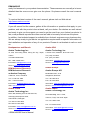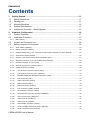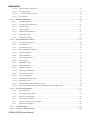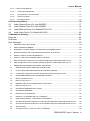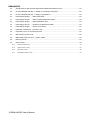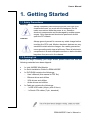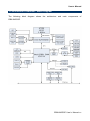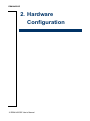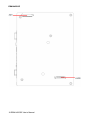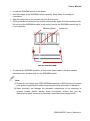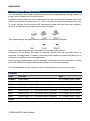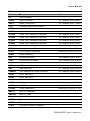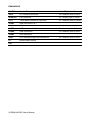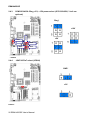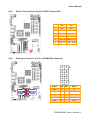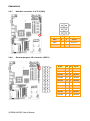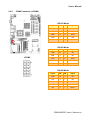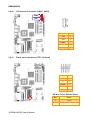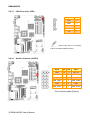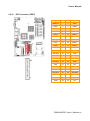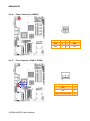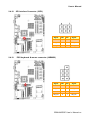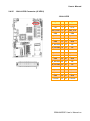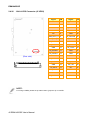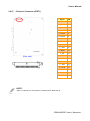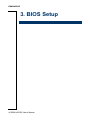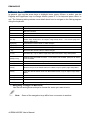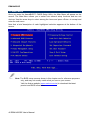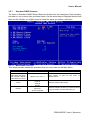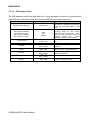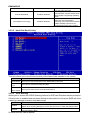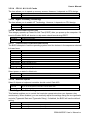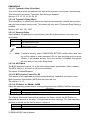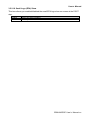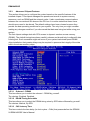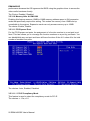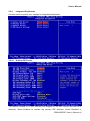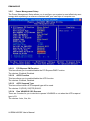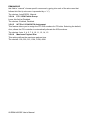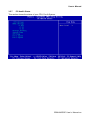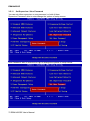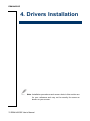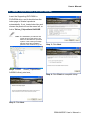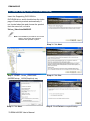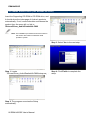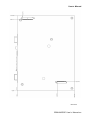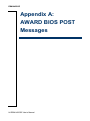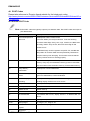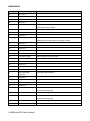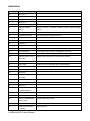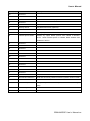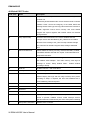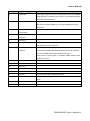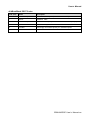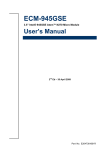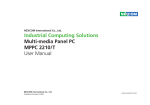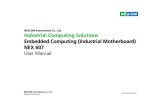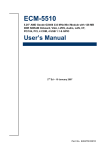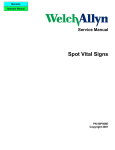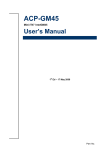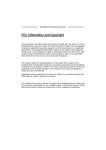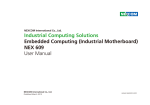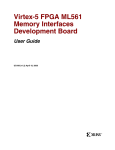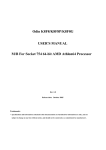Download User's Manual
Transcript
EBM-945GSE B1. 5.25” Intel 945GSE Atom™ N270 Mini Module User’s Manual 1st Ed – 27 April 2012 Part No. E2047581203R EBM-945GSE FCC Statement THIS DEVICE COMPLIES WITH PART 15 FCC RULES. OPERATION IS SUBJECT TO THE FOLLOWING TWO CONDITIONS: (1) THIS DEVICE MAY NOT CAUSE HARMFUL INTERFERENCE. (2) THIS DEVICE MUST ACCEPT ANY INTERFERENCE RECEIVED INCLUDING INTERFERENCE THAT MAY CAUSE UNDESIRED OPERATION. THIS EQUIPMENT HAS BEEN TESTED AND FOUND TO COMPLY WITH THE LIMITS FOR A CLASS "A" DIGITAL DEVICE, PURSUANT TO PART 15 OF THE FCC RULES. THESE LIMITS ARE DESIGNED TO PROVIDE REASONABLE PROTECTION AGAINST HARMFUL INTERFERENCE WHEN THE EQUIPMENT IS OPERATED IN A COMMERCIAL ENVIRONMENT. THIS EQUIPMENT GENERATES, USES, AND CAN RADIATE RADIO FREQUENCY ENERGY AND, IF NOT INSTALLED AND USED IN ACCORDANCE WITH THE INSTRUCTION MANUAL, MAY CAUSE HARMFUL INTERFERENCE TO RADIO COMMUNICATIONS. OPERATION OF THIS EQUIPMENT IN A RESIDENTIAL AREA IS LIKELY TO CAUSE HARMFUL INTERFERENCE IN WHICH CASE THE USER WILL BE REQUIRED TO CORRECT THE INTERFERENCE AT HIS OWN EXPENSE. Copyright Notice Copyright 2012 Avalue Technology Inc., ALL RIGHTS RESERVED. No part of this document may be reproduced, copied, translated, or transmitted in any form or by any means, electronic or mechanical, for any purpose, without the prior written permission of the original manufacturer. Trademark Acknowledgement Brand and product names are trademarks or registered trademarks of their respective owners. 2 EBM-945GSE User’s Manual User’s Manual Disclaimer Avalue Technology Inc. reserves the right to make changes, without notice, to any product, including circuits and/or software described or contained in this manual in order to improve design and/or performance. Avalue Technology assumes no responsibility or liability for the use of the described product(s), conveys no license or title under any patent, copyright, or masks work rights to these products, and makes no representations or warranties that these products are free from patent, copyright, or mask work right infringement, unless otherwise specified. Applications that are described in this manual are for illustration purposes only. Avalue Technology Inc. makes no representation or warranty that such application will be suitable for the specified use without further testing or modification. Life Support Policy Avalue Technology’s PRODUCTS ARE NOT FOR USE AS CRITICAL COMPONENTS IN LIFE SUPPORT DEVICES OR SYSTEMS WITHOUT THE PRIOR WRITTEN APPROVAL OF Avalue Technology Inc. As used herein: 1. Life support devices or systems are devices or systems which, (a) are intended for surgical implant into body, or (b) support or sustain life and whose failure to perform, when properly used in accordance with instructions for use provided in the labeling, can be reasonably expected to result in significant injury to the user. 2. A critical component is any component of a life support device or system whose failure to perform can be reasonably expected to cause the failure of the life support device or system, or to affect its safety or effectiveness. A Message to the Customer Avalue Customer Services Each and every Avalue’s product is built to the most exacting specifications to ensure reliable performance in the harsh and demanding conditions typical of industrial environments. Whether your new Avalue device is destined for the laboratory or the factory floor, you can be assured that your product will provide the reliability and ease of operation for which the name Avalue has come to be known. Your satisfaction is our primary concern. Here is a guide to Avalue’s customer services. To ensure you get the full benefit of our services, please follow the instructions below carefully. Technical Support We want you to get the maximum performance from your products. So if you run into technical difficulties, we are here to help. For the most frequently asked questions, you can EBM-945GSE User’s Manual 3 EBM-945GSE easily find answers in your product documentation. These answers are normally a lot more detailed than the ones we can give over the phone. So please consult the user’s manual first. To receive the latest version of the user’s manual; please visit our Web site at: http://www.avalue.com.tw/ If you still cannot find the answer, gather all the information or questions that apply to your problem, and with the product close at hand, call your dealer. Our dealers are well trained and ready to give you the support you need to get the most from your Avalue’s products. In fact, most problems reported are minor and are able to be easily solved over the phone. In addition, free technical support is available from Avalue’s engineers every business day. We are always ready to give advice on application requirements or specific information on the installation and operation of any of our products. Please do not hesitate to call or e-mail us. Headquarters and Branch Avalue Technology Inc. Avalue USA Avalue Technology Inc. 7F, 228, Lian-cheng Road, Chung Ho City, Taipei, 9 Timber Lane, Marlboro, NJ 07746-1443 Taiwan Tel: (732) 414-6500 Tel:+886-2-8226-2345 Fax: (732) 414-6501 Fax: +886-2-8226-2777 Information: [email protected] Information:[email protected] Service: [email protected] Service: [email protected] BCM Advanced Research BCM Advanced Research an Avalue Company Avalue Europe 7 Marconi, Irvine, CA92618 Aalsgaarde, Denmark Tel: +1-949-470-1888 Tel: +45-7025-0310 Fax: +1-949-470-0971 Fax:+45-4975-5026 Information: [email protected] Information: [email protected] Web: www.bcmcom.com Service: [email protected] Avalue China Avalue Japan Avalue Technology Inc. Avalue Technology Inc. Room 805, Building 9,No.99 Tianzhou Rd., Avalue Europe A/S Moelledalen 22C, 3140 2F keduka-Bldg, 2-27-3 Taito, Caohejing Development Area, Xuhui District, Shanghai Taito-Ku, Tokyo 110-0016 Japan Tel: +86-21-5169-3609 Tel: +81-3-5807-2321 Fax:+86-21-5445-3266 Fax: +81-3-5807-2322 Information: [email protected] Service: [email protected] 4 EBM-945GSE User’s Manual Information: [email protected] Service: [email protected] User’s Manual Product Warranty Avalue warrants to you, the original purchaser, that each of its products will be free from defects in materials and workmanship for two years from the date of purchase. This warranty does not apply to any products which have been repaired or altered by persons other than repair personnel authorized by Avalue, or which have been subject to misuse, abuse, accident or improper installation. Avalue assumes no liability under the terms of this warranty as a consequence of such events. Because of Avalue’s high quality-control standards and rigorous testing, most of our customers never need to use our repair service. If any of Avalue’s products is defective, it will be repaired or replaced at no charge during the warranty period. For out-of-warranty repairs, you will be billed according to the cost of replacement materials, service time, and freight. Please consult your dealer for more details. If you think you have a defective product, follow these steps: 1. Collect all the information about the problem encountered. (For example, CPU type and speed, Avalue’s products model name, hardware & BIOS revision number, other hardware and software used, etc.) Note anything abnormal and list any on-screen messages you get when the problem occurs. 2. Call your dealer and describe the problem. Please have your manual, product, and any helpful information available. 3. If your product is diagnosed as defective, obtain an RMA (return material authorization) number from your dealer. This allows us to process your good return more quickly. 4. Carefully pack the defective product, a complete Repair and Replacement Order Card and a photocopy proof of purchase date (such as your sales receipt) in a shippable container. A product returned without proof of the purchase date is not eligible for warranty service. 5. Write the RMA number visibly on the outside of the package and ship it prepaid to your dealer. EBM-945GSE User’s Manual 5 EBM-945GSE Contents 1. Getting Started .......................................................................................................... 11 1.1 Safety Precautions .................................................................................................. 11 1.2 Packing List ............................................................................................................. 11 1.3 Manual Objectives................................................................................................... 12 1.4 System Specifications ............................................................................................. 13 1.5 Architecture Overview – Block Diagram .................................................................. 15 2. Hardware Configuration ........................................................................................... 16 2.1 Product Overview .................................................................................................... 17 2.2 Installation Procedure ............................................................................................. 19 2.2.1 2.3 2.4 Main Memory.................................................................................................................................. 20 Jumper and Connector List ..................................................................................... 22 Setting Jumpers & Connectors ............................................................................... 25 2.4.1 Clear CMOS (JCMOS1) ................................................................................................................. 25 2.4.2 Battery connector (JABT2) ............................................................................................................. 25 2.4.3 COM1/2/3/4/5/6--Ring, +5V, +12V power select (JPC1/2/3/4/5/6, 3 to 6 are optional) ................. 26 2.4.4 JSATA2 Pin7 select (JPSA2) ......................................................................................................... 26 2.4.5 4/5-wire Touch Screen Select & AT/ATX Select (SS1) .................................................................. 27 2.4.6 Serial port connector 3/ 4/ 5/ 6 (JCOM3/4/5/6, Optional) ............................................................... 27 2.4.7 Handset connector 3/ 4/ 5/ 6 (JHS) ................................................................................................ 28 2.4.8 General purpose I/O connector (JDIO1) ........................................................................................ 28 2.4.9 COM2 Connector (JCOM2) ............................................................................................................ 29 2.4.10 LCD Inverter Connector (JINV1/ JINV2) .................................................................................... 30 2.4.11 Touch panel connector (JTP1, Optional) ................................................................................... 30 2.4.12 Backlight brightness adjustment Connector (JVR1) .................................................................. 31 2.4.13 IrDA Connector (JIR1) ............................................................................................................... 32 2.4.14 Audio Connector (JAUD1) ......................................................................................................... 32 2.4.15 IDE Connector (JIDE1) .............................................................................................................. 33 2.4.16 Power Connector (JPWR1)........................................................................................................ 34 2.4.17 Fan Connector (JFAN1/ JFAN2) ................................................................................................ 34 2.4.18 SPI interface Connector (JSPI1) ................................................................................................ 35 2.4.19 PS/2 keyboard & mouse connector (JKBMS2) .......................................................................... 35 2.4.20 SATA1 power input (JPSATA1) ................................................................................................. 36 2.4.21 USB connector (JUSB2/ 3) ........................................................................................................ 36 2.4.22 USB connector (JUSB4) ............................................................................................................ 37 2.4.23 LED indicator connector (JLED1) .............................................................................................. 37 2.4.24 24-bit LVDS/DVI Connector (JDVI1, Optional) .......................................................................... 38 2.4.25 18-bit LVDS Connector (JLVDS1) ............................................................................................. 39 6 EBM-945GSE User’s Manual User’s Manual 2.4.26 18-bit LVDS Connector (JLVDS2) ............................................................................................. 40 2.4.27 Print port Connector (JPRT1) .................................................................................................... 41 3. BIOS Setup ................................................................................................................... 42 3.1 Starting Setup ......................................................................................................... 43 3.2 Using Setup ............................................................................................................ 44 3.3 Getting Help ............................................................................................................ 45 3.4 In Case of Problems................................................................................................ 45 3.5 Main Menu .............................................................................................................. 46 3.5.1 Standard CMOS Features .............................................................................................................. 47 3.5.1.1 Main Menu Selection ........................................................................................................................... 47 3.5.1.2 IDE Adapter Setup ............................................................................................................................... 48 3.5.2 Advanced BIOS Features............................................................................................................... 49 3.5.2.1 CPU Feature ......................................................................................................................................... 49 3.5.2.2 Hard Disk Boot Priority ....................................................................................................................... 50 3.5.2.3 Virus Warning ...................................................................................................................................... 50 3.5.2.4 CPU L1 & L2 & L3 Cache .................................................................................................................. 51 3.5.2.5 Hyper-Threading Technology .............................................................................................................. 51 3.5.2.6 Quick Power On Self Test .................................................................................................................... 51 3.5.2.7 First/Second/Third/Other Boot Device ................................................................................................ 51 3.5.2.8 Boot Up NumLock Status .................................................................................................................... 51 3.5.2.9 Gate A20 Option .................................................................................................................................. 51 3.5.2.10 Typematic Rate Setting ........................................................................................................................ 51 3.5.2.11 Typematic Rate (Chars/Sec)................................................................................................................. 52 3.5.2.12 Typematic Delay (Msec) ...................................................................................................................... 52 3.5.2.13 Security Option .................................................................................................................................... 52 3.5.2.14 APIC Mode .......................................................................................................................................... 52 3.5.2.15 MPS Version Control For OS .............................................................................................................. 52 3.5.2.16 OS Select for DRAM > 64MB ............................................................................................................. 52 3.5.2.17 Report No FDD For WIN95................................................................................................................. 52 3.5.2.18 Small Logo (EPA) Show ...................................................................................................................... 53 3.5.3 Advanced Chipset Features ........................................................................................................... 54 3.5.3.1 Onboard – DRAM ................................................................................................................................ 54 3.5.3.2 DRAM Timing Selectable .................................................................................................................... 54 3.5.3.3 CAS Latency Time ............................................................................................................................... 54 3.5.3.4 DRAM RAS# to CAS# Delay .............................................................................................................. 55 3.5.3.5 DRAM RAS# Precharge ...................................................................................................................... 55 3.5.3.6 Precharge Delay (tRAS) ....................................................................................................................... 55 3.5.3.7 System Memory Frequency ................................................................................................................. 55 3.5.3.8 System BIOS Cacheable ...................................................................................................................... 55 3.5.3.9 Video BIOS Cacheable ........................................................................................................................ 55 EBM-945GSE User’s Manual 7 EBM-945GSE 3.5.3.10 Memory Hole At 15M-16M ................................................................................................................. 56 3.5.3.11 PCI Express Root ................................................................................................................................. 56 3.5.3.11.1 3.5.3.12 3.5.4 PCI-E Compliancy Mode ................................................................................................................ 56 VGA Setting ......................................................................................................................................... 57 Integrated Peripherals .................................................................................................................... 59 3.5.4.1 OnChip IDE Device ............................................................................................................................. 59 3.5.4.1.1 On-Chip Serial ATA Setting ................................................................................................................ 60 3.5.4.2 Onboard Device ................................................................................................................................... 61 3.5.4.3 Super IO Device ................................................................................................................................... 62 3.5.4.4 PWRON After PWR-Fail ..................................................................................................................... 62 3.5.4.5 Watch Dog Timer ................................................................................................................................. 62 3.5.4.6 USB Device Setting ............................................................................................................................. 63 3.5.5 Power Management Setup ............................................................................................................. 64 3.5.5.1 PCI Express PM Function .................................................................................................................... 64 3.5.5.2 ACPI Function ..................................................................................................................................... 64 3.5.5.3 ACPI Suspend Type ............................................................................................................................. 64 3.5.5.4 Run VGABIOS if S3 Resume .............................................................................................................. 64 3.5.5.5 Power Management .............................................................................................................................. 65 3.5.5.6 Video Off Method ................................................................................................................................ 65 3.5.5.7 Video Off In Suspend........................................................................................................................... 65 3.5.5.8 Suspend Type ....................................................................................................................................... 65 3.5.5.9 MODEM Use IRQ ............................................................................................................................... 65 3.5.5.10 Suspended Mode .................................................................................................................................. 65 3.5.5.11 HDD Power Down ............................................................................................................................... 65 3.5.5.12 Soft-Off by PWR-BTTN ...................................................................................................................... 65 3.5.5.13 Wake Up by PCI Card.......................................................................................................................... 65 3.5.5.14 Power On By Ring ............................................................................................................................... 66 3.5.5.15 USB KB Wake-Up From S3 ................................................................................................................ 66 3.5.5.16 Resume By Alarm ................................................................................................................................ 66 3.5.5.17 Date<of Month>/Time<hh:mm:ss> Alarm .......................................................................................... 66 3.5.5.18 Primary/Secondary IDE 0/1, FDD,COM,LPT PORT, PCI PIRQ[A-D]# ............................................ 66 3.5.6 PnP / PCI Configuration ................................................................................................................. 67 3.5.6.1 Init Display First .................................................................................................................................. 67 3.5.6.2 Reset Configuration Data ..................................................................................................................... 67 3.5.6.3 Resources Controlled By...................................................................................................................... 67 3.5.6.4 PCI / VGA Palette Snoop ..................................................................................................................... 68 3.5.6.5 INT Pin 1/2/3/4/5/6/7/8 Assignment .................................................................................................... 68 3.5.6.6 Maximum Payload Size ....................................................................................................................... 68 3.5.7 PC Health Status ............................................................................................................................ 69 3.5.8 Frequency/ Voltage Control ........................................................................................................... 70 8 EBM-945GSE User’s Manual User’s Manual 3.5.9 Load Fail-Safe Defaults .................................................................................................................. 70 3.5.10 Load Optimized Defaults ............................................................................................................ 71 3.5.11 Set Supervisor / User Password ................................................................................................ 72 3.5.12 Save & Exit Setup ...................................................................................................................... 74 3.5.13 Exit Without Save ....................................................................................................................... 75 4. Drivers Installation....................................................................................................... 76 4.1 Install Chipset Driver (For Intel 945GSE) ................................................................ 77 4.2 Install Display Driver (For Intel 945GSE) ................................................................ 78 4.3 Install Ethernet Driver (For Realtek RTL8111C) ..................................................... 79 4.4 Install Audio Driver (For Realtek ALC892) .............................................................. 80 5. Mechanical drawing ..................................................................................................... 81 Overview ............................................................................................................................ 85 Post Beep .......................................................................................................................... 85 Error Messages ................................................................................................................. 85 1. CMOS BATTERY HAS FAILED ......................................................................................................... 85 2. CMOS CHECKSUM ERROR ............................................................................................................. 85 3. DISK BOOT FAILURE, INSERT SYSTEM DISK AND PRESS ENTER ............................................ 85 4. DISKETTE DRIVES OR TYPES MISMATCH ERROR - RUN SETUP .............................................. 85 5. DISPLAY SWITCH IS SET INCORRECTLY ...................................................................................... 86 6. DISPLAY TYPE HAS CHANGED SINCE LAST BOOT ..................................................................... 86 7. EISA Configuration Checksum Error PLEASE RUN EISA CONFIGURATION UTILITY ................... 86 8. EISA Configuration Is Not Complete PLEASE RUN EISA CONFIGURATION UTILITY ................... 86 9. ERROR ENCOUNTERED INITIALIZING HARD DRIVE .................................................................... 86 10. ERROR INITIALIZING HARD DISK CONTROLLER ..................................................................... 86 11. FLOPPY DISK CNTRLR ERROR OR NO CNTRLR PRESENT ................................................... 86 12. Invalid EISA Configuration PLEASE RUN EISA CONFIGURATION UTILITY .............................. 87 13. KEYBOARD ERROR OR NO KEYBOARD PRESENT ................................................................. 87 14. Memory Address Error at ... ........................................................................................................... 87 15. Memory parity Error at ................................................................................................................... 87 16. MEMORY SIZE HAS CHANGED SINCE LAST BOOT ................................................................. 87 17. Memory Verify Error at ... ............................................................................................................... 87 18. OFFENDING ADDRESS NOT FOUND ......................................................................................... 87 19. OFFENDING SEGMENT: .............................................................................................................. 87 20. PRESS A KEY TO REBOOT ......................................................................................................... 88 21. PRESS F1 TO DISABLE NMI, F2 TO REBOOT............................................................................ 88 22. RAM PARITY ERROR - CHECKING FOR SEGMENT ... ............................................................. 88 23. Should Be Empty But EISA Board Found PLEASE RUN EISA CONFIGURATION UTILITY ....... 88 24. Should Have EISA Board But Not Found PLEASE RUN EISA CONFIGURATION UTILITY ....... 88 25. Slot Not Empty ............................................................................................................................... 88 26. SYSTEM HALTED, (CTRL-ALT-DEL) TO REBOOT ... ................................................................. 88 EBM-945GSE User’s Manual 9 EBM-945GSE 27. Wrong Board In Slot PLEASE RUN EISA CONFIGURATION UTILITY ........................................ 89 28. FLOPPY DISK(S) fail (80) Unable to reset floppy subsystem. .................................................. 89 29. FLOPPY DISK(S) fail (40) Floppy Type dismatch. .................................................................... 89 30. Hard Disk(s) fail (80) HDD reset failed. ................................................................................... 89 31. Hard Disk(s) fail (40) HDD controller diagnostics failed. ......................................................... 89 32. Hard Disk(s) fail (20) HDD initialization error. ......................................................................... 89 33. Hard Disk(s) fail (10) Unable to recalibrate fixed disk. ............................................................ 89 34. Hard Disk(s) fail (08) Sector Verify failed. ............................................................................... 89 35. Keyboard is locked out - Unlock the key. ....................................................................................... 89 36. Keyboard error or no keyboard present. ........................................................................................ 89 37. Manufacturing POST loop. ............................................................................................................. 89 38. BIOS ROM checksum error - System halted. ................................................................................ 89 39. Memory test fail. ............................................................................................................................. 89 40. POST Codes .................................................................................................................................. 90 40.1 Normal POST Code .................................................................................................................................. 90 40.2 Quick POST Codes ................................................................................................................................... 96 40.3 S4 POST Codes ........................................................................................................................................ 98 40.4 BootBlock POST Codes ........................................................................................................................... 99 10 EBM-945GSE User’s Manual User’s Manual 1. Getting Started 1.1 Safety Precautions Warning! Always completely disconnect the power cord from your chassis whenever you work with the hardware. Do not make connections while the power is on. Sensitive electronic components can be damaged by sudden power surges. Only experienced electronics personnel should open the PC chassis. Caution! Always ground yourself to remove any static charge before touching the CPU card. Modern electronic devices are very sensitive to static electric charges. As a safety precaution, use a grounding wrist strap at all times. Place all electronic components in a static-dissipative surface or static-shielded bag when they are not in the chassis. 1.2 Packing List Before you begin installing your single board, please make sure that the following materials have been shipped: 1 x Intel 945GSE Mini Module 1 x Quick Installation Guide for EBM-945GSE 1 x DVD-ROM contains the followings: — User’s Manual (this manual in PDF file) — Ethernet driver and utilities — VGA drivers and utilities — Audio drivers and utilities 1 x Cable set contains the followings: — 1 x IDE HDD cable (44-pin, pitch 2.0mm) — 1 x Serial ATA cables (7-pin, standard) EBM-945GSE User’s Manual 11 EBM-945GSE 1.3 Manual Objectives This manual describes in detail the Avalue Technology EBM-945GSE Single Board. We have tried to include as much information as possible but we have not duplicated information that is provided in the standard IBM Technical References, unless it proved to be necessary to aid in the understanding of this board. We strongly recommend that you study this manual carefully before attempting to interface with EBM-945GSE series or change the standard configurations. Whilst all the necessary information is available in this manual we would recommend that unless you are confident, you contact your supplier for guidance. Please be aware that it is possible to create configurations within the CMOS RAM that make booting impossible. If this should happen, clear the CMOS settings, (see the description of the Jumper Settings for details). If you have any suggestions or find any errors concerning this manual and want to inform us of these, please contact our Customer Service department with the relevant details. 12 EBM-945GSE User’s Manual User’s Manual 1.4 System Specifications System CPU Onboard Intel N270 Atom processor 1.6GHz, (2.5W) FSB 533 MHz BIOS Award 8 Mbit Flash BIOS System Chipset Intel® 945GSE / ICH7-M I/O Chip ITE 8712F Onboard 1GB DDR2, extra one 200-pin DDR2 SODIMM supports up to System Memory 2GB 400/533 SDRAM SSD One CompactFlash Type I/II socket Watchdog Timer Reset: 1~65535 sec./min and 1 min./step Expansion 1 x Mini PCI, one optional Mini PCI-E slot I/O 1 x EIDE by 44-pin IDE connector, 2 x SATA 2 x RS-232/422/485 (COM1 DB-9, COM2 pin header, setting by BIOS) MIO 4 x RS-232 (COM3~6) COM1~6 pin-9 RI/+5V/+12V setting by jump 1 x K/B & Mouse (Co-lay with LAN2) USB 6 x USB 2.0 ports DIO 16-bit General Purpose I/O for DI and DO IrDA Supports one IrDA Tx/Rx header Touch Interface ETP-CP-S458XRU support 4,5 wire Display Chipset Intel® 945GSE Integrated Display Memory Intel® DVMT 3.0 Supports up to 224 MB Shared Video Memory CRT mode: 2048 x 1536 @ 75 Hz Resolution LCD/Simultaneous mode (4:3): 1600 x 1200 @ 60 Hz Dual Display CRT + LVDS, CRT +DVI LVDS Dual-CH 18-bit LVDS / Optional Dual-CH 18/24 bit LVDS DVI Chrontel CH7307 SDVO to DVI transmitter Audio Chipset Intel® ICH7-M AC97 Codec Realtek ALC892 supports 5.1 CH Audio Audio Interface Mic in, Line in, Speak out (2W) EBM-945GSE User’s Manual 13 EBM-945GSE Ethernet LAN Dual RealTek RTL8111C Gigabit LAN Ethernet Interface 1000 Base-Tx Gigabit Ethernet Compatible Mechanical & Environmental Power Requirement DC +12V ~ +28V Power Type Single Power AT / ATX Operation Temperature 0~60°C (32~140°F) Operating Humidity 0%~90% relative humidity, non-condensing Size ( L x W ) 5.7" x 4.2" (146 mm x 105 mm) Weight 0.44 lbs (0.2 Kg) 14 EBM-945GSE User’s Manual User’s Manual 1.5 Architecture Overview – Block Diagram The following block diagram shows the architecture and main components of EBM-945GSE. EBM-945GSE User’s Manual 15 EBM-945GSE 2. Hardware Configuration 16 EBM-945GSE User’s Manual User’s Manual 2.1 Product Overview EBM-945GSE User’s Manual 17 EBM-945GSE 18 EBM-945GSE User’s Manual User’s Manual 2.2 Installation Procedure This chapter explains you the instructions of how to setup your system. 1. Turn off the power supply. 2. Insert the SODIMM module (be careful with the orientation). 3. Insert all external cables for hard disk, floppy, keyboard, mouse, USB etc. except for flat panel. A CRT monitor must be connected in order to change CMOS settings to support flat panel. 4. Connect power supply to the board via the ATXPWR. 5. Turn on the power. 6. Enter the BIOS setup by pressing the delete key during boot up. Use the “LOAD BIOS DEFAULTS” feature. The Integrated Peripheral Setup and the Standard CMOS Setup Window must be entered and configured correctly to match the particular system configuration. 7. If TFT panel display is to be utilized, make sure the panel voltage is correctly set before connecting the display cable and turning on the power. EBM-945GSE User’s Manual 19 EBM-945GSE 2.2.1 Main Memory EBM-945GM provides one 200-pin SODIMM sockets to support DDR2 SDRAM. The total maximum memory size is 2GB. SODIMM Make sure to unplug the power supply before adding or removing SODIMMs or other system components. Failure to do so may cause severe damage to both the board and the components. 20 EBM-945GSE User’s Manual User’s Manual Locate the SODIMM socket on the board. Hold two edges of the SODIMM module carefully. Keep away of touching its connectors. Align the notch key on the module with the rib on the slot. Firmly press the modules into the socket automatically snaps into the mounting notch. Do not force the SODIMM module in with extra force as the SODIMM module only fit in one direction. Notch Key Mounting Notch Ejector Tab 200-pin DDRSODIMM To remove the SODIMM modules, push the two ejector tabs on the slot outward simultaneously, and then pull out the SODIMM module. Note: (1) Please do not change any DDR2 SDRAM parameter in BIOS setup to increase your system’s performance without acquiring technical information in advance. (2) Static electricity can damage the electronic components of the computer or optional boards. Before starting these procedures, ensure that you are discharged of static electricity by touching a grounded metal object briefly. EBM-945GSE User’s Manual 21 EBM-945GSE 2.3 Jumper and Connector List You can configure your board to match the needs of your application by setting jumpers. A jumper is the simplest kind of electric switch. It consists of two metal pins and a small metal clip (often protected by a plastic cover) that slides over the pins to connect them. To “close” a jumper you connect the pins with the clip. To “open” a jumper you remove the clip. Sometimes a jumper will have three pins, labeled 1, 2, and 3. In this case, you would connect either two pins. The jumper settings are schematically depicted in this manual as follows: A pair of needle-nose pliers may be helpful when working with jumpers. Connectors on the board are linked to external devices such as hard disk drives, a keyboard, or floppy drives. In addition, the board has a number of jumpers that allow you to configure your system to suit your application. If you have any doubts about the best hardware configuration for your application, contact your local distributor or sales representative before you make any changes. The following tables list the function of each of the board's jumpers and connectors. Jumpers Label Function Note JCMOS1 Clear CMOS 3 x 1 header, pitch 2.0mm JPC1 COM1--Ring, +5V, +12V power select 3 x 2 header, pitch 2.0mm JPC2 COM2--Ring, +5V, +12V power select 3 x 2 header, pitch 2.0mm JPC3 COM3--Ring, +5V, +12V power select (Optional) 3 x 2 header, pitch 2.0mm JPC4 COM4--Ring, +5V, +12V power select (Optional) 3 x 2 header, pitch 2.0mm JPC5 COM5--Ring, +5V, +12V power select (Optional) 3 x 2 header, pitch 2.0mm JPC6 COM6--Ring, +5V, +12V power select (Optional) 3 x 2 header, pitch 2.0mm JPSA2 JSATA2 Pin7 select 3 x 1 header, pitch 2.0mm 22 EBM-945GSE User’s Manual User’s Manual Connectors Label Function Note E3 LED connector JAUD1 Audio connector 6 x 2 header, pitch 2.0mm JBAT2 Battery connector 2 2 x 1 header, pitch 1.25mm JCF1 Compact Flash card connector JCOM1 Serial Port 1 connector JCOM2 Serial Port 2 connector 5 x 2 header, pitch 2.0mm JCOM3 Serial Port 3 connector (Optional) 5 x 2 header, pitch 2.0mm JCOM4 Serial Port 4 connector (Optional) 5 x 2 header, pitch 2.0mm JCOM5 Serial Port 5 connector (Optional) 5 x 2 header, pitch 2.0mm JCOM6 Serial Port 6 connector (Optional) 5 x 2 header, pitch 2.0mm JDIMM1 200-pin DDR2 SODIMM socket JDIO1 General purpose I/O connector 10 x 2 header, pitch 2.0mm JDVI1 DVI Connector (Optional) HIROSE DF13-40DP-1.25V JEAR1 Audio Connector JHS Handset connector 3 x 2 header, pitch 2.0mm JIDE1 Primary IDE connector 22 x 2 header, pitch 2.0mm JINV1 LCD Inverter Connector 5 x 1 wafer, pitch 2.0mm JINV2 LCD Inverter Connector 5 x 1 wafer, pitch 2.0mm JIR1 IrDA connector 5 x 1 header, pitch 2.54mm JKBMS2 PS/2 keyboard & mouse connector 4 x 2 header, pitch 2.54mm JLAN1 RJ-45 Ethernet 1 JLAN2 RJ-45 Ethernet 2 JLED1 LED indicator connector 7 x 2 header, pitch 2.0mm JLPC1 Debug connector 5 x 2 header, pitch 2.00mm JLVDS1 LVDS Connector 1 HIROSE DF13-40DP-1.25V JLVDS2 LVDS Connector 2 HIROSE DF13-40DP-1.25V JMPCI1 Mini-PCI connector JMPCIE1 Mini-PCIe slot JPSATA1 SATA1 power input 2 x 1 wafer, pitch 2.00mm JPWR1 Power connector 2 x 2 wafer, pitch 4.2mm JPWR2 Power connector JPRT1 Print port connector (Optional) EBM-945GSE User’s Manual 23 EBM-945GSE JSATA2 Serial ATA connector 2 Wafer 7P pitch 1.27mm JSPI1 SPI interface connector 3 x 2 header, pitch 2.0mm JFAN1&2 Fan connector 3 x 1 wafer, pitch 2.54mm JTP1 Touch panel connector (Optional) 5 x 1 header, pitch 2.54mm JUSB1 USB connector 0 & 1 JUSB2 USB connector 2 & 3 5 x 2 header, pitch 2.0mm JUSB3 USB connector 4 & 5 5 x 2 header, pitch 2.0mm JUSB4 USB connector 7 5 x 2 header, pitch 2.0mm JVGA1 VGA connector JVR1 LCD backlight brightness adjustment S1 Reset/Power bottom SS1 4/5-wire Touch Screen Select & AT/ATX Select DIP SW-6 24 EBM-945GSE User’s Manual 4 x 2 header, pitch 2.0mm User’s Manual 2.4 Setting Jumpers & Connectors 2.4.1 Clear CMOS (JCMOS1) Protect* Clear CMOS * Default 2.4.2 Battery connector (JABT2) Signal PIN DUAL_ACZ 1 GND 2 EBM-945GSE User’s Manual 25 EBM-945GSE 2.4.3 COM1/2/3/4/5/6--Ring, +5V, +12V power select (JPC1/2/3/4/5/6, 3 to 6 are optional) Ring* +12V JPC6 +5V JPC1 JPC2 JPC5 JPC4 JPC3 * Default 2.4.4 JSATA2 Pin7 select (JPSA2) GND* +5V Default* 26 EBM-945GSE User’s Manual User’s Manual 2.4.5 4/5-wire Touch Screen Select & AT/ATX Select (SS1) 1 2.4.6 OFF ON ATX AT 2 CF-SLAVE CF-MASTER 3 Touch On Touch Off 4 Touch 5W Touch4W 5 Gpio10: Hi Gpio10: Lo 6 USBP: 5V USBP: 5VSB Serial port connector 3/ 4/ 5/ 6 (JCOM3/4/5/6, Optional) JCOM6 JCOM4 JCOM5 JCOM3 Signal PIN PIN Signal GND 10 9 RI CTS 8 7 RTS DSR 6 5 GND DTR 4 3 TxD RxD 2 1 DCD EBM-945GSE User’s Manual 27 EBM-945GSE 2.4.7 2.4.8 Handset connector 3/ 4/ 5/ 6 (JHS) Signal PIN PIN Signal GND 6 5 HOOK GND 4 3 HS_OUT+ HS_MIC- 2 1 HS_MIC+ General purpose I/O connector (JDIO1) Signal +5V PIN PIN 20 SMB_DATA 18 28 EBM-945GSE User’s Manual 19 Signal GND 17 SMB_CLK GPIO37 16 15 GPIO27 GPIO36 14 13 GPIO26 GPIO35 12 11 GPIO25 GPIO34 10 9 GPIO24 GPIO33 8 7 GPIO23 GPIO32 6 5 GPIO22 GPIO31 4 3 GPIO21 GPIO30 2 1 GPIO20 User’s Manual 2.4.9 COM2 Connector (JCOM2) RS-232 Mode Signal PIN PIN Signal GND 10 9 RI CTS 8 7 RTS DSR 6 5 GND DTR 4 3 TxD RxD 2 1 DCD RS-422 Mode JCOM2 Signal PIN PIN Signal GND 10 9 NC RxD- 8 7 NC TxD+ 6 5 GND NC 4 3 NC RxD+ 2 1 TxD- RS-485 Mode Signal PIN PIN Signal GND 10 9 NC NC 8 7 NC DATA+ 6 5 GND NC 4 3 NC NC 2 1 DATA- EBM-945GSE User’s Manual 29 EBM-945GSE 2.4.10 LCD Inverter Connector (JINV1/ JINV2) JVIN2 JVIN1 2.4.11 Signal PIN +12V 1 GND 2 ENBKL 3 VR 4 +5V 5 Touch panel connector (JTP1, Optional) Signal PIN X+ 1 Y+ 2 PROBE 3 Y- 4 X- 5 4/5-wire Touch Screen Select 30 EBM-945GSE User’s Manual Wire Select 4 1,2,4,5 5 1,2,3,4,5 User’s Manual 2.4.12 Backlight brightness adjustment Connector (JVR1) Mode1: VR type Signal PIN PIN Signal L_BKLCTL 8 7 INV_ADJ INV_PWM 6 5 pull-low 1K to GND INV_ADJ 4 3 INV_ADJ IN_DA 2 1 pull-high 1K to +5VS Variation Resistor (Recommended: 4.7KΩ, >1/16W) Mode3: Digital to Analogue type Default : (3-4) Mode1: pull-high 1K to +5VS Mode4: Pulse-Width Modulated type (23.43 KHz) Mode2: pull-low 1K to GND Mode5: Pulse-Width Modulated type (200Hz) For inverters with adjustable Backlight function, it is possible to control the LCD brightness through the VR signal controlled by JVR1. Please see the JVR1 section for detailed circuitry information. EBM-945GSE User’s Manual 31 EBM-945GSE 2.4.13 IrDA Connector (JIR1) Signal PIN IRTX 5 GND 4 IRRX 3 NC 2 +5V 1 When using JIR1, it is necessary to give up JCOM3/ RS232 function. 2.4.14 Audio Connector (JAUD1) Signal PIN PIN Signal GND 12 11 MIC_JD LINEIN_JD 10 9 LINEOUT_JD AUD_MICL 8 7 AUD_MICR AUD_LINEL 6 5 AUD_LINER GND 4 3 GND AUD_OUTL 2 1 AUD_OUTR Pin9: Internal enable (Default) 32 EBM-945GSE User’s Manual User’s Manual 2.4.15 IDE Connector (JIDE1) Signal PIN PIN Signal RESET# 1 2 GND PDD7 3 4 PDD8 PDD6 5 6 PDD9 PDD5 7 8 PDD10 PDD4 9 10 PDD11 PDD3 11 12 PDD12 PDD2 13 14 PDD13 PDD1 15 16 PDD14 PDD0 17 18 PDD15 GND 19 20 NC PDREQ 21 22 GND PDIOW# 23 24 GND PDIOR# 25 26 GND PIORDY 27 28 NC PDACK# 29 30 GND IRQ 31 32 NC PDA1 33 34 LID PDA0 35 36 PDA2 PDCS1# 37 38 PDCS3# HD_LED1 39 40 GND +5V 41 42 +5V GND 43 44 NC EBM-945GSE User’s Manual 33 EBM-945GSE 2.4.16 2.4.17 Power Connector (JPWR1) Signal PIN PIN Signal GND 3 4 GND VIN 1 2 VIN Fan Connector (JFAN1/ JFAN2) JFAN1 JFAN2 34 EBM-945GSE User’s Manual Signal PIN GND 1 +12V 2 FAN_TAC1/ FAN_TAC2 3 User’s Manual 2.4.18 2.4.19 SPI interface Connector (JSPI1) Signal PIN PIN Signal +5V 1 2 GND SSPI_CE# 3 4 SSPI_SCK SSPI_SO 5 6 SSPI_SI PIN PIN Signal 7 NC PS/2 keyboard & mouse connector (JKBMS2) Signal MS_CK 6 5 MS_DT +KBVCC 4 3 GND KB_CK 2 1 KB_DT EBM-945GSE User’s Manual 35 EBM-945GSE 2.4.20 2.4.21 SATA1 power input (JPSATA1) Signal PIN GND 1 +5V 2 USB connector (JUSB2/ 3) Signal PIN PIN Signal +5V 10 9 GND 8 7 GND 6 5 GND 4 3 GND 2 1 USBD_T2-/ USBD_T4USBD_T2+/ USBD_T4+ 36 EBM-945GSE User’s Manual USBD_T3+/ USBD_T5+ USBD_T3-/ USBD_T5+5V User’s Manual 2.4.22 2.4.23 USB connector (JUSB4) Signal PIN +5V 1 USBD_T7- 2 USBD_T7+ 3 GND 4 GND 5 LED indicator connector (JLED1) Signal PIN PIN Signal GND 14 13 PWRBTN#_IN SP_OUTL+ 12 11 SP_OUTL- SP_OUTR+ 10 9 SP_OUTR- LAN2_LED+ 8 7 LAN2_LED- LAN1_LED+ 6 5 LAN1_LED- HDD_LED+ 4 3 HDD_LED- PWR_LED+ 2 1 PWR_LED- EBM-945GSE User’s Manual 37 EBM-945GSE 2.4.24 24-bit LVDS/DVI Connector (JDVI1, Optional) DVI 24-bit LVDS Signal PIN PIN Signal +5V 2 1 +3.3V +5V 4 3 +3.3V I C_DAT 6 5 I C_CLK GND 8 7 GND Txout0 10 9 Txout1 Txout0# 12 11 Txout1# GND 14 13 GND Txout2 16 15 Txout3 Txout2# 18 17 Txout3# GND 20 19 GND E_Txout0 22 21 E_Txout1 E_Txout0# 24 23 E_Txout1# GND 26 25 GND E_Txout2 28 27 E_Txout3 E_Txout2# 30 29 E_Txout3# GND 32 31 GND Txclk 34 33 E_Txclk Txclk# 36 35 E_Txclk# GND 38 37 GND +12V(Option) 40 39 +12V(Option) 2 2 Signal PIN PIN Signal +5V 2 1 +3.3V +5V 4 3 +3.3V -- 6 5 -- GND 8 7 GND TLC 10 9 TDC0 TLC# 12 11 TDC0# GND 14 13 GND TDC1 16 15 -- TDC1# 18 17 -- GND 20 19 GND -- 22 21 -- -- 24 23 -- GND 26 25 GND -- 28 27 -- -- 30 29 -- GND 32 31 GND TDC2 34 33 -- TDC2# 36 35 -- GND 38 37 GND DVI/DAT 40 39 DVI/CLK NOTE: Customized VBIOS is necessary for dual LVDS display function; please contact us for advanced information. 38 EBM-945GSE User’s Manual User’s Manual 2.4.25 18-bit LVDS Connector (JLVDS1) 18-bit LVDS Signal PIN PIN Signal +5V 2 1 +3.3V +5V 4 3 +3.3V DDC_DATA 6 5 DDC_CLK GND 8 7 GND LA_DATAP0 10 9 LA_DATAP1 LA_DATAN0 12 11 LA_DATAN1 GND 14 13 GND LA_DATAP2 16 15 NC LA_DATAN2 18 17 NC GND 20 19 GND LB_DATAP0 22 21 LB_DATAP1 LB_DATAN0 24 23 LB_DATAN1 GND 26 25 GND LB_DATAP2 28 27 NC LB_DATAN2 30 29 NC GND 32 31 GND LA_CLKP 34 33 LB_CLKP LA_CLKN 36 35 LB_CLKN GND 38 37 GND +12V/NC 40 39 +12V/NC EBM-945GSE User’s Manual 39 EBM-945GSE 2.4.26 18-bit LVDS Connector (JLVDS2) (Rear side) Signal PIN Signal PIN NC 1 LB_DATAP0 21 +3.3V 2 GND 22 +3.3V 3 LB_DATAN1 23 +3.3V 4 LB_DATAP1 24 NC 5 GND 25 SMB_DATA_S 6 LB_DATAN2 26 SMB_CLK_S 7 LB_DATAP2 27 LA_DATAN0 8 GND 28 LA_DATAP0 9 LB_CKLN 29 GND 10 LB_CLKP 30 LA_DATAN1 11 GND 31 LA_DATAP1 12 GND 32 GND 13 GND 33 LA_DATAN2 14 NC 34 LA_DATAP2 15 INV_ADJ 35 GND 16 INV_ON 36 LA_CKLN 17 NC 37 LA_CLKP 18 +5V 38 GND 19 +5V 39 LB_DATAN0 20 +5V 40 NOTE: For using JLVDS2, please set up either JINV1 (jumper 4-6) or JLVDS1. 40 EBM-945GSE User’s Manual User’s Manual 2.4.27 Print port Connector (JPRT1) (Rear side) Signal PIN P_-STBT 1 P_PRD0T 2 P_PRD1T 3 P_PRD2T 4 P_PRD3T 5 P_PRD4T 6 P_PRD5T 7 P_PRD6T 8 P_PRD7T 9 P_-ACK 10 P_BUSY 11 P_PE 12 P_SLCT 13 P_-AFD 14 P_-ERR 15 P_-INIT 16 P_-SLIN 17 GND 18 GND 19 GND 20 NOTE: JPRT1 is optional. For using JPRT1, please perform BIOS set up. EBM-945GSE User’s Manual 41 EBM-945GSE 3. BIOS Setup 42 EBM-945GSE User’s Manual User’s Manual 3.1 Starting Setup The AwardBIOS™ is immediately activated when you first power on the computer. The BIOS reads the system information contained in the CMOS and begins the process of checking out the system and configuring it. When it finishes, the BIOS will seek an operating system on one of the disks and then launch and turn control over to the operating system. While the BIOS is in control, the Setup program can be activated in one of two ways: By pressing <Del> immediately after switching the system on, or By pressing the <Del> key when the following message appears briefly at the bottom of the screen during the POST (Power On Self Test). Press DEL to enter SETUP If the message disappears before you respond and you still wish to enter Setup, restart the system to try again by turning it OFF then ON or pressing the "RESET" button on the system case. You may also restart by simultaneously pressing <Ctrl>, <Alt>, and <Delete> keys. If you do not press the keys at the correct time and the system does not boot, an error message will be displayed and you will again be asked to. Press F1 to Continue, DEL to enter SETUP EBM-945GSE User’s Manual 43 EBM-945GSE 3.2 Using Setup In general, you use the arrow keys to highlight items, press <Enter> to select, use the PageUp and PageDown keys to change entries, press <F1> for help and press <Esc> to quit. The following table provides more detail about how to navigate in the Setup program using the keyboard. Button Description ↑ Move to previous item ↓ Move to next item ← Move to the item in the left hand → PgUp key Move to the item in the right hand Main Menu -- Quit and not save changes into CMOS Status Page Setup Menu and Option Page Setup Menu -- Exit current page and return to Main Menu Increase the numeric value or make changes PgDn key Decrease the numeric value or make changes + key Increase the numeric value or make changes - key Decrease the numeric value or make changes F1 key General help, only for Status Page Setup Menu and Option Page Setup Menu (Shift) F2 key Change color from total 16 colors. color backward F3 key Calendar, only for Status Page Setup Menu F4 key Reserved F5 key Restore the previous CMOS value from CMOS, only for Option Page Setup Menu F6 key Load the default CMOS value from BIOS default table, only for Option Page Setup Menu F7 key Load the default F8 key Reserved F9 key Reserved F10 key Save all the CMOS changes, only for Main Menu Esc key F2 to select color forward, (Shift) F2 to select Navigating Through The Menu Bar Use the left and right arrow keys to choose the menu you want to be in. Note: Some of the navigation keys differ from one screen to another. 44 EBM-945GSE User’s Manual User’s Manual To Display a Sub Menu Use the arrow keys to move the cursor to the sub menu you want. Then press <Enter>. A “” pointer marks all sub menus. 3.3 Getting Help Press F1 to pop up a small help window that describes the appropriate keys to use and the possible selections for the highlighted item. To exit the Help Window press <Esc> or the F1 key again. 3.4 In Case of Problems If, after making and saving system changes with Setup, you discover that your computer no longer is able to boot, the AwardBIOS™ supports an override to the CMOS settings which resets your system to its defaults. The best advice is to only alter settings which you thoroughly understand. To this end, we strongly recommend that you avoid making any changes to the chipset defaults. These defaults have been carefully chosen by both Award and your systems manufacturer to provide the absolute maximum performance and reliability. Even a seemingly small change to the chipset setup has the potential for causing you to use the override. EBM-945GSE User’s Manual 45 EBM-945GSE 3.5 Main Menu Once you enter the AwardBIOS™ CMOS Setup Utility, the Main Menu will appear on the screen. The Main Menu allows you to select from several setup functions and two exit choices. Use the arrow keys to select among the items and press <Enter> to accept and enter the sub-menu. Note that a brief description of each highlighted selection appears at the bottom of the screen. Note: The BIOS setup screens shown in this chapter are for reference purposes only, and may not exactly match what you see on your screen. Visit the Avalue website (www.avalue.com.tw) to download the latest product and BIOS information. 46 EBM-945GSE User’s Manual User’s Manual 3.5.1 Standard CMOS Features The items in Standard CMOS Setup Menu are divided into few categories. Each category includes no, one or more than one setup items. Use the arrow keys to highlight the item and then use the <PgUp> or <PgDn> keys to select the value you want in each item. 3.5.1.1 Main Menu Selection This reference table shows the selections that you may make on the Main Menu. Item Time IDE Channel 0 Master IDE Channel 0 Slave IDE Channel 1 Master IDE Channel 1 Slave Video Halt On Options HH : MM : SS Options are in 3.5.1.2 EGA/VGA CGA 40 CGA 80 MONO All Errors No Errors All, but Keyboard Description Set the system time Press <Enter> to enter the sub menu of detailed options Select the default video device Select the situation in which you want the BIOS to stop the POST process and notify you EBM-945GSE User’s Manual 47 EBM-945GSE 3.5.1.2 IDE Adapter Setup The IDE adapters control the hard disk drive. Use a separate sub menu to configure each hard disk drive. The below table will shows the IDE primary master sub menu. Item Description Press Enter to auto-detect the HDD on this channel. If detection is successful, IDE HDD Auto-detection Press Enter it fills the remaining fields on this menu. Selecting ‘manual’ lets you set the IDE Channel 0 Master remaining fields on this screen. None IDE Channel 0 Slave Selects the type of fixed disk. "User Auto IDE Channel 1 Master Type" will let you select the number of Manual IDE Channel 1 Slave cylinders, heads, etc. Note: PRECOMP=65535 means NONE ! CHS, LBA Choose the access mode for this hard Access Mode Large, Auto disk The following options are selectable only if the ‘IDE Channel …’ item is set to ‘Manual’ Min = 0 Set the number of cylinders for this Cylinder Max = 65535 hard disk. Min = 0 Head Set the number of read/write heads Max = 255 **** Warning: Setting a value of 65535 Min = 0 Precomp Max = 65535 means no hard disk Min = 0 Landing zone **** Max = 65535 Min = 0 Sector Number of sectors per track Max = 255 48 EBM-945GSE User’s Manual Options User’s Manual 3.5.2 Advanced BIOS Features This section allows you to configure your system for basic operation. You have the opportunity to select the system’s default speed, boot-up sequence, keyboard operation, shadowing and security. 3.5.2.1 CPU Feature This item allows you to setup the CPU thermal management function. Item Options Delay Prior to Thermal 4, 8, 16, 32 Min Thermal Management Thermal Monitor 1 Thermal Monitor 2 TM2 Bus Ratio 0~255 TM2 Bus VID 0.700 ~ 1.708 Limit CPUID MaxVal Disable Enable C1E Function Auto, Disabled Description Allow the Thermal Monitor to be activated of certain minutes in automatic mode after the system boots. Allow to choose the thermal management method of the monitor. Represents the frequency. Bus ratio of the throttled performance state that will be initiated when the on-die sensor goes from not hot to hot. Represents the voltage of the throttled performance state that will be initiated when the on-die sensor goes from not hot to hot. In order to mask the physical CPUID for Proscott core when running WinNT, Award BIOS provides "Limit CPUID MaxVal" feature. Enabling this feature will make the main board BIOS respond "suitable", "virtual" CPUID to OS kernel. So WinNT or the legacy OS can use the masked CPUID to work well with the new CPU design. The C1E function enables the Core 2 EBM-945GSE User’s Manual 49 EBM-945GSE Execute Disable Bit Enabled, Disabled Virtualization Technology Enabled, Disabled Extreme to throttle back to its standard clock rate under light load It can help prevent certain classes of malicious buffer overflow attacks when combined with a supporting operating system. This BIOS feature is used to enable or disable the Intel Virtualization Technology (IVT) extensions that allow multiple operating systems to run simultaneously on the same system. 3.5.2.2 Hard Disk Boot Priority This item allows you to set the boot priority of the hard drives installed in the system. Item Pri./Sec. Master/Slave USBHDD 0/1/2 Bootable Add-in Cards Description Boot up from IDE Primary/Secondary Master/Slave Hard Disk Boot up from 1st/2nd/3rd USB Hard Disk Boot up from other Add-In Card Hard Disk Device. 3.5.2.3 Virus Warning Allows you to choose the VIRUS Warning feature for IDE Hard Disk boot sector protection. If this function is enabled and someone attempt to write data into this area, BIOS will show a warning message on screen and alarm beep. Item Enabled Disabled Description Activates automatically when the system boots up causing a warning message to appear when anything attempts to access the boot sector or hard disk partition table. No warning message will appear when anything attempts to access the boot sector or hard disk partition table. 50 EBM-945GSE User’s Manual User’s Manual 3.5.2.4 CPU L1 & L2 & L3 Cache The item allows you to speed up memory access. However, it depends on CPU design. Item Enabled Disabled Description Enable cache Disable cache 3.5.2.5 Hyper-Threading Technology The item allows you to enable HT Technology. However, it depends on CPU design. Item Enabled Disabled Description Enable cache Disable cache 3.5.2.6 Quick Power On Self Test This category speeds up Power On Self Test (POST) after you power up the computer. If it is set to Enable, BIOS will shorten or skip some check items during POST. Item Enabled Disabled Description Enable quick POST Normal POST 3.5.2.7 First/Second/Third/Other Boot Device The BIOS attempts to load the operating system from the devices in the sequence selected in these items. Item LS120 Hard Disk CDROM ZIP100 USB-FDD USB-ZIP USB-CDROM LAN Disabled Description LS120 Device Hard Disk Device CDROM Device ZIP-100 Device USB Floppy Device USB ZIP Device USB CDROM Device Network Device Disabled any boot device 3.5.2.8 Boot Up NumLock Status Select power on state for NumLock. Item On Off Description Enable NumLock Disable NumLock 3.5.2.9 Gate A20 Option Select if chipset or keyboard controller should control Gate A20. Item Normal Fast Description A pin in the keyboard controller controls Gate A20 Lets chipset control Gate A20 3.5.2.10 Typematic Rate Setting This feature enables you to control the keystroke repeat rate when you depress a key continuously. When enabled, you can manually adjust the settings using the two typematic controls (Typematic Rate and Typematic Delay). If disabled, the BIOS will use the default setting. Item Enabled Disabled Description Enable typematic rate/delay setting Disable typematic rate/delay setting EBM-945GSE User’s Manual 51 EBM-945GSE 3.5.2.11 Typematic Rate (Chars/Sec) This is the rate at which the keyboard will repeat the keystroke if you press it continuously. This setting will only work if Typematic Rate Setting is enabled.. Options: 6, 8, 10, 12, 15, 20, 24, 30 3.5.2.12 Typematic Delay (Msec) This is the delay, in milliseconds, before the keyboard automatically repeats the keystroke that you have pressed continuously. This setting will only work if Typematic Rate Setting is enabled. Options: 250, 500, 750, 1000 3.5.2.13 Security Option Select whether the password is required every time the system boots or only when you enter setup. Item System Setup Description The system will not boot and access to Setup will be denied if the correct password is not entered at the prompt. The system will boot, but access to Setup will be denied if the correct password is not entered at the prompt. Note: To disable security, select PASSWORD SETTING at Main Menu and then you will be asked to enter password. Do not type anything and just press <Enter>, it will disable security. Once the security is disabled, the system will boot and you can enter Setup freely. 3.5.2.14 APIC Mode The BIOS supports versions 1.4 of the Intel multiprocessor specification. When enabled, The MPS Version 1.4 Control for OS can be activated. The choice: Enabled/Disabled. 3.5.2.15 MPS Version Control For OS This feature is only applicable to multiprocessor board as it specifies the version of the Multi-Processor Specification (MPS) that the board will use. The choice: 1.4, 1.1. 3.5.2.16 OS Select for DRAM > 64MB Select the operating system that is running with greater than 64MB of RAM on the system. Item Non-OS2 OS2 Description Disable OS for over 64 MB DRAM Enable OS for over 64 MB DRAM 3.5.2.17 Report No FDD For WIN95 The original Windows95 requires the presence of a floppy. Unless the BIOS tells it to disregard the absence of the drive, it will generate an error message. For other operating systems as Win98 etc this field is without relevance. Item No Yes Description Don’t generate error message Generate error message 52 EBM-945GSE User’s Manual User’s Manual 3.5.2.18 Small Logo (EPA) Show This item allows you enabled/disabled the small EPA logo show on screen at the POST step. Item Enabled Disabled Description EPA Logo show is enabled EPA Logo show is disabled EBM-945GSE User’s Manual 53 EBM-945GSE 3.5.3 Advanced Chipset Features This section allows you to configure the system based on the specific features of the installed chipset. This chipset manages bus speeds and access to system memory resources, such as DRAM and the external cache. It also coordinates communications between the conventional ISA bus and the PCI bus. It must be stated that these items should never need to be altered. The default settings have been chosen because they provide the best operating conditions for your system. The only time you might consider making any changes would be if you discovered that data was being lost while using your system. The first chipset settings deal with CPU access to dynamic random access memory (DRAM). The default timings have been carefully chosen and should only be altered if data is being lost. Such a scenario might well occur if your system had mixed speed DRAM chips installed so that greater delays may be required to preserve the integrity of the data held in the slower memory chips. 3.5.3.1 Onboard – DRAM This item allows you to select the onboard – DRAM by yourself. The choices: Enabled, Disabled. 3.5.3.2 DRAM Timing Selectable This item allows you to select the DRAM timing value by SPD data or Manual by yourself. The choices: Manual, By SPD. 3.5.3.3 CAS Latency Time This item controls the time delay (in clock cycles - CLKs) that passes before the SDRAM 54 EBM-945GSE User’s Manual User’s Manual starts to carry out a read command after receiving it. This also determines the number of CLKs for the completion of the first part of a burst transfer. In other words, the lower the latency, the faster the transaction. The choices: 5, 4, 3, 6, Auto. 3.5.3.4 DRAM RAS# to CAS# Delay This option allows you to insert a delay between the RAS (Row Address Strobe) and CAS (Column Address Strobe) signals. This delay occurs when the SDRAM is written to, read from or refreshed. Naturally, reducing the delay improves the performance of the SDRAM while increasing it reduces performance. The choices: 2, 3, 4, 5, 6, Auto. 3.5.3.5 DRAM RAS# Precharge This option sets the number of cycles required for the RAS to accumulate its charge before the SDRAM refreshes. Reducing the precharge time to 2 improves SDRAM performance but if the precharge time of 2 is insufficient for the installed SDRAM, the SDRAM may not be refreshed properly and it may fail to retain data So, for better SDRAM performance, set the SDRAM RAS Precharge Time to 2 but increase it to 3 if you face system stability issues after reducing the precharge time. The choices: 2, 3, 4, 5, 6, Auto. 3.5.3.6 Precharge Delay (tRAS) It allows controlling the memory bank's minimum row active time (tRAS). This constitutes the time when a row is activated until the time the same row can be deactivated. If the tRAS period is too long, it can reduce performance by unnecessarily delaying the deactivation of active rows. Reducing the tRAS period allows the active row to be deactivated earlier. If the tRAS period is too short, there may not be enough time to complete a burst transfer. This reduces performance and data may be lost or corrupted. The choices: Auto, 4, 5, 6, 7, 8, 9, 10, 11, 12, 13, 14, 15. 3.5.3.7 System Memory Frequency It allows controlling the system memory frequency. The memory frequency will either be equal to or less than the processor system bus frequency. The choices: Auto, 400MHz, 533MHz. 3.5.3.8 System BIOS Cacheable This feature is only valid when the system BIOS is shadowed. It enables or disables the caching of the system BIOS ROM at F0000h-FFFFFh via the L2 cache. This greatly speeds up accesses to the system BIOS. However, this does not translate into better system performance because the OS does not need to access the system BIOS much. The choices: Disabled, Enabled. 3.5.3.9 Video BIOS Cacheable This feature is only valid when the video BIOS is shadowed. It enables or disables the caching of the video BIOS ROM at C0000h-C7FFFh via the L2 cache. This greatly speeds up accesses to the video BIOS. However, this does not translate into better system EBM-945GSE User’s Manual 55 EBM-945GSE performance because the OS bypasses the BIOS using the graphics driver to access the video card's hardware directly. The Choice: Enabled, Disabled. 3.5.3.10 Memory Hole At 15M-16M Enabling this feature reserves 15MB to 16MB memory address space to ISA expansion cards that specifically require this setting. This makes the memory from 15MB and up unavailable to the system. Expansion cards can only access memory up to 16MB. The choice: Enable, Disable. 3.5.3.11 PCI Express Root For the PCI Express root ports, the assignment of a function number to a root port is not fixed. This item allows you to re-assign the function numbers on a port by port basis. You can disable/hide any root port and have still have functions 0 thru N-1 where N is the total number of enabled root ports. The choices: Auto, Enabled, Disabled. 3.5.3.11.1 PCI-E Compliancy Mode This feature is used to select the compliancy mode for PCI-E. The choices: v.1.0a, v1.0 56 EBM-945GSE User’s Manual User’s Manual 3.5.3.12 VGA Setting Item Options 1MB 4MB 8MB 16MB 32MB On-Chip Frame Buffer Size Description This item is to select the amount of system memory that will be utilized as internal graphics device memory. DVMT Mode FIXED DVMT BOTH This feature allows you to select the Dynamic Video Memory Technology (DVMT) operating mode. DVMT/FIXED Memory Size 64MB 128MB 224MB This feature allows you to select the memory size of DVMT/BOTH operating mode. SDVO-B Port AUTO DVI(7307) LVDS(7308) Boot Display Auto CRT, LCD, CRT+LCD, DVI, TV, CRT+DVI, LCD(24bit) CRT+LCD(24bit), CRT+TV Panel Number This feature allows you to select the display device when you boot up the system. 640x480 1x18B, 800x600 1x18B, 1024x768 1x18B, 1280x1024 2x18B, 1400x1050 2x18B, 1440x900 2x18B, 1600x1200 2x18B, 18 1280x768 1x18B, BIT 1680x1050 2x18B, This feature allows you to select Panel 1920x1080 2x18B, 1024x768 1x18B, Resolution that will be displayed depending on 1366x768 1x18B, the LCD Panel. 800x480 1x18B, 1280x800 1x18B, 1280x600 1x18B, 2048x1536 2x18B. 1024x768 2x24B 1280x1024 2x24B BIT 1680x1050 2x24B 24 TV Standard Video Connector TV Format Off, NTSC, PAL, SECAM This feature allows you to select an analog TV standard system. Automatic, Composite, This feature allows you to select the output Component, Both. video connector style. Auto, NTSC_M, NTSC_M_J, NTSC_433, NTSC_N, PAL_B, PAL_G, This feature allows you to select the TV format. EBM-945GSE User’s Manual 57 EBM-945GSE PAL_D, PAL_H, PAL_I, PAL_M, PAL_N, PAL_60, SECAM_L, SECAM_L1, SECAM_B, SECAM_D, SECAM_G, SECAM_H LVDS Back Light 100%,96%,93%,90%, 87%,84%,81%,77%, 72%,68%,65%,62%, This feature allows you to control the back light. 59%,56%,53%,50%, 46%,43%,40% 58 EBM-945GSE User’s Manual User’s Manual 3.5.4 Integrated Peripherals Use this menu to specify your settings for integrated peripherals. 3.5.4.1 OnChip IDE Device The chipset contains a PCI IDE interface with support for one IDE channel and two SATA channels. Select Enabled to activate the primary IDE interface. Select Disabled to EBM-945GSE User’s Manual 59 EBM-945GSE deactivate this interface. Item Options IDE HDD Block Mode Enabled Disabled Description Speeds up HDD access by transferring data from multiple sectors at once instead of using the old single sector transfer mode if the HDD supports block transfers and configure the proper block transfer settings for it. Up to 64KB of data can be transferred per interrupt with IDE HDD Block Mode enabled. (Virtually all HDDs now support block transfers.) IDE DMA transfer access Enabled Disabled It allows you to enable or disable DMA (Direct Memory Access) support for all IDE devices. If you disable this BIOS feature, the BIOS will disable DMA transfers for all IDE drives. They will revert to PIO mode transfers. If you enable this BIOS feature, the BIOS will enable DMA transfers for all IDE drives. The proper DMA mode will be detected at boot-up. If the drive does not support DMA transfers, then it will use PIO mode instead. On-Chip Primary/Secondary PCI IDE Enabled Disabled The integrated peripheral controller contains an IDE interface with support for two IDE channels. It allows you to activate each channel separately. IDE Primary Master PIO IDE Primary Slave PIO IDE Secondary Master PIO IDE Secondary Slave PIO Auto Mode 0 Mode 1 Mode 2 Mode 3 Mode 4 The IDE PIO (Programmed Input/Output) fields let you set a PIO mode (0-4) for each of the four IDE devices that the onboard IDE interface supports. Modes 0 through 4 provide successively increased performance. In Auto mode, the system automatically determines the best mode for each device. Auto Disabled Ultra DMA implementation is possible only if your IDE hard drive supports it and the operating environment includes a DMA driver (Windows 95 OSR2 or a third-party IDE bus master driver). If the hard drive and the system software both support Ultra DMA, select Auto to enable BIOS support. IDE Primary Master UDMA IDE Primary Slave UDMA IDE Secondary Master UDMA IDE Secondary Slave UDMA 3.5.4.1.1 On-Chip Serial ATA Setting The field under the SATA setting includes SATA Mode (IDE), On-Chip Serial ATA (Auto), PATA IDE Mode (Secondary) and SATA Port (P0, P2 is Primary). Item Options IDE RAID AHCI SATA Mode Description It allows you to select the operation mode for SATA controller. On-Chip Serial ATA Disabled, Auto, Combined Mode, Enhanced Mode, SATA Only It provides access to set the mode of the On-Chip SATA devices. SATA PORT Speed Settings Disabled Force GEN I Force GEN II This item allows you to select the speed of SATA ports. PATA IDE Mode Primary Secondary 60 EBM-945GSE User’s Manual This item shows the PATA IDE mode. User’s Manual 3.5.4.2 Onboard Device Item Azalia/AC97 Audio Select Options Description Auto Azalia AC97 Audio and Modem This item allows you to select the Audio codec. AC97 Modem only All Disabled Onboard LAN1 Device Enabled Disabled This item allows you to enabled the PCIe Lan1 Device. Onboard LAN2 Device Enabled Disabled This item allows you to enabled the PCIe Lan2 Device Onboard Lan Boot ROM Enabled Disabled This item allows you to enabled the LAN Boot ROM. EBM-945GSE User’s Manual 61 EBM-945GSE 3.5.4.3 Super IO Device Item Onboard Serial Port 1 Onboard Serial Port 2 Options Disabled, 3F8/IRQ4 2F8/IRQ3, 3E8/IRQ4 2E8/IRQ3, Auto COM1 232/422/485 COM2 232/422/485 RS232 RS422 RS485 Onboard Parallel Port Disabled, 378/IRQ7 278/IRQ5, 3BC/IRQ7 Description Select an address and corresponding interrupt for the first and second serial ports. It allows you to select the COM Port mode Select a matching address and interrupt for the physical parallel (printer) port. 3.5.4.4 PWRON After PWR-Fail This option will determine PWRON after PWR-Fail. The choices: Off, On, Former-Sts 3.5.4.5 Watch Dog Timer This option will determine watch dog timer. The choices: Disabled, 30,40,50,60 Sec, 2, 10, 30 Min. 62 EBM-945GSE User’s Manual User’s Manual 3.5.4.6 USB Device Setting Item Options Description This item enables you to use the onboard USB 1.0 controller to communicate with your USB devices USB 1.0 Controller Disabled Enabled USB 2.0 Controller Disabled Enabled USB Operation Mode Full/Low Speed High Speed USB Keyboard Function Disabled Enabled This BIOS feature determines if support for the USB keyboard should be provided by the operating system or the BIOS. USB Mouse Function Disabled Enabled This BIOS feature determines if support for the USB mouse should be provided by the operating system or the BIOS. USB Storage Function Disabled Enabled This BIOS feature determines if support for the USB Storage should be provided by the operating system or the BIOS. This item enables you to use the onboard USB 2.0 controller to communicate with your USB devices This item allows you to select the USB mode. EBM-945GSE User’s Manual 63 EBM-945GSE 3.5.5 Power Management Setup The Power Management Setup allows you to configure you system to most effectively save energy while operating in a manner consistent with your own style of computer use. 3.5.5.1 PCI Express PM Function This item allows you to enable/disable the PCI Express PME Function. The choices: Enabled, Disabled. 3.5.5.2 ACPI Function This item allows you to enable/disable the ACPI function. The choices: Enabled, Disabled. 3.5.5.3 ACPI Suspend Type This item will set which ACPI suspend type will be used. The choices: S1(POS), S3(STR).S1&S3. 3.5.5.4 Run VGABIOS if S3 Resume There are 3 modes for you to decide to operate VGABIOS or not when the ACPI suspend type is S3. The choices: Auto, Yes, No. 64 EBM-945GSE User’s Manual User’s Manual 3.5.5.5 Power Management This category allows you to select the type (or degree) of power saving and is directly related to the following modes: Item User Defined Min. Saving Max. Saving Disabled Description Allows you to set each mode individually. When not disabled, each of the ranges are from 1 min. to 1 hr. except for HDD Power Down which ranges from 1 min. to 15 min. and disable. Minimum power management, HDD Power Down = 15 Min, Maximum power management, HDD Power Down =1 Min, Power management is disabled. 3.5.5.6 Video Off Method This determines the manner in which the monitor is blanked. The choices: Blank Screen, V/H SYNC+Blank, DPMS. 3.5.5.7 Video Off In Suspend This determines the manner in which the monitor is blanked. The choice: No, Yes. 3.5.5.8 Suspend Type This function allows to select Suspend type. The choices: Stop Grant, PwrOn Suspend. 3.5.5.9 MODEM Use IRQ This determines the IRQ in which the MODEM can use. The choices: NA, 3, 4, 5, 7, 9, 10, 11. 3.5.5.10 Suspended Mode It specifies the length of time of system inactivity while in full power on state before the computer enters suspend mode and motivates the enable 'Wake Up Events In Doze & Standby' / 'PM Events'. The choices: Disabled, 1, 2, 4, 8, 12, 20, 30, 40 mins, 1 hr. 3.5.5.11 HDD Power Down When enable and after the set time of system inactivity, the hard disk drive will be powered down while all other devices remain active. The choices: Disabled, 1 ~ 15 mins. 3.5.5.12 Soft-Off by PWR-BTTN Pressing the power button for more than 4 seconds forces the system to enter the Soft-Off state when the system has “hung”.(Only could working on ATX Power supply) The choices: Delay 4 Sec, Instant-Off. 3.5.5.13 Wake Up by PCI Card This will enable the system to wake up through PCI Card peripheral. The choices: Enable, Disabled. EBM-945GSE User’s Manual 65 EBM-945GSE 3.5.5.14 Power On By Ring This determines whether the system boot up if there’s an incoming call from the Modem. The choices: Enable, Disabled. 3.5.5.15 USB KB Wake-Up From S3 This option allows us to enable or disable USB KB wake from S3. The choices: Enable, Disabled. 3.5.5.16 Resume By Alarm This function is for setting date and time for your computer to boot up. The choices: Enabled, Disabled. 3.5.5.17 Date<of Month>/Time<hh:mm:ss> Alarm After enabled “Resume By Alarm”, set the specific date/hour/minute/second specified in these fields. The choices: Alarm Date: 01-31, Every Day / Alarm Hour: 00-23 / Alarm Minute: 00-59/ Alarm Second: 00-59 3.5.5.18 Primary/Secondary IDE 0/1, FDD,COM,LPT PORT, PCI PIRQ[A-D]# Reload Global Timer events are I/O events whose occurrence can prevent the system from entering a power saving mode or can awake the system from such a mode. In effect ,the system remain alert for anything which occurs to a device which is configured as Enabled ,even when the system is in a power down mode. The choices: Enabled, Disabled. 66 EBM-945GSE User’s Manual User’s Manual 3.5.6 PnP / PCI Configuration This section describes configuring the PCI bus system. PCI, or Personal Computer Interconnect, is a system which allows I/O devices to operate at speeds nearing the speed the CPU itself uses when communicating with its own special components. This section covers some very technical items and it is strongly recommended that only experienced users should make any changes to the default settings. 3.5.6.1 Init Display First It allows you to select whether to boot the system using the AGP graphics card or the PCI graphics card. This is particularly important if you have AGP and PCI graphics cards but only one monitor. The choices: PCI Slot, Onboard, PCIEx. 3.5.6.2 Reset Configuration Data Normally, you leave this field Disabled. Select Enabled to reset Extended System Configuration Data (ESCD) when you exit Setup if you have installed a new add-on and the system reconfiguration has caused such a serious conflict that the operating system cannot boot. The choices: Enabled, Disabled. 3.5.6.3 Resources Controlled By The Award Plug and Play BIOS has the capacity to automatically configure all of the boot and Plug and Play compatible devices. However, this capability means absolutely nothing unless you are using a Plug and Play operating system such as Windows95. If you set EBM-945GSE User’s Manual 67 EBM-945GSE this field to “manual” choose specific resources by going into each of the sub menu that follows this field (a sub menu is preceded by a “”). The choices: Auto(ESCD), Manual. 3.5.6.4 PCI / VGA Palette Snoop Leave this field at Disabled. The choices: Enabled, Disabled. 3.5.6.5 INT Pin 1/2/3/4/5/6/7/8 Assignment This feature allows you to assign the PCI IRQ numbers for PCI slots. Selecting the default, Auto, allows the PCI controller to automatically allocate the IRQ numbers. The choices: Auto, 3, 4, 5, 7, 9, 10, 11, 12, 14, 15. 3.5.6.6 Maximum Payload Size This setting defines the maximum payload size. The choices: 128, 256, 512, 1024, 2048, 4096. 68 EBM-945GSE User’s Manual User’s Manual 3.5.7 PC Health Status This section shows the status of your CPU, Fan & System. EBM-945GSE User’s Manual 69 EBM-945GSE 3.5.8 Frequency/ Voltage Control Use this menu to specify your settings for frequency/voltage control. 3.5.8.1 CPU Clock Ratio This feature allows owners to change the CPU Clock Ratio. The choices: 6~50 3.5.9 Load Fail-Safe Defaults Use this menu to load the BIOS default values for the minimal/stable performance for your system to operate. Press <Y> to load the BIOS default values for the most stable, minimal-performance system operations. 70 EBM-945GSE User’s Manual User’s Manual 3.5.10 Load Optimized Defaults Use this menu to load the BIOS default values that are factory settings for optimal performance system operations. While Award has designed the custom BIOS to maximize performance, the factory has the right to change these defaults to meet their needs. Press <Y> to load the default values setting for optimal performance system operations. EBM-945GSE User’s Manual 71 EBM-945GSE 3.5.11 Set Supervisor / User Password You can set either supervisor or user password, or both of them. Supervisor Password: able to enter/change the options of setup menus. User Password: able to enter but no right to change the options of setup menus. 72 EBM-945GSE User’s Manual User’s Manual Type the password, up to eight characters in length, and press <Enter>. The password typed now will clear any previously entered password from CMOS memory. You will be asked to confirm the password. Type the password again and press <Enter>. You may also press <Esc> to abort the selection and not enter a password. To disable a password, just press <Enter> when you are prompted to enter the password. A message will confirm the password will be disabled. Once the password is disabled, the system will boot and you can enter Setup freely. EBM-945GSE User’s Manual 73 EBM-945GSE PASSWORD DISABLED. When a password has been enabled, you will be prompted to enter it every time you try to enter Setup. This prevents an unauthorized person from changing any part of your system configuration. Additionally, when a password is enabled, you can also require the BIOS to request a password every time your system is rebooted. This would prevent unauthorized use of your computer. You determine when the password is required within the BIOS Features Setup Menu and its Security option (see Section 3). If the Security option is set to “System”, the password will be required both at boot and at entry to Setup. If set to “Setup”, prompting only occurs when trying to enter Setup 3.5.12 Save & Exit Setup Save CMOS value changes to CMOS and exit setup. Enter <Y> to store the selection made in the menus in CMOS, a special section in memory that stays on after turning the system off. The BIOS configures the system according to the Setup selection stored in CMOS when boot the computer next time. The system is restarted after saving the values. 74 EBM-945GSE User’s Manual User’s Manual 3.5.13 Exit Without Save Abandon all CMOS value changes and exit setup, and the system is restarted after exiting. EBM-945GSE User’s Manual 75 EBM-945GSE 4. Drivers Installation Note: Installation procedures and screen shots in this section are for your reference and may not be exactly the same as shown on your screen. 76 EBM-945GSE User’s Manual User’s Manual 4.1 Install Chipset Driver (For Intel 945GSE) Insert the Supporting DVD-ROM to DVD-ROM drive, and it should show the index page of Avalue’s products automatically. If not, locate Index.htm and choose the product from the menu left, or link to \Driver_Chipset\Intel\ 945GSE. Note: The installation procedures and screen shots in this section are based on Windows XP operation system. If the warning message appears while the installation process, click Continue to go on. Step 3. Click Next. Step1. Locate 「\Driver_Chipset\Intel\ 945GM\ \infinst_autol.exe」. Step 4. Click Finish to complete setup. Step 2. Click Next. EBM-945GSE User’s Manual 77 EBM-945GSE 4.2 Install Display Driver (For Intel 945GSE) Insert the Supporting DVD-ROM to DVD-ROM drive, and it should show the index page of Avalue’s products automatically. If not, locate Index.htm and choose the product from the menu left, or link to \Driver_Video\Intel\945GSE. Note: The installation procedures and screen shots in this section are based on Windows XP operation system. Step 3. Click Next. Step 1. Locate「Driver_Video\Intel\ 945GSE\winxp_14324(Graphics).exe」. Step 4. Click Yes. Step 2. Click Next. Step 5. Click Finish to complete setup. 78 EBM-945GSE User’s Manual User’s Manual 4.3 Install Ethernet Driver (For Realtek RTL8111C) Insert the Supporting DVD-ROM to DVD-ROM drive, and it should show the index page of Avalue’s products automatically. If not, locate Index.htm and choose the product from the menu left, or link to D:\Driver_Gigabit\Realtek\ RTL8111C. Note: The installation procedures and screen shots in this section are based on Windows XP operation system. Step 1. Locate 「\Driver_Gigabit\Realtek\ RTL8111C\PCIE_InstallShield_5646 \Setup.exe」. Step 3. Click Next to run the installation. Step 4. Click Finish to complete the setup. Step 2. Click Next. EBM-945GSE User’s Manual 79 EBM-945GSE 4.4 Install Audio Driver (For Realtek ALC892) Insert the Supporting CD-ROM to CD-ROM drive, and it should show the index page of Avalue’s products automatically. If not, locate Index.htm and choose the product from the menu left, or link to \Drivers\Driver_Audio\Realtek\ALC892 Note: The installation procedures and screen shots in this section are based on Windows 2000 operation system. Step 3. Select Yes to the next step. Step 1. Locate 「\Drivers\Driver_Audio\Realtek\ALC892\setup.exe」. Step 2. The program executes the Setup automatically. 80 EBM-945GSE User’s Manual Step 4. Click Finish to complete the setup. User’s Manual 5. Mechanical drawing EBM-945GSE User’s Manual 81 EBM-945GSE Unit: mm 82 EBM-945GSE User’s Manual User’s Manual Unit: mm EBM-945GSE User’s Manual 83 EBM-945GSE Appendix A: AWARD BIOS POST Messages 84 EBM-945GSE User’s Manual User’s Manual Overview During the Power On Self-Test (POST), if the BIOS detects an error requiring you to do something to fix, it will either sound a beep code or display a message. If a message is displayed, it will be accompanied by: PRESS F1 TO CONTINUE, CTRL-ALT-ESC OR DEL TO ENTER SETUP Post Beep Currently there are two kinds of beep codes in BIOS. This code indicates that a video error has occurred and the BIOS cannot initialize the video screen to display any additional information. This beep code consists of a single long beep followed by two short beeps. The other code indicates that your DRAM error has occurred. This beep code consists of a single long beep repeatedly. Error Messages One or more of the following messages may be displayed if the BIOS detects an error during the POST. This list includes messages for both the ISA and the EISA BIOS. 1. CMOS BATTERY HAS FAILED CMOS battery is no longer functional. It should be replaced. 2. CMOS CHECKSUM ERROR Checksum of CMOS is incorrect. This can indicate that CMOS has become corrupt. This error may have been caused by a weak battery. Check the battery and replace if necessary. 3. DISK BOOT FAILURE, INSERT SYSTEM DISK AND PRESS ENTER No boot device was found. This could mean that either a boot drive was not detected or the drive does not contain proper system boot files. Insert a system disk into Drive A: and press <Enter>. If you assumed the system would boot from the hard drive, make sure the controller is inserted correctly and all cables are properly attached. Also be sure the disk is formatted as a boot device. Then reboot the system. 4. DISKETTE DRIVES OR TYPES MISMATCH ERROR - RUN SETUP Type of diskette drive installed in the system is different from the CMOS definition. Run Setup to reconfigure the drive type correctly. EBM-945GSE User’s Manual 85 EBM-945GSE 5. DISPLAY SWITCH IS SET INCORRECTLY Display switch on the motherboard can be set to either monochrome or color. This indicates the switch is set to a different setting than indicated in Setup. Determine which setting is correct, and then either turn off the system and change the jumper, or enter Setup and change the VIDEO selection. 6. DISPLAY TYPE HAS CHANGED SINCE LAST BOOT Since last powering off the system, the display adapter has been changed. You must configure the system for the new display type. 7. EISA Configuration Checksum Error PLEASE RUN EISA CONFIGURATION UTILITY The EISA non-volatile RAM checksum is incorrect or cannot correctly read the EISA slot. This can indicate either the EISA non-volatile memory has become corrupt or the slot has been configured incorrectly. Also be sure the card is installed firmly in the slot. 8. EISA Configuration Is Not Complete PLEASE RUN EISA CONFIGURATION UTILITY The slot configuration information stored in the EISA non-volatile memory is incomplete. Note: When either of these errors appears, the system will boot in ISA mode, which allows you to run the EISA Configuration Utility. 9. ERROR ENCOUNTERED INITIALIZING HARD DRIVE Hard drive cannot be initialized. Be sure the adapter is installed correctly and all cables are correctly and firmly attached. Also be sure the correct hard drive type is selected in Setup. 10. ERROR INITIALIZING HARD DISK CONTROLLER Cannot initialize controller. Make sure the cord is correctly and firmly installed in the bus. Be sure the correct hard drive type is selected in Setup. Also check to see if any jumper needs to be set correctly on the hard drive. 11. FLOPPY DISK CNTRLR ERROR OR NO CNTRLR PRESENT Cannot find or initialize the floppy drive controller. Make sure the controller is installed correctly and firmly. If there are no floppy drives installed, be sure the Diskette Drive selection in Setup is set to NONE. 86 EBM-945GSE User’s Manual User’s Manual 12. Invalid EISA Configuration PLEASE RUN EISA CONFIGURATION UTILITY The non-volatile memory containing EISA configuration information was programmed incorrectly or has become corrupt. Re-run EISA configuration utility to correctly program the memory. Note: When either of these errors appears, the system will boot in ISA mode, which allows you to run the EISA Configuration Utility. 13. KEYBOARD ERROR OR NO KEYBOARD PRESENT Cannot initialize the keyboard. Make sure the keyboard is attached correctly and no keys are being pressed during the boot. If you are purposely configuring the system without a keyboard, set the error halt condition in Setup to HALT ON ALL, BUT KEYBOARD. This will cause the BIOS to ignore the missing keyboard and continue the boot. 14. Memory Address Error at ... Indicates a memory address error at a specific location. You can use this location along with the memory map for your system to find and replace the bad memory chips. 15. Memory parity Error at ... Indicates a memory parity error at a specific location. You can use this location along with the memory map for your system to find and replace the bad memory chips. 16. MEMORY SIZE HAS CHANGED SINCE LAST BOOT Memory has been added or removed since the last boot. In EISA mode use Configuration Utility to reconfigure the memory configuration. In ISA mode enter Setup and enter the new memory size in the memory fields. 17. Memory Verify Error at ... Indicates an error verifying a value already written to memory. Use the location along with your system's memory map to locate the bad chip. 18. OFFENDING ADDRESS NOT FOUND This message is used in conjunction with the I/O CHANNEL CHECK and RAM PARITY ERROR messages when the segment that has caused the problem cannot be isolated. 19. OFFENDING SEGMENT: This message is used in conjunction with the I/O CHANNEL CHECK and RAM PARITY ERROR messages when the segment that has caused the problem has been isolated. EBM-945GSE User’s Manual 87 EBM-945GSE 20. PRESS A KEY TO REBOOT This will be displayed at the bottom screen when an error occurs that requires you to reboot. Press any key and the system will reboot. 21. PRESS F1 TO DISABLE NMI, F2 TO REBOOT When BIOS detects a Non-maskable Interrupt condition during boot, this will allow you to disable the NMI and continue to boot, or you can reboot the system with the NMI enabled. 22. RAM PARITY ERROR - CHECKING FOR SEGMENT ... Indicates a parity error in Random Access Memory. 23. Should Be Empty But EISA Board Found PLEASE RUN EISA CONFIGURATION UTILITY A valid board ID was found in a slot that was configured as having no board ID. Note: When either of these errors appears, the system will boot in ISA mode, which allows you to run the EISA Configuration Utility. 24. Should Have EISA Board But Not Found PLEASE RUN EISA CONFIGURATION UTILITY The board installed is not responding to the ID request, or no board ID has been found in the indicated slot. Note: When either of these errors appears, the system will boot in ISA mode, which allows you to run the EISA Configuration Utility. 25. Slot Not Empty Indicates that a slot designated as empty by the EISA Configuration Utility actually contains a board. Note: When either of these errors appears, the system will boot in ISA mode, which allows you to run the EISA Configuration Utility. 26. SYSTEM HALTED, (CTRL-ALT-DEL) TO REBOOT ... Indicates the present boot attempt has been aborted and the system must be rebooted. Press and hold down the CTRL and ALT keys and press DEL. 88 EBM-945GSE User’s Manual User’s Manual 27. Wrong Board In Slot PLEASE RUN EISA CONFIGURATION UTILITY The board ID does not match the ID stored in the EISA non-volatile memory. Note: When either of these errors appears, the system will boot in ISA mode, which allows you to run the EISA Configuration Utility. 28. FLOPPY DISK(S) fail (80) Unable to reset floppy subsystem. 29. FLOPPY DISK(S) fail (40) Floppy Type dismatch. 30. Hard Disk(s) fail (80) HDD reset failed. 31. Hard Disk(s) fail (40) HDD controller diagnostics failed. 32. Hard Disk(s) fail (20) HDD initialization error. 33. Hard Disk(s) fail (10) Unable to recalibrate fixed disk. 34. Hard Disk(s) fail (08) Sector Verify failed. 35. Keyboard is locked out - Unlock the key. BIOS detect the keyboard is locked. P17 of keyboard controller is pulled low. 36. Keyboard error or no keyboard present. Cannot initialize the keyboard. Make sure the keyboard is attached correctly and no keys are being pressed during the boot. 37. Manufacturing POST loop. System will repeat POST procedure infinitely while the P15 of keyboard controller is pull low. This is also used for M/B burn in test. 38. BIOS ROM checksum error - System halted. The checksum of ROM address F0000H-FFFFFH is bad. 39. Memory test fail. BIOS reports the memory test fail if the onboard memory is tested error. EBM-945GSE User’s Manual 89 EBM-945GSE 40. POST Codes Please take reference to Phoenix-Award website for the latest post codes. http://www.phoenix.com/en/OEM-ODM/Customer+Services/BIOS/AwardBIOS/Award+Erro r+Codes.htm 40.1 Normal POST Code Note: EISA POST codes are typically output to port address 300h. ISA POST codes are output to port address 80h. Code (hex) Name Description C0 Turn Off Chipset and OEM Specific-Cache control cache CPU test Processor Status (1FLAGS) Verification. Tests the following processor status flags: Carry, zero, sign, overflow, the BIOS sets each flag, verifies They are set, then turns each flag off and verifies it is off. Read/Write/Verify all CPU registers except SS, SP, and BP with data pattern FF and 00. RAM must be periodically refreshed to keep the memory from decaying. This function ensures that the memory refresh function is working properly. C1 Memory Presence First block memory detect OEM Specific-Test to size on-board memory. Early chip set initialization Memory presence test OEM chip set routines clear low 64K of memory Test first 64K memory. C2 Early Memory OEM Specific- Board Initialization Initialization C3 Extend Memory DRAM OEM Specific- Turn on extended memory Initialization select Cyrix CPU initialization, Cache initialization Special Display OEM Specific- Display/Video Switch handling so that switch Handling handling display switch errors never occurs C5 Early Shadow OEM specific- Early shadow enable for fast boot C6 Cache presence test External cache size detection CF CMOS Check CMOS checkup B0 Spurious If interrupt occurs in protected mode. B1 Unclaimed NMI If unmasked NMI occurs, display Press F1 to disable NMI, F2 C4 reboot. BF Program Chip Set To program chipset from defaults values E1-EF Setup Pages E1- Page 1, E2 - Page 2, etc. 1 Force load Default to Chipset defaults program chipset 2 Reserved 90 EBM-945GSE User’s Manual User’s Manual Code (hex) Name Description 3 Early Superio Init Early Initialized the super IO 4 Reserved 5 Blank video 6 Reserved 7 Init KBC Keyboard controller init 8 KB test Test the Keyboard 9 Reserved A Mouse Init Initialized the mouse B Onboard Audio init Onboard audio controller initialize if exist C Reserved D Reserved E CheckSum Check F Reserved 10 Auto detec EEPROM Reset Video controller Check the intergraty of the ROM, BIOS and message Check Flash type and copy flash write/erase routines to 0F000h segments 11 Reserved 12 Cmos Check 13 Reserved 14 Chipset Default load 15 Reserved 16 Clock Init 17 Reserved 18 Identify the CPU 19 Reserved 1A Reserved 1B Setup Interrupt Vector Initialize first 120 interrupt vectors with SPURIOUS_INT_HDLR Table and initialize INT 00h-1Fh according to INT_TBL Check Cmos Circuitry and reset CMOS Program the chipset registers with CMOS values Init onboard clock generator Check the CPU ID and init L1/L2 cache 1C Reserved 1D Early PM Init 1E Reserved 1F Re-initial KB 20 Reserved 21 HPM init 22 Reserved 23 Test CMOS Interface Verifies CMOS is working correctly, detects bad battery. If failed, and battery Status load CMOS defaults and load into chipset 24 First step initialize if single CPU onboard Re-init KB If support HPM, HPM get initialized here Reserved EBM-945GSE User’s Manual 91 EBM-945GSE Code (hex) Name 25 Reserved 26 Reserved 27 KBC final Init 28 Reserved 29 Initialize Video Interface Description Final Initial KBC and setup BIOS data area Read CMOS location 14h to find out type of video in use. Detect and Initialize Video Adapter. 2A Reserved 2B Reserved 2C Reserved 2D Video memory test Test video memory, write sign-on message to screen. Setup shadow RAM - Enable shadow according to Setup. 2E Reserved 2F Reserved 30 Reserved 31 Reserved 32 Reserved 33 PS2 Mouse setup 34 Reserved 35 Test DMA Controller 0 36 Reserved 37 Test DMA Controller 1 38 Reserved 39 Test DMA Page Setup PS2 Mouse and reset KB Test DMA Controller 0 Test DMA Controller 1 Test DMA Page Registers. Registers 3A Reserved 3B Reserved 3C Test Timer Counter 2 3D Reserved 3E Test 8259-1 Mask Bits Test 8254 Timer 0 Counter 2. Verify 8259 Channel 1 masked interrupts by alternately turning off and on the interrupt lines. 3F Reserved 40 Test 8259-2 Mask Bits Verify 8259 Channel 2 masked interrupts by alternately turning off and on the interrupt lines. 41 Reserved 42 Reserved 92 EBM-945GSE User’s Manual User’s Manual Code (hex) Name Description 43 Test Stuck 8259's Turn off interrupts then verify no interrupt mask register is on. Interrupt Bits Test 8259 Interrupt Force an interrupt and verify the interrupt occurred. Functionality 44 Reserved 45 Reserved 46 Reserved 47 Set EISA Mode If EISA non-volatile memory checksum is good, execute EISA initialization. If not, execute ISA tests an clear EISA mode flag. 48 Reserved 49 Size Base and Size base memory from 256K to 640K and extended memory Extended Memory above 1MB. 4A Reserved 4B Reserved 4C Reserved 4D Reserved 4E Test Base and Test base memory from 256K to 640K and extended memory Extended Memory above 1MB using various patterns. NOTE: This test is skipped in EISA mode and can be skipped with ESC key in ISA mode. 4F Reserved 50 USB init 51 Reserved 52 Memory Test Initialize USB controller Test all memory of memory above 1MB using Virtual 8086 mode, page mode and clear the memory 53 Reserved 54 Reserved 55 CPU display Detect CPU speed and display CPU vendor specific version string and turn on all necessary CPU features 56 Reserved 57 PnP Init 58 Reserved 59 Setup Virus Protect 5A Reserved 5B Awdflash Load 5C Reserved 5D Onboard I/O Init Display PnP logo and PnP early init Setup virus protect according to Setup If required, will auto load Awdflash.exe in POST Initializing onboard superIO EBM-945GSE User’s Manual 93 EBM-945GSE Code (hex) Name 5E Reserved 5F Reserved 60 Setup enable 61 Reserved 62 Reserved 63 Initialize & Install Detect if mouse is present, initialize mouse, install interrupt Mouse vectors. 64 Reserved 65 PS2 Mouse special 66 Reserved 67 ACPI init 68 Reserved 69 Setup Cache Controller 6A Reserved 6B Setup Entering 6C Reserved 6D Initialize Floppy Drive & Description Display setup message and enable setup functions Special treatment to PS2 Mouse port ACPI sub-system initializing Initialize cache controller. Enter setup check and auto- configuration check up Initialize floppy disk drive controller and any drives. Controller 6E Reserved 6F FDD install 70 Reserved 71 Reserved 72 Reserved 73 Initialize Hard Drive & Install FDD and setup BIOS data area parameters Initialize hard drive controller and any drives. Controller 74 Reserved 75 Install HDD 76 Reserved 77 Detect & Initialize IDE device detection and install Initialize any serial and parallel ports (also game port). Serial/Parallel Port 78 Reserved 79 Reserved 7A Detect & Initialize Math Initialize math coprocessor. Coprocessor 7B Reserved 7C HDD Check for Write protection 94 EBM-945GSE User’s Manual HDD check out User’s Manual Code (hex) Name Description 7D Reserved 7E Reserved 7F POST error check 80 Reserved 81 Reserved 82 Security Check Ask password security (optional). 83 Write CMOS Write all CMOS values back to RAM and clear screen. 84 Pre-boot Enable Enable parity checker. Enable NMI, Enable cache before boot. 85 Initialize Option ROMs Initialize any option ROMs present from C8000h to EFFFFh. Check POST error and display them and ask for user intervention NOTE: When FSCAN option is enabled, ROMs initialize from C8000h to F7FFFh. 86 Reserved 87 Reserved 88 Reserved 89 Reserved 8A Reserved 8B Reserved 8C Reserved 8D Reserved 8E Reserved 8F Reserved 90 Reserved 91 Reserved 92 Reserved 93 Boot Medium detection Read and store boot partition head and cylinders values in RAM 94 Final Init Final init for last micro details before boot 95 Special KBC patch Set system speed for boot. Setup NumLock status according to Setup 96 Boot Attempt FF Boot Set low stack Boot via INT 19h. EBM-945GSE User’s Manual 95 EBM-945GSE 40.2 Quick POST Codes Code (hex) Name Description 65 Init onboard device Early Initialized the super IO. Reset Video controller. Keyboard controller init Test the Keyboard Initialized the mouse Onboard audio controller initialize if exist. Check the intergraty of the ROM, BIOS and message Check Flash type and copy flash write/erase routines to 0F000h segments Check Cmos Circuitry and reset CMOS Program the chipset registers with CMOS values Init onboard clock generator 66 Early Sytem setup Check the CPU ID and init L1/L2 cache. Initialize first 120 interrupt vectors with SPURIOUS_INT_HDLR and 10 initialize INT 00h-1Fh according to INT_TBL First step initialize if single CPU onboard. Re-init KB If support HPM, HPM get initialized here. 67 KBC and CMOS Init Verifies CMOS is working correctly, detects bad battery. If failed, load CMOS defaults and load into chipset. Final Initial KBC and setup BIOS data area. 68 Video Init Read CMOS location 14h to find out type of video in use. Detect and Initialize Video Adapter. Test video memory, write sign-on message to screen. Setup shadow RAM - Enable shadow according to Setup. 69 8259 Init Init 8259 channel 1 and mask IRQ 9 6A Memory test Quick Memory Test 6B CPU Detect and IO init CPU vendor specific version string and turn on all necessary CPU features Display PnP logo and PnP early init Setup virus protect according to Setup. If required, will auto load Awdflash.exe in POST Initializing onboard superIO 6C Reserved 6D Reserved 6E Reserved 6F Reserved 70 Setup Init Display setup message and enable setup functions Detect if mouse is present, initialize mouse, install interrupt vectors. Special treatment to PS2 Mouse port ACPI sub-system initializing 71 Setup Cache Controller 96 EBM-945GSE User’s Manual Initialize cache controller. User’s Manual Code (hex) Name Description 72 Install FDD Enter setup check and auto11 configuration check up Initialize floppy disk drive controller and any drives. Install FDD and setup BIOS data area parameters 73 Install FDD Initialize hard drive controller and any drives. IDE device detection and install Initialize any serial and parallel ports (also game port). 74 Detect & Initialize Math Initialize math coprocessor. Coprocessor 75 HDD Check for Write HDD check out protection 76 Reserved 77 Display POST error Check POST error and display them and ask for user intervention Ask password security (optional). 78 CMOS and Option Write all CMOS values back to RAM and clear screen. Enable ROM Init parity checker Enable NMI, Enable cache before boot. Initialize any option ROMs present from C8000h to EFFFFh. NOTE: When FSCAN option is enabled, ROMs initialize from C8000h to F7FFFh. 79 Reserved 7A Reserved 7B Reserved 7C Reserved 7D Boot Medium detection Read and store boot partition head and cylinders values in RAM 7E Final Init Final init for last micro details before boot 7F Special KBC patch Set system speed for boot. Setup NumLock status according to Setup. 80 Boot Attempt FF Boot Set low stack Boot via INT 19h. EBM-945GSE User’s Manual 97 EBM-945GSE 40.3 S4 POST Codes Code (hex) Name Description 5A Early Chipset Init Early Initialized the super IO. Reset Video controller. Keyboard controller init. Test the Keyboard Initilized the mouse 5B Cmos Check Check Cmos Circuitry and reset CMOS 5C Chipset default Prog Program the chipset registers with CMOS values. Init onboard clock generator 5D Identify the CPU Check the CPU ID and init L1/L2 cache Initialize first 120 interrupt vectors with SPURIOUS_INT_HDLR and INT 00h-1Fh according to INT_TBL. First step initialize if single CPU Onboard. Re-init KB If support HPM, HPM get initialized Here. 5E Setup Interrupt Vector Initialize first 120 interrupt vectors with SPURIOUS_INT_HDLR Table and INT 00h-1Fh according to INT_TBL. First step initialize if single CPU Onboard. Re-init KB If support HPM, HPM get initialized here. 5F Test CMOS Interface Verifies CMOS is working correctly, detects bad battery. If failed, and Battery status load CMOS defaults and load into chipset. 60 KBC final Init Final Initial KBC and setup BIOS data area 61 Initialize Video Interface Read CMOS location 14h to find out type of video in use. Detect and Initialize Video Adapter. 62 Video memory test Test video memory, write sign-on Test video memory, write sign-on message to screen. Setup shadow RAM - Enable shadow according to Setup. 63 Setup PS2 mouse and Setup PS2 Mouse and reset KB Test DMA channel 0 test DMA 64 Test 8259 Test 8259 channel 1 and mask IRQ 9 65 Init Boot Device Detect if mouse is present, initialize mouse, install interrupt vectors. Special treatment to PS2 Mouse port ACPI sub-system initializing Initialize cache controller. 66 Install Boot Devices Enter setup check and auto-configuration check up Initialize floppy disk drive controller and any drives. Install FDD and setup BIOS data area Parameters Initialize hard drive controller and any drives. IDE device detection and install 67 Cache Init Cache init and USB init 68 PM init PM initialization 69 PM final Init and issue Final init Before resume SMI FF Full on 98 EBM-945GSE User’s Manual User’s Manual 40.4 BootBlock POST Codes Code (hex) Name Description 1 Base memory test Clear base memory area (0000:0000--9000:ffffh) 5 KB init Initialized 12 Install interrupt vectors Install int. vector (0-77), and initialized 00-1fh to their proper place 0D Init Video Video initializing 41 Init FDD Scan floppy and media capacity for onboard superIO FF Boot Load boot sector KBC EBM-945GSE User’s Manual 99