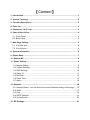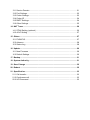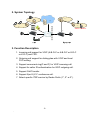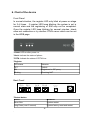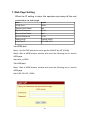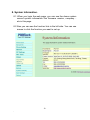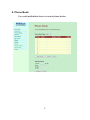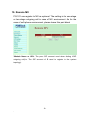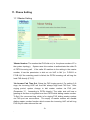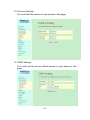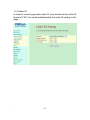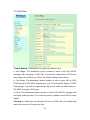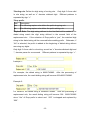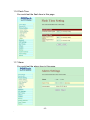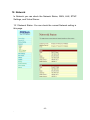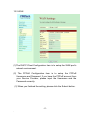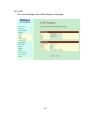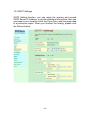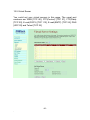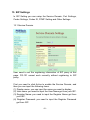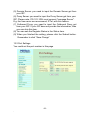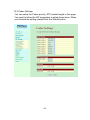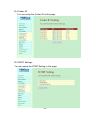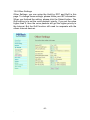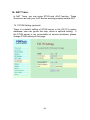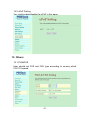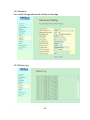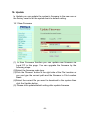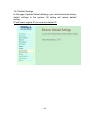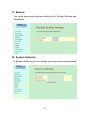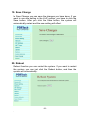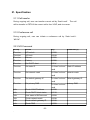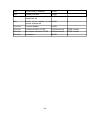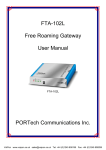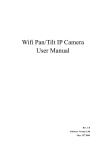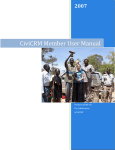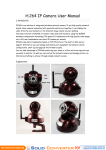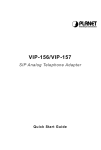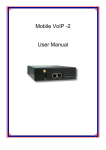Download PG-101 Personal Gateway User Manual PORTech Communications
Transcript
PG-101 Personal Gateway User Manual PG-101 PORTech Communications Inc. 【Content】 1. Introduction ........................................................................................................... 1 2. System Topology .................................................................................................. 2 3. Function Description ............................................................................................ 2 4. Parts list................................................................................................................. 3 5. Dimension: 14*9*3 cm .......................................................................................... 3 6. Chart of the device................................................................................................ 4 6.1 Front Panel....................................................................................................... 4 6.2 Back Panel ....................................................................................................... 4 7. Web Page Setting.................................................................................................. 5 7.1 Via WAN port ................................................................................................... 5 7.2 Via LAN port ..................................................................................................... 5 8. System Information .............................................................................................. 6 9. Phone Book ........................................................................................................... 7 10. Remote MV .......................................................................................................... 9 11. Phone Setting ...................................................................................................... 9 11.1 Master Setting ................................................................................................. 9 11.2 Volume Settings ............................................................................................ 10 11.3 DND Settings................................................................................................. 10 11.4 Caller ID ........................................................................................................ 11 11.5 Dial Plan ........................................................................................................ 12 11.6 Flash Time..................................................................................................... 15 11.7 Alarm ............................................................................................................. 15 12. Network .............................................................................................................. 16 12.1 Network Status: You can check the current Network setting in this page...... 16 12.2 WAN .............................................................................................................. 17 12.3 LAN ............................................................................................................... 18 12.4 SNTP Settings ............................................................................................... 19 12.5 Virtual Server................................................................................................. 20 13. SIP Settings ....................................................................................................... 21 13.1 Service Domain ............................................................................................. 21 13.2 Port Settings .................................................................................................. 22 13.3 Codec Settings .............................................................................................. 23 13.4 Codec ID ....................................................................................................... 24 13.5 DMTF Settings .............................................................................................. 24 13.6 Other Settings ............................................................................................... 25 14. NAT Trans. ......................................................................................................... 26 14.1 STUN Setting (optional) ................................................................................ 26 14.2 uPnP Setting ................................................................................................. 27 15. Others ................................................................................................................ 27 15.1 FXO&FXS...................................................................................................... 27 15.2 Advance ........................................................................................................ 28 15.3 Status Log ..................................................................................................... 28 16. Update................................................................................................................ 29 16.1 New Firmware ............................................................................................... 29 16.2 Default Settings ............................................................................................. 30 17. Backup ............................................................................................................... 31 18. System Authority .............................................................................................. 31 19. Save Change ..................................................................................................... 32 20. Reboot ............................................................................................................... 32 21. Specification...................................................................................................... 33 21.1 Call transfer ................................................................................................... 33 21.2 Conference call ............................................................................................. 33 22.3 IVR Command ............................................................................................... 33 1. Introduction PG-101 can be used with soft-phone support SIP, residential VOIP gateway and connect to MV-37X VoIP GSM Gateway. The setting of soft-phone and residential gateway is beyond the scope of this document and user should refer to the user manual of original manufacturer. also included. The related configuration of peer MV is For the detail configuration of MV product, user should refer to MV user manual. -1- 2. System Topology H PSTN G PSTN ITSP K GSM F 2* 3* GSM Master Number Softphone A FXO C D B FXS Internet FXS PG-101 PG-101 MV-370 Home or Office Office 3. Function Description 1. Incoming call support for VOIP (A-B-D-C or A-B-D-F or K-D-C or K-D-F) and FXO. 2. Outgoing call support for dialing plan with VOIP and local FXO routing. 3. Support concurrent ring(C and F) for VOIP incoming call. 4. Support for caller ID authentication for VOIP outgoing call. 5. Support Call-Transfer. 6. Support A(or K)-C-F conference call. 7. Select specific ITSP service by Realm Prefix (1*, 2* or 3*). -2- 4. Parts list Please check the parts for any missing parts. If do, please contact our agents: 4.1 「PG-101」main body 4.2 Power adaptor AC-DC (110V AC – 12V DC) or (220V AC – 12V DC) 4.3 Network cable 4.4 Phone connecting Line 4.5 User Manual (4.1) (4.3) (4.2) (4.4) 5. Dimension: 14*9*3 cm -3- 6. Chart of the device Front Panel In normal situation, the register LED only blink at power-on stage for 3~6 times. If register LED keep blinking, the system is not in normal state and the registering of SIM may not be completed. Once the register LED keep blinking for several minutes, check ether-net connection or try another STUN server which can be set in the WEB page. *Power: LED on after power on. *Hook: Indicate the status of phone *PSTN: Indicate the status of PSTN Line *Register: LED status Behavior OFF Default ON Registered to SIP proxy Blinking Checking NAT Back Panel FX O FX S LAN A ct Core Select/ R estart WAN L ink A ct Pow er Link *Restart button Action Behavior Short Click System restart Long Press (over 5 second) System factory reset and restart -4- - 7. Web Page Setting When the IP setting is done, the operator may setup all the rest parameters via web page. Item Value HTML Port 9999 System User Name ata System Password 1234 Normal User Name user Normal Password 1234 WAN port IP Default DHCP LAN Port IP 192.168.123.1 Via WAN port Step1: Use the FXS port phone set to get the WAN IP by IVR (#126#). Step2: Start a WEB browser window and enter the following line to access WEB page. http://wan_ip:9999 Via LAN port Step1: Start a WEB browser window and enter the following line to access WEB page. http://192.168.123.1:9999 -5- 8. System Information. 8.1 When you login the web page, you can see the demo system current system information like firmware version, company… etc in this page. 8.2 Also you can see the function lists in the left side. You can use mouse to click the function you want to set up. -6- 9. Phone Book You could add/delete items in current phone books. -7- 10. Remote MV PG-101 can register to MV as optional. The setting is for one-stage or two-stage outgoing call in case of MV environment. As for the case of soft-phone environment, please leave this part blank *Module Name or URL: The peer SIP account used when dialing VOIP outgoing call(i.e. The SIP account of B used to register in the system topology). -8- 11. Phone Setting 11.1 Master Setting *Master Number: The number that FXO dial out (i.e. the phone number of F in the system topology). of PSTN incoming call. System uses this number to authenticate the caller ID If the caller ID matches to the setting in the master number, it has the permission to dial out via VoIP in MV (i.e. F-D-B-G or F-D-B-H).If the matching result is failed, the PSTN incoming call will ring the local FXS directly (F-D-C). *No Answer Fwd Time Out: Setup the FXS ringing period. For setting 2~8 rings, the incoming VOIP call from MV always rings local FXS first. After ringing period, system change to dial master number via FXO port. (Parameter “0”: forwarding to PSTN directly.) The caller side will hear a greeting at first then a ring back tone from PSTN while dialing master number. To Set 0 for concurrent ring, which is for ringing FXS, dialing master number via FXO port are concurrence. The empty of master number will disable dialing master number function which means the incoming VoIP call will ring FXS only till caller side end the call. -9- 11.2 Volume Settings You could set the volume of your phone in this page. 11.3 DND Settings You could set the do not disturb period of your phone in this page -10- 11.4 Caller ID In order to correctly generate caller ID, user should set the caller ID format of FXS. You could enable/disable the caller ID setting in this page. -11- 11.5 Dial Plan *Transit Method: Three types of methods provided to user. a. One Stage: The destination phone number is sent in the SIP INVITE message with transiting a VOIP Call. It should be supported by SIP Server while dialing via a SIP proxy. This is the default setting of the system. b. Two Stage: The destination phone number is sent to peer MV by 2833 DTMT packet or SIP INFO depending on PG-101 setting SIP Setting→DTMF Setting page. It should be supported by SIP server while the 2833 packet or SIP INFO is ready by SIP proxy. c. Proxy: The destination phone number is sent in SIP INVITE message and routed by outbound proxy. For outbound service, please consult ISP for more details. *Routing to: Define the call direction (IP call or PSTN call) if the dialed digit match the rule set in Routing rule field. -12- *Routing rule: Define the digit string of routing rule. Only digit 0~9 are valid in rule string, as well as “x” denotes wildcard digit. Different patterns is separated by sign “+”. *Drop prefix: Item Description Yes The following replace rule define the prefix dropping rule No The following replace rule define the prefix adding rule *Replace Rule: The digit string defined in the first field will be added if the dialed string match the digit string defined in the second field of the replacement rule. If the selection of Drop prefix is “yes”, the matched digit string in the dialed string will be removed before adding prefix. Otherwise, if “No” is selected, the prefix is added at the beginning of dialed string without removing any digits. Only digit 0~9 are valid in rule string, as well as “x” denotes wildcard digit and “,” denotes pause for one second. Different patterns is separated by sign “+”. Example 1: For example, the dialed string is 86621742885. After the processing of replacement rule, the result dialing string will become 002+86621742885. Example 2: For instance, the dialed string is 00286621742885. After the processing of replacement rule, the result dialing string will become 006 since “Yes” of Drop prefix is select and “006”. -13- 86621742885 “002” is dropped and replaced by Example 3: In this example, any 4-digits string begin with 5, 35 or 21 will be add a “007” prefix. e.g. 5171 will become 0075171. Example 4: In this example, any string begin with 5 will be add a “9” prefix. After the prefix “9” digit, it will be hold in 3 seconds and then the succeeded digits. *Realm Selection: The call behavior of PG-101 is act as a number router if Module Name or URL in Remote MV page is set. The IP call will route to peer MV, thus the dialed number is called by GSM network. User can specify an ITSP or a SIP proxy by adding Realm Prefix before dialing destination number or SIP account. The configuration of Realm Prefix can be found in the Dial Plan page. For the case in MV coexist with soft-phone, user should use Realm Prefix method to a specific SIP call. Example: If you put Module Name or URL: [email protected], which means it’s the SIP account of mobile channel 1 on MV. And dial 0937123456 will route call to MV and send 0937123456 to the operator MV registered. Dial 1*4002 will call SIP user 4002 at SIP proxy of realm 1, which is sipportech.selfip.com. -14- 11.6 Flash Time You could set the flash time in this page 11.7 Alarm You could set the alarm time in this page. -15- 12. Network In Network you can check the Network Status, WAN, LAN, STNP Settings, and Virtual Server. 12.1 Network Status: You can check the current Network setting in this page. -16- 12.2 WAN (1) The DHCP Client Configuration item is to setup the WAN port’s network environment. (2) The PPPoE Configuration item is to setup the PPPoE Username and Password. If you have the PPPoE account from your Service Provider, please input the Username and the Password correctly. (3) When you finished the setting, please click the Submit button. -17- 12.3 LAN You could configure the LAN settings in this page. -18- 12.4 SNTP Settings SNTP Setting function: you can setup the primary and second SNTP Server IP Address, to get the date/time information. Also you can base on your location to set the Time Zone, and how long need to synchronize again. When you finished the setting, please click the Submit button. -19- 12.5 Virtual Server You could set your virtual servers in this page. The usual port numbers are WEB [TCP 80], FTP(Control) [TCP 21], FTP(Data) [TCP 20], E-mail(POP3) [TCP 110], E-mail(SMTP) [TCP 25], DNS [UDP 53] and Telent [TCP 23]. -20- 13. SIP Settings In SIP Setting you can setup the Service Domain, Port Settings, Codec Settings, Codec ID, DTMF Setting and Other Settings. 13.1 Service Domain User need to set the registering information of SIP proxy at this page. PG-101 cannot work correctly without registering to SIP proxy. First you need to click Active to enable the Service Domain, and then you can input the following items. (1) Display name: you can input the name you want to display. (2) User name: you need to input the User Name get from your ISP. (3) Register Name: you need to input the Register Name get from your ISP. (4) Register Password: you need to input the Register Password get from ISP. -21- (5) Domain Server: you need to input the Domain Server get from your ISP. (6) Proxy Server: you need to input the Proxy Server get from your ISP. Please note, PG-101-102L must connect "message Server". E.g. the free server we recommend, IPTel, with this feature. (7) Outbound Proxy: you need to input the Outbound Proxy get from your ISP. If your ISP does not provide the information, then you can skip this item. (8) You can see the Register Status in the Status item. (9) When you finished the setting, please click the Submit button. Remember to click “Save Charge” 13.2 Port Settings You could set the port number in this page -22- 13.3 Codec Settings You can setup the Codec priority, RTP packet length in this page. You need to follow the ISP suggestion to setup these items. When you finished the setting, please click the Submit button. -23- 13.4 Codec ID You can setup the Codec ID in this page. 13.5 DMTF Settings You can setup the DTMF Setting in this page -24- 13.6 Other Settings Other Settings: you can setup the Hold by RFC and QoS in this page. To change these settings, please follow your ISP information. When you finished the setting, please click the Submit button. The QoS setting is to set the voice packets’ priority. If you set the value higher than 0, then the voice packets will get the higher priority to the Internet. But the QoS function still need to cooperate with the others Internet devices. -25- 14. NAT Trans. In NAT Trans. you can setup STUN and uPnP function. These functions can help your VoIP device working properly behind NAT. 14.1 STUN Setting (optional) There is a default setting of STUN server in the PG-101 system database; user can ignore this step, which is optional setting. If the STUN server is not connectable or service shutdown, please change STUN setting at this page. -26- 14.2 uPnP Setting You could enable/disable the uPnP in this page 15. Others 15.1 FXO&FXS User should set FXS and FXO type according to country which PG-101 located. -27- 15.2 Advance You could change advanced setting in this page 15.3 Status Log -28- 16. Update In Update you can update the system’s firmware to the new one or the factory reset to let the system back to default setting. 16.1 New Firmware (1) In New Firmware function you can update new firmware via Local PC in this page. You can upgrade the firmware by the following steps: (2)Select the firmware code type. (3)Click the “Browse” button in the right side of the File Location or you can type the correct path and the filename in File Location blank. (4)Select the correct file you want to download to the system then click the Update button. (5) Please click update/default setting after update firmware -29- 16.2 Default Settings In this page: Update/ Default Settings, you could restore the factory default settings to the system. All setting will restore default setting. IP will retain original IP as usual not default IP. -30- 17. Backup You could save current system setting to file: System Settings and PhoneBook. 18. System Authority In System Authority you can change your login name and password -31- 19. Save Change In Save Change you can save the changes you have done. If you want to use new setting in the VoIP system, you have to click the Save button. After you click the Save button, the system will automatically restart and the new setting will effect. 20. Reboot Reboot function you can restart the system. If you want to restart the system, you can just click the Reboot button, and then the system will automatically. -32- 21. Specification 21.1 Call transfer During ongoing call, user can transfer current call by “flash hook”. The call will be transfer to PSTN if the current call is from VOIP, and vice versa. 21.2 Conference call During ongoing call, user can initiate a conference call by “flash hook”+ “#512#”. 22.3 IVR Command Group Action key parameter(s) Function IVR unlock #190# Function IVR lock #191# Function Reboot #195# Function Factory #198# Function Set DHCP client #111# Function Set static IP #112xxx*xxx*xxx* Static IP address xxx# Function Set network mask #113xxx*xxx*xxx* network mask xxx# Function Set default gateway IP #114xxx*xxx*xxx* default gateway IP xxx# Function Set primary DNS #115xxx*xxx*xxx* primary DNS xxx# Info Check LAN IP Address #120# Info Check DHCP client status #121# Info User name of SIP account #122# Info Check network mask #123# Info Check default gateway IP #124# Info Check DNS #125# -33- - Info Check WAN IP Address #126# Info Software version #128# Info Check PSTN forward all call Info Check PSTN number of no #149# answer forward call Function Forward disable #145# Function Forward all call to PSTN #147xxxxxxxx# PSTN number Function No answer forward to PSTN #149xxxxxxxx# PSTN number Function conference #512# number -34- of #147#