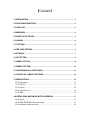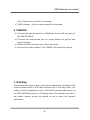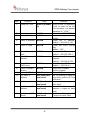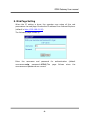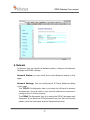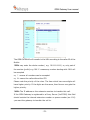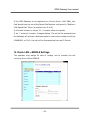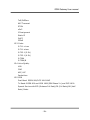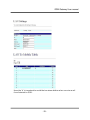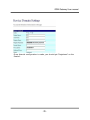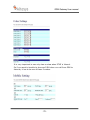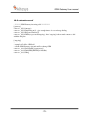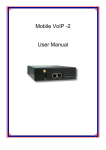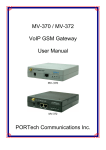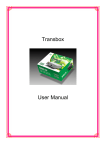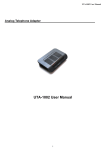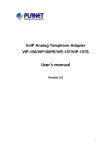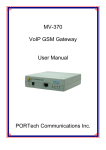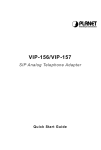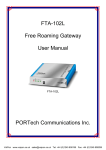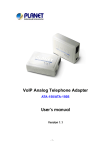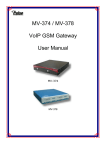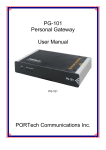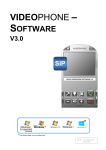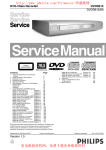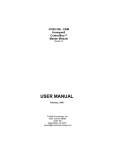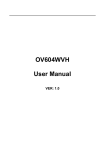Download User Manual
Transcript
VoIP GSM Gateway
User Manual
【Content】
1. INTRODUCTION .............................................................................................................1
2. FUNCTION DESCRIPTION ...........................................................................................1
3. PARTS LIST ....................................................................................................................1
4. DIMENSION.....................................................................................................................2
5. CHART OF THE DEVICE...............................................................................................3
6. CABLING .........................................................................................................................4
7. IP SETTING .....................................................................................................................4
8. WEB PAGE SETTING....................................................................................................6
9. NETWORK.......................................................................................................................7
10. SIP SETTING ................................................................................................................9
11. MOBILE STATUS .......................................................................................................12
12. MOBILE SETTING......................................................................................................12
13. ROUTE MOBILE->LAN SETTINGS .........................................................................12
14. ROUTE LAN ->MOBILE SETTINGS ........................................................................14
15.SPECIFICATION..........................................................................................................15
15.1 PROTOCOLS ............................................................................................................15
15.2 TCP/IP ..................................................................................................................15
15.3 CODEC....................................................................................................................16
15.4 VOICE QUALITY ......................................................................................................16
15.5 GSM ......................................................................................................................16
16.SETUP GSM GATEWAY WITH ASTERISK..................................................17
16.1 USAGE ....................................................................................................................17
16.2 GSM GATEWAY CONFIGURATION ......................................................................17
16.4 ASTERISK CONFIGURATION ...................................................................................22
GSM Gateway User manual
1. Introduction
GSM GATEWAY series products provide you the best connect solution for
heterogeneous network(including:WLAN、GSM、CDMA or PSTN)You may
use a SIP-protocol VoIP phone or software to connect to the GSM
GATEWAY, then reach this call to the mobile network, and vice versa. With
multiple sets of GSM GATEWAY, you may even build an international call
network.
2. Function description
2.1 VoIP(SIP) to GSM conversion.
2.2 50 sets of LAN->MOBILE routes setting,
50 sets of MOBILE->LAN routes setting.
2.3 Voice response for setting and status (dial in from mobile).
2.4 Series connections to save bills.
2.5 Standard SIP(RFC2543,RFC3261) protocol,communicates with other
gateway or PC.
3. Parts list
Please check the parts for any missing parts. If do, please contact our
agents:
3.1 「GSM GATEWAY」main body
3.2 Power adaptor AC-DC (110V AC – 12V DC) or (220V AC – 12V DC)
3.3 Network cable
3.4 Antenna
3.5 User Manual
-1-
GSM Gateway User manual
3.1
3.2
3.4
3.3
4. Dimension
14.5 cm
4 cm
17 cm
-2-
GSM Gateway User manual
5. Chart of the device
(5.1)
(5.2)
(5.3)
(5.4) (5.5) (5.6) (5.7)
5.1 Antenna:Antenna connector.
5.2 DC 12V:Power input.
5.3 LAN:RJ-45 internet connector,standard RJ-45 socket,connect to
HUB.
5.4 PWR (Power LED):Light up when power is normal.
5.5 MOBILE Indicator:Normally it represents the signal strength. It
flashes 5 times per second for the strongest signal, and once per
second for the weakest signal. It lights up during the startup period.
When the call is coming from the MOBILE, it flashes on and off for 0.5
second.
5.6 LAN Indicator:Off in normal time. When the call is coming from the
-3-
GSM Gateway User manual
LAN, it flashes on and off for 0.5 second.
5.7 LINK Indicator:Light up when network is connected.
6. CABLING
6.1 Connect the internet cable from HUB/Switch to the ‘LAN’ connector of
the GSM GATEWAY.
6.2 Connect the antenna and put it in proper position to get the best
signal reception.
6.3 Insert the SIM card from back of the main body.
6.4 Connect the power adaptor. The ‘POWER’ LED should be light up.
7. IP Setting
The operator can setup or query the network parameters by dialing in the
mobile number which it SIM card has been put in the main body. The
status or result is response by voice. In the first 20 seconds after power-on,
the GSM GATEWAY enters the IP setting mode. The operator may dial in
the mobile number during this period to set or query the network
parameters.
-4-
GSM Gateway User manual
Item
1
2
3
4
5
6
7
8
9
10
11
12
13
14
Function
Code
Password Check
Remark
#000+[number Need to pass the password
]#
check in order to do the
rest functions. The default
password is “1234”
Reboot
#195#
Reboot the GSM GATEWAY
Factory Reset
#198#
Resume to original factory
setting
Check IP Address #120#
Check the IP address,
Default : 192.168.0.100
Check IP Type
#121#
Check the DHCP On/Off
flag,
default : OFF
Check Network
#123#
Check the MASK,
Mask
Default : 255.255.255.0
Check Gateway IP #124#
Check the Gateway IP
Address
address,
Default : 192.168.0.254
Check Primary
#125#
Query Primary DNS
DNS Server
Default : 192.168.0.1
Check Firmware
#128#
Query the firmware
Version
version number
Set as DHCP client #111#
Set as DHCP client
Set Static IP
#112xxx*xxx* Set IP address(3 digits for
Address
xxx*xxx#
each field, prefix by 0 if not
sufficient)
Set Network Mask #113xxx*xxx* Set the MASK(3 digits for
xxx*xxx#
each field)
Set Gateway IP
#114xxx*xxx* Set
the
Gateway
IP
Address
xxx*xxx#
address (3 digits for each
field)
Set Primary DNS
#115xxx*xxx* Set the Primary DNS
Server
xxx*xxx#
(3digits for each field)
-5-
GSM Gateway User manual
8. Web Page Setting
When the IP setting is done, the operator may setup all the rest
parameters via web page. Browse the IP address from Internet Explorer
(default is http://192.168.0.100).
The following page shows up:
Enter
the
username
username=voip,
and
password
password=1234).The
username and password are correct.
-6-
for
authentication
page
follows
(default
when
the
GSM Gateway User manual
9. Network
In Network you can check the Network status, configure the Network
Settings and DDNS settings.
Network Status: you can check the current Network setting in this
page.
Network Settings: You can configure the IP Phone Network setting
in this page.
The TCP/IP Configuration item is to setup the LAN port’s network
environment. You may refer to your current network environment to
configure the IP Phone properly.
The PPPoE Configuration item is to setup the PPPoE Username and
Password. If you have the PPPoE account from your Service Provider,
please input the Username and the Password correctly.
-7-
GSM Gateway User manual
The Bridge Item is to setup the IP Phone Bridge mode Enable/Disable.
If you set the Bridge On, then the two Fast Ethernet ports will be
transparent.
When you finished the setting, please click the Submit button.
DDNS Setting: You can configure the DDNS setting in this page. You
need to have the DDNS account and input the informations properly.
You can have a DDNS account with a public IP address then others can
call you via the DDNS account. But now most of the VoIP applications
are work with a SIP Proxy Server. When you finished the setting,
please click the Submit button.
-8-
GSM Gateway User manual
10. SIP Setting
In SIP Settings you can setup the Service Domain, Port Settngs,
Codec Settings, Codec ID Settings, RTP Setting, RPort Setting and
Other Settings. If the VoIP service is provided by ISP, you need to
setup the related information correctly then you can register to the
SIP Proxy Server correctly.
In Service Domain Function you need to input the account and the
related information in this page, please refer to your ISP provider. You
can register three SIP account in the GSM Gateway. You can dial via
first enable SIP account and receive calls from these three SIP
accounts.
First you need click Active to enable the Service Domain, then you can
input the following items:
Display Name: you can input the name you want to display.
User Name: you need to input the User Name get from your ISP.
Register Name: you need to input the Register Name get from
your ISP.
Register Password: you need to input the Register Password
get from your ISP.
Domain Server: you need to input the Domain Server get from
your ISP.
-9-
GSM Gateway User manual
Proxy Server: you need to input the Proxy Server get from your
ISP.
Outbound Proxy: you need to input the Outbound Proxy get from
your ISP. If your ISP does not provide the information, then you
can skip this item.
You can see the Register Status in the Status item. If the item shows
“Registered”, then your IP Phone is registered to the ISP, you can
make a phone call directly.
If you have more than one SIP account, you can following the steps to
register to the other ISP.
When you finished the setting, please click the Submit button.
Port Settings: you can setup the SIP and RTP port number in this
page. Each ISP provider will have different SIP/RTPport setting, please
refer to the ISP to setup the port number correctly. When you finished
the setting, please click the Submit button.
Codec Settings: you can setup the Codec priority, RTP packet length,
and VAD function in this page. You need to follow the ISP suggestion
to setup these items. When you finished the setting, please click the
Submit button.
-10-
GSM Gateway User manual
Codec ID Settings: you can set the Codec ID to meet the other
device’s requirement. When you finished the setting, please click the
Submit button.
DTMF Setting: you can setup the RFC2833 Out-Band DTMF, Inband
DTMF and Send DTMF SIP Info in this page. To change this setting,
please following your ISP information. When you finished the setting,
please click the Submit button.
RPort Function: you can setup the RPort Enable/Disable in this page.
To change this setting, please following your ISP information. When
you finished the setting, please click the Submit button.
Other Settings: you can setup the Hold by RFC, Voice/SIP QoS and
SIP expire time in this page. To change these settings please following
your ISP information. When you finished the setting, please click the
Submit button. The QoS setting is to set the voice packets’ priority. If
you set the value higher than 0, then the voice packets will get the
higher priority to the Internet. But the QoS function still need to
cooperate with the others Internet devices.
-11-
GSM Gateway User manual
11. Mobile Status
Network Registration: identifies the telecom carrier which the SIM card
been registered.
SIM Card ID: SIM card ID.
Signal Quality: Signal quality.
LAC CI.: Local Area Code of the base station and the Channel ID.
Income IP: The IP address of the last incoming call from LAN.
Outgoing IP: The IP address of the last outgoing call to LAN.
Income TEL: The caller ID of the last incoming call from MOBILE.
Outgoing TEL: The called number of the last outgoing call to MOBILE.
12. Mobile Setting
VoIP Handset Volume: VoIP volume adjustment (0 –15)
VoIP Handset Gain: VoIP gain adjustment (0 –15)
Caller ID: You may select to display the Caller ID from GSM incoming call,
or fixed SIP user name.
Mobile PIN Code: If you need to unlock pin code via GSM GATEWAY,you
can click “On” and enter pin code.
13. Route Mobile->LAN Settings
The operator may assign 50 sets of
incoming from MOBILE to LAN.
-12-
routing rule to transfer the call
GSM Gateway User manual
The GSM GATEWAY will transfer to the URL according to the caller ID of the
Mobile.
*CID: may enter the whole number ( e.g. 0911111111) or, only part of
the number (prefix) e.g. 0911* means any number starting with 0911 will
be accepted
or, * means all numbers can be accepted
or, N means the calls without the CID
Please note the priority of the rules. The item which has more digits will
have higher priority. If the digits are the same, then former one gets the
higher priority.
*URL: The IP address or the extension number to transfer this call.
If the GSM Gateway is registered to a Proxy Server (VoIP PBX) this field
should contain the internal extension number or queue number (es: 100)
you want the gateway to transfer the call to.
-13-
GSM Gateway User manual
If the GSM Gateway is not registered to a Proxy Server (VoIP PBX), this
field should refer to one of the Speed Dial Number configured in “Mobile to
LAN Speed Dial” Menu (a number from 0 to 9).
If this field is blank or simply ‘N’, it means refuse to transfer.
If an ‘*’ entered, it means 2-stages-dialing. The call will be answered and
the Gateway will prompt a dial tone again to receive the number to call (es:
024888631 or 100): the call will be forwarded as from an IP-Phone.
14. Route LAN ->MOBILE Settings
The operator may assign 50 sets of routing rule to transfer the call
incoming from LAN to MOBILE.
-14-
GSM Gateway User manual
The GSM GATEWAY will transfer to the mobile number according to the
incoming URL
*URL:
:The IP address or the extension number of the incoming call (can
be retrieved from “Mobile”>”Status” soon after a call).
May enter the whole IP address, e.g. 192.168.0.101 or user . If a simple ‘*’
is entered, means no restriction for the incoming IP address.
*Call Num:
:
1. may enter the whole number, e.g. 0911111111
2. a simple *”means 2-stages-dialing. The call will be answered and
prompt dial tone again to receive the called number as the destination,
e.g. 0911111111 or 0911111111#
3. #['d'n]['a'ppp] for one-stage (direct) dialing
[...] means this is an optional rules.
'd'n means to delete the beginning n codes,
'a'ppp means to add 'ppp' in front.
for example #d2a09 means one-stage dialing,
delete the first 2 codes from your destination number,
then add 09 in front as the new destination number.
15.Specification
15.1 Protocols
SIP (RFC2543,RFC3261)
15.2 TCP/IP
IP/TCP/UDP/RTP/RTCP/
CMP/ARP/RARP/SNTP
DHCP/DNS Client
IEEE802.1P/Q
-15-
GSM Gateway User manual
ToS/DiffServ
NAT Traversal
STUN
uPnP
IP Assignment
Static IP
DHCP
PPPoE
15.3 Codec
G.711 u-Law
G.711 a-Law
G.723.1 (5.3k)
G.723.1 (6.3k)
G.729A
G.729A/B
15.4 Voice Quality
VAD
CNG
AEC, LEC
Packet loss
15.5 GSM
Dual Band: EGSM 900/DCS 1800 MHZ
Tri Band: EGSM 900 and GSM 1800(GSM Phase 2+) and DCS 1900
Speech Service with EFR (Enhance Full Rate)/FR (Full Rate)/HR (Half
Rate) Codec.
-16-
GSM Gateway User manual
16.Setup GSM GATEWAY with Asterisk
16.1 Usage
Apart from outgoing calls, a typical usage of such a gateway is to be able
to give a call with your normal mobile to any destination at voip cost :
Your mobile <----gsm network----> GSM GATEWAY <--lan--> Asterisk
<--internet--> VOIP provider <--whatever--> landline
To do such a call, you just call your GSM GATEWAY number (it has its own
simcard), then you get an invitation tone, then you dial the number which
is handled by Asterisk.
If you have some special deals with your mobile operator, like free special
number, you can call your GSM GATEWAY for free.
16.2 GSM GATEWAY Configuration
Once you've configured everything in the box, one good advice is to restart
it. By this way you should have all the parameters taken into account.
To have the GSM GATEWAY to work with Asterisk, you need first to
configure the box.
Here are some screen shots showing all the important parameters.
You have to note that in all the configuration process, the GSM GATEWAY
is considered as extension '103' of the IPBX.
In Bold are the parameters depending on your installation
-17-
GSM Gateway User manual
Here the '#' is important to avoid the two stage dialing when you give a call
from Asterisk to GSM.
-18-
GSM Gateway User manual
The mobile number you give in that page are the authorized mobile which
can call GSM to Asterisk.
These mobile number must be defined as your GSM provider displays the
number.
If you don't know how it is displayed, just give a call to the box and check
the number given in the 'Incoming Mob' field of the 'Mobile Status' page.
Any number which is not in that list won't have acces to the LAN side, so to
Asterisk. If you want to allow any number, just set '*' in that field ... but
beware of the bill.
-19-
GSM Gateway User manual
Once Asterisk configuration is made, you should get 'Registered' on the
Realm1.
-20-
GSM Gateway User manual
It is very important to use only ulaw or alaw when DTMF is Inband.
So if you want to be able to do some DISA when you call from GSM to
Asterisk, it has to be one of these 2 codecs.
-21-
GSM Gateway User manual
16.3 Antenna position
Another important thing is to properly place the provided antenna.
If your gsm reception is good, you should get around 18 or 19 as Signal
Quality in the "Mobile Status" page.
With that level of signal quality, your audio quality will be very good.
Maximum signal quality = maximum audio quality.
16.4 Asterisk configuration
Once the GSM GATEWAY is set, you have to configure Asterisk.
On that side, you have to setup files as follow :
16.5 sip.conf
; GSM VOIP Gateway
[103]
type=friend
username=103
fromuser=103
regexten=103 ; When they register, create extension 401
secret=xxxxxxx ; Asterisk extension password
context=gateway ; Incoming calls context
dtmfmode=inband ; Very important for DISA to work
call-limit=1 ; Limit to 1 call max
callerid=GSM Gateway <103>
host=dynamic
nat=no ; Gateway is not behind a NAT router
canreinvite=no ; Typically set to NO if behind NAT
insecure=very
qualify=yes
disallow=all
allow=ulaw ; prefered codec for DTMF detection
allow=alaw
-22-
GSM Gateway User manual
16.6 extensions.conf
; ******* GSM Gateway incoming calls **********
[gateway]
exten => _103,1,Answer()
exten => _103,2,DigitTimeout(3) ; give enough time to do second stage dialing
exten => _103,3,ResponseTimeout(5)
exten => _103,4,DISA(no-password|outgoing) ; here 'outgoing' is the normal context to deal
with the dial plan
[outgoing]
...
; example of LAN to GSM call
; call the GSM Gateway sim card mail box throug GSM
exten => _888,1,SetCallerID("xxxxxxxxxx")
exten => _888,2,Dial(SIP/${EXTEN}@103,60,r)
exten => _888,3,Hang
-23-