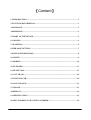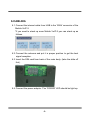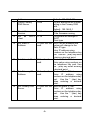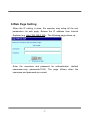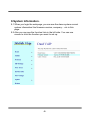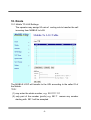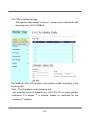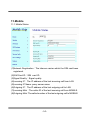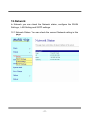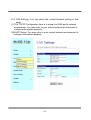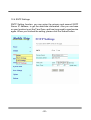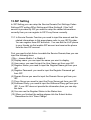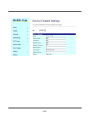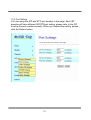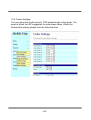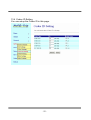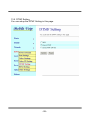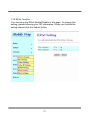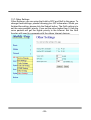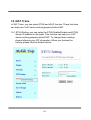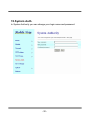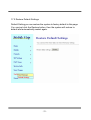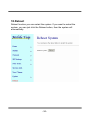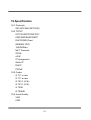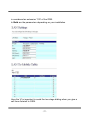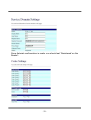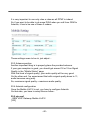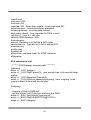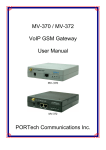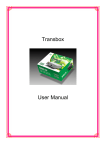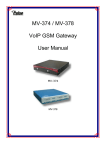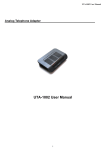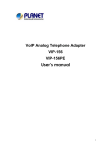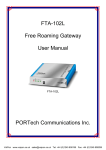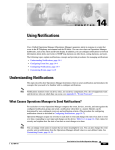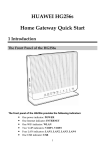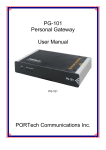Download Mobile VoIP -2 User Manual
Transcript
Mobile VoIP -2
User Manual
【Content】
1.INTRODUCTION................................................................................................................. 1
2.FUNCTION DESCRIPTION............................................................................................... 1
3.PARTS LIST.......................................................................................................................... 1
4.DIMENSION ......................................................................................................................... 2
5.CHART OF THE DEVICE.................................................................................................. 3
6.CABLING .............................................................................................................................. 4
7. IP SETTING ......................................................................................................................... 5
8.WEB PAGE SETTING......................................................................................................... 7
9.SYSTEM INFORMATION.................................................................................................. 8
10. ROUTE................................................................................................................................ 9
11.MOBILE ............................................................................................................................ 14
12.NETWORK........................................................................................................................ 17
13.SIP SETTING.................................................................................................................... 21
14. NAT TRANS..................................................................................................................... 29
15.SYSTEM AUTH................................................................................................................ 30
16.SAVE CHANGE................................................................................................................ 31
17.UPDATE ............................................................................................................................ 32
18.REBOOT............................................................................................................................ 34
19.SPECIFICATION ............................................................................................................. 35
20.SETUP MOBILE VOIP-2 WITH ASTERISK............................................................... 36
1.Introduction
Mobile VoIP -2 is a 2 channels VoIP GSM Gateway for call termination
(VoIP to GSM ) and origination (GSM to VoIP). It is SIP based and
compatible with Asterisk. It can enable to make 2 calls simultaneously
from IP phones to GSM networks and GSM network to IP phone.
2.Function description
2.1 VoIP(SIP)、GSM(MOBILE VOIP) conversion.
2.2 50 sets of LAN->MOBILE routes setting,50 sets of MOBILE->LAN
routes setting.
2.3 Voice response for setting and status (dial in from mobile).
2.4 Series connections to save bills.
2.5 Standard SIP(RFC2543,RFC3261) protocol,
Communicates with other gateway or PC.
3.Parts list
Please check the parts for any missing parts. If do, please contact
our agents:
3.1 「MOBILE VOIP-2」main body
3.2 Power adaptor AC-DC (110V AC – 12V DC) or (220V AC – 12V DC)
3.3 Network cable
3.4 Antenna
3.5 User Manual
-1-
(1)
(2)
(3)
(4)
4.Dimension
4.1cm
17cm
14.5cm
-2-
5.Chart of the device
5.1
5.2
5.3
5.4
5.5 5.6 5.7 5.8
5.1 Antenna:Antenna connector.
5.2 DC 12V:Power input.
5.3 LAN:LAN port. It also can be DHCP Server.
5.4 WAN: RJ-45 internet connector,standard RJ-45 socket,connect to
HUB.
5.5 PWR (Power LED):Light up when power is normal.
5.5 VoIP1:an indicator light of VoIP1
5.6 VoIP2:an indicator light of VoIP2
5.8 LINK Indicator:Light up when network is connected.
-3-
6.CABLING
6.1 Connect the internet cable from HUB to the ‘WAN’ connector of the
Mobile VoIP-2.
*If you need to stack up more Mobile VoIP-2,you can stack up as
follows.
6.2 Connect the antenna and put it in proper position to get the best
signal reception.
6.3 Insert the SIM card from back of the main body. (take the slide off
first).
6.4 Connect the power adaptor. The ‘POWER’ LED should be light up.
-4-
7. IP Setting
The operator can setup or query the network parameters by dialing in the
mobile number which it SIM card has been put in the main body. The
status or result is response by voice. In the first 20 seconds after
power-on, the VoIP GSM Gateway enters the IP setting mode. The
operator may dial in the mobile number during this period to set or query
the network parameters.
Item
IVR Action
IVR Menu Choice
1
Reboot
#195#
2
Factory Reset
#198#
3
Check IP Address #120#
4
Check IP Type
#121#
5
Check Network
Mask
#123#
6
Check
IP
Notes
After you hear “Option
Successful,” hang-up. Unit will
reboot automatically.
System will automatically
Reboot.WARNING: ALL
User-Changeable”
NONDEFAULT SETTINGS
WILL BE LOST! This will
include network and service
provider data.
IVR will announce the current
IP
address
,
Default
:
192.168.0.100
IVR will announce if DHCP in
enabled or disabled.
default : OFF
IVR will announce the current
network mask.Default :
255.255.255.0
IVR will announce the current
gateway IP address,
Gateway #124#
-5-
7
8
9
Address
Check Primary
DNS Server
#125#
Check Firmware #128#
Version
Set as DHCP #111#
client
10
Set Static IP
Address
#112xxx*xxx*xxx
*xxx#
11
Set Network Mask #113xxx*xxx*xxx
*xxx#
12
Set Gateway IP
Address
13
Set Primary DNS #115xxx*xxx*xxx
Server
*xxx#
#114xxx*xxx*xxx
*xxx#
-6-
Default : 192.168.0.254
IVR will announce the current
setting in the Primary DNS
field.
Default : 192.168.0.1
IVR will announce the version
of the firmware running
The system will change to
DHCP
Client type
DHCP will be disabled and
system will change to the
Static IP type.
Enter IP address using
numbers on the telephone key
pad. Use the * (star) key when
entering a decimal point.
Must set Static IP first.
Enter value using numbers on
the telephone key pad. Use
the * (star) key when entering
a decimal point.
Must set Static IP first.
Enter IP address using
numbers on the telephone key
pad. Use the * (star) key
when entering a decimal
point.
Must set Static IP first.
Enter IP address using
numbers on the telephone key
pad. Use the * (star) key
when entering a decimal
point.
8.Web Page Setting
When the IP setting is done, the operator may setup all the rest
parameters via web page. Browse the IP address from Internet
Explorer (e.g. http://192.168.0.100)。The following page shows up:
Enter the username and password for authentication. (default
username=voip, password=1234). The page follows when the
username and password are correct.
-7-
9.System Information.
9.1 When you login the web page, you can see the demo system current
system information like firmware version, company… etc in this
page.
9.2 Also you can see the function lists in the left side. You can use
mouse to click the function you want to set up.
-8-
10. Route
10.1 Mobile TO LAN Settings
The operator may assign 50 sets of routing rule to transfer the call
incoming from MOBILE to LAN.
The MOBILE VOIP will transfer to the URL according to the caller ID of
the Mobile.
*CID:
(1) may enter the whole number, e.g. 0911111111
(2) only part of the number (prefix) e.g. 0911* means any number
starting with 0911 will be accepted
-9-
(3) * means all numbers can be accepted
(4) N means the calls without the CID
Please note the priority of the rules. The item which has more digits will
have higher priority. If the digits are the same, then former one gets the
higher priority.
*URL:The IP address to transfer this call
(1) may enter the whole IP address, e.g. 192.168.0.101 or proxy
extension .
(2) If this field is blank or simply ‘N’, it means refuse to transfer.
(3) If
an ‘*’ entered, it means
2-stages-dialing. The call will be
answered and prompt dial tone again to receive the IP address as
the
destination.
The
caller
may
192*168*0*101#.
-10-
enter
the
IP
such
as
10.2 Mobile to LAN Speed Dial Settings
When you set Mobile to LAN Speed Dial Settings and Mobile to
LAN at the same time,Mobile VoIP-2 will give priority to Mobile to LAN
Speed Dial Settings.
*The call will be answered and prompt dial tone again. When the caller
may enter the “Num”, system will connect the “URL” as destination.
-11-
10.3 LAN to Mobile Settings
The operator may assign 50 sets of routing rule to transfer the call
incoming from LAN to MOBILE.
The MOBILE VOIP will transfer to the mobile number according to the
incoming URL
*URL:The IP address of the incoming call.
may enter the whole IP address, e.g. 192.168.0.101 or proxy server’s
extension. If a simple ‘*’ is entered, means no restriction for the
incoming IP address.
-12-
*Call Num:
1.may enter the whole number, e.g. 0911111111
2.a simple *”means 2-stages-dialing. The call will be answered and
prompt dial tone again to receive the called number as the
destination, e.g. 0911111111 or 0911111111#
3.#['d'n]['a'ppp] for one-stage dialing
[...] is option
'd'n means to delete the beginning n codes,
'a'ppp means to add 'ppp' in front.
for example #d2a09 means one-stage dialing,
delete the first 2 codes from your destination number,
then add 09 in front as the new destination number.
-13-
11.Mobile
11.1 Mobile Status
(1)Network Registration:The telecom carrier which the SIM card been
registered.
(2)SIM Card ID:SIM card ID.
(3)Signal Quality:Signal quality.
(4)Incoming IP:The IP address of the last incoming call from LAN.
(5)Incoming IP Name: proxy server name
(6)Outgoing IP:The IP address of the last outgoing call to LAN.
(7)Incoming Mob:The caller ID of the last incoming call from MOBILE.
(8)Outgoing Mob:The called number of the last outgoing call to MOBILE.
-14-
11.2 Mobile Setting
(1)
(3)
(2)
(4)
(6)
(7)
(8)
(5)
(9)
(10)
LAN
Mobile 1:
(5)Rx
VoIP
(4) Tx
Codec
GSM
DTMF
(1)VoIP Tx Gain
(2) VoIP Rx Gain
Mobile 2:
Rx
Codec
Tx
GSM
DTMF
-15-
(3)LAN Dialtone Gain: DTMF Reciver is not good,you can adjust gain
down.
(4)CODEC Tx Gain: as above
(5)CODEC Rx Gain: as above
(6)Caller ID: You may select to display the Caller ID from GSM incoming
call, or fixed SIP user name.
(7)Presentation CLIR : If you need to block the Caller Id for call
termination,please choose Suppression
(8)Mobile PIN Code:If you need to unlock pin code via MOBILE
VOIP,you can click “On” and enter pin code.
(9)LAN Answer Mode:
Answered : when mobile answer,then connect the call
Alerted : when the mobile is ringing back tone,then connect the call
Income : when lan dial out,then connect soon
(10)Band Type:When you buy Quad band,you need to choose your
GSM frequency
-16-
12.Network
In Network you can check the Network status, configure the WLAN
Settings , LAN Setting and SNTP settings.
12.1 Network Status: You can check the current Network setting in this
page.
-17-
12.2 WAN Settings: You can check the current Network setting in this
page.
(1) The TCP/IP Configuration item is to setup the WAN port’s network
environment. You may refer to your current network environment to
configure the system properly.
(2) The PPPoE Configuration item is to setup the PPPoE Username and
Password. If you have the PPPoE account from your Service
Provider, please input the Username and the Password correctly.
(3) The Bridge Item is to setuo the system Bridge mode Enable/Disable.
If you set the Bridge On, then the two Fast Ethernet ports will be
transparent.
(4) When you finished the setting, please click the Submit button.
-18-
12.3 LAN Settings: You can check the current Network setting in this
page.
(1) The TCP/IP Configuration item is to setup the WAN port’s network
environment. You may refer to your current network environment to
configure the system properly.
(2)DHCP Server: You may refer to your current network environment to
configure the system properly
-19-
12.4 SNTP Settings:
SNTP Setting function: you can setup the primary and second SNTP
Server IP Address, to get the date/time information. Also you can base
on your location to set the Time Zone, and how long need to synchronize
again. When you finished the setting, please click the Submit button.
-20-
13.SIP Setting
In SIP Setting you can setup the Service Domain,Port Settings,Codec
Settings,RTP setting,RPort Setting and Other SettingS. If the VoIP
service is provided by ISP,you need to setup the related informations
correctly then you can register to SIP Proxy Server correctly.
13.1 In Servcie Domain Function you need to input the account and the
related informations in this page,please refer to your ISP Provider.
You can register three SIP accounts . You can dial the VoIP phone
to your friends via first enable SIP account and receive the phone
from the tree SIP account.
First you need to click Active to enable the Service Domain,then you can
input the following items.
(1)No.,: choose Mobile 1 or Mobile 2
(2) Display name: you can input the name you want to display.
(3) User name: you need to input the User Name get from your ISP.
(4) Register Name: you need to input the Register Name get from your
ISP.
(5) Register Password: you need to input the Register Password get
from ISP.
(6) Domain Server:you need to input the Domain Server get from your
ISP.
(7) Proxy Server:you need to input the Proxy Server get from your ISP.
(8) Outbound Proxy: you need to input the Outbound Proxy get from your
ISP. If your ISP does not provide the information,then you can skip
this item.
(9) You can see the Register Status in the Status item.
(10) When you finished the setting,please click the Submit button.
Remember to click “Save Charge”
-21-
-22-
13.2 Port Setting
You can setup the SIP and RTP port number in this page. Each ISP
provider will have different SIP/RTPport setting, please refer to the ISP
to setup the port number correctly. When you finished the setting, please
click the Submit button.
-23-
13.3 Codec Settings:
You can setup the Codec priority, RTP packet length in this page. You
need to follow the ISP suggestion to setup these items. When you
finished the setting, please click the Submit button.
-24-
13.4 Codec ID Setting
You can setup the Codec ID in this page.
-25-
13.5 DTMF Setting
You can setup the DTMF Setting in this page.
-26-
13.6 RPort Function:
You can setup the RPort Enable/Disable in this page. To change this
setting, please following your ISP information. When you finished the
setting, please click the Submit button.
-27-
13.7 Other Settings
Other Settings: you can setup the Hold by RFC and QoS in this page. To
change these settings. please following your ISP information. When you
finished the setting, please click the Submit button. The QoS setting is to
set the voice packets’ priority. If you set the value higher than 0, then the
voice packets will get the higher priority to the Internet. But the QoS
function still need to cooperate with the others Internet devices.
-28-
14. NAT Trans
In NAT Trans. you can setup STUN and uPnP function. These functions
can help your VoIP device working properly behind NAT.
14.1 STUN Setting: you can setup the STUN Enable/Disable and STUN
Server IP address in this page. This function can help your VoIP
device working properly behind NAT. To change these settings
please following your ISP information. When you finished the
setting, please click the Submit button.
-29-
15.System Auth.
In System Authority you can change your login name and password.
-30-
16.Save Change
In Save Change you can save the changes you have done. If you want to
use new setting in the VoIP system, You have to click the Save button.
After you click the Save button, the system will automatically restart and
the new setting will effect.
-31-
17.Update
In Update you can update the system’s firmware to the new one or do the
factory reset to let the system back to default setting.
17.1 Update firmware
(1) In New Firmware function you can update new firmware via HTTP in
this page. You can upgrade the firmware by the following steps:
(2)Select the firmware code type, Risc code.
(3)Click the “Browse” button in the right side of the File Location or you
can type the correct path and the filename in File Location blank.
(4)Select the correct file you want to download to the system then click
the Update button.
-32-
17.2 Restore Default Settings
Default Setting you can restore the system to factory default in this page.
You can just click the Restore button, then the system will restore to
default and automatically restart again.
-33-
18.Reboot
Reboot function you can restart the system. If you want to restart the
system, you can just click the Reboor button, then the system will
automatically.
-34-
19.Specification
19.1 Protocols
SIP (RFC2543,RFC3261)
19.2 TCP/IP
IP/TCP/UDP/RTP/RTCP/
CMP/ARP/RARP/SNTP
DHCP/DNS Client
IEEE802.1P/Q
ToS/DiffServ
NAT Traversal
STUN
uPnP
IP Assignment
Static IP
DHCP
PPPoE
19.3 Codec
G.711 u-Law
G.711 a-Law
G.723.1 (5.3k)
G.723.1 (6.3k)
G.729A
G.729A/B
19.4 Voice Quality
VAD
CNG
-35-
AEC, LEC
Packet loss
19.5 GSM (MOBILE VOIP)
Dual BAND: 900/1800 MHZ
Tri BAND: 900/1800/1900 MHZ
Quad BAND: 900/1800/1900/850 MHZ
20.Setup Mobile VoIP-2 with Asterisk
20.1 Usage
A typical usage of such a gateway is to be able to give a call with your
normal mobile to any destination at voip cost :
Your mobile <----gsm network----> Mobile VoIP-2 <--lan--> Asterisk
<--internet--> VOIP provider <--whatever--> landline
To do such a call, you just call your Mobile VoIP-2 number (it has its own
simcard), then you get an invitation tone, then you dial the number which
is handled by Asterisk.
If you have some special deals with your mobile operator, like free
special number, you can call your Mobile VoIP-2 for free.
You can then call all around the world from your mobile at voip cost :-)
20.2 Mobile VoIP-2 Configuration
Once you've configured everything in the box, one good advice is to
unplug the power and to restart it. By this way you sould have all the
parameters taken into account.
To have the Mobile VoIP-2 to work with Asterisk, you need first to
configure the box.
Here are some screen shots showing all the important parameters.
You have to note that in all the configuration process, the Mobile VoIP-2
-36-
is considered as extension '103' of the IPBX.
In Bold are the parameters depending on your installation
Here the '#' is important to avoid the two stage dialing when you give a
call from Asterisk to GSM.
-37-
The mobile number you give in that page are the authorised mobile
which can call GSM to Asterisk.
These mobile number must be defined as your GSM provider displays
the number.
If you don't know how it is displayed, just give a call to the box and check
the number given in the 'Incoming Mob' field of the 'Mobile Status' page.
Any number which is not in that list won't have acces to the LAN side, so
to Asterisk.
If you want to allow any number, just set '*' in that field ... but beware of
the bill ;-)
-38-
Once Asterisk configuration is made, you should get 'Registered' on the
Realm1.
-39-
It is very important to use only ulaw or alaw as all DTMF is inband.
So if you want to be able to do some DISA when you call from GSM to
Asterisk, it has to be one of these 2 codecs.
These settings seem to be ok, just adjust ...
20.3 Antenna position
Another important thing is to properly place the provided antenna.
If your gsm reception is good, you should get around 18 or 19 as Signal
Quality in the "Mobile Status" page.
With that level of signal quality, your audio quality will be very good.
On the other end, I've experienced that with a signal quality down to 11,
audio becomes very jerky.
So, maximum signal quality = maximum audio quality.
20.4 Asterisk configuration
Once the Mobile VoIP-2 is set, you have to configure Asterisk.
On that side, you have to setup files as follow :
20.5 sip.conf
; GSM VOIP Gateway Mobile VoIP-2
[103]
-40-
type=friend
username=103
fromuser=103
regexten=103 ; When they register, create extension 401
secret=xxxxxxx ; Asterisk extension password
context=gateway ; Incoming calls context
dtmfmode=inband ; Very important for DISA to work
call-limit=1 ; Limit to 1 call max
callerid=GSM Gateway <103>
host=dynamic
nat=no ; Gateway is not behind a NAT router
canreinvite=no ; Typically set to NO if behind NAT
insecure=very
qualify=yes
disallow=all
allow=ulaw ; prefered codec for DTMF detection
allow=alaw
20.6 extensions.conf
; ******* GSM Gateway incoming calls **********
[gateway]
exten => _103,1,Answer()
exten => _103,2,DigitTimeout(3) ; give enough time to do second stage
dialing
exten => _103,3,ResponseTimeout(5)
exten => _103,4,DISA(no-password|outgoing) ; here 'outgoing' is the
normal context to deal with the dial plan
[outgoing]
...
; example of LAN to GSM call
; call the Mobile VoIP-2 sim card mail box thru GSM
exten => _888,1,SetCallerID("xxxxxxxxxx")
exten => _888,2,Dial(SIP/${EXTEN}@103,60,r)
exten => _888,3,Hangup()
-41-