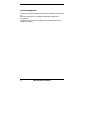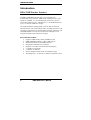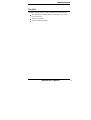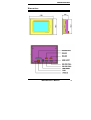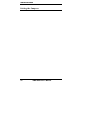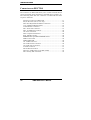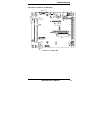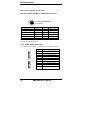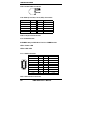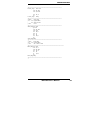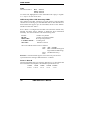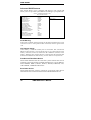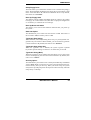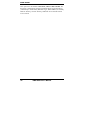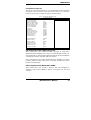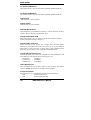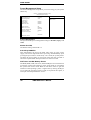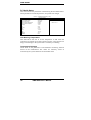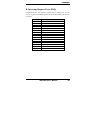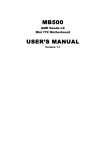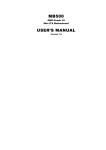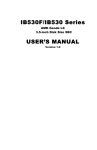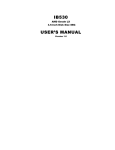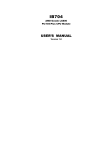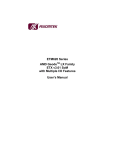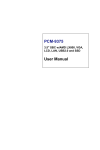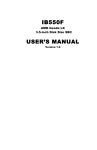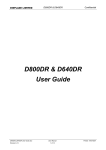Download RBA-700H USER'S MANUAL
Transcript
RBA-700H Human-Machine Interface With AMD Geode LX800 SBC and 7” TFT LCD Touch Panel USER’S MANUAL Version 1.0 Acknowledgments Award is a registered trademark of Award Software International, Inc. Microsoft Windows is a registered trademark of Microsoft Corporation. All other product names or trademarks are properties of their respective owners. ii RBA-700 User’s Manual Table of Contents Introduction ..............................................................6 RBA-700 Product Features ................................................. 6 Checklist.............................................................................. 7 Specifications ...................................................................... 8 Dimensions.......................................................................... 9 Installations ............................................................10 Installing the Memory ....................................................... 11 Setting the Jumpers ........................................................... 12 Jumper Locations on REC7500......................................... 13 J9: Voltage Setting for LVDS ........................................... 14 JP2: Clear CMOS Contents ............................................... 14 J14, J15: PCI104 IRQ/CLK Selection............................... 14 J12: CompactFlash Master/Slave Selection....................... 15 Connectors on REC7500................................................... 16 Connector Locations on REC7500 .................................... 17 JK1,J4: DC Jack (DC in, 12V only) .................................. 18 CN9: PS/2 Keyboard,Mouse and Audio Connectors ........ 18 Notice: The CN9 may configure to AC97 pin define, please check to your Technical support before plug-in................ 18 J1,J3: COM1,COM2 Serial Port........................................ 18 J7: Parallel Port Connector ................................................ 19 CN1: VGA CRT connector ............................................... 19 CN4: 10/100 RJ45 Connector ........................................... 20 J18: AC97 (Line Out, Line In, Mic) Connector ................ 20 CN8: Compact Flash Socket.............................................. 20 J13: PCI104 Socket ........................................................... 20 SODIMM: 200-pin DDR Small Outlines DIMM Socket.. 20 LED1: Power LED ............................................................ 20 LED2: HDD LED.............................................................. 20 J11: LVDS Connector ....................................................... 20 J20: LCD Inverter Connector ............................................ 20 J10: LCD (TTL) Connector............................................... 21 J5: IrDA Connector ........................................................... 21 CN10: Mini PCI Socket..................................................... 21 CN2,CN3: USB Connector (USB1~USB4) ...................... 22 CN7: Primary IDE Connector ........................................... 22 Watchdog Timer Configuration ........................................ 22 REC7500 User’s Manual iii BIOS Setup ............................................................. 26 BIOS Introduction ............................................................. 27 BIOS Setup ........................................................................ 27 Standard CMOS Setup....................................................... 29 Advanced BIOS Features................................................... 32 Advanced Chipset Features ............................................... 35 Power Management Setup ................................................. 40 PNP/PCI Configurations.................................................... 41 PC Health Status ................................................................ 42 Load Fail-Safe Defaults ..................................................... 43 Load Optimized Defaults................................................... 43 Set Supervisor/User Password ........................................... 43 Save & Exit Setup.............................................................. 43 Exit Without Saving .......................................................... 43 Drivers Installation................................................. 44 Entertainment Encryption/Decryption Controller Driver..45 VGA Drivers Installation ..................................................47 Audio Driver Installation ..................................................50 Appendix................................................................. 54 A. I/O Port Address Map...................................................54 B. Interrupt Request Lines (IRQ) ......................................55 iv RBA-700H User’s Manual This page is intentionally left blank. REC7500 User’s Manual v INSTALLATIONS Introduction RBA-700H Product Features The RBA-700H HMI controller uses a 3.5 inch Disk-Size motherboard incorporates the AMD Geode LX800 processor with speeds of 500MHz, a 7” TFT LCD display with 4 wire resistive touch panel, 2 RS232 ports, 2 RS485 ports, 1 10/100 MHz Ethernet port, 1 CF slot for OS/DATA storage. The AMD Geode™ LX [email protected] processor delivers the most performance per watt in the industry today, providing x86 power and versatility to applications for entertainment, business, education, and embedded markets. Its innovative architecture and high level of integration enables small form-factor designs. RBA-700H FEATURES: • Supports AMD Geode LX800, 500MHz (0.9W) • DDR SODIMM 512MB x 1, Max. 1GB memory • Realtek RTL8100C 10/100 MHz Ethernet • Integrated LX800 2D VGA controller • Supports VGA CRT and TFT/LVDS LCD display • 4 x USB 2.0 (2 internal), • 2 x RS232, 2 x RS485 • Internal Compact Flash socket for OS/Data storage • Watchdog timer, 1x PCI104, 1x Mini PCI (internal socket) 6 RBA-700H User’s Manual INSTALLATIONS Checklist Your RBA-700H package should include the items listed below. • The RBA-700H 7” HMI Industrial controller with 7” TFT LCD touch panel. • This User’s Manual • 1 Quick Installation Guide REC7500 User’s Manual 7 INSTALLATIONS Specifications CPU AMD Geode LX LX800 @ 500MHz (REC7500) Chipset AMD CS3356 chipset BIOS Award BIOS, 4Mbit System Memory One DDR SODIMM socket with 512MB SDRAM, supports up to 1GB SDRAM Integrated VGA AMD LX800 built-in 2D graphics controller Supports CRT and TFT LCD display 64MB shared memory LAN Realtek RTL8100C 10/100 Ethernet controller Serial Ports 4 Serial ports (2 RS232, 2 RS485) USB (2.0) 2 x USB 2.0 ports Watchdog Timer Generates system reset; 256 levels Hardware Monitoring Built in W83627HG; monitors system/CPU temperature and voltage Compact Flash Socket Type II Dimensions 8 188mm (L) x 145mm (H) x 60mm (D) RBA-700H User’s Manual INSTALLATIONS Dimensions REC7500 User’s Manual 9 INSTALLATIONS Installations Warning: All setting should be done by certified personal, unauthorized opening of this unit voids the warranty. This section provides information on how to use the jumpers and connectors on the REC-7500 in order to set up a workable system. The topics covered are: Installing the Memory ..............................錯誤! 尚未定義書籤。 Setting the Jumpers ..................................錯誤! 尚未定義書籤。 Connectors on REC7500..........................錯誤! 尚未定義書籤。 Watchdog Timer Configuration ...............錯誤! 尚未定義書籤。 10 RBA-700H User’s Manual INSTALLATIONS Installing the Memory The REC7500 embedded board supports one DDR memory Small Outlines sockets for a maximum total memory of 1GB in DDR memory type. The memory module capacities supported are 128MB, 256MB, 512MB and 1GB. Installing and Removing Memory Modules To install the DDR modules, locate the memory slot on the embedded board and perform the following steps: 1. Hold the DDR module so that the key of the DDR module aligns with those on the memory slot. 2. Gently push the DDR module in an upright position until the clips of the slot close to hold the DDR module in place when the DDR module touches the bottom of the slot. 3. To remove the DDR module, press the clips with both hands. REC7500 User’s Manual 11 INSTALLATIONS Setting the Jumpers 12 RBA-700H User’s Manual INSTALLATIONS Jumper Locations on REC7500 Jumpers on REC7500............................................................................Page J9: Voltage Setting for LVDS .................................................................. 14 JP2: Clear CMOS Contents...................................................................... 14 J14,J15 PCI104, IRQ/CLK Selection....................................................... 14 J12: CompactFlash Master/Slave Selection ............................................. 15 REC7500 User’s Manual 13 INSTALLATIONS J9: Voltage Setting for LVDS Jumper Setting Function Pin 1-2 Short/Closed 5V Pin 2-3 Short/Closed 3.3V JP2: Clear CMOS Contents Note: Disconnect the ATX-power connector from the board before clearing CMOS. Jumper Setting Function Pin 1-2 Short/Closed Normal Pin 2-3 Short/Closed Clear CMOS J14, J15: PCI104 IRQ/CLK Selection REC7500 only support 2 PCI104 master in same time. The following table describes the jumper settings for PCI104 IRQ selection. Function J14 J15 14 Jumper Setting (pin closed) REQ0/2 REQ1/3 GNT0/2 J14: 1-3 & 2-4 GNT1/3 J14: 3-5 & 4-6 J15: 1-3 & 2-4 J15: 3-5 & 4-6 RBA-700H User’s Manual INSTALLATIONS J12: CompactFlash Master/Slave Selection Jumper Setting Function Short/Closed Master Open Slave REC7500 User’s Manual 15 INSTALLATIONS Connectors on REC7500 The connectors on REC7500 allows you to connect external devices such as keyboard, floppy disk drives, hard disk drives, printers, etc. The following table lists the connectors on REC7500 and their respective functions. Connector Locations on REC7500 ............................................... 17 JK1,J4: DC Jack (DC in, 12V only) ............................................. 18 CN9: PS/2 Keyboard and Mouse Connectors............................... 18 J1,J3: COM1/COM2 Serial Port................................................... 18 J7: Parallel Port Connector ........................................................... 19 CN1: VGA CRT connector .......................................................... 19 CN4: 10/100 RJ45 Connector....................................................... 20 J18: AC97 Connector ................................................................... 20 CN8: Compact Flash Socket......................................................... 20 PCI1: MiniPCI Socket .................................................................. 20 SODIMM: 200-pin DDR SODIMM Socket................................. 20 LED1: Power LED ....................................................................... 20 LED2: HDD LED ......................................................................... 20 J11: LVDS Connector .................................................................. 20 J20: LCD Inverter Connector ....................................................... 20 J10: LCD (TTL) Connector .......................................................... 21 J5: IrDA Connector ...................................................................... 21 CN10: Mini PCI Socket................................................................ 21 CN2,CN3: USB Connector (USB1-USB4) .................................. 22 CN7: Primary IDE Connector....................................................... 22 16 RBA-700H User’s Manual INSTALLATIONS Connector Locations on REC7500 Connectors on REC7500 REC7500 User’s Manual 17 INSTALLATIONS JK1,J4: DC Jack (DC in, 12V only) CN9: PS/2 Keyboard,Mouse and Audio Connectors PS/2 Keyboard/Mouse And Audio Signal Name Keyboard Audio Signal Name Keyboard data 1 1 Lineout-R Mouse data 2 2 DGND GND 3 3 Lineout-L 5V 4 4 DGND Keyboard clock 5 5 MIC In Mouse clock 6 6 DGND Notice: The CN9 may configure to AC97 pin define, please check to your Technical support before plug-in. J1,J3: COM1,COM2 Serial Port J1 (COM1) & J3 (COM3) is a 2.0mm 2x5 pin header serial port. 18 J1 Pin # Signal Name (RS-232) J3 1 2 3 4 5 6 7 8 9 10 DCD, Data carrier detect RXD, Receive data TXD, Transmit data DTR, Data terminal ready Ground DSR, Data set ready RTS, Request to send CTS, Clear to send RI, Ring indicator No Connect. RBA-700H User’s Manual INSTALLATIONS Signal Name DCD, Data carrier detect RXD, Receive data TXD, Transmit data DTR, Data terminal ready GND, ground Pin # 1 2 3 4 5 Pin # 6 7 8 9 10 Signal Name DSR, Data set ready RTS, Request to send CTS, Clear to send RI, Ring indicator Not Used J7: Parallel Port Connector Signal Name Line printer strobe PD0, parallel data 0 PD1, parallel data 1 PD2, parallel data 2 PD3, parallel data 3 PD4, parallel data 4 PD5, parallel data 5 PD6, parallel data 6 PD7, parallel data 7 ACK, acknowledge Busy Paper empty Select Pin # 1 2 3 4 5 6 7 8 9 10 11 12 13 CN1: VGA CRT connector Signal Name Red Blue GND GND N.C. N.C. HSYNC NC Pin # 14 15 16 17 18 19 20 21 22 23 24 25 N/A Pin # 1 3 5 7 9 11 13 15 Signal Name AutoFeed Error Initialize Select Ground Ground Ground Ground Ground Ground Ground Ground N/A Pin # Signal Name 2 Green 4 N.C. 6 GND 8 GND 10 GND 12 N.C. 14 VSYNC REC7500 User’s Manual 19 INSTALLATIONS CN4: 10/100 RJ45 Connector J18: AC97 (Line Out, Line In, Mic) Connector Signal Name Line Out-L Ground Line In-L Ground MIC Vref No Connect. Pin # 1 3 5 7 9 11 Pin # 2 4 6 8 10 12 Signal Name Line Out-R Ground Line In-R Ground MIC In Ground CN8: Compact Flash Socket J13: PCI104 Socket SODIMM: 200-pin DDR Small Outlines DIMM Socket LED1: Power LED LED2: HDD LED J11: LVDS Connector Signal Name TX0Ground TX15V/3.3V TX3TX2Ground TXC5V/3.3V +12V [ Pin # 2 4 6 8 10 12 14 16 18 20 Pin # 1 3 5 7 9 11 13 15 17 19 Signal Name TX0+ Ground TX1+ Ground TX3+ TX2+ Ground TXC+ ENABKL +12V J20: LCD Inverter Connector 20 RBA-700H User’s Manual INSTALLATIONS Pin # 1 2 3 4 Signal Name +12V Backlight Enable NC Ground J10: LCD (TTL) Connector Signal Name 12VDC LCD_VDD Ground R4 R6 G2 G4 G6 B4 B6 TFTCLK TVCLK TV_HSYNC HSYNC FP VDD EN LDEMOD B0 B1 B2 GND Pin # 1 3 5 7 9 11 13 15 17 19 21 23 25 27 29 31 33 35 37 39 Pin # 2 4 6 8 10 12 14 16 18 20 22 24 26 28 30 32 34 36 38 40 Signal Name 12VDC LCD_VCC Ground R3 R5 R7 G3 G5 G7 B3 B5 B7 TV_VSYNC VSYNC BKL EN R0 R1 R2 G0 G1 J5: IrDA Connector Pin # 1 2 3 4 Signal Name +5V Ir RX Ground Ir TX CN10: Mini PCI Socket REC7500 User’s Manual 21 INSTALLATIONS CN2,CN3: USB Connector (USB1~USB4) Signal Name Vcc D2D2+ Ground Pin 1 3 5 7 9 Pin 2 4 6 8 10 Signal Name Vcc D3D3+ Ground NC CN7: Primary IDE Connector Signal Name Reset IDE Host data 7 Host data 6 Host data 5 Host data 4 Host data 3 Host data 2 Host data 1 Host data 0 Ground DRQ0 Host IOW Host IOR IOCHRDY DACK0 IRQ14 Address 1 Address 0 Chip select 0 Activity Vcc Ground Pin # 1 3 5 7 9 11 13 15 17 19 21 23 25 27 29 31 33 35 37 39 41 43 Pin # 2 4 6 8 10 12 14 16 18 20 22 24 26 28 30 32 34 36 38 40 42 44 Watchdog Timer Configuration 22 RBA-700H User’s Manual Signal Name Ground Host data 8 Host data 9 Host data 10 Host data 11 Host data 12 Host data 13 Host data 14 Host data 15 Key Ground Ground Ground Host ALE Ground No connect No connect Address 2 Chip select 1 Ground Vcc N.C. INSTALLATIONS The WDT is used to generate a variety of output signals after a user programmable count. The WDT is suitable for use in the prevention of system lock-up, such as when software becomes trapped in a deadlock. Under these sort of circumstances, the timer will count to zero and the selected outputs will be driven. Under normal circumstance, the user will restart the WDT at regular intervals before the timer counts to zero. SAMPLE CODE: This code and information is provided "as is" without warranty of any kind, either expressed or implied, including but not limited to the implied warranties of merchantability and/or fitness for a particular purpose. ;[]================================================ ; Name : Enable_And_Set_Watchdog ; IN : AL - 1sec ~ 255sec ; OUT : None ;[]================================================ Enable_And_Set_Watchdog Proc Near push ax ;save time interval call Unlock_Chip mov call and call cl, 2Bh Read_Reg al, NOT 10h Write_Reg mov mov call mov call and call cl, 07h al, 08h Write_Reg cl, 0F5h Read_Reg al, NOT 08h Write_Reg ;set GP24 as WDTO ;switch to LD8 ;set count mode as second pop ax mov cl, 0F6h call Write_Reg ;set watchdog timer mov al, 01h mov cl, 30h call Write_Reg ;watchdog enabled REC7500 User’s Manual 23 INSTALLATIONS call Lock_Chip ret Enable_And_Set_Watchdog Endp ;[]=============================================== ; Name : Disable_Watchdog ; IN : None ; OUT : None ;[]=============================================== Disable_Watchdog Proc Near call Unlock_Chip mov cl, 07h mov al, 08h call Write_Reg ;switch to LD8 xor al, al mov cl, 0F6h call Write_Reg ;clear watchdog timer xor al, al mov cl, 30h call Write_Reg ;watchdog disabled call Lock_Chip ret Disable_Watchdog Endp ;[]=============================================== ; Name : Unlock_Chip ; IN : None ; OUT : None ;[]=============================================== Unlock_Chip Proc Near mov dx, 4Eh mov al, 87h out dx, al out dx, al ret Unlock_Chip Endp ;[]================================================ ; Name : Lock_Chip ; IN : None ; OUT : None 24 RBA-700H User’s Manual INSTALLATIONS ;[]================================================ Unlock_Chip Proc Near mov dx, 4Eh mov al, 0Aah out dx, al ret Unlock_Chip Endp ;[]================================================ ; Name : Write_Reg ; IN : CL - register index ; AL - Value to write ; OUT : None ;[]================================================ Write_Reg Proc Near push ax mov dx, 4Eh mov al,cl out dx,al pop ax inc dx out dx,al ret Write_Reg Endp ;[]================================================ ; Name : Read_Reg ; IN : CL - register index ; OUT : AL - Value to read ;[]=================================================== Read_Reg Proc Near mov al, cl mov dx, 4Eh out dx, al inc dx in al, dx ret Read_Reg Endp ;[]================================================ REC7500 User’s Manual 25 BIOS SETUP BIOS Setup This chapter describes the different settings available in the Award BIOS that comes with the motherboard. The topics covered in this chapter are as follows: BIOS Introduction ........................................................................ 27 BIOS Setup ................................................................................... 27 Standard CMOS Setup.................................................................. 29 Advanced BIOS Features ............................................................. 32 Advanced Chipset Features .......................................................... 35 Integrated Peripherals ................................................................... 37 Power Management Setup ............................................................ 40 PNP/PCI Configurations............................................................... 41 PC Health Status ........................................................................... 42 Load Fail-Safe Defaults................................................................ 43 Load Optimized Defaults.............................................................. 43 Set Password................................................................................. 43 Save & Exit Setup......................................................................... 43 Exit Without Saving ..................................................................... 43 26 RBA-700H User’s Manual BIOS SETUP BIOS Introduction The Award BIOS (Basic Input/Output System) installed in your computer system’s ROM supports various processors. The BIOS provides critical low-level support for a standard device such as disk drives, serial ports and parallel ports. It also adds virus and password protection as well as special support for detailed fine-tuning of the chipset controlling the entire system. BIOS Setup The Award BIOS provides a Setup utility program for specifying the system configurations and settings. The BIOS ROM of the system stores the Setup utility. When you turn on the computer, the Award BIOS is immediately activated. Pressing the <Del> key immediately allows you to enter the Setup utility. If you are a little bit late pressing the <Del> key, POST (Power On Self Test) will continue with its test routines, thus preventing you from invoking the Setup. If you still wish to enter Setup, restart the system by pressing the ”Reset” button or simultaneously pressing the <Ctrl>, <Alt> and <Delete> keys. You can also restart by turning the system Off and back On again. The following message will appear on the screen: Press <DEL> to Enter Setup In general, you press the arrow keys to highlight items, <Enter> to select, the <PgUp> and <PgDn> keys to change entries, <F1> for help and <Esc> to quit. When you enter the Setup utility, the Main Menu screen will appear on the screen. The Main Menu allows you to select from various setup functions and exit choices. REC7500 User’s Manual 27 BIOS SETUP Phoenix - AwardBIOS CMOS Setup Utility Standard CMOS Features Advanced BIOS Features Advanced Chipset Features Integrated Peripherals Power Management Setup PnP/PCI Configurations PC Health Status Load Fail-Safe Defaults Load Optimized Defaults Set Supervisor Set User Password Save & Exit Setup Exit Without Saving ESC : Quit F10 : Save & Exit Setup Ç È Æ Å : Select Item Time, Date, Hard Disk Type… The section below the setup items of the Main Menu displays the control keys for this menu. At the bottom of the Main Menu just below the control keys section, there is another section, which displays information on the currently highlighted item in the list. Note: If the system cannot boot after making and saving system changes with Setup, the Award BIOS supports an override to the CMOS settings that resets your system to its default. Warning: It is strongly recommended that you avoid making any changes to the chipset defaults. These defaults have been carefully chosen by both Award and your system manufacturer to provide the absolute maximum performance and reliability. Changing the defaults could cause the system to become unstable and crash in some cases. 28 RBA-700H User’s Manual BIOS SETUP Standard CMOS Setup “Standard CMOS Setup” choice allows you to record some basic hardware configurations in your computer system and set the system clock and error handling. If the motherboard is already installed in a working system, you will not need to select this option. You will need to run the Standard CMOS option, however, if you change your system hardware configurations, the onboard battery fails, or the configuration stored in the CMOS memory was lost or damaged. Phoenix - AwardBIOS CMOS Setup Utility Standard CMOS Features Date (mm:dd:yy) Fri, Jun 30, 2006 Time (hh:mm:ss) 00 : 00 : 00 Menu Level > Item Help IDE Primary Master IDE Primary Slave None None Change the day, month, Year and century Drive A Drive B None None Video Halt On EGA/VGA All, But keyboard Base Memory Extended Memory Total Memory 640K 514816K 515584K At the bottom of the menu are the control keys for use on this menu. If you need any help in each item field, you can press the <F1> key. It will display the relevant information to help you. The memory display at the lower right-hand side of the menu is read-only. It will adjust automatically according to the memory changed. The following describes each item of this menu. Date The date format is: Day : Month : Date : Year : Sun to Sat 1 to 12 1 to 31 1999 to 2099 To set the date, highlight the “Date” field and use the PageUp/ PageDown or +/- keys to set the current time. REC7500 User’s Manual 29 BIOS SETUP Time The time format is: Hour : 00 to 23 Minute : 00 to 59 Second : 00 to 59 To set the time, highlight the “Time” field and use the <PgUp>/ <PgDn> or +/- keys to set the current time. IDE Primary HDDs / IDE Secondary HDDs The onboard PCI IDE connectors provide Primary and Secondary channels for connecting up to four IDE hard disks or other IDE devices. Each channel can support up to two hard disks; the first is the “Master” and the second is the “Slave”. Press <Enter> to configure the hard disk. The selections include Auto, Manual, and None. Select ‘Manual’ to define the drive information manually. You will be asked to enter the following items. CYLS : HEAD : PRECOMP : LANDING ZONE : SECTOR : Number of cylinders Number of read/write heads Write precompensation Landing zone Number of sectors The Access Mode selections are as follows: CHS (HD < 528MB) LBA (HD > 528MB and supports Logical Block Addressing) Large (for MS-DOS only) Auto Remarks: The main board supports two serial ATA ports and are represented in this setting as IDE Channel 2 / 3 Master. Drive A / Drive B These fields identify the types of floppy disk drive A or drive B that has been installed in the computer. The available specifications are: 360KB 1.2MB 720KB 1.44MB 2.88MB 5.25 in. 5.25 in. 3.5 in. 3.5 in. 3.5 in. 30 RBA-700H User’s Manual BIOS SETUP Video This field selects the type of video display card installed in your system. You can choose the following video display cards: EGA/VGA For EGA, VGA, SEGA, SVGA or PGA monitor adapters. (default) CGA 40 Power up in 40 column mode. CGA 80 Power up in 80 column mode. MONO For Hercules or MDA adapters. Halt On This field determines whether or not the system will halt if an error is detected during power up. No errors The system boot will not be halted for any error that may be detected. All errors Whenever the BIOS detects a non-fatal error, the system will stop and you will be prompted. All, But Keyboard The system boot will not be halted for a keyboard error; it will stop for all other errors All, But Diskette The system boot will not be halted for a disk error; it will stop for all other errors. All, But Disk/Key The system boot will not be halted for a keyboard or disk error; it will stop for all others. REC7500 User’s Manual 31 BIOS SETUP Advanced BIOS Features This section allows you to configure and improve your system and allows you to set up some system features according to your preference. Phoenix - AwardBIOS CMOS Setup Utility Advanced BIOS Features Hard Disk Boot Priority Virus Warning CPU Internal Cache First Boot Device Second Boot Device Third Boot Device Boot Other Device Swap Floppy Drive Boot Up Floppy Seek Boot Up NumLock Status Gate A20 Option Typematic Rate Setting Typematic Rate (Chars/Sec) Typematic Delay (Msec) Security Option OS Select For DRAM>64MB Full screen LOGO show Small Logo (EPA) Show P€rss Enter Disabled Enabled Hard Disk CDROM LS120 Enabled Disabled Enabled On Fast Disabled 6 250 Setup Non-OS2 Disabled Disabled ITEM HELP Menu Level > Virus Warning If this option is enabled, an alarm message will be displayed when trying to write on the boot sector or on the partition table on the disk, which is typical of the virus. CPU Internal Cache Cache memory is additional memory that is much faster than conventional DRAM (system memory). CPUs from 486-type on up contain internal cache memory, and most, but not all, modern PCs have additional (external) cache memory. When the CPU requests data, the system transfers the requested data from the main DRAM into cache memory, for even faster access by the CPU. First/Second/Third Boot Device These fields determine the drive that the system searches first for an operating system. The options available include Floppy, LS120, HDD-0, SCSI, CDROM, HDD-1, HDD-2, HDD-3, ZIP100, USB-FDD, LAN, USB-CDROM, USB-HDD and Disable. Boot Other Device These fields allow the system to search for an OS from other devices other than the ones selected in the First/Second/Third Boot Device. 32 RBA-700H User’s Manual BIOS SETUP Swap Floppy Drive This item allows you to determine whether or not to enable Swap Floppy Drive. When enabled, the BIOS swaps floppy drive assignments so that Drive A becomes Drive B, and Drive B becomes Drive A. By default, this field is set to Disabled. Boot Up Floppy Seek This feature controls whether the BIOS checks for a floppy drive while booting up. If it cannot detect one (either due to improper configuration or its absence), it will flash an error message. Boot Up NumLock Status This allows you to activate the NumLock function after you power up the system. Gate A20 Option This field allows you to select how Gate A20 is worked. Gate A20 is a device used to address memory above 1 MB. Typematic Rate Setting When disabled, continually holding down a key on your keyboard will generate only one instance. When enabled, you can set the two typematic controls listed next. By default, this field is set to Disabled. Typematic Rate (Chars/Sec) When the typematic rate is enabled, the system registers repeated keystrokes speeds. Settings are from 6 to 30 characters per second. Typematic Delay (Msec) When the typematic rate is enabled, this item allows you to set the time interval for displaying the first and second characters. By default, this item is set to 250msec. Security Option This field allows you to limit access to the System and Setup. The default value is Setup. When you select System, the system prompts for the User Password every time you boot up. When you select Setup, the system always boots up and prompts for the Supervisor Password only when the Setup utility is called up. REC7500 User’s Manual 33 BIOS SETUP OS Select for DRAM > 64MB This option allows the system to access greater than 64MB of DRAM memory when used with OS/2 that depends on certain BIOS calls to access memory. The default setting is Non-OS/2. Full screen LOGO show This option is Small Logo (EPA) Show The EPA logo appears at the right side of the monitor screen when the system is boot up. 34 RBA-700H User’s Manual BIOS SETUP Advanced Chipset Features This Setup menu controls the configuration of the chipset. Phoenix - AwardBIOS CMOS Setup Utility Advanced Chipset Features CPU Frequency Memory Frequency CAS Latency Interleave Select XOR BA0 XOR BA1 XOR MB0 XOR Bit Select Video Memory Size 500 MHz Auto Auto LOI Disabled Disabled Disabled Disabled 8M Output Display VT1622 Support Flat Panel Configuration CRT Disabled Press Enter Onboard Audio Onboard USB 1.1 Onboard USB 2.0 Onboard USB UDC Onboard USB OTG Onboard IDE Enabled Enabled Enabled Disabled Disabled Enabled Overcurrent Reporting Port 4 Assignment UART Port a UART IR Mode UARD Port B Memory Hole At 15M-16M Disabled Host Disabled Disabled Disabled Disabled ITEM HELP Menu Level > CPU Frequency This options for this field are Auto, 433MHz and 500MHz. Memory Frequency This default setting for this field is Auto. CAS Latency Time You can configure CAS latency time in HCLKs as 1.5, 2, 2.5, 3 or 3.5. The system board designer should set the values in this field, depending on the DRAM installed. Do not change the values in this field unless you change specifications of the installed DRAM or the installed CPU. Video Memory Size The default setting for this field is 8M. The options are from 8M to 254M. Flat Panel Configuration REC7500 User’s Manual 35 BIOS SETUP This options for this field are Flat Panel, CRT and Panel & CRT. For flat panel, configuration settings include Flat Panel Type, Resolution (320x240 up to 1600x1200), Data Bus Type, Refresh Rate (60~100Hz), HSYNC Polarity, VSYNC Polarity, SHFCLK Active Period and LP Active Period. 36 RBA-700H User’s Manual BIOS SETUP Integrated Peripherals This section sets configurations for your hard disk and other integrated peripherals. The first screen shows three main items for user to select. Once an item selected, a submenu appears. Details follow. Phoenix - AwardBIOS CMOS Setup Utility Integrated Peripherals Master Drive PIO Mode Slave Drive PIO Mode IDE Primary Master UDMA IDE Primary Slave UDMA IDE DMA transfer access On board COM3 Mode On board COM4 Mode Digital Input Digital Output IDE HDD Block Mode Onboard LAN Boot ROM Onboard FDC Controller Onboard Serial Port 1 Onboard Serial Port 2 UART Mode Select Auto Auto Disabled Disabled Enabled RS232 RS232 Enabled Enabled Enabled Disabled Disabled 3F8/IRQ4 2F8/IRQ3 Normal Onboard Parallel Port Parallel Port Mode 387/IRQ7 SPP Game Port Address Onboard Serial Port 3 Serial Port 3 Use IRQ Onboard Serial Port 4 Serial Port 4 Use IRQ Disabled 3E8 IRQ10 2E8 IRQ11 ITEM HELP Menu Level > IDE Primary/Secondary Master/Slave PIO These fields allow your system hard disk controller to work faster. Rather than have the BIOS issue a series of commands that transfer to or from the disk drive, PIO (Programmed Input/Output) allows the BIOS to communicate with the controller and CPU directly. The system supports five modes, numbered from 0 (default) to 4, which primarily differ in timing. When Auto is selected, the BIOS will select the best available mode. IDE Primary/Secondary Master/Slave UDMA These fields allow your system to improve disk I/O throughput to 33Mb/sec with the Ultra DMA/33 feature. The options are Auto and Disabled. REC7500 User’s Manual 37 BIOS SETUP On board COM3 Mode This feature allows users to select RS232, RS422 and RS485 Mode On board COM4 Mode This feature allows users to select RS232, RS422 and RS485 Mode Digital Input This function is always Enable. Digital Output This function is always Enable. IDE HDD Block Mode This field allows your hard disk controller to use the fast block mode to transfer data to and from your hard disk drive. Onboard LAN Boot ROM This feature allows users to enable or disable the onboard LAN boot ROM. The default setting is Disabled Onboard FDC Controller Select Enabled if your system has a floppy disk controller (FDC) installed on the motherboard and you wish to use it. If you install an add-in FDC or the system has no floppy drive, select Disabled in this field. This option allows you to select the onboard FDD port. Onboard Serial/Parallel Port These fields allow you to select the onboard serial and parallel ports and their addresses. The default values for these ports are: Serial Port 1 3F8/IRQ4 Serial Port 2 2F8/IRQ3 Parallel Port 378H/IRQ7 UART Mode Select This field determines the UART 2 mode in your computer. The default value is Normal. Other options include IrDA and ASKIR. Parallel Port Mode This field allows you to determine parallel port mode function. SPP Standard Printer Port EPP Enhanced Parallel Port 38 RBA-700H User’s Manual BIOS SETUP ECP Extended Capabilities Port 2nd SuperIO Device Onboard Serial Port 3 – 3E8h/IRQ10 Onboard Serial Port 4 – 2E8h/IRQ11 REC7500 User’s Manual 39 BIOS SETUP Power Management Setup The Power Management Setup allows you to save energy of your system effectively. Phoenix - AwardBIOS CMOS Setup Utility Power Management Setup ACPI Function Enabled ACPI Suspend Type Power Management ** PM Timers ** Standby Mode Suspend Mode HDD Power Down S1 (POS) ACPI Modem Use IRQ PME Event Function Soft-Off by PWR-BTTN Power-On by Alarm Time (hh:mm:ss) Alarm N/A Disabled Instant-Off Disabled 0 IRQ Wakeup Events Press Enter ITEM HELP Menu Level > Disabled Disabled Disabled Power Management The options for the power management setting are Disabled, Legacy and APM. Modem Use IRQ The default setting of this field is 3. Soft-Off by PWRBTN This field defines the power-off mode when using an ATX power supply. The Instant Off mode allows powering off immediately upon pressing the power button. In the Delay 4 Sec mode, the system powers off when the power button is pressed for more than four seconds or enters the suspend mode when pressed for less than 4 seconds. PM Timers and IRQ Wakeup Events The HDD, FDD, COM, LPT Ports, and PCI PIRQ are I/O events that can prevent the system from entering a power saving mode or can awaken the system from such a mode. When an I/O device wants to gain the attention of the operating system, it signals this by causing an IRQ to occur. When the operating system is ready to respond to the request, it interrupts itself and performs the service. 40 RBA-700H User’s Manual BIOS SETUP PNP/PCI Configurations This option configures the PCI bus system. All PCI bus systems on the system use INT#, thus all installed PCI cards must be set to this value. Phoenix - AwardBIOS CMOS Setup Utility PnP/PCI Configurations PNP OS Installed No Init Display First Reset Configuration Data PCI Slot Disabled Resources Controlled By IRQ Resources Memory Resources Auto (ESCD) Press Enter Press Enter PCI/VGA Palette Snoop Disabled ITEM HELP Menu Level Default is Disabled. Select Enabled to reset Extended System Configuration Data ESCD) when you exit Setup if you have installed a new add-on and the system reconfiguration has caused such a serious conflict that the OS cannot boot. PNP OS Installed If your OS supports Plug & Play (PnP), select Yes so that it can take over the management of device resources. If you are using a non-PnP-aware OS or not all of the operating systems you are using support PnP, select No to let the BIOS handle it instead. Init Display First This field refers to the primary video or primary video adapter. The default setting is PCI Slot. Reset Configuration Data This field allows you to determine whether to reset the configuration data or not. The default value is Disabled. Resources Controlled by This PnP BIOS can configure all of the boot and compatible devices automatically with the use of a use a PnP OS system such as Windows 95. PCI/VGA Palette Snoop Some non-standard VGA display cards may not show colors properly. This field allows you to set whether or not MPEG ISA/VESA VGA cards can work with PCI/VGA. When this field is enabled, a PCI/VGA can work with an MPEG ISA/VESA VGA card. When this field is disabled, a PCI/VGA cannot work with an MPEG ISA/VESA card. REC7500 User’s Manual 41 BIOS SETUP PC Health Status This section shows the parameters in determining the PC Health Status. These parameters include temperatures, fan speeds and voltages. Phoenix - AwardBIOS CMOS Setup Utility PC Health Status CPU Warning Temperature Current System Temp. Current CPU Temp Current System FAN Speed Current CPU FAN Speed Vcore(V) Vtt Vcc3(V) +5V +12V -12V VBAT(V) 5VSB(V) Disabled 45°C/113°F 30°C/86°F 0 RPM 0 RPM 1.18 V 2.57V 3.39V 5.13 V 11.12 V -12.19 V 3.21 V 5.04 ITEM HELP Menu Level > Menu Level > CPU Warning Temperature This field allows the user to set the temperature so that when the temperature is reached, the system sounds a warning. This function can help prevent damage to the system that is caused by overheating. Temperatures/Voltages These fields are the parameters of the hardware monitoring function feature of the motherboard. The values are read-only values as monitored by the system and show the PC health status. 42 RBA-700H User’s Manual BIOS SETUP Load Fail-Safe Defaults This option allows you to load the troubleshooting default values permanently stored in the BIOS ROM. These default settings are non-optimal and disable all high-performance features. Load Optimized Defaults This option allows you to load the default values to your system configuration. These default settings are optimal and enable all high performance features. Set Supervisor/User Password These two options set the system password. Supervisor Password sets a password that will be used to protect the system and Setup utility. User Password sets a password that will be used exclusively on the system. To specify a password, highlight the type you want and press <Enter>. The Enter Password: message prompts on the screen. Type the password, up to eight characters in length, and press <Enter>. The system confirms your password by asking you to type it again. After setting a password, the screen automatically returns to the main screen. To disable a password, just press the <Enter> key when you are prompted to enter the password. A message will confirm the password to be disabled. Once the password is disabled, the system will boot and you can enter Setup freely. Save & Exit Setup This option allows you to determine whether or not to accept the modifications. If you type “Y”, you will quit the setup utility and save all changes into the CMOS memory. If you type “N”, you will return to Setup utility. Exit Without Saving Select this option to exit the Setup utility without saving the changes you have made in this session. Typing “Y” will quit the Setup utility without saving the modifications. Typing “N” will return you to Setup utility. REC7500 User’s Manual 43 DRIVERS INSTALLATION Drivers Installation This section describes the installation procedures for software and drivers under the Windows 2000 and Windows XP. The software and drivers are included with the motherboard. If you find the items missing, please contact the vendor where you made the purchase. The contents of this section include the following: Entertainment Encryption/Decryption Controller Driver........... 45 VGA Drivers Installation ........................................................... 47 Audio Driver Installation ........................................................... 50 44 RBA-700H User’s Manual DRIVERS INSTALLATION Entertainment Encryption/Decryption Controller Driver 1. In the Windows operating system, go to the Device Manager. 2. As shown below, click the Entertainment Encryption/Decryption Controller under Other devices. 3. In the following window, click the Driver tab and click OK to continue. REC7500 User’s Manual 45 DRIVERS INSTALLATION 4. In the Hardware Update Wizard, select No, not this time and click Next to continue. Then select Install from a list of specific location (Advanced). Click Browse to find the driver’s path in the CD provided \AMD\AES. Then, click Next to start the drivers installtion. Then click Finish after the wizard has finished installing the software for Geode LX AES Crypto Driver. 46 RBA-700H User’s Manual DRIVERS INSTALLATION VGA Drivers Installation 1. In the Windows operating system, go to the Device Manager. 2. As shown below, click the Video Controller (VGA Compatible under Other devices. 3. In the following window, click the Driver tab and click OK to continue. REC7500 User’s Manual 47 DRIVERS INSTALLATION 4. In the Hardware Update Wizard, select No, not this time and click Next to continue. Then select Install from a list of specific location (Advanced). 48 RBA-700H User’s Manual DRIVERS INSTALLATION 5. In the next screen, click Search for the best driver in these locations. Check Include this location in the search. Click Browse to find the driver’s path in the CD provided or enter the path directly \AMD\Vga\. Then, click Next to start the drivers installtion. Then click Finish after the wizard has finished installing the software for Advanced Micro Devices Win XP Graphics Driver. REC7500 User’s Manual 49 DRIVERS INSTALLATION Audio Driver Installation 1. In the Windows operating system, go to the Device Manager. 2. As shown below, click the Multimedia Audio Controller under Other devices. 3. In the following window, click the Driver tab and click OK to continue. 50 RBA-700H User’s Manual DRIVERS INSTALLATION 4. In the Hardware Update Wizard, select No, not this time and click Next to continue. Then select Install from a list of specific location (Advanced). REC7500 User’s Manual 51 DRIVERS INSTALLATION 5. In the next screen, click Search for the best driver in these locations. Check Include this location in the search. Click Browse to find the driver’s path in the CD provided or enter the path directly \AMD\Audio\XPe. Then, click Next to start the drivers installtion. Then click Finish after the wizard has finished installing the software for GeodeLX Audio Driver (WDM). 52 RBA-700H User’s Manual DRIVERS INSTALLATION This page is intentionally left blank REC7500 User’s Manual 53 APPENDIX Appendix A. I/O Port Address Map Each peripheral device in the system is assigned a set of I/O port addresses that also becomes the identity of the device. The following table lists the I/O port addresses used. Address 000h - 01Fh 020h - 03Fh 040h - 05Fh 060h - 06Fh 070h - 07Fh 080h - 09Fh 0A0h - 0BFh 0C0h - 0DFh 0F0h 0F1h 1F0h - 1F7h 278 - 27F 2F8h - 2FFh 2B0 - 2DF 378h - 3FFh 360 - 36F 3B0 - 3BF 3C0 - 3CF 3D0 - 3DF 3F0h - 3F7h 3F8h - 3FFh 54 Device Description DMA Controller #1 Interrupt Controller #1 Timer Keyboard Controller Real Time Clock, NMI DMA Page Register Interrupt Controller #2 DMA Controller #2 Clear Math Coprocessor Busy Signal Reset Math Coprocessor IDE Interface Parallel Port #2(LPT2) Serial Port #2(COM2) Graphics adapter Controller Parallel Port #1(LPT1) Network Ports Monochrome & Printer adapter EGA adapter CGA adapter Floppy Disk Controller Serial Port #1(COM1) RBA-700H User’s Manual APPENDIX B. Interrupt Request Lines (IRQ) Peripheral devices use interrupt request lines to notify CPU for the service required. The following table shows the IRQ used by the devices on board. Level IRQ0 IRQ1 IRQ2 IRQ3 IRQ4 IRQ5 IRQ6 IRQ7 IRQ8 IRQ9 IRQ10 IRQ11 IRQ12 IRQ13 IRQ14 IRQ15 Function System Timer Output Keyboard Interrupt Cascade Serial Port #2 Serial Port #1 Reserved Floppy Disk Controller Parallel Port #1 Real Time Clock Reserved Reserved Reserved PS/2 Mouse 80287 Primary IDE Secondary IDE REC7500 User’s Manual 55