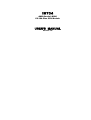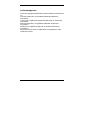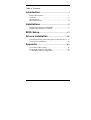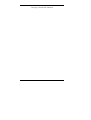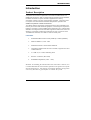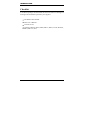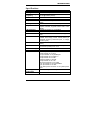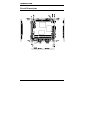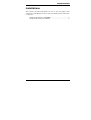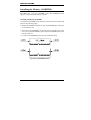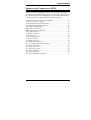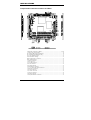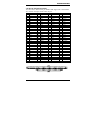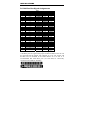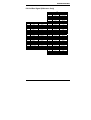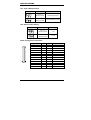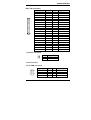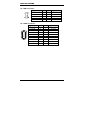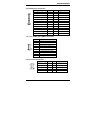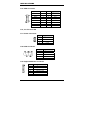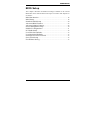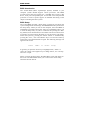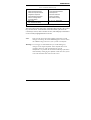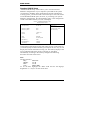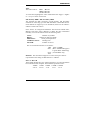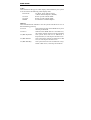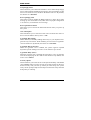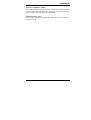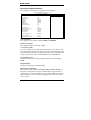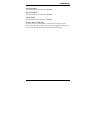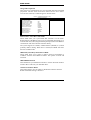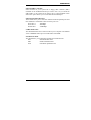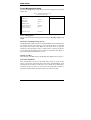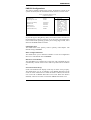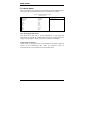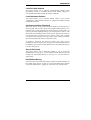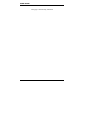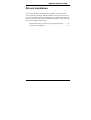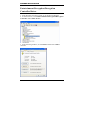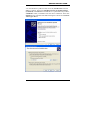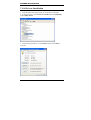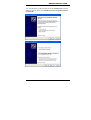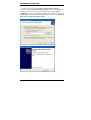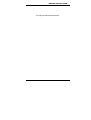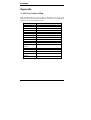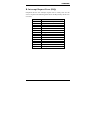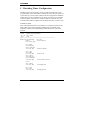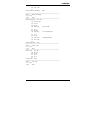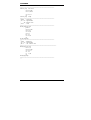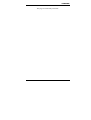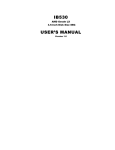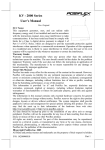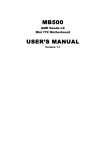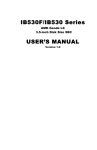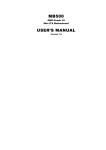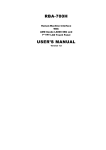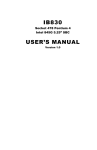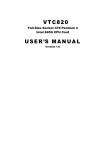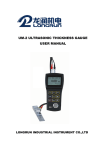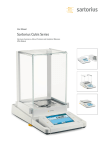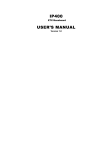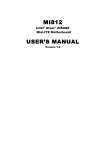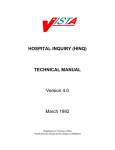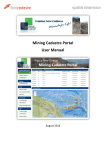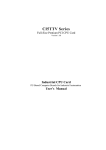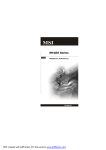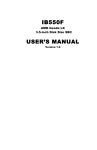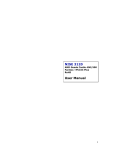Download IB704
Transcript
IB704 AMD Geode LX800 PC/104-Plus CPU Module USER’S MANUAL Version 1.0 Acknowledgments Award is a registered trademark of Award Software International, Inc. PS/2 are trademarks of International Business Machines Corporation. Crusoe and LongRun are registered trademarks of Transmeta Corporation. Microsoft Windows is a registered trademark of Microsoft Corporation. Winbond is a registered trademark of Winbond Electronics Corporation. All other product names or trademarks are properties of their respective owners. ii IB104+ User’s Manual Table of Contents Introduction .......................................................1 Product Description............................................................. 1 Checklist.............................................................................. 2 Specifications ...................................................................... 3 Board Dimensions ............................................................... 4 Installations .......................................................5 Installing the Memory (SODIMM) ..................................... 6 Jumpers and Connector on IB704 ....................................... 7 BIOS Setup .......................................................17 Drivers Installation ......................................35 Entertainment Encryption/Decryption Controller Driver.. 36 VGA Drivers Installation .................................................. 38 Appendix ...........................................................42 A. I/O Port Address Map................................................... 42 B. Interrupt Request Lines (IRQ) ...................................... 43 C. Watchdog Timer Configuration.................................... 44 IB104+ User’s Manual iii This page is intentionally left blank. iv IB704 User’s Manual INTRODUCTION Introduction Product Description The IB704 PC/104 Plus module features the AMD Geode CS5536 companion device that is optimized to work with the AMD Geode LX [email protected] processor. With a compact 90mm x 96mm footprint standard, the IB704 is suited for space-constraint applications in factory automation, military, security, transportation and POS. The board does not require a fan and features extended temperature operation that enables it to perform in harsh environment.. The IB704 delivers the highest power/performance ratio available in the industry and comes with advanced graphics, connectivity and expansion features. On board is one SO-DIMM socket supporting up to 1GB of DDR SDRAM. The integrated VGA controller supports for CRT and LVDS LCD displays. Connectivity interfaces include the PC/104+ connector and a 10/100 BaseT Ethernet, four USB 2.0 and two serial ports. FEATURES • Embedded AMD Geode LX700 (433MHz) / LX800 (500MHz) • DDR SO-DIMM x 1, Max. 1GB • Realtek RTL8100C 10/100 BaseT Ethernet • Integrated LX800/LX700 2D VGA controller, supports CRT and LVDS interfaces • 4 x USB 2.0, 2 x COM, Watchdog timer • PC/104+ connector (PCI+ISA) • Extended Temperature (-20C ~ 80C) Remarks: In installing the PC/104 Plus CPU board into a chassis, it is recommended that the CPU board be placed on the topmost level of the PC/104 board layers. The chassis environment should be designed in such a way that there is good airflow to ventilate the system. IB704 User’s Manual 1 INTRODUCTION Checklist Your IB704 package should include the items listed below. Damaged or missing items should be reported to your supplier. • The IB704 CPU Module • This User’s Manual • One Driver CD • Optional cable kit (IDE7, IDE6, PK3-2, PS2G, VGA8, RJ45A2, USB2-2, PK1-12, FF2) 2 IB704 User’s Manual INTRODUCTION Specifications Form Factor CPU Type CPU Operating Frequency Green / APM BIOS Chipset Memory Graphics LAN Controller IDE USB LPC I/O RTC/CMOS PCI Arbiter PCI to ISA Bridge Watchdog Timer On Board header Operating Temperature Board Size PC/104+ AMD Geode LX processor LX800 @500MHz (IB704F) LX700 @433MHz (IB704) APM1.2 Award BIOS (4MB FWH) AMD CS5536 I/O companion multi-function south bridge One DDR SODIMM socket, Max. Up to 1GB LX800/LX700 built-in high performance 2D graphic controller, supports LVDS LCD & CRT display Realtek RTL8100C-LF 10/100Mbps CS5536 built-in one channel UDMA100 IDE CS5536 built-in USB2.0 controller, support 4 ports Winbond W83627HG: KB/Mouse controller, Parallel, IrDA, Floppy, COM1, COM2 (RS232) & Hardware monitor (3 thermal inputs, 4 voltage monitor inputs) Geode CS5536 built-in w/ on board Lithium battery ITE IT8209R PCI arbiter/clock buffer chip, extend PCI devices (master) from 1 to 3 ITE IT8888G Yes (256 segments, 0, 1, 2…255. sec/min) PC/104+ (PCI + ISA) connector set x1 2x8 pin-header x1 for VGA 2x13 pin-header x1 for parallel port 2x5 pin-header x2 for COM1, 2 2x4 pin-header x2 for USB 2x22 box-header x1 for IDE 2x5 pin-header x1 for LAN DF13-20 connector x1 for LVDS 6-pin pin-header x1 for PS/2 KB&MS 5-pin pin-header x1 for IrDA 4-pin FDD power connector x1 for system power input. -20°C ~ 70°C (68°F ~158°F) 96mm x 90mm IB704 User’s Manual 3 INTRODUCTION Board Dimensions 4 IB704 User’s Manual INSTALLATIONS Installations This section provides information on how to use the jumpers and connectors on the IB704 in order to set up a workable system. The topics covered are: Installing the Memory (SODIMM).............................................. 6 Jumpers and Connector on IB704................................................ 7 IB704 User’s Manual 5 INSTALLATIONS Installing the Memory (SODIMM) The IB704 has a 144-pin SODIMM socket. The SODIMM socket supports a maximum total memory of 1GB. Installing and Removing DIMMs To install the SODIMM, locate the memory slot on the CPU module and perform the following steps: 1. Hold the SODIMM so that the two keys of the DIMM align with those on the memory slot. 2. Gently push the SODIMM in an upright position until the clips of the slot close to hold the DIMM in place when the SODIMM touches the bottom of the slot. 3. To remove the SODIMM, press the clips with both hands. Top View of SODIMM Socket 6 IB704 User’s Manual INSTALLATIONS Jumpers and Connector on IB704 Jumpers are used on the IB704 to select various settings and features according to your needs and applications. Contact your supplier if you have doubts about the best configuration for your needs. The following lists the connectors on IB704 and their respective functions. Jumper and Connector Locations on IB704 .......................................... 8 J15 & J16: PC/104 Connector ............................................................... 9 PC/104-Plus Bus Signal Assignments ................................................. 10 PC/104 Bus Signal (Reference Only).................................................. 11 JP1: Clear CMOS Content................................................................... 12 JP2: Panel Power Setting..................................................................... 12 FDD1: Floppy Drive Connector .......................................................... 12 IDE1: IDE Connector .......................................................................... 13 J1: Buzzer Connector .......................................................................... 13 J3: PC/104+ PCI .................................................................................. 13 J4, J5: USB Connector ........................................................................ 13 J6: LAN Connector.............................................................................. 14 J8: LVDS Connector ........................................................................... 14 J9: Parallel Port Connector .................................................................. 15 J11, J13: COM1 and COM2 Connectors............................................. 15 J12: Front I/O Connector..................................................................... 15 J14: VGA Connector ........................................................................... 16 J15, J16: PC/104+ ISA ........................................................................ 16 J17: Power Connector.......................................................................... 16 J18: IrDA Connector ........................................................................... 16 J19: Keyboard/Mouse Connector ........................................................ 16 IB704 User’s Manual 7 INSTALLATIONS Jumper and Connector Locations on IB704 Jumper and Connectors on IB704 ............................................................................Page J15 & J16: PC/104 Connector ........................................................................................9 PC/104-Plus Bus Signal Assignments..........................................................................10 PC/104 Bus Signal (Reference Only)...........................................................................11 JP1: Clear CMOS Content............................................................................................12 JP2: Panel Power Setting ..............................................................................................12 FDD1: Floppy Drive Connector ...................................................................................12 IDE1: IDE Connector ...................................................................................................13 J1: Buzzer Connector....................................................................................................13 J3: PC/104+ PCI ...........................................................................................................13 J4, J5: USB Connector..................................................................................................13 J6: LAN Connector.......................................................................................................14 J8: LVDS Connector.....................................................................................................14 J9: Parallel Port Connector ...........................................................................................15 J11, J13: COM1 and COM2 Connectors......................................................................15 J12: Front I/O Connector..............................................................................................15 J14: VGA Connector ....................................................................................................16 J15, J16: PC/104+ ISA .................................................................................................16 J17: Power Connector...................................................................................................16 J18: IrDA Connector.....................................................................................................16 J19: Keyboard/Mouse Connector .................................................................................16 8 IB704 User’s Manual INSTALLATIONS J15 & J16: PC/104 Connector J15 and J16 are dual-in-line pin headers that support PC-104 modules. J15 consists of 64 pins and J16 has 40 pins. Pin A1 A2 A3 A4 A5 A6 A7 A8 A9 A10 A11 A12 A13 A14 ZA15 A16 A17 A18 A19 A20 A21 A22 A23 A24 A25 A26 A27 A28 A29 A30 A31 A32 J15 Signal Name Pin IOCHK B1 D7 B2 D6 B3 D5 B4 D4 B5 D3 B6 D2 B7 D1 B8 D0 B9 IOCHRDY B10 AEN B11 A19 B12 A18 B13 A17 B14 A16 B15 A15 B16 A14 B17 A13 B18 A12 B19 A11 B20 A10 B21 A9 B22 A8 B23 A7 B24 A6 B25 A5 B26 A4 B27 A3 B28 A2 B29 A1 B30 A0 B31 GND B32 Signal Name GND REST VCC IRQ9 -5V DRQ2 -12V OWS +12V GND SMEMW SMEMR IOW IOR DACK3 DRQ3 DACK1 DRQ1 REFRESH CLK IRQ7 IRQ6 IRQ5 IRQ4 IRQ3 DACK2 TC BALE VCC OSC GND GND Pin C1 C2 C3 C4 C5 C6 C7 C8 C9 C10 C11 C12 C13 C14 C15 C16 C17 C18 C19 C20 J16 Signal Name Pin GND D1 SBHE D2 LA23 D3 LA22 D4 LA21 D5 LA20 D6 LA19 D7 LA18 D8 LA17 D9 MEMR D10 MEMW D11 D8 D12 D9 D13 D10 D14 D11 D15 D12 D16 D13 D17 D14 D18 D15 D19 KEY PIN D20 IB704 User’s Manual Signal Name GND MEMCS16 IOCS16 IRQ10 IRQ11 IRQ12 IRQ15 IRQ14 DACK0 DRQ0 DACK5 DRQ5 DACK6 DRQ6 DACK7 DRQ7 VCC MASTER GND GND 9 INSTALLATIONS PC/104-Plus Bus Signal Assignments Pin 1 2 3 4 5 6 7 8 9 10 11 12 13 14 15 16 17 18 19 20 21 22 23 24 25 26 27 28 29 30 A GND/5.0V KEY² VI/O AD05 C/BE0* GND AD11 AD14 +3.3V SERR* GND STOP* +3.3V FRAME* GND AD18 AD21 +3.3V IDSEL0 AD24 GND AD29 +5V REQ0* GND GNT1* +5V CLK2 GND +12V -12V J3/P3 B Reserved AD02 GND AD07 AD09 VI/O AD13 C/BE1* GND PERR* +3.3V TRDY* GND AD16 +3.3V AD20 AD23 GND C/BE3* AD26 +5V AD30 GND REQ2* VI/O CLK0 +5V INTD* INTA* Reserved C +5 AD01 AD04 GND AD08 AD10 GND AD15 SB0* +3.3V LOCK* GND IRDY* +3.3V AD17 GND AD22 IDSEL1 VI/O AD25 AD28 GND REQ1* +5V GNT2* GND CLK3 +5V INTB* Reserved D AD00 +5V AD03 AD06 GND M66EN AD12 +3.3V PAR SDONE GND DEVSEL* +3.3V C/BE2* GND AD19 +3.3V IDSEL2 IDSEL3 GND AD27 AD31 VI/O GNT0* GND CLK1 GND RST* INTC* GND/3.3V KEY² * The shaded area denotes power or ground signals. * The KEY pins are to guarantee proper module installation. Pin-A1 will be removed and the female side plugged for 5.0V I/O signals and Pin-D30 will be modified in the same manner for 3.3V I/O. It is recommended that both KEY pins (A1 and D30) be electrically connnected for GND for shielding. 10 IB704 User’s Manual INSTALLATIONS PC/104 Bus Signal (Reference Only) J15 J16 Pin 0 1 2 3 4 5 6 7 8 9 10 11 12 13 14 15 16 17 18 19 Row D GND MEMCS16* IOCS16* IRQ10 IRQ11 IRQ12 IRQ15 IRQ14 DACK0* DRQ0 DACK5* DRQ5 DACK6* DRQ5 DACK7* DRQ7 +5V MASTER* GND GND Row C GND SBHE* LA23 LA22 LA21 LA20 LA19 LA18 LA17 MEMR* MEMW* SD8 SD9 SD10 SD11 SD12 SD13 SD14 SD15 KEY Pin 1 2 3 4 5 6 7 8 9 10 11 12 13 14 15 16 17 18 19 20 21 22 23 24 25 26 27 28 29 30 31 32 Row A IOCHCHK* SD7 SD6 SD5 SD4 SD3 SD2 SD1 SD0 IOCHRDY AEN SA19 SA18 SA17 SA16 SA15 SA14 SA13 SA12 SA11 SA10 SA9 SA8 SA7 SA6 SA5 SA4 SA3 SA2 SA1 SA0 GND IB704 User’s Manual Row B GND RESETDRV +5V IRQ9 -5V DRQ2 -12V ENDXFR* +12V KEY SMEMW* SMEMR* IOW IOR DACK3* DRQ3 DACK1* DRQ1 REFRESH* SYSCLK IRQ7 IRQ6 IRQ5 IRQ4 IRQ3 DACK2* TC BALE +5V OSC GND GND 11 INSTALLATIONS JP1: Clear CMOS Content JP1 Setting Function Pin 1-2 Short/Closed Normal Operation Pin 2-3 Short/Closed Clear CMOS Content JP2: Panel Power Setting JP2 Setting Function Pin 1-2 Short/Closed +5V Pin 2-3 Short/Closed +3.3V FDD1: Floppy Drive Connector Signal Name VCC VCC VCC NC NC DINST NC GND GND GND NC GND GND 12 Pin # 1 3 5 7 9 11 13 15 17 19 21 23 25 Pin # 2 4 6 8 10 12 14 16 18 20 22 24 26 IB704 User’s Manual Signal Name INDEX DRV_SEL DSK_CH NC MOTOR DIR STEP WDATA EGATE TRACK WPROT RDATA SIDE INSTALLATIONS IDE1: IDE Connector Signal Name Reset IDE Host data 7 Host data 6 Host data 5 Host data 4 Host data 3 Host data 2 Host data 1 Host data 0 Ground DRQ0 Host IOW Host IOR IOCHRDY DACK0 IRQ14 Address 1 Address 0 Chip select 0 Activity Vcc Ground Pin # 1 3 5 7 9 11 13 15 17 19 21 23 25 27 29 31 33 35 37 39 41 43 Pin # 2 4 6 8 10 12 14 16 18 20 22 24 26 28 30 32 34 36 38 40 42 44 Signal Name Ground Host data 8 Host data 9 Host data 10 Host data 11 Host data 12 Host data 13 Host data 14 Host data 15 Key Ground Ground Ground Host ALE Ground No connect No connect Address 2 Chip select 1 Ground Vcc N.C. J1: Buzzer Connector Pin 1 2 Signal Name Buzzer+ Buzzer- J3: PC/104+ PCI J4, J5: USB Connector Signal Name USB Power DD+ Ground Pin 1 3 5 7 Pin 2 4 6 8 IB704 User’s Manual Signal Name Ground D+ DUSB Power 13 INSTALLATIONS J6: LAN Connector Signal Name Link LED+ RX+ Active LEDActive LED+ TX+ J8: LVDS Connector Signal Name TX0Ground TX15V/3.3V TX3TX2Ground TXC5V/3.3V +12V Pin 1 3 5 7 9 Pin 2 4 6 8 10 Signal Name Link LEDRXNo connect No connect TX- [ 14 Pin # 2 4 6 8 10 12 14 16 18 20 Pin # 1 3 5 7 9 11 13 15 17 19 Signal Name TX0+ Ground TX1+ Ground TX3+ TX2+ Ground TXC+ ENABKL +12V IB704 User’s Manual INSTALLATIONS J9: Parallel Port Connector Signal Name Line printer strobe PD0, parallel data 0 PD1, parallel data 1 PD2, parallel data 2 PD3, parallel data 3 PD4, parallel data 4 PD5, parallel data 5 PD6, parallel data 6 PD7, parallel data 7 ACK, acknowledge Busy Paper empty Select Pin # 1 2 3 4 5 6 7 8 9 10 11 12 13 Pin # 14 15 16 17 18 19 20 21 22 23 24 25 N/A Signal Name AutoFeed Error Initialize Select Ground Ground Ground Ground Ground Ground Ground Ground N/A J11, J13: COM1 and COM2 Connectors Pin # Signal Name (RS-232) 1 3 5 7 9 2 4 6 8 10 DCD, Data carrier detect RXD, Receive data TXD, Transmit data DTR, Data terminal ready Ground DSR, Data set ready RTS, Request to send CTS, Clear to send RI, Ring indicator No Connect. J12: Front I/O Connector Signal Name HDD LED+ HDD LEDResetReset+ No connect Pin 1 3 5 7 9 Pin 2 4 6 8 10 IB704 User’s Manual Signal Name Power LED+ Power LEDNo connect No connect No connect 15 INSTALLATIONS J14: VGA Connector [ [ Signal Name Pin # Red Green Blue N.C. GND GND GND GND 1 3 5 7 9 11 13 15 Pin # Signal Name 2 +5V 4 GND 6 N.C. 8 DDC_data 10 HSYNC 12 VSYNC 14 DDC_clk J15, J16: PC/104+ ISA J17: Power Connector Pin 1 2 3 4 Signal Name Vcc Ground Ground +12V J18: IrDA Connector Pin # 1 2 3 4 5 Signal Name +5V No connect Ir RX Ground Ir TX J19: Keyboard/Mouse Connector 16 Pin # Signal Name 1 2 3 4 5 6 Keyboard Data Keyboard Clock Mouse Data Mouse Clock Ground Vcc IB704 User’s Manual BIOS SETUP BIOS Setup This chapter describes the different settings available in the Award BIOS that comes with the board. The topics covered in this chapter are as follows: BIOS Introduction ............................................................................ 18 BIOS Setup ........................................................................................ 18 Standard CMOS Setup ..................................................................... 20 Advanced BIOS Features ................................................................ 23 Advanced Chipset Features ............................................................. 26 Power Management Setup ............................................................... 30 PNP/PCI Configurations.................................................................. 31 PC Health Status ............................................................................... 32 Load Fail-Safe Defaults ................................................................... 33 Load Optimized Defaults................................................................. 33 Set Supervisor/User Password ........................................................ 33 Save & Exit Setup............................................................................. 33 Exit Without Saving ......................................................................... 33 IB704 User’s Manual 17 BIOS SETUP BIOS Introduction The Award BIOS (Basic Input/Output System) installed in your computer system’s ROM supports various processors. The BIOS provides critical low-level support for a standard device such as disk drives, serial ports and parallel ports. It also adds virus and password protection as well as special support for detailed fine-tuning of the chipset controlling the entire system. BIOS Setup The Award BIOS provides a Setup utility program for specifying the system configurations and settings. The BIOS ROM of the system stores the Setup utility. When you turn on the computer, the Award BIOS is immediately activated. Pressing the <Del> key immediately allows you to enter the Setup utility. If you are a little bit late pressing the <Del> key, POST (Power On Self Test) will continue with its test routines, thus preventing you from invoking the Setup. If you still wish to enter Setup, restart the system by pressing the ”Reset” button or simultaneously pressing the <Ctrl>, <Alt> and <Delete> keys. You can also restart by turning the system Off and back On again. The following message will appear on the screen: Press <DEL> to Enter Setup In general, you press the arrow keys to highlight items, <Enter> to select, the <PgUp> and <PgDn> keys to change entries, <F1> for help and <Esc> to quit. When you enter the Setup utility, the Main Menu screen will appear on the screen. The Main Menu allows you to select from various setup functions and exit choices. 18 IB704 User’s Manual BIOS SETUP Phoenix - AwardBIOS CMOS Setup Utility Standard CMOS Features Advanced BIOS Features Advanced Chipset Features Integrated Peripherals Power Management Setup PnP/PCI Configurations PC Health Status Load Fail-Safe Defaults Load Optimized Defaults Set Supervisor Set User Password Save & Exit Setup Exit Without Saving ESC : Quit F10 : Save & Exit Setup Ç È Æ Å : Select Item Time, Date, Hard Disk Type… The section below the setup items of the Main Menu displays the control keys for this menu. At the bottom of the Main Menu just below the control keys section, there is another section, which displays information on the currently highlighted item in the list. Note: If the system cannot boot after making and saving system changes with Setup, the Award BIOS supports an override to the CMOS settings that resets your system to its default. Warning: It is strongly recommended that you avoid making any changes to the chipset defaults. These defaults have been carefully chosen by both Award and your system manufacturer to provide the absolute maximum performance and reliability. Changing the defaults could cause the system to become unstable and crash in some cases. IB704 User’s Manual 19 BIOS SETUP Standard CMOS Setup “Standard CMOS Setup” choice allows you to record some basic hardware configurations in your computer system and set the system clock and error handling. If the motherboard is already installed in a working system, you will not need to select this option. You will need to run the Standard CMOS option, however, if you change your system hardware configurations, the onboard battery fails, or the configuration stored in the CMOS memory was lost or damaged. Phoenix - AwardBIOS CMOS Setup Utility Standard CMOS Features Date (mm:dd:yy) Fri, Jun 30, 2006 Time (hh:mm:ss) 00 : 00 : 00 Menu Level > Item Help IDE Primary Master IDE Primary Slave None None Change the day, month, Year and century Drive A Drive B 1.44M, 3.5 in. None Video Halt On EGA/VGA All, But keyboard Base Memory Extended Memory Total Memory 640K 514816K 515584K At the bottom of the menu are the control keys for use on this menu. If you need any help in each item field, you can press the <F1> key. It will display the relevant information to help you. The memory display at the lower right-hand side of the menu is read-only. It will adjust automatically according to the memory changed. The following describes each item of this menu. Date The date format is: Day : Month : Date : Year : Sun to Sat 1 to 12 1 to 31 1999 to 2099 To set the date, highlight the “Date” field and use the PageUp/ PageDown or +/- keys to set the current time. 20 IB704 User’s Manual BIOS SETUP Time The time format is: Hour : 00 to 23 Minute : 00 to 59 Second : 00 to 59 To set the time, highlight the “Time” field and use the <PgUp>/ <PgDn> or +/- keys to set the current time. IDE Primary HDDs / IDE Secondary HDDs The onboard PCI IDE connectors provide Primary and Secondary channels for connecting up to four IDE hard disks or other IDE devices. Each channel can support up to two hard disks; the first is the “Master” and the second is the “Slave”. Press <Enter> to configure the hard disk. The selections include Auto, Manual, and None. Select ‘Manual’ to define the drive information manually. You will be asked to enter the following items. CYLS : Number of cylinders HEAD : Number of read/write heads PRECOMP : Write precompensation LANDING ZONE : Landing zone SECTOR : Number of sectors The Access Mode selections are as follows: CHS (HD < 528MB) LBA (HD > 528MB and supports Logical Block Addressing) Large (for MS-DOS only) Auto Remarks: The main board supports two serial ATA ports and are represented in this setting as IDE Channel 2 / 3 Master. Drive A / Drive B These fields identify the types of floppy disk drive A or drive B that has been installed in the computer. The available specifications are: 360KB 1.2MB 720KB 1.44MB 2.88MB 5.25 in. 5.25 in. 3.5 in. 3.5 in. 3.5 in. IB704 User’s Manual 21 BIOS SETUP Video This field selects the type of video display card installed in your system. You can choose the following video display cards: EGA/VGA For EGA, VGA, SEGA, SVGA or PGA monitor adapters. (default) CGA 40 Power up in 40 column mode. CGA 80 Power up in 80 column mode. MONO For Hercules or MDA adapters. Halt On This field determines whether or not the system will halt if an error is detected during power up. No errors The system boot will not be halted for any error that may be detected. All errors Whenever the BIOS detects a non-fatal error, the system will stop and you will be prompted. All, But Keyboard The system boot will not be halted for a keyboard error; it will stop for all other errors All, But Diskette The system boot will not be halted for a disk error; it will stop for all other errors. All, But Disk/Key The system boot will not be halted for a keyboard or disk error; it will stop for all others. 22 IB704 User’s Manual BIOS SETUP Advanced BIOS Features This section allows you to configure and improve your system and allows you to set up some system features according to your preference. Phoenix - AwardBIOS CMOS Setup Utility Advanced BIOS Features Virus Warning CPU Internal Cache First Boot Device Second Boot Device Third Boot Device Boot Other Device Swap Floppy Drive Boot Up Floppy Seek Boot Up NumLock Status Gate A20 Option Typematic Rate Setting Typematic Rate (Chars/Sec) Typematic Delay (Msec) Security Option OS Select For DRAM>64MB Small Logo (EPA) Show Disabled Enabled Floppy HDD-0 CDROM Enabled Disabled Disabled On Fast Disabled 6 250 Setup Non-OS2 Disabled ITEM HELP Menu Level > Virus Warning If this option is enabled, an alarm message will be displayed when trying to write on the boot sector or on the partition table on the disk, which is typical of the virus. CPU Internal Cache Cache memory is additional memory that is much faster than conventional DRAM (system memory). CPUs from 486-type on up contain internal cache memory, and most, but not all, modern PCs have additional (external) cache memory. When the CPU requests data, the system transfers the requested data from the main DRAM into cache memory, for even faster access by the CPU. First/Second/Third Boot Device These fields determine the drive that the system searches first for an operating system. The options available include Floppy, LS120, HDD-0, SCSI, CDROM, HDD-1, HDD-2, HDD-3, ZIP100, USB-FDD, LAN, USB-CDROM, USB-HDD and Disable. Boot Other Device These fields allow the system to search for an OS from other devices other than the ones selected in the First/Second/Third Boot Device. IB704 User’s Manual 23 BIOS SETUP Swap Floppy Drive This item allows you to determine whether or not to enable Swap Floppy Drive. When enabled, the BIOS swaps floppy drive assignments so that Drive A becomes Drive B, and Drive B becomes Drive A. By default, this field is set to Disabled. Boot Up Floppy Seek This feature controls whether the BIOS checks for a floppy drive while booting up. If it cannot detect one (either due to improper configuration or its absence), it will flash an error message. Boot Up NumLock Status This allows you to activate the NumLock function after you power up the system. Gate A20 Option This field allows you to select how Gate A20 is worked. Gate A20 is a device used to address memory above 1 MB. Typematic Rate Setting When disabled, continually holding down a key on your keyboard will generate only one instance. When enabled, you can set the two typematic controls listed next. By default, this field is set to Disabled. Typematic Rate (Chars/Sec) When the typematic rate is enabled, the system registers repeated keystrokes speeds. Settings are from 6 to 30 characters per second. Typematic Delay (Msec) When the typematic rate is enabled, this item allows you to set the time interval for displaying the first and second characters. By default, this item is set to 250msec. Security Option This field allows you to limit access to the System and Setup. The default value is Setup. When you select System, the system prompts for the User Password every time you boot up. When you select Setup, the system always boots up and prompts for the Supervisor Password only when the Setup utility is called up. 24 IB704 User’s Manual BIOS SETUP OS Select for DRAM > 64MB This option allows the system to access greater than 64MB of DRAM memory when used with OS/2 that depends on certain BIOS calls to access memory. The default setting is Non-OS/2. Small Logo (EPA) Show The EPA logo appears at the right side of the monitor screen when the system is boot up. IB704 User’s Manual 25 BIOS SETUP Advanced Chipset Features This Setup menu controls the configuration of the chipset. Phoenix - AwardBIOS CMOS Setup Utility Advanced Chipset Features CPU Frequency Memory Frequency CAS Latency Interleave Select XOR BA0 XOR BA1 XOR BA2 XOR BA3 XOR Bit Select Video Memory Size Auto Auto Auto LOI Disabled Disabled Disabled Disabled 18 8M Output Display Flat Panel Configuration Onboard USB1.1 Onboard USB2.0 Onboard IDE CRT Press Enter Enabled Enabled Enabled Overcurrent Reporting Port 4 Assignment Memory Hole At 15M-16M Disabled Host Disabled ITEM HELP Menu Level > CPU Frequency This options for this field are Auto, 433MHz and 500MHz. Memory Frequency This default setting for this field is Auto. CAS Latency Time You can configure CAS latency time in HCLKs as 1.5, 2, 2.5, 3 or 3.5. The system board designer should set the values in this field, depending on the DRAM installed. Do not change the values in this field unless you change specifications of the installed DRAM or the installed CPU. Video Memory Size The default setting for this field is 8M. The options are from 8M to 254M. Output Display The default setting for this field is CRT. Flat Panel Configuration This options for this field are Flat Panel, CRT and Panel & CRT. For flat panel, configuration settings include Flat Panel Type, Resolution (320x240 up to 1600x1200), Data Bus Type, Refresh Rate (60~100Hz), HSYNC Polarity, VSYNC Polarity, SHFCLK Active Period and LP Active Period. 26 IB704 User’s Manual BIOS SETUP Onboard USB 1.1 The default setting for this field is Enabled. Onboard USB 2.0 The default setting for this field is Enabled. Onboard IDE The default setting for this field is Enabled. Memory Hole At 15M-16M In order to improve performance, certain space in memory can be reserved for ISA cards. This memory must be mapped into the memory space below 16 MB. The choices are Enabled and Disabled. IB704 User’s Manual 27 BIOS SETUP Integrated Peripherals This section sets configurations for your hard disk and other integrated peripherals. The first screen shows three main items for user to select. Once an item selected, a submenu appears. Details follow. Phoenix - AwardBIOS CMOS Setup Utility Integrated Peripherals Master Drive PIO Mode Slave Drive PIO Mode IDE Primary Master UDMA IDE Primary Slave UDMA IDE DMA transfer access IDE HDD Block Mode Onboard LAN Boot ROM Onboard FDC Controller Onboard Serial Port 1 Onboard Serial Port 2 UART Mode Select Onboard Parallel Port Parallel Port Mode Auto Auto Auto Auto Enabled Enabled Disabled Enabled 3F8/IRQ4 2F8/IRQ3 Normal 387/IRQ7 SPP ITEM HELP Menu Level > Master Drive / Slave Drive PIO Mode These fields allow your system hard disk controller to work faster. Rather than have the BIOS issue a series of commands that transfer to or from the disk drive, PIO (Programmed Input/Output) allows the BIOS to communicate with the controller and CPU directly. The system supports five modes, numbered from 0 (default) to 4, which primarily differ in timing. When Auto is selected, the BIOS will select the best available mode. IDE Primary/Secondary Master/Slave UDMA These fields allow your system to improve disk I/O throughput to 33Mb/sec with the Ultra DMA/33 feature. The options are Auto and Disabled. IDE HDD Block Mode This field allows your hard disk controller to use the fast block mode to transfer data to and from your hard disk drive. Onboard LAN Boot ROM This feature allows users to enable or disable the onboard LAN boot ROM. The default setting is Disabled 28 IB704 User’s Manual BIOS SETUP Onboard FDC Controller Select Enabled if your system has a floppy disk controller (FDC) installed on the motherboard and you wish to use it. If you install an add-in FDC or the system has no floppy drive, select Disabled in this field. This option allows you to select the onboard FDD port. Onboard Serial/Parallel Port These fields allow you to select the onboard serial and parallel ports and their addresses. The default values for these ports are: Serial Port 1 3F8/IRQ4 Serial Port 2 2F8/IRQ3 Parallel Port 378H/IRQ7 UART Mode Select This field determines the UART 2 mode in your computer. The default value is Normal. Other options include IrDA and ASKIR. Parallel Port Mode This field allows you to determine parallel port mode function. SPP Standard Printer Port EPP Enhanced Parallel Port ECP Extended Capabilities Port IB704 User’s Manual 29 BIOS SETUP Power Management Setup The Power Management Setup allows you to save energy of your system effectively. Phoenix - AwardBIOS CMOS Setup Utility Power Management Setup Power Management APM ** PM Timers ** Standby Mode Suspend Mode Disabled Disabled MODEM Use IRQ Soft-Off by PWR-BTTN Power-On by Alarm Time (hh:mm:ss) Alarm N/A Instant-Off Disabled 0 IRQ Wakeup Events Press Enter ITEM HELP Menu Level > Power Management The options for the power management setting are Disabled, Legacy and APM. PM Timers and IRQ Wakeup Events The HDD, FDD, COM, LPT Ports, and PCI PIRQ are I/O events that can prevent the system from entering a power saving mode or can awaken the system from such a mode. When an I/O device wants to gain the attention of the operating system, it signals this by causing an IRQ to occur. When the operating system is ready to respond to the request, it interrupts itself and performs the service. Modem Use IRQ This field sets the IRQ used by the Modem. By default, the setting is 3. Soft-Off by PWRBTN This field defines the power-off mode when using an ATX power supply. The Instant Off mode allows powering off immediately upon pressing the power button. In the Delay 4 Sec mode, the system powers off when the power button is pressed for more than four seconds or enters the suspend mode when pressed for less than 4 seconds. 30 IB704 User’s Manual BIOS SETUP PNP/PCI Configurations This option configures the PCI bus system. All PCI bus systems on the system use INT#, thus all installed PCI cards must be set to this value. Phoenix - AwardBIOS CMOS Setup Utility PnP/PCI Configurations PNP OS Installed No Init Display First Reset Configuration Data PCI Slot Disabled Resources Controlled By IRQ Resources DMA Resources Memory Resources Auto (ESCD) Press Enter Press Enter Press Enter PCI/VGA Palette Snoop Disabled ITEM HELP Menu Level Default is Disabled. Select Enabled to reset Extended System Configuration Data ESCD) when you exit Setup if you have installed a new add-on and the system reconfiguration has caused such a serious conflict that the OS cannot boot. PNP OS Installed If your OS supports Plug & Play (PnP), select Yes so that it can take over the management of device resources. If you are using a non-PnP-aware OS or not all of the operating systems you are using support PnP, select No to let the BIOS handle it instead. Init Display First This field refers to the primary video or primary video adapter. The default setting is PCI Slot. Reset Configuration Data This field allows you to determine whether to reset the configuration data or not. The default value is Disabled. Resources Controlled by This PnP BIOS can configure all of the boot and compatible devices automatically with the use of a use a PnP OS system such as Windows 95. PCI/VGA Palette Snoop Some non-standard VGA display cards may not show colors properly. This field allows you to set whether or not MPEG ISA/VESA VGA cards can work with PCI/VGA. When this field is enabled, a PCI/VGA can work with an MPEG ISA/VESA VGA card. When this field is disabled, a PCI/VGA cannot work with an MPEG ISA/VESA card. IB704 User’s Manual 31 BIOS SETUP PC Health Status This section shows the parameters in determining the PC Health Status. These parameters include temperatures, fan speeds and voltages. Phoenix - AwardBIOS CMOS Setup Utility PC Health Status CPU Warning Temperature System Temp. CPU Temp Vcore(V) Vmem Vcc3(V) +5V +12V -12V VBAT 5VSB Disabled 45°C/113°F 30°C/86°F 1.18 V 2.57V 3.39V 5.13 V 11.12 V -12.19 V 3.21 V 4.92 V ITEM HELP Menu Level > CPU Warning Temperature This field allows the user to set the temperature so that when the temperature is reached, the system sounds a warning. This function can help prevent damage to the system that is caused by overheating. Temperatures/Voltages These fields are the parameters of the hardware monitoring function feature of the motherboard. The values are read-only values as monitored by the system and show the PC health status. 32 IB704 User’s Manual BIOS SETUP Load Fail-Safe Defaults This option allows you to load the troubleshooting default values permanently stored in the BIOS ROM. These default settings are non-optimal and disable all high-performance features. Load Optimized Defaults This option allows you to load the default values to your system configuration. These default settings are optimal and enable all high performance features. Set Supervisor/User Password These two options set the system password. Supervisor Password sets a password that will be used to protect the system and Setup utility. User Password sets a password that will be used exclusively on the system. To specify a password, highlight the type you want and press <Enter>. The Enter Password: message prompts on the screen. Type the password, up to eight characters in length, and press <Enter>. The system confirms your password by asking you to type it again. After setting a password, the screen automatically returns to the main screen. To disable a password, just press the <Enter> key when you are prompted to enter the password. A message will confirm the password to be disabled. Once the password is disabled, the system will boot and you can enter Setup freely. Save & Exit Setup This option allows you to determine whether or not to accept the modifications. If you type “Y”, you will quit the setup utility and save all changes into the CMOS memory. If you type “N”, you will return to Setup utility. Exit Without Saving Select this option to exit the Setup utility without saving the changes you have made in this session. Typing “Y” will quit the Setup utility without saving the modifications. Typing “N” will return you to Setup utility. IB704 User’s Manual 33 BIOS SETUP This page is intentionally left blank. 34 IB704 User’s Manual DRIVERS INSTALLATION Drivers Installation This section describes the installation procedures for software and drivers under the Windows 2000 and Windows XP. The software and drivers are included with the motherboard. If you find the items missing, please contact the vendor where you made the purchase. The contents of this section include the following: Entertainment Encryption/Decryption Controller Driver .......... 36 VGA Drivers Installation ........................................................... 38 IB704 User’s Manual 35 DRIVERS INSTALLATION Entertainment Encryption/Decryption Controller Driver 1. In the Windows operating system, go to the Device Manager. 2. As shown below, click the Entertainment Encryption/Decryption Controller under Other devices. 3. In the following window, click the Driver tab and click OK to continue. 36 IB704 User’s Manual DRIVERS INSTALLATION 4. In the Hardware Update Wizard, select No, not this time and click Next to continue. Then select Install from a list of specific location (Advanced). Click Browse to find the driver’s path in the CD provided \AMD\AES. Then, click Next to start the drivers installtion. Then click Finish after the wizard has finished installing the software for Geode LX AES Crypto Driver. IB704 User’s Manual 37 DRIVERS INSTALLATION VGA Drivers Installation 1. In the Windows operating system, go to the Device Manager. 2. As shown below, click the Video Controller (VGA Compatible under Other devices. 3. In the following window, click the Driver tab and click OK to continue. 38 IB704 User’s Manual DRIVERS INSTALLATION 4. In the Hardware Update Wizard, select No, not this time and click Next to continue. Then select Install from a list of specific location (Advanced). IB704 User’s Manual 39 DRIVERS INSTALLATION 5. In the next screen, click Search for the best driver in these locations. Check Include this location in the search. Click Browse to find the driver’s path in the CD provided or enter the path directly \AMD\Vga\. Then, click Next to start the drivers installtion. Then click Finish after the wizard has finished installing the software for Advanced Micro Devices Win XP Graphics Driver. 40 IB704 User’s Manual DRIVERS INSTALLATION This page is intentionally left blank. IB704 User’s Manual 41 APPENDIX Appendix A. I/O Port Address Map Each peripheral device in the system is assigned a set of I/O port addresses which also becomes the identity of the device. The following table lists the I/O port addresses used. Address 000h - 01Fh 020h - 03Fh 040h - 05Fh 060h 0601h 064h 070h - 07Fh 080h - 09Fh 0A0h - 0BFh 0C0h - 0DFh 0F0h – 00FFh 01F0h – 01F7h 03F6h 02F8h - 02FFh 0378h – 037Ah 03C0h – 03DFh 03F0h – 03F5h 03F7h 03F8h - 3FFh 42 Device Description DMA Controller #1 Interrupt Controller #1 Timer Keyboard Controller (1) Control Port Real Time Clock Keyboard Controller (2) DMA Page Register Interrupt Controller #2 DMA Controller #2 Coprocessor IDE (Primary) Serial Port #2(COM2) Parallel Port #1(LPT1) Reserved for VGA FDD Controller Serial Port #1(COM1) IB704 User’s Manual APPENDIX B. Interrupt Request Lines (IRQ) Peripheral devices use interrupt request lines to notify CPU for the service required. The following table shows the IRQ used by the devices on board. Level IRQ0 IRQ1 IRQ2 IRQ3 IRQ4 IRQ5 IRQ6 IRQ7 IRQ8 IRQ9 IRQ10 IRQ11 IRQ12 IRQ13 IRQ14 Function System Timer Output Keyboard PIC2 (IRQ8-15) Serial Port #2 Serial Port #1 For PCI Floppy Disk Controller Parallel Port #1 Real Time Clock For PCI For PCI For PCI PS/2 Mouse Coprocessor Primary IDE IB704 User’s Manual 43 APPENDIX C. Watchdog Timer Configuration The WDT is used to generate a variety of output signals after a user programmable count. The WDT is suitable for use in the prevention of system lock-up, such as when software becomes trapped in a deadlock. Under these sort of circumstances, the timer will count to zero and the selected outputs will be driven. Under normal circumstance, the user will restart the WDT at regular intervals before the timer counts to zero. SAMPLE CODE: This code and information is provided "as is" without warranty of any kind, either expressed or implied, including but not limited to the implied warranties of merchantability and/or fitness for a particular purpose. ;[]================================================ ; Name : Enable_And_Set_Watchdog ; IN : AL - 1sec ~ 255sec ; OUT : None ;[]================================================ Enable_And_Set_Watchdog Proc Near push ax ;save time interval call Unlock_Chip 44 mov call and call cl, 2Bh Read_Reg al, NOT 10h Write_Reg mov mov call mov call and call cl, 07h al, 08h Write_Reg cl, 0F5h Read_Reg al, NOT 08h Write_Reg ;set GP24 as WDTO ;switch to LD8 ;set count mode as second pop ax mov cl, 0F6h call Write_Reg ;set watchdog timer mov al, 01h mov cl, 30h call Write_Reg ;watchdog enabled IB704 User’s Manual APPENDIX call Lock_Chip ret Enable_And_Set_Watchdog Endp ;[]=============================================== ; Name : Disable_Watchdog ; IN : None ; OUT : None ;[]=============================================== Disable_Watchdog Proc Near call Unlock_Chip mov cl, 07h mov al, 08h call Write_Reg ;switch to LD8 xor al, al mov cl, 0F6h call Write_Reg ;clear watchdog timer xor al, al mov cl, 30h call Write_Reg ;watchdog disabled call Lock_Chip ret Disable_Watchdog Endp ;[]=============================================== ; Name : Unlock_Chip ; IN : None ; OUT : None ;[]=============================================== Unlock_Chip Proc Near mov dx, 4Eh mov al, 87h out dx, al out dx, al ret Unlock_Chip Endp ;[]================================================ ; Name : Lock_Chip ; IN : None ; OUT : None IB704 User’s Manual 45 APPENDIX ;[]================================================ Unlock_Chip Proc Near mov dx, 4Eh mov al, 0Aah out dx, al ret Unlock_Chip Endp ;[]================================================ ; Name : Write_Reg ; IN : CL - register index ; AL - Value to write ; OUT : None ;[]================================================ Write_Reg Proc Near push ax mov dx, 4Eh mov al,cl out dx,al pop ax inc dx out dx,al ret Write_Reg Endp ;[]================================================ ; Name : Read_Reg ; IN : CL - register index ; OUT : AL - Value to read ;[]=================================================== Read_Reg Proc Near mov al, cl mov dx, 4Eh out dx, al inc dx in al, dx ret Read_Reg Endp ;[]================================================ 46 IB704 User’s Manual APPENDIX This page is intentionally left blank. IB704 User’s Manual 47