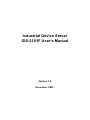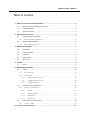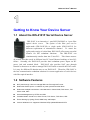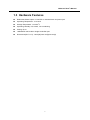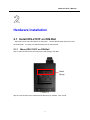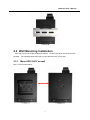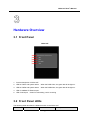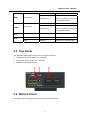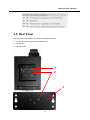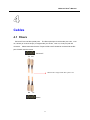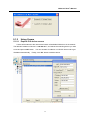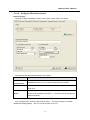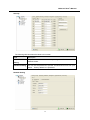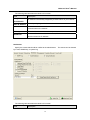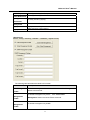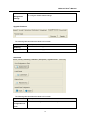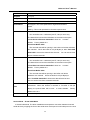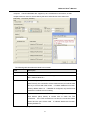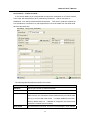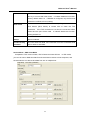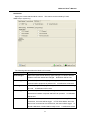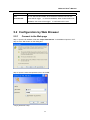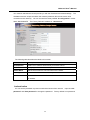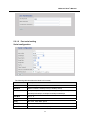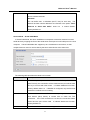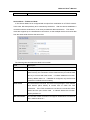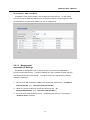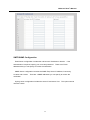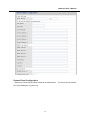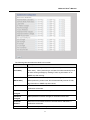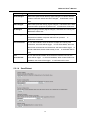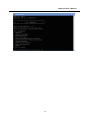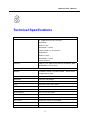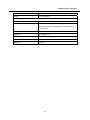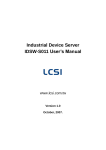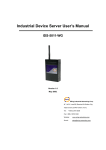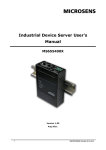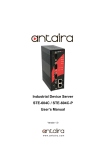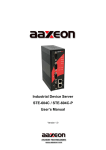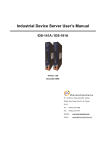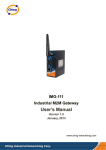Download Industrial Device Server IDS
Transcript
Industrial Device Server IDS-2101F User’s Manual Version 1.0 December, 2007. IDS-2101F User’s Manual Table of Content 1 GETTING TO KNOW YOUR DEVICE SERVER ........................................................................... 2 1.1 About the IDS-2101F Serial Device Server ....................................................................... 2 1.2 Software Features ............................................................................................................. 2 1.3 Hardware Features ........................................................................................................... 3 2 HARDWARE INSTALLATION ................................................................................................... 4 2.1 Install IDS-2101F on DIN-Rail ........................................................................................... 4 2.1.1 2.2 MOUNT IDS-2101F ON DIN-RAIL ............................................................................................... 4 Wall Mounting Installation.................................................................................................. 5 2.2.1 MOUNT IDS-2101F ON WALL....................................................................................................... 5 3 HARDWARE OVERVIEW ........................................................................................................ 7 3.1 Front Panel........................................................................................................................ 7 3.2 Front Panel LEDs.............................................................................................................. 7 3.3 Top Panel .......................................................................................................................... 8 3.4 Bottom Panel..................................................................................................................... 8 3.5 Rear Panel ...................................................................................................................... 10 4 CABLES .............................................................................................................................11 4.1 Fibers .............................................................................................................................. 11 5 MANAGEMENT INTERFACE .................................................................................................. 12 5.1 X-ware............................................................................................................................. 12 5.1.1 INSTALL X-WARE ....................................................................................................................... 12 5.1.2 USING X-WARE .......................................................................................................................... 13 5.1.2.1 Explore IDS device servers............................................................................................ 13 5.1.2.2 Configure IDS device servers ........................................................................................ 14 5.1.2.3 Configure serial port ...................................................................................................... 19 5.2 Configuration by Web Browser........................................................................................ 26 5.2.1 CONNECT TO THE WEB PAGE ...................................................................................................... 26 5.2.1.1 System ........................................................................................................................... 27 5.2.1.2 Port serial setting ........................................................................................................... 29 5.2.1.3 Management .................................................................................................................. 34 5.2.1.4 Save/Reboot................................................................................................................... 38 5.3 5.3.1 Configuration by SSH Console........................................................................................ 39 CONNECT TO IDS....................................................................................................................... 39 6 TECHNICAL SPECIFICATIONS .............................................................................................. 41 1 IDS-2101F User’s Manual 1 Getting to Know Your Device Server 1.1 About the IDS-2101F Serial Device Server IDS-2101F is an innovative 1 port RS232/422/485 to 1 port fiber optical device server. The option of the fiber port can be multi-mode (IDS-2101F-M) or single mode (IDS-2101F-S) for different requirement of transmission distance. To assure the agility and security of critical data, IDS-2101F offers many powerful features for SW redundant functions. The IDS-2101F can simultaneously transfer data into 5 host PCs. This feature assures all critical data that saved in different host PC from Ethernet breaking or host PCs failure. Secondly, the IDS-2101F provides dual redundant power inputs on DC power jack and terminal block. IDS-2101F also provides NAT pass through function so that users are able to manage IDS-2101F inside or outside the NAT router. It is easy for different IP domain users to use IDS-2101F. Therefore, IDS-2101F is the best communication redundant solution for current application of serial devices with fiber optical interface. 1.2 Software Features NAT-pass through: User can manage IDS-2101F through NAT router Redundant Power Inputs: 12~48VDC on power jack and terminal block Redundant multiple host devices: 5 simultaneous in Virtual COM, TCP Server, TCP Client mode, UDP Secured Management by HTTPS and SSH Versatile Modes: Virtual Com, Serial Tunnel, TCP Server, TCP Client, UDP Event Warning by Syslog, Email, SNMP trap, and Beeper Various Windows O.S. supported: Windows NT(5.0)/2000/XP/2003/VISTA 2 IDS-2101F User’s Manual 1.3 Hardware Features Redundant Power Inputs: 12~48 VDC on terminal block and power jack Operating Temperature: -10 to 60oC Storage Temperature: -20 to 85 oC Operating Humidity: 5% to 95%, non-condensing Casing: IP-30 100BaseFX multi-mode or single-mode fiber port Dimensions(W x D x H) : 72mm(W)x125 mm(D)x31mm(H) 3 IDS-2101F User’s Manual 2 Hardware Installation 2.1 Install IDS-2101F on DIN-Rail Each IDS-2101F has a Din-Rail kit on rear panel. The Din-Rail kit helps IDS-2101F to fix on the Din-Rail. It is easy to install the IDS-2101F on the Din-Rail. 2.1.1 Mount IDS-2101F on DIN-Rail Step 1: Slant the IDS-2101F and mount the metal spring to Din-Rail. Metal Spring Step 2: Push the IDS-2101F toward the Din-Rail until you heard a “click” sound. 4 IDS-2101F User’s Manual 2.2 Wall Mounting Installation Each IDS-2101F has another installation method. A wall mount panel can be found in the package. The following steps show how to mount the IDS-2101F on the wall: 2.2.1 Mount IDS-2101F on wall Step 1: Remove Din-Rail kit. 5 IDS-2101F User’s Manual Step 2: Use 3 screws that can be found in the package to combine the wall mount panel. Just like the picture shows below: The screws specification shows in the following two pictures. In order to prevent IDS-2101F from any damage, the size of screws should not be larger than the size that used in IDS-2101F. Pozidrive Step 3: Mount the combined IDS-2101F on the wall. 6 IDS-2101F User’s Manual 3 Hardware Overview 3.1 Front Panel IDS-2101F 1. Product description of IDS-2101F. 2. LED for PWR1 and system status. When the PWR1 links, the green led will be light on. 3. LED for PWR2 and system status. When the PWR2 links, the green led will be light on. 4. LED of 100Base-FX Ethernet port. 5. LED of serial port. Green for transmitting, red for receiving 3.2 Front Panel LEDs The following table describes the labels that stick on the IDS-2101F. LED Color Status Description 7 IDS-2101F User’s Manual On DC power 1 activated. Indicates an IP conflict, or PWR1 Green/Red Red blinking DHCP or BOOTP server did not respond properly On PWR2 Green/Red DC power 2 activated. Indicates an IP conflict, or Red blinking DHCP or BOOTP server did not respond properly ETH Serial Green/Amber Green On/Blinking 100Base-FX LNK/ACT Green Blinking Serial port is transmitting data Red Blinking Serial port is receiving data 3.3 Top Panel The Top panel components of IDS-2101F are showed as below: 1. Terminal block include: PWR1 (12 ~ 48V DC) 2. Power Jack include: PWR2 (12 ~ 48V DC) 3. 100Base-FX Ethernet interface. 3.4 Bottom Panel The bottom panel components of IDS-2101F are showed as below: 8 IDS-2101F User’s Manual 1. Reset bottom. 5 seconds for factory default. 2. Male DB9 connector: Serial interface of RS-232/422/485 (2 wire)(4 wire). 3. DIP Switch: Termination for RS-422/485 9 IDS-2101F User’s Manual 3.5 Rear Panel The rear panel components of IDS-2101F are showed as below: 1. Screw holes for wall mount kit and DIN-Rail kit. 2. Din-Rail kit 3. Wall Mount Kit 1 2 3 10 IDS-2101F User’s Manual 4 Cables 4.1 Fibers IDS-2101F has one fiber optical ports. The fiber optical port is multi-mode (0 to 2 km, 1310 nm, 50/125 µm to 62.5/125 µm) or single-mode (0 to 30 km, 1310 nm, 9/125 µm) with SC connector. Please remember that the TX port of IDS-2101F should be connected to the RX port of Switch and vice versa. IDS-2101F TX RX Multi-mode / Single-mode fiber patch cord. RX TX Switch 11 IDS-2101F User’s Manual 5 Management Interface 5.1 X-ware X-ware is a powerful Windows utility for DS series. It supports device discovery, device configuration, group setup, group firmware update, monitoring functions...etc. It is easy for you to install and configure devices over the network. 5.1.1 Install X-ware Step 1: Execute the Setup program, click “start” after selecting the folder for X-ware. Step 2: When installation complete successfully, then click “OK”. Step 3: Check for your selection. 12 IDS-2101F User’s Manual 5.1.2 Using X-ware 5.1.2.1 Explore IDS device servers X-ware will broadcast to the network and search all available IDS devices in the network. The default IP address of device is “192.168.10.2”, and selects the searching device you wish to use and press “Add” button. You can set static IP address or in DHCP client mode to get IP address automatically. Finally, click “OK “button to add the device. X-ware 13 IDS-2101F User’s Manual 5.1.2.2 Configure IDS device servers General settings This page includes the setting of device name, SNTP server and Auto IP Report. The following table describes the labels in this screen. Label Description Device You can set the device name or related information. Name/location “Locate On” button you can locate the serial server’s position. Set SNTP Input the SNTP server domain name or IP address, port and select the By clicking Time zone. Set Auto IP By Clicking the “Get current Host” button you will get your local IP, Report and then set the Report interval time. The device server will report its status periodically. At IP collection option show the device server status. The report interval is 0 indicate disable this setting (default). But you can set the other IP or Port. 14 IDS-2101F User’s Manual Security X-ware The following table describes the labels in this screen. Label Description Accessible IP To prevent unauthorized access by setting host IP addresses and Setting network masks. Password setting You can set the password to prevent unauthorized access from your server. Factory default is no password. Network Setting X-ware 15 IDS-2101F User’s Manual The following table describes the labels in this screen. Label Using Description IP Address automatically assigned by a DHCP server in your network. DHCP/BOOTP Static IP Address Manually assigning an IP address. Subnet Mask All devices on the network must have the same subnet mask to communicate on the network. Gateway Enter the IP address of the router in you network. DNS Server Enter the IP address of the DNS server, The DNS server translates domain names into IP address. Notification Specify the events that should be notified to the administrator. The events can be alarmed by E-mail, SNMP trap, or system log. The following table describes the labels in this screen. Label Description 16 IDS-2101F User’s Manual SNMP Trap To notify events by SNMP trap. Email Notification To notify events by Email. Syslog To notify events by Syslog. Notification Notify items Events to be notified. Apply Apply current setting. Apply and Save Apply and save current setting. Management The following table describes the labels in this screen. Label Description Web Management To enable management from Web. Click “Goto Web Management” Enable button to access web. Telnet Management To enable management by Telnet. Click “Goto Telnet Management” button to execute Telnet command. Enable SNMP Management To enable management by SNMP. Enable 17 IDS-2101F User’s Manual SNMP Management To configure SNMP related settings. Settings Upgrade Firmware The following table describes the labels in this screen. Label Description Browsing Browse the file and upgrade Upgrade Enable the firmware upgrade. Save/Load The following table describes the labels in this screen. Label Description Save Save current configuration into flash memory. Configuration to Flash 18 IDS-2101F User’s Manual Load Default Load default configuration except the network settings. If you want to load all factory default, you need to press “Reset” button on the device (Hardware restore). Reboot Device Reboot the device server (warm start). Import Restore the previous exported configuration. Configuration Export Exported current configuration to a file to backup the configuration. Configuration 5.1.2.3 Configure serial port Serial Settings The following table describes the labels in this screen. Label Description Port Alias Remark the port to hint the connected device. Interface RS232 / RS422 / RS485(2-wires) / RS485(4-wires) Baud rate 110bps/300bps/1200bps/2400bps/4800bps/9600bps/19200bps/ 38400bps/57600bps/115200bps/230400bps/460800bps 19 IDS-2101F User’s Manual Data Bits 5, 6, 7, 8 Stop Bits 1, 2 (1.5) Parity No, Even, Odd, Mark, Space Flow Control No, XON/XOFF, RTS/CTS, DTR/DSR Performance Throughput: This mode optimized for highest transmission speed. Latency: This mode optimized for shortest response time. Serial to Ethernet Delimiter: You can define max. 4 delimiters (00~FF, Hex) for each way. The data will be hold until the delimiters are received or the option “Flush Serial to Ethernet data buffer” times out. 0 means disable. Factory default is 0. Flush Data Buffer After: The received data will be queuing in the buffer until all the delimiters are matched. When the buffer is full (4K Bytes) or after "flush S2E data buffer" timeout the data will also be sent. You can set the time from 0 to 65535 seconds. Ethernet to Serial Delimiter: You can define max. 4 delimiters (00~FF, Hex) for each way. The data will be hold until the delimiters are received or the option “Flush Ethernet to Serial data buffer” times out. 0 means disable. Factory default is 0. Flush Data Buffer After: The received data will be queuing in the buffer until all the delimiters are matched. When the buffer is full (4K Bytes) or after "flushE2S data buffer" timeout the data will also be sent. You can set the time from 0 to 65535 seconds. Force TX Interval Force TX interval time is to specify the timeout when no data has been Time transmitted. When the timeout is reached or TX buffer is full (4K Bytes), the queued data will be sent. 0 means disable. Factory default value is 0. Load Default Remark the port to hint the connected device. Service Mode – Virtual COM Mode In Virtual COM Mode, The driver establishes a transparent connection between host and serial device by mapping the Port of the serial server serial port to local COM port on the host 20 IDS-2101F User’s Manual computer. Virtual COM Mode also supports up to 5 simultaneous connections, so that multiple hosts can send or receive data by the same serial device at the same time. The following table describes the labels in this screen. Label Description Map Virtual COM Select a Virtual COM Name to map on. Max Connection The number of Max connection can support simultaneous connections are 5, default values is 1. Idle Timeout When serial port stops data transmission for a defined period of time (Idle Timeout), the connection will be closed and the port will be freed and try to connect with other hosts. 0 indicate disable this function. Factory default value is 0. If Multilink is configured, only the first host connection is effective for this setting. Alive Check The serial device will send TCP alive-check package in each defined time interval (Alive Check) to remote host to check the TCP connection. If the TCP connection is not alive, the connection will be closed and the port will be freed. 0 indicate disable this function. Factory default is 0. *Not allowed to mapping Virtual COM from web 21 IDS-2101F User’s Manual Service Mode – TCP Server Mode In TCP Server Mode, DS is configured with a unique Port combination on a TCP/IP network. In this case, DS waits passively to be contacted by the device. After a connection is established, it can then proceed with data transmission. TCP Server mode also supports up to 5 simultaneous connections, so that multiple device can receive data from the same serial device at the same time. The following table describes the labels in this screen. Label Description Data Port Set the port number for data transmission. Auto Scan Scan the data port automatically. Idle Timeout When serial port stops data transmission for a defined period of time (Idle Timeout), the connection will be closed and the port will be freed and try to connect with other hosts. 0 indicate disable this function. Factory default value is 0. If Multilink is configured, only the first host connection is effective for this setting. Alive Check The serial device will send TCP alive-check package in each defined 22 IDS-2101F User’s Manual time interval (Alive Check) to remote host to check the TCP connection. If the TCP connection is not alive, the connection will be closed and the port will be freed. 0 indicate disable this function. Factory default is 0. Max Connection The number of Max connection can support simultaneous connections are 5, default values is 1. Service Mode – TCP Client Mode In TCP Client Mode, device can establish a TCP connection with server by the method you have settled (Startup or any character). After the data has been transferred, device can disconnect automatically from the server by using the TCP alive check time or Idle time settings. The following table describes the labels in this screen. Label Description Destination Host Set the IP address of host. Port Set the port number of data port. Idle Timeout When serial port stops data transmission for a defined period of time 23 IDS-2101F User’s Manual (Idle Timeout), the connection will be closed and the port will be freed and try to connect with other hosts. 0 indicate disable this function. Factory default value is 0. If Multilink is configured, only the first host connection is effective for this setting. Alive Check The serial device will send TCP alive-check package in each defined time interval (Alive Check) to remote host to check the TCP connection. If the TCP connection is not alive, the connection will be closed and the port will be freed. 0 indicate disable this function. Factory default is 0. Connect on The TCP Client will build TCP connection once the connected serial Startup device is started. Connect on Any The TCP Client will build TCP connection once the connected serial Character device starts to send data. Service Mode – UDP Client Mode Compared to TCP communication, UDP is faster and more efficient. In UDP mode, you can Uni-cast or Multi-cast data from the serial device server to host computers, and the serial device can also receive data from one or multiple host 24 IDS-2101F User’s Manual Notification Specify the events that should be noticed. The events can be noticed by E-mail, SNMP trap or system log. The following table describes the labels in this screen. Label Description DCD changed When DCD (Data Carrier Detect) signal changes, it indicates that the modem connection status has changed. Notification will be sent. DSR changed When DSR (Data Set Ready) signal changes, it indicates that the data communication equipment is powered off. RI changed A Notification will be sent. When RI (Ring Indicator) signal changes, it indicates that the incoming of a call. A Notification will be sent. CTS changed When CTS (Clear To Send) signal changes, it indicates that the transmission between computer and DCE can proceed. A notification will be sent. Port connected In TCP Server Mode, when the device accepts an incoming TCP connection, this event will be trigger. In TCP Client Mode, when the device has connected to the remote host, this event will be trigger. In Virtual COM Mode, Virtual COM is ready to use. A notification will be 25 IDS-2101F User’s Manual sent. Port In TCP Server/Client Mode, when the device lost the TCP link, this disconnected event will be trigger. In Virtual COM Mode, When Virtual COM is not available, this event will be trigger. A notification will be sent. 5.2 Configuration by Web Browser 5.2.1 Connect to the Web page Step 1: Input the IP address of DS with “https://192.168.10.2” in the Address input box of IE. Step 2: Click “Yes” button on the dialog box. Step 3: Input the name and password, then click “OK” *only if password is set). 26 IDS-2101F User’s Manual Step 4: The system information will be shown as below. 5.2.1.1 System SNTP The following table describes the labels in this screen. Label Description Name You can set the name of DS. SNTP Enable the SNTP server. Time zone After you set the SNTP enable, select the time zone you located. Time server Input SNTP server domain name or IP address and Port. Console Telnet Console (SSH) is included for security reasons. In some cases, you may need to disable this function to prevent unauthorized access from internet. The factory default is enable. IP Configuration You must assign a valid IP address for DS before attached in your network environment. 27 IDS-2101F User’s Manual Your network administrator should provide you with the IP address and related settings. The IP address must be unique and within the network (otherwise, DS will not have a valid connection to the network). You can choose from three possible “IP configuration” modes: Static, DHCP/BOOTP. The Factory Default IP address is “192.168.10.2” The following table describes the labels in this screen. Label Description DHCP/BOOTP Obtain the IP address automatically from DHCP server. Static IP Address Assigning an IP address manually. Subnet Mask Set the subnet mask to communicate on the network. Gateway Enter the IP address of the router in you network. DNS Server Enter the IP address of the DNS server to translate domain names into IP address. Authentication You can set the password to prevent unauthorized access from network. Input the “Old password” and “New password” to change the password. Factory default is no password. 28 IDS-2101F User’s Manual 5.2.1.2 Port serial setting Serial configuration The following table describes the labels in this screen. Label Description Port Alias Remark the port to hint the connected device. Interface RS232 / RS422 / RS485(2-wires) / RS485(4-wires) Baud rate 110bps/300bps/1200bps/2400bps/4800bps/9600bps/19200bps/ 38400bps/57600bps/115200bps/230400bps/460800bps Data Bits 5, 6, 7, 8 Stop Bits 1, 2 (1.5) Parity No, Even, Odd, Mark, Space Flow Control No, XON/XOFF, RTS/CTS, DTR/DSR Force TX Interval Force TX interval time is to specify the timeout when no data has been 29 IDS-2101F User’s Manual Time transmitted. When the timeout is reached or TX buffer is full (4K Bytes), the queued data will be sent. 0 means disable. Factory default value is 0. Performance Throughput: This mode optimized for highest transmission speed. Latency: This mode optimized for shortest response time. Apply Activate settings on this page. *Not allowed to mapping Virtual COM from web Port Profile The following table describes the labels in this screen. Label Description Serial to Ethernet Flush Data Buffer After: The received data will be queued in the buffer until all the delimiters are matched. When the buffer is full (4K Bytes) or after "flush S2E data buffer" timeout, the data will also be sent. You can set the time from 0 to 65535 seconds. Delimiter: You can define max. 4 delimiters (00~FF, Hex) for each way. The data will be hold until the delimiters are received or the option “Flush Serial to Ethernet data buffer” times out. 0 means disable. Factory default is 0 Ethernet to serial Flush Data Buffer After: The received data will be queued in the buffer until all the delimiters are matched. When the buffer is full (4K Bytes) or after "flush E2S 30 IDS-2101F User’s Manual data buffer" timeout, the data will also be sent. You can set the time from 0 to 65535 seconds. Delimiter: You can define max. 4 delimiters (00~FF, Hex) for each way. The data will be hold until the delimiters are received or the option “Flush Ethernet to Serial data buffer” times out. 0 means disable. Factory default is 0 Service Mode – Virtual COM Mode In Virtual COM Mode, the driver establishes a transparent connection between host and serial device by mapping the Port of the serial server serial port to local COM port on the host computer. Virtual COM Mode also supports up to 5 simultaneous connections, so that multiple hosts can send or receive data by the same serial device at the same time. The following table describes the labels in this screen. Label Description Idle Timeout When serial port stops data transmission for a defined period of time (Idle Timeout), the connection will be closed and the port will be freed and try to connect with other hosts. 0 indicate disable this function. Factory default value is 0. If Multilink is configured, only the first host connection is effective for this setting. Alive Check The serial device will send TCP alive-check package in each defined time interval (Alive Check) to remote host to check the TCP connection. If the TCP connection is not alive, the connection will be closed and the port will be freed. 0 indicate disable this function. Factory default is 0. Max Connection The number of Max connection can support simultaneous connections 31 IDS-2101F User’s Manual are 5, default values is 1. Service Mode – TCP Server Mode In TCP Server Mode, DS is configured with a unique Port combination on a TCP/IP network. In this case, DS waits passively to be contacted by the device. After the device establishes a connection with the serial device, it can then proceed with data transmission. TCP Server mode also supports up to 5 simultaneous connections, so that multiple device can receive data from the same serial device at the same time. The following table describes the labels in this screen. Label Description TCP Server Port Set the port number for data transmission. Idle Timeout When serial port stops data transmission for a defined period of time (Idle Timeout), the connection will be closed and the port will be freed and try to connect with other hosts. 0 indicate disable this function. Factory default value is 0. If Multilink is configured, only the first host connection is effective for this setting. Alive Check The serial device will send TCP alive-check package in each defined time interval (Alive Check) to remote host to check the TCP connection. If the TCP connection is not alive, the connection will be closed and the port will be freed. 0 indicate disable this function. Factory default is 0. Max Connection The number of Max connection can support simultaneous connections are 5, default values is 1. 32 IDS-2101F User’s Manual Service Mode – TCP Client Mode In TCP Client Mode, device can establish a TCP connection with server by the method you have settled (Startup or any character). After the data has been transferred, device can disconnect automatically from the server by using the TCP alive check time or Idle time settings. The following table describes the labels in this screen. Label Description Destination Host Set the IP address of host and the port number of data port. . Idle Timeout When serial port stops data transmission for a defined period of time (Idle Timeout), the connection will be closed and the port will be freed and try to connect with other hosts. 0 indicate disable this function. Factory default value is 0. If Multilink is configured, only the first host connection is effective for this setting. Alive Check The serial device will send TCP alive-check package in each defined time interval (Alive Check) to remote host to check the TCP connection. If the TCP connection is not alive, the connection will be closed and the port will be freed. 0 indicate disable this function. Factory default is 0. Connect on The TCP Client will build TCP connection once the connected serial Startup device is started. Connect on Any The TCP Client will build TCP connection once the connected serial Character device starts to send data. 33 IDS-2101F User’s Manual Service Mode – UDP Client Mode Compared to TCP communication, UDP is faster and more efficient. In UDP mode, you can Uni-cast or Multi-cast data from the serial device server to host computers, and the serial device can also receive data from one or multiple host 5.2.1.3 Management Accessible IP Settings Accessible IP Settings allow you to add or block the remote host IP addresses to prevent unauthorized access. If host’s IP address is in the accessible IP table, then the host will be allowed to access the DS. You can choose one of the following cases by setting the parameter. 1. Only one host with a special IP address can access the device server , “IP address /255.255.255.255” (e.g., “192.168.0.1/255.255.255.255”). 2. Hosts on a specific subnet can access the device server. “IP address/255.255.255.0” (e.g., “192.168.0.2/255.255.255.0”) 3. Any host can access the device server. Disable this function by un-checking the “Enable IP Filter” checkbox 34 IDS-2101F User’s Manual SMTP/SNMP Configuration Email Server configuration includes the mail server’s IP address or domain. If the authentication is required, specify your name and password. There are 4 Email addresses that you can specify to receive the notification. SNMP Server configuration includes the SNMP Trap Server IP address, Community, Location and Contact. There are 4 SNMP addresses you can specify to receive the notification. SysLog server configuration includes the server IP and server Port. This option need to use with X-ware. 35 IDS-2101F User’s Manual System Event Configuration Specify the events that should be notified to the administrator. The events can be alarmed by E-mail, SNMP trap, or system log. 36 IDS-2101F User’s Manual The following table describes the labels in this screen. Label Description Hardware Reset This refers to starting the system from power off (contrast this with (Cold Start) warm start). When performing a cold start, DS will automatically issue an Auto warning message by sending E-mail, log information or an SNMP trap after booting. Software Reset This refers to restart the computer without turning the power off. (Warm Start) When performing a warm start, DS will automatically send an E-mail, log information or SNMP trap after reboot. Login Failed When an unauthorized access from the Console or Web interface, a notification will be sent. IP Address When IP address of device changed, a notification will be sent. Changed Password When password of device changed, a notification will be sent. Changed Access IP When the host accesses the device with blocked IP addresses, a Blocked notification will be sent. Redundant When status of power changed, a notification will be sent. 37 IDS-2101F User’s Manual Power Change DCD changed When DCD (Data Carrier Detect) signal changes, it indicates that the modem connection status has been changed. A Notification will be sent. DSR changed When DSR (Data Set Ready) signal changes, it indicates that the data communication equipment is powered off. RI changed A Notification will be sent. When RI (Ring Indicator) signal changes, it indicates an incoming call. Notification will be sent. CTS changed When CTS (Clear To Send) signal changes, it indicates that the transmission between computer and DCE can proceed. A notification will be sent. Port connected In TCP Server Mode, when the device accepts an incoming TCP connection, this event will be trigger. In TCP Client Mode, when the device has connected to the remote host, this event will be trigger. In Virtual COM Mode,Virtual COM is ready to use. A notification will be sent. Port In TCP Server/Client Mode, when the device lost the TCP link, this disconnected event will be trigger. In Virtual COM Mode, When Virtual COM is not available, this event will be trigger. A notification will be sent. 5.2.1.4 Save/Reboot 38 IDS-2101F User’s Manual The following table describes the labels in this screen. Label Description Load Factory Load default configuration except settings of Network. If you want Default load all factory default, you should press “Reset” button on the device (Hardware restore). Restore the previous export configuration. Import Configuration Export the current configuration to a file. Export Configuration Upgrade to a new firmware with specified file. Upgrade Firmware Reboot Device Reboot the device server (warm start). 5.3 Configuration by SSH Console 5.3.1 Connect to IDS You can use SSH Tool (e.g., PuTTY) to access SSH console of DS. The SSH console interface is shown below. 39 IDS-2101F User’s Manual 40 IDS-2101F User’s Manual 6 Technical Specifications Network Interface Fiber Port 1x 100Base-FX with SC connector Multi-Mode: Distance: 2km Wavelength: 1310nm Cable: 50/125 um , 62.5/125 um Single-Mode: Distance: 30km Wavelength: 1310nm Cable: 9/125 um Protocols ICMP, IP, TCP, UDP, DHCP, BOOTP, ARP/RARP, DNS, SNMP MIB II, HTTPS, SSH Serial Interface Interface 1x RS232 / RS422 / 4(2)-Wire RS485. Which can be configured by X-ware Connector Male DB9 Baud Rate 110 bps to 460.8 Kbps Data Bits 5, 6, 7, 8 Parity odd, even, none, mark, space Stop Bits 1, 1.5, 2 RS-232 signals TxD, RxD, RTS, CTS, DTR, DSR, DCD, RI, GND RS-422 signals Tx+,Tx-, Rx+, Rx-,GND RS-485 (4 wire) signals Tx+,Tx-, Rx+, Rx-,GND RS-485 (2 wire) signals Data+, Data-,GND Flow control XON/XOFF, RTS/CTS, DTR/DSR Protection Built-in15KV ESD protection LED Indicators PWR 1(2) / Ready: 41 IDS-2101F User’s Manual 1) Red On: Power is on and booting up. Red Blinking: Indicates an IP conflict, or DHCP or BOOTP server did not respond properly. 2) Green On: Power is on and operating normally. Green Blinking: Located by Administrator. Fiber Link / ACT: Green ON/Blinking:100 BaseFX. Serial TX / RX LEDs: Red: Serial port is receiving data Green: Serial port is transmitting data. Power Requirements Reverse Polarity Protection PWR1: 12~48VDC in 3-pin Terminal Block PWR2: 12~48VDC in Power Jack with Power Adapter Present at terminal block Power Consumption 4 Watts Max Power Input Voltage Software Utility Utility Serial Mode Multiple Link VCOM Driver Configuration X-ware for Windows NT/2000/XP/2003/VISTA Device discovery Auto IP report Device setting (run-time change, no rebooting) Access control list Group setting Device monitoring Serial port monitoring Log info Group Firmware update Virtual Com / TCP Server / TCP Client / UDP / Serial Tunnel TCP Alive Check Timeout Inactivity Timeout Delimiter for Data Packing Force TX Timeout for Data Packing 5 Hosts simultaneous connection: Virtual Com / TCP server / TCP Client Windows NT/2000/XP/2003/VISTA Web HTTPS console, SSH console, X-ware for Windows NT/2000/XP/VISTA Environmental Operating Temperature -10 to 60°C (14 to 140°F) Storage Temperature -20 to 85°C (-4 to 185 F)° Operating Humidity 5% to 95%(Non-condensing) Mechanical 42 IDS-2101F User’s Manual Dimensions(W x D x H) 72 mm(W)x 125 mm( D )x 31 mm(H) Casing IP-30 protection Regulatory Approvals EMI FCC Part 15, CISPR (EN55022) class A EMS EN61000-4-2 (ESD), EN61000-4-3 (RS), EN61000-4-4 (EFT), EN61000-4-5 (Surge), Level 3, EN61000-4-6 (CS), Level 3 Shock IEC60068-2-27 Free Fall IEC 60068-2-32 Vibration IEC 60068-2-6 MBTF 200,000 hours at least Warranty 5 years 43