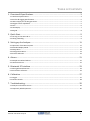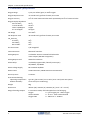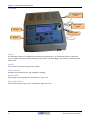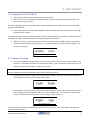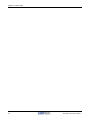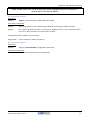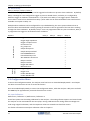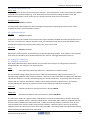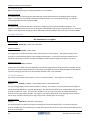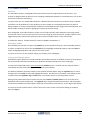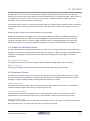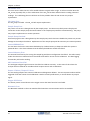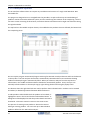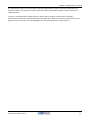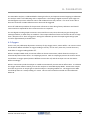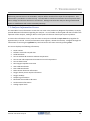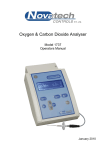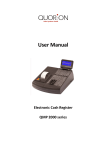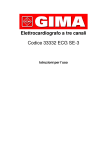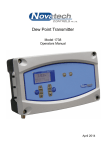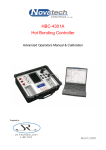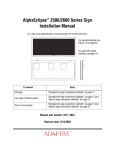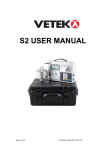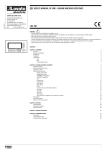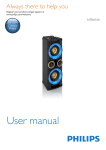Download 1637 Mk II Oxygen & Carbon Dioxide Analyser Operators Manual
Transcript
Oxygen & Carbon Dioxide Analyser Model 1637-Mk II Operators Manual December 2013 TABLE OF CONTENTS 1. Overview & Specifications ........................................................................................ 3 1.1 Hardware Specifications ............................................................................................................................ 4 1.2 Product & Logging Specifications .............................................................................................................. 5 1.3 Heater Supply for the Oxygen Sensor ....................................................................................................... 5 1.4 Oxygen Sensor Impedance ........................................................................................................................ 5 1.3 Case ........................................................................................................................................................... 6 1.4 LCD Display ................................................................................................................................................ 7 1.5 Keypad ....................................................................................................................................................... 8 2. Quick Start ................................................................................................................ 9 2.1 Turning on the 1637-Mk II ......................................................................................................................... 9 2.2 Taking a Reading ........................................................................................................................................ 9 3. Setting up the Analyser .......................................................................................... 11 3.1 Operation of the Menu System ............................................................................................................... 11 3.2 Extended Display Mode ........................................................................................................................... 11 3.3 Setup Menu ............................................................................................................................................. 12 3.4 Configuration Menu ................................................................................................................................ 14 3.5 Product Selection..................................................................................................................................... 19 4. Alarms .................................................................................................................... 21 4.1 Sample Gas Related Alarms ..................................................................................................................... 21 4.2 Hardware Alarms ..................................................................................................................................... 21 5. Bluetooth PC Interface ........................................................................................... 23 5.1 Pairing Bluetooth Devices........................................................................................................................ 23 5.2 PC Interface Software .............................................................................................................................. 24 6. Calibration .............................................................................................................. 27 6.1 Oxygen ..................................................................................................................................................... 27 6.2 Carbon Dioxide ........................................................................................................................................ 28 7. Troubleshooting ..................................................................................................... 29 7.1 Analyser Information Screen ................................................................................................................... 29 7.2 Frequently Asked Questions.................................................................................................................... 30 December 2013 1637-Mk II O2 & CO2 Analyser Operators Manual 1 © Copyright NOVATECH CONTROLS PTY LTD — 2013 This manual describes firmware version 1.04, December 2013 Neither the whole nor any part of the information contained in, or the product described in, this manual may be adapted or reproduced in any material form except with the prior written approval of Novatech Controls Pty Ltd (Novatech). The product described in this manual and products for use with it are subject to continuous developments and improvement. All information of a technical nature and particulars of the product and its use (including the information in this manual) are given by Novatech in good faith. However, it is acknowledged that there may be errors or omissions in this manual. A list of details of any amendments or revisions to this manual can be obtained upon request from Novatech Controls Technical Enquiries. Novatech Controls welcome comments and suggestions relating to the product and this manual. All correspondence should be addressed to: Technical Enquiries Novatech Controls Pty Ltd 309 Reserve Road, Tel: Cheltenham Fax: Victoria 3192 Email: Australia Website: +61 3 9585 2833 +61 3 9585 2844 [email protected] http://www.novatech.com.au/ Novatech Controls or their authorised dealers should carry out all maintenance and service on the product. Novatech Controls can accept no liability whatsoever for any loss or damage caused by service or maintenance by unauthorised personnel. This manual is intended only to assist the reader in the use of the product, and therefore Novatech Controls shall not be liable for any loss or damage whatsoever arising from the use of any information or particulars in, or any error or omission in, this manual, or any incorrect use of the product. Operators Manual 2 December 2013 1637-Mk II O2 & CO2 Analyser 1. OVERVIEW & SPECIFICATIONS The Novatech model 1637-Mk II analyser is an instrument for measuring oxygen and carbon dioxide concentration in a sample of gas. It has been designed for use in the food packaging industry where products are packaged in a modified atmosphere of nitrogen and/or carbon dioxide. The two modes of operation for the 1637 MK II device are ‘Sample & Hold’ and ‘Continuous Sampling’. In Sample & Hold Mode, gas is extracted from the packaging via a sample line fitted with a hypodermic needle. The needle penetrates the food packaging and the internal pump draws the package atmosphere into the analyser for measurement. At the completion of each sample the oxygen and carbon dioxide levels are shown on the display as well as an indication of whether these values are within the pre-determined range. In Continuous Mode gas is either drawn into the analyser using the internal pump, or pushed through the analyser using process pressure. The oxygen and carbon dioxide content is continuously sampled and displayed on the device LCD. For remote monitoring two isolated and fully programmable 4-20mA outputs and 4 programmable relays can be configured to give indication of whether the gas levels are within range, and that the device is functioning correctly. The 1637-Mk II has several key features that offer the user flexibility and ease of operation • • • • • • • Sample & Hold or Continuous live monitoring of both Oxygen and Carbon Dioxide Oxygen sensitivity down to 0.1ppm Carbon Dioxide display resolution of 0.1% Automatic calibration of oxygen & carbon dioxide in Sample & Hold Mode 2x fully programmable isolated 4-20mA outputs for remote monitoring in Continuous Mode Internal sample log which can be reviewed or downloaded to a PC Large LCD display with local indication of Oxygen & Carbon Dioxide during use December 2013 1637-Mk II O2 & CO2 Analyser Operators Manual 3 Chapter 1: Overview & Specifications 1.1 Hardware Specifications Oxygen Range 1 part per million (ppm) to 100% oxygen. Oxygen Response Time <4 seconds with gas flow of 100cc per minute Oxygen Accuracy ±1% of actual measured value with repeatability ±0.5% of measured value Oxygen Display Resolution 30.0 to 100% 1.00 to 29.99% 100 to 10,000ppm 0.1 to 99.9ppm ±0.1% ±0.01% ±1ppm ±0.1ppm CO2 Range 0 to 100% CO2 Response Time <8 seconds with gas flow of 100cc per minute CO2 Accuracy 0 to 40% 40 to 80% 80 to 100% ±2% ±3% ±5% Gas Connection 1/8” Swagelok® Communications Bluetooth® Wireless Analog Outputs 2 isolated 0-20mA or 4-20mA field selectable active outputs (DO NOT loop-power) Analog Output Load 1000 ohm maximum Alarm Relays 4 isolated programmable, failsafe (active open) 2A/240VAC, 2A/30VDC Mains Voltage Supply 85 to 265VAC 50/60Hz Mains Power 115W continuous, 500W maximum instantaneous Warm-Up Time 5 minutes Environmental Rating Operating Temperature Relative Humidity 0 to 50°C (32 to 120°F) or 0 to 45°C (32 to 110°F) with CO2 option. 5% to 95% (non-condensing) Weight 6Kg Dimensions 265mm (W) x 150mm (H) x 350mm (D) (10.5” x 6” x 13.75”) Range of Analog Outputs in continuous mode, field selectable from the following: Oxygen 0 - 0.1% oxygen to 0 - 100% oxygen Carbon Dioxide 0 - 1% to 0 - 100% carbon dioxide Oxygen EMF 0 - 100mV to 0 - 1500mV Operators Manual 4 December 2013 1637-Mk II O2 & CO2 Analyser Chapter 1: Overview & Specifications 1.2 Product & Logging Specifications Number of Products Stored 200 maximum Product Name ~22 characters (alpha-numeric and symbols). Exact number of characters is limited by the width of the display and will vary. Log Memory Capacity 3680 readings Each reading records date, time, product, oxygen, carbon dioxide 1.3 Heater Supply for the Oxygen Sensor CAUTION The Oxygen sensor heater is supplied with mains voltage. This supply has electrical shock danger to maintenance personnel. Always isolate the analyser before working with the oxygen sensor. The sensor assembly must always be connected to earth. The heater is supplied from the mains power directly, and the temperature is controlled to a set-point of 720°C (1320°F) after turn on. 1.4 Oxygen Sensor Impedance The oxygen sensor impedance is an indication of the reliability of the oxygen reading. An oxygen sensor with a high impedance value will eventually produce unstable erroneous signals. The analyser will check the oxygen sensor impedance five minutes after the oxygen sensor reaches operating temperature. If the analyser remains switched on it will repeat this check every 24 hours. If the impedance is above 8kΩ then the impedance alarm will be triggered. December 2013 1637-Mk II O2 & CO2 Analyser Operators Manual 5 Chapter 1: Overview & Specifications 1.3 Case Sample Gas Inlet Mains Power Socket Display Needle Holder Keypad Display The 1637-Mk II display is a 192x64 pixel monochrome graphical LCD. In standard operation it shows the current oxygen and carbon dioxide readings, also previous sample readings, alarm status, product selected, date & time. Keypad User interface for interacting with the analyser Sample Gas Inlet Sample line is attached to this 1/8” Swagelok® coupling Needle Holder Safe storage for the hypodermic needle when it’s not in use Mains Power Socket External mains power input; uses a standard IEC type connector. Operators Manual 6 December 2013 1637-Mk II O2 & CO2 Analyser Chapter 1: Overview & Specifications 1.4 LCD Display O2 Oxygen current reading CO2 2.03% Oxygen – Sample Reading 31.5% 20.95% 0.0% 001. Product 001 (1/5) Product Name CO2 - current reading CO2 – sample reading Product Batch Count Oxygen – current reading The large number on the left hand side of the display shows the current oxygen reading. Oxygen – sample reading The small number on the left hand side of the display will show the last oxygen sample taken. When a new sample is being taken the previous sample will be removed and the oxygen sample remains hidden until the sample is complete. Carbon Dioxide – current reading The large number on the right hand side of the display shows the current carbon dioxide reading. Carbon Dioxide – sample reading The small number on the right hand side of the display will show the last carbon dioxide sample taken. Refer to oxygen sample reading above for further information during sampling. Product Number This is the index number of the currently selected product Product Name A brief description of the product that is currently selected Product Batch Count This is a counter that can be used when testing in multiple sample batches. The first number is the current sample; the second is the total number of samples to be testing in the batch. December 2013 1637-Mk II O2 & CO2 Analyser Operators Manual 7 Chapter 1: Overview & Specifications 1.5 Keypad Display & Accept Alarms Product Selection & Edit Product Batch Counter Reset Display Sample Log Calibrate Change Value Up/Down Enter / Accept / Enter Setup Mode Product Selection & Edit A short press of the key will bring up the product list to allow the operator to select a product for testing. Press and hold for ~2 seconds to bring up a product edit menu. A short press while in either product list or product edit will take the analyser back to the main screen Display Sample Log A short press on the key will show the ‘data log summary’ of all the samples that have been taken. While in setup mode this key functions as a ‘back’ key to navigate out of the menu system. Change Value Up/Down These two keys are used to change a selection or value. Enter, Accept, Enter Setup Mode The enter key is used to confirm a selection. A short press of this key from the analyser main screen will enter the Setup Menu. For more details see Chapter 3. Display & Accept Alarms In the event of an alarm being triggered, the alarm LED will flash and the analyser will beep to alert the operator. Press this key to acknowledge the alarm. If the alarm LED is on (not flashing), pressing the alarm key will show the list of currently active alarms. Product Batch Counter Reset Press and hold for ~2 seconds to reset the product batch counter. Calibrate Press and hold this key for ~2 seconds to bring up the calibration selection menu. Use the up/down keys to select which calibration to perform, press enter to perform calibration, or calibrate again to exit without making any changes. Operators Manual 8 December 2013 1637-Mk II O2 & CO2 Analyser 2. QUICK START 2.1 Turning on the 1637-Mk II 1. Plug the power lead into the analyser and the mains socket. 2. Turn on the power, noting there is a separate power switch on the side of the analyser where the power lead socket is located. The display will light up and show the Novatech company logo along with software version, serial number, and last calibration date. 3. Screw the sample line onto the 1/8” Swagelok® tube connector above the mains socket on the right hand side of the analyser. The oxygen & carbon dioxide sensors inside the analyser take approximately 5 minutes to stabilise ready for sampling. During this time there will be no readings displayed on the device. 4. When the analyser is ready to sample it will alert the operator with a single loud beep, the display should look like the below picture (if there is no Carbon Dioxide then it will only have oxygen in the centre of the display) O2 20.95% - CO2 0.0% - 001. Product 001 (1/5) 2.2 Taking a Reading 5. Insert the hypodermic through a piece of septum into a food pack to commence a gas reading. The numbers on the display should start changing immediately. Leave the needle in the pack for 5 to 10 seconds, or until the head space is nearly all evacuated. Take care not to suck any food product or liquid into the sample line. Doing so may damage the analyser and any damage caused by contamination will not be covered by warranty. 6. The display will show the oxygen and carbon dioxide readings in the large characters, the display will say ‘Sampling’ to indicate that a sample is being taken. O2 2.13% .. Sampling .. CO2 22.4% .. Sampling .. 001. Product 001 (1/5) 7. On completion of the sample the analyser will notify the operator with one of two noises; two clicks if the reading is within the alarm thresholds, or one loud beep if not. The sample just taken will be shown in small characters below the current reading in larger characters. O2 20.95% 2.13% CO2 0.0% 22.6% 001. Product 001 (2/5) For more detailed information regarding the operation of this analyser, refer to the table of contents and read the specific chapters. December 2013 1637-Mk II O2 & CO2 Analyser Operators Manual 9 Chapter 2: Quick Start Operators Manual 10 December 2013 1637-Mk II O2 & CO2 Analyser 3. SETTING UP THE ANALYSER 3.1 Operation of the Menu System The analyser is configured via a menu system that is accessible whenever the analyser is idle. The device has two separate menus; the ‘Setup Menu’ and the ‘Configuration Menu’. Each menu is numbered on the top-left corner and has a brief description of what functionalities it controls. The menu itself will have up to four individual items shown in a list, and on the left-hand-side is a cursor symbol ‘>’, which indicates which item is currently selected. The keypad uses four keys to navigate through and modify items; up/down, enter and log. As a guide, the up/down keys move the cursor up and down and change the value, enter is used to select items pointed to for editing, and for saving changes, log is used to step backwards, un-select the currently selected item, exit without saving changes, and leave the menu system. To change an item in the setup menu, navigate first to the menu using the up/down keys, and select the menu by pressing the enter key. Next navigate to the sub-menu item using the up/down keys and select the item by pressing the enter key a second time. The item is now selected for modification and will be highlighted. Use the up/down key to change the value, and once finished press the enter key a third time to save changes. If you wish to un-select the current item, or exit without changing the value press the log key. Once finished, exit the Setup menu by pressing the log key. Below is a list of options accessible from the Setup and Configuration Menus. The options for each item are listed beneath each heading. The factory default setting is indicated in bold type. 3.2 Extended Display Mode The analyser has two display modes; the first being the ‘Standard Display Mode’, the second ‘Extended Display Mode’. When the analyser is first powered on it starts up in Standard Display Mode. In this mode the oxygen is displayed in large writing on the left hand side of the display, and likewise Carbon Dioxide is displayed on the right-hand-side. The Standard Display is ideal for standard operation, however for troubleshooting or extracting more detailed operational information then Extended Display Mode may be preferred. To toggle between the two display modes, while idle from the main screen press and hold the Change Value Up key for approximately 5 seconds. After this the analyser will beep and the display mode will be changed. In Extended Display Mode, in addition to Oxygen & Carbon Dioxide being shown, the operator can also see information such as Oxygen probe EMF & Impedance, and Carbon Dioxide cell temperature. December 2013 1637-Mk II O2 & CO2 Analyser Operators Manual 11 Chapter 3: Setting up the Analyser 3.3 Setup Menu To access the Setup Menu, while the analyser is idle, press enter from the main screen. 01. Analyser Options Analyser Mode Options: Sample & Hold / Continuous The two options here are ‘Sample & Hold’ and ‘Continuous’ mode. In Sample & Hold mode the device automatically detects when the hypodermic needle has been inserted into a package. It draws the sample gas out of the package and continuously samples until the readings have stabilised or started returning to ambient. On completion it locks in the sample reading on the display, logs to memory and checks sample gas alarms if they are enabled. In Continuous Mode the device reads oxygen & carbon dioxide continuously. It checks the sampled gas against the alarm thresholds continuously and triggers alarms if they go outside of the set levels. In Continuous Mode the 4-20mA analog outputs and alarm relays are used to transmit alarm states and gas levels. Pump Power Off Options: Always On / 15 secs / 30 secs / 60 secs / 2 mins / 5 mins / 15 mins / 30 mins The analyser can turn the sample pump off in Sample & Hold mode if there has been no sample activity or keys pressed for a specified period of time. Enabling this option will prolong the life of the sample pump. When the analyser is in Continuous Mode the pump will never power off due to inactivity. Product Selection Options: Enabled / Disabled The product description and selection system can be used to quickly select alarm thresholds when in Sample & Hold mode. When product selection is enabled the alarm thresholds are set using the product edit function. See chapter 3.5 for further details on using Product Selection. Temperature Units Options: Celsius / Fahrenheit This option sets the units of display for temperature. Note: Temperature for the oxygen & carbon dioxide cells are not displayed as standard. The display of temperature can be useful in some troubleshooting scenarios. Refer to the troubleshooting chapter of this manual for more details. 02. Sample Gas Alarms Note: Setup Menu 02 is only made available when Product Selection is disabled in Setup Menu 1. For details on how to configure sample gas alarms using Product Selection refer to Chapter 3.5. If Product Selection is disabled, use this menu to set the sample gas alarm thresholds. Low O2 Alarm / High O2 Alarm / Low CO2 Alarm / High CO2 Alarm Options: Oxygen: Disabled / 100ppm - 100% in graded increments. Increments of 100ppm from 100ppm to 1%, increments of 0.1% from 1% to 25%, then increments of 1% from 25% to 100%. Carbon Dioxide: Disabled / 0.1 – 100% in 0.1% increments. Operators Manual 12 December 2013 1637-Mk II O2 & CO2 Analyser Chapter 3: Setting up the Analyser Note: Setup Menus 03, 04 & 05 are only made available when the analyser is operating in Continuous Mode. 03. Transmitter Output 1 Output Var Options: Oxygen / Carbon Dioxide / Oxygen EMF / No Output Scale 4mA / Scale 20mA Options: The scaling options of the 4-20mA outputs depend on the output variable selected; Oxygen: 0% – 100% in graded increments. Increments of 100ppm for 0% to 1%, increments of 0.1% from 1% to 25%, increments of 1% from 25% to 100%. Carbon Dioxide 0% to 100% in 1% increments Oxygen EMF: 0mV to 1500mV in 100mV increments 04. Transmitter Output 2 Output Var Options: Oxygen / Carbon Dioxide / Oxygen EMF / No Output Scale 4mA / Scale 20mA See Setup Menu 03 for detailed explanation of scaling options December 2013 1637-Mk II O2 & CO2 Analyser Operators Manual 13 Chapter 3: Setting up the Analyser 05. Alarm Relays Relay 1 / Relay 2 / Relay 3 / Relay 4 These four field programmable relays can be triggered on hardware or process alarm conditions. By default, Relays 1 through to 3 are configured to trigger on process related alarms, and Relay 4 is configured by default to trigger on hardware related alarms. If you wish to use Relay 1-3 to trigger specific hardware alarms then it must be first disabled from Relay 4, after which the de-selected hardware alarm will become available as an option in Relay 1-3. Multiple alarm conditions can be configured for any individual Relay, the menu system indicates that an alarm has been associated with a Relay by placing an asterisk on the far right side of the line when scrolling through the alarm conditions. By default, Relay 1-3 are not programmed with any alarm conditions, Relay 4 is programmed to trigger on all hardware alarm conditions. Process Alarms Hardware Alarms Options: Relay 1 Relay 2 Oxygen Heater Fail Oxygen High Impedance Oxygen TC Open Circuit CO2 Sensor Error CO2 Lamp Error Sample Pump Error Sample Pump Overload Internal BBRAM Error Internal Memory Error ADC Hardware Check Fail Output 1 Failure Output 2 Failure Oxygen SSR Failure Bluetooth Error Oxygen High Oxygen Low Carbon Dioxide High Carbon Dioxide Low Relay 3 Relay 4 * * * * * * * * * * * * * * 3.4 Configuration Menu To Access the Configuration Menu, the analyser must first be set to ‘Extended Display Mode’. See Chapter 3.2 above on instructions on how to access this feature. Once in Extended Display Mode, to access the Configuration Menu, while the analyser is idle press and hold the enter key for approximately 3 seconds from the main screen. 01. Input Calibration Reference 1 / Reference 2 / Reference 3 / Reference 4. These four options set the analog calibration for the analyser. The analog reference points are located inside the analyser on the main PCB near the centre/top. During calibration these analog reference voltages are read using a digital multimeter, and the respective values are entered into these four menus. For further information on Analyser calibration refer to Chapter 6. Operators Manual 14 December 2013 1637-Mk II O2 & CO2 Analyser Chapter 3: Setting up the Analyser 02. Internal Clock Date & Time Date / Time Use the keypad to set the internal clock on the analyser. This information is used as a timestamp on samples recorded in the product sample log. As an alternative to this method for setting the date & time, the Bluetooth PC Interface can be used to sync the analyser internal clock to the connected PC. Daylight Savings Options: Enabled / Disabled This flag can be used to adjust the time for daylight savings without adjusting the internal clock. When enabled the clock is moved forwards one hour. 03. Installation Options CO2 Cell Options: Enabled / Disabled If there is no CO2 cell installed in the analyser then Carbon Dioxide is disabled automatically and this menu is of no use. If however the analyser does have a CO2 cell installed and you wish to manually disable Carbon Dioxide without physically removing the cell then this menu can be used. Bluetooth Options: Enabled / Disabled Bluetooth™ communications is achieved using an optional Bluetooth module. If the module is not installed then this menu should be set to disabled otherwise the analyser will trigger Bluetooth fail alarms. 04. Analog Ch.1 Calibration 05. Analog Ch.2 Calibration Note: Both Calibration Menu 04 and 05 are only accessible if the analyser is configured in Continuous Sampling Mode. See Chapter 3.3 for further details. Mode Options: Auto Calibrated / Manually Calibrated / Calibrate 4mA / Calibrate 20mA The two 4-20mA analog output channels can be calibrated automatically using on-board circuitry, or manually using a DMM or other external hardware. Menu items ‘Auto Calibrated’ and ‘Manually Calibrated’ indicate the analyser is currently transmitting using the selected calibration. If you select either of the next options then the analyser will transmit a fixed manually calibrated 4mA or 20mA level on the selected channel allowing the operator to measure this level and to adjust the calibration accordingly. 4mA Trim Options: 2.50mA to 6.50mA in 0.01mA increments, default 4.00mA 20mA Trim Options 18.00mA to 22.00mA in 0.01mA increments, default 20.00mA The menu item ‘4mA Trim’ appears when ‘Calibrate 4mA’ is selected in Mode above, likewise ‘20mA Trim’ appears when ‘Calibrate 20mA’ is selected in Mode above. The default value 4.00mA or 20.00mA indicates that no manual calibration has been performed. In order to manually calibrate a particular level, set this value to default then read the output using external hardware. Whatever value is seen on the external hardware, enter this value into the Trim menu and press enter. The analog output level should immediately adjust towards the calibrated 4mA or 20mA level. December 2013 1637-Mk II O2 & CO2 Analyser Operators Manual 15 Chapter 3: Setting up the Analyser If the uncalibrated 4mA or 20mA levels are significantly out it may require some fine tuning once the Trim value has been entered. When fine tuning the analog output, if you wish to increase the analog output by a small step decrease the trim value by one increment and press enter. Likewise if you wish to decease the analog output by a small step increase the trim value by one increment and press enter. Make sure that you press enter after each incremental change to the Trim value as the analog output will not be updated to reflect changes until you have done this step. 06. Sample Pump Sample Pump Options: Internal / External The sample pump used to draw the sample into the analyser is in most cases located inside the analyser, however in some special cases it may be required that the pump be located externally. By setting this option to External the internal pump drive circuitry and associated hardware alarms are disabled. Pump Voltage Options: 2.50V to 5.00V in 0.25V increments This option is only available if the sample pump is set to internal in the previous menu item. The voltage to the pump is directly proportional to the pump speed and volumetric sample rate. 07. Oxygen Calibration Offset Options: ±6.00mV or Automatic The zirconia based Oxygen sensor used by the analyser will have some fixed offset associated to it. This value corresponds to the probe EMF reading when sampling ambient air. If the device is configured as ‘Sample & Hold’ then the offset can automatically be adjusted by the analyser when it detects that it’s sampling ambient air. If the device is being commissioned for Continuous monitoring then it is important to correctly set this value. In this case, the offset value entered here should be the Oxygen probe EMF reading at ambient air, in the same polarity as shown on the display in Extended Display Mode. Low O2 Calibration Options: 80.0% to 120.0% in 0.1% increments. Default value is 100.0%. The low oxygen calibration factor can be used to fine tune the oxygen calculation at low oxygen readings. It will not affect the measurement at ambient. It is advised that you do not alter this value. Damping Options: No Damping through to 10x Sampling. Default is 2x Sampling The oxygen measurement can be damped by averaging successive readings from the sensor. This will smooth out any fluctuations in the sample gas level, but will also slow down the reaction time of the analyser. The larger the number selected here, the more successive readings that are averaged. Operators Manual 16 December 2013 1637-Mk II O2 & CO2 Analyser Chapter 3: Setting up the Analyser 08. CO2 Signal Tuning NOTE: All values in this menu are set using the automatic Carbon Dioxide calibration process described in Chapter 6. Altering these values directly is not advised, and doing so will alter the device calibration. CO2 Gain / CO2 Offset The Carbon Dioxide analog circuitry needs to be correctly configured to maximise input range and accuracy. The Gain & Offset alter this signal accordingly. Lamp Duty Cycle The CO2 signal lamp is switched with a fixed duty cycle that can be altered using this menu. It is not advised that you alter this value manually. Lamp Cycle Time The cycle time of the CO2 signal can be adjusted to increase or decrease sample time. It is not advised that you alter this value manually. 09. CO2 Calibration NOTE: All values in this menu are set using the automatic Carbon Dioxide calibration process described in Chapter 6. Altering these values directly is not advised, and doing so will alter the device calibration. Zero Counts /Span Counts The Zero Counts value correlates to the number of counts sampled via the internal ADC when the CO2 cell is reading 0% Carbon Dioxide (ambient air). The Span Counts correlates to the number of counts samples when the CO2 cell is reading 100% Carbon Dioxide. These values are both set automatically during the automatic calibration process and should not be altered. Cal Temperature The temperature at which the CO2 cell is calibrated is used to fine tune the Carbon Dioxide readings. This value is set automatically during the automatic calibration process and should not be altered. 10. CO2 Mid Gas Calibration Mid Cal Gas Options: 20.0% to 60.0% in 0.1% increments. Default 30.0%. To fine tune the calibration of the Carbon Dioxide, a ‘Mid Gas Calibration’ is recommended using a certified gas bottle with CO2 concentration close to that being measured. The concentration of the CO2 gas to be used for this Mid Gas Calibration should be manually entered into this menu. Mid Cal Adjust Options: ±7.0% in 0.1% increments. Default is 0.0% This number shows the fine tune trim factor applied to the CO2 calculations at the Mid Cal Gas concentration entered in the menu above. This value is set during the automatic CO2 calibration process described in Chapter 6. December 2013 1637-Mk II O2 & CO2 Analyser Operators Manual 17 Chapter 3: Setting up the Analyser 11. Products & Log NOTE: Clearing internal log or resetting Products is not reversible. Reset Internal Log The analyser has an internal log that automatically records information on all samples taken using the device. This log can be reviewed or downloaded via Bluetooth™ for review and archiving. To clear the internal log select this item and press enter. Reset Products The analyser has a Product Selection system for configuring process gas thresholds and alarms. The products as shipped from the factory are designed to be altered to the end users specification. To reset the Product descriptions and sample gas alarm thresholds to factory defaults select this menu and press enter. 12. Mains Detection NOTE: It is not advisable to alter any values in this menu without being explicitly instructed to by the manufacturer or supplier. Mains Voltage Options: Automatic / 100-127V / 220-240V Mains Frequency Options: Automatic / 50Hz / 60Hz The oxygen sensor inside the analyser uses mains power to run the heater. The default setting for the analyser is to automatically detect mains voltage and frequency. If the mains detection system fails for whatever reason then it can be manually overridden and the known voltage or frequency can be set. SSR Fail Protection Options: Enabled / Disabled In the event of the solid state relay (SSR) that controls the oxygen heater failing and short circuiting on then the device can automatically detect this and protect the oxygen sensor from being damaged. If the SSR fail system is causing errors then it can be manually disabled. This is not advisable. 13. Transmit Options This menu is only visible if the analyser is set to ‘Continuous Mode’ . See Chapter 3.3 for details. Output Range Options: 4-20mA / 0-20mA / 4-20mA Restricted / 0-20mA Restricted The two analog outputs can be scaled 4-20mA or 0-20mA. The outputs are active powered and capable of driving 20mA @ 1000 ohms, or 24mA @ 850 ohms. By default the outputs once configured will transmit the process variable at all times. If the process variable is over or under scale then the output will likewise transmit out of range where possible. The outputs can also be ‘Restricted’, meaning they cannot transmit out of range, and will saturate low or high if the process variable goes out of range. Variable Invalid Options: Hold 0mA / Hold 4mA / Hold 20mA The analog outputs are always actively transmitting and cannot be switched off. For instances that the process variable they are transmitting is invalid, the output needs to have a ‘hold’ level that will indicate that there is no valid value. Operators Manual 18 December 2013 1637-Mk II O2 & CO2 Analyser Chapter 3: Setting up the Analyser 3.5 Product Selection Overview The 1637-Mk II analyser is designed to be easily customised to the requirements of the end user. The analyser is designed with the primary use of sampling modified atmospheres in enclosed spaces, but can also be used for continuous monitoring. To improve the use as a sample and hold device a Product Selection system was created in which a number of Products can be predefined. These products can be as simple as a meaningful description for what is being sampled, or can be more detailed to include alarm thresholds for both oxygen and carbon dioxide, and batch sample counting to allow for grouping of samples in the internal log. Once configured, the Product Selection system can be used to quickly switch between items being tested, and remove human error from the process of correctly setting up alarm thresholds. Samples taken are also logged with product information attached so that review of samples taken is more informative. To enable this feature, ‘Product Selection’ must be enabled in Setup Menu 1. Selecting a Product Once enabled, the operator can press the product key on the keypad to bring up a list of available products. To select a product from the list use the up/down keys to highlight the desired Product, and press enter to select the highlighted product and return to the main screen. To return to the main screen without making any changes, press the log key. Creating and Editing Products By default five basic products are made available with Product Selection is enabled, however to make proper use of the Product Selection functionality the products should be altered to be more meaningful. To access the Product Edit menu, press and hold the product key for 2 seconds until the analyser makes a second beep and the words ‘Editing Products’ appears on the display. The Product Edit Menu operates similarly to the Product Selection Menu using the up/down keys to move through the list and enter to select the highlighted product. On selection of a product a new editing screen is shown where the up/down, log and enter keys are used the same as in the Setup Menu system. Editing of the product description requires the use of the alarm and batch reset keys to move the cursor backwards and forwards respectively. The up/down keys change the underlined character and the number of characters available in the description is bound by a maximum of 22 characters, or the edge of the display. To return to the list of edit products, and to return to the main screen once product editing is complete, press the log key. December 2013 1637-Mk II O2 & CO2 Analyser Operators Manual 19 Chapter 3: Setting up the Analyser Operators Manual 20 December 2013 1637-Mk II O2 & CO2 Analyser 4. ALARMS The 1637-Mk II alarm system incorporates both hardware and sample gas alarms and uses the display, a flashing alarm LED and the internal beeper to alert the operator when it requires attention. When an alarm is triggered the alarm LED on the front of the case will flash, a single beep will be emitted and a short description of the alarm will appear on the display. If the reason for the alarm is a sample gas reading outside of the defined alarm conditions then the operator acknowledges the alarm by pressing the alarm key to clear the alarm and ready the analyser for any new samples. Sample gas alarm checks occur at the completion of a gas sample. Hardware related alarms will trigger any time the analyser detects a problem. The difference however is that hardware alarms do not clear once acknowledged by the operator and will remain active until the condition causing the alarm is resolved. When a hardware alarm is acknowledged the alarm LED stops flashing but remains lit. By pressing the alarm key again a list of active hardware alarms is displayed. 4.1 Sample Gas Related Alarms The alarm parameters for the sample gas alarms are either set in the setup menu when product selection is disabled, or via the product editing features described in Chapter 3.5. When a sample is completed and the oxygen & CO2 readings have been recorded the new sample readings are checked against the alarm parameters. High Oxygen / Low Oxygen The oxygen measurement in the last sample is above or below the high oxygen alarm threshold. High CO2 / Low CO2 The CO2 measurement in the last sample is above or below the high CO2 alarm threshold. 4.2 Hardware Alarms The analyser constantly monitors many aspects of its operation and will quickly detect any faults. These alarms are related to the operation of the hardware and will vary from being easily fixed by the operator through to a serious hardware failure requiring technical assistance or repair. Oxygen Heater Fail The oxygen sensor has not been able to reach operational temperature after 20 minutes. This indicates problems with the oxygen heater and may require replacement. Oxygen High Impedance The oxygen sensor measures high impedance in normal operation once it has reached the end of its operational life. This should take several years, and will require replacement of the oxygen sensor. Oxygen TC Open Circuit The oxygen sensor thermocouple is registering as being open-circuit. This may be caused by a break in the wire inside the sensor, or if the sensor wires have come loose in the plug. December 2013 1637-Mk II O2 & CO2 Analyser Operators Manual 21 Chapter 4: Alarms CO2 Sensor Error This error occurs when the CO2 cell is unable to detect a signal within range. It will occur either when the CO2 sensor physically fails, or if the calibration of the CO2 cell has been affected and is reading saturated readings. If re-calibrating the CO2 cell does not fix the problem then the CO2 sensor may require replacement. CO2 Lamp Error The CO2 lamp has failed. The CO2 cell will require replacement. Sample Pump Error Very low or no current is being drawn by the sample pump. This alarm most likely means the physical connection to the sample pump has been broken or the sample pump itself has ceased working. The pump may require replacement to resume operation. Sample Pump Overload Excessively high current is being drawn by the sample pump and it has been disabled to prevent any serious damage to the analyser hardware. Replacement of the sample pump will be necessary to resume operation. Internal BBRAM Error The real time clock on the main PCB is backed up by a lithium battery to keep time while the system is powered down. This alarm indicates that the battery backed RTC module has failed. Internal Memory Error The internal flash memory for storing the sample log and device configuration has failed. This will instantly render the device un-calibrated and it should be returned for service and re-calibration. The data logging functionality will not be working. ADC Hardware Check Fail The analogue to digital signal converter has failed to calibrate correctly. In the event of this alarm the analyser will be rendered un-useable and will require service and re-calibration. Output 1 Failure / Output 2 Failure The two analog outputs have internal calibration and diagnostic abilities. The two respective alarms will be triggered if the ADC cannot check calibration is within normal specifications, or cannot detect any output signal. Oxygen SSR Failure The heater power control device to the oxygen sensor has been found to have failed. Bluetooth Error The Bluetooth module on the main PCB has failed. Wireless communications will be unavailable. Operators Manual 22 December 2013 1637-Mk II O2 & CO2 Analyser 5. BLUETOOTH PC INTERFACE The 1637-Mk II analyser has an optional Bluetooth™ communications module allowing it to wirelessly link with Bluetooth enabled devices. Using Bluetooth, the analyser is able to perform tasks such as configuration of Products & Alarm thresholds as well as exporting the contents of its internal sample log for easy viewing and manipulation. The PC Interface software supplied by Novatech is compatible with Microsoft® Windows™ and can be freely downloaded from the Novatech Controls website: http://www.novatech.com.au/ Operating System Requirements: • Microsoft Windows XP or newer • Bluetooth enabled PC At this stage there is no intention on the behalf of the manufacturer to produce software for any other operating systems or devices. If you wish to produce your own software for use on other platforms details of the communications stack and protocols will be made available on request. 5.1 Pairing Bluetooth Devices Before starting the program and communicating with your analyser for the first time you must first pair the analyser and the computer. The procedure for this varies slightly for different operating systems. Some steps below may require Administrator privileges to perform. • • • • • • • • Turn on the Bluetooth enabled analyser you wish to pair From Windows, open the Control Panels, locate and open Bluetooth Devices Click the Add button to add a new Bluetooth device. Check the box on the next windows stating ‘My device is set up and ready to be found’. Click next. After a brief delay a box will appear showing all nearby Bluetooth devices. If the analyser does not appear in the box check that Bluetooth is enabled and click search again to repeat the process. The Novatech Controls 1637-Mk II analysers should be recognisable as blue icons with the name NTC1637_SN#xxxxx where x is replaced with the device serial number Select the analyser and click next In the next window asking for a passkey, select the second radio button from the top ‘Use the passkey found in the documentation’ The passkey for analysers is novatech (all lower case). Click next If successful Windows will now complete the process of pairing your Bluetooth devices and setting up appropriate RFCOMM serial port connections to allow the software to communicate with the analyser Click finish to close the wizard and close the Bluetooth Devices Control Panel. December 2013 1637-Mk II O2 & CO2 Analyser Operators Manual 23 Chapter 5: Bluetooth PC Interface 5.2 PC Interface Software The PC Interface software does not require any installation and consists of a single small Windows .NET executable file. The program is designed to be as straightforward as possible in its job to allow easy PC based editing of products used in the Product Selection system, and for transferring the contents of the sample log. There is one main screen consisting of three boxes, some basic device information and a single row of buttons along the right-hand side. The top box lists all available analyser devices, the middle box the products that are defined, the bottom box lists sample log items. On start-up the program automatically begins searching for 1637-Mk II analyser devices and lists the devices in the top box. The first analyser discovered is automatically selected and the next two boxes showing Products and Sample log are automatically filled. When you select an analyser from the top box the information in the middle and bottom boxes should also automatically update. At any time you can manually refresh Products or the Sample Log by right-clicking the box and using the popup-menu. The buttons down the right-hand side are used to perform their indicated tasks. Products can be created and edited, or backed up/restored between different devices. To edit products either double-click the product to be edited, or highlight the item in the list and click the Edit Product button. A dialog box will be displayed to edit the product details and alarm thresholds. Click OK or Cancel to return to the main screen. The process of creating a new product is almost the same as editing an existing product. You can have up to 200 individual products defined on the 1637-Mk II analyser. Operators Manual 24 December 2013 1637-Mk II O2 & CO2 Analyser Chapter 5: Bluetooth PC Interface The sample log consists of a serial of date-stamped Oxygen and CO2 samples listed chronologically from newest to oldest. The check-boxes next to each item allows for individual selection and de-selection of sample log items. To assist in selecting specific samples based on either date or product criterion there are buttons Select/Deselect All this day and Select/Deselect All this product. When you click one of these buttons, the program looks at the item currently highlighted item and selects/deselects sample items as December 2013 1637-Mk II O2 & CO2 Analyser Operators Manual 25 Chapter 5: Bluetooth PC Interface Operators Manual 26 December 2013 1637-Mk II O2 & CO2 Analyser 6. CALIBRATION The 1637-Mk II analyser is calibrated before leaving the factory and requires minimal ongoing re-calibration. The analyser itself is self-calibrating with no adjustments. The analog to digital converter input stages are checked against a precision reference source and calibrated once every minute. If an error occurs due to electronic fault then an ADC Calibration Error alarm will be triggered. A one-off calibration procedure of the precision references is done during factory calibration and should never need to be repeated for the instrument unless it is repaired. The two digital to analog output converters are tested for accuracy when the analyser goes through the startup procedure, or when they are enabled. If the output calibration factors are found to be out of range then a ‘Output x Error’ alarm is triggered. During this calibration process the output signals will go open circuit for approximately 2 seconds each. 6.1 Oxygen There is only one calibration adjustment necessary for the oxygen sensor; Sensor Offset. An incorrect value for the Sensor Offset will affect an oxygen reading at 21% by ~1% for every 1mV error, but will have very little effect on oxygen readings below 2%. When in Sample & Hold mode, the Sensor Offset can be set to Automatic, which allows the analyser to automatically detect when there is no sample gas present. With no sample gas present the zirconia sensor should have no oxygen partial pressure difference across the cell, and the analyser can trim the Sensor Offset accordingly. When in Continuous mode the analyser is unable to automatically trim the Sensor Offset value. To calibrate the oxygen Sensor Offset manually, first set the analyser to ‘Extended Display Mode’. Remove the sample line from any process or sample gas so that the analyser is sampling ambient air. The oxygen sensor EMF should drop down to a steady reading of < ±2mV. This mV value should be entered into the Calibration Menu 05. December 2013 1637-Mk II O2 & CO2 Analyser Operators Manual 27 Chapter 6: Calibration 6.2 Carbon Dioxide After power is turned on to the analyser the carbon dioxide sensor will begin functioning in under a minute, although it will not reach full stability and repeatability until the temperature has stabilised, which takes approximately 15 minutes. Before performing a calibration of the CO2 it is recommended to allow the device to stand in air for 60 minutes to allow the analyser to reach a steady operating temperature. The CO2 calibration has two parts that can be selected individually from the calibration menu; • Zero and Span Calibration • Mid Gas Calibration Zero and Span Calibration The Zero and Span calibration is an automated process requiring a 100% CO2 test gas. It requires the cell to sample both 0% CO2 and 100% CO2 so that it can adjust the gain of its internal sensing circuitry to maximise reading resolution and accuracy. Whilst doing this it also performs a zero and span calibration. To perform a Zero and Span calibration start by preparing a 100% CO2 test gas bottle and regulator - - Press and hold the calibrate key for 2 seconds to display the calibration menu and select the first option ‘Set CO2 Zero & Span’ The display will prompt the operator to remove the needle from any CO2 source, allowing the analyser to sample ambient air. To continue press any key When prompted to insert the needle into a 100% CO2 source. Use the regulator to set the 100% CO2 gas bottle to approximately 300cc/min and place the sample needle inside the gas tube 2cm so that the sample pump is able to pull gas rather than having pressurised sample gas forced into the sample line. Continue to follow the prompts and remove the needle when requested. You may be asked to insert the needle into the 100% gas source a second time. Calibration will take a few minutes to complete and following a successful calibration number for CO2 sensor span and offset are displayed on the LCD and the analyser returns to the main screen. Mid Gas Calibration Mid Gas Calibration is performed to increase accuracy of the CO2 sensor in the specific region of the test gas. It is a single step calibration procedure which requires a certified CO2 test gas in the range of 20% - 60% CO2 in nitrogen. Before starting the calibration process ensure that the Mid Cal CO2 gas content of the calibration gas has been correctly entered in the Calibration Menu. - - Using a regulator set the mid cal gas source to approximately 300cc/min and place the sample needle inside the gas tube 2cm so that the sample pump is able to pull gas rather than having pressurised sample gas forced into the sample line. Wait 30 seconds to ensure the CO2 sensor has a stable reading. Press and hold the calibrate key for 2 seconds to display the Calibration Menu and select the second option ‘Calibrate CO2 x.x%’ where x.x is the oxygen value of the certified gas. Once complete the mid gas calibration will immediately become active. It is recommended to test the calibration by immediately taking a fresh sample from the certified gas. Operators Manual 28 December 2013 1637-Mk II O2 & CO2 Analyser 7. TROUBLESHOOTING WARNING: Performing maintenance on the 1637-Mk II analyser will be outside of the scope of most operators. This information is provided as a reference only. The 1637-Mk II is a delicate instrument that incorporates both mains voltage and sensitive electronics and sensors. Damage caused to the analyser during unauthorised repairs or modification will not be covered by warranty. 7.1 Analyser Information Screen The 1637-Mk II has an information screen that can assist in the preliminary diagnosis of problems, or simply provide additional information regarding the analyser. It is accessible via the keypad and does not affect the operation of the analyser, making it ideal as a first point of reference should you suspect a problem. To access the information screen; From the main screen press and hold the up & down keys together for approximately 1 second. Once the information screen appears, release the two keys. Navigate through the information screen using the up/down keys and exit back to the main screen by pressing enter. The screen displays the following information; • • • • • • • • • • • • • • • • Serial number Software version & compile date Calibration date Current ambient & maximum ambient temperature Current CO2 cell temperature & maximum CO2 cell temperature Current date & time Next oxygen impedance test time ADC calibration details DAC calibration details Mains Power detection information Oxygen heater power output information Oxygen stability Sample log information Bluetooth device address & status CO2 detection information Analog output levels December 2013 1637-Mk II O2 & CO2 Analyser Operators Manual 29 Chapter 7: Troubleshooting 7.2 Frequently Asked Questions What does it mean when there is a ‘-‘ symbol instead of the Oxygen or CO2 reading? The Oxygen or CO2 sensor inside the analyser is not ready for taking readings. It takes up to 5 minutes for the oxygen sensor to reach operational temperature once powered up, less for the CO2 sensor. Allow the device time warm up before attempting to take readings. How often should I calibrate the analyser? The oxygen and CO2 sensors require re-calibration every 12 months. Between calibrations the device can automatically compensate for changes in environmental conditions. If you believe the analyser is not reading accurately then it will require a known calibration source such as certified content gas bottles to check the calibration. Why can’t I connect to the device via Bluetooth If you are unable to find the analyser using the 1637-Mk II Bluetooth interface then you should try moving the analyser and Bluetooth radio closer together. If this still does not work then try removing and re-pairing the Bluetooth device with the PC. Refer to Chapter 5 for details. The oxygen sensor / carbon dioxide sensor is reading high or low Check that the sample line being used is not blocked or leaking. Ensure the Swagelok fitting is correctly tightened and that the inline filter and hypodermic needle are securely attached. Also check for any cracks in the filter or blockages in the sample line, filter and needle. It may be useful to replace the entire sample line and see whether this fixes the problem. Regarding hardware related alarms If a hardware related alarm triggers it is unlikely the analyser can be repaired on site by the operator. The device contains high temperatures, mains voltage as well as delicate sensors and electronics. For specific information on faults and for repairs please contact the reseller of the analyser, or Novatech Controls directly. Operators Manual 30 December 2013 1637-Mk II O2 & CO2 Analyser