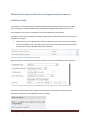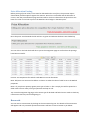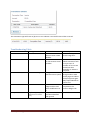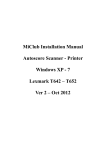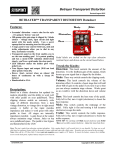Download Club Staff User Guide Doc
Transcript
MiClub & Micropower Web Service Integration (fees & prizes) Staff User Guide: This guide is for club officials that have Micropower backend system that have authorised web service integration between MiClub comp management module and the MP accounts server. This integration only refers to competition fees and competition prize postings. Initial setup and testing is required by MiClub and MP support staff before training and use of this integration can begin. 1. Check that correct charge codes are aligned to the comp fees and comp prize item codes. From the Database menu select Item Codes button and refer to the codes that have been allocated for the Mens & Ladies Comp Fees and Prizes. Posting comp fee to members account: When setting up a competition ensure that a comp fee amount is entered in the Fees input box. Comp fees will be posted to the member accounts when the competition is closed and the confirmation popup for “Post Competition Fees” is ticked. MiClub / MP Integration Page 1 Prize Allocation Posting Before posting of prize values, Prizes must be allocated and to verify this; the prize PDF report should show prize descriptions against the winners. Once this is confirmed and the allocation is correct, view the prize allocation page and there will be a link to indicate that the prizes have not been sent. Click on this link to post to the Members Prize ledger in the MP system. Once the prizes are submitted the link will turn to green and indicate the date it was loaded up. You can click on this link which will direct you to the integration page to confirm that the postings have been successful. Invoices are competition fees which Credit Notes are Prize allocations. Note: ball prizes are converted to dollars in relation to what the value of a ball is set in the MiClub properties. Note 2: If you place a quantity against prize type of other i.e. like a trophy, this will be posted as a dollar value. Ensure other prize type quantities are kept as null. Tip: From the integration log page, select status type of declined and failed once a week to check any transactions that may need investigating on. Reversals You can reverse a transaction by clicking on the transaction log row. The details of the transaction will appear and only successful posted transactions will have a reverse button as per below. MiClub / MP Integration Page 2 The transaction type will have an (R) next to it to indicate a successful reversal has occurred. Troubleshooting Table Transaction Status Declined Message No Account Failed Java connection error Declined InvalidAccountType Charge Codes do not match Account system Declined ReversalNotAllowed Accepted Duplicate (external reference id will be null) Transaction on account ledger end has had some modification to it. A duplicate transaction has been identified and ignored. MiClub / MP Integration Reason Member number sent does not exist on MP databse. Comms to webserver or club account server problem. Follow up Call MiClub support to check integration. Call MP to resolve, failed transactions will re-try 5 times. If number of re-tries are maxed out then manually re-submit is required. Refresh and check charge codes in Item codes page. Re-submit comp fee/prizes again. May require MiClub to restart site. Manual reversal required on the account ledger side. NO further action. Page 3