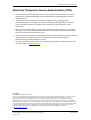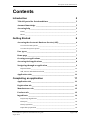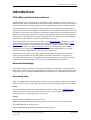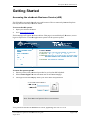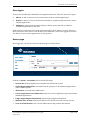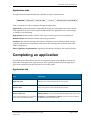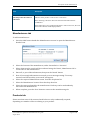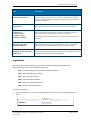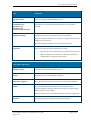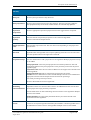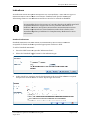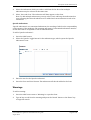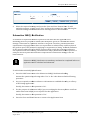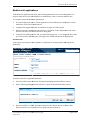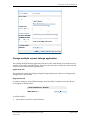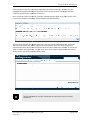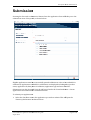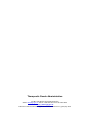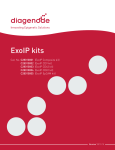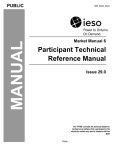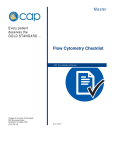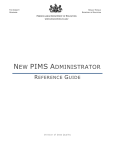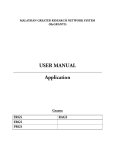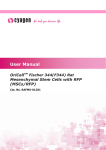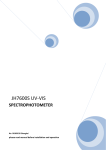Download Listed medicines applications and submissions user guide AUG
Transcript
Listed medicines application and submission user guide TGA eBusiness Services August 2013 Therapeutic Goods Administration About the Therapeutic Goods Administration (TGA) • The Therapeutic Goods Administration (TGA) is part of the Australian Government Department of Health and Ageing, and is responsible for regulating medicines and medical devices. • TGA administers the Therapeutic Goods Act 1989 (the Act), applying a risk management approach designed to ensure therapeutic goods supplied in Australia meet acceptable standards of quality, safety and efficacy (performance), when necessary. • The work of the TGA is based on applying scientific and clinical expertise to decisionmaking, to ensure that the benefits to consumers outweigh any risks associated with the use of medicines and medical devices. • The TGA relies on the public, healthcare professionals and industry to report problems with medicines or medical devices. TGA investigates reports received by it to determine any necessary regulatory action. • To report a problem with a medicine or medical device, please see the information on the TGA website <www.tga.gov.au>. Copyright © Commonwealth of Australia 2013 This work is copyright. You may reproduce the whole or part of this work in unaltered form for your own personal use or, if you are part of an organisation, for internal use within your organisation, but only if you or your organisation do not use the reproduction for any commercial purpose and retain this copyright notice and all disclaimer notices as part of that reproduction. Apart from rights to use as permitted by the Copyright Act 1968 or allowed by this copyright notice, all other rights are reserved and you are not allowed to reproduce the whole or any part of this work in any way (electronic or otherwise) without first being given specific written permission from the Commonwealth to do so. Requests and inquiries concerning reproduction and rights are to be sent to the TGA Copyright Officer, Therapeutic Goods Administration, PO Box 100, Woden ACT 2606 or emailed to <[email protected]>. Listed medicines application and submission user guide August 2013 Page 2 of 32 Therapeutic Goods Administration Contents Introduction 5 TGA eBS portal for listed medicines ______________________________________ 5 Assumed knowledge ________________________________________________________ 5 Accessing help ________________________________________________________________ 5 Email ______________________________________________________________________________________ 5 Phone _____________________________________________________________________________________ 5 Getting Started 6 Accessing the electronic Business Service (eBS) ________________________ 6 To access the eBS system: _______________________________________________________________ 6 To enter the sponsor portal: ____________________________________________________________ 6 User types _____________________________________________________________________ 7 Home page ____________________________________________________________________ 7 Creating new applications __________________________________________________ 8 Accessing draft applications _______________________________________________ 8 Navigating through an application ________________________________________ 9 Required fields _________________________________________________________________________ 10 Add, remove and edit data in fields ___________________________________________________ 10 Application tabs ____________________________________________________________ 11 Completing an application 11 Application tab _____________________________________________________________ 11 Registration tab ____________________________________________________________ 12 Manufacturers tab _________________________________________________________ 13 Products tab ________________________________________________________________ 13 Ingredients _________________________________________________________________ 14 Proprietary Ingredients _______________________________________________________________ 15 Plant part _______________________________________________________________________________ 18 Plant preparation ______________________________________________________________________ 18 Equivalent preparation ________________________________________________________________ 18 Listed medicines application and submission user guide August 2013 Page 3 of 32 Therapeutic Goods Administration Equivalent quantity ____________________________________________________________________ 18 Final preparation ratio ________________________________________________________________ 18 New ratio _______________________________________________________________________________ 18 Preparation steps ______________________________________________________________________ 18 Plant preparation: _____________________________________________________________________ 18 Residue Quantity: ______________________________________________________________________ 18 Indications __________________________________________________________________ 19 Standard indications ___________________________________________________________________ 19 Warnings ____________________________________________________________________ 20 Subsection 26B(1) Notification __________________________________________ 21 Other regulatory requirements tab _____________________________________ 22 Other application types 22 Code stock applications ___________________________________________________ 22 Medicine kit applications _________________________________________________ 23 Products tab ____________________________________________________________________________ 23 Composite pack ____________________________________________________________ 24 Products ________________________________________________________________________________ 24 Change multiple current listings application __________________________ 25 Application tab _________________________________________________________________________ 25 Registration tab ________________________________________________________________________ 25 Manufacturers tab _____________________________________________________________________ 26 Products tab ____________________________________________________________________________ 26 Validating an application 27 Submission 29 Listed medicines application and submission user guide August 2013 Page 4 of 32 Therapeutic Goods Administration Introduction TGA eBS portal for listed medicines Listed medicines are considered low risk based on their ingredients and the indications made for them. Most listed medicines are complementary medicines, such as: vitamin and mineral formulations, herbal preparations, homeopathic preparations, and essential oils. The TGA eBusiness services (eBS) portal provides an electronic facility for the listing of medicines on the Australian Register of Therapeutic Goods (ARTG). A medicine is listed on the ARTG on the basis of information provided by the applicant and a certification by the applicant that the goods (that are the subject of the application) meet the requirements of Section 26A of the Therapeutic Goods Act 1989 (the Act). The Act allows for cancellation of a product from the ARTG if a sponsor’s certification is incorrect. Access to the eBS system is via a secure login on the eBS homepage and requires a user name and password. In order to get access to eBS, applicants must first submit a Client Details Form to obtain a ‘client identification number’. Having obtained a client identification number, an eBS Access Request Form can be submitted. The TGA will establish access for the applicant to become the ‘E-Business Administrator’ for their company and then applications for user accounts can be made. All necessary tools required to lodge, change and maintain an application for a listed medicine are accessible via eBS. This guide is intended to be used as a step-by-step description of each process of the application and submission process. Each section will outline the functionality and describe how each section should be completed. Assumed knowledge It is assumed that users will have an understanding of the regulation of complementary medicines in Australia and the legal obligations of a sponsor of a listed medicine. For more information, refer to the Australian Regulatory Guidelines for Complementary Medicines. Accessing help Help is available from within the eBS portal and can be accessed by clicking the ‘Help’ link in the top left corner on each page of the application. This will open help in a new window. Email For listed medicine application and submission enquiries, please email [email protected] with as much information as possible, such as a copy of your problem application or screenshots of error messages you have received. Phone Listed medicines helpdesk: ph 1800 773 312: Operates Monday to Friday between the hours of 10am to 12 noon, and 2pm to 4pm. TGA eBS helpdesk: ph 1800 010 624 Office of Manufacturing Quality helpdesk: ph 1800 446 443 Listed medicines application and submission user guide August 2013 Page 5 of 32 Therapeutic Goods Administration Getting Started Accessing the electronic Business Service (eBS) The TGA eBS is accessed through your web browser. This is commonly Internet Explorer but may also be Chrome,, Firefox or Safari. To access the eBS system: 1. Open your internet browser 2. Go to www.ebs.tga.gov.au The homepage will appear as shown below. This page is accessible by all; however, secure login is required to access the application system via the sponsor portal. To enter the sponsor portal: 1. Ensure you have the password assword provided to you by the eBS helpdesk. 2. Select Secure login from the left hand side of the eBS homepage. 3. The login screen will display. Enter your user name and password. Note: User name and password are case sensitive. Your password assword will not be readable on screen, appearing as a row of ******. Listed medicines application and submission user guide August 2013 Page 6 of 32 Therapeutic Goods Administration User types Security for the TGA eBS is handled at an organisational level. There are three user types: 1. Master: is able to set up new users but cannot draft or submit applications. 2. Drafter: is able to carry out all functions needed to complete applications but cannot submit applications. 3. Submitter: can perform the same tasks as a drafter and is also able to submit a completed application to the TGA. Each sponsor is allocated a user name and password for their ‘Master’ account. They can then create their own users for the ‘Drafter’ and ‘Submitter’ roles. Once logged in, all users are able to see the current applications for the sponsor. Home page Once logged in, you will see the portal home page, as shown below. Clicking on Portal – username will reveal the following: • View drafts: all draft applications completed in eBS can be viewed. • View lodged submissions: view and track the progress of all submitted applications under all eBS systems. • ARTG News: view the latest ARTG news. • Create applications and submissions: open the various application types and submit validated applications. • Lodge supporting documentation: upload supporting documentation. • Maintain user account: edit portal options, user details and view account activity. • Your TGA information: view current ARTG entries and product information. Listed medicines application and submission user guide August 2013 Page 7 of 32 Therapeutic Goods Administration Creating new applications To create a listed medicine application: application [Your User Name] 1. Select Portal- [your user name] to reveal more options. 2. Select Create applications & submissions. 3. Select Listed medicine. This will result in the following options becoming available: available • General listing: the he most common application type, containing a single medicine. • Composite pack: allows llows for two or more medicine formulations to be included, forming a pack. • reates an application based Code stock: creates on a code stock product. • Medicine kit: previously reviously listed medicines which will be sold together in a purpose built pack. pack • Change multiple current listings: allows llows for minor changes to be made to multiple listings. 4. Select the appropriate application type from the list.. This will open the associated form. The process of filling out each application type varies slightly. The following sections of the document ocument will guide you through the process. Accessing draft applications Previously completed draft applications which have not been submitted can be accessed via the eBS Portal, as shown below: Selecting View drafts will ll open a list of current draft applications. applications. Click on the draft application you wish to continue editing. To access other functions such as ‘copy’, ‘delete’ or ‘print preview’,, press on the arrow to the left of the application you wish to access. Listed medicines application and submission user guide August 2013 Page 8 of 32 Therapeutic Goods Administration NOTE: Draft applications are automatically deleted from the system if they have not been updated in the last six months. Once deleted, records are not retrievable. Please manage draft documents accordingly. Navigating through an application Once a new application type or draft has been selected, the application will open as shown below: The various aspects of the form are explained as follows: 1. Application: allows you to ‘save’ or ‘close’ an application. It also allows for validation once all necessary information has been entered. 2. Help: provides definitions ions and information regarding each step of the application process. 3. Application type: refers to the type of application being created, for example: ‘General listing’,, ‘Medicine kit’, ‘Code stock’. Listed medicines application and submission user guide August 2013 Page 9 of 32 Therapeutic Goods Administration 4. Status: indicates the state of the application, application that is: ‘draft’ (application pplication has not yet been validated) or ‘passed assed’ (application has validated successfully). 5. Application ID: begins with ‘LM’ and is the identification number of the application you are working on. This number can be used to troubleshoot technical technic issues. 6. Username: the name of the current applicant. 7. Client reference: a name that can be entered by the applicant in order to identify the current application. This name is not seen or used by the TGA. 8. Last updated: the date ate and time the application was wa last updated. 9. Previous/Next: navigate avigates through the tabs of the application. 10. Save: save current application. application 11. Validate: validate current application. NOTE: ‘Validation’ is not possible until all required fields have been completed. 12. Print preview: view the application before printing. printing 13. Close: close lose current application, returning to the eBS portal. portal Required fields Fields in the application are ‘required’ or ‘conditionally required’ depending on a number of different factors. Required fields are marked by a red asterisk and conditionally required fields are marked by a grey asterisk. asterisk Add, remove and edit data in fields Where appropriate: Add: to add an entry, press the ‘Add’ button and insert the required information. information Remove: select the checkbox in front of the entry which you wish to remove and press the ‘Remove’ button. Edit: depending on what data is to be edited either press the ‘Edit’ ‘button, or click c on the blue link,, and the required field will open and allow you to make the changes. Once completed, press the ‘Save’ or ‘Save and close’ button to finalise the changes. Listed medicines application and submission user guide August 2013 Page 10 of 32 Therapeutic Goods Administration Application tabs The application has been divided into a number of tabs, as shown below. Click on each tab in order to navigate through the application. Application: general information regarding the listing, including applicant contact details, if the application is a section 30 response and whether the application is for a new listing or change to current listing. Registration: product name, product code, export names and code stock notification. Manufacturers: manufacturer details and steps performed. Products: information relating to the product including route of administration, dosage, container specifications, ingredients, indications and warnings. Also includes subsection 26B(1) Notification. Other regulatory requirements: regulatory information relating to the specific product. Completing an application The following will describe the process of completing a general listing. Most sections are applicable to all application types; however more specific guidance for each application type can be obtained from the relevant section of this guide. Application tab Field Description Applicant name Displays your client name based on your login ID. Sponsor name Select the sponsor name from the drop down list. Sponsor addresses Billing address: Select the preferred billing address for this product If the required address is not available, please contact the eBS Help Desk. Regulatory correspondence address: Select the sponsor address from the drop down list provided. Listed medicines application and submission user guide August 2013 Page 11 of 32 Therapeutic Goods Administration Field Description Is this application in response to a Section 30 Select ‘Yes’ if this application is being submitted as a response to a Section 30 request. Enter the AUST L being responded to if ‘Yes’ has been selected. This application is to Nominate whether this application is to change an existing ARTG listing or to create a new ARTG listing. AUST L There are two situations where this field is used: • Enter a current AUST L to update the listing. • Enter a current AUST L to create a new listing based on an existing listing. Submission cost Displays the submission cost when the draft application has been completed and validated. Payment exemption number Enter a payment exemption number, if applicable, to notify TGA that payment is not required. Registration tab Field Description Product name Enter the name of the product. This is the final product name that will be used if the product is listed on the ARTG. A unique name assigned to the goods by the sponsor to appear on the label. Product code Select the code that best describes the type of product being submitted from the drop down list, for example: Most listed medicines are generally ‘Other products’, unless they contain homeopathic ingredients. Export names Multiple export names can be added to a product. Press the ‘Add’ button to add export names. To remove export names, select the box beside the name you wish to remove and press the ‘Remove’ button. Listed medicines application and submission user guide August 2013 Page 12 of 32 Therapeutic Goods Administration Field Description Can this product be used as a code stock Indicates if the product can be used as a code stock. Note: Selecting ‘code stock’ does not mean the formulation will be confidential. If the application is for a product made from a code stock source, the code stock source details will be displayed here. Manufacturers tab To add a manufacturer: 1. Press the ‘Add’ button beside the ‘Manufacturers section’ to open the ‘Manufacturer Details’ form. 2. Select the location of the manufacturer; either ‘Australian’ or ‘Overseas’. 3. Select what term the search will be conducted using; the ‘Name’, ‘Manufacturer ID’ or ‘Licence ID’ for the manufacturer. 4. Enter all, or part of the information, then press the ‘Search’ button. 5. Note: If not enough information is entered, an error message stating “Too many entries found. Please refine your search” will appear. 6. Select the required ‘Manufacturer name’ from the drop down list 7. Select the ‘Manufacturer location’ from the drop down list 8. Select the steps performed by the manufacturer. Each step can be undertaken by more than one manufacturer. 9. When complete, press the ‘Save’ button to return to the manufacturing tab. Products tab Please note that some of the sections listed below are only conditionally required, depending on a number of factors relating to your product. Listed medicines application and submission user guide August 2013 Page 13 of 32 Therapeutic Goods Administration Field Description Route of administration Press the ‘Add’ button to enter the route(s) of administration. Multiple routes of administration can be added to a formulation by pressing ‘Save’ between each addition. Dosage Form Select the dosage form for the formulation from the drop down list. Container type Container volume Container closure Container condition Only required when the formulation contains ingredients which have been restricted to a ‘container type’, ‘closure’ or ‘size limit’. Maximum single dose Maximum daily dose Only required when restrictions apply. Fields to select units from will display if using a non-divided dosage form, for example: powder. Minimum weight of divided dosage form Only required when using a divided dosage form (for example: tablet) and the formulation contains restricted ingredients. Information can be entered into the correct field or selected from a drop down list. Ingredients Australian approved terminology should be used when submitting an application. Approved names fall into the following categories: AAN – Australian Approved (Chemical Substance) Name ABN – Australian Biological Name AFN – Australian Food Name AHN – Australian Herbal Name AHS – Australian Herbal Substance HCN – Herbal Component Name To add an ingredient: 1. Press the ‘Add’ button next to the ‘Ingredients’ section to open the ‘Ingredient details’ form. Listed medicines application and submission user guide August 2013 Page 14 of 32 Therapeutic Goods Administration 2. The ingredient details form is displayed as shown below. Select the ingredient type, ingredient role, and enter the ingredient name. ‘Proprietary Ingredients’ can be searched for using their ID number. 3. Press the ‘Search’ button or use the ‘Enter’ key to begin a search. 4. Select the correct ingredient name from the drop down list. 5. Enter the ingredient quantity and select the units from the drop down list. Proprietary Ingredients Formulation details of ‘Proprietary Ingredients’ are not released and usually contain either multiple excipient ingredients or a single active preparation which may also include excipient ingredients. ‘Active Proprietary Ingredients’ require ingredient quantities to be entered. Some excipient ‘Proprietary Ingredients’ such as flavours, fragrances and printing inks also require quantities to be entered, as the following limits apply to the final formulation: • Flavour – 5% • Fragrance – 1% • Printing Ink – 0.1% The following options are available in the ingredient box. Note that only those fields applicable to the particular ingredient will be displayed. Listed medicines application and submission user guide August 2013 Page 15 of 32 Therapeutic Goods Administration Field Description Ingredient name Select the ingredient from the drop down list. Formulation type Ingredient role Ingredient type Proprietary ingredient ID These fields are automatically populated based on the ingredients selected. Ingredient quantity Ingredient quantities are required for all active ingredients. Excipient ingredient quantities are currently not required unless they are AHNs or have restrictions. Enter the ingredient quantity and select the appropriate unit. Equivalent There are two instances where equivalents are used: • Equivalent dry or fresh herb where the preparation is an extract. • Where a component of a substance is declared on the label or mandated due to regulatory requirements. Homeopathic Ingredients Ingredient name Select the ingredient from the drop down list. Potency Enter the potency of a homeopathic ingredient Label name & potency Enter the label name and potency values of a homeopathic ingredient Diluent Press the ‘Add’ button to add a diluent to the ingredient. Select appropriate diluents from the drop down list and enter the percentage. Multiple diluents can be added. Select the ‘Diluents are not present in the final product’ box if applicable. Reference Select the homeopathic reference from the drop down list. Listed medicines application and submission user guide August 2013 Page 16 of 32 Therapeutic Goods Administration Essence Ingredients Concentration of mother substance Applicable when the ingredient role is ‘Essence’. Enter the quantity and select the unit from the drop down list. Manufacturer method Applicable when the ingredient role is ‘Essence’. Select the manufacturing methods from the drop down list. Ingredients of Human or Animal Origin Ingredient of human or animal origin Applicable to AAN or ABN ingredients. Note: A preclearance certificate issued by the TGA’s Office of Laboratory and Scientific Services may be required. Animal origin Select the country, or countries, of origin for the ingredient from the drop down list. Animal type Select the animal the ingredient is derived from the drop down list. Animal part Select the part of the animal from which the ingredient is derived from the drop down list. Listed medicines application and submission user guide August 2013 Page 17 of 32 Therapeutic Goods Administration AHN Only Plant part Select the plant part from the drop down list. Plant preparation Select the plant preparation from the drop down list. Note that selecting a different plant preparation may cause values in other fields to be automatically updated. Equivalent preparation Select the appropriate equivalent preparation from the toggle buttons if required. Equivalent quantity Enter the amount of equivalent preparation to be used in the ingredient. Select the unit from the drop down list. Final preparation ratio Enter the final preparation ratio. The ratio will reverse depending on the preparation type selected. New ratio Applicable when the ingredient ratio requires updating. Enter the new ratio value then press the ‘Update’ button to the right of the ratio field. Preparation steps Press the ‘Add’ button to add a preparation to the ingredient. Multiple preparation steps can be added. Plant preparation: Select the plant preparation from the drop down list. This will automatically default to the plant preparation value previously selected on the parent ingredient page. Preparation ratio: Enter the ratio values if different to the original ratio entered on the parent ingredient. Plant preparation step: This is automatically generated by the system. Solvents: Press the ‘Add’ button to add a solvent. Multiple solvents can be added. Select appropriate solvents from the drop down list and enter the percentage. Note: Total percentage must equal 100% Select the ‘Remainder water’ box if applicable. Remaining restricted solvent Required if solvents are restricted. The solvent to be added must be the same as those used in preparation steps previously completed. Click the ‘Add’ button to add a ‘Remaining restricted solvent’ to the ingredient. Multiple solvents can be added. Residue Quantity: The upper limit (maximum amount) of solvent allowed in the specifications for the ingredient. Carrier A carrier is an excipient ingredient which may be included in a herbal ingredient. Press the ‘Add’ button to add a carrier to the ingredient. Multiple carriers can be added. Listed medicines application and submission user guide August 2013 Page 18 of 32 Therapeutic Goods Administration Indications An indication means the specific therapeutic use of the medicine. There are two types of indications which can be added to a medicine: ‘Standard’ and ‘Specific’ indications. Advertising claims are not indications and do not need to be entered in the ARTG. As required by the Act, the the sponsor of a product listed on the ARTG must hold acceptable evidence to support the use of a particular indication for a medicine. Therefore, the sponsor should ensure that indications meet the relevant requirements for a listed medicine under the Act. Refer to the Australian Regulatory Guidelines for Complementary Medicines for more information. Standard indications Standard indications ndications are those which are maintained by the TGA and considered acceptable for listed medicines edicines provided provide appropriate evidence is held. To add a ‘Standard indication ndication’: 1. Press the ‘Add’ button to open the ‘Indications form’: 2. Select the ‘Standard’ toggle button for the indication type. 3. In the search bar, enter key words which appear in the text of the indication required and press the ‘Search’ button or ‘Enter’ ‘E key to begin the search. Listed medicines application and submission user guide August 2013 Page 19 of 32 Therapeutic Goods Administration 4. Select the indications which you wish to add from the list. Note that multiple indications may be selected at the same time. 5. Select ‘Save and close’. The indication will then appear on the form. Note: To add multiple indications, you may select ‘Save’ and keep the indications box open, allowing the selected indication to be added and a new indication search to be conducted. Specific indications ‘Specific indications’ are customised indications, the wording of which is the responsibility of the sponsor of the medicine. The meaning and intent of customised indications must be in line with what is acceptable for use in listed medicines. To add a ‘Specific indication’: 1. Press the ‘Add’ button. 2. Select the ‘Specific’ toggle button for the indication type, which opens the ‘Specific indications’ form: 3. Enter the text for the ‘Specific indication’. 4. Press the ‘Save and close’ button. The indication will then be added to the form. Warnings To add a warning: 1. Press the ‘Add’ button next to ‘Warnings’ to open the form: 2. Type in key words from the warning and press the ‘Search’ button or the ‘Enter’ key to begin the search. Listed medicines application and submission user guide August 2013 Page 20 of 32 Therapeutic Goods Administration 3. Select the required warnings and press the ‘Save and close’ button. Note: To add multiple warnings, you may press ‘Save’ and keep the warning arning box open, allowing the selected warning arning to be added and a new warning search to o be conducted. Subsection 26B(1) Notification A certificate is required in relation to patents to the effect that the applicant is not marketing (does not propose to market) the therapeutic goods, in a manner that would infringe a valid claim of a patent in relation to the goods. However, patent certification requirements only apply where there is a requirement to submit safety or efficacy data of the goods as part of the process for applying for registration or listing. As listed medicines do not requiree submission of such data, sponsors must certify that a patent certificate is not required at the time of listing. The Subsection 26B(1) 26 1) Notification enables sponsors to notify the Secretary that the certification requirements of Subsection 26B(1) of the Act have been met. Subsection 28B(1) Notification is mandatory and must be completed before an application can be validated and submitted. subm To add a Subsection 26B(1) Notification: 1. Press the ‘Add’ button next to the Subsection 26B(1) Notification heading Answer the questions by selecting either ‘Yes’ or ‘No’ radio buttons for the following questions: 2. Are you required to submit evidence or information to establish the safety or efficacy of this listing application? Usually, the answer to this question is ‘No’. 3. For the purpose of subsection 26B(1) you are notifying the Secretary that a certificate under subsection 26B(1) is not required for this application. Usually, the answer to this question is ‘Yes’. 4. Press the ‘Save and Close’ button to return to the Application form. Listed medicines application and submission user guide August 2013 Page 21 of 32 Therapeutic Goods Administration Other regulatory requirements tab This section contains other general information and regulatory requirements applicable applicabl to the application. Information contained under this tab is generated after successful validation. Other application types Code stock applications ‘Code stock applications’ are prepared from an existing medicine that has been made available for use as a code stock by the sponsor. A code stock formulation can be sold to a number of sponsors, who then sell the product product under their own brand name. The stock formulation is the same in every instance. The only difference is the brand/product name it is sold under der and the indications for therapeutic ther use. A product created from a code stock formulation cannot be altered apart from the product name, indications and warnings. To complete a new medicine icine prepared from a code stock: 1. From the eBS portal, select ‘Create ‘Creat applications and submissions,’ then the select ‘Listed medicines’, then select ‘Code ‘C stock’. 2. In the section titled ‘Code stock source’ on the ‘Registration’ tab enter enter the AUST L number of the code stock source to be used and press the ‘Search’ button. button If the entered AUST L can be used as a code stock, the following message will appear: 3. Press the ‘Ok’ button. To load the details of the code stock into the form press the ‘Save’ button from the bottom menu. 4. Complete the ‘Application Application tab’ as explained on page 13 of this guide. 5. Complete the ‘Registration ration tab’, explained on page 14, taking notee of the ‘Code ‘ stock source’ section. Details relating to the formulation of the t code stock cannot be changed. The only details which can be changed relate to the product p name ame (including export names), names) warnings and indications. Listed medicines application and submission user guide August 2013 Page 22 of 32 Therapeutic Goods Administration Medicine kit applications A ‘Medicine kit application’ is used when existing medicines are to be sold together as a purpose built kit. For the full definition of medicine kit,, refer to Section 7B of the Act. To complete a new Medicine Kit application: 1. From the eBS portal, select ‘Create applications and submissions,’ ubmissions,’ then select ‘Listed medicines’, then select ‘Medicine kit’. 2. Complete the ‘Application Application tab’ as explained on page 13 of this guide. 3. Enter the product name and export names, if required, in the ‘Registration Registration tab’. tab Note that the ‘Product code’ selected will be ‘Drug kits’. 4. Complete the ‘Manufacturers Manufacturers tab’ as explained on page 14 – 15 of this guide. guide Note that you cannot select ‘Manufacture of dosage form’ within a medicine kit it application. Products tab Three types of medicines can be added to a medicine kit: exempt, listed isted and registered medicines. To added a listed or registered egistered medicine: 1. Press the ‘Add’ button from the ‘Exempt/Listed/Registered medicine’ edicine’ section. 2. Select ‘Add Listed/Registered medicine’ to open the ‘Medicine details’’ search. 3. Enter the AUST L or AUST R number and press the ‘Search’ button or ‘Enter’ key. key Ensure that the correct medicine has appeared and click ‘Save.’ Listed medicines application and submission user guide August 2013 Page 23 of 32 Therapeutic Goods Administration To add an exempt medicine (such as a bandage): 1. Press the ‘Add’ button from the ‘Exempt/Listed/Registered medicine’ section. 2. Select ‘Exempt medicine’. 3. Enter the name of the exempt medicine and press ‘Enter’ or select ‘Save and Close’ to return to the application. To add multiple exempt medicines, you may select ‘Save’ and keep the medicine Exempt Details box open, allowing the selected medicine to be added and a new medicine to be entered. Composite pack A ‘Composite pack application’ is used for medicines that are to be sold together in one package, where the medicines are either combined before use or administered in a particular sequence, for a single treatment or course of treatment. For the full definition of composite pack, refer to Section 7B of the Act. ‘Composite pack applications’ differ from ‘General listing applications only in that they require the addition of multiple formulations in the same application whereas ‘General listing applications’ have a single formulation. To complete a ‘Composite pack application’: 1. From the eBS portal, select ‘Create applications and submissions,’ then select ‘Listed medicines’, then select ‘Composite pack’. 2. Complete the ‘Application’, ‘Registration’ and ‘Manufacturers’ tabs as explained previously. Products This tab will allow you to add multiple formulations which will make up the composite pack. A minimum of two formulations are required. This section can be completed as previously described. The only difference is in the ‘Component name’, which will be the name used to distinguish each portion of the composite pack. Listed medicines application and submission user guide August 2013 Page 24 of 32 Therapeutic Goods Administration Change multiple current listings application The ‘Change multiple listings application’ allows for the same change to be made across a number of currently listed medicines. Therefore, the information required under each tab varies from the ‘General listing application’. Application tab The application tab in the ‘Change multiple listings application’ requires a ‘Change multi listing name’ to be included. Registration tab To make a change to several ARTG listings, enter the AUST L numbers of the products to be changed, as shown below. To add an AUST L: 1. Press ‘Add’, to open the search function. Listed medicines application and submission user guide August 2013 Page 25 of 32 Therapeutic Goods Administration 2. Enter the AUST L number required and press ‘Search’. 3. Confirm that the details of the required AUST L are correct and press ‘Save.’ Manufacturers tab This tab allows the following changes to be made: • Common manufacturing steps. – • Based on information generated from the selected AUST Ls, common manufacturing steps will be displayed and can be changed. New manufacturers can also be added by pressing the ‘Add’ button in the New Manufacturers section of the form shown below. Products tab Common words used in the product name of the selected AUST L’s can be changed using the replacement function. To make a change across the selected AUST L’s 1. Enter the text to be replaced in the ‘Replace’ field. 2. Enter the replacement text in the ‘With’ field. Listed medicines application and submission user guide August 2013 Page 26 of 32 Therapeutic Goods Administration Validating an application Once an application has been completed, it must be validated prior to submission for processing. To validate an application: 1. Press the ‘Validate’ button which appears in the lower right-hand corner of the application. During validation, the application and all related sub-documents are checked against the listed medicine business rules. If issues are found, validation results will be displayed in a side bar, as shown below: Listed medicines application and submission user guide August 2013 Page 27 of 32 Therapeutic Goods Administration Hovering the mouse over a message highlights the selected message. Double-click Double the highlighted validation message to open the section of the form the validation message relates to and make the required corrections. Once issues have been corrected, press the ‘Validate’ button again. If no more issues arise, a successful validation message will be displayed as shown below: This message includes the ‘Application type’ and associated ‘Submission cost’. ost’. Press the ‘Ok’ button to review the ‘Other Other regulatory requirements’. Once the ‘Other Other regulatory requirements’ havee been reviewed, press the ‘Proceed to submission’ ubmission’ button. If you do not wish to submit the application straight away press ‘Save’ and the application will remain in the ‘drafts’ area of the LM eBusiness portal. NOTE: Applications are NOT submitted automatically after successful validation. Listed medicines application and submission user guide August 2013 Page 28 of 32 Therapeutic Goods Administration Submission Pressing the ‘Proceed to submission’ ubmission’ button from the application form will take you to the submissions area of the portal, portal as shown below: Eligible applications must have successfully passed validation in order to be available for submission. Applications available for submission are displayed including their product name, application pplication ID, date/time of validation, application type ype and associated fee. Submissions can also be made from the eBS portal under the ‘Listed medicines edicines > Create applications and submissions ubmissions > Submissions link. link To submit your applications: 1. Select the checkbox next to the application you wish to submit. This will open the ‘Statutory Declaration’ as shown below: Listed medicines application and submission user guide August 2013 Page 29 of 32 Therapeutic Goods Administration 2. Read the Statutory Declaration. Then press the ‘Agree’ or ‘Disagree’ e’ button. Note: by clicking on ‘Agree’, you declare that the information given in the application the statements made in the declaration are current and correct. 3. Once you have agreed, the selected application will be highlighted. Repeat steps 1 and 2 to add subsequent applications plications to your submission. All ll selected applications will be submitted in a single submission. 4. Each of the applications selected for submission will display ‘Yes’ in the submit column under ‘Eligible applications’ pplications’ as shown below: 5. Press the ‘Submit’ button in the bottom right hand corner. Successful submission will take the submitter to the ‘Notification page’. Listed medicines application and submission user guide August 2013 Page 30 of 32 Therapeutic Goods Administration 6. Press the ‘Print invoice’ button in the bottom right hand corner to print an invoice for this submission as shown below. Listed medicines application and submission user guide August 2013 Page 31 of 32 Therapeutic Goods Administration PO Box 100 Woden ACT 2606 Australia Email: [email protected] Phone: 1800 020 653 Fax: 02 6232 8605 http://www.tga.gov.au Publication Listed medicines application and submission user guide July 2013