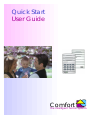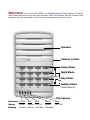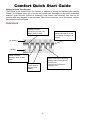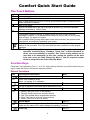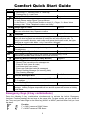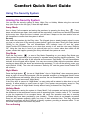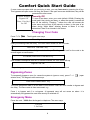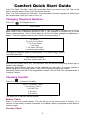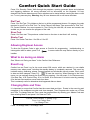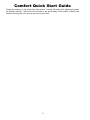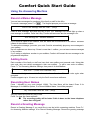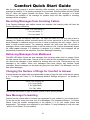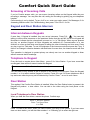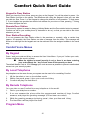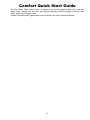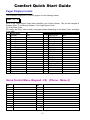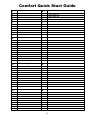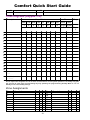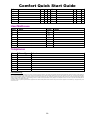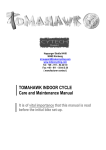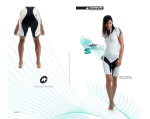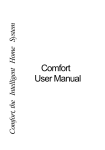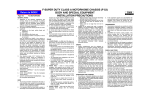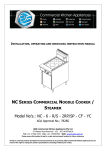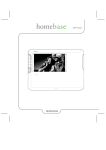Download Quick Start User Guide
Transcript
Quick Start User Guide Comfort the intelligent home system Welcome to the world of Comfort, the Intelligent Home & Office System. This Quick Start Guide shows how you can start using Comfort's most useful features, while the Comfort User’s Reference goes into more detail on how to take full advantage of this unique system. Speaker Volume Control Away Mode Night Mode PANIC Day Mode FIRE Holiday Mode (press twice) Microphone Indicators Green Red Red Green Red Steady Home Armed AC Off Memo Mic ON Flashing Trouble Alarm Low Batt. Message Comfort Quick Start Guide Getting to Know Your Keypad The Keypad is the control centre for Comfort. In addition to arming and disarming the security system, your Keypad allows you to record and access your messages on the built-in answering machine, gives short-cut access to commonly used menus and functions, and acts as an intercom with other Keypads on the premises. This section introduces you to the buttons, controls and indicators on the Keypad Indicators Steady if disarmed Blinking if Trouble (Phone Cut, AC Fail, Low Battery, Zone Trouble Steady if Microphone is ON, for recording message or in intercom On (Steady) Blinking Steady if Armed Blinking if Alarm or Alert State Steady if New Memo from user. Blinking if New message from incoming call Press # to find out who the message is for Steady if AC Fail (Power Failure) Blinking if Low Battery 3 Comfort Quick Start Guide One-Touch Buttons Arm to AWAY Mode Arm to Away when all occupants are away from the premises. Arm to NIGHT Mode Arm to Night when going to bed. All zones are protected except for selected zones where movement is allowed Arm to Day Mode Arm to Day Mode during the day or at night to protect only doors and windows, allowing movement in interior zones. # New Messages, or Force Arm Key when arming If Messages Indicator is steady or blinking, press # to find out who has new messages. However, if # is pressed while Comfort is doing a dial-out, a long beep tone is heard. Try again in a minute. If # is pressed during arming while open zones are announced, the system will be force-armed, automatically bypassing open zones. The F key selects a Function by pressing any of the other keys. The Functions are defined in the next table. The F key also ends the menu, Intercom or other keypad operation. ( Pressing the F key while in a menu or Intercom Mode will end the keypad operation. Comfort will say “Goodbye, Thank You”. In Office situations, or where user accountability is required, One Touch arming should not be used due to it’s anonymity. In this case, arming the system can be done from each users pin code followed by Menu 1 and the required number which is assigned to the desired Security Mode. Function Keys Press the F key followed by 0 to 9, * or #. For high-security functions, you will be asked for your sign in code and # key to access the selected function. Default Functions Icon F+1 F+2 F+3 F+4 Function and Instructions Bypass Zones "Enter Zone number & # key Press 1 to bypass, 0 to unbypass. Home Control Menu Menu User 3,1 User 4 The list of appliances controlled will be announced, if any User 3,4 Test Menu 1 - Battery Test (turn off AC to test battery) 2 - Security Check (announce activated zones) 3 - Dial Test (audible dial to programmed phones) 4 - Siren Test (test the siren for a few seconds) 5 - Strobe Test (turn on and off strobe) User 2,4 Record Memo Record a Memo message into any mailbox. New Message LED will light up. Pressing # tells who the memo is for. Hear message by pressing *+code+# User 3,3 Event Log 4 Comfort Quick Start Guide Icon F+5 F+6 Function and Instructions Menu 1 - Next Event, 2 - Previous Event, 3 - Next Day, 4 - Previous Day, 9 - Last Event Program 4 Program Phone Numbers Select Phone 1 to 8 For each Phone, assign Phone Type as follows: 0 = No Phone, 1 = Voice Phone (mobile or wired ) 2 = Pager, 3 = Alarm Voice Message, then "Enter Telephone number and # Key" User 3,0 Change Sign In Codes F+7 Sign in with your present code. Enter new code and # key. Repeat to confirm F+8 F+9 F+0 Program 2 INTERCOM Broadcast to all keypads, whoever answers by pressing any keypad/intercom button, all other keypads are switched off except the two who may then talk. To change conversation direction, each caller must press their button to talk, the lights shows up as a cue to talk. Menu - only if more than I Keypad! N/A Time Program Menu Up to 14 available times to change the timing of events such as heating and air-conditioning. Program 3,4,1 Enable Engineer Sign-in Code Allow Installer's Engineer Code to gain access for programming. This is automatically disabled when armed or at the end of the day Program 1 Answering Machine Settings (or Baby Monitor) F+* 1 - No of Rings before answer in each mode 2 - Record Time (record time for messages etc. 3 - Erase All User (users & codes) 4 - Add Users (add user codes) 5 - Erase user (individual codes & messages) 6 - Record Greeting Message (for incoming calls) 7 - Play Greeting Message # Reminder Messages Menu F+# Enter Reminder no (1-8) and #. 1=message, 2=Time, 3=Day of week, 4=reminder off, 5 =mailbox Arm to Holiday Mode Arm to Holiday Mode (same as Away) when all occupants are away from the premises. Holiday Program responses will run and the system will assume a Holiday Mode Status. F+F User 2,5 Emergency Keys (2-key combinations) Press the following 2--key combinations simultaneously to activate the built-in Emergency functions. Practice pressing the two keys at the same time. For best results, put your thumb on the F key and your index finger on the other key (AWAY or NIGHT) and hold them until you hear the alarm. Keys Function F + AWAY causes a PANIC Alarm F + NIGHT causes a FIRE Alarm 5 Comfort Quick Start Guide Volume Control Adjust the volume of the voice menu, announcements and siren tones to the desired level. It is recommended that the volume is never left ‘Off’. Sounds Long Beep: You will hear a long beep if a wrong sign-in code is entered, or if an incomplete code is entered, i.e. without a # key, or if you try to use a Keypad when another Keypad is in use. Continuous Short Beeps: Trouble alarm or loss of communication with the Comfort Control Panel. Sign in to acknowledge and silence the alarm. The Keypad also acts as an internal siren. Some of the siren sounds are: Intruder Alarm: Continuous wailing tone Fire Alarm: Series of 3 pulses, with a short silence in between. Entry Warning: When the entry door is opened when the system is armed, a slow beeping tone acts as a reminder to disarm before the Intruder alarm goes activates. ( The Siren sounds will not be heard on the Keypads when there is a power failure or low battery, in order to conserve battery power. The External siren will still sound as normal under these conditions. Chime & Zone Announcements (Alert Menu) 2 6 alert menu Home Control Menu: Areas of your property may be set-up by your installer to make a detector/s initiate a sound or announce the zone name whenever a door is opened or a protected area is entered. This is intended as a low security function and only operates while the system is in Security Off Mode (Unset). This function can announce when you have a visitor enter your driveway or if ‘persons unknown’ should enter the rear of your property. It may also be used simply to let you know that a child has opened the door and is about to leave the house. Switching Alert Sounds On or Off Should you wish to temporarily disable all of the chime sounds, this can be done using the home control menu. Option 6 in the Home Control Menu is ‘Alert Menu’. Select this menu by pressing F2 on any keypad followed by 6 for ‘Alert Menu’. This then gives two options: 0 for Door Alert Off’ and 1 for ‘Door Alert On’. 6 Comfort Quick Start Guide Using The Security System Arming the Security System You can arm the security system to Away, Night, Day or Holiday Modes using the one-touch keys (the 4 keys on the far right). Follow the steps below. Away Mode Arm to Away if all occupants are leaving the premises, by pressing the Away Key If any doors and windows are open, their names will be announced, close them and leave the premises by the entry door. When the door is closed, you will hear 2 beeps on the siren and/or voice on the doorphone to confirm that the system is armed. Re-entry Now enter the premises by the Entry door. The Keypad gives a steady beeping signal to warn you that you must turn off the security system before it goes into alarm. Enter your code (default 1234#) on the Keypad. The red Armed/Alarm LED indicator turns off and the green Home/Trouble LED indicator turns on to show that security is off, and the voice says “Security Off”. Using the *star key in front of you code will take you to a menu rather than switch off the system, should this happen, pressing the 0 key will disarm the system as usual. Day Mode Press the Day button to arm to Day Mode. Depending on your design Day Mode may either protect the perimeter of your property or separate areas requiring daytime protection. The security system will arm after a few seconds and announce “Day Mode”. The red Armed/Alarm indicator on the Keypad will be lighted. You may move around freely within the premises without causing an alarm while the doors and windows are protected. To turn off the security, enter your code (default 1234#). The voice will announce “Security Off” and the green Home/Trouble LED will come on. Night Mode Press the Night button (to arm to “Night Mode”. Arm to “Night Mode” when everyone goes to sleep at night. All zones are protected, with the possible exception of designated interior zones such as Bedrooms and landings. After a few seconds, the red Armed/Alarm LED indicator comes on and the Keypad announces “Night Mode”. If the Entry door is opened in “Night Mode”, an entry delay will be started to allow time to turn off security, to allow people to come home at night. If the system was previously armed to “Day Mode”, you can arm to “Night Mode” directly without having to disarm from “Day Mode”. Holiday Mode This is identical to arming the system to “Away Mode” if all occupants are leaving the premises, the difference is that sequenced events such as operating lights, curtains, radio or TV, intended to give the impression of an occupied house, will come into operation each day or evening (provided they have been provided by your installer). These events do not happen at precise times but will operate randomly within one hour of their scheduled time. This way, someone watching the property will find it difficult to identify a pattern, providing a deterrent effect. To set this mode simply press the function key twice. Force-Arming 7 Comfort Quick Start Guide If some zones are open while you are trying to arm, you may force-arm by pressing the # key. This bypasses all open zones until they are closed. If the open zones are closed later, they will be protected like other zones. Security Off Kitchen Window Bypass Off Press 1 for On, 0 for Off To turn off an alarm, enter your code (default 1234#). Entering the code (and # key) during an alarm, or when the system is armed will turn off the security. Pressing * before the code will access the voice menu and not turn off the security or alarm, in the case of an alarm during “Night Mode” allowing access to Menu 5 to help determine if there is an intruder in the house. Changing Your Code Press F+7 it . The Keypad menu says Please Sign In Enter your existing code and # key. The voice menu will ask for the new code. Enter new code and # key Enter your new code of 4 to 6 digits and the # key. The Keypad will ask for the code to be entered again as confirmation. To confirm, Enter New Code and # key If the number corresponds with the 1st number entered, the voice menu will say Sign-in Code OK Always change your code as soon as you can after Comfort is commissioned. Bypassing Zones To temporarily bypass a zone (i.e. cause the system to ignore a zone), press F +1 window icon). The Keypad voice menu says: (open Enter Zone Number and # key The Zone assignment table is at the back of this booklet. Enter the zone number to bypass and the # key. The zone name is then announced, e.g. Press 1 to bypass and 0 to un-bypass. A bypassed zone will not cause an alarm. It is automatically un-bypassed the next time security is switched off. Emergency Menu Press the code * 9999 # on the keypad or telephone The menu says: 1 for Fire 2 for Panic 8 Comfort Quick Start Guide Press 2 for Panic. The Panic alarm will be activated. Enter your code to turn it off. This can be used to raise the alarm if there is no Panic button close by. Press 1 for Fire to activate the Fire alarm. The siren pattern (3 pulses repeated) is distinct from the Intruder alarm. Enter your code to turn it off. Changing Telephone Numbers Press F+6 The Keypad menu is Select Phone Up to 8 telephones or pagers may be programmed for dial out in case of an alarm or event. First, select which of the 8 telephone positions to use. If your premises is monitored by a Central Station, phone positions 1 and 2 will be taken up, and 3 to 8 will be available for telephones or pagers. If not, all 8 positions can be used. Press 3 for phone position 3. No Phone... Press 0 for No Phone 1 for Voice Phone 2 for Pager 3 for Alarm Message 4 for Monitoring Station To program a telephone (wired or mobile) press 1. For numeric pager, press 2. The voice menu says Voice Phone (or Pager) Enter new number and # key Enter the new number and # key. This sub-menu does not allow the Monitoring Station type or number to be changed. Monitoring Station Phone Type may not be assigned from this menu. If a phone position is already assigned to Monitoring Station, it may not be changed except by the Installer. Check that Comfort can dial to the programmed numbers with the Dial Test, described below in Checking Comfort. Checking Comfort Press F+3 to hear the Test Menu Press 1 for Battery Check 2 for Security Check 3 for Dial Test 4 for Siren 5 for Strobe This allows you to test your security system. Battery Check Press 1 to test your standby battery. This test will turn off the mains power to Comfort for 2 minutes. If a low battery condition is detected, a Low Battery Alarm is generated and the Mains is turned on again. Security Check 9 Comfort Quick Start Guide Press 2 for Security Check. Walk through the premises, opening protected doors and windows and triggering detectors. All zones activated will be announced on the Keypads. 24 hour detectors like Smoke detectors and Panic switches can be tested without causing an alarm or dial out. To end, press any key. Warning: Any 24 hour detectors left on will cause an alarm. Dial Test Press 3 for Dial Test. This initiates a dial out to all the programmed phones. On pagers, the code reported is xxxx-27-xx for Dial Test. For Voice Phones, the Alarm Type announced is “Dial Test”. For Central Stations, the event reported is Test. During the dial test, all tones and sounds are audible, so you can monitor the progress of the calls. Siren Test Press 4 for Siren test. This produces a short burst on the siren to test that it still working. Strobe Test Press 5 for Strobe Test then 1 for ON or 0 for Off. Allowing Engineer Access To allow the Engineer Code to gain access to Comfort for programming, troubleshooting, or interrogation after an alarm, press F+0 . In some cases this may dial-out directly to your installer. What to do during an Alarm See “What to do During an Alarm” in the Comfort User Reference Event Log Comfort has an Event Log for the most recent 250 events, which are retained in non-volatile memory even when power, including the standby battery is completely removed. This event log includes arming, disarming, alarms, zones triggered and all relevant security events. Each event is date and time stamped. Press F+5 to hear the event log. When listening to the Voice menu you can navigate through the Event Log by pressing 1 for next event, 2 for Previous event, 3 for Next Day, 4 for Previous Day, 0 for 1st event, 9 for last event. It is best to start by pressing 9 for the last event and then move back from there. This is extremely useful to determine what happened after an alarm. Changing Date and Time It is important to ensure that Comfort has the correct date and time. Events in the event log and messages in the mailboxes are date and time stamped. Time Programs also make use of Date and Time. To change Date and Time, enter the program Menu by entering your Master Code and then selecting Menu 9 and press 2 for Date and Time 3:34 PM, 1998 February 1, Sunday (e.g.) Press 1 to Change Date 2 to Change Time Press 1 to change Date, 2 to change Time. 10 Comfort Quick Start Guide Check the accuracy of the clock every few months. Comfort will make clock adjustments known as ‘Daylight Savings’. These will occur at 2AM on the last Sunday of the months of March and October ensuring that your clock is set to the correct time. 11 Comfort Quick Start Guide Using the Answering Machine Record a Memo Message You can leave messages for members of the family or staff in the office. To record a message, press F+4 The Keypad prompts you to leave a message. Leave Your Message after the Tone.... (beep) Leave a short message, and press any key to end. The Message LED should light up when a new message is available. Press the # key. Comfort will announce who the message is for. New Message for .. Mailbox number 1 If you record a name for the mailbox, then the name will be announced in the above sentence instead of the mailbox number. To retrieve the message, just enter your code. Comfort automatically plays any new messages in your mailbox. Up to 8 mailboxes can be set up. If there is more than 1 mailbox, you can leave memos messages in any mailbox. If you assign a telephone number to your mailbox, Comfort will forward the new message to the programmed telephone. Adding Users Each member of the family or staff can have their own mailbox and personal code. Using their own code, they can retrieve messages in their own mailbox. To add a user code or mailbox, Press F+* for Answering Machine Settings, then press 4 for Add Mailbox. New User... 2, Enter New code and # key Enter a 4 to 6 digit code and #. Comfort asks for confirmation. Enter the code again when prompted. Comfort supports up to 16 users, but only the first 8 users have mailboxes. Recording User Names Press * followed by your code (default 1234#). The User Menu will be heard. Press 2 for Messages, 6 for Mailbox Options, 2 to Record Mailbox Name. You will be prompted Say Your Name After the Tone... (beep) Say your name and press any key to end. Press 3 to hear the name recorded. ( The recording quality will be better if this is done on the home telephone rather than a Keypad. Record a Greeting Message Record a Greeting Message if you would like to use the built-in answering machine. Press F+* for Answering Machine settings, 6 for Record Greeting Message. Record the greeting message 12 Comfort Quick Start Guide after the tone and press # to end the recording. After recording, you may listen to the greeting message by pressing 7. If a greeting message is not recorded, incoming callers will hear "Please Sign In" when the system answers the phone. When recording this message, It is worth considering the suitability of the message for systems which are also capable of recording messages at the doorphone. Recording Messages from Incoming Callers If the Greeting Message and mailbox names are recorded, the incoming caller will hear the Greeting Message, followed by Press 1 for (user name 1) 2 for (user name 2) 3 for (user name 3) ... The user names are recorded by each user. The caller can select any user they wish to leave a message for. Mailboxes without recorded names will not be announced in the list. Callers can leave messages in mailboxes that do not have a name by selecting the user number , but it is better to have recorded names. The answering machine can store more than 10 minutes of messages. When a new message comes in and the memory is full, Comfort automatically erases the oldest saved message. If a telephone is assigned to a mailbox, new messages will be automatically forwarded to the telephone. (See New Message Forwarding) Retrieving Messages from Mailboxes The MSG LED blinks if there are new messages from incoming callers, and it is steady if there are new memos from other users. Press # to find out who the new messages are for. Each user can retrieve the messages in their mailbox by entering their own code. Comfort plays any new messages in the mailbox. When new messages have been played, they become saved messages. Saved messages can be played by going into User Menu 2 for Messages, and 2 to hear saved Messages. Changing the Number of Rings for Comfort to Answer Comfort answers the phone after a programmable number of rings for each mode that the system is in. To change this, Press F+* for Answering Machine Settings and press 1 for Number of Rings. Press 0 for Security off 1 for Away Mode 2 for Night Mode 3 for Day Mode You can set the number of rings to answer in each of the 4 security modes. New Message Forwarding Comfort has the unique ability to forward new messages for your mailbox to your mobile phone. To turn this on this, enter your code, then 2 for Messages, 6 for Answering Machine, 7 to Select Phone. Press the number corresponding to the position (1 to 8) your mobile phone was programmed. This assigns your telephone to your mailbox. To stop forwarding of new voice mail , enter 0 for No Phone for your mailbox. 13 Comfort Quick Start Guide Screening of Incoming Calls If you let Comfort answer calls, you can screen incoming callers on the Keypad while they are recording a message. You may take the call, ending the recording by picking up your telephone handset. Call screening is on by default. To turn it off or on, enter your code, press 2 for Messages, 6 for Answering Machine and 6 for Call Monitoring, then press 0 for Off or 1 for On. Keypad and Door Station Intercom Intercom between Keypads If more than 1 Keypad is installed, they can act as intercoms. Press F+8 . You can start talking to all the other intercoms on the premises. Notice that the red MIC led on the Keypad will illuminate to indicate that the microphone is turned on, i.e. in Talk Mode. When anyone presses any key on another Keypad, all other Keypads are switched off. Communication is in one direction at a time so that when one Keypad is talking the other is listening and vice versa. Press any key to go into Talk state. To end, the originator of the Intercom mode must press the F key. If there is no change in direction between talk and listen for some time, the Intercom mode will time out. This operation is designed to protect privacy as nobody can turn on another Keypad to listen without someone else's knowledge Telephone to Keypad From the local or remote phone User Menu, press 5 for Voice Station. If you have more than one Keypad, there will be a menu to select the Keypad Select Station 1 to (maximum) You can listen to any sounds or talk to anyone in the vacinity of the Keypad. Press the Keypad number 1 to 4 to select another Keypad to monitor. Press # to end. On some telephones the # key and some other keys may not be detected by Comfort. Press * to end in such cases. Door Station This applies if the Comfort Door Station is installed. When the Door Station button is pressed, the Keypad will produce a door chime. You can talk to the visitor using the local phone or the Keypad. Local Telephone to Door Station When you hear the Door chime, answer the phone. Comfort says Press 1 for Door Station Press 7 to Open Door # to End Press 1 to talk to the visitor. When you have finished, just hang up the phone. If you have more than one door station, you will also hear number 1 or 2 allowing you to select the right one. 14 Comfort Quick Start Guide Keypad to Door Station When you hear the Door chime, press any key on the Keypad. You will be asked to press 1 for Door Station just like on the phone. The difference with using the Keypad is that only one side can talk at a time. Press 1 on the Keypad to change the direction of conversation. To end, press F. If your installer has provided an electric lock-release for your door or Gate, pressing ‘7’ during the menu will Open the lock. Remote Door Station If the security system is armed to Away or Holiday Modes and the Door station button is pressed, Comfort can call to your mobile phone (if instructed to do so), so that you can talk to the visitor wherever you are. Door Station Recording If no one answers the Door Station either in the premises or remotely, after a certain time (approx. 30 seconds), the Door Station can take a message from the visitor. This message will show as a solid light on the keypad and can be retrieved from the assigned mailbox in the usual way. Comfort Voice Menus By Keypad Press * and your code and # key to access the User Voice Menu. If you put * before your code, it does not disarm the security system. ( When the system is armed (security is on) or there is an alarm, entering your code without the * key in front turns off the security or alarm The default Master Code is 1234. Change your code as soon as possible to prevent unauthorised access into your security system. By Local Telephone Any telephone on the same line as your system can be used to for controlling Comfort. 1. Lift the handset or turn on hands-free mode 2. Within 4 seconds, press *, then your code and # key 3. Comfort will play the User Menu. By Remote Telephone You can also access Comfort from any telephone in the world. 1. Dial to your telephone number. 2. If no one answers the phone after the programmed number of rings, Comfort answers, and plays the greeting message (if it has been recorded). 3. While the greeting message is playing, press *, then your User and # key. 4. The User Menu will be played as usual. Program Menu 15 Comfort Quick Start Guide Only the Master Code (default 1234) is allowed to go into the program Menu (9) to add and delete users, change time and date, and change answering machine settings. From the User Menu, press 9 for Program menu. Details of the User and Program Menus can be found in the User Reference Manual. 16 Comfort Quick Start Guide Pager Display Format The information displayed on numeric pagers is in the following format XXXX - YY - ZZ XXXX is the Pager Report Code which identifies your Comfort System. This can be changed in Program Menu, 3 for Security Options, 3 for Pager Report Code. YY is the Alarm Type, ZZ is either the Zone, User number or Keypad address depending on the Alarm Type, according to the table. YY Description ZZ YY Description ZZ 1 Intruder Zone 17 Security Off User 2 Duress User 18 CMS Test User 3 Line Cut 01 19 System Armed User 4 Arm Fail User 20 Alarm Abort User 5 Zone Trouble Zone 21 Entry Warning 6 Zone Alert Zone 22 Siren Trouble 7 Low Battery 01 23 Force Arm User 7 Low Bat Restore 00 24 RS485 Comms Keypad 8 Power Fail 01 24 RS485 Restore 0 8 Power Fail Restore 00 25 Doorbell Door Station 9 Panic Zone 26 User 10 Entry Alert Zone 27 Dial Test User 11 Tamper Zone 28 CMS Fail 11 Tamper Restore 00 29 New Message User 12 Fire Zone 30 Engineer Dial 13 Gas Zone 31 Sign-in Tamper 14 Family Care Zone 15 Perimeter Zone 16 Bypass Zone Zone Not all of the above Alarm Types may be transmitted to the pager. Home Control Menu (Keypad - F2) (Phone - Menu 4) 0 5 0 1 2 3 4 5 6 7 8 0 1 2 3 4 5 6 7 8 9 * 9 * 17 Comfort Quick Start Guide Lights Menu 1 0 1 2 3 4 5 6 7 8 6 Alert Menu 0 1 2 3 4 5 6 7 8 Door Alert Off Door Alert On 9 9 * * HVAC Menu 2 0 1 2 3 4 5 6 7 8 7 0 1 2 3 4 5 6 7 8 9 9 * * Outside Lights Menu 3 0 1 2 3 4 5 6 7 8 8 0 1 2 3 4 5 6 7 8 9 9 * * 4 9 0 1 2 3 4 5 6 7 8 0 1 2 3 4 5 6 7 8 18 Comfort Quick Start Guide 9 9 * * Time Programs (Keypad - F9) No Description Day of Week Mon Tue Wed Thu 1 2 3 4 Time Fri Sat Sun Hol 5 6 7 8 Hours Resp Mins (0-23) (0-59) (0-255) Press 2 Press 3 Press 1 1 2 3 4 5 6 7 8 9 10 11 12 13 14 15 ARC 24-Hr Dial Test 16 1 1 1 1 1 1 DST Adjust +/-1hour 1 23 00 29 1 2 00 90 Do not adjust Time Programs 15 & 16 as these are essential for correct system operation. The Holiday Flag (Hol) will override all other days of week settings by only operating the program during Holiday Mode or if it is a Holiday as set in the Holiday settings. Zone Assignments Zone 1 2 3 4 5 6 7 8 9 Description D A N 19 Zone 17 18 19 20 21 22 23 24 25 Description D A N Comfort Quick Start Guide 10 11 12 13 14 15 16 26 27 28 29 30 31 32 User/Mailboxes User 1 2 3 4 5 6 7 8 Name User 9 10 11 12 13 14 15 16 Name Telephones No 1 2 3 4 5 6 7 8 Phone Type Number Limited Warranty Cytech Technology Pte Ltd. provides a warranty for a period of 12 months from the date of purchase. This warranty covers defects in materials and workmanship under conditions of normal use by the original buyer only. In the case of any breach of such warranty, Cytech Technology Pte Ltd shall either repair or replace the defective equipment upon return of the equipment to its repair center. This warranty does not apply to damages incurred in shipping, handling or other causes beyond the control of Cytech Technology Pte. Ltd, including but not limited to: alterations to the product, abuse, improper application, lightning, physical damage, excessive voltage or temperature. Cytech Technology Pte Ltd is not liable under any circumstances for any damages, loss of anticipated revenue, loss of time or any other losses resulting from the purchase, installation, use or failure of this product. The telephone company may ask that you disconnect this equipment from the network until the problem has been corrected or until you are sure that the equipment is not malfunctioning. This equipment may not be used on coin service. 20