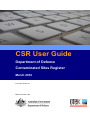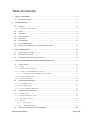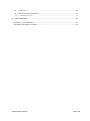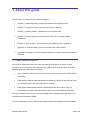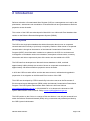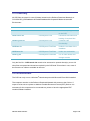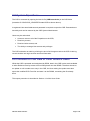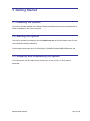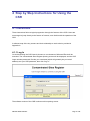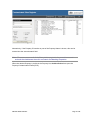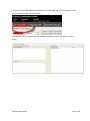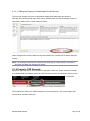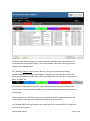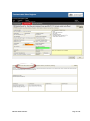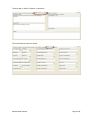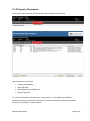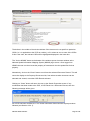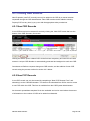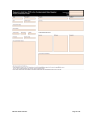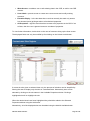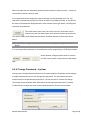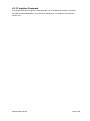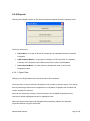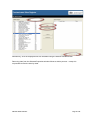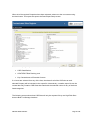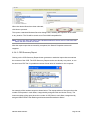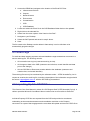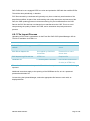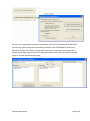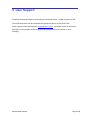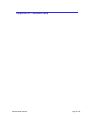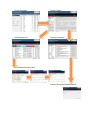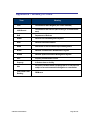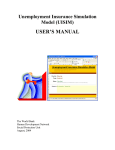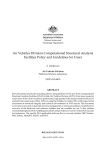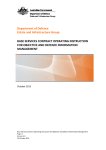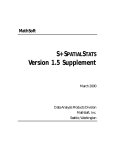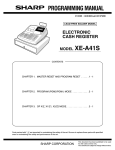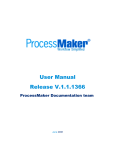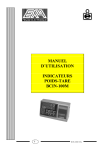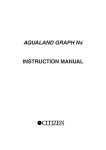Download User Guide - Department of Defence
Transcript
CSR User Guide Department of Defence Contaminated Sites Register March 2012 For CSR Version 2.1 Manual Version: 03a Table of Contents 1 ABOUT THIS GUIDE ................................................................................................................4 1.1 2 W HO SHOULD USE IT ...........................................................................................................4 INTRODUCTION.......................................................................................................................5 2.1 PURPOSE ............................................................................................................................5 2.1.1 3 4 CSR Usage within Defence ........................................................................................................ 6 2.2 SCOPE ................................................................................................................................6 2.3 OVERVIEW ...........................................................................................................................6 2.4 KEY FEATURES ....................................................................................................................7 2.5 INVENTORY ..........................................................................................................................8 2.6 ENVIRONMENT .....................................................................................................................8 2.7 SYSTEM OPERATIONS ..........................................................................................................9 2.8 PROVISION OF CSR DATA TO OTHER DEFENCE USERS .........................................................9 GETTING STARTED ..............................................................................................................10 3.1 INSTALLING THE SYSTEM ....................................................................................................10 3.2 STARTING THE SYSTEM ......................................................................................................10 3.3 STOPPING AND SUSPENDING THE SYSTEM...........................................................................10 STEP BY STEP INSTRUCTIONS FOR USING THE CSR ....................................................11 4.1 INSTRUCTIONS ...................................................................................................................11 4.1.1 Log In ....................................................................................................................................... 11 4.1.2 Search Properties Screen ......................................................................................................... 12 4.1.3 Property Contamination Profile Screen ................................................................................... 14 4.1.3.1 Editing the Property Contamination Profile Screen ......................................................................... 16 4.1.4 Property CSR Records ............................................................................................................. 16 4.1.5 Property Documents ................................................................................................................ 22 4.2 CREATING NEW RECORDS .................................................................................................24 4.2.1 New CSR Records .................................................................................................................... 24 4.2.2 New PCP Records .................................................................................................................... 24 4.2.3 New or Updated CSR Records ................................................................................................. 26 4.3 ADMINISTRATIVE FUNCTIONS ..............................................................................................27 4.3.1 Manage Users .......................................................................................................................... 27 4.3.2 Change Password – by User .................................................................................................... 29 4.3.3 Forgotten Password ................................................................................................................. 30 4.3.4 Reports ..................................................................................................................................... 31 4.4 4.3.4.1 Export Data ..................................................................................................................................... 31 4.3.4.2 CSR Summary Report ..................................................................................................................... 34 UPDATING MODIFIED PCPS ON THE DRMS ........................................................................35 CSR User Guide V03a.doc Page 2 of 43 4.5 AUDIT LOGS ......................................................................................................................36 4.6 IMPORTING UPDATED PCP FILES .......................................................................................36 4.6.1 5 File Import Process .................................................................................................................. 37 USER SUPPORT ....................................................................................................................40 APPENDIX A – SOFTWARE MAP......................................................................................................41 APPENDIX B – GLOSSARY OF TERMS .............................................................................................43 CSR User Guide V03a.doc Page 3 of 43 1 About this guide This document is divided into the following chapters: • Chapter 1, “About this Guide” outlines the contents and intended users. • Chapter 2, “Introduction” gives an overview of the key features. • Chapter 3, “Getting Started”, explains how to access the CSR. • Chapter 4, “Step by Step Instructions for Using the CSR”, provides detailed instructions. • Chapter 5, “User Support”, gives information for obtaining further assistance. • Appendix A, “Software Map”, gives on overview of the CSR structure. • Appendix B “Glossary of Terms, provides definitions of technical terms that appear in the guide. 1.1 Who Should Use It This guide is intended for users who have not used the CSR before. It is also a useful reference for less commonly used aspects of the CSR, and for users who have to perform database and user administrative functions. • Users: Defence users can learn how to locate, open and navigate the CSR to locate information. • CSR Officers: Defence staff responsible for adding information to the CSR can learn how to modify data in the CSR and add new records. • CSR System Administrator: Defence Administrator can learn how to carry out administrative functions such as managing User access and obtaining audit logs. This guide assumes that you have some knowledge of the Windows operating system and the Department of Defence DRMS. For more information, see the CSR System Administrator or the appropriate documentation. CSR User Guide V03a.doc Page 4 of 43 2 Introduction Defence maintains a Contaminated Sites Register (CSR) as a management tool used for the prioritization, assessment and remediation of contaminated soil and groundwater at Defence properties across Australia. This version of the CSR was redeveloped in March 2011 as a Microsoft Excel database that resides on the Defence Records Management System (DRMS). 2.1 Purpose The CSR is the single point database that holds information about known or suspected contaminated sites currently or previously occupied by Defence. When known or suspected contamination is brought to the attention of the National Contamination Remediation Program (NCRP), that information is added to or updated in the CSR. As environmental investigation or remediation works are undertaken, descriptions of those works, summary information and links to reports and plans of the works are also added to the CSR. The CSR was first developed as a Microsoft Access database in 2003, and held approximately 2400 individual site records of known or suspected contamination at approximately 185 different Defence properties across Australia. In 2010 the CSR was taken offline and the data was reviewed, validated and upgraded in preparation for its migration to this Microsoft Excel version of the CSR. This CSR was developed by OTEK Australia Pty Ltd under contract to the Directorate of Environmental Impact Management (DEIM) within the National Contamination Remediation Program. The CSR System Administrator within Defence is Mr Scott Callinan [email protected] or (02) 6266 8076. In his absence the alternative CSR System Administrator is Ms Rosanna Jeffery [email protected]. The CSR resides on the G drive in a series of files and folders. It can only be accessed from within the Defence Restricted Network (DRN) using a username and password provided by the CSR System Administrator. CSR User Guide V03a.doc Page 5 of 43 Staff within Defence use the CSR to manage the contamination assessment and remediation works being undertaken for Defence. Other staff within Defence may access the CSR for information about the contamination status of all or selected Defence properties. 2.1.1 CSR Usage within Defence Data on the CSR is managed and maintained as follows: • The official version of the database is that stored in the CSR on the G drive. • Whenever data in the CSR is changed, a new PCP file is generated for the property concerned. This new PCP file is placed on the DRMS, overwriting the previous version present. PCP files on DRMS are accessed and referred to by DoD staff outside of the Directorate of Environmental Impact Management. • When DoD engages a consultant to undertake site assessment or remediation work at a property, the PCP for that property is generated from the CSR on the G drive and provided to the consultant. The consultants updates the PCP file during the course of their engagement and returns it to DoD. • DoD holds the updated PCP until it is uploaded to the CSR on the G drive in the next batch of uploads performed by OTEK. This upload process includes quality assurance reviews to insure the accuracy and completeness of the update. 2.2 Scope This User Guide provides detailed instructions on how to access and use the CSR. It should be referred to by new and occasional users. It also includes information and instructions on the administrative functions of the CSR that are available to the CSR System Administrator. The User Guide is written for Version 2.1 of the Contaminated Sites Register, as released on 23rd February 2012. This upgrade added numerous additional datafields to the CSR, including provision for monitoring results and objective links. The file export functionality was also updated, consistent with these database modifications. 2.3 Overview The CSR is a set of Microsoft Excel based files and supporting Visual Basic software that can only be accessed via a password interface. Once opened, data is viewed and edited through a series of dialogue windows. CSR User Guide V03a.doc Page 6 of 43 2.4 Key Features The CSR requires Microsoft Excel 2003 and DRMS. It may not run on other version of Excel, including Excel 2007 or later. Individual Properties in the CSR are selected by search and filter options based on matching to a State, and Property name or number, or Property categories, such as Property Type and Property Risk Level. Once a Property Contamination Profile has been selected, each Contaminated Site Record for that Property is available. The details of the Contaminated Site Records can be viewed or edited. Related Documents, Maps and Photographs can then be viewed. Selected records can be printed or exported to pdf and xls format files. A management report can also be generated, that provides summary statistical information regarding all of or part of the selected records held in the CSR. An audit log is kept that records all access to the CSR and stores changes that are made to the CSR. The CSR System Administrator can create and disable user accounts, select the Properties that users have access to and specify the access privileges that users have. CSR User Guide V03a.doc Page 7 of 43 2.5 Inventory All CSR files are stored in a set of folders located on the Defence Restricted Network, at: G:\CSIG\CSIG_ID\!Databases & Emails\Databases\06 Outputs\00 National Issues\06 Environment Filename Path Function CSRLaunch.vbs …\CSR Launch script to gain entry to the CSR. CSRLaunch.xls …\CSR\System Files Password verification and loading of required files. CSRProgram.xls …\CSR\System Files Contains CSR functionality. CSRData.xls …\CSR\System Files\Data Holds the raw data of the database. CSRUsers.xls …\CSR\System Files\Data Holds user credentials. CSRLog.xls …\CSR\System Files\Data File of CSR assess and change records. Only the first file – CSRLaunch.vbs needs to be accessed or opened directly by a user. All other files are opened and closed as required by the CSR itself. Even when in use, most of the files are not visible or available to the user. 2.6 Environment The CSR can only run on a Windows® based computer with Microsoft Excel 2003 installed. The computer must be on the Defence Restricted Network with access to the G drive. If output is to be sent to a printer or Adobe® Portable Document Format (PDF) file then it is necessary for the computer to be connected to a printer or have the appropriate PDF creation software installed. CSR User Guide V03a.doc Page 8 of 43 2.7 System Operations The CSR is accessed by opening the launch file (CSRLaunch.vbs) in the CSR folder (located at G:\CSIG\CSIG_ID\ASEPE\Contam\CSR as shown above). A registered User email address and password is required to open the CSR. Passwords are issued by and can be restored by the CSR System Administrator. Users may be authorized: • Access to some or all of the Properties on the CSR; • Read only access; • Read and write access; and • The ability to manage User access and privileges. The CSR maintains an audit log of all log-ins and of all changes made to the CSR. Audit log records include user login account and time information. 2.8 Provision of CSR Data to Other Defence Users Whilst the CSR is operated and maintained by DEIM, data in the CSR is also made available to other Defence users by means of Excel files placed onto the DRMS. Therefore whenever an update or edit is made to an entry in the CSR, the User making the update must also export the modified PCP Excel file and store it to the DRMS, overwriting the file already there. This export procedure is described in Section 4.4 of this User Guide. CSR User Guide V03a.doc Page 9 of 43 3 Getting Started 3.1 Installing the system The CSR is already installed in the Defence Restricted Network and can be operated with no further installation to the User’s computer. 3.2 Starting the system The CSR is opened by browsing to the file CSRLaunch.vbs in the CSR folder of the G drive on the Defence Restricted Network. The full path to the launch file is G:\CSIG\CSIG_ID\ASEPE\Contam\CSR\CSRLaunch.vbs. 3.3 Stopping and Suspending the system The CSR session can be ended at any time by click on any “Close” or “Exit” buttons presented. CSR User Guide V03a.doc Page 10 of 43 4 Step by Step Instructions for Using the CSR 4.1 Instructions These instructions follow a logical progression through the features of the CSR. Users are encouraged to jump directly to the feature of interest, once familiar with the operation of the CSR. A software map of the key screens and their relationship to each other is provided in Appendix A. 4.1.1 Log In On double-clicking the CSR Launch shortcut, a new instance of Microsoft Excel will be launched. The contaminated Sites Register opening screen will be displayed, and the CSR Logon window presented. Provide your username (which will generally be your email address) and your CSR password, then click “Log In”. The software version of the CSR is shown on this opening screen. CSR User Guide V03a.doc Page 11 of 43 4.1.2 Search Properties Screen After a successful log in the Search Properties Screen will open, displaying a list of all of the Properties in the CSR, and a range of search criteria that can be used to display a filtered list of Properties. Any combination of the search filters can be set, including all or part of a Property Name or Property ID number. The filter settings are applied by clicking on the “Search for Matching Properties” button. The following example shows all Properties in Queensland that have a Risk Level of Very High or High. Note: The initial dataset does not include information on the Property Type (Defence, Non-Defence, Leased or Other). Therefore search using the Property Type filter may not be successful until the database is fully populated with this information. CSR User Guide V03a.doc Page 12 of 43 Alternatively, if the Property ID number or part of the Property Name is known, this can be entered into the second search field. Note: To remove some or all of the filters, delete any text in the search boxes and uncheck the checkboxes then click on Search for Matching Properties. When the desired Property is visible in the Property list, double-click on it to open the Property Contamination Profile (PCP). CSR User Guide V03a.doc Page 13 of 43 4.1.3 Property Contamination Profile Screen Items on the Property Contamination Profile screen are discussed below. In the black band (#1 above) key details of the selected Property (State, ID number and Property Name are shown. Below the black band are three tabs (#2 above) with the first tab “Property Details” active as shown by its red colouring. The body of the window contains summary information that applies to the whole of the Property. A paper or pdf copy of the PCP information can be created by clicking on the “Print” button (#3 above). Click on “Close” to return to the Search Properties screen, or “Unlock to Edit” to change any of the information shown (#4 above). Note: The “Unlock to Edit” button will be greyed out if the User does not have write privileges. CSR User Guide V03a.doc Page 14 of 43 Version 3.1 introduced additional data fields to the PCP page. The PCP information is now shown across two tabs, as shown below: Clicking on the “Links / Monitoring” tab displays the balance of the PCP data, as shown below: CSR User Guide V03a.doc Page 15 of 43 4.1.3.1 Editing the Property Contamination Profile Screen The user can change any piece of information displayed by editing the text boxes or selecting from the drop-down lists. Edits can be accepted with the “Save Changes” button or rejected by clicking on the “Undo changes” button. Undo Changes will revert the data to that present before the “Unlock to Edit” button was last clicked. Note: All changes saved will be copied to the audit log file, along with the username and time and date the change was saved. 4.1.4 Property CSR Records Each PCP will have one or more records for sub-areas of the site. These records are known as Contaminated Site Register Records (CSR Records), and are accessed by clicking on the second tab: This switches the view to the CSR Summary List, as shown below. This screen opens with the left-hand “All Sites” tab active. CSR User Guide V03a.doc Page 16 of 43 The body of the CSR Summary List contains summary information for each CSR Record associated with the selected Property. The list is scrollable if there are too many entries to display in the available space. The “All Sites” opening view as shown above is a listing of all CSR Record entries, regardless of their CRAT/ERAT Risk Ranking. To display only the CSR Record sites of a particular CRAT/ERAT Risk Ranking, click on the appropriate coloured tab to the right of the black “All Sites” tab. The number of CSR Record entries for each CRAT/ERAT Risk Rankings is shown in the coloured tabs. The total number of CSR Record entries for the selected Property is shown in the black tab. The full details for a CSR Record entry can be viewed by double-clicking anywhere on the entry of interest. This opens the Detailed CSR Record, as shown below. The Detailed CSR Record presents all of the data held on the selected CSR. It is displayed in the following five tabs: CSR User Guide V03a.doc Page 17 of 43 The contents of the first tab are shown in the screen shot on the next page. Three fields at the bottom (Reviewed By, Date of Entry/Review and Date Updated) are not editable. Rather, they are populated or updated from original data, or using the login name and system date whenever a change to the information is saved. The Reviewed By field is populated by extracting that part of the users login name that precedes the “@” in their login email address. The Date of Entry/Review is the date the entry was first created. The Date Updated is the date at which the CSR record was last edited. CSR User Guide V03a.doc Page 18 of 43 The second tab of the CSR Detailed Record is shown below: CSR User Guide V03a.doc Page 19 of 43 The third tab is “Action / Reports / Comments”: The fourth tab lists costs and works: CSR User Guide V03a.doc Page 20 of 43 The fifth and final CSR tab relates to Monitoring programs: Click on the “Close” button to exit from the selected CSR Record. This will return the display to the CSR Summary List, from where another CSR Record can be selected and viewed. CSR User Guide V03a.doc Page 21 of 43 4.1.5 Property Documents The Property Documents tab can be selected after closing the CSR Record. This opens a screen that lists all documents associated with the selected Property. Documents listed can include: • Images (photographs) • Maps (pdf files) • Map Hyperlinks (to NSIMS) and • Reports (pdf files). To view the full details of any document, double click on it. This displays the Detailed Document Record for the selected document. The actual document can then be opened by clicking on the hyperlink, as shown below. CSR User Guide V03a.doc Page 22 of 43 The bullets in the middle of the window indicate if the document is not specific to particular CSRs (i.e. it is applicable to the PCP as a whole), or if it relates to one or more of the CSRs. If this is the case, the relevant CSRs will be highlighted/displayed in the lower box. The “Link to NSIMS” button at the bottom of the window opens a browser window at the National Spatial Information Mapping System (NSIMS) login screen. Once logged into NSIMS the user can then locate the property of interest and view the spatial files for that property. Alternatively, click on the “Close” button to exit from the selected Document Record. This will return the display to the Property Documents List, from where another document can be selected and viewed, or another CSR Record selected. Clicking on “Close” button will return the user to the Search Properties screen. If any modification has been made to the PCP, a CSR Record or a Document Record, then the following message will be given: As a PCP has been modified, the “Yes” button should be clicked and the export procedure followed (see Section 4.3.4.1). CSR User Guide V03a.doc Page 23 of 43 4.2 Creating New Records New Properties (new PCP records) can only be added to the CSR by a manual creation requested through the CSR Administrator. New CSR records can be added to existing Property PCPs at any time, by any user with the appropriate write permissions. 4.2.1 New CSR Records A new CSR record can be created for a site by clicking the “Add CSR” button that is at the bottom of the CSR Summary List screen Clicking this button opens a blank CSR. All the field are compulsory and need to have data entered. A unique CSR Number is automatically generated and assigned to each new CSR. Consultants to Defence requests changes to CSR records, and the addition of new CSR records using the process outlined in section 4.2.3 below. 4.2.2 New PCP Records A new PCP record can only be created by completing a “New PCP Request Form” and submitting it to the CSR Administrator. The data on the submitted form will be used to create a new PCP within the CSR. This form is available from the CSR System Administrator. An electronic spreadsheet template file is also available and can be used where the amount of information or the number of CSRs to be added is substantial. CSR User Guide V03a.doc Page 24 of 43 CSR User Guide V03a.doc Page 25 of 43 4.2.3 New or Updated CSR Records Requests to add a new CSR, or to update an existing CSR should be made by completing the form shown below and submitting it to the managing Project Officer in the DEIM. The data on the submitted form will be used to edit the relevant record in the CSR. This form is available from the CSR System Administrator. CSR User Guide V03a.doc Page 26 of 43 4.3 Administrative Functions With the Search Properties screen display, it is possible to select several administration functions: • Manage Users – to create and modify new user accounts; • Reports – to print records or export data from the CSR or summary statistics; and • Change Password – for Users to change their password. 4.3.1 Manage Users Clicking on Manage Users displays the User List: The User List displays each registered user, their read/write and user administration privileges, elevation and general expiry dates and if All Properties can be accessed: • User Name - is the user’s email address. CSR User Guide V03a.doc Page 27 of 43 • Write Access – enables a user to edit existing data in the CSR, or add in new CSR records. • User Admin – permits a user to create new user accounts and modify existing accounts. • Elevation Expiry – is the last date that a user that normally has read only access has elevated (write) privileges also to all authorized properties. • All Properties – signifies users that have access to all properties in the CSR. If set to false, then the user is granted access to a subset of properties. To view further information, double click on the user of interest to bring up the User screen. The displayed fields can only be modified by first clicking on the Unlock to edit button: If access is to be given to selected sites only, the process of selection can be simplified by filtering the sites to display only the sites in a selected State. Alternatively sites can be selected by clicking on the site names in the Available Properties window. Clicking a highlighted site will un-highlight the site. When the desired sites have been highlighted they should be added to the Selected Properties window using the Add button. Alternatively, all of the displayed sites can be added using the Add All Available button. CSR User Guide V03a.doc Page 28 of 43 Removing sites from the Selected Properties window follows a similar process – except it is not possible to filter the sites by state. A new password can be assigned by typing it directly into the password field. The only restriction on passwords is that they must be at least six (6) characters long. A note should be made of the password assigned and the user advised of the login details, including their username and password. The Close button returns the user to the User List. New users can be created using the Add User button at the bottom left-hand of the window. This opens a blank User Details window that is otherwise identical to the screen shown above. Note: Users can change their password at any time using the Change Password button. If a user forgets their password a new password must be assigned by the CSR Administrator. When finished, changes can be saved or undone, and the screen exited via the buttons at the bottom right. 4.3.2 Change Password – by User Clicking on the Change Password button on the opening Search Properties screen displays a simple window where a user can change their password. The old password must be entered and the new password entered twice – the second time to confirm the change. The change to the password takes effect when the Change Password button is clicked. To abandon the change and revert to the original password, click the Cancel button. CSR User Guide V03a.doc Page 29 of 43 4.3.3 Forgotten Password If a password has been forgotten a new password can be obtained by sending a request to the CSR System Administrator. The process for assigning a new password is provided in Section 4.3.1. CSR User Guide V03a.doc Page 30 of 43 4.3.4 Reports Clicking on the Reports button on the Search Properties window opens the following menu: The three choices are: • Export Data – to create an Excel file containing user selectable data from selected Properties. • CSR Summary Report – to generate a hardcopy or PDF format file of a statistacl summary of the Properties and CSR sites held in the entire CSR database. • Close Reports Menu – to close the menu window and return to the Search Properties screen. 4.3.4.1 Export Data Clicking on the Export Data button opens the first of three windows: The first screen is used to select the Properties to be included in the data export. This can be done by Selecting a State from the dropdown list. If left blank, Properties from all states will remain available for selection. Sites can be selected by clicking on the site names in the Available Properties window. Clicking an already highlighted site will un-highlight the site. When the desired sites have been highlighted they should be added to the Selected Properties window using the Add button. CSR User Guide V03a.doc Page 31 of 43 Alternatively, all of the displayed sites can be added using the Add All Available button. Removing sites from the Selected Properties window follows a similar process – except it is not possible to filter the sites by state. CSR User Guide V03a.doc Page 32 of 43 When all of the required Properties have been selected, advance to the next screen using the Next button. This opens this opens the Data Export Setup screen. This screen displays the possible data values for the three list categories: • CSR Classification; • CRAT/ERAT Risk Ranking; and • Key Contaminants of Potential Concern. If no items are selected from any of the lists, then data for all of the CSR sites at each selected Property will be included in the export file. Alternatively, a smaller export file can be created that only contains CSR Sites that match with the selected values for any of the three listed categories. The following screen shows how CSR Sites will only be exported if they are High Risk Sites that are Bulk Fuel Storage locations. CSR User Guide V03a.doc Page 33 of 43 When the desired filters have been selected, click Next to proceed. This opens a standard Windows Save As dialogue box, enabling the export file to be saved to any location. The file will be saved as an Excel 2003 compatible file. Note: Re-run the filter with fewer filter variables selected if there are no CSR Sites that match the filter criteria first used. After the report export has successfully completed, the Search Properties screen will reappear. 4.3.4.2 CSR Summary Report Clicking on the CSR Summary Report button generates a statistical report that summarises the contents of the CSR. The CSR Summary Report can be sent directly to a printer, or can be saved as a PDF file if a portable document format writer is installed on the computer. An example of the resultant output is shown below. The top two tables of the report show the number of Properties in each State, categorized by assigned Risk and Action Priority. The lower two tables of the report show the number of CSR Sites in each State, categorized by assigned CRAT/ERAT Risk Ranking and Assessment/Remediation Status. CSR User Guide V03a.doc Page 34 of 43 4.4 Updating Modified PCPs on the DRMS DEIM maintains a folder on the DRMS that contains a copy of an Excel PCP file for every property in the CSR. These Excel files are read only files that are referred to primarily by staff in areas other than DEIM, who need to access information on the actual or potential contamination status of Defence properties. As these files are read only files, they need to be manually updated whenever a change is made to the corresponding Property PCP or CSR record within the CSR. Whenever a User saves a change within the CSR, the following procedure must be followed to update the corresponding Excel file in the DRMS: 1. Whilst within the CSR create an Excel file of the PCP that has been edited. This is done by following the procedure described in Section 4.3.4.1Export Data. 2. Save the resultant Excel file to your Desktop. Check that the file is named in accordance with the following formatting rules: a. STATE – xxxx PROPERTY NAME – yyyy – CSR.xls i. STATE is the 2 or 3 digit abbreviation of the State – in capital letters. ii. xxxx is the 4 digit PCP Number iii. PROPERT NAME is the name of the Property as used in the PCP. iv. yyyy is the current year. CSR User Guide V03a.doc Page 35 of 43 3. Access the DRMS and navigate to the location of the Excel PCP files: a. Infrastructure Division b. Outputs c. National Issues d. Environment e. Contamination f. CSR g. CSR Database 4. Locate and select the Excel file in the CSR Database folder that is to be updated. 5. Right click on the selected file. 6. Select from the menu options “New Version from Disk”. 7. Navigate to your Desktop. 8. Select the file Exported and saved in step 2 above. 9. Save. The file saved to the Desktop can be deleted. Alternatively it can be left there to be automatically purged overnight. 4.5 Audit Logs For audit and data integrity purposes selected database usage transactions are stored in a secure audit log file. The audit log records: • All successful user log ins (username and log in time). • All changes to data in the CSR (username and edit time, record identifier and data prior to the change). • All new CSR Site or Document records added to the database (username and creation time, and record identifier). The audit log file can only be examined by the software vendor – OTEK Australia Pty Ltd. A request to examine the audit log file, including a description of the information sought should be sent to [email protected], with the file CSRLog.xls attached. 4.6 Importing Updated PCP Files This Section of the User Manual is written for CSR Support Staff (OTEK Australia Pty Ltd). It utilises specialist Microsoft Visual Basic Macro routines that not accessible to DoD staff. Individual Property PCP files are exported from the CSR and provided to consultants undertaking environmental assessment and remediation activities on the Property concerned. As a part of that engagement the consultant will update and return the PCP file to CSR User Guide V03a.doc Page 36 of 43 DoD. DoD has in turn engaged OTEK to review and update the CSR with the modified PCPs. This will be done periodically, in batches. PCP files returned by consultants will generally only have a relatively small number of the data fields modified. As part of the audit tracking and quality assurance requirements of the DoD, the CSR updating process involves transferring only the modified data to the CSR. Data in the PCP file that has not changed is not transferred to the CSR. This is to avoid compromising the quality of data in the CSR, and to streamline the quality assurance process. 4.6.1 File Import Process Uploading of PCP files is undertaken via the Excel file: DoD CSR Upload Manager v05.xls. This file is available via OTEK Live. Filename Source Comment DoD CSR Upload Manager OTEK Live Use launch button on first v03.xls PCP File to Import.xls sheet. As supplied by DoD/DoD Rename file to name Consultant shown here. PCP Import Log File 001.xls OTEK Live Required file. CSRData.xls …\CSR\System Files\Data Use current Version from G drive (or OTEK Live). These four files must then be opened in Excel. Note the requirement to rename the file being imported. Additional instructions apply to the opening of the CSRData.xls file, as it is a password protected and hidden file. On launching the Upload Manager, select the appropriate file format to work with, as displayed below. CSR User Guide V03a.doc Page 37 of 43 Clicking on the appropriate Proceed button initiates a process of comparing each data field in the file being imported with the corresponding datafield in the CSR database. Whenever a difference between the existing, original data, and the new or proposed data is detected a dialog box will display the two data sets, along with details of the PCP and CSR that the data refers to, and the actual data field name. CSR User Guide V03a.doc Page 38 of 43 If the Data Field can only accept pre-defined valid values, they list of acceptable (valid) values will also be displayed. In the example shown above, The Proposed Data is Orange. As this is not a valid value, and as the intent appears to be for a mid-level Action Priority, the change should be rejected by clicking on the “No – Reject Change” button. If the proposed change is acceptable, then click on the “Yes – Accept Change” button. If there is too much text for the size of the text box, click on the text to reveal a scroll bar on the text box. When all fields have been accepted or rejected the following message is displayed: Manually review the updated CSRData.xls file. The work sheets in that file must then be protected and the file hidden (IsAddin set to “True”) and the file saved. The CSRData.xls and the PCP Import Log File 001.xls files should then be backed up to OTEK Live. Additional assistance for this process is available in the video tutorial file: • 4600075 Import Modified PCP – New Format. CSR User Guide V03a.doc Page 39 of 43 5 User Support Telephone and email support is provided by the software vendor - OTEK Australia Pty Ltd. The OTEK Help Desk can be contacted during business hours on (03) 9525 5155. Email support can be requested via [email protected]. If possible include in the email a description of the problem a screen shot [ctrl-alt-Print Screen] of the window or error message. CSR User Guide V03a.doc Page 40 of 43 Appendix A – Software Map CSR User Guide V03a.doc Page 41 of 43 Search Properties Property Details CSR Summary List Property Documents CSR Detailed Record (3 tabs) Property Documents Detailed Record Appendix B – Glossary of Terms Term Meaning CSR Contaminated Sites Register (the entire database) CSR Record Contaminated Site Record (data relating to a contaminated area) DoD Department of Defence DRMS Defence Records Management System DRN Defence Restricted Network DEIM Directorate of Environmental Impact Management NCRP National Contamination Remediation Program NSIMS National Spatial Information Management System PCP Property Contamination Profile Property A Defence base or facility Site An area or location within a Property that is or has been the subject of an environmental investigation or remediation CRAT/ERAT Risk Ranking DEIM term CSR User Guide V03a.doc Page 43 of 43