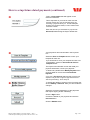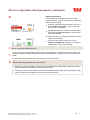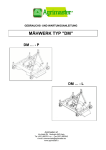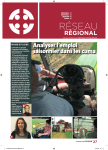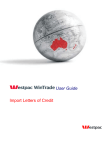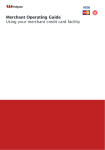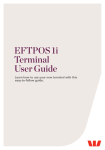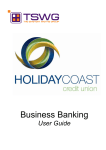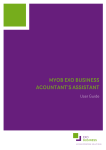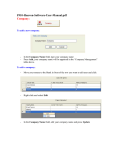Download Writing an Online User Guide
Transcript
How to setup future dated payments Follow this guide to create future dated payments to pay your staff wages or creditors up to 90 days in advance. Setting up future dated payments You can setup payments up to 90 days in advance You can submit up to 50 payments in one transaction. We’ll assume you’ve already signed in to Business Online Banking (BOL). Select Pay Anyone from left hand menu on Banking tab and complete the pay from and pay to details Pay from one account Select the account from which you want to Pay from. The Payer name field will automatically update with your details. Enter the reason for the payment in the Description field i.e. Wages September (this will appear on your bank statement). Select the date when you would like the payment to be made by using the To be paid on drop downs. Payments can be scheduled up to 90 days in advance. Pay to one or multiple payees Enter the Account name, BSB and Account number details of the person or business you want to pay. If you have paid this person or business before you are able to select them from the Existing payees area. To do this, select your pay to account from the Select one payee drop down (last 30 used) or click on the Full payee list button (from list of 300). You can pre load your payees BSB and account details by selecting the Payee Details tab! Business Online Banking User Guide Issued << date>> ©2009 Westpac Banking Corporation ABN 33 007 457 141 Page 1 of 3 How to setup future dated payments (continued) Type in a Description that will appear on the receivers statement. This is important as you want to make sure the receiver knows who you are and why they are receiving a payment from you. Some examples include your business name, invoice number and customer number. Enter the amount you would like to pay into the Amount $ fieldselecting the Payee Details tab! Your payment/s will now be listed in the Payment List. Select the Save as Template button to save your template for later use. If you would like to save your template and also use it immediately, select the Proceed and Save As Template button. The Payment Confirmation screen will detail your payment information, review your payment. To amend any details select Modify Payment if the payment detail is correct select Proceed with Payment. If you are a Full Access user and the account only requires one person to sign the payment it will be sent for processing. Go to step 10. To update the details of a payee in the Payments List click on Modify or Remove. After you have made the changes. Select the check box against any of the payments that require signing and/or submitting. Click the Sign button. Confirm the details of your payment and click the Proceed button. Click the Submit button. Business Online Banking User Guide Issued << date>> ©2009 Westpac Banking Corporation ABN 33 007 457 141 Page 2 of 3 How to setup future dated payments (continued) Signing the payment The Pending List will display any payments that require actioning. Payments that are in the following statuses can be signed: D (Draft) - Payments with this status need one or more Full Access user(s) to sign the payment before it can be submitted. PS (Partially Signed) - Payments with this status need another Full Access user to sign and then submit the payment. FS (Fully Signed) – Payments with this status are ready to be submitted If you have any other statuses click on the ‘Status Code Meaning’ heading to see what the definition is for each code indicated. You’ve created future dated payment. If you use financial management software such as MYOB, Quicken or Agrimaster you can import your payments directly from the software into Business Online Banking. Refer to the Payments File Import guide. To view details of this and previous payments click on the History tab When will my payment be received? Payments to existing Westpac accounts that are submitted before 9pm (AEST) Monday to Friday will be credited to the recipient account on the same day. Payments to existing other bank accounts that are submitted before 6pm (AEST) Monday to Friday will be credited to the recipient account on the next business day. Business Online Banking User Guide Issued << date>> ©2009 Westpac Banking Corporation ABN 33 007 457 141 Page 3 of 3