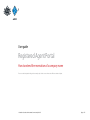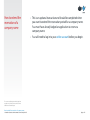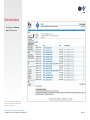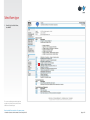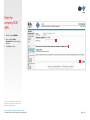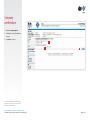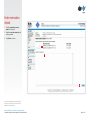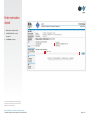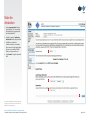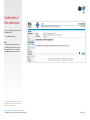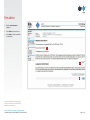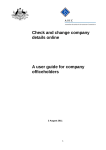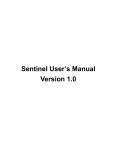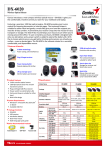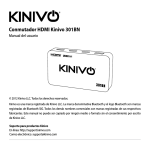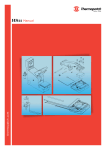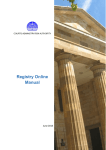Download RA User Guide - Extension of Name Reservation
Transcript
Connect User guide Registered Agent Portal How to extend the reservation of a company name The screens and data pictured in this guide are examples only. Actual screens can have minor differences in text and layout. © Australian Securities and Investments Commission April 2015 Page 1 of 11 Connect How to extend the reservation of a company name • This is an optional transaction and should be completed when you want to extend the reservation period for a company name. You must have already lodged an application to reserve a company name. • You will need to log in to your online account before you begin. The screens and data pictured in this guide are examples only. Actual screens can have minor differences in text and layout. How to extend the reservation of a company name © Australian Securities and Investments Commission April 2015 Page 2 of 11 Connect Start transaction 1. Once logged in, select Start new form in the left hand menu. 1 The screens and data pictured in this guide are examples only. Actual screens can have minor differences in text and layout. How to extend the reservation of a company name © Australian Securities and Investments Commission April 2015 Page 3 of 11 Connect Select form type 1. From the list of available forms, select 410F. 1 The screens and data pictured in this guide are examples only. Actual screens can have minor differences in text and layout. How to extend the reservation of a company name © Australian Securities and Investments Commission April 2015 Page 4 of 11 Connect Enter the company ACN/ ABN 1. Enter the relevant ACN/ABN. 2. Please carefully read the information that relates to lodging this form. 3. Select Next to continue. 1 2 3 The screens and data pictured in this guide are examples only. Actual screens can have minor differences in text and layout. How to extend the reservation of a company name © Australian Securities and Investments Commission April 2015 Page 5 of 11 Connect Company confirmation 1. Review the company details. 2. Select Yes to confirm the information is correct. 3. Select Next to continue. 1 2 3 The screens and data pictured in this guide are examples only. Actual screens can have minor differences in text and layout. How to extend the reservation of a company name © Australian Securities and Investments Commission April 2015 Page 6 of 11 Connect Enter reservation details 1. Select the previously reserved name to be extended. 2. Enter the reason for extension in the text box provided. 3. Select Next to continue. 1 2 3 The screens and data pictured in this guide are examples only. Actual screens can have minor differences in text and layout. How to extend the reservation of a company name © Australian Securities and Investments Commission April 2015 Page 7 of 11 Connect Enter reservation details 1. Review the reservation details. 2. Select Yes if this is the correct reservation. 3. Select Next to continue. 1 2 3 The screens and data pictured in this guide are examples only. Actual screens can have minor differences in text and layout. How to extend the reservation of a company name © Australian Securities and Investments Commission April 2015 Page 8 of 11 Connect Make the declaration 1. Select a payment option from the drop-down list. You can only select direct debit if you are registered for direct debit with ASIC. 2. Select the company’s authorising officeholder from the drop-down list. 3. Select Yes to complete the declaration when you are satisfied the document is being lodged within the terms and conditions of ASIC’s Electronic Lodgement Protocol. 1 4. Select Submit to lodge the form with ASIC. 2 3 4 The screens and data pictured in this guide are examples only. Actual screens can have minor differences in text and layout. How to extend the reservation of a company name © Australian Securities and Investments Commission April 2015 Page 9 of 11 Connect Confirmation of form submission This screen confirms your document was submitted to ASIC. 1. Select Next to continue. Note: Occasionally, the system may present an additional form submission screen at this point. If this is the case, continue to select Next to finalise this transaction. 1 The screens and data pictured in this guide are examples only. Actual screens can have minor differences in text and layout. How to extend the reservation of a company name © Australian Securities and Investments Commission April 2015 Page 10 of 11 Connect Fees advice 1. Note the invoice amount is displayed. 2. Select Print to print your invoice. 3. Select Next to continue and finalise the transaction. 1 2 3 The screens and data pictured in this guide are examples only. Actual screens can have minor differences in text and layout. How to extend the reservation of a company name © Australian Securities and Investments Commission April 2015 Page 11 of 11