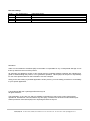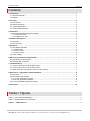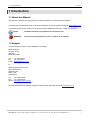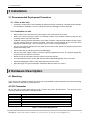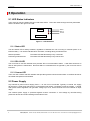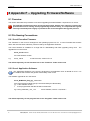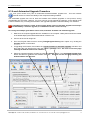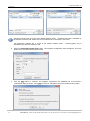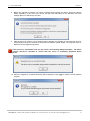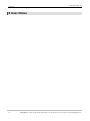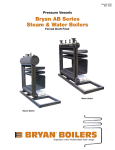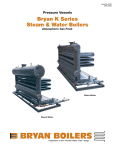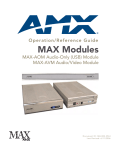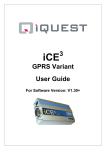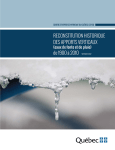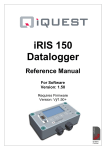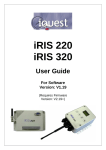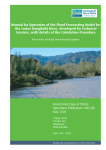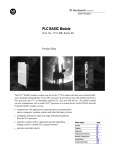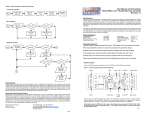Download iLevel User Guide V1.0 - Hydrological Services
Transcript
iLevel User Guide For Software Version: 1.40 Requires Firmware Version: Vf/1.30+ Revision History: rd Issue 1 Issue 2 23 August 2011 th 25 November 2011 Initial draft version. Disclaimer Under no circumstances will iQuest (NZ) Ltd be liable or responsible for any consequential damage or loss that may arise from the use of this product. All examples and diagrams shown in this manual and any supplied software examples are intended as a guide to understanding this product, not to guarantee operation. iQuest (NZ) Ltd accepts no responsibility for use of this product based on this information or these examples. Owing to the wide variety of possible applications of this product, you must satisfy yourself as to its suitability to your specific application. © 2012 iQuest (NZ) Ltd / Hydrological Services Pty Ltd All rights reserved. This publication, or any part of it, and any software accompanying it may not be copied, photocopied, reproduced, translated or communicated to any third party, or reduced to electronic medium without prior written permission from iQuest (NZ) Ltd or Hydrological Services Pty Ltd . iQuest (NZ) Ltd - PO Box 15169, Hamilton, New Zealand Tel: +64 7 857-0810 Fax: +64 7 857-0811 Email: [email protected] iLevel User Guide Contents 1 Introduction ......................................................................................................................................... 1 1.1 About this Manual .......................................................................................................................... 1 1.2 Support ........................................................................................................................................... 1 2 Overview .............................................................................................................................................. 2 2.1 Introduction .................................................................................................................................... 2 2.2 Feature Summary .......................................................................................................................... 2 2.3 Typical Applications ....................................................................................................................... 2 2.4 Technical Specification .................................................................................................................. 2 3 Installation ........................................................................................................................................... 3 3.1 Recommended Deployment Procedure ......................................................................................... 3 3.1.1 Prior to site visit ....................................................................................................................... 3 3.1.2 Installation on site .................................................................................................................... 3 4 Hardware Description......................................................................................................................... 3 4.1 Mounting ........................................................................................................................................ 3 4.2 I/O Connector ................................................................................................................................. 3 5 Operation ............................................................................................................................................. 4 5.1 LED Status Indicators .................................................................................................................... 4 5.1.1 Status LED .............................................................................................................................. 4 5.1.2 SDI-12 LED ............................................................................................................................. 4 5.1.3 Comms LED ............................................................................................................................ 4 5.2 Power Supply ................................................................................................................................. 4 6 SDI-12 V1.3 Compliant Command Set .............................................................................................. 5 6.1 Special SDI-12 Commands ............................................................................................................ 6 6.2 Example SDI-12 session ................................................................................................................ 6 7 Troubleshooting ................................................................................................................................. 7 7.1 Cannot communicate via the RS232 port ...................................................................................... 7 7.2 Cannot communicate via the SDI-12 port ...................................................................................... 7 7.3 Water Level and Temperature values invalid (-999.9) ................................................................... 7 8 Appendix F – Upgrading Firmware/Software ................................................................................... 8 8.1 Overview ........................................................................................................................................ 8 8.2 File Naming Conventions ............................................................................................................... 8 8.2.1 iLevel Executive Firmware. ..................................................................................................... 8 8.2.2 iLevel Application Software. .................................................................................................... 8 8.3 iLevel Automated Upgrade Procedure ........................................................................................... 9 9 User Notes ......................................................................................................................................... 12 Tables / Figures Table 1 - I/O Terminal Designations .................................................................................................................. 3 Table 2 - Supported SDI-12 Commands ........................................................................................................... 5 Figure 1 – LED Positions ................................................................................................................................ 4 iQuest (NZ) Ltd - PO Box 15169, Hamilton, New Zealand Tel: +64 7 857-0810 Fax: +64 7 857-0811 Email: [email protected] i 1 – iLevel User Guide 1 Introduction 1.1 About this Manual This manual is intended as a general guide for iLevel installation, configuration and operation. This manual is also available online in Adobe Acrobat® PDF format for registered users at www.iquest.co.nz Throughout this document, small icons are used to identify additional information. These are as follows: NOTE Indicates extra detail to expand the current discussion. WARNING Describes something that may cause a problem if not heeded. 1.2 Support Technical support for the iLevel is available by contacting: iQuest (NZ) Ltd P.O Box 15169 Hamilton NEW ZEALAND Tel: +64 7 857-0810 Fax: +64 7 857-0811 Email: [email protected] Or Hydrological Services Pty Ltd 48-50 Scrivener St, Warwick Farm, NSW, 2170. AUSTRALIA Tel: +61 2 9601-2022 Fax: +61 2 9602-6971 Email: [email protected] For latest information and software updates, visit the iQuest (NZ) Ltd web site at www.iquest.co.nz iQuest (NZ) Ltd - PO Box 15169, Hamilton, New Zealand Tel: +64 7 857-0810 Fax: +64 7 857-0811 Email: [email protected] 1 iLevel User Guide - 2 2 Overview 2.1 Introduction The iLevel is a compact, self-contained device that provides barometrically compensated water level measurements. It provides SDI-12 connectivity to external dataloggers. 2.2 Feature Summary The iLevel has the following features: IP66 enclosure rating Low power. Provides multiple parameters both from the water and local atmosphere, adding value. 2.3 Typical Applications The iLevel can be used for a wide range of diverse applications, including but not limited to: Ground and surface water level and temperature measurement. Barometric pressure measurement. Optional conductivity measurement. 2.4 Technical Specification Enclosure: Aluminium diecast weatherproof. Enclosure and connectors rated to IP66 with exception of atmospheric vent. Compensating Vent: Sintered brass. Dimensions: 115mm x 79mm x 32mm (4.5in x 3.1in x 1.3in). (Including RS232 connector and glands). Mass: 281g (9.9 oz). Power Supply: External 6-15V dc power supplies can be used. Nominally 13.8V Current Consumption: Typically 2.5mA when idle. Maximum 14mA when taking measurements, an active RS232 connection and external level transducer enabled. All values quoted with 13.8V supply voltage. Comms Interfaces: 1x RS232 DB9 male, DTE configuration. Fixed speed - 38400 bps. 1x RS485 MODBUS master port for external pressure transducer. Includes switched power supply. SDI-12 Interface: SDI-12 hardware interface that fully complies with the SDI-12 electrical standard. Sensor mode command support to SDI-12 standard V1.3. Environmental: Storage Temperature: -20C - +85C. (-4F - +185F) Operating Temperature: -10C - +70C. (14F - +158F) 2 iQuest (NZ) Ltd - PO Box 15169, Hamilton, New Zealand Tel: +64 7 857-0810 Fax: +64 7 857-0811 Email: [email protected] 3 – iLevel User Guide 3 Installation 3.1 Recommended Deployment Procedure 3.1.1 Prior to site visit If possible, configure the iLevel including the external pressure transducer completely before taking it into the field for installation. Test it in conjunction with the datalogger it will be used with. 3.1.2 Installation on site Remove the iLevel’s enclosure lid by removing the four screws from the corners. Mount the iLevel’s enclosure base in the desired location using suitable screws through the two mounting holes in the base side walls. Install the external pressure transducer in the water. Feed the cable through suitable conduit or pipe into the housing where the iLevel is mounted. Take care to avoid damage to the connector while drawing the cable through. Use a protective cap to cover the exposed plug pins. Connect the pressure transducer to the cable to the iLevel socket. Ensure it is properly inserted and tighten the locking collar. Connect the SDI-12 data and ground to the datalogger. Connect the power supply. Always connect the ground (negative) wire first. The positive supply wire should be the very last one connected. Double check all connections are tight, with no loose wire strands. The iLevel should now be running with the blue status LED flashing briefly every 5 seconds. Check the datalogger is able to take measurements from the iLevel. Allow the logger to log a few samples. Unload the data and check it is correct. 4 Hardware Description 4.1 Mounting The iLevel can be mounted to almost any surface by using suitable screws through the two internal mounting pillars. These are exposed by removing the lid. 4.2 I/O Connector All I/O and power supply terminations are via a small 6-way screw terminal block. The functions of the connector terminals are shown in the table below. Abbreviation GND N/C N/C GND SDI +VIn Description Ground Not Used Not Used Ground SDI-12 Data Power Supply + Input Table 1 - I/O Terminal Designations iQuest (NZ) Ltd - PO Box 15169, Hamilton, New Zealand Tel: +64 7 857-0810 Fax: +64 7 857-0811 Email: [email protected] 3 iLevel User Guide - 4 5 Operation 5.1 LED Status Indicators The iLevel has one blue status LED and 2 red status LED’s. These are visible through the front panel label and are located to the right of the LCD: RS232 Status SDI-12 Comms I/O Terminals Figure 1 – LED Positions 5.1.1 Status LED The blue status LED is always enabled, regardless of whether the unit is running on external power or its internal battery. It is used to indicate basic unit status, including taking a measurement. Normal operation: Performing measurement: The status LED will flash briefly every 5 seconds. The status LED will flash briefly every half second. 5.1.2 SDI-12 LED The iLevel has a red LED indicator that provides SDI-12 communication status. It will flash whenever an SDI-12 data packet is transmitted. Received SDI-12 commands that are ignored by the iLevel will not be indicated. 5.1.3 Comms LED The iLevel has a further red LED indicator that provides general communication status. It will flash whenever an RS232 data packet is transmitted. 5.2 Power Supply Any external dc power source ranging from 6 – 15 Vdc can be connected. Typically a nominal 12V supply will be used. A solar panel may also be connected but will require a regulator to limit the voltage. A typical solar panel without regulation can generate voltage up to 21V, which exceeds the iLevel external dc input range. The external power supply is protected against reverse connection or over-voltage by ultra-fast acting protection devices and a self-resetting semiconductor fuse. 4 iQuest (NZ) Ltd - PO Box 15169, Hamilton, New Zealand Tel: +64 7 857-0810 Fax: +64 7 857-0811 Email: [email protected] 5 – iLevel User Guide 6 SDI-12 V1.3 Compliant Command Set (Please note the letter ‘a’ in the commands below refer to the SDI-12 address 0, 1, 2,..9) Name Break Acknowledge Active Send Identification Command Continuous spacing for at least 12 milliseconds a! aI! Change Address Address Query Start Measurement Send Data aAb! ?! aM! or aMC! aD0! Continuous Measurement aR0! Or aRC0! Start Verification Start Concurrent Measurement aV! aC! or aCC! Response None a<CR><LF> allccccccccmmmmmmvvvxxx...xx <CR><LF> (Refer Note 1.) b<CR><LF> a<CR><LF> atttn <CR><LF> (Refer Note 2) a<value><CR><LF> or a<value><CRC><CR><LF> a<value><CR><LF> or a<value><CRC><CR><LF> (Refer Note 3) atttn<CR><LF> (Refer Note 4) atttnn <CR><LF> (Refer Note 2) Table 2 - Supported SDI-12 Commands Note 1. a13iQuestNZiLevel100AF0-0000<CR><LF> --------------- --------- --- -----| | | | | | | | | | | ‘--- 8 character Serial Number (e.g. AF0-0000) | | | | ‘-------- S/W Revision (e.g. 1.00) | | | ‘------------ Model (iLevel) | | ‘------------------- Company ID (iQuestNZ) | ‘------------------------ SDI-12 Version (V1.3 Compliant) ‘-------------------------- Unit Address Note 2. The measurement command “M” and the concurrent command “C” will both return a time “ttt” of 012 indicating that the measurement will be ready in 12 seconds. Do not request data within this 12 second window, or an empty reply will be received. (In accordance with the SDI-12 protocol). When an “M” command is in progress, the iLevel will issue a service request “a<CR><LF>” when the measurement is complete and ready for a data request. (Again, in accordance with the SDI-12 protocol) Note 3. The Continuous Measurement command returns the current measurements. Note 4. aV! Initiate Verify Command Test the communication to the external pressure transducer. The iLevel returns a0051<CR><LF> indicating that there is 1 measurement available and it will be ready in 50 seconds. When the Data command aD0! is issued, the iLevel will reply with: a+1<CR><LF> | ‘----------- External Pressure Transducer Communication Test (0=Failed: 1=Successful) *** PLEASE NOTE *** For more information on SDI-12 commands, go to the www.sdi-12.org website and download the “SDI-12 Protocol Specification” available on the home page. iQuest (NZ) Ltd - PO Box 15169, Hamilton, New Zealand Tel: +64 7 857-0810 Fax: +64 7 857-0811 Email: [email protected] 5 iLevel User Guide - 6 6.1 Special SDI-12 Commands The following commands conform to the SDI-12 protocol, and allow specific parameters within the iLevel to be configured. Care should be taken with some commands, as they may destroy the factory calibration. aXn! Return data associated with command ’n’. The iLevel will reply with the current value. aXn+xxxx! Set parameter for command ‘n’. The iLevel will reply with the new value. Set/Get the User Offset aX0! Get the User Offset. aX0+1.679! Set the User Offset to 1.679 m Set/Get the User Factor aX7! Get the User Factor. aX7+0.101972! Set the User Factor to 0.101972 m/kPa Set/Get iLevel Temperature aX12! Get the Temperature. aX12+21.5! Set the Temperature e.g. +21.5 degrees C Set/Get the External Transducer Type aX15! Get the external transducer type. aX15+0 Set the type to PT2X (pressure/temperature) aX15+1 Set the type to CT2X (pressure/temperature/conductivity) 6.2 Example SDI-12 session (Commands sent to the iLevel are in “red” and the iLevel replies are in “black”) ?! 0 (What is the iLevel’s SDI-12 address? Reply indicates address is 0) 0I! a13iQuestNZiLevel100AF0-0000 (ID command – product ID reply) 0M! 00126 (Measure command – reply indicating 6 measurements ready in 12 seconds) 0 (Service Request indicating measurement is ready from address 0) 0D0! 0+102.890+0.387+17.54 First data command – reply contains first three values: Water Pressure in kPa, Compensated Water Level (compensated kPa * User Factor + UserOffset) Water Temperature in °C 0D1! 0+100.731+21.62+13.81 Second data command – reply contains second three values: Barometric Pressure in kPa, Air Temperature in °C, Supply Volts in V. 0D2! 0+1243.88+1277.71 Third data command – reply contains conductivity values (only valid if mode is CT2X (see aX15+1 command above): Linear Conductivity in us/cm, Non Linear Conductivity in us/cm. 6 iQuest (NZ) Ltd - PO Box 15169, Hamilton, New Zealand Tel: +64 7 857-0810 Fax: +64 7 857-0811 Email: [email protected] 7 – iLevel User Guide 7 Troubleshooting This section offers possible answers to some common installation and/or configuration issues. 7.1 Cannot communicate via the RS232 port Several issues can cause the communication not to work correctly. The most common, with likely solutions are listed here: Problem Incorrect or faulty cable Port settings incorrect Software not asserting DTR iLink or HydroTel. Possible Solution Use null modem cable. Must have GND, RXD/TXD and DTR/DSR lines Settings are 38400bps, 8 data bits, no parity, 1 stop bit For iLink, check communication mode is ”Direct RS232” not “Radio/RS485” Check communication address. All iLevels are shipped with a comms address of 1. However, also try the universal address of –3. 7.2 Cannot communicate via the SDI-12 port Check the address is correct. Supported addresses range from 0 to 9. Use the ?! command to determine the actual address if this is unknown. 7.3 One or more measured values invalid (-999.9) This fault is most likely due to a problem with the external pressure transducer. Either the cable/connector is damaged or the transducer itself is faulty. Use the aV! Command to verify the transducer and its communication. iQuest (NZ) Ltd - PO Box 15169, Hamilton, New Zealand Tel: +64 7 857-0810 Fax: +64 7 857-0811 Email: [email protected] 7 iLevel User Guide - 8 8 Appendix F – Upgrading Firmware/Software 8.1 Overview This section describes the procedure to use when upgrading firmware/software components in an iLevel. The upgrade procedure has been carried out many times without issue. However, because the process does involve erasing and reprogramming of flash memory, it is important that a good, securely connected power supply is provided to the iLevel throughout the upgrade process. 8.2 File Naming Conventions 8.2.1 iLevel Executive Firmware. The “Firmware” in the iLevel is analogous to the operating system in a PC. It is the Firmware that contains all the low level functions and library routines used by the Application Software. The iLevel firmware is available as a single file for downloading and flash upgrading using iLink. The upgrade file is in the format: iLevel_xxx.fls where: xxx is the firmware version e.g. iLevel_130.fls iLevel Firmware, Version Vl/1.10 The default repository for the firmware files is the “Firmware” folder under iLink. 8.2.2 iLevel Application Software. The “Application Software” in the iLevel is analogous to an application such as Word® on a PC. It is the software that contains the general functionality of the iLevel. The software upgrade file is in the format: iLevel_NoModem_Std_yyy_1.irs where: xxxx is the wireless module type (the iLevel will always be No Modem) yyy is the software version 1 is the program bank that this file will be loaded into. e.g. iLevel_NoModem_140_1.irs iLevel Software, Version 1.40, Bank 1 The default repository for the program files is the “Programs” folder under iLink. 8 iQuest (NZ) Ltd - PO Box 15169, Hamilton, New Zealand Tel: +64 7 857-0810 Fax: +64 7 857-0811 Email: [email protected] 9 – iLevel User Guide 8.3 iLevel Automated Upgrade Procedure iLink (from version 3.6+) has an automated firmware/software upgrade tool. several checks to confirm the validity of the components being installed. This tool includes The automated upgrade tool can do both the firmware and software upgrades in one process, saving considerable time and effort. However, it is more common to just upgrade the software, so the default mode is set for software only. Including the firmware in the upgrade requires the manual enabling of a checkbox. Upgrading the firmware results in the program being erased. A firmware upgrade must always be followed by a software upgrade (or reinstallation of the current version). For clarity, the example given below shows a full, automatic firmware and software upgrade. 1. Make sure the required upgrade files are available on the computer. Ideally these should be located in the default deployment folders listed above in Section 8.2. 2. Connect to the iLevel using iLink. 3. Go to the Program Device screen via the [Tools][Program Device] menu option or by clicking the [Program] button on the toolbar. 4. If upgrading the firmware, first enable the [Include Firmware in automatic upgrade] checkbox and then select the new firmware file using the firmware [Browse] button. See note on the next page showing the default firmware file selection. 5. Select the upgrade software program file using the [Browse] button. The [Automated Upgrade Tool] button will become enabled if the software file exists. See note on the next page showing the default software file selection. iQuest (NZ) Ltd - PO Box 15169, Hamilton, New Zealand Tel: +64 7 857-0810 Fax: +64 7 857-0811 Email: [email protected] 9 iLevel User Guide - 10 The flash executive file is stored in the default firmware folder …\iLink\Firmware and is identified by the filename extension .fls. Select the correct firmware file to download to the iLevel. The application software file is stored in the default software folder …\iLink\Programs and is identified by the filename extension .ilv. 6. Click the [Automated Upgrade Tool] button. The Program Configuration form will appear. This form allows you to reconfirm the program version. 7. Click the [OK] button to continue. The upgrade components are validated and if successful a confirmation dialog is shown. Click [Yes] to continue. Otherwise correct the problem and try again. 10 iQuest (NZ) Ltd - PO Box 15169, Hamilton, New Zealand Tel: +64 7 857-0810 Fax: +64 7 857-0811 Email: [email protected] 11 – iLevel User Guide 8. Before the upgrade is initiated, you will be prompted about whether the device should be cleared before upgrading. In the case of the iLevel, this will have little effect as the calibration and user settings data is not affected by the clear. 9. After the device is cleared, or if the clearing step is skipped, the upgrade process will begin and run automatically through the firmware (if selected) and software upload stages. The progress status is displayed as the upgrade progresses. If the process is cancelled or fails for any reason, the following dialog will appear. The whole process should be repeated to ensure that the iLevel is completely upgraded before deployment. 10. When the upgrade is complete this dialog will be displayed. Click [Yes] to start the iLevel software program. iQuest (NZ) Ltd - PO Box 15169, Hamilton, New Zealand Tel: +64 7 857-0810 Fax: +64 7 857-0811 Email: [email protected] 11 iLevel User Guide - 12 9 User Notes 12 iQuest (NZ) Ltd - PO Box 15169, Hamilton, New Zealand Tel: +64 7 857-0810 Fax: +64 7 857-0811 Email: [email protected]