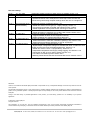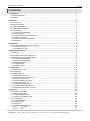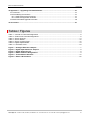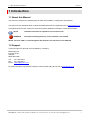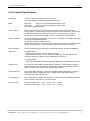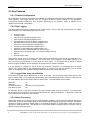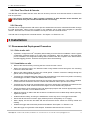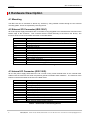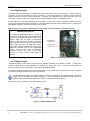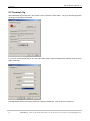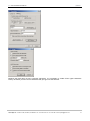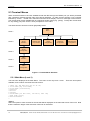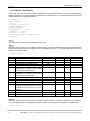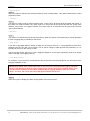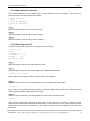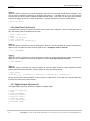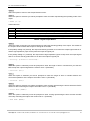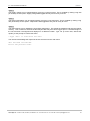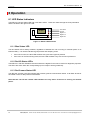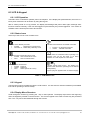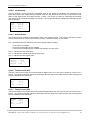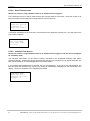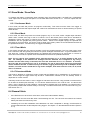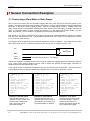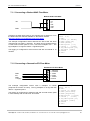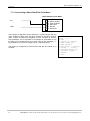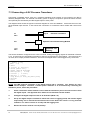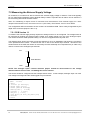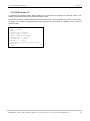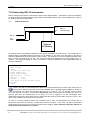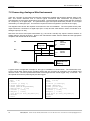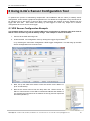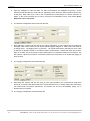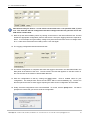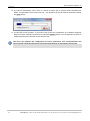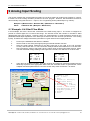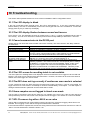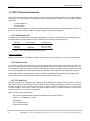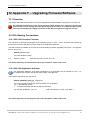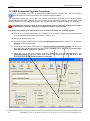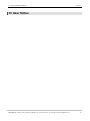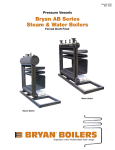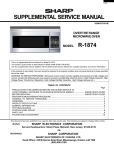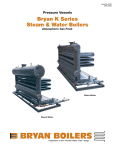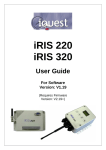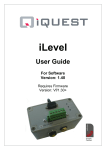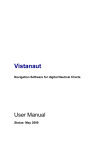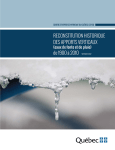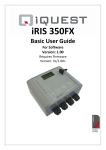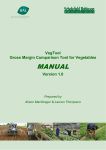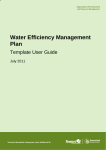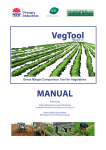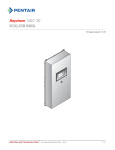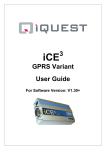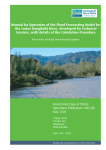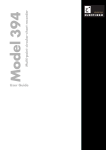Download iRIS 150 User Guide V1.11
Transcript
iRIS 150 Datalogger Reference Manual For Software Version: 1.50 Requires Firmware Version: Vj/1.50+ Revision History: st Preliminary release version for initial version of software version 1.10. First public release for software version 1.11. Updated for release of software version 1.18. - Updated all sensor menu examples to include reject value and also the combined log rate and log multiplier settings which are now on a single line. th Updated for release of software version 1.20. - Added new sensor source type (13 - supply voltage). Section 14. - Corrected I/O termination for digital and analogue inputs. Table 2. - Added explanation of auto-pulse sensor source type. Section 7.2. - Added external I/O connector details. Section 4.2. - Added description of switched +Vin on iRIS 150C variant. Section 4.3.5. Updated for release of software version 1.30. - Tagged standard deviation as not supported currently. - Details regarding new variants iRIS150C & iRIS150G Updated for release of software and firmware version 1.40. - Added note about invalid clock notification (flashing LCD). Section 2.5.5. - Added note that totalisers wrap back to zero at 10,000,000. Updated for release of software version 1.50. - Digital Output configuration changed to emulate iRIS 350X. Includes two new modes and the removal of the Enabled parameter. Section 4.3.5. - Added new sensor source 14 (temperature). Section 5.3.3. - Independent temperature and supply voltage logging. See Section 5.3.8. - Introduction of SDI-12 error values (-999.9). Section 10.7. - LCD status icon table improved. Section 6.2.2. - Metering variant shows flow rate and total as title screen. Section 6.2.4.2. Issue 1 Issue 2 Issue 3 31 July 2008 th 19 August 2008 th 8 June 2010 Issue 4 16 December 2010 (limited release) Issue 5 30 December 2010 Issue 6 1 June 2011 Issue 7 1 September 2011 Issue 8 1 February 2012 th st st st Disclaimer Under no circumstances will iQuest (NZ) Ltd be liable or responsible for any consequential damage or loss that may arise from the use of this product. All examples and diagrams shown in this manual and any supplied software examples are intended as a guide to understanding this product, not to guarantee operation. iQuest (NZ) Ltd accepts no responsibility for use of this product based on this information or these examples. Owing to the wide variety of possible applications of this product, you must satisfy yourself as to its suitability to your specific application. © 2003-2012 iQuest (NZ) Ltd All rights reserved. This publication, or any part of it, and any software accompanying it may not be copied, photocopied, reproduced, translated or communicated to any third party, or reduced to electronic medium without prior written permission from iQuest (NZ) Ltd. iQuest (NZ) Ltd - PO Box 15169, Hamilton, New Zealand Tel: +64 7 857-0810 Fax: +64 7 857-0811 Email: [email protected] iRIS 150 Reference Manual Contents 1 Introduction ......................................................................................................................................... 1 1.1 About this Manual .......................................................................................................................... 1 1.2 Support ........................................................................................................................................... 1 2 Overview .............................................................................................................................................. 2 2.1 Introduction .................................................................................................................................... 2 2.2 Feature Summary .......................................................................................................................... 2 2.3 Typical Applications ....................................................................................................................... 2 2.4 Technical Specifications................................................................................................................. 3 2.5 Key Features .................................................................................................................................. 4 2.5.1 Terminal Configuration ............................................................................................................ 4 2.5.2 Data Logging ........................................................................................................................... 4 2.5.3 Logged Data Array Identification ............................................................................................. 4 2.5.4 Alarm Processing .................................................................................................................... 4 2.5.5 Real Time Clock & Calendar ................................................................................................... 5 2.5.6 Security.................................................................................................................................... 5 3 Installation ........................................................................................................................................... 5 3.1 Recommended Deployment Procedure ......................................................................................... 5 3.1.1 Prior to site visit ....................................................................................................................... 5 3.1.2 Installation on site .................................................................................................................... 5 4 Hardware Description......................................................................................................................... 6 4.1 Mounting ........................................................................................................................................ 6 4.2 External I/O Connector (iRIS 150C) ............................................................................................... 6 4.3 Internal I/O Connector (iRIS 150G) ................................................................................................ 6 4.3.1 Internal Lithium Battery ........................................................................................................... 7 4.3.2 External Power Supply ............................................................................................................ 7 4.3.3 Analogue Inputs ...................................................................................................................... 7 4.3.4 Digital Inputs ............................................................................................................................ 8 4.3.5 Digital Output ........................................................................................................................... 8 5 Configuration ...................................................................................................................................... 9 5.1 Terminal Connection ...................................................................................................................... 9 5.2 Terminal Cfg ................................................................................................................................. 10 5.3 Terminal Menus ........................................................................................................................... 12 5.3.1 Main Menu (Level 1) .............................................................................................................. 12 5.3.2 Sensor Selection (Level 2) .................................................................................................... 13 5.3.3 Sensor Cfg (Level 3) ............................................................................................................. 14 5.3.4 Alarm Selection (Level 4) ...................................................................................................... 17 5.3.5 Alarm Cfg (Level 5) ............................................................................................................... 17 5.3.6 Date/Time Cfg (Level 2) ........................................................................................................ 18 5.3.7 Digital Output Cfg (Level 2) ................................................................................................... 18 5.3.8 Miscellaneous Menu (Level 2)............................................................................................... 20 6 Operation ........................................................................................................................................... 22 6.1 LED Status Indicators .................................................................................................................. 22 6.1.1 Blue Status LED .................................................................................................................... 22 6.1.2 Red I/O Status LEDs ............................................................................................................. 22 6.1.3 Red Comms Status LED ....................................................................................................... 22 6.2 LCD & Keypad ............................................................................................................................. 23 6.2.1 LCD Operation ...................................................................................................................... 23 6.2.2 Status Icons ........................................................................................................................... 23 6.2.3 Keypad .................................................................................................................................. 23 6.2.4 Display Menu Structure ......................................................................................................... 23 6.2.4.1 Log In/Out ................................................................................................................. 24 6.2.4.2 Title ........................................................................................................................... 24 iQuest (NZ) Ltd - PO Box 15169, Hamilton, New Zealand Tel: +64 7 857-0810 Fax: +64 7 857-0811 Email: [email protected] i 6.2.4.3 System Status ........................................................................................................... 24 6.2.4.4 I/O Summary............................................................................................................. 25 6.2.4.5 Sensor Status ........................................................................................................... 25 6.2.4.6 Totals Screen (DI1) ................................................................................................... 25 6.2.4.7 Totals Screen (DI2) ................................................................................................... 25 6.2.4.8 Reset Totals Screen ................................................................................................. 26 6.2.4.9 Call-Back Test Screen .............................................................................................. 26 6.3 Scan Mode / Scan Rate ............................................................................................................... 27 6.3.1 Continuous Mode .................................................................................................................. 27 6.3.2 Event Mode ........................................................................................................................... 27 6.3.3 Timed Mode .......................................................................................................................... 27 6.3.4 Telemetered Mode ................................................................................................................ 27 6.4 General Hints ............................................................................................................................... 27 7 Sensor Connection Examples ......................................................................................................... 28 7.1 Connecting a Flow Meter or Rain Gauge ..................................................................................... 28 7.1.1 Connecting a Burkert 8045 Flow Meter ................................................................................. 29 7.1.2 Connecting a Seametrics EX Flow Meter ............................................................................. 29 7.1.3 Connecting a Mace RotoFlo® Flow Meter ............................................................................ 30 7.2 Simulating a Flow Meter using Auto-Pulse mode ........................................................................ 31 7.3 Connecting a 0-5V Pressure Transducer..................................................................................... 32 7.4 Connecting a 2-Wire Loop-Powered 4-20mA Sensor .................................................................. 33 7.5 Measuring the External Supply Voltage ....................................................................................... 34 7.5.1 PCB Version 1.1 .................................................................................................................... 34 7.5.2 PCB Version 1.2 .................................................................................................................... 35 7.6 Connecting SDI-12 Instruments ................................................................................................... 36 7.7 Connecting an Up/Down Water Level Instrument ........................................................................ 37 7.8 Connecting Analogue Wind Instruments...................................................................................... 38 8 Using iLink’s Sensor Configuration Tool ....................................................................................... 39 8.1 iRIS Sensor Configuration Example ............................................................................................ 39 9 Analog Input Scaling ........................................................................................................................ 43 9.1 Example: A 4-20mA Flow Meter .................................................................................................. 43 10 Troubleshooting ............................................................................................................................. 44 10.1 The LCD display is blank ........................................................................................................... 44 10.2 The LCD display flashes between normal and inverse .............................................................. 44 10.3 Cannot communicate via the RS232 port .................................................................................. 44 10.4 The LCD screen for resetting totals is not available .................................................................. 44 10.5 The iRIS does not log correctly if continuous scan mode is selected ........................................ 44 10.6 Some samples are not logged in timed scan mode ................................................................... 44 10.7 SDI-12 sensors log either -999.9 or no value ............................................................................ 44 11 Appendix D – SDI-12....................................................................................................................... 45 11.1 What is SDI-12? ......................................................................................................................... 45 11.2 Advantages of SDI-12 ................................................................................................................ 45 11.3 SDI-12 Electrical Interface ......................................................................................................... 46 11.3.1 Serial Data Line ................................................................................................................... 46 11.3.2 Ground Line ......................................................................................................................... 46 11.3.3 12 Volt-Line ......................................................................................................................... 46 iQuest (NZ) Ltd - PO Box 15169, Hamilton, New Zealand Tel: +64 7 857-0810 Fax: +64 7 857-0811 Email: [email protected] iRIS 150 Reference Manual 12 Appendix F – Upgrading Firmware/Software ............................................................................... 47 12.1 Overview .................................................................................................................................... 47 12.2 File Naming Conventions ........................................................................................................... 47 12.2.1 iRIS 150 Executive Firmware. ............................................................................................. 47 12.2.2 iRIS 150 Application Software. ............................................................................................ 47 12.3 iRIS Automated Upgrade Procedure ......................................................................................... 48 13 User Notes ....................................................................................................................................... 51 Tables / Figures Table 1 – Internal I/O Terminal Designations .................................................................................................... 6 Table 2 – External I/O Terminal Designations ................................................................................................... 6 Table 3 - Sensor Sources ................................................................................................................................ 14 Table 4 - Sensor Modes .................................................................................................................................. 15 Table 5 - Sensor Logging Flags ...................................................................................................................... 15 Table 6 - Digital Output Modes ........................................................................................................................ 19 Table 7 - LCD Status Icons ............................................................................................................................. 23 Figure 1 - Analogue Selection Jumpers ........................................................................................................ 7 Figure 2 - Digital Input Debounce Jumpers .................................................................................................. 8 Figure 3 - Digital Output Circuit ..................................................................................................................... 8 Figure 4 - RS232 Cable Pin Designations ..................................................................................................... 9 Figure 5 - Terminal Menu Structure ............................................................................................................. 12 Figure 6 - Status LED Positions ................................................................................................................... 22 iQuest (NZ) Ltd - PO Box 15169, Hamilton, New Zealand Tel: +64 7 857-0810 Fax: +64 7 857-0811 Email: [email protected] iii 1 – iRIS 150 Reference Manual 1 Introduction 1.1 About this Manual This manual is intended as a detailed guide for iRIS 150 installation, configuration and operation. This manual is also available online in Adobe Acrobat® pdf format for registered users at www.iquest.co.nz Throughout this document, small icons are used to identify additional information. These are as follows: NOTE Indicates extra detail to expand the current discussion. WARNING Describes something that may cause problems if not heeded. NOTE: The term “iRIS” is used throughout this manual in all references to the iRIS 150. 1.2 Support Technical support for the iRIS 150 is available by contacting: iQuest (NZ) Ltd P.O Box 15169 Hamilton NEW ZEALAND Tel: +64 7 857-0810 Fax: +64 7 857-0811 Email: [email protected] For latest information and software updates, visit the iQuest (NZ) Ltd web site at www.iquest.co.nz iQuest (NZ) Ltd - PO Box 15169, Hamilton, New Zealand Tel: +64 7 857-0810 Fax: +64 7 857-0811 Email: [email protected] 1 iRIS 150 Reference Manual - 2 2 Overview 2.1 Introduction The iRIS 150 (iQuest Remote Information Source) has been designed as a cost effective, low power, self contained datalogger for use in a wide range of data gathering and logging applications. The iRIS is supplied in a powder-coated die-cast aluminium enclosure. Power supply and I/O connections are provided by a small screw terminal block within the unit. Cable access is via two NG12 glands on the bottom edge of the enclosure. A small text/graphics LCD provides the user display and user input is via a four key keypad in the same style as other iRIS dataloggers. The iRIS supports a maximum of four virtual sensors, the sources of which can be chosen from a range of physical digital or analogue types. Each sensor has two associated alarms, each with separate trigger and reset levels. Each alarm also has an optional duration, which is used to delay the alarm trigger for analogue inputs and to determine the time over which pulse input counters should be totalised (rainfall, flow meter pulse etc). Data is logged in a four word (8 byte) compressed format which includes full date and time to fractions of a second. The alarm(s) can be linked to the digital output to activate external equipment when one or more alarms are activated in the event of alarm activation. 2.2 Feature Summary The iRIS 150 has the following features: IP65 rating LCD and keypad RS-232 interface 4 simultaneous logging channels (virtual sensors) 2 digital inputs (pulse, frequency, counter) 2 analogue inputs (0-5V fixed span – current e.g: 0-20mA with internal resistor enabled) 1 digital output (open drain pull-down). A switched supply voltage output is available on iRIS 150C. 2 alarm setpoints per logging channel. Can activate the digital output if any alarm activated. Internal, replaceable 3.6V AA size lithium battery backup. Or D size battery option is available. 2.3 Typical Applications The iRIS can be used for a wide range of diverse applications, including but not limited to: 2 Rainfall measurement Water / power / gas metering River level monitoring Wind measurement Mobile temperature monitoring Irrigation monitoring / control iQuest (NZ) Ltd - PO Box 15169, Hamilton, New Zealand Tel: +64 7 857-0810 Fax: +64 7 857-0811 Email: [email protected] 3 – iRIS 150 Reference Manual 2.4 Technical Specifications Dimensions: 115mm x 79mm x 67mm (4.5in x 3.1in x 2.6in) (Including RS232 connector and glands or connector) Mass: iRIS150C: 400g (14.1 oz) including lithium battery (AA). iRIS150G: 360g (12.7 oz) including lithium battery (AA). (for D sized battery add 96g) Power Supply: Internal 3.6V 2400mA/Hr lithium battery which is normally used as a backup. Primary supply - external 6-15V dc power supplies can be connected. The internal backup battery is disconnected when the external supply present or USB is connected. Nominal external supply current is 0.5mA with LCD backlight off. Comms Interface: 1x RS232 DB9, DTE configuration. Fixed speed - 38400 bps. Or 1200bps / 9600bps when active in telemetered mode. 1x USB slave via mini USB connector. NOTE: The USB connector is unavailable unless the front label is opened which will negate the IP65 rating. Contact iQuest for details on the USB connection. SDI-12 Interface: SDI-12 hardware interface that fully complies with the SDI-12 electrical standard. Digital I/O: 2 x Digital Inputs - 30Vdc maximum input, switch to 0Vdc to activate. - Maximum input frequency 5kHz. Debounce filtering is provided reducing the maximum frequency to 20Hz. This is enabled by a jumper link. 1 x Digital Output - Open drain pull-down (max 300mA @ 30V). IRIS150C only: Switched VIN output. Analogue I/O: 2 x 12-bit uni-polar analogue inputs. Range 0-5000mV. Input impedance approx 100kΩ. Referenced to 0V common. Internal 250Ω resistor is provided for current input. The current sink resistors are enabled by jumper links. Logging Memory: Non-volatile flash storage of 1,048,576 time/date stamped data points. Capacity 2MB (earlier units) or 8MB (later units). Circular buffer mode (oldest data is overwritten when the buffer is full). Clock/Calendar: Non-volatile with the integral lithium battery. Clock is fully Y2K compliant with leap year recognition. Accurate to +/-20 secs month. Environmental: Storage Temperature: -20C - +85C. (-4F - +185F) Operating Temperature: -10C - +70C. (14F - +158F) iQuest (NZ) Ltd - PO Box 15169, Hamilton, New Zealand Tel: +64 7 857-0810 Fax: +64 7 857-0811 Email: [email protected] 3 iRIS 150 Reference Manual - 4 2.5 Key Features 2.5.1 Terminal Configuration All configuration and set-up parameters are modified via a standard ASCII terminal connected to the RS232 serial interface. This means that the user can configure the device without needing to have specialised configuration software installed on their computer specifically for this purpose. Refer to Section 5.2 for details on the terminal configuration. 2.5.2 Data Logging The iRIS supports the logging of data from four virtual sensors. Each of the four virtual sensors can obtain information from one of the following ten data sources: Analogue Input 1 Analogue Input 2 Pulse Counter attached to Digital Input 1 Pulse Counter attached to Digital Input 2 Simulated Pulse Counter enabled by Digital Input 1 Simulated Pulse Counter enabled by Digital Input 2 Frequency Counter attached to Digital Input 1 Frequency Counter attached to Digital Input 2 Up/Down Counter attached to Digital Inputs 1 & 2 Database location (data obtained from special script) External DC power supply input – on change of state basis only SDI-12 External supply value Each sensor can be set up to scale the raw data source into engineering units through the application of a multiplier and offset (slope and constant). The scaled value can be logged to non-volatile memory up to once per minute or immediately in event mode for pulse inputs. As all logged data is stored in integer format, a logging multiplier can be applied to the scaled value to maintain resolution. It is also possible to configure a sensor to also log minimum, maximum or a calculated flow rate (pulse source only) values. Refer to the following descriptions in Section 2.5.3 and also Section 5.3.3 for further detail on configuring these extended logging features as part of the Sensor Cfg menus. 2.5.3 Logged Data Array Identification Each sensor’s logged data is identified by an array ID number. For the primary logged data, the ID is the sensor number itself. For the optional supplementary data (min/max/deviation/flow or total), the array ID has an offset added to the sensor number that it is derived from. These ID offsets are as follows: Minimum: Maximum: Standard Deviation: Flow Rate or Total: +10 +20 +30 (Not currently supported) +40 For example, Sensor 4 has been configured to log the average value, plus the maximum. Two data arrays will be logged for this sensor at each log interval with IDs of 4 and 24 respectively. In HydroTel™ these will then relate to point identifiers of 4/0 and 24/0. 2.5.4 Alarm Processing Each virtual sensor can be checked for two separate alarm conditions. Each alarm has separate trigger and reset levels, as well as an activation delay or accumulation period depending upon the data type. The alarms can also be used to control the digital output or to generate a call-back to a base station when the logger is operating in telemetered mode. See Sections 4.3.5 for further details on digital outputs or Section 6.3.4 for details on using Telemetry mode. 4 iQuest (NZ) Ltd - PO Box 15169, Hamilton, New Zealand Tel: +64 7 857-0810 Fax: +64 7 857-0811 Email: [email protected] 5 – iRIS 150 Reference Manual 2.5.5 Real Time Clock & Calendar The iRIS has a non-volatile real time clock that can be set by the user via a terminal session or direct from iLink or HydroTel™. If the clock is invalid (year < 2011), logging is inhibited. To draw attention to this situation, the LCD will flash once per second until the clock is set correctly. 2.5.6 Security The iRIS can be configured with a PIN code to prevent unauthorised access to restricted information through the LCD and keypad. When a user is logged on, the totalisers can be reset via the keypad or a terminal session. When the unit is locked, the totalisers can only be reset via a terminal session. The PIN code is configured via a terminal session. See Option 7 in Section 5.3.10. 3 Installation 3.1 Recommended Deployment Procedure 3.1.1 Prior to site visit 3 If possible, configure the iCE completely before taking it into the field for installation. Use the typical configuration examples below as a guide. After configuration, when the battery is removed again prior to installation, all configuration settings will be retained with the exception of the date and time and data logging pointers. These are set as part of final commissioning. 3.1.2 Installation on site Remove the enclosure lid by removing the four screws from the corners. Mount the enclosure base in the desired location using suitable screws through the two mounting holes in the base side walls. Remove the rubber sealing plug from one or both glands. Feed the connection cable(s) through the glands, but do not tighten the glands yet. Terminate any instrumentation first (water meter reed switches, level sensors etc) before connecting the datalogger. DO NOT LIVEN ANY POWER SUPPLIES YET. Strip the cable ends and trim the wire ends for connection into the terminals. If the cable is shielded, ensure that loose shield wire ends are covered with heatshrink tube to prevent short circuits. Terminate the wire ends into the appropriate connectors. Note that the terminals are small and care should be taken to avoid excessive bare wire lengths or loose strands being exposed. Check the settings of the analogue input and digital input jumpers and set them appropriately. Refer to Sections 4.3.3 and 4.3.4 for details on these. Adjust the amount of cable inside the enclosure to enable the lid to be fitted easily without jamming. Tighten the glands. Install the lithium battery, ensuring it is installed the correct way round. The logger should start. Secure the lid with the four screws. Apply external power if used (battery or d.c supply) With a laptop, set the time and date and also test that all sensor values are correctly scaled and working. Initialise the logger which will reset pointers and totalisers. See Option 1 in Section 5.3.8 Allow the logger to log at least a few samples. Unload the data and check it is correct. iQuest (NZ) Ltd - PO Box 15169, Hamilton, New Zealand Tel: +64 7 857-0810 Fax: +64 7 857-0811 Email: [email protected] 5 iRIS 150 Reference Manual - 6 4 Hardware Description 4.1 Mounting The iRIS 150 can be mounted to almost any surface by using suitable screws through the two internal mounting pillars. These are exposed by removing the lid. 4.2 External I/O Connector (iRIS 150C) All I/O and power supply terminations are via a small 14-way pluggable screw terminal block mounted on the bottom edge of the enclosure. This connector block is wired internally to the PCB in the factory. The functions of the connector terminals are shown in the table below. Abbreviation GND SWV AI2 GND AI1 GND DI2 GND DI1 GND DO1 SDI +Vin GND Description Ground (Digital) Switched +Vin External Power Supply. Controlled by Digital Output Analogue Input #2 Ground (Analogue) Analogue Input #1 Ground (Analogue) Digital Input #2 Ground (Digital) Digital Input #1 Ground (Digital) Digital Output (open drain pull-down) SDI-12 data connection 5-15Vdc External Power Supply 0Vdc External Power Supply / Ground Table 1 – Internal I/O Terminal Designations 4.3 Internal I/O Connector (iRIS 150G) All I/O and power supply terminations are via a small 12-way screw terminal block on the internal PCB. Cables enter the enclosure via small compression glands to maintain water resistance. The functions of the internal connector terminals are shown in the table below. Abbreviation AI2 GND AI1 GND DI2 GND DI1 GND DO1 SDI +Vin GND Description Analogue Input #2 Ground (Analogue) Analogue Input #1 Ground (Analogue) Digital Input #2 Ground (Digital) Digital Input #1 Ground (Digital) Digital Output (open drain pull-down) SDI-12 data connection 5-15Vdc External Power Supply 0Vdc External Power Supply / Ground Table 2 – External I/O Terminal Designations 6 iQuest (NZ) Ltd - PO Box 15169, Hamilton, New Zealand Tel: +64 7 857-0810 Fax: +64 7 857-0811 Email: [email protected] 7 – iRIS 150 Reference Manual 4.3.1 Internal Lithium Battery The iRIS has an internal AA size 3.6V, 2400mA/Hr lithium battery, which provides the power supply when no external dc power supply is available. When external power is connected, the internal battery is completely disconnected. The battery may be replaced by the user. The internal AA battery is not intended for long-term use, rather as a back-up in the event of loss of external power. Standard AA cells such as Alkaline, NiCad, NiMH, etc, cannot be used in the iRIS as they do not supply sufficient voltage. A variant is available that has a D-size lithium battery installed and this can be used for selfpowered installations connected to a rain gauge or water meter. 4.3.2 External Power Supply The iRIS is designed to operate with an external supply so that the internal backup battery is disconnected. Any external dc power source ranging from 6 – 15 Vdc can be used. A solar panel may also be connected but will require a regulator and external battery to limit the supply voltage to the iRIS. A typical solar panel without regulation can generate up to 21V, which exceeds the iRIS 150 external dc input range. The external power supply is protected against reverse connection or over-voltage by ultra-fast acting protection devices and a self-resetting semiconductor fuse. 4.3.3 Analogue Inputs Analogue inputs are uni-polar 0-5Vdc with 12bit resolution. They present a load impedance of approximately 100K. Suitable scaling factors should be chosen to convert from a raw value of 0-5000, which reflects the input signal range of 0-5V (0-5000mV). When current sources are used, an internal sink resistor (250) is connected between the analogue input and AGND. The diagram below shows the position of the two analogue links. Fit the link to set the analogue input to current mode, or remove the link to set it to voltage input mode (default). Hint: If removing a jumper, simply fit it to one pin only of the connector to avoid it being lost. AIN1 Jumper (JP3) AIN2 Jumper (JP4) Figure 1 - Analogue Selection Jumpers iQuest (NZ) Ltd - PO Box 15169, Hamilton, New Zealand Tel: +64 7 857-0810 Fax: +64 7 857-0811 Email: [email protected] 7 iRIS 150 Reference Manual - 8 4.3.4 Digital Inputs The two digital inputs are jumper selectable for either mechanical or electronic operation. In either case it is necessary to pull the input down to 0Vdc to activate it. Inputs will handle up to 30Vdc in the off state for parallel connection across existing equipment. Jumpers are positioned to the left hand side of the I/O connector. The top jumper is for Digital Input #1 and the middle jumper is for Digital Input #2. Fit the jumper for mechanical switching at up to 20Hz. In this mode a 100nF capacitor is fitted across the input to provide limited hardware debounce, preventing false triggering due to contact bounce. Remove the appropriate jumper for electronic switching at up to 5kHz. Hint: If removing a jumper, simply fit it to one pin only of the connector to avoid it being lost. IMPORTANT NOTE! In almost all installations where an iRIS is connected in parallel with other equipment to share a common pulse input (e.g. from a flow meter), there has not been a detrimental effect, as the iRIS inputs present a relatively high impedance to the circuit. However, in the event that connecting an iRIS does cause pulse failure, iQuest recommend removing the debounce selection link for the appropriate input. This sets the input to electronic switching mode, even if the actual pulse source is a clean contact (reed switch or similar). DI1 Debounce Jumper (JP1) DI2 Debounce Jumper (JP2) Figure 2 - Digital Input Debounce Jumpers 4.3.5 Digital Output The Digital Output is open drain pull-down and is capable of sinking up to 300mA at 30Vdc. Typically this could be used to drive a relay powered by an auxiliary d.c supply (e.g. 12V). In this mode, the negative of the relay supply must be connected to one of the iRIS GND terminals. The output can be programmed to follow a schedule for use in powering external sensors/circuits, or operate in response to alarm activation from any of the sensors. On the iRIS 150C variant, the digital output also controls the switched +Vin supply voltage. When the digital output is activated, the supply voltage on +Vin is switched to the SWV terminal and can be used to power external loads without the need for a separate transistor switch. See Section 5.3.7 for details on the digital output modes. Figure 3 - Digital Output Circuit 8 iQuest (NZ) Ltd - PO Box 15169, Hamilton, New Zealand Tel: +64 7 857-0810 Fax: +64 7 857-0811 Email: [email protected] 9 – iRIS 150 Reference Manual 5 Configuration The iRIS configuration is initially achieved through the connection of a terminal to the RS232 serial port. Upon detection of a terminal connection via the DSR signal, the iRIS will output to the terminal screen a welcome message followed by the main menu. The following sections describe how to set up a terminal connection and the menu options available while connected. This description assumes a computer running the Microsoft® Windows® operating system is being used and all examples relate to the standard Windows® terminal emulator application, HyperTerminal™. The iQuest support programs iLink and iTerm also include an integral terminal emulator that also enables the configuration to be viewed and altered. 5.1 Terminal Connection The iRIS RS232 port is a DTE (Data Terminal Equipment) configured port and is identical in pin-out and signal allocation to that of an IBM compatible PC’s RS232 port. Therefore the cable required is the same as that for computer-to-computer communication. To access the iRIS configuration terminal session, connect a full null-modem cable (as shown below) between a communication port (e.g. COM1) on your computer and the RS232 port of the iRIS. The null modem cable configuration has the three main signal pairs crossed over. These pairs are TXD/RXD, RTS/CTS and DTR/DSR. Computer DB9F 1 2 3 4 5 6 7 8 9 CD RXD TXD DTR SG DSR RTS CTS RI iRIS DB9F CD TXD RXD DSR SG DTR CTS RTS RI 1 3 2 6 5 4 8 7 9 Figure 4 - RS232 Cable Pin Designations iQuest (NZ) Ltd - PO Box 15169, Hamilton, New Zealand Tel: +64 7 857-0810 Fax: +64 7 857-0811 Email: [email protected] 9 iRIS 150 Reference Manual - 10 5.2 Terminal Cfg Start Windows® HyperTerminal™ and create a new connection called “iRIS”. Set your terminal properties as shown in the dialog boxes below. If you have connected the iRIS to any port other than COM1, make an appropriate selection from the drop down combo box. The iRIS RS232 serial port is set by default to a speed of 38400 bps. Flow control is not required. 10 iQuest (NZ) Ltd - PO Box 15169, Hamilton, New Zealand Tel: +64 7 857-0810 Fax: +64 7 857-0811 Email: [email protected] 11 – iRIS 150 Reference Manual Because the iRIS does not echo received characters, it is necessary to enable “Echo typed characters locally” otherwise you will not see characters that you type in at the terminal. iQuest (NZ) Ltd - PO Box 15169, Hamilton, New Zealand Tel: +64 7 857-0810 Fax: +64 7 857-0811 Email: [email protected] 11 iRIS 150 Reference Manual - 12 5.3 Terminal Menus When a terminal session has been established with the iRIS through the RS232 port you will be presented with a welcome message and the main menu will be displayed. To make a menu selection, type a number followed by <Enter>. Invalid menu selections will result in the display of an error message on the terminal. The current value of each settable item is enclosed in square braces (e.g. [1234]). To keep the current value for any setting, just press <Enter> when prompted for a new value. The terminal menu structure is shown graphically below: Main Menu Level 1 Level 2 Level 3 Level 4 Level 5 Totaliser View / Synchronise Sensor Selection Output Configuration Date/Time Configuration Miscellaneous Configuration Sensor Configuration Alarm Selection Alarm Configuration Figure 5 - Terminal Menu Structure 5.3.1 Main Menu (Level 1) The first menu displayed is the Main Menu. This menu is the only level 1 menu. available, three of which are lower level sub-menus: * 1 2 3 4 5 6 7 8 > There are nine options iRIS 150 (SN AG3-0000 F1.50 S1.50) Site Name [My Site Name] Scan Mode [Continuous] Sensors Totals Output Date/Time [16 Dec 2010, 08:36:50, UTC +12] PIN Code [0001] Miscellaneous Option 1 Select this option to enter a name for the site that will be displayed on the main title screen of the LCD. Note that the maximum length of the site name is fixed at 19 characters. 12 iQuest (NZ) Ltd - PO Box 15169, Hamilton, New Zealand Tel: +64 7 857-0810 Fax: +64 7 857-0811 Email: [email protected] 13 – iRIS 150 Reference Manual Option 2 Select this option to change the scan mode and rate for the unit. The scan rate represents the number of minutes that should elapse between successive scans when the mode is “Timed”. See Section 6.3 for further information on scan modes and scan rates. Option 3 Select this option to display the Sensor Cfg sub-menu. This sub-menu is for configuring the individual sensors. Option 4 Select this option to display the Totaliser sub-menu. This allows the running total of the two totalisers to viewed and adjusted if desired to match for example, a water meter. Option 5 Select this option to display the Digital Output Cfg sub-menu. This is for configuring the digital output. Option 6 Select this option to display the Date/Time sub-menu. This is for configuring the real time clock. Option 7 When this option is selected you will be prompted to enter a security PIN code between 0 and 9999. This PIN code is used to restrict access to specific LCD screens. If the PIN code is set to 0 (factory default) then only the four status and the totaliser (view only) LCD screens are accessible. > PIN Code= Option 8 - Miscellaneous Select this option to display the Miscellaneous configuration menu. 5.3.2 Sensor Selection (Level 2) The Sensor Configuration menu is where you select the sensor that you want to configure. From this menu, you can see at a glance which sensors are enabled for logging and if enabled, their source and name. * 0 1 2 3 4 > Sensor Cfg Exit Sen1 [Dis] Sen2 [Dis] Sen3 [Dis] Sen4 [Dis] Option 0 Select this option to return to the main menu. Option 1 Select this option to display the set-up menu for Sensor 1. Option 2 Select this option to display the set-up menu for Sensor 2. Option 3 Select this option to display the set-up menu for Sensor 3. Option 4 Select this option to display the set-up menu for Sensor 4. iQuest (NZ) Ltd - PO Box 15169, Hamilton, New Zealand Tel: +64 7 857-0810 Fax: +64 7 857-0811 Email: [email protected] 13 iRIS 150 Reference Manual - 14 5.3.3 Sensor Cfg (Level 3) The Sensor Cfg menu is used to configure each of the four main virtual sensors. Refer to the datalogging features (Section 2.5.2) of this manual for a discussion on virtual sensors. This menu also shows the current scaled measurement value for this sensor * Sensor 1 Cfg (Now: 1.9620) 0 Exit 1 Source [1: Analog 1] 2 Name [Water Lvl] 3 Mode [Instant] 4 Multiplier [ 0.001] 5 Offset [ 0.0000] 6 Reject [ 0.000] 7 Log Rate [15 min],Log Mult[1000] 8 Alarms > Option 0 Select this option to return to the main Sensor Cfg menu. Option 1 When this option is selected you will be prompted to enter a number representing the source from which the virtual sensor should acquire its data. Use zero to disable the sensor. A list of the valid data sources is shown in the following table. > Source (0..12)= Source 0 1 2 3 4 5 6 7 8 9 10 11 12 13 14 Description Unused / disabled Analogue Input 1 Analogue Input 2 Pulse Counter on Digital Input 1 Pulse Counter on Digital Input 2 Auto Pulse Counter on Digital Input 1 (Simulates a regular pulse every second while DI1 is active). Auto Pulse Counter on Digital Input 2 (Simulates a regular pulse every second while DI2 is active). Frequency Counter on Digital In 1 Frequency Counter on Digital In 2 Up/Down Counter on Digital Ins 1 & 2 Database Location DC Power Status (Logs a single sample after a change of state from off (0) to on (1) or viceversa). SDI-12 Supply Voltage Temperature Raw Range N/A 0 to 5000 0 to 5000 0 to 1 0 to 1 0 to 1 Multiplier N/A Offset N/A Log Multiplier N/A 1 0 1 0.01 0.1 0 0 100 10 0 to 1 0 to 5000Hz 0 to 5000Hz -32768 to 32767 -32768 to 32767 0 to 1 0-1605 Table 3 - Sensor Sources Option 2 When this option is selected you will be prompted to enter a name for the sensor (maximum 10 characters). This name is displayed on the applicable iRIS LCD sensor screens and also to identify the unloaded data. > Name (max 10)= 14 iQuest (NZ) Ltd - PO Box 15169, Hamilton, New Zealand Tel: +64 7 857-0810 Fax: +64 7 857-0811 Email: [email protected] 15 – iRIS 150 Reference Manual Option 3 When this option is selected you will be prompted to enter a number representing the processing mode. > Mode (0..3)= Valid modes are: Mode Name 0 Instant 1 Full Period Average 2 Event 3 4 Scalar Average (for Wind Direction) One Minute Average Description Logs only the most recent sample Logs the average of all samples taken over logging period (Only valid for pulse input sources) Logs non-zero samples. If the logging rate is 0, then any pulse is logged immediately. If the logging rate is > 0, then the total accumulated in the period is logged only if it is not zero. In this mode, if there was no sample logged at the last log time, a zero sample is also logged, time stamped with last log time/date. This is required for time series management purposes. Logs the average of all samples taken over logging period, but uses scalar calculations to calculate the average. Logs the average of all samples taken over last minute prior to logging Table 4 - Sensor Modes After selecting the mode, you will then be prompted to configure the extended datalogging options by entering in a number that represents a set of option “flags”. > Flags (+1:Min +2:Max +4:Dev +8:Flow or Total)= The number entered is the sum of the extended logging options you want to enable. See the table below for a listing of all the valid options. Flag Value 1: Flag Value 2: Flag Value 4: Flag Value 8: or Flag Value 0 1 2 3 4 5 6 7 8 9 10 11 12 13 14 15 Log Minimum Value sampled in log period Log Maximum Value sampled in log period Log Standard Deviation of samples in log period (not currently supported) Log calculated Flow Rate over log period (only for sensors with pulse sources 3,4,5 or 6) Log Accumulated Volume over log period (only for sensors with frequency sources 7or 8) Description No additional logging Log Minimum Log Maximum Log Minimum and Maximum Log Standard Deviation (not currently supported) Log Minimum and Standard Deviation (not currently supported) Log Maximum and Standard Deviation (not currently supported) Log Minimum, Maximum and Standard Deviation (not currently supported) Log Flow Rate or Total Log Minimum and Flow Rate or Total Log Maximum and Flow Rate or Total Log Minimum, Maximum and Flow Rate or Total Log Standard Deviation and Flow Rate or Total (not currently supported) Log Minimum, Standard Deviation and Flow Rate or Total (not currently supported) Log Maximum, Standard Deviation and Flow Rate or Total (not currently supported) Log Minimum, Maximum, Standard Deviation and Flow Rate or Total (not currently supported) Table 5 - Sensor Logging Flags Option 4 When this option is selected you will be prompted to enter a scaling multiplier. This multiplier is used to convert the raw input into engineering units. iQuest (NZ) Ltd - PO Box 15169, Hamilton, New Zealand Tel: +64 7 857-0810 Fax: +64 7 857-0811 Email: [email protected] 15 iRIS 150 Reference Manual - 16 > Multiplier= Option 5 When this option is selected you will be prompted to enter a scaling offset. This offset is added to the scaled engineering value. > Offset= Option 6 This option is used to enter a simple rejection value. If this is zero, all values will be accepted and logged. If this value is a positive number, any value equal to or above this will be ignored and the last “good” value retained. If this value is a negative number, any value equal to or below this will be ignored and the last “good” value retained. > Reject= Option 7 This option is a chained menu (has two parameters). When this option is first selected you will be prompted to enter a logging rate (in minutes) for the sensor. > Log Rate= If you wish to log digital data on change of state you can enter a value of 0. If this parameter is left at 0 for analogue sources, they will not be logged. The dc power change of state ignores this parameter, so it is typically set to zero for this source as well. The second part of this option is to enter a logging multiplier to convert from engineering units to an integer value to storage in the logging memory. > Log Multiplier= For example, if you need to log a measurement that is accurate to two decimal places you will need to enter a logging multiplier of 100. IMPORTANT NOTE: Care needs to be taken in the selection of an appropriate logging multiplier because the iRIS stores data as signed 16-bit integer values (range from -32768 to 32767). This means that the maximum scaled value multiplied by the logging multiplier must not exceed 32767. If it does, the values will limit at that point and data will be lost. Option 8 Select this option to display the Alarm Configuration menu for the sensor. 16 iQuest (NZ) Ltd - PO Box 15169, Hamilton, New Zealand Tel: +64 7 857-0810 Fax: +64 7 857-0811 Email: [email protected] 17 – iRIS 150 Reference Manual 5.3.4 Alarm Selection (Level 4) Use the Alarm Selection menu to decide which of the two alarms you want to configure. You can see at a glance from this menu which alarms are enabled. * 0 1 2 > Alarm Selection Exit Alarm #1 (Enabled) Alarm #2 (Disabled) Option 0 Select this option to return to the Sensor Cfg menu. Option 1 Select this option to view the set-up menu for Alarm 1. Option 2 Select this option to view the set-up menu for Alarm 2. 5.3.5 Alarm Cfg (Level 5) The alarm set-up menu is the place to configure each sensor alarm. * 0 1 2 3 4 > Alarm 1 Cfg Exit Enable [No] Trigger [ 0.00] Reset [ 0.00] Duration [0min] Option 0 Select this option to return to the Alarm Selection menu. Option 1 When this option is selected you will be prompted to enable/disable the alarm. > Enable (0:No 1:Yes)= Enter a value of 0 to disable the alarm. Enter a value of 1 to enable it. Option 2 When this option is selected you will be prompted to enter a trigger level for the alarm. > Trigger= Enter a value in engineering units that you want to use as the trigger point for the alarm. When the scaled value exceeds this limit the alarm will become active. Option 3 When this option is selected you will be prompted to enter a reset level for the alarm. > Reset= Enter a value in engineering units that you want to use as the reset point for the alarm. When the scaled value falls below this limit the alarm will be deactivated. If the reset level is set to a value greater than the trigger level then the alarm is reverse acting. This mode is normally used for low voltage or low water level type alarms. iQuest (NZ) Ltd - PO Box 15169, Hamilton, New Zealand Tel: +64 7 857-0810 Fax: +64 7 857-0811 Email: [email protected] 17 iRIS 150 Reference Manual - 18 Option 4 When this option is selected you will be prompted to enter a time in seconds to delay alarm activation. This can be used to implement hysteresis for analogue data sources. If the data source is one of the internal counters then this time is used to totalise individual sample values. If the total over the given alarm duration is above the trigger level then an alarm is generated. Typically this feature is used for rainfall alarms. > Duration (min)= 5.3.6 Date/Time Cfg (Level 2) The Date/Time Cfg menu is where the various time functions are configured. These include date, time of day, date format, time zone offset and clock trim. * 0 1 2 3 Date Exit Date Time Date / Time 1 Cfg [01 Feb 2012] [14:23:49] Format [0: dd Mmm yyyy] Option 1 When this option is selected you will be prompted to enter the current local date as a string containing four digits for year, two digits for month and two digits for day. All 8 digits must be entered. > Date (YYYYMMDD)= Option 2 When this option is selected you will be prompted to enter the current local time as a string containing two digits for hour, two digits for minute and two digits for second. All 6 digits must be entered. > Time (HHMMSS)= Option 3 When this option is selected you will be prompted to select the date format as used throughout the iRIS (LCD screens and terminal menus). Enter a number to select the desired format. > Date Format (0=dd Mth yyyy, 1=dd/mm/yyyy, 3=dd/mm/yy, 4=mm/dd/yyyy, 6=mm/dd/yy)= NOTE: Not all of the numbers between 0 and 6 relate to a valid format. This is due to the way the iRIS uses the structure of the format code internally. 5.3.7 Digital Output Cfg (Level 2) The Digital Output Cfg menu is used to configure the digital output. * 0 1 2 3 4 5 6 > 18 Digital Output Cfg Exit Mode [Schedule] Polarity [Normal] Duration [30sec] Interval [1min] Start Time [0000] End Time [2359] iQuest (NZ) Ltd - PO Box 15169, Hamilton, New Zealand Tel: +64 7 857-0810 Fax: +64 7 857-0811 Email: [email protected] 19 – iRIS 150 Reference Manual Option 0 Select this option to return to the Output Selection menu. Option 1 When this option is selected you will be prompted to enter a number representing the operating mode of the output. > Mode (0..4)= Valid modes are: Source 0 1 2 3 4 Description Disabled. The output is forced off. Schedule. Follows the schedule as defined by the settings in alarm config options 4-7. Alarm. If any alarm is active, the digital output will be on. Permanently On. This is useful to use the output as another +12V supply terminal for sensors. On Transmit. Active when a data packet is being transmitted in binary protocol mode. Table 6 - Digital Output Modes Option 2 When this option is selected you will be prompted to select the switching polarity of the output. This relates to the output’s electrical state with respect to its logical on/off state. If the polarity setting is 0 (normal), the output will actively pull down to 0V when the output logical state is on and be high impedance (open-circuit) when the output is logically off. If the polarity setting is 1 (inverted), the output will be high impedance (open-circuit) when the output logical state is on and be actively pulled down to 0V when the output is logically off. > Polarity (0:Normal 1:Inverted)= Option 3 When this option is selected you will be prompted to enter the length of time in seconds that you want the iRIS to keep the output energised if the mode is set to 1 (Schedule). > Duration (sec)= Option 4 When this option is selected you will be prompted to enter the length of time in minutes between the successive operations of the output if the mode is set to 1 (Schedule). > Interval (min)= Option 5 When this option is selected you will be prompted to enter a string representing the time at which the iRIS is allowed to start controlling the output if the mode is set to 1 (Schedule). > Start Time (HHNN)= Option 6 When this option is selected you will be prompted to enter a string representing the time at which the iRIS must stop controlling the output if the mode is set to 1 (Schedule). > End Time (HHNN)= iQuest (NZ) Ltd - PO Box 15169, Hamilton, New Zealand Tel: +64 7 857-0810 Fax: +64 7 857-0811 Email: [email protected] 19 iRIS 150 Reference Manual - 20 Typical Scheduled Output Example A ground water site using an iRIS is required to log a sample every hour that is obtained from a pressure transducer whose power supply is controlled from the digital output via a transistor switch. The transducer needs to be powered up for one minute prior to the measurement being taken and logged. The settings required to achieve this are shown below. * 0 1 2 3 4 5 6 Digital Output Cfg Exit Mode [Schedule] Polarity [Normal] Duration [65 sec] Interval [60 min] Start Time [0059] End Time [2359] th The output will be activated at the beginning of the 59 minute of each hour in the day, starting at 00:59. It will remain on for 65 seconds, ensuring that the sensor is still powered up at the point when the reading is captured on the hour. The final output activation for the day will occur at 23:59 in preparation for the midnight measurement. 5.3.8 Miscellaneous Menu (Level 2) This menu covers the miscellaneous configuration items. * 0 1 2 3 4 5 > Miscellaneous Exit Address [1] SDI-12 Terminal Supply Volts Log [Disabled] Temperature Log [Disabled] Initialise Option 1 When this option is selected you will be prompted to enter the iQuest binary protocol address for the device. > Address= Enter a value between 0 and 32767 (the factory default is 1). This address is used to identify the unit in all iQuest binary communications. NOTE: An address of 0 is normally reserved for the base station (e.g. HydroTel™). The iRIS will always respond to an address of –3, which is a special universal address. Option 2 The SDI-12 terminal mode allows direct access to instruments connected to the SDI-12 interface. This is useful when a manual check or changes need to be made, such as address changes, scale factors etc. Knowledge of SDI-12 commands is required to make best use of this feature. > SDI-12 Terminal mode active. Press <ESC Enter> to exit Two special lower case character non-SDI-12 commands have been added to give flexibility on the legacy SDI-12 timing. This applies only to the current terminal session. s – Sets the SDI-12 timing to standard (old timing value 2573) l – Sets the SDI-12 timing to long (old timing value 20000) This menu option will only appear if one or more sensors have a source set to SDI-12. 20 iQuest (NZ) Ltd - PO Box 15169, Hamilton, New Zealand Tel: +64 7 857-0810 Fax: +64 7 857-0811 Email: [email protected] 21 – iRIS 150 Reference Manual Option 3 The supply voltage can be logged without occupying a normal sensor. This is enabled by setting a log rate (in minutes) via this option. Supply voltage data logged this way has an array id of 8/0. Option 4 The logger temperature can be logged without occupying a normal sensor. This is enabled by setting a log rate (in minutes) via this option. Temperature data logged this way has an array id of 9/0. Option 5 This option allows you to initialise the unit before deployment. This resets the totalisers and also the logging memory. This is useful to eliminate invalid samples that may have been logged prior to commissioning or if the unit has been reconfigured and deployed in a different location. Type ‘init’ (in lower case, without the quotes), at the prompt to confirm this action. > Type 'init' to initialise the unit= The unit will acknowledge the request as shown and return to the main menu. Unit has been initialised. Totals and pointers reset. iQuest (NZ) Ltd - PO Box 15169, Hamilton, New Zealand Tel: +64 7 857-0810 Fax: +64 7 857-0811 Email: [email protected] 21 iRIS 150 Reference Manual - 22 6 Operation 6.1 LED Status Indicators The iRIS has one blue status LED and 4 red status LED’s. These are visible through the front panel label and are located to the right of the LCD: LCD Display Unit Status Comms Digital In 1 KeyPad Digital In 2 Digital Out Figure 6 - Status LED Positions 6.1.1 Blue Status LED The blue status LED is always enabled, regardless of whether the unit is running on external power or its internal battery. It is used to indicate keypad presses and sampling scans: If the LCD is active, the blue LED will flash every time the keypad is pressed. If the unit is in Timed scanning mode, the blue LED will flash every time a scan is performed. 6.1.2 Red I/O Status LEDs The iRIS has 3 red LED indicators that are linked to the digital I/O and can be useful for diagnostic purposes. The LED’s are active when the corresponding input or output is active (pulled low). 6.1.3 Red Comms Status LED The iRIS has a further red LED indicator that provides general communication status. It will flash whenever an RS232 or SDI-12 data packet is transmitted. Note that the red I/O and comms LED indicators are only active if the unit is running on external power. 22 iQuest (NZ) Ltd - PO Box 15169, Hamilton, New Zealand Tel: +64 7 857-0810 Fax: +64 7 857-0811 Email: [email protected] 23 – iRIS 150 Reference Manual 6.2 LCD & Keypad 6.2.1 LCD Operation The iRIS LCD is controlled to optimise power consumption. If the display has powered down, the unit is in a lower power mode and can be woken by using the keypad. After a certain period of no key presses, the display and backlight will power down again, although other functions continue normally. If the user was logged on (PIN entered), they will be logged off. This version of software has the timeout period set to 60 seconds. 6.2.2 Status Icons At the top of the LCD is a row of status icons. Indicates current RS232 port mode: Invisible RS232 port in normal mode. Solid with ‘R’ RS232 Only Telemetry mode Indicates the SDI-12 terminal mode is active Invisible SDI-12 terminal not active Solid SDI-12 terminal active Indicates current access level Invisible logged in Outline logged out Solid secure (PIN is set to zero) Indicates active RS232 or IP terminal connection. Invisible Outline No terminal connected Terminal connected Flashes when an unsolicited call-in is pending or in progress. This can be the result of an alarm activation or a user request for a test call-in. Indicates current power source. The battery icon appears when the iRIS is operating from its internal backup battery. A power plug icon appears when on external supply. Table 7 - LCD Status Icons 6.2.3 Keypad The keypad is used to navigate through the LCD screens. It is also used to reset the totalisers (not available if the unit is operating in Secure mode). 6.2.4 Display Menu Structure Scroll through the screens by pressing the + key on the keyboard. The display loops back to the beginning when the keypad is pressed on the last screen. The screens appear in the order in which they are presented here. The – key will scroll backwards through the screens. iQuest (NZ) Ltd - PO Box 15169, Hamilton, New Zealand Tel: +64 7 857-0810 Fax: +64 7 857-0811 Email: [email protected] 23 iRIS 150 Reference Manual - 24 6.2.4.1 Log In/Out The Log-In/Out screen is a special screen that is only available from the Title or Status Screens. It is used to enter a PIN number which then enables access to restricted screens. It is reached by pressing the Alt and Enter keys simultaneously from the Title or System Status screens. If the user is not logged in, the PIN code can be entered. If the user is already logged in, they will be immediately logged out again. This provides a rapid way of logging out to regain terminal access when the unit is configured for telemetry. See Section 6.3.4 for details on telemetered mode. LOG IN Pin No. 0000 +/Enter Increment/decrement PIN number Multiply PIN number by 10 or accept PIN number as displayed. Moves back to Title screen Once the PIN number matches that programmed into the device and the <Enter> key is pressed, the user will be logged in and returned to the top-level Welcome (System Status 1) screen. Successful login will also remove the padlock icon from the top of the display. 6.2.4.2 Title Metering Software variant The default “home” screen in the metering software variant shows the flow rate and running totaliser for each enabled digital input. Flow Tote Flow Tote 1: 1: 2: 2: 6.7 l/s 165448 m3 0.0 l/s 5288 m3 Standard Software The first screen to be displayed is the Title screen in the standard software. This basic screen shows the unit name, serial number, comms address as well as the current time and date. iRIS150 Demo AG3-0001 Adr:1 08:37:46 01 Feb 2012 This screen appears as a second screen in the metering version 6.2.4.3 System Status The System Status screen shows the unit’s firmware (F) and software (S) versions, the supply voltage and temperature and finally, the current end of data (EOD) pointer value. The EOD pointer value can range from 0 to 1048575. It will always be zero immediately following unit initialization. Vers: F1.50/S1.50 Supply: 13.8 V Temp: 22.5 °C EOD Ptr: 127724 24 iQuest (NZ) Ltd - PO Box 15169, Hamilton, New Zealand Tel: +64 7 857-0810 Fax: +64 7 857-0811 Email: [email protected] 25 – iRIS 150 Reference Manual 6.2.4.4 I/O Summary The I/O Summary screen shows the immediate state of the digital and analogue I/O (inputs/out). The information show is the voltage being measured at the AI1 and AI2 terminals (in mV) as well as the current status of the digital inputs and output (0=OFF, 1=ON). This screen is useful for confirming the electrical connections to the unit when installing or checking it. This screen also shows a diagnostic state value for the SDI-12 interface. AI1: 1754 mV AI2: 682 mV DI1: 0 DI2: 1 DO: 0 SDI: 0 6.2.4.5 Sensor Status The sensors that are enabled are presented in order, one screen at a time. The screen is the same for each sensor and provides an overview of the sensor’s status. Disabled sensors are not shown. Line 1 indicates sensor ID, data source and its composite status including: ‘.’ If the sensor is enabled ‘:’ If the sensor and alarm(s) are enabled ‘*’ If the sensor and alarm(s) are enabled and alarm(s) currently active Line 2 indicates the raw input value. Line 3 indicates the scaled (engineering unit’s) value. Line 4 indicates the last logged value. 2: Flow Rate Input: 1906 Scaled: 11.07 Logged 1262 6.2.4.6 Totals Screen (DI1) The first Totals screen shows the running totals for digital input, DI1 if the input is acting as a source for a sensor. The values presented represent yesterday’s total, the total so far today and the grand running total since the totalisers were last reset. TOTALS (DI1) Yst 55.6 Day 17.8 Run 5432.4 6.2.4.7 Totals Screen (DI2) The second Totals screen shows the running totals for digital input, DI2 if the input is acting as a source for a sensor. The values presented represent yesterday’s total, the total so far today and the grand running total since the totalisers were last reset. TOTALS (DI2) Yst 134.7 Day 26.4 Run 11276.3 iQuest (NZ) Ltd - PO Box 15169, Hamilton, New Zealand Tel: +64 7 857-0810 Fax: +64 7 857-0811 Email: [email protected] 25 iRIS 150 Reference Manual - 26 6.2.4.8 Reset Totals Screen NOTE: This screen is only available if there is an authorised user logged in. The Total Reset screen is used to reset the daily and running totals for both inputs. Press the Alt key for at least 3 seconds reset the daily and running totals for both DI1 and DI2. RESET TOTALS Press Alt key for 3 seconds to reset all totals. A message indicating that the reset has occurred will then be displayed. Pressing the + key will resume the LCD screen sequence. RESET TOTALS All totalisers have been reset to zero! 6.2.4.9 Call-Back Test Screen NOTE: This screen is only available if there is an authorised user logged in and the unit is configured for Telemetry mode. The Call-back Test screen can be used to initiate a call-back to the designated telemetry base station (usually HydroTel). Pressing the Alt key will initiate the test call. The envelope icon will appear while the callback test is waiting for an acknowledgement from the base station. If a successful acknowledgement is received, the icon will disappear. If the call is not acknowledged, the iRIS will repeat the call back every minute. The number of call attempts is displayed on the bottom line of the display. There is a maximum of ten call attempts possible. CALL-BACK TEST Press Alt key to initiate test call. Attempts: 0 26 iQuest (NZ) Ltd - PO Box 15169, Hamilton, New Zealand Tel: +64 7 857-0810 Fax: +64 7 857-0811 Email: [email protected] 27 – iRIS 150 Reference Manual 6.3 Scan Mode / Scan Rate To optimise the battery consumption when operating from the internal battery, the iRIS has a configurable “scan” option that is changed via Option 2 in the Main Menu See Section 5.3.1. The scan option has four modes: 6.3.1 Continuous Mode In this mode, the iRIS will process its program continuously. This mode must be used if the logger is attached to instruments that require rapid and continuous measurements such as wind monitoring or special serial devices. 6.3.2 Event Mode In this mode, the iRIS will process its internal program only on an event, either a digital input activation and/or when a timed event log is due to be stored. This is the lowest power mode and is intended for applications where the logger is powered from only its internal battery (D-size battery variant). Typical installations are rain gauges and pulse type flow meters. Pulses on the digital input(s) are captured and processed on an event basis. If a sensor is set to timed event mode, pulses are accumulated and stored at the predetermined time - otherwise they are logged immediately. 6.3.3 Timed Mode In this mode, the iRIS will only scan its program once at the programmed rate. This is a lower power mode than continuous and will typically be used for low power analogue measurements. A typical installation is a river level site. Pulses on the digital input(s) are captured and processed on an event basis. If a sensor is set to timed event mode, the pulses are accumulated and stored at the predetermined time. Note: The log rate for each enabled sensor must be the same as, or an exact multiple of the scan rate. For example, if the iRIS has two analogue sensors attached, one configured to log every 5 minutes and the other every 15 minutes; the scan rate should be set to 1 or 5 minutes. If however, the scan rate was incorrectly set, say to 15 minutes, two out of every three logs of the five-minute sensor would be missed. If it was set, say to 2 minutes, logging would only occur at multiples of two minutes, so both sensors would fail to log certain samples, with times such as xx:05, xx:15, xx:25 and so on missed. 6.3.4 Telemetered Mode This mode is identical to continuous mode, except that the RS232 port is maintained in a permanently on state. Even though the logger mode may be set to “Telemetered”, whether or not it is actually “active” is dependent on certain criteria. Telemetry mode is active when no user is logged in and there has not been a key pressed or terminal action for at least 10 minutes (600 seconds). I.e. The device assumes that no one is still on site. It is also active when a user is logged in as this enables a communication call-back test to be initiated. It is inactive when a key has been pressed and terminal activity is occurring. To enable terminal use, the user will need to log out. See Section 6.2.4.1. 6.4 General Hints If the iRIS will not to be used for some time, remove the internal lithium battery. Always check the time and date when commissioning the unit. The clock will be invalid if the internal battery has been removed at any time. Initializing the unit after installation and calibration has been completed is strongly recommended to avoid unwanted and/or invalid samples being logged. See Option 1 in the Miscellaneous Menu (Section 5.3.1) iQuest (NZ) Ltd - PO Box 15169, Hamilton, New Zealand Tel: +64 7 857-0810 Fax: +64 7 857-0811 Email: [email protected] 27 iRIS 150 Reference Manual - 28 7 Sensor Connection Examples 7.1 Connecting a Flow Meter or Rain Gauge One of the most common uses for the iRIS is logging data from pulse sources such as flow meters or rain gauges. Connecting such devices to the iRIS is very simple – wire the switch between the appropriate digital input (DI1 or DI2) and a ground (GND) terminal. Both of the digital inputs provide a “wetting current” for clean contact sources, but transistor switches and active signals (ones that supply a voltage) can also be used. If a transistor switch is used, connect the collector (+) to the digital input and the emitter (-) to the GND. See Section 4.3.4 for details on the digital inputs and using the debounce link. Both inputs can be used simultaneously and each input has three associated totalisers, which are viewable from the LCD. See Section 6.2.4.6. These totalisers operate even if the input is not configured as a source to one of the six virtual sensors. The diagram below shows the typical connection diagram for such an installation. It assumes the use of DI1 as the pulse input channel. The external power source can be any d.c supply from 6V to 15V. DI1 Flow Meter or Rain Gauge GND +VIN GND (-) External power source e.g 12V battery The sensor should be configured for the correct channel, scaling and logging regime as described in Section 5.3.3. Event mode (Sensor Mode=2) can be used to reduce the quantity of data logged, especially for rainfall where the actual data density is low. Three typical sensor configuration examples for this type of instrument are shown below. The instrument is a 0.5mm tipping bucket rain gauge (TBRG) and is logged every 15 minutes for examples 1 and 2. * Sensor 1 Cfg (Now: 0.0) 0 Exit 1 Source [3: Pulse1] 2 Name [Rainfall] 3 Mode [Instant] 4 Multiplier [ 0.500] 5 Offset [ 0.0000] 6 Log Multiplier [10] 7 Log Rate [15min] 8 Alarms 9 Data * Sensor 1 Cfg (Now: 0.0) 0 Exit 1 Source [3: Pulse1] 2 Name [Rainfall] 3 Mode [Event] 4 Multiplier [ 0.500] 5 Offset [ 0.0000] 6 Log Multiplier [10] 7 Log Rate [15min] 8 Alarms 9 Data * Sensor 1 Cfg (Now: 0.0) 0 Exit 1 Source [3: Pulse1] 2 Name [Rainfall] 3 Mode [Event] 4 Multiplier [ 0.500] 5 Offset [ 0.0000] 6 Log Multiplier [10] 7 Log Rate [0min] 8 Alarms 9 Data Example 1: Normal Timed This logs the total every 15 minutes, even if it is zero. This produces the most data as every “time slot” has an associated sample. Example 2: Timed Event This logs the total every 15 minutes only if it is non-zero. It also inserts a zero record, one log interval earlier, if required. Example 3: True Event This logs every event to a one second resolution. If there is more than one count in a second, the total is logged. No zero samples are logged. 28 iQuest (NZ) Ltd - PO Box 15169, Hamilton, New Zealand Tel: +64 7 857-0810 Fax: +64 7 857-0811 Email: [email protected] 29 – iRIS 150 Reference Manual 7.1.1 Connecting a Burkert 8045 Flow Meter Burkert 8045 Flow Meter DI1 GND 1 2 3 4 5 6 4..20 V+ VPE Pls+ Pls- Configure the 8045 pulse value to suit. Please refer to Section 4.4.5 in the 8045 instruction manual available on the Burkert website. http://www.burkert.com/COM/search.php?type=8045 The example configuration shown assumes the flow meter has been configured for one pulse = 100 litres. The basic unit of measurement is 3 a cubic metre so each pulse is 0.1m , hence the multiplier of 0.1. The log multiplier of 10 logs the data to 1 significant place. The logging is configured for timed event mode with an interval of 15 minutes. * Sensor 1 Cfg (Now: 0.0) 0 Exit 1 Source [3: Pulse1] 2 Name [Pump Vol] 3 Mode [Event] 4 Multiplier [ 0.1] 5 Offset [ 0.0000] 6 Log Multiplier [10] 7 Log Rate [15min] 8 Alarms 9 Data 7.1.2 Connecting a Seametrics EX Flow Meter Seametrics EX Flow Meter GND DI1 GND + Supply 1 - Reverse 2 + Reverse 3 - Pulse 4 + Pulse 5 - Power 6 +Power The example configuration shown uses a multiplier of 0.3528 (reciprocal of K-factor of 2.834). The log multiplier of 10 logs the flow data to 1 significant place. The logging is configured for average mode and accrued volume (total in cubic metres) with an interval of 15 minutes. * Sensor 1 Cfg (Now: 93.7) 0 Exit 1 Source [5: Freq1] 2 Name [Flow Rate] 3 Mode [Avg+Total] 4 Multiplier [ 0.3528] 5 Offset [ 0.0000] 6 Log Multiplier [10] 7 Log Rate [15min] 8 Alarms 9 Data iQuest (NZ) Ltd - PO Box 15169, Hamilton, New Zealand Tel: +64 7 857-0810 Fax: +64 7 857-0811 Email: [email protected] 29 iRIS 150 Reference Manual - 30 7.1.3 Connecting a Mace RotoFlo® Flow Meter Mace RotoFlo® Flow Meter DI1 GND 1 2 3 4 5 6 Signal Ground Sensor Signal Open Collector DC Power Ground Ext Reset The example configuration shown assumes a 150mm ID pipe with the meter installed 150mm from the elbow. Based on the Mace K-factor chart, a factor of 776678 per megalitre is used. Because of numeric entry limitations, this is translated to a multiplier of 0.0012785 to give the basic unit of measurement as a cubic metre (0.001 megalitre). A log multiplier of 10 results in logged data to 1 significant place. The logging is configured for timed event mode with an interval of 15 minutes. 30 * Sensor 1 Cfg (Now: 0.0) 0 Exit 1 Source [3: Pulse1] 2 Name [Pump Vol] 3 Mode [Event] 4 Multiplier [ 0.00129] 5 Offset [ 0.0000] 6 Log Multiplier [10] 7 Log Rate [15min] 8 Alarms 9 Data iQuest (NZ) Ltd - PO Box 15169, Hamilton, New Zealand Tel: +64 7 857-0810 Fax: +64 7 857-0811 Email: [email protected] 31 – iRIS 150 Reference Manual 7.2 Simulating a Flow Meter using Auto-Pulse mode Occasionally a flow measurement is required and there is no flow meter available. If the flow rate is relatively constant and/or accuracy is not critical, it is possible to simulate a flow rate by using the “AutoPulse” sensor source type. When this source type is used, the iRIS will simulate a pulse rate of once-per-second (1Hz) while the associated digital input is on (active). By setting the multiplier to define the rate in units per second, the iRIS will accumulate and log the value just as if it were obtained from real pulses from a physical flow meter. The diagram below shows the typical connection diagram for such an installation. It assumes the use of DI1 as the device (pump etc) run status input. Typically this would be from a volt-free contact on an auxiliary relay that is enabled when the pump is running. The external power source can be any d.c supply from 6V to 15V. DI1 Contact closed when pump etc is running. GND +VIN GND (-) External power source e.g. 12V battery The sensor should be configured for the correct channel, scaling and logging regime as described in Section 5.3.3. Event mode (Sensor Mode=2) can be used to reduce the quantity of data logged, especially for intermittent operation where the actual data density is low. This mode is also useful for other applications such as accruing run-times of machinery or active time on radio channels by monitoring the busy status on a radio. In either of these cases, the multiplier is typically 1, giving an accumulated value in seconds. 3 This example accrues pumped volume in m at a simulated 3 pumping rate of 17l/s (0.017m /s) while DI1 is active. It logs the accumulated volume total every 15 minutes to two significant places, even if it is zero. This produces the most data as every “time slot” has an associated sample * Sensor 1 Cfg (Now: 0.0) 0 Exit 1 Source [5: APulse1] 2 Name [Volume] 3 Mode [Instant] 4 Multiplier [ 0.017] 5 Offset [ 0.0000] 6 Log Multiplier [100] 7 Log Rate [15min] 8 Alarms 9 Data iQuest (NZ) Ltd - PO Box 15169, Hamilton, New Zealand Tel: +64 7 857-0810 Fax: +64 7 857-0811 Email: [email protected] 31 iRIS 150 Reference Manual - 32 7.3 Connecting a 0-5V Pressure Transducer Connecting a standard sensor (such as a pressure transducer that provides a 0-5V signal) to an iRIS is relatively straightforward. An external 12V battery (7A/Hr or larger) is required to power the sensor but this can optionally be controlled by the iRIS’ digital output to save power. The diagram below shows the typical connection diagram for such an installation. It assumes the use of AI1 as the desired input channel. It also shows the connection of a transistor switch module with control from DO1. + Signal - AI1 GND Pressure Transducer DO1 Optional Transistor Switching Module +VIN GND + - External 12V Battery The sensor should be configured for the correct channel, scaling and logging regime as described in Section 5.3.3. A typical sensor configuration example for this type of instrument is shown below. The instrument is a 10 metre, 0-5V output pressure transducer. The level is averaged and the result logged every 15 minutes. * Sensor 1 Cfg (Now: 0.0) 0 Exit 1 Source [1: Analog1] 2 Name [Water Lvl] 3 Mode [Period Average] 4 Multiplier [ 2.000] 5 Offset [ 0.0000] 6 Reject [ 0.000] 7 Log Rate [15 min],Log Mult[1000] 8 Alarms 9 Data NOTE: The iRIS supports activation of the digital output with a schedule. See Section for more details and an example. Therefore, if further power reduction is to be achieved by controlling the transducer power, follow this procedure: 1. Install a transistor switch module in series with the transducer power lead and control it from the digital output. See Appendix A for details on the transistor switch module. 2. Configure the digital output’s mode to be Schedule (Mode = 0). 3. Set up the digital output’s schedule to match the sensor’s logging period, but with the digital output being set to activate the desired amount of time before the sensor is to log and with sufficient “on” time to ensure an overlap with the logging time. 4. Ensure the sensor mode is set to 0 (Instant). 32 iQuest (NZ) Ltd - PO Box 15169, Hamilton, New Zealand Tel: +64 7 857-0810 Fax: +64 7 857-0811 Email: [email protected] 33 – iRIS 150 Reference Manual 7.4 Connecting a 2-Wire Loop-Powered 4-20mA Sensor The iRIS also supports the connection of many types of industry standard 4-20mA current loop instruments such as ultrasonic or radar level sensors. A very common configuration used with these devices is known as two-wire or loop-powered mode. This requires only two wires to the sensor and the 4-20mA loop current provides power for the sensor as well as being the proportional analogue sensor signal. These sensors often require a minimum voltage across them that may not be reliably achieved with a 12V supply, taking into account the voltage drop across the sense resistor. In such cases, a separate 12-24V boosted sensor supply is recommended. The diagram below shows the recommended connection diagram for such an installation. It assumes the use of AI1 as the desired input channel. The iRIS has an internal 250 sense resistor that can be enabled by the use of jumpers J3 (AI1) and J4 (AI2), see section 4.3.3 for more information. The internal sense resistor generates a 1-5V signal (from the 420mA current), which is then measured by the analogue input. J3 Signal + AI1 GND - + 24V Internal 250 Resistor 12V - + +VIN GND (-) 4-20mA Sensor Isolated 12V – 24V DC- DC Converter + - External 12V Battery The sensor should be configured for the correct channel, scaling and logging regime as described in Section 5.3.3. An offset value will be required as part of the configuration, as the 4mA (1V) offset needs to be eliminated. Use the iRIS Scaling Calculator to calculate the multiplier and offset. This supplied with the iRIS support utility, “iTerm” which is available from the iQuest website at http://www.iquest.co.nz. A typical sensor configuration example for this type of installation is shown below. The instrument is a 10 metre, 4-20mA output ultrasonic transducer. The level is averaged and the result logged every 15 minutes. * Sensor 1 Cfg (Now: 0.0) 0 Exit 1 Source [1: Analog1] 2 Name [Water Lvl] 3 Mode [Period Average] 4 Multiplier [ 0.003] 5 Offset [ -2.5] 6 Reject [ 0.000] 7 Log Rate [15 min],Log Mult[1000] 8 Alarms 9 Data iQuest (NZ) Ltd - PO Box 15169, Hamilton, New Zealand Tel: +64 7 857-0810 Fax: +64 7 857-0811 Email: [email protected] 33 iRIS 150 Reference Manual - 34 7.5 Measuring the External Supply Voltage On occasions, it is useful to be able to measure the external supply voltage in real-time. This would typically be in a telemetered installation where absolute battery health is important and an alarm can be raised on a low level being detected at the base station. Note: For maintaining a simple record of connection and disconnection of the external supply as a timestamped event based record, use sensor source 11 (DC Power). See Section 5.3.3 for more details. The configuration differs for between the two versions of the iRIS150 PCB. This is easily recognizable by the depth of the enclosure (deeper is the V1.2). 7.5.1 PCB Version 1.1 To measure the external supply directly requires an analogue source to be configured. The voltage needs to be measured by feeding the external supply voltage via a divider resistor into one of the analogue inputs. The resistor should be 220K (220,000 ohms), 1% and one is supplied with every iRIS 150. The diagram below shows the typical connection diagram for such an installation and shows the connection of the potential divider resistor. It assumes the use of AI2 as the desired input channel. Because of the small terminals in the iRIS, this resistor is more easily mounted externally and a separate wire (or cable core) used to connect to the analogue input terminal. AI2 220K Resistor VIN+ NOTE: The analogue input’s current selection jumper should be disconnected or the voltage measured will be close to zero. No damage will occur however. The sensor should be configured like the example shown below. In this example, analogue input 2 is used. The voltage is averaged and the result logged every 60 minutes. * Sensor 4 Cfg (Now: 13.955) 0 Exit 1 Source [2: Analog2] 2 Name [Batt Volts] 3 Mode [Period Average] 4 Multiplier [ 0.0031] 5 Offset [ 0.0000] 6 Reject [ 0.000] 7 Log Rate [60 min],Log Mult[100] 8 Alarms 9 Data 34 iQuest (NZ) Ltd - PO Box 15169, Hamilton, New Zealand Tel: +64 7 857-0810 Fax: +64 7 857-0811 Email: [email protected] 35 – iRIS 150 Reference Manual 7.5.2 PCB Version 1.2 To measure the external supply directly with the V1.2 PCB does not require an analogue source. The voltage is measured internally, this frees the analogue input. The sensor should be configured like the example shown below. In this example, the source is set to option 13 Supply. The voltage is averaged and the result logged every 60 minutes. A multiplier of 0.01 is used to convert to volts. * Sensor 4 Cfg (Now: 13.955) 0 Exit 1 Source [13: Supply] 2 Name [Batt Volts] 3 Mode [Period Average] 4 Multiplier [ 0.01] 5 Offset [ 0.0000] 6 Reject [ 0.000] 7 Log Rate [60 min],Log Mult[100] 8 Alarms 9 Data iQuest (NZ) Ltd - PO Box 15169, Hamilton, New Zealand Tel: +64 7 857-0810 Fax: +64 7 857-0811 Email: [email protected] 35 iRIS 150 Reference Manual - 36 7.6 Connecting SDI-12 Instruments SDI-12 instruments should be connected as shown in the diagram below. See Section 5.3.8 for information on using the SDI-12 terminal mode to access SDI-12 instruments directly. Also, refer to Appendix D – SDI-12 for detail on the SDI-12 specification. TOP iRIS I/O Connector DATA +12V 0V SDI-12 Instrument(s) SDI-12 VIn GND - + External 12V Battery An example sensor configuration example for this type of installation is shown below. The instrument is a standard SDI-12 compatible water level sensor, set to address 0. The level is the first value in the SDI-12 response obtained from the sensor and is read in metres. The offset of 6.177 is the hypothetical offset at the site to correct the readings to true RL. The corrected level is averaged and the result logged every 15 minutes. The logging multiplier of 1000 is necessary to maintain resolution for the logged data which is stored in millimetres. * Sensor 1 Cfg (Now: 12.445) 0 Exit 1 Source [12: SDI12,0,1] 2 Name [Water Lvl] 3 Mode [Period Avg] 4 Multiplier [ 1.000] 5 Offset [ 6.177] 6 Reject [ 0.000] 7 Log Rate [15 min],Log Mult[1000] 8 Alarms 9 Data NOTE: The SDI-12 measurements are taken at a rate determined by the mode of the FIRST SDI-12 sensor that is defined in the iRIS. If its mode is Instant, then a measurement is initiated for all SDI-12 th th th th instruments one minute before logging will occur (e.g. on the 14 , 29 , 44 and 59 minute of each hour if the log rate is 15 mins. If the mode is Period Avg, then measurements are initiated at a rate of 10 seconds (plus time for measurement to be ready). If a user is logged in via the LCD/keypad, then measurements are taken at the faster rate no matter what the mode of the first SDI-12 sensor is set to. This allows easy calibration and checks to be performed. To cater for unusual situations where the combined time to take a measurement from all the SDI-12 instruments will exceed one minute, a compromise mode is provided. In this case, the SDI-12 instrument measurement cycle can be set to start two minutes before logging. This is done by setting the address of the first SDI-12 instrument to 5 or greater. 36 iQuest (NZ) Ltd - PO Box 15169, Hamilton, New Zealand Tel: +64 7 857-0810 Fax: +64 7 857-0811 Email: [email protected] 37 – iRIS 150 Reference Manual 7.7 Connecting an Up/Down Water Level Instrument A relatively common type of digital water level instrument is one that provides two pulse outputs. One output generates a pulse for each increment and the other for each decrement in level. The iRIS maintains a record of these steps and therefore the relative level. These instruments normally require a 12V supply, which can also be used to provide external power to the iRIS. The diagram below shows the required connections for such an installation. The incrementing output must be connected to DI1 and the decrementing output to DI2. DI2 DI1 VIN+ GND (-) DN UP +12V 0V + - Up/Down Water Level Sensor External 12V Battery A typical sensor configuration example for this type of installation is shown below. The instrument is a standard digital up/down water level encoder. The level is averaged and the result logged every 15 minutes. * Sensor 1 Cfg (Now: 0.0) 0 Exit 1 Source [9: Up/Dn] 2 Name [Water Lvl] 3 Mode [Period Avg] 4 Multiplier [ 0.001] 5 Offset [ 0.000] 6 Reject [ 0.000] 7 Log Rate [15 min],Log Mult[1000] 8 Alarms 9 Data iQuest (NZ) Ltd - PO Box 15169, Hamilton, New Zealand Tel: +64 7 857-0810 Fax: +64 7 857-0811 Email: [email protected] 37 iRIS 150 Reference Manual - 38 7.8 Connecting Analogue Wind Instruments There are a number of wind speed and direction instruments available that interface relatively easily to the iRIS. This section describes how to connect typical mechanical wind instruments as provided by manufacturers such as Vector Instruments Ltd or NRG. The anemometer provides pulses that are measured as a frequency via a digital input. The potentiometer type wind speed instrument provides a 0-5V signal measured by an analogue input. This however requires an external regulator to provide the 5V supply. The diagram below shows the required connections for such an installation. The wind speed sensor pulse output should be connected to a digital input (DI1 or DI2) and the wind direction sensor connected to an analogue input (AI1 or AI2). Note also that some wind speed instruments (e.g. the Vector A101M) may require external resistors to suitably bias the internal electronics. Refer to the manufacturer’s data sheet for details and the appropriate multipliers and offsets that will be needed. SIG AI1 5V Regulator DI1 +5V 0V SIG +12V 0V + - VIN+ GND (-) Wind Direction Sensor Wind Speed Sensor External 12V Battery A typical sensor configuration example for this type of installation is shown below. The instruments are a Vector A101M wind speed sensor providing pulses that are converted to metres/sec and a W200P wind direction sensor. The wind speed and direction are averaged and the results logged every 10 minutes. The wind speed min and max (lull and gust) are also logged. * Sensor 1 Cfg (Now: 3.11) 0 Exit 1 Source [7: Freq 1] 2 Name [Wind Spd] 3 Mode [Period Avg+Min+Max] 4 Multiplier [ 0.010] 5 Offset [ 0.000] 6 Reject [ 0.000] 7 Log Rate [10 min],Log Mult[10] 8 Alarms 9 Data 38 * Sensor 2 Cfg (Now: 176.00) 0 Exit 1 Source [1: Analog1] 2 Name [Wind Dir] 3 Mode [Scalar Avg] 4 Multiplier [ 0.0718] 5 Offset [ 0.000] 6 Reject [ 0.000] 7 Log Rate [10 min],Log Mult[1] 8 Alarms 9 Data iQuest (NZ) Ltd - PO Box 15169, Hamilton, New Zealand Tel: +64 7 857-0810 Fax: +64 7 857-0811 Email: [email protected] 39 – iRIS 150 Reference Manual 8 Using iLink’s Sensor Configuration Tool To optimise the process of maintaining multiple iRIS 150 installations with the same (or similar) sensor configuration, iLink includes a graphical configuration tool. This allows the configuration of any the sensors to be changed, sent to the logger or saved to disk. It also supports the retrieval of sensor settings from the logger and from disk. This means that setting up new loggers is made very simple as a common configuration file can be sent to each logger. 8.1 iRIS Sensor Configuration Example This example shows how to set up a simple iRIS sensor configuration to measure water level from an SDI-12 sensor and also log internal battery voltage. This example is valid for all models 1. Connect to the iRIS 150 using iLink. 2. Invoke the iRIS 150 configuration form by clicking the Logger Cfg tool button or by selecting the menu item Configuration->iRIS Logger Configuration. This will bring up the iRIS Sensor Configuration form as shown here. 3. Next, set up the water level sensor. Enter the sensor name “Water Lvl” (max 10 characters). 4. Now set the sensor source from the drop down list. Select source 15, SDI-12. Then enter the correct SDI-12 instrument address and variable. In our example the instrument has an address of zero (0) and we require the first value (variable 1). iQuest (NZ) Ltd - PO Box 15169, Hamilton, New Zealand Tel: +64 7 857-0810 Fax: +64 7 857-0811 Email: [email protected] 39 iRIS 150 Reference Manual - 40 5. Enter the multiplier to scale the value. For SDI-12 instruments, the multiplier is typically 1 as the instrument itself provides an actual value in engineering units. Enter an offset if required and known at this point. More often, this is set on site to calibrate the measurement to a known reference of datum. In this case the offset can be set by using the LCD calibration screen. See Section Error! Reference source not found.. 6. The General configuration should now look like this. 7. Now select the “Logging” tab and set up the logging parameters. In this example we are measuring averaged water level in metres so we need to set the logging multiplier to 1000 to store the value as an integer (mm). The logging rate is 15 minutes. Our hypothetical sensor generates an error value of 999.99 if it develops a fault or is unable to take a measurement. Rather than have this cause a spike in our data, we are choosing to reject values above our expected maximum of 20 metres. We also want to capture the minimum or maximum values over the period, so we enable the logging of these as well. 8. The Logging configuration should look like this. 9. Next select the “Alarms” tab. We are going to set a low level alarm at 3.5 metres and a high level alarms at 17 metres. Both alarms will have a reset differential of 0.1 metres making the reset levels 3.6 metres and 16.9 metres respectively. The alarms are set to be immediately acting, so no duration delay is required. 10. The Logging configuration should look like this. 40 iQuest (NZ) Ltd - PO Box 15169, Hamilton, New Zealand Tel: +64 7 857-0810 Fax: +64 7 857-0811 Email: [email protected] 41 – iRIS 150 Reference Manual Note that the entry for Sensor 1 on the sensor list will now have a red question mark (?) next to it. This indicates that the configuration has been changed and has not yet been sent to the iRIS and/or saved to disk. 11. Next set up the internal battery sensor by clicking on the sensor in the Internal Sensors list. This will enable the appropriate configuration panel for that sensor. Set up the logging rate and if required an alarm. In our example we log the battery voltage every 60 minutes and have set a low voltage alarm at 12.1 volts which resets when the battery rises to 12.5 volts again. 12. The Logging configuration tab should look like this. 13. The sensor configuration is complete. Now enter the logger’s site name in the Site Name field in the Misc panel at the bottom of the form. The site name is the text that appears on the title screen on the LCD and also in the header of downloaded data files. 14. Save the configuration to disk by clicking the [Save] button. Enter a suitable name for your configuration. Our example here will use the file name “SDI-12 Level and Battery.cfg”. The file can then be opened and sent to other loggers requiring the same sensor configuration at a later date. 15. Finally, send the configuration to the connected iRIS. To do this, click the [Send] button. You will be prompted to confirm that you want to send the configuration. iQuest (NZ) Ltd - PO Box 15169, Hamilton, New Zealand Tel: +64 7 857-0810 Fax: +64 7 857-0811 Email: [email protected] 41 iRIS 150 Reference Manual - 42 16. The sensor configuration will be sent in a series of blocks with a progress dialog indicating the status. The Site Name is also sent at the end. The operation can be cancelled if required by clicking the [Abort] button. 17. The process is now complete. If you want to edit or save the configuration in an already configured iRIS, the reverse operation can be done by using the [Retrieve] button. The configuration can then be edited and sent back to the iRIS and/or saved to disk. This tool only supports the configuration of sensor parameters. The communications and other settings should be done by the normal terminal method as described in Section 5.2. 42 iQuest (NZ) Ltd - PO Box 15169, Hamilton, New Zealand Tel: +64 7 857-0810 Fax: +64 7 857-0811 Email: [email protected] 43 – iRIS 150 Reference Manual 9 Analog Input Scaling This section explains the recommended procedure to use when scaling an analog input (voltage or current). It makes use of the scaling calculator provided in the iLink program. However, the calculation can also be done manually using this formula. V = Input V, EU = Engineering Units (scaled output e.g. metres). Multiplier = (Maximum EU – Minimum EU) / (Maximum V – Minimum V) Offset = Maximum EU - (Multiplier * Maximum V) 9.1 Example: A 4-20mA Flow Meter In this example, we have a flow meter connected to the iRIS Analog Input 1. The meter is configured to provide a 4-20mA signal for a 0-100 l/s flow range. The internal current sink resistor in the iRIS is 250Ω (theoretically giving 5V at 20mA). However, there is a small reduction in actual resistance caused by the paralleled internal input impedance of the iRIS input channel to take into account (see Section 4.3.3 Analog Inputs). Therefore the voltage measured by the iRIS for a given water level is slightly different. 1. 2. 3. 4. Power up the installation and allow it to stabilise. Set the meter to zero flow (4mA signal) using its internal simulator function. Note the actual voltage measured by the iRIS (view this on the LCD on the I/O summary screen). See Section 6.2.4.4. The LCD screen example below shows 965mV for a 0 l/s flow rate. Now increase the meter to full scale (100 l/s, 20mA) using its internal simulator function. Again, note the measured voltage relating to this input level. This time it is 4891mV for a 100 l/s rate. AI1: 4891 mV AI2: 0 mV DI1: 0 DI2: 0 DO: 0 SDI: 0 AI1: 965 mV AI2: 0 mV DI1: 0 DI2: 0 DO: 0 SDI: 0 5. Using the iLink Scaling Calculator, enter the minimum and maximum measured voltages and the flows they represent in the appropriate fields. Click the “Calculate” button to generate the correct multiplier and offset parameters to use in the sensor setup menu for Sensor 1 as shown. Min mV Min flow Max mV Max flow * Sensor 1 Cfg (Now: 0.000) 0 Exit 1 Source [1: Analog 1] 2 Name [Flow Rate] 3 Mode [Period Avg] 4 Multiplier [ 0.02547] 5 Offset [ -24.57972] 6 Log Multiplier [100] 7 Log Rate [15min] 8 Alarms 9 Data > iQuest (NZ) Ltd - PO Box 15169, Hamilton, New Zealand Tel: +64 7 857-0810 Fax: +64 7 857-0811 Email: [email protected] 43 iRIS 150 Reference Manual - 44 10 Troubleshooting This section offers possible answers to some common installation and/or configuration issues. 10.1 The LCD display is blank If the unit is operating under external power, the LCD is permanently on. If the unit is operating from its internal battery, the LCD is automatically turned off if the keypad has not been activated for 15 seconds. Simply press any key to ‘wake-up’ the display. 10.2 The LCD display flashes between normal and inverse From version 1.40. This indicates the clock is invalid (Year is < 2011). Logging is inhibited until the clock is set correctly. This can occur with loss of external power and the backup battery is either flat or removed. 10.3 Cannot communicate via the RS232 port Several issues can cause the communication not to work correctly. The most common, with likely solutions are listed here: Problem Possible Solution Incorrect or faulty cable Use null modem cable. Must have GND, RXD/TXD and DTR/DSR lines Port settings incorrect Settings are 38400bps, 8 data bits, no parity, 1 stop bit Software not asserting DTR For HyperTerminal® check the flow control is set to “None” For iLink, check communication mode is ”Direct RS232” not “Radio/RS485” For iTerm the port always asserts DTR, so this does not apply. iLink - terminal mode works, Check communication address. All iRIS 150s are shipped with a comms but native mode does not. address of 1. However, also try the universal address of –3. RS232 port is in telemetry If the house icon is visible on the LCD, the unit has been configured for mode telemetry operation. This means the unit is in a fixed speed (either 1200bps or 9600bps). To temporarily revert it to the standard “laptop” mode, press any key on the keypad. The house icon will disappear and the port will operate in normal terminal or unload mode at 38400bps. Telemetry mode will resume after an idle period if no key is pressed or terminal activated. 10.4 The LCD screen for resetting totals is not available The menu option for resetting totals is not displayed unless an authorised user is logged in via the LCD and keypad. The mode can be changed via a terminal session. However, the totals can be reset via a terminal session even if the logger is in secure mode. 10.5 The iRIS does not log correctly if continuous scan mode is selected To use continuous mode, the iRIS must have an external dc supply connected. If this is not provided, the logger will revert to event mode in an attempt to minimise internal battery consumption. This will impact on analogue measurements in particular and the results will be erratic. 10.6 Some samples are not logged in timed scan mode The log rates of all sensors must be the same as or a multiple of the scan rate. If the log rate cannot be exactly divided by the scan rate, some or all samples will not be logged. See Section 6.3.3 for more details. 10.7 SDI-12 sensors log either -999.9 or no value Until an SDI-12 instrument has communicated correctly at least once, all sensors logging values from it are inhibited. So no logging occurs until the first good measurement is obtained. If the instrument fails to respond later, all sensors using values from the instrument will use the error value of -999.9. This was introduced in software version 1.50. 44 iQuest (NZ) Ltd - PO Box 15169, Hamilton, New Zealand Tel: +64 7 857-0810 Fax: +64 7 857-0811 Email: [email protected] 45 – iRIS 150 Reference Manual 11 Appendix D – SDI-12 11.1 What is SDI-12? SDI-12 stands for Serial Digital Interface at 1200 bps. It is a standard to interface battery powered data recorders with microprocessor-based sensors designed for environmental data acquisition (EDA). EDA is accomplished by means of a sensor, or sensors, and a data recorder, which collects and saves the data. SDI-12 is a standard communications protocol, which provides a means to transfer measurements taken by an intelligent sensor to a data recorder. An intelligent sensor typically takes a measurement, makes computations based on the raw sensor reading, and outputs the measured data in engineering units. For example, an SDI-12 pressure sensor may take a series of pressure measurements, average them, and then output pressure in psi, inches of mercury, bars, millibars, or torrs. The sensor's microprocessor makes the computations, converts sensor readings into the appropriate units, and uses the SDI-12 protocol to transfer data to the recorder. SDI-12 is a multi-drop interface that can communicate with multi-parameter sensors. Multi-drop means that more than one SDI-12 sensor can be connected to a data recorder. The SDI-12 bus is capable of having ten sensors connected to it. Having more than ten sensors, however, is possible. Some SDI-12 users connect more than ten sensors to a single data recorder. Multi-parameter means that a single sensor may return more than one measurement. For example, some water quality sensors return temperature, conductivity, dissolved oxygen, pH, turbidity, and depth. 11.2 Advantages of SDI-12 A serial-digital interface is a logical choice for interfacing microprocessor-based sensors with a data recorder. This has advantages for sensors and data recorders. Unique and complex self-calibration algorithms can be done in microprocessor-based sensors. Sensors can be interchanged without reprogramming the data recorder with calibration or other information. Power is supplied to sensors through the interface. Hybrid circuit and surface mount technologies make it practical to include the power supply regulator, a microprocessor, and other needed circuitry in small sensor packages. Sensors can use low cost EEPROMs (electrically erasable programmable read only memory) for calibration coefficients and other information instead of internal trimming operations. The use of a standard serial interface eliminates significant complexity in the design of data recorders. Data recorders can be designed and produced independently of future sensor development. SDI-12 data recorders interface with a variety of sensors. SDI-12 sensors interface with a variety of data recorders. Personnel trained in SDI-12 will have skills to work with a variety of SDI-12 data recorders and SDI12 sensors. iQuest (NZ) Ltd - PO Box 15169, Hamilton, New Zealand Tel: +64 7 857-0810 Fax: +64 7 857-0811 Email: [email protected] 45 iRIS 150 Reference Manual - 46 11.3 SDI-12 Electrical Interface The SDI-12 electrical interface uses the SDI-12 bus to transmit serial data between SDI-12 data recorders and sensors. The SDI-12 bus is the cable that connects multiple SDI-12 devices. This is a cable with three conductors: 1) A serial data line 2) A ground line 3) A 12-volt line In the following specifications, all values not indicating specific limits have an allowable tolerance of ±10% of the value. The SDI-12 bus is capable of having at least 10 sensors connected to it. 11.3.1 Serial Data Line The data line is a bi-directional, three-state, data transfer line. Table 1 shows the logic and voltage levels for the transmission of serial data for the SDI-12 standard. The data line uses negative logic. Condition Marking Spacing Transition Binary state 1 0 undefined Voltage range -0.5 to 1.0 volts 3.5 to 5.5 volts 1.0 to 3.5 volts Table 1. Logic and voltage levels for serial data Voltage Transitions During normal operation, the data line voltage slew rate must not be greater than 1.5 volts per microsecond. 11.3.2 Ground Line The ground line must be connected to the circuit ground and the earth ground at the data recorder. The sensor circuit ground also must be connected to the ground line, but not normally to its own earth ground. If it is necessary to connect the sensor circuitry to earth ground, a heavy (12 AWG or larger) ground wire should be connected between the sensor earth ground and the data recorder earth ground for lightning protection. The ground conductor should be large enough to keep the voltage drop between the data recorder and all sensors less than 0.5 volts during the maximum combined sensor current drain. 11.3.3 12 Volt-Line The data recorder (or the external power supply) provides between 9.6 volts and 16 volts to the 12-volt line, with respect to ground, as measured under a maximum sensor load of 0.5 amperes. SDI-12 does not require the data recorder to be the source of power to the 12-volt line. Sensors connected to the 12-volt line must not have inductive loads. SDI-12 does not require voltage limiting for transient protection in the sensor. Transient protection is however recommended. Note: This information is taken from: SDI-12 Serial-Digital Interface Standard for Microprocessor-Based Sensors, Version 1.3 – September 17, 2002 Prepared By SDI-12 Support Group (Technical Committee) 46 iQuest (NZ) Ltd - PO Box 15169, Hamilton, New Zealand Tel: +64 7 857-0810 Fax: +64 7 857-0811 Email: [email protected] 47 – iRIS 150 Reference Manual 12 Appendix F – Upgrading Firmware/Software 12.1 Overview This section describes the procedure to use when upgrading firmware/software components in an iRIS 150. The upgrade procedure has been carried out many times without issue. However, because the process does involve erasing and reprogramming of flash memory, it is important that a good, securely connected power supply is provided to the iRIS throughout the upgrade process. 12.2 File Naming Conventions 12.2.1 iRIS 150 Executive Firmware. The “Firmware” in the iRIS is analogous to the operating system in a PC. It is the Firmware that contains all the low level functions and library routines used by the Application Software. The iRIS firmware is available as a single file for downloading and flash upgrading using iLink. The upgrade file is in the format: iRIS150_xxx.fls where: xxx is the firmware version e.g. iRIS150_150.fls iRIS 150 Firmware, Version Vn/1.50 The default repository for the firmware files is the “Firmware” folder under iLink. 12.2.2 iRIS 150 Application Software. The “Application Software” in the iRIS is analogous to an application such as Word® on a PC. It is the software that contains the general functionality of the iRIS 150. The software upgrade file is in the format: iRIS150_NoModem_Std_yyy_1.irs where: xxxx is the wireless module type (GPRS, CDMA, 3G, No Modem) yyy is the software version 1 is the program bank that this file will be loaded into. e.g. iRIS150_NoModem_150_1.irs iRIS 150 Software, Version 1.50, Bank 1 The default repository for the program files is the “Programs” folder under iLink. iQuest (NZ) Ltd - PO Box 15169, Hamilton, New Zealand Tel: +64 7 857-0810 Fax: +64 7 857-0811 Email: [email protected] 47 iRIS 150 Reference Manual - 48 12.3 iRIS Automated Upgrade Procedure iLink (from version 3.6+) has an automated firmware/software upgrade tool. several checks to confirm the validity of the components being installed. This tool includes The automated upgrade tool can do both the firmware and software upgrades in one process, saving considerable time and effort. However, it is more common to just upgrade the software, so the default mode is set for software only. Including the firmware in the upgrade requires the manual enabling of a checkbox. Upgrading the firmware results in the program being erased. A firmware upgrade must always be followed by a software upgrade (or reinstallation of the current version). For clarity, the example given below shows a full, automatic firmware and software upgrade. 18. Make sure the required upgrade files are available on the computer. Ideally these should be located in the default deployment folders listed above in Section 12.2. 19. Connect to the iRIS using iLink. 20. Go to the Program Device screen via the [Tools][Program Device] menu option or by clicking the [Program] button on the toolbar. 21. If upgrading the firmware, first enable the [Include Firmware in automatic upgrade] checkbox and then select the new firmware file using the firmware [Browse] button. See note on the next page showing the default firmware file selection. 22. Select any one of the three upgrade software program files using the [Browse] button. The [Automated Upgrade Tool] button will become enabled if the software file exists. See note on the next page showing the default software file selection. 48 iQuest (NZ) Ltd - PO Box 15169, Hamilton, New Zealand Tel: +64 7 857-0810 Fax: +64 7 857-0811 Email: [email protected] 49 – iRIS 150 Reference Manual The flash executive files are stored in the default firmware folder …\iLink\Firmware and are identified by the filename extension .fls. Select the correct firmware file to download to the iRIS. The application software files are stored in the default firmware folder …\iLink\Programs and are identified by the filename extension .irs. Select any one of the files. 23. Click the [Automated Upgrade Tool] button. The Program Configuration form will appear. This form allows you to reconfirm the program validity (variant and version) as well as select specialised program variants such as camera, voice or custom. The example form below shows the standard program V1.50 for a GPRS iRIS350. For the camera or voice variants, simply enable the appropriate checkbox. For custom program variants, enter the custom program name as supplied by iQuest and enable the “Custom” checkbox. 24. Click the [OK] button to continue. The upgrade components are validated and if successful a confirmation dialog is shown. Click [Yes] to continue. Otherwise correct the problem and try again. iQuest (NZ) Ltd - PO Box 15169, Hamilton, New Zealand Tel: +64 7 857-0810 Fax: +64 7 857-0811 Email: [email protected] 49 iRIS 150 Reference Manual - 50 25. Before the upgrade is initiated, you will be prompted about whether the device should be cleared before upgrading. By default, this is “No” as it will result in clearing the logger configuration and if applicable, any logged data. However, if the difference between the old program and the new one is significant, doing this step is recommended. iQuest will provide advice on whether this should be done in the program release notes. 26. After the device is cleared, or if the clearing step is skipped, the upgrade process will begin and run automatically through the firmware (if selected) and software upload stages. The progress status is displayed as the upgrade progresses. If the process is cancelled or fails for any reason, the following dialog will appear. The whole process should be repeated to ensure that the iRIS is completely upgraded before deployment. 27. When the upgrade is complete this dialog will be displayed. Click [Yes] to start the iRIS software program. 50 iQuest (NZ) Ltd - PO Box 15169, Hamilton, New Zealand Tel: +64 7 857-0810 Fax: +64 7 857-0811 Email: [email protected] 51 – iRIS 150 Reference Manual 13 User Notes iQuest (NZ) Ltd - PO Box 15169, Hamilton, New Zealand Tel: +64 7 857-0810 Fax: +64 7 857-0811 Email: [email protected] 51