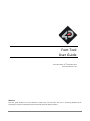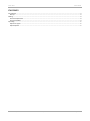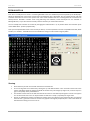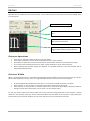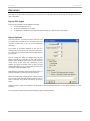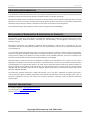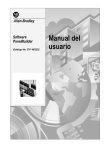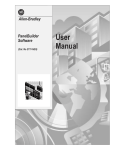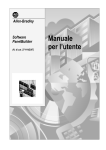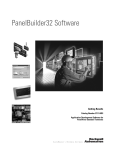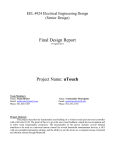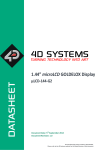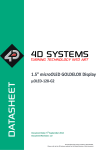Download Font Tool User Guide - 4D Systems, Australia
Transcript
Font Tool User Guide nd Document Date: 22 November 2011 Document Revision: 02 Abstract This User guide explains Font Tool software in detail. Font Tool will assist the user in converting Windows fonts (including true type) into the Bitmap format required by the 4D display modules. © 2011 4D Systems www.4dsystems.com.au Page 1 of 6 Font Tool User Guide CONTENTS Introduction ........................................................................................................................................................................ 3 Startup ............................................................................................................................................................................ 3 Editing ................................................................................................................................................................................. 4 Character Operations...................................................................................................................................................... 4 Character Widths ............................................................................................................................................................ 4 Exporting............................................................................................................................................................................. 5 Export File Types ............................................................................................................................................................. 5 Export Options ................................................................................................................................................................ 5 © 2011 4D Systems www.4dsystems.com.au Page 2 of 6 Font Tool User Guide INTRODUCTION Font Tool is a utility that can assist in converting Windows Fonts into the Bitmap format required by the 4D displays. Select the windows font you want to convert and a representation of it is displayed. You can change the size and view individual characters to work on the optimal size. Since most windows fonts are not designed to be converted into bitmap format. Windows ‘smooths’ fonts using dithering and halftones, these techniques are not available in Bitmapped fonts, so you will need to manually retouch the fonts you create with FontTool. You can modify each character in the font by changing the individual bits in it, its position within the character space and its width when ‘printed’ proportionally. Once you have produced the font in the format you desire, it can be exported in formats compatible with DISP, 4DGL includes, or C headers. The DISP format is also suitable for saving to a uSD card for usage by GFX2. Startup • • • • Select the font you wish to start with from the Font Combo box. You can change the size of the font by clicking the up and down buttons in the ‘Font Size’ Panel. Due to the nature of windows fonts the height and width of the font may not change by single units, or there may be a ‘gap’ in the quality of the produced font. The rendition of the font on the left hand side of the screen is automatically enlarged or shrunk so it appears in a consistent size to the user. It may be harder to view than it really is, especially for larger fonts. Click on an individual character to view that character purely as a bitmap on the right hand side. The selected character has a green box around it. The box may appear to be slightly misplaced; this is due to the effects of the automatic resizing and is not an error. © 2011 4D Systems www.4dsystems.com.au Page 3 of 6 Font Tool User Guide EDITING By default the G1 header files will have three fonts. You can add more fonts. User Flash must not exceed 100% when you save the file. Current location of mouse Width of character, cannot exceed size of Font ASCII code of character (if available) and Alternate Decimal number Character design cell. Click any cell to toggle between White (visible) and Black Character Operations • • • • • Click ‘Copy’ to copy the current character to the copy buffer. Click ‘Paste’ to paste the contents of the copy buffer into the current character. Click ‘Reset’ to replace the current character with its representation from the main window font (undo). You can also move the whole character up, down, right or left within a cell by using arrow keys. After completing the character design click ‘Replace’. The selected character, in the main window, will be replaced by edited character. Character Widths When a complex Windows font is converted to bitmapped format the widths of each character seem to vary quite a bit from their apparently ‘correct’ value. To change the width select the correct value and click ‘Replace’. • • • In the example above the width of the character ‘m’ is 13 pixels; the width of the font is 22 pixels. If the character ‘m’ was ‘printed’ as a proportional character it would be 13 pixels wide. If the character ‘m’ was ‘printed’ as a fixed character font it would be 22 pixels wide. It would be shifted to the right 4 pixels (floor of (22-13)/2) so as to centre it in the character space. So, you may need to alter the character width even if you only intend using fixed fonts. If the character is always centered in the character space just set the character width to the font width, if the character is left justified you would usually set the character width to one more than the last column occupied by the character. © 2011 4D Systems www.4dsystems.com.au Page 4 of 6 Font Tool User Guide EXPORTING Click ‘Export’ to export the converted font. You can choose to only export part of the font by truncating the font at the right and bottom. Export File Types Fonts can be exported as three different file types, • • • A .H file suitable for use in C A .inc file, suitable for use in 4DGL A .4DFont file, suitable for importing into DISP or placing on a uSD card for use by GFX2 Export Options The First Character is usually the space character. But you might like to change this, for example, if you only need the numbers 0-9, or you only need uppercase characters. The number of characters defaults to 224, but it is unlikely that you will want all of the special characters, or, in the case of a font for DISP, have enough space to save them all. You can change the width and height here; this will simply truncate the characters to the right and the bottom. Many Windows fonts seem to have excessive ‘white space’ to the right and, sometimes, to the bottom. This does not matter much in the true type world of Windows, but is not very pretty and uses a lot of memory in the bitmapped arena. DISP (Display Initialization Setup Personality) which is a Display initialization (external) tool uses Format 1. GFX2 can handle both output formats. Output Format 2 has 'a copy' of all character widths at the front of the table to optimize string width calculations as used in GFX2. Output Format 2 must be selected for string-width or character-width functions on the GFX2 processor to work properly. You may need to experiment with these settings to get the desired results. © 2011 4D Systems www.4dsystems.com.au Page 5 of 6 Font Tool User Guide PROPRIETARY INFORMATION The information contained in this document is the property of 4D Systems Pty. Ltd. and may be the subject of patents pending or granted, and must not be copied or disclosed without prior written permission. 4D Systems endeavors to ensure that the information in this document is correct and fairly stated but does not accept liability for any error or omission. The development of 4D Systems products and services is continuous and published information may not be up to date. It is important to check the current position with 4D Systems. All trademarks belong to their respective owners and are recognized and acknowledged. DISCLAIMER OF WARRANTIES & LIMITATION OF LIABILITY 4D Labs makes no warranty, either express or implied with respect to any product, and specifically disclaims all other warranties, including, without limitation, warranties for merchantability, non-infringement and fitness for any particular purpose. Information contained in this publication regarding device applications and the like is provided only for your convenience and may be superseded by updates. It is your responsibility to ensure that your application meets with your specifications. In no event shall 4D Labs be liable to the buyer or to any third party for any indirect, incidental, special, consequential, punitive or exemplary damages (including without limitation lost profits, lost savings, or loss of business opportunity) arising out of or relating to any product or service provided or to be provided by 4D Labs, or the use or inability to use the same, even if 4D Labs has been advised of the possibility of such damages. 4D Labs products are not fault tolerant nor designed, manufactured or intended for use or resale as on line control equipment in hazardous environments requiring fail – safe performance, such as in the operation of nuclear facilities, aircraft navigation or communication systems, air traffic control, direct life support machines or weapons systems in which the failure of the product could lead directly to death, personal injury or severe physical or environmental damage (‘High Risk Activities’). 4D Labs and its suppliers specifically disclaim any expressed or implied warranty of fitness for High Risk Activities. Use of 4D Labs’ products and devices in 'High Risk Activities' and in any other application is entirely at the buyer’s risk, and the buyer agrees to defend, indemnify and hold harmless 4D Labs from any and all damages, claims, suits, or expenses resulting from such use. No licenses are conveyed, implicitly or otherwise, under any 4D Labs intellectual property rights. CONTACT INFORMATION For Technical Support: [email protected] For Sales Support: [email protected] Website: www.4dsystems.com.au Copyright 4D Systems Pty. Ltd. 2000-2011. © 2011 4D Systems www.4dsystems.com.au Page 6 of 6