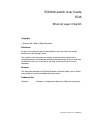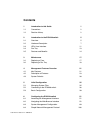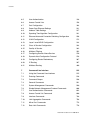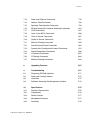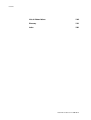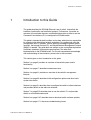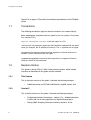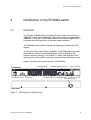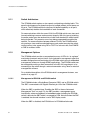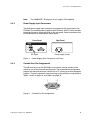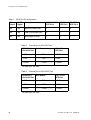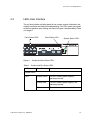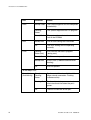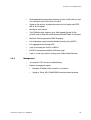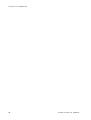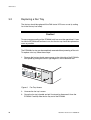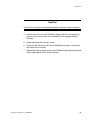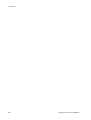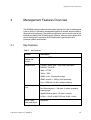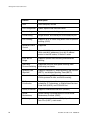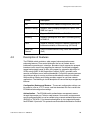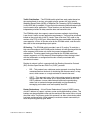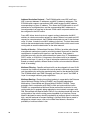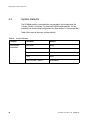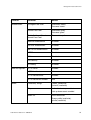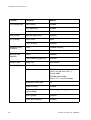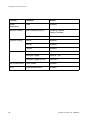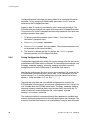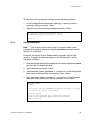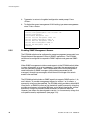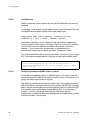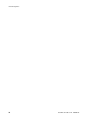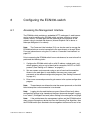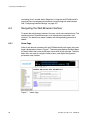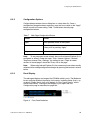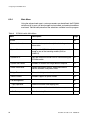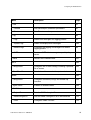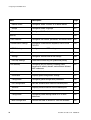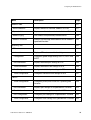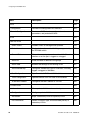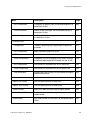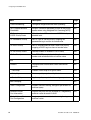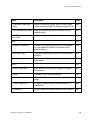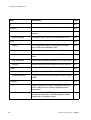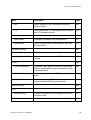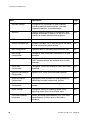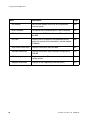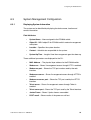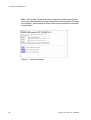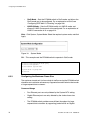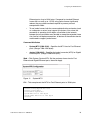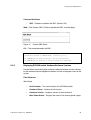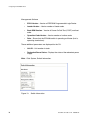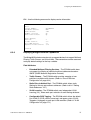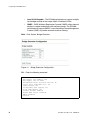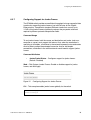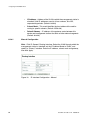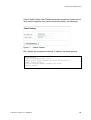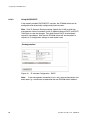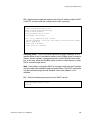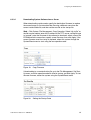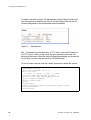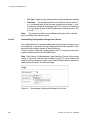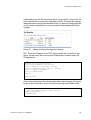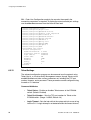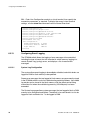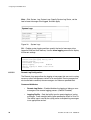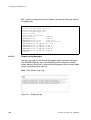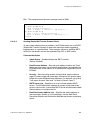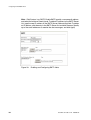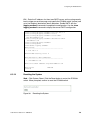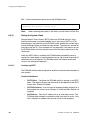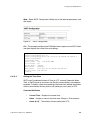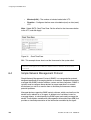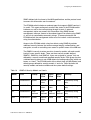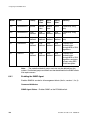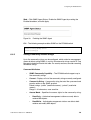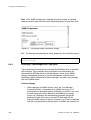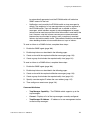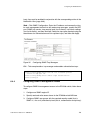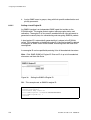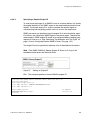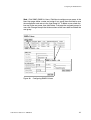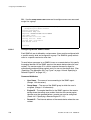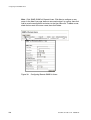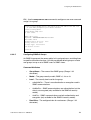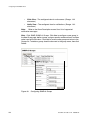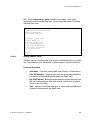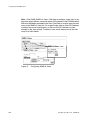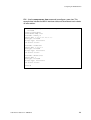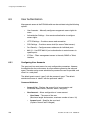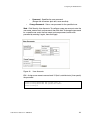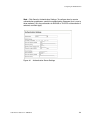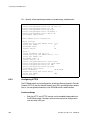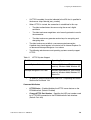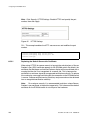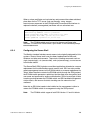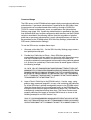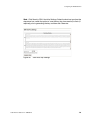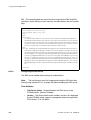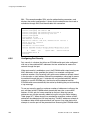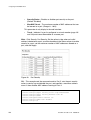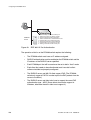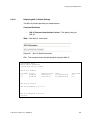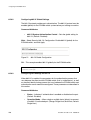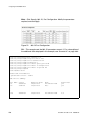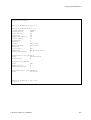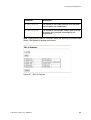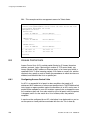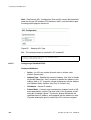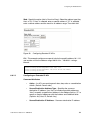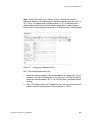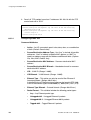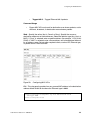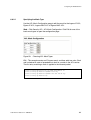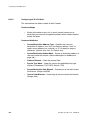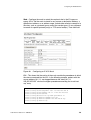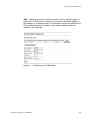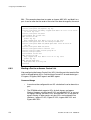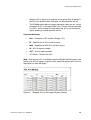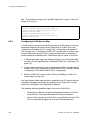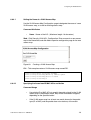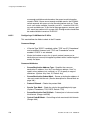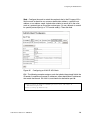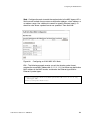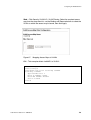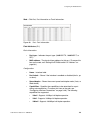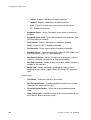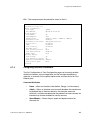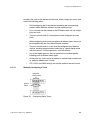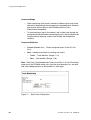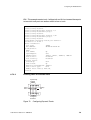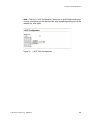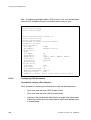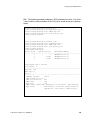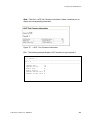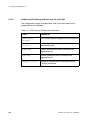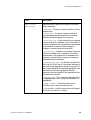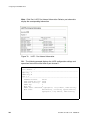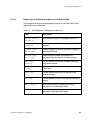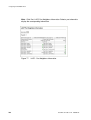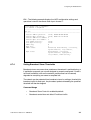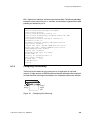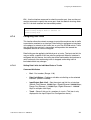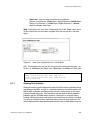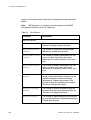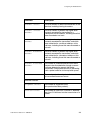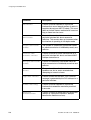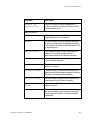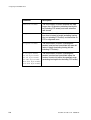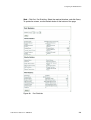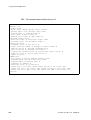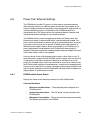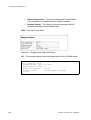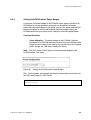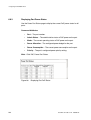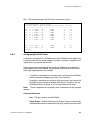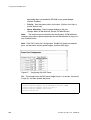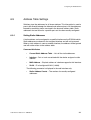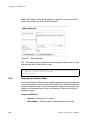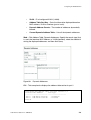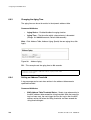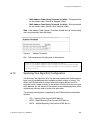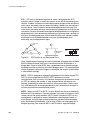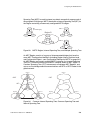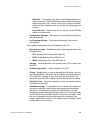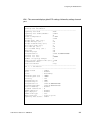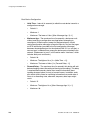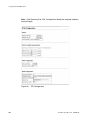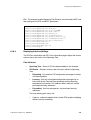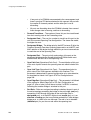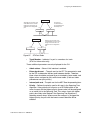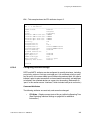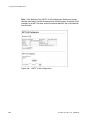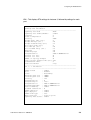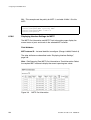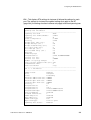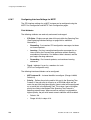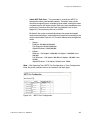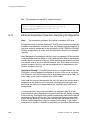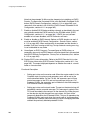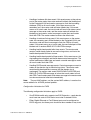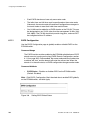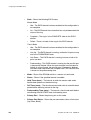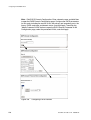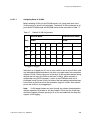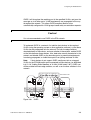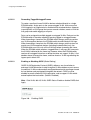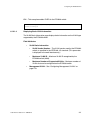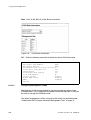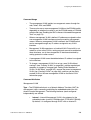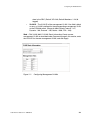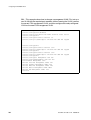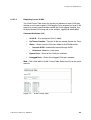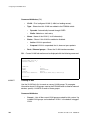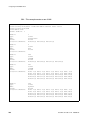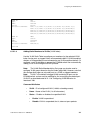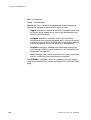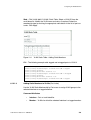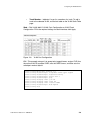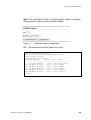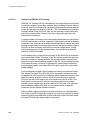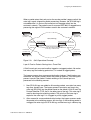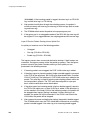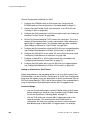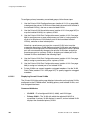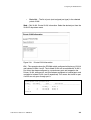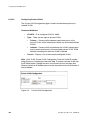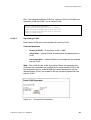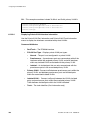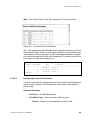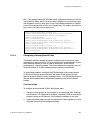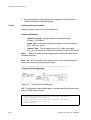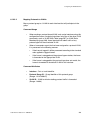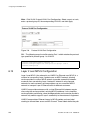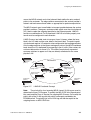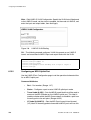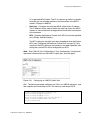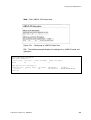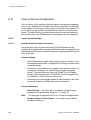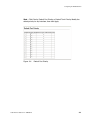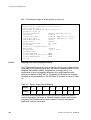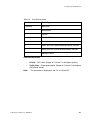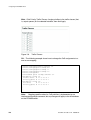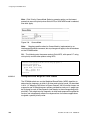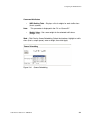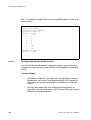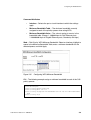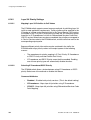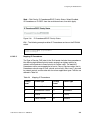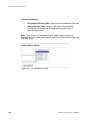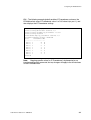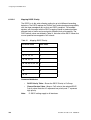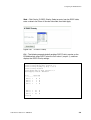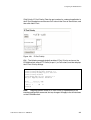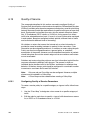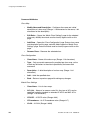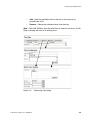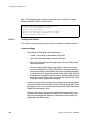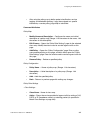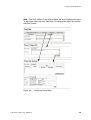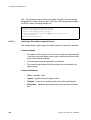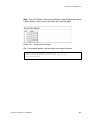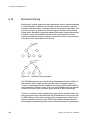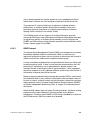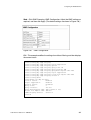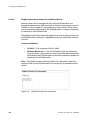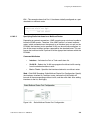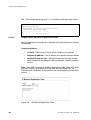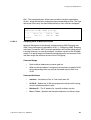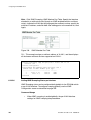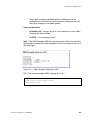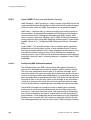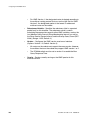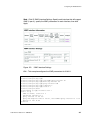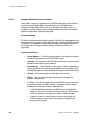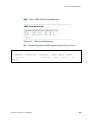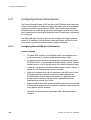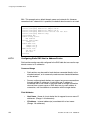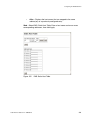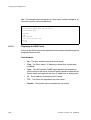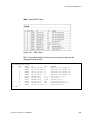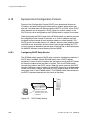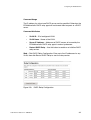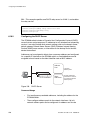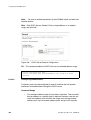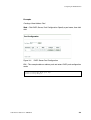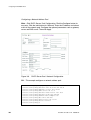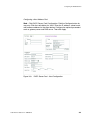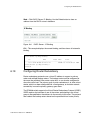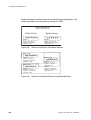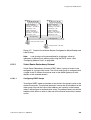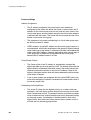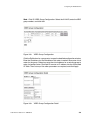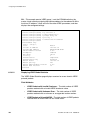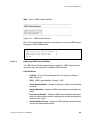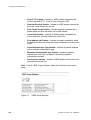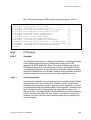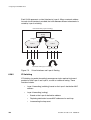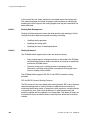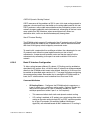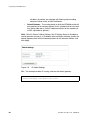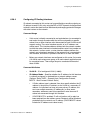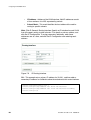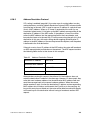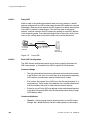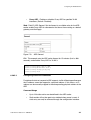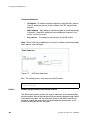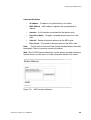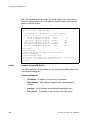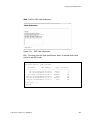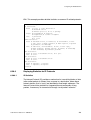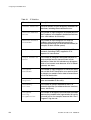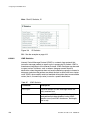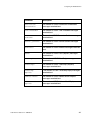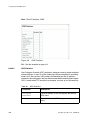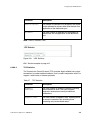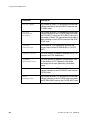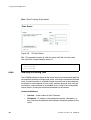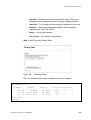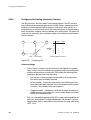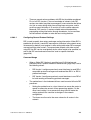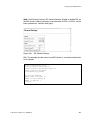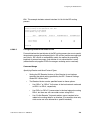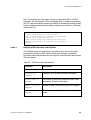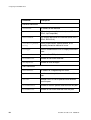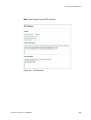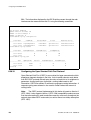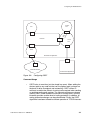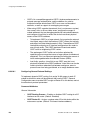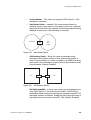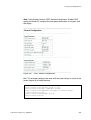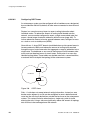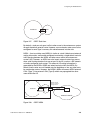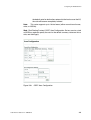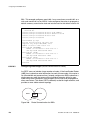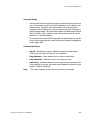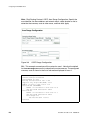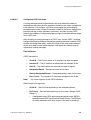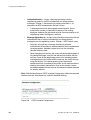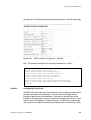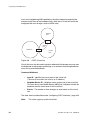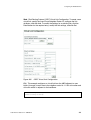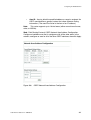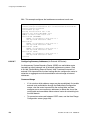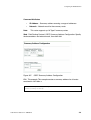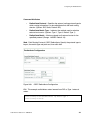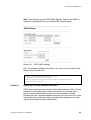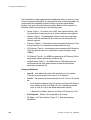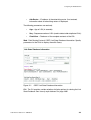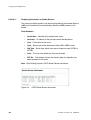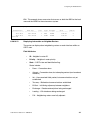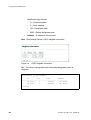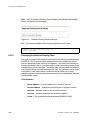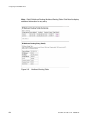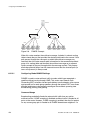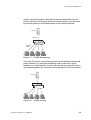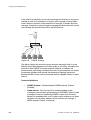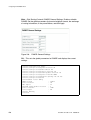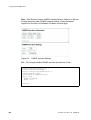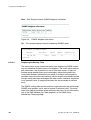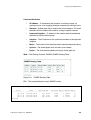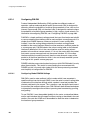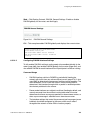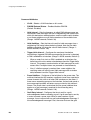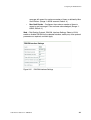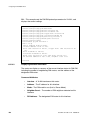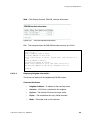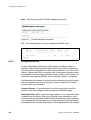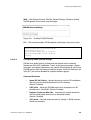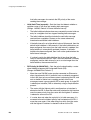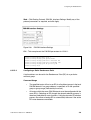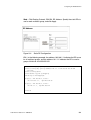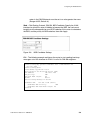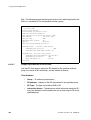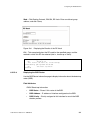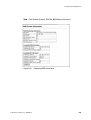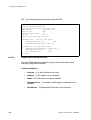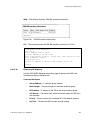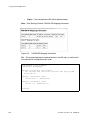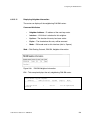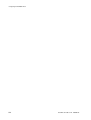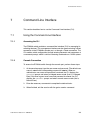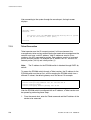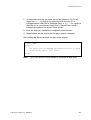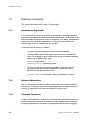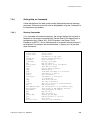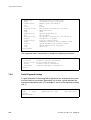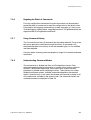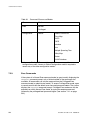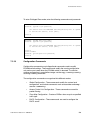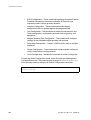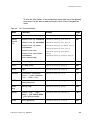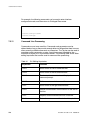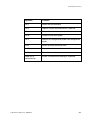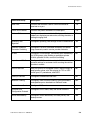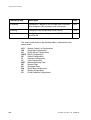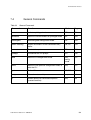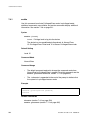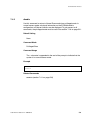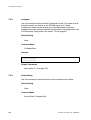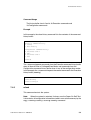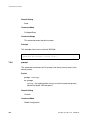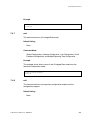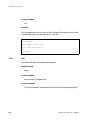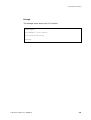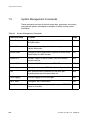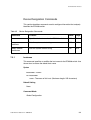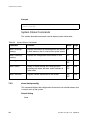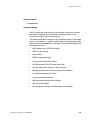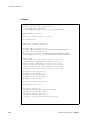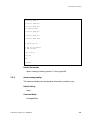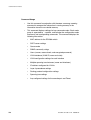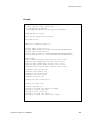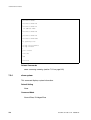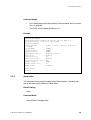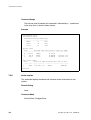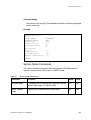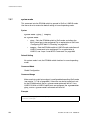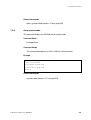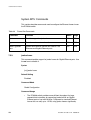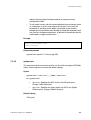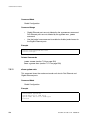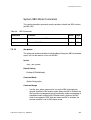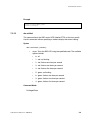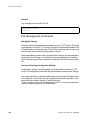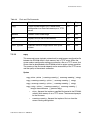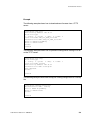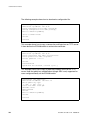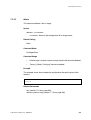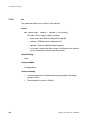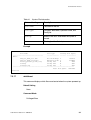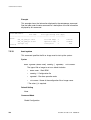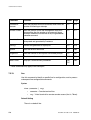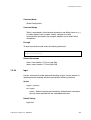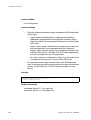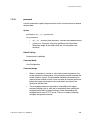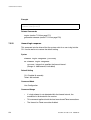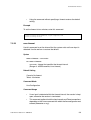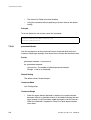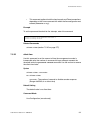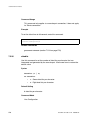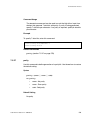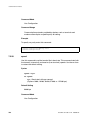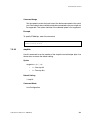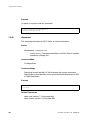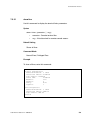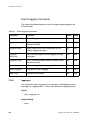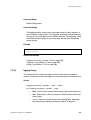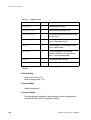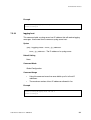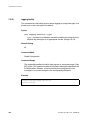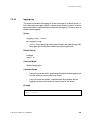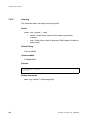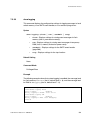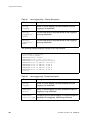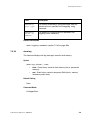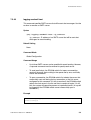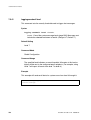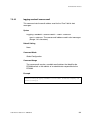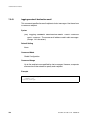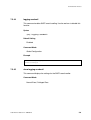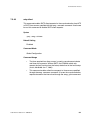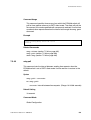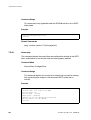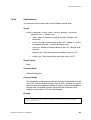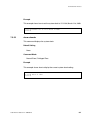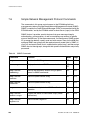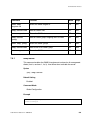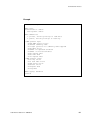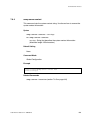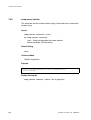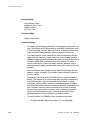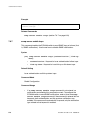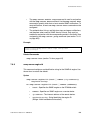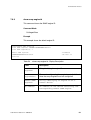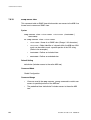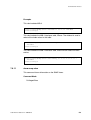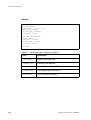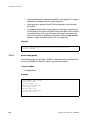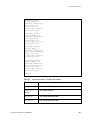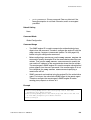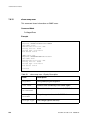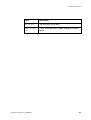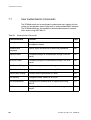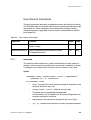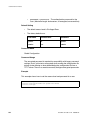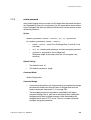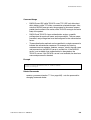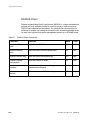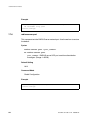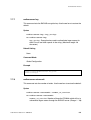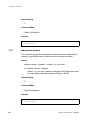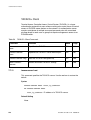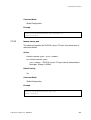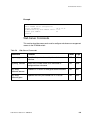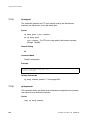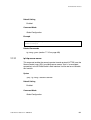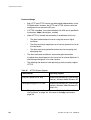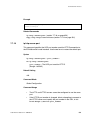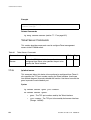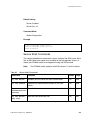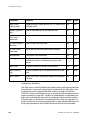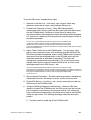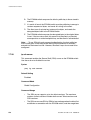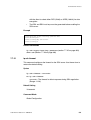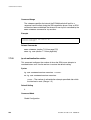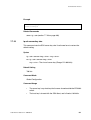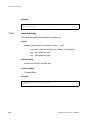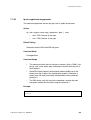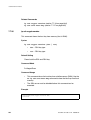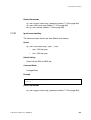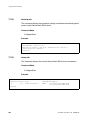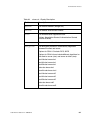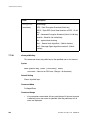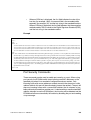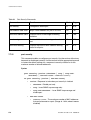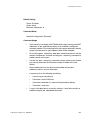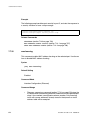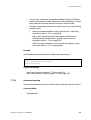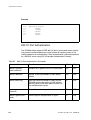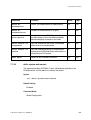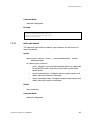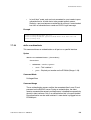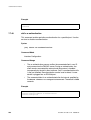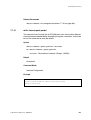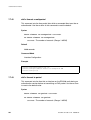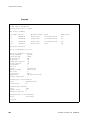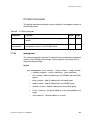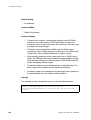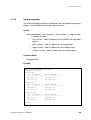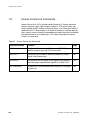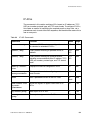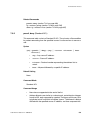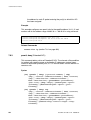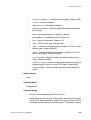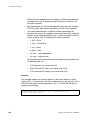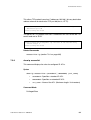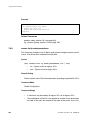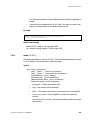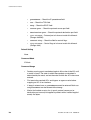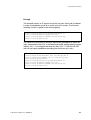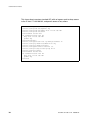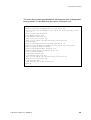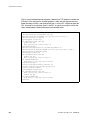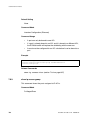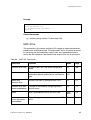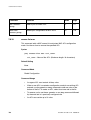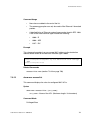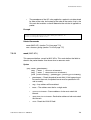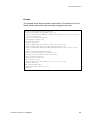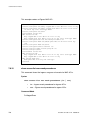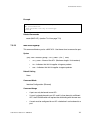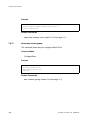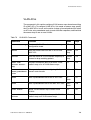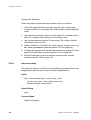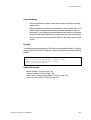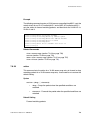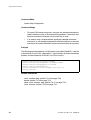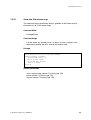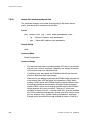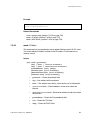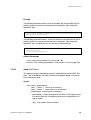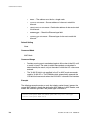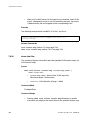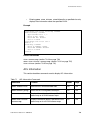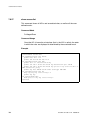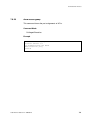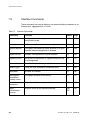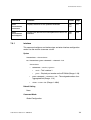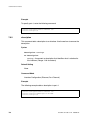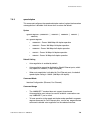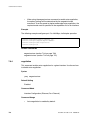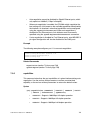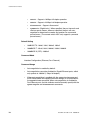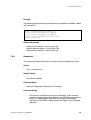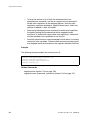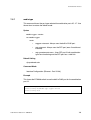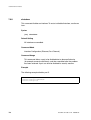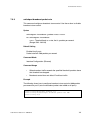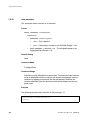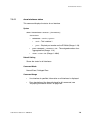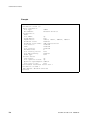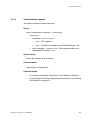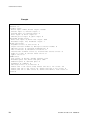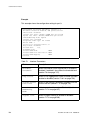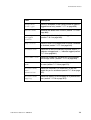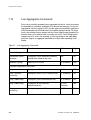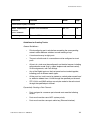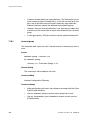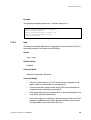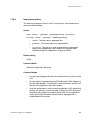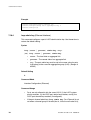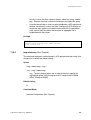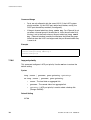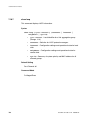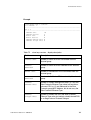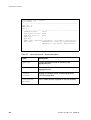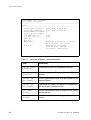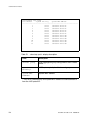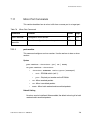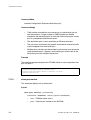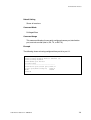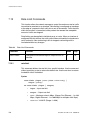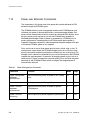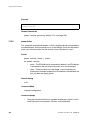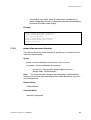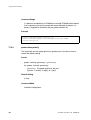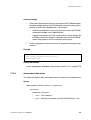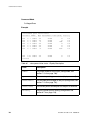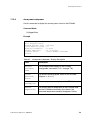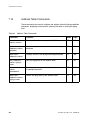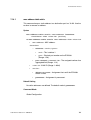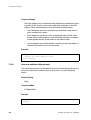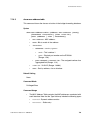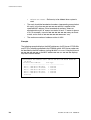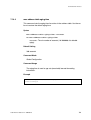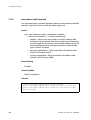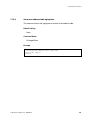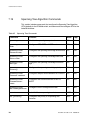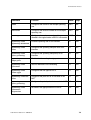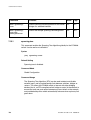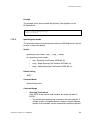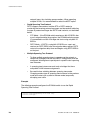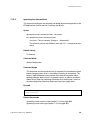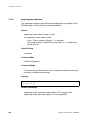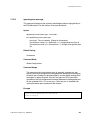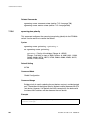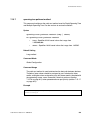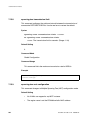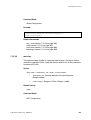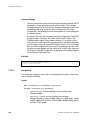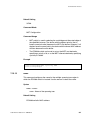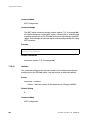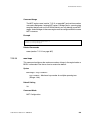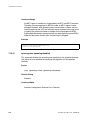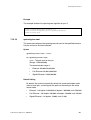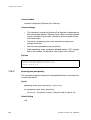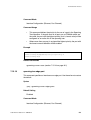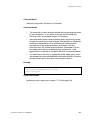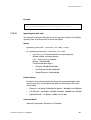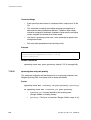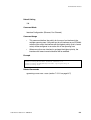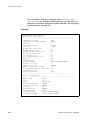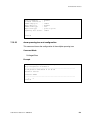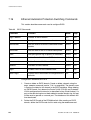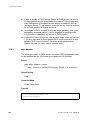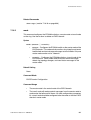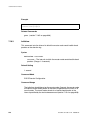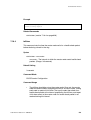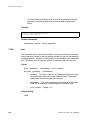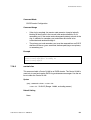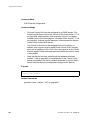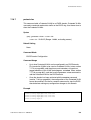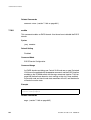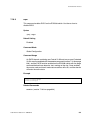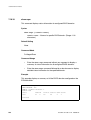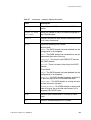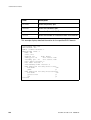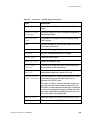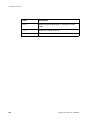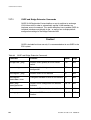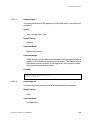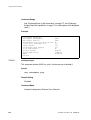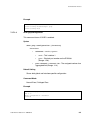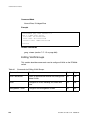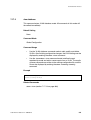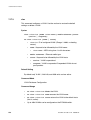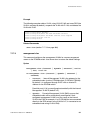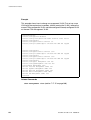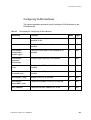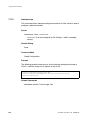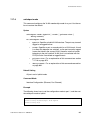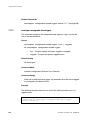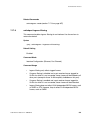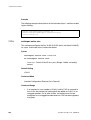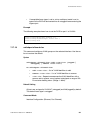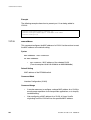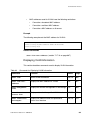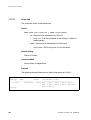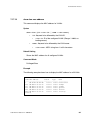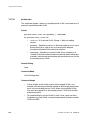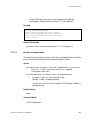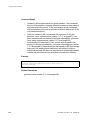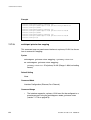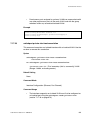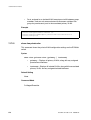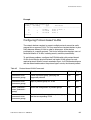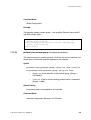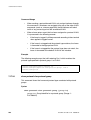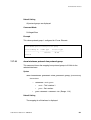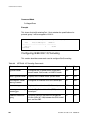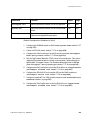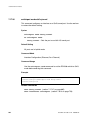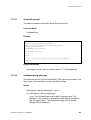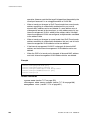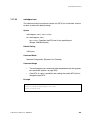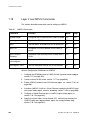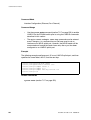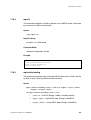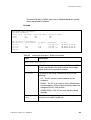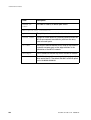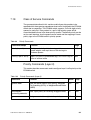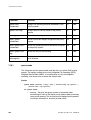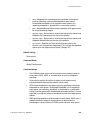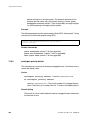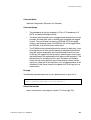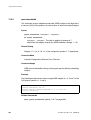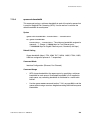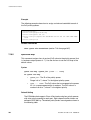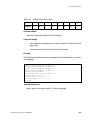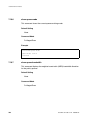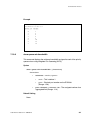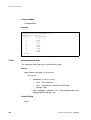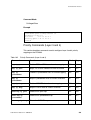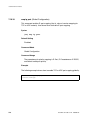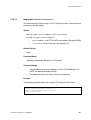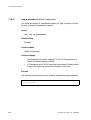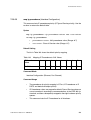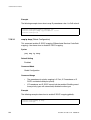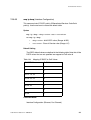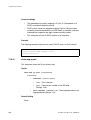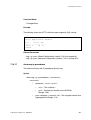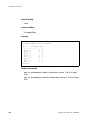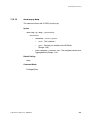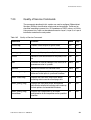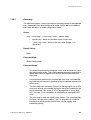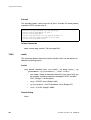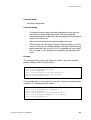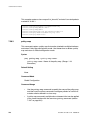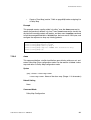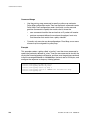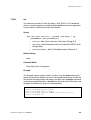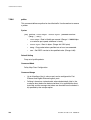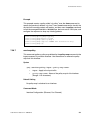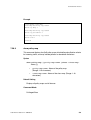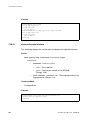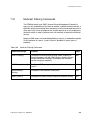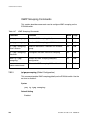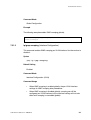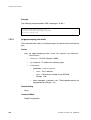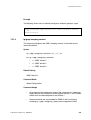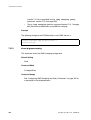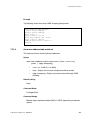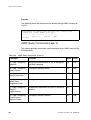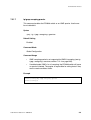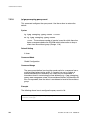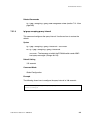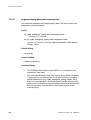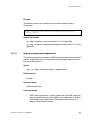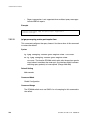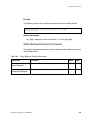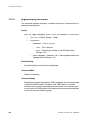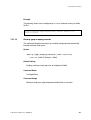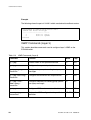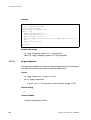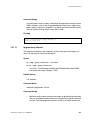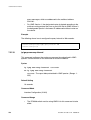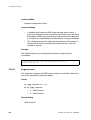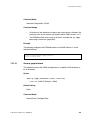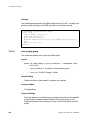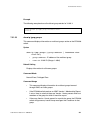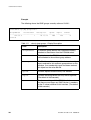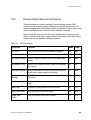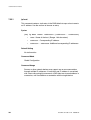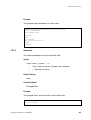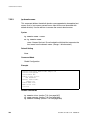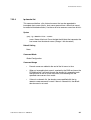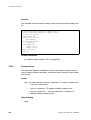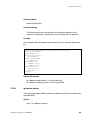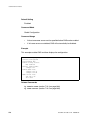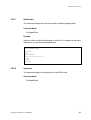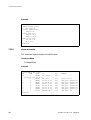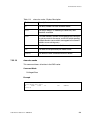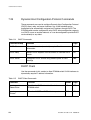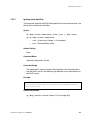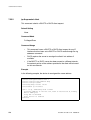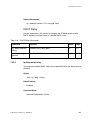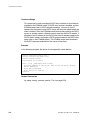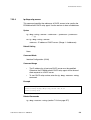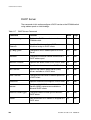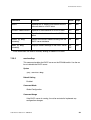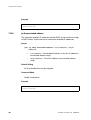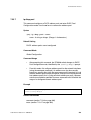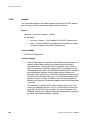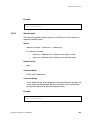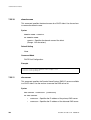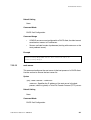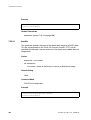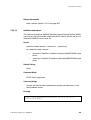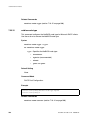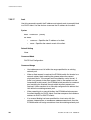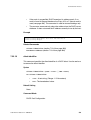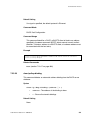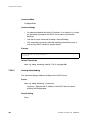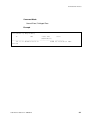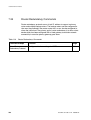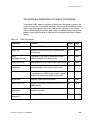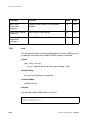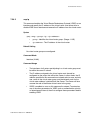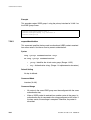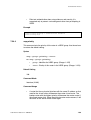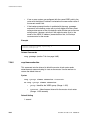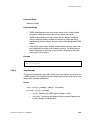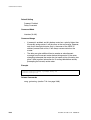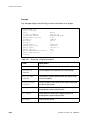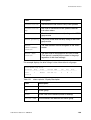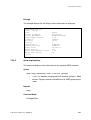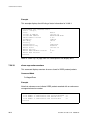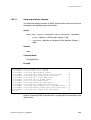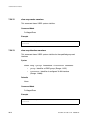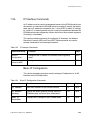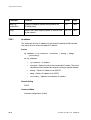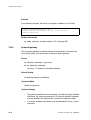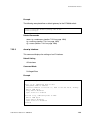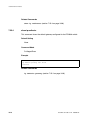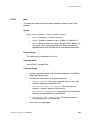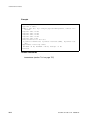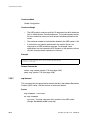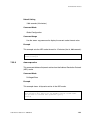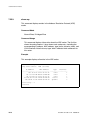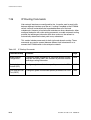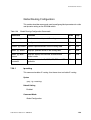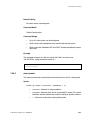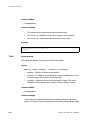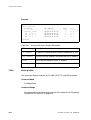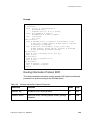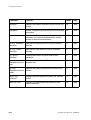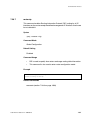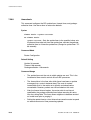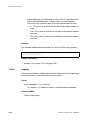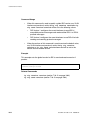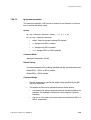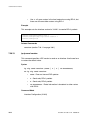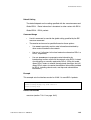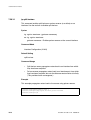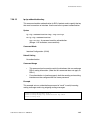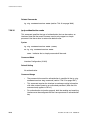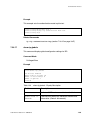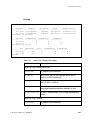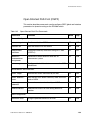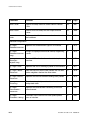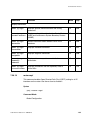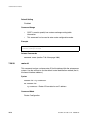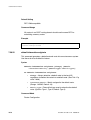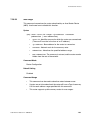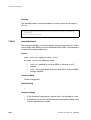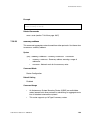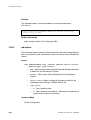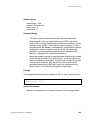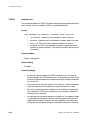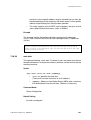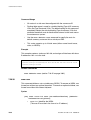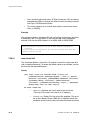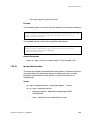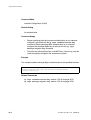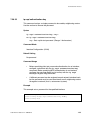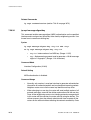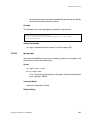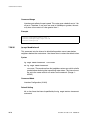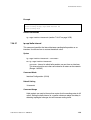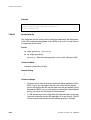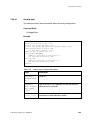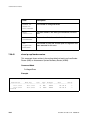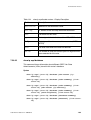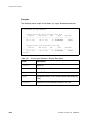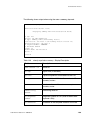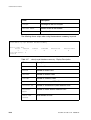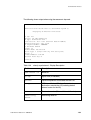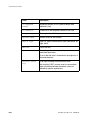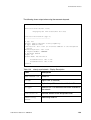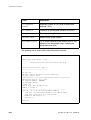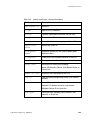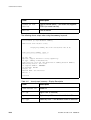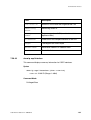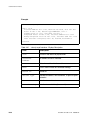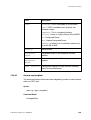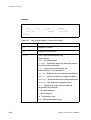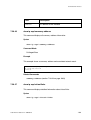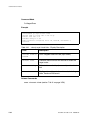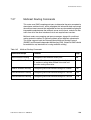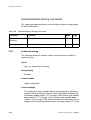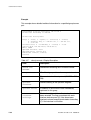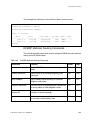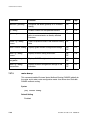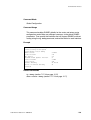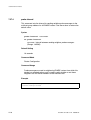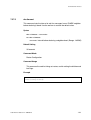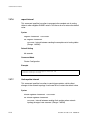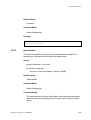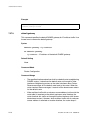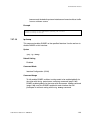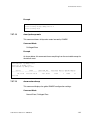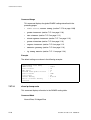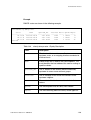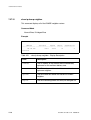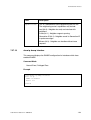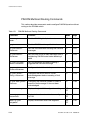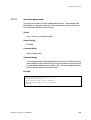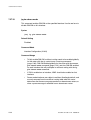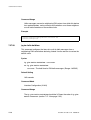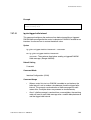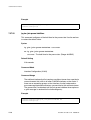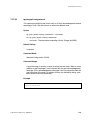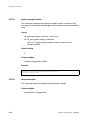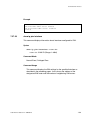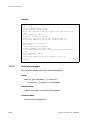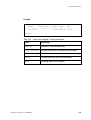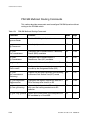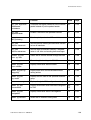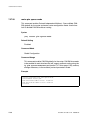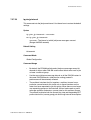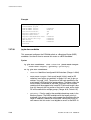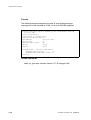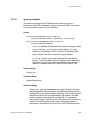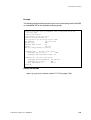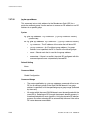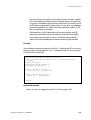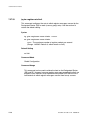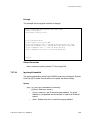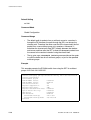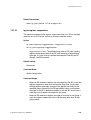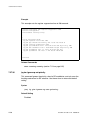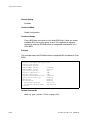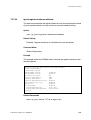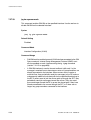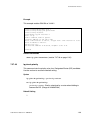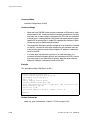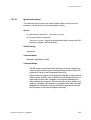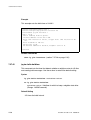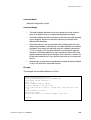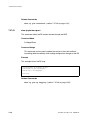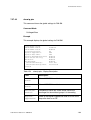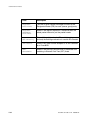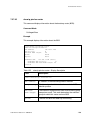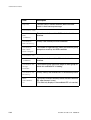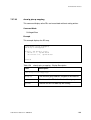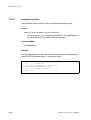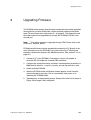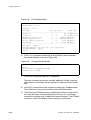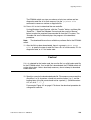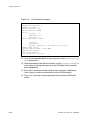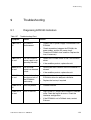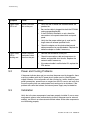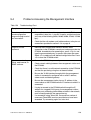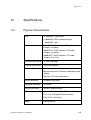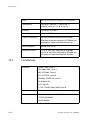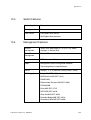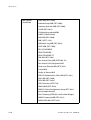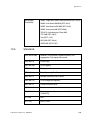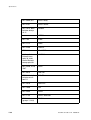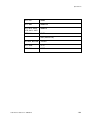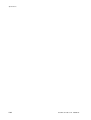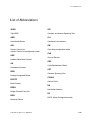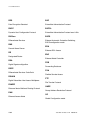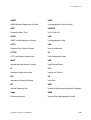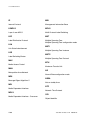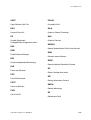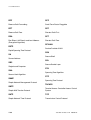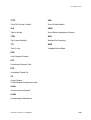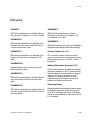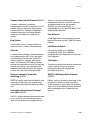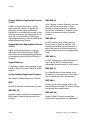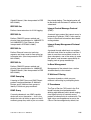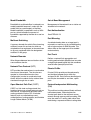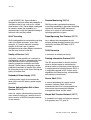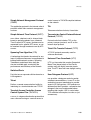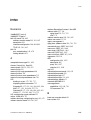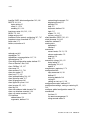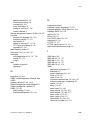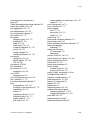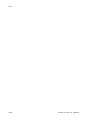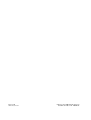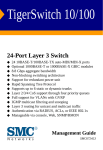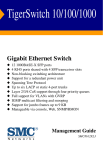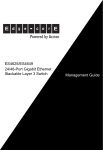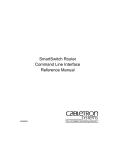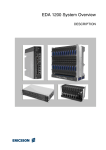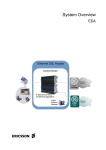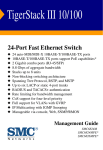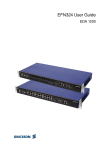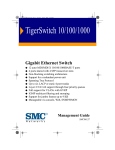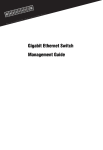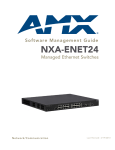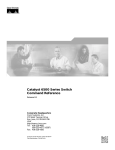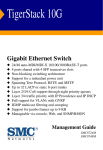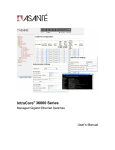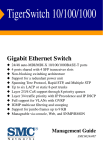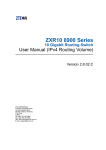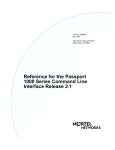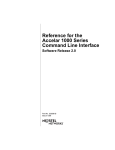Download ECN330-switch User Guide
Transcript
ECN330-switch User Guide
EDA
Created by EBCCW 00:06
Created by EBCCW 00:06
96:05
Ethernet Layer 3 Switch
ECN330-switch User Guide
EDA
Ethernet Layer 3 Switch
Copyright
© Ericsson AB - 2006 All Rights Reserved
Disclaimer
No part of this document may be reproduced in any form without the written
permission of the copyright owner.
The contents of this document are subject to revision without notice due to
continued progress in methodology, design and manufacturing. Ericsson shall have
no liability for any error or damage of any kind resulting from the use of this
document.
Abstract
This document describes the ECN330 (Ethernet Controller Node) Layer 3 Switch
and provides an overall knowledge about the product.
Trademark list
Created by EBCCW 00:06
Windows
Windows is a registered trademark of Microsoft Corporation
1553-KDU 137 365 Uen D 2006-06-16
Created by EBCCW 00:06
Contents
1
Introduction to this Guide
1
1.1
Conventions
2
1.2
Revision History
2
2
Introduction to the ECN330-switch
5
2.1
Overview
5
2.2
Hardware Description
7
2.3
LEDs User Interface
11
2.4
Fan Tray
13
2.5
Features and Benefits
14
3
Maintenance
17
3.1
Replacing a Fuse
17
3.2
Replacing a Fan Tray
18
4
Management Features Overview
21
4.1
Key Features
21
4.2
Description of Features
23
4.3
System Defaults
30
5
Initial Configuration
35
5.1
Managing System Files
35
5.2
Connecting to the ECN330-switch
36
5.3
Basic Configuration
39
6
Configuring the ECN330-switch
51
6.1
Accessing the Management Interface
51
6.2
Navigating the Web Browser Interface
52
6.3
System Management Configuration
69
6.4
Simple Network Management Protocol
1553-KDU 137 365 Uen D 2006-06-16
106
Contents
6.5
User Authentication
126
6.6
Access Control Lists
156
6.7
Port Configuration
184
6.8
Power Over Ethernet Settings
221
6.9
Address Table Settings
227
6.10
Spanning Tree Algorithm Configuration
231
6.11
Ethernet Automatic Protection Switching Configuration
258
6.12
VLAN Configuration
272
6.13
Layer 2 over MPLS Configuration
314
6.14
Class of Service Configuration
324
6.15
Quality of Service
342
6.16
Multicast Filtering
352
6.17
Configuring Domain Name Service
370
6.18
Dynamic Host Configuration Protocol
376
6.19
Configuring Router Redundancy
387
6.20
IP Routing
397
6.21
Multicast Routing
469
7
Command Line Interface
515
7.1
Using the Command Line Interface
515
7.2
Entering Commands
518
7.3
Command Groups
528
7.4
General Commands
531
7.5
System Management Commands
540
7.6
Simple Network Management Protocol Commands
608
7.7
User Authentication Commands
632
7.8
Access Control List Commands
690
7.9
Interface Commands
736
7.10
Link Aggregation Commands
756
7.11
Mirror Port Commands
773
7.12
Rate Limit Commands
776
1553-KDU 137 365 Uen D 2006-06-16
Created by EBCCW 00:06
Contents
7.13
Power over Ethernet Commands
778
7.14
Address Table Commands
786
7.15
Spanning Tree Algorithm Commands
794
7.16
Ethernet Automatic Protection Switching Commands
824
7.17
VLAN Commands
841
7.18
Layer 2 over MPLS Commands
890
7.19
Class of Service Commands
897
7.20
Quality of Service Commands
921
7.21
Multicast Filtering Commands
935
7.22
Domain Name Service Commands
963
7.23
Dynamic Host Configuration Protocol Commands
974
7.24
Router Redundancy Commands
998
7.25
IP Interface Commands
1015
7.26
IP Routing Commands
1028
7.27
Multicast Routing Commands
1103
8
Upgrading Firmware
1167
9
Troubleshooting
1171
9.1
Diagnosing ECN330 Indicators
1171
9.2
Power and Cooling Problems
1172
9.3
Installation
1172
9.4
Problems Accessing the Management Interface
1173
10
Specifications
1175
10.1
Physical Characteristics
1175
10.2
Compliances
1176
10.3
Switch Features
1177
10.4
Management Features
1177
10.5
Standards
1179
1553-KDU 137 365 Uen D 2006-06-16
Contents
List of Abbreviations
1183
Glossary
1191
Index
1201
1553-KDU 137 365 Uen D 2006-06-16
Introduction to this Guide
1
Introduction to this Guide
This guide describes the ECN330 Ethernet Layer 3 switch. It describes the
hardware, functionality and installation process. Furthermore, it provides an
overview of the software features, and detailed information on how to use the
Command Line Interface (CLI) to configure the ECN330-switch.
This guide is intended for both installers and system administrators responsible
for operating and maintaining network equipment. For reading and using the
management and CLI sections, a basic working knowledge of general switch
functions, the Internet Protocol (IP), and Simple Network Management Protocol
(SNMP) is needed. This guide does not attempt to give a complete explanation
of different standards (for example spanning tree), but rather their
implementation in the ECN330-switch. For a more comprehensive knowledge
and understanding of the standards, please refer to the standards.
This section gives a short introduction to this guide.
Section 2 on page 5 provides an overview of the switch system and its
functionality.
Section 3 on page 17 describes maintenance tasks.
Section 4 on page 21 provides an overview of the switch’s management
features.
Section 5 on page 35 describes initial configuration options and other basic
system information.
Section 6 on page 51 describes how to configure the switch’s software features
and provides details on the web user interface.
Section 7 on page 515 describes how to use the switch’s CLI and provides
details on all available commands.
Section 8 on page 1167 describes how to download switch software updates.
Section 9 on page 1171 discusses troubleshooting issues.
1553-KDU 137 365 Uen D 2006-06-16
1
Introduction to this Guide
Section 10 on page 1175 provides the technical specifications of the ECN330switch.
1.1
Conventions
The following conventions apply for textual instructions (not screen dumps):
Bold monospace letters mark text typed by the user (input) in Command
Line Interface (CLI).
Regular monospace letters mark text output in a CLI.
<ServerIP> is a parameter (argument) that should be replaced with the actual
value (for example, the IP address of a server). The <> symbols are not typed.
[argument] the brackets indicate that this argument is optional and can be
omitted. If used, the brackets are not typed.
{argument1|argument2} means that either argument1 or argument 2 can be
used as a value for this parameter.
1.2
Revision History
This guide is valid for EDA 2.2 MA2. Other product versions, which include
functions not described in this guide, may be available.
1.2.1
This Version
This is the fourth version of this guide. It includes the following changes:
•
1.2.2
Added information on RFC3014 Notification Log MIB, section 10.4.
Version C
This is the third version of this guide. It includes the following changes:
2
•
Configuring Interface Connections, section 6.7.2 – Added information
to clarify the use of auto-negotiation for Gigabit Ethernet ports.
•
Setting IGMP Snooping Status per Interface, section 6.16.2.6.
1553-KDU 137 365 Uen D 2006-06-16
Introduction to this Guide
1.2.3
•
Added information to clarify the use of auto-negotiation for Gigabit
Ethernet ports in section 7.9.3 - section 7.9.6.
•
ip igmp snooping (Interface Configuration), section 7.21.2
Version B
This is the second version of this guide. It includes the following changes:
•
Access Control List in section 4.1 and section 6.6.1 – Changed the
number of allowed ACL rules.
•
Local and remote engine ID in section 6.4.4.1, section 6.4.4.2 and
section 7.6.8 – Changed the allowed string length for the engine ID to
10 - 64 characters.
•
SNMPv3 group in section 6.4.4.5 and section 7.6.12 – Changed the
allowed string length for Read View, Write View and Notify View to 16
characters.
•
SNMPv3 view in section 6.4.4.6 and section 7.6.10 – Changed the
allowed string length for view name to 16 characters.
•
Ethernet Automatic Protection Switching Configuration, section 6.11 –
A note was added to the end of the Functional Description.
•
Creating VLANs, section 6.12.1.7 – Changed the number of allowed
VLANs to 4094.
•
MPLS uplink port in section 6.13.2 and section 7.18.1 – Changed the
allowed port range to 1-27.
•
Configuring a Class Map, section 6.15.1.1 – Changed the maximum
string length for Class Name to 16 characters, and the maximum string
length for the description of this parameter to 64 characters.
•
Creating QoS Policies, section 6.15.1.2 – Changed the maximum string
length for Policy Name to 16 characters, and the maximum string length
for the description of this parameter to 64 characters.
•
Configuring IGMP Snooping and Query Parameters, section 6.16.2.1 –
Added a note to Command Usage.
•
Displaying Multicast Group Information, section 6.16.3.2 – Add a note
to Command Usage.
1553-KDU 137 365 Uen D 2006-06-16
3
Introduction to this Guide
1.2.4
•
class-map, section 7.20.1 – Changed the maximum string length for
class-map-name to 16 characters.
•
policy-map, section 7.20.3 – Changed the maximum string length for
policy-map-name to 16 characters.
•
show ip igmp groups, section 7.21.23 – Changed the displayed default
value for V1Timer to 260 seconds.
Version A
This is the first version of this guide.
4
1553-KDU 137 365 Uen D 2006-06-16
Introduction to the ECN330-switch
2
Introduction to the ECN330-switch
2.1
Overview
The Ericsson ECN330-switch is an Ethernet Layer 3 switch that contains 24
100BASE-TX ports, and 3 1000BASE-T ports, two of which are combo ports —
1000BASE-T RJ45 ports with associated Small Form Factor Pluggable (SFP)
transceiver slots that operate as an alternate media connection.
The ECN330-switch is used as second level aggregation switch in the EDA
network.
As well as its Power-over-Ethernet capabilities, the ECN330-switch provides
comprehensive network management features, such as Spanning Tree
Protocol, multicast switching, virtual LANs, IP routing, and Layer 2/3/4 CoS
services that provide reliability and consistent performance for network traffic.
Figure 1 shows the front and rear panels of the ECN330.
Front Panel
DC Power Connectors
100BASE-TX Ports
Console Port
1000BASE-T/SFP Combo Ports
Port Status Indicators
System Indicators
1000BASE-T Port
Port Status Indicators
Power Supply Fuses
Rear Panel
Figure 1
ECN330 Front and Rear Panels
1553-KDU 137 365 Uen D 2006-06-16
5
Introduction to the ECN330-switch
2.1.1
Switch Architecture
The ECN330-switch employs a wire-speed, non-blocking switching fabric. This
permits simultaneous wire-speed transport of multiple packets at low latency on
all ports. The ECN330-switch also features full-duplex capability on all ports,
which effectively doubles the bandwidth of each connection.
For communications within the same VLAN, the ECN330-switch uses store-andforward switching to ensure maximum data integrity. With this type of switching,
the entire packet must be received into a buffer and checked for validity before
being forwarded. This prevents errors from being propagated throughout the
network. For communications between different VLANs, the ECN330-switch
also performs store-and-forward checking on each packet crossing the switch,
routing traffic at wire speed using RIP or OSFP for unicast traffic, and DVMRP
or PIM for multicast traffic.
2.1.2
Management Options
The ECN330-switch contains a comprehensive array of LEDs for “at-a-glance”
monitoring of network and port status. It also includes a management agent that
enables configuration and monitoring of the ECN330-switch using its embedded
management software or through SNMP applications. The ECN330-switch can
be managed by making a direct connection to the RS-232 console port or by
connecting to the switch through a network connection using Telnet or network
management software.
For a detailed description of the ECN330-switch’s management features, see
section 4 on page 21.
2.1.2.1
Management of ECN330 and ECN330-switch
The ECN330 includes a Single Board Computer (SBC) and an ECN330-switch.
The SBC is connected to the Gigabit Ethernet port 28 of the ECN330-switch.
When the SBC is enabled (see “Enabling the SBC to Access Advanced
Management Tools” on page 74), the SBC provides a management proxy
functionality, where management of embedded nodes including the ECN330switch is done by the SBC which is managed by PEM. Note that when the SBC
is enabled, the console interface is set to SBC display mode.
When the SBC is disabled, the ECN330 runs in ECN330-switch mode.
6
1553-KDU 137 365 Uen D 2006-06-16
Introduction to the ECN330-switch
2.2
Hardware Description
2.2.1
Power-over-Ethernet Ports
All of the 24 10BASE-T/100BASE-TX RJ45 ports support PoE capability and
can supply up to 23.1 W per port to connected EDA nodes.
The PoE enables DC power to be supplied to the connected nodes through the
Ethernet cable. IP DSLAMs attached to a port can directly draw power from the
ECN330-switch over the Ethernet cable without requiring a separate power
source. The ECN330-switch automatically detects an EDA node by its
authenticated PoE signature and senses its required load before turning on DC
power to the port. An electrical port of ESN108 (which is also a PoE node) can
also be connected to the ECN330-switch. The sense circuit in both nodes
(ECN330 and ESN108) will sense that no power is required. This detection
mechanism also prevents damage to other network equipment that is not an
EDA node.
The ECN330-switch delivers power to the IP DSLAM using the two wire pairs in
UTP or STP CAT 5 cable that are not used for 10BASE-T/100BASE-TX
connections (for details see the ECN330 Installation Guide). Each line is 100%
individually controlled with an auto-detect circuit that opens up if a load within
the EDA-specified range is detected, and shuts down if the load exceeds the
limit of 23.1 W. Each line is filtered for surge currents and has a 4 ms backup
reservoir, should short voltage dropouts occur.
The ECN330-switch can provide up to 600 mA continuously on each 10/100
Mbps port, or up to 23.1 W of power. However, taking into account some power
loss over the cable run, the amount of power that can be delivered to an EDA
node is about 21 W. If a device draws more than 625 mA from a port, an overload
condition occurs and the port turns off the power.
These ports also support automatic MDI/MDI-X operation, so straight-through
cables can be used for all network connections to PCs or servers, or to other
switches or hubs.
The ports also support auto-negotiation, so the optimal transmission mode
(half or full duplex), and data rate (10 or 100 Mbps), or flow control method
(IEEE 802.3x, Back-Pressure or none) can be selected automatically, if this
feature is also supported by the attached device. If a device connected to one of
these ports does not support auto-negotiation, the correct speed will be sensed
by the port, but the transmission mode will by default be half duplex.
1553-KDU 137 365 Uen D 2006-06-16
7
Introduction to the ECN330-switch
Each port also supports auto-negotiation of flow control, so the ECN330-switch
can automatically prevent port buffers from becoming saturated.
The ECN330-switch controls the power and data on a port independently. Power
can be requested from a device that already has a data link to the ECN330switch-switch. In addition, the ECN330-switch can supply power to a device even
if the port's data connection has been disabled. The power on a port is
continuously monitored by the ECN330-switch and it will be turned off as soon
as a device connection is removed.
Note:
2.2.2
The 1000BASE-T RJ45 ports do not support PoE capability.
1000BASE-T RJ45 Ports and SFP Slots
The ECN330 contains two combo Gigabit RJ45 ports with shared Small Form
Factor Pluggable (SFP) transceiver slots (Ports 25-26). In its default
configuration, if an SFP transceiver (purchased separately) is installed in a slot
and has a valid link on its port, the associated RJ45 port is disabled and cannot
be used. The ECN330-switch can also be configured to force the use of an
RJ-45 port or SFP slot, as required.
SFP is a new specification for compact, modular transceivers that are hot
swappable. The SFP slots support 100BASE-FX, 1000BASE-SX,
1000BASE-LX, or 1000BASE-LH transceivers for fiber optic connections to
remote devices.
The ECN330 also contains one independent 1000BASE-T RJ45 port (Port 27)
that operates at 10 Mbps or 100 Mbps, half or full duplex, or at 1000 Mbps, full
duplex. Because all of the Gigabit RJ45 ports support automatic MDI/MDI-X
operation, straight-through cables can be used for all network connections to
PCs or servers, or to other switches or hubs. (For more information, refer to the
ECN330 Installation Guide.)
The 1000BASE-T RJ45 ports support auto-negotiation, so the optimum
optimum transmission mode (half or full duplex), and data rate (10, 100, or 1000
Mbps) can be selected automatically. If a device connected to one of these ports
does not support auto-negotiation, the communication mode of that port can be
configured manually.
Each port also supports auto-negotiation of flow control, so the ECN330-switch
can automatically prevent port buffers from becoming saturated.
8
1553-KDU 137 365 Uen D 2006-06-16
Introduction to the ECN330-switch
Note:
2.2.3
The 1000BASE-T RJ45 ports do not support PoE capability.
Power Supply Input Connectors
The dual power supply input connectors are located on the front panel of the
ECN330. The standard power supply for the ECN330 is -48 VDC, which includes
protection through a disposable fuse on the rear panel. Power redundancy can
be established by connecting both power inputs.
Front Panel
Rear Panel
DC Inputs
Figure 2
2.2.4
Power Supply Fuses
Power Supply Input Connectors and Fuses
Console Port Pin Assignments
The DB-9 serial port on the ECN330’s front panel is used to connect to the
switch for out-of-band console configuration. The command line configuration
program can be accessed from a terminal or a PC running a terminal emulation
program. The pin assignments used to connect to the serial port are provided in
Tables 1 and 2 on page 10, and Table 3 on page 10.
Figure 3
1
5
6
9
Console Port Pin Assignments
1553-KDU 137 365 Uen D 2006-06-16
9
Introduction to the ECN330-switch
Table 1
DB-9 Port Pin Assignments
EIA
Circuit
CCITT
Signal
Description
ECN330’s DB9
DTE Pin #
PC DB9
DTE Pin #
PC DB25
DTE Pin #
BB
104
RxD (Received Data)
2
2
3
BA
103
TxD (Transmitted Data)
3
3
2
AB
102
SG (Signal Ground)
5
5
7
No other pins are used.
Table 2
Console Port to 9-Pin DTE Port
ECN330’s 9Pin Serial Port
Null Modem
PC’s 9-Pin
DTE Port
2 RXD
<---------TXD ------------
3 TXD
3 TXD
-----------RXD ---------->
2 RXD
5 SGND
-----------SGND ----------
5 SGND
No other pins are used.
Table 3
Console Port to 25-Pin DTE Port
ECN330’s 9Pin Serial Port
Null Modem
PC’s 25-Pin
DTE Port
2 RXD
<---------TXD ------------
2 TXD
3 TXD
-----------RXD ---------->
3 RXD
5 SGND
-----------SGND ----------
7 SGND
No other pins are used.
10
1553-KDU 137 365 Uen D 2006-06-16
Introduction to the ECN330-switch
2.3
LEDs User Interface
The unit also includes a display panel for key system and port indications that
simplify installation and network troubleshooting. The LEDs, which are located
on the front panel for easy viewing, are shown in Figure 4 and described in Table
4 on page 11.
Ports Status LEDs
Figure 4
Table 4
Ports Status LEDs
System Status LEDs
System and Port Status LEDs
System and Port Status LEDs
LED
Condition
Status
Steady Green
The unit’s internal power supply is
operating normally.
Steady Red
The unit’s internal power supply is not
operating normally.
Off
The unit has no power connected.
System Status
PWR
1553-KDU 137 365 Uen D 2006-06-16
11
Introduction to the ECN330-switch
LED
Condition
Status
DIAG
Steady Green
The system diagnostic test has completed
successfully.
Flashing
Green
The system diagnostic test is in progress.
Steady Red
The system diagnostic test has detected a
fault in the ECN330
Steady Red
One or both cooling fans have failed.
Off
The unit’s cooling fans are operating
normally.
Flashing
Green (fast)
ENC self test and boot in progress
(during start)
Steady Green
ENC in normal operation
Steady Red
Error in ENC (Fallback state and when
booting)
Off
ENC not present
FAN
CTRL
10/100 Mbps Ports
Ports 1~24
(Link/Activity)
12
Steady or
Flashing
Green
Port has established a valid 10 or 100
Mbps network connection. Flashing
indicates activity.
Flashing Red
Port has detected a power overload or
short circuit and shut down the port’s
power.
Off
There is no valid link on the port.
1553-KDU 137 365 Uen D 2006-06-16
Introduction to the ECN330-switch
LED
Condition
Status
Gigabit Combo Ports
Ports 25, 26
(E - RJ45),
(O - SFP)
Steady or
Flashing
Green
Port has established a valid 10, 100, or
1000 Mbps network connection. Flashing
indicates activity.
Off
There is no valid link on the port.
10/100/1000 Mbps Ports
Port 27
(Link/Activity)
2.4
Steady or
Flashing
Green
Port has established a valid 10, 100, or
1000 Mbps network connection. Flashing
indicates activity.
Off
There is no valid link on the port.
Fan Tray
The ECN330 contains one removable fan tray located behind a front-panel
access cover on the right side of the unit, see Figure 5 on page 13. The fan tray
includes two fans for cooling the ECN330. A front-panel LED indicates if one or
both fans have failed, in which case, the fan tray should be replaced.
Figure 5
Fan Tray
1553-KDU 137 365 Uen D 2006-06-16
13
Introduction to the ECN330-switch
2.5
Features and Benefits
2.5.1
Connectivity
2.5.2
•
24 dual-speed ports for 10 or 100 Mbps Ethernet connections.
All 10/100 Mbps RJ45 ports support Power-over-Ethernet (PoE)
•
One independent 10/100/1000BASE-T Gigabit Ethernet port.
•
Two Gigabit combo ports—use either 10/100/1000BASE-T RJ45 ports
or Small Form Factor Pluggable (SFP) transceiver slot (100 Mbps and
1000 Mbps)
•
Auto-negotiation enables each RJ45 port to automatically select the
optimum communication mode (half or full duplex) and speed (10 Mbps,
100 Mbps, or 1000 Mbps) if this feature is supported by the attached
device; otherwise the port can be configured manually.
•
All RJ45 ports support auto MDI/MDI-X pinout selection.
•
Unshielded (UTP) cable supported on all RJ45 ports: Category 3 or
better for 10 Mbps connections, Category 5 or better for 100 Mbps
connections, and Category 5, 5e, or 6 for 1000 Mbps connections.
•
IEEE Std 802.3-2002 Ethernet, Fast Ethernet, and Gigabit Ethernet
compliance ensures compatibility with standards-based hubs, network
cards and switches from any vendor.
Expandability
•
2.5.3
14
Supports 1000BASE-SX, 1000BASE-LX, 1000BASE-LH, and other
SFP-compatible transceivers.
Performance
•
Transparent bridging
•
Aggregate bandwidth of up to 10.8 Gbps
•
Packet capacity 8.9 Mpps (million packets per second)
•
Switching table with a total of 16K MAC address entries and 4K IP
address entries
1553-KDU 137 365 Uen D 2006-06-16
Introduction to the ECN330-switch
2.5.4
•
Wire-speed performance when switching for intra-VLAN traffic at Layer
2 or routing for inter-VLAN traffic at Layer 3
•
Supports flow control, using back pressure for half duplex and IEEE
802.3x for full duplex
•
Broadcast storm control
•
The ECN330-switch supports up to 4094 tagged Service VLANs
(VLANs used for End-user traffic) based on the IEEE 802.1Q standard.
•
Multicast Switching based on IGMP Snooping
•
Link redundancy supported with Multiple Spanning Tree (MSTP)
•
Link aggregation by utilizing LACP
•
Layer 2 tunneling with QinQ or L2MPLS
•
EAPS for increased availability of Ethernet rings
•
Layer 2, 3 and 4 port priority settings, plus Differentiated Services
Management
•
“At-a-glance” LEDs for easy troubleshooting
•
Network management agent:
•
Manages ECN330-switch in-band or out-of-band
•
Supports Telnet, SSH, SNMP/RMON and web-based interface
1553-KDU 137 365 Uen D 2006-06-16
15
Introduction to the ECN330-switch
16
1553-KDU 137 365 Uen D 2006-06-16
Maintenance
3
Maintenance
3.1
Replacing a Fuse
Each ECN330 DC power supply is protected by a disposable fuse, which is
located on the rear panel (please refer to Figure 1 on page 5). If needed, replace
it with a new 20 A, 250 V fuse.
Warning!
First power off the ECN330 before replacing a DC power supply fuse.
To replace a fuse, follow these steps:
1. Remove the -48 VDC power source from the ECN330.
2. Unscrew the fuse holder counter-clockwise from its socket. Pull out the
blown fuse and discard it.
3. Insert a new 20 A, 250 V fuse into the fuse holder and then screw the holder
clockwise back into the fuse socket.
4. Reconnect the -48 VDC power source to the ECN330.
1553-KDU 137 365 Uen D 2006-06-16
17
Maintenance
3.2
Replacing a Fan Tray
The fan tray should be replaced if the FAN status LED turns on red (a cooling
fan in the fan tray has failed).
Caution!
To ensure proper cooling of the ECN330, both fans must be operational. If one
fan fails the ECN330 will continue to run, but the fan tray should be replaced as
soon as possible.
The ECN330's fan tray can be completely removed without powering off the unit.
To replace a fan tray, follow these steps:
1. Remove the fan tray plastic access cover on the right side of the ECN330's
front panel by pulling the cover's right edge out, until it becomes free.
Figure 6
Fan Tray Access
2. Unscrew the fan tray's screw.
3. Grasp the fan-tray's handle and pull it outward to disconnect it from the
ECN330. Carefully slide the fan tray out of the ECN330.
18
1553-KDU 137 365 Uen D 2006-06-16
Maintenance
Caution!
The new Fan tray must be inserted immediately after the old one is removed.
4. Install a new fan tray in the ECN330 by sliding it back into the empty slot.
Push in firmly so that the fan tray's connector is fully engaged with the
ECN330.
5. Screw and tighten the fan tray's screw.
6. Check that the FAN status LED on the ECN330 front panel is off and that
both new fans are running.
7. Replace the fan tray access cover on the ECN330 front panel by pushing the
cover's right edge in until it snaps into place.
1553-KDU 137 365 Uen D 2006-06-16
19
Maintenance
20
1553-KDU 137 365 Uen D 2006-06-16
Management Features Overview
4
Management Features Overview
The ECN330-switch provides a broad range of features for Layer 2 switching and
Layer 3 routing. It includes a management agent that enables features listed in
this guide to be configured. The default configuration can be used for most of the
features provided by the ECN330-switch. However, there are many options that
can be configured to maximize the ECN330-switch’s performance for a
particular network environment.
4.1
Key Features
Table 5
Key Features
Feature
Description
Configuration
Backup and
Restore
Backup to TFTP server
Authentication
Console, Telnet, web – User name / password,
RADIUS, TACACS+
Web – HTTPS
Telnet – SSH
SNMP v1/2c - Community strings
SNMP version 3 – MD5 or SHA password
Port – IEEE 802.1X, MAC address filtering
Access Control
Lists
Supports up to 32 IP, MAC or VLAN ACLs:
Fast Ethernet ports – 193 rules, 2 masks shared by
8-port groups
Gigabit Ethernet ports – 65 rules, 2 masks
VLANs – One IP or MAC ACL per VLAN, 1 mask
DHCP Client,
Relay and Server
1553-KDU 137 365 Uen D 2006-06-16
Supported
21
Management Features Overview
22
Feature
Description
DNS
Client and proxy service
Port Configuration
Speed, duplex mode and flow control
Rate Limiting
Input and output rate limiting per port
Port Mirroring
Single session, one source port to one analysis port
Port Trunking
Supports up to 13 trunks using either static or dynamic
trunking (LACP)
Broadcast Storm
Control
Supported
Address Table
Up to 16K MAC addresses in the forwarding table,
1024 static MAC addresses; Up to 4K IP address
entries in the ARP cache, 1K static IP routes
IEEE 802.1D
Bridge
Supports dynamic data switching and addresses
learning
Store-andForward Switching
Supported to ensure wire-speed switching while
eliminating bad frames
Spanning Tree
Algorithm
Supports standard STP, Rapid Spanning Tree Protocol
(RSTP), and Multiple Spanning Trees (MSTP)
Virtual LANs
Up to 4094 using IEEE 802.1Q, port-based, private
VLANs, protocol VLANs, and QinQ tunneling
Traffic
Prioritization
Default port priority, traffic class map, queue
scheduling, IP Precedence, or Differentiated Services
Code Point (DSCP), and TCP/UDP Port
Qualify of Service
Supports Differentiated Services (DiffServ)
Router
Redundancy
Router backup is provided with the Virtual Router
Redundancy Protocol (VRRP)
IP Routing
Routing Information Protocol (RIP), Open Shortest
Path First (OSPF), static routes
1553-KDU 137 365 Uen D 2006-06-16
Management Features Overview
4.2
Feature
Description
ARP
Static and dynamic address configuration, proxy ARP
Multicast Filtering
Supports IGMP snooping and query for Layer 2, and
IGMP for Layer 3
Multicast Routing
Supports DVMRP, PIM-DM, and PIM-SM
Tunneling
Supports tunneling with IEEE 802.1Q tunneling (QinQ)
or L2MPLS
EAPS
Supports Ethernet Automatic Protection Switching for
increased availability of Ethernet rings (RFC3619)
Power over
Ethernet
Powers attached devices using Power over Ethernet
(PoE)
Description of Features
The ECN330-switch provides a wide range of advanced performanceenhancing features. Flow control eliminates the loss of packets due to
bottlenecks caused by port saturation. Broadcast storm suppression prevents
broadcast traffic storms from engulfing the network. Port-based (untagged),
tagged and protocol-based VLANs, plus support for automatic registration of
VLANs using GARP VLAN Registration Protocol (GVRP), provides traffic
security and efficient use of network bandwidth. CoS priority queueing ensures
the minimum delay for moving real-time multimedia data across the network.
While multicast filtering and routing provides support for real-time network
applications. The following is a brief description of some of the key management
features.
Configuration Backup and Restore – The current configuration settings can
be saved to a file on a TFTP server, and later download this file to restore the
ECN330-switch configuration settings.
Authentication – The ECN330-switch authenticates management access
through the console port, Telnet or web browser. User names and passwords
can be configured locally or can be verified using a remote authentication server
(RADIUS or TACACS+). Port-based authentication is also supported through
the IEEE 802.1X protocol. This protocol uses Extensible Authentication Protocol
1553-KDU 137 365 Uen D 2006-06-16
23
Management Features Overview
over LANs (EAPOL) to request user credentials from the 802.1X client, and then
uses the EAP between the ECN330-switch and the authentication server to
verify the client’s right to access the network through an authentication server
(RADIUS server).
Other authentication options include HTTPS for secure management access
using the web, SSH for secure management access over a Telnet-equivalent
connection, SNMP Version 3, IP address filtering for SNMP/web/Telnet
management access, and MAC address filtering for port access.
Access Control Lists (ACL) – ACLs provide packet filtering for IP frames
(based on address, protocol, TCP/UDP port number or TCP control code) or any
frames (based on MAC address or Ethernet type). ACLs can by used to improve
performance by blocking unnecessary network traffic or to implement security
controls by restricting access to specific network resources or protocols.
DHCP Server and DHCP Relay – A DHCP server is provided to assign IP
addresses to host devices. Since DHCP uses a broadcast mechanism, a DHCP
server and its client must physically reside on the same subnet. Since it is not
practical to have a DHCP server on every subnet, DHCP Relay is also supported
to allow dynamic configuration of local clients from a DHCP server located in a
different network.
Port Configuration – The speed, duplex mode, and flow control can be
manually configured for use on specific ports, or auto-negotiation can be used
to detect the connection settings used by the attached device. Use the fullduplex mode on ports whenever possible to double the throughput of switch
connections. Flow control should also be enabled to control network traffic
during periods of congestion and prevent the loss of packets when port buffer
thresholds are exceeded. The ECN330-switch supports flow control based on
the IEEE 802.3-2002 standard.
Rate Limiting – This feature controls the maximum rate for traffic transmitted or
received on an interface. Rate limiting is configured on interfaces at the edge of
a network to limit traffic into or out of the network. Traffic that falls within the rate
limit is transmitted, while packets that exceed the acceptable amount of traffic
are dropped.
Port Mirroring – The ECN330-switch can unobtrusively mirror traffic from any
port to a monitor port. A protocol analyzer or RMON probe can be connected to
this port to perform traffic analysis and verify connection integrity.
24
1553-KDU 137 365 Uen D 2006-06-16
Management Features Overview
Port Trunking – Ports can be combined into an aggregate connection. Trunks
can be manually set up or dynamically configured using IEEE 802.3-2002
(formerly IEEE 802.3ad) Link Aggregation Control Protocol (LACP). The
additional ports dramatically increase the throughput across any connection,
and provide redundancy by taking over the load if a port in the trunk should fail.
The ECN330-switch supports up to 13 trunks.
Broadcast Storm Control – Broadcast suppression prevents broadcast traffic
from overwhelming the network. When enabled on a port, the level of broadcast
traffic passing through the port is restricted. If broadcast traffic rises above a predefined threshold, it will be throttled until the level falls back beneath the
threshold.
Static Addresses – A static address can be assigned to a specific interface on
the ECN330-switch. Static addresses are bound to the assigned interfaces and
will not be moved. When a static address is seen on another interface, the static
address will be ignored and will not be written to the address table. Static
addresses can be used to provide network security by restricting access for a
known host to a specific port.
IEEE 802.1D Bridge – The ECN330-switch supports IEEE 802.1D transparent
bridging. The address table facilitates data switching by learning addresses, and
then filtering or forwarding traffic based on this information. The address table
supports up to 16K addresses.
Store-and-Forward Switching – The ECN330-switch evaluates in its memory
each frame before forwarding them to another port. This ensures that all frames
are a standard Ethernet size and have been verified for accuracy with the cyclic
redundancy check (CRC), thus preventing bad frames from entering the network
and wasting bandwidth.
To avoid dropping frames on congested ports, the ECN330-switch provides 1
MByte for frame buffering. This buffer can queue packets awaiting transmission
on congested networks.
Spanning Tree Algorithm – The ECN330-switch supports the following
spanning tree protocols:
•
Spanning Tree Protocol (STP, IEEE 802.1D) – This protocol provides
loop detection. When there are multiple physical paths between
segments, this protocol will choose a single path and disable all others
to ensure that only one route exists between any two stations on the
1553-KDU 137 365 Uen D 2006-06-16
25
Management Features Overview
network. This prevents the creation of network loops. However, if the
chosen path should fail for any reason, an alternate path will be
activated to maintain the connection.
•
Rapid Spanning Tree Protocol (RSTP, IEEE 802.1w) – This protocol
reduces the convergence time for network topology changes to about 3
to 5 seconds, compared to 30 seconds or more for the IEEE 802.1D
STP standard. It is intended as a complete replacement for STP, but can
still interoperate with switches running the STP protocol, by
automatically reconfiguring ports to STP-compliant mode if they detect
STP protocol messages from attached devices.
•
Multiple Spanning Tree Protocol (MSTP, IEEE 802.1s) – This protocol is
a direct extension of RSTP. It can provide independent spanning trees
for different VLANs. It simplifies network management, provides for
even faster convergence than RSTP by limiting the size of each region,
and prevents VLAN members from being segmented from the rest of the
group.
Virtual LANs – The ECN330-switch supports up to 4094 VLANs. A Virtual LAN
is a collection of network nodes that share the same collision domain regardless
of their physical location or connection point in the network. The ECN330-switch
supports tagged VLANs based on the IEEE 802.1Q standard. Members of
VLAN groups can be dynamically learned through GVRP, or ports can be
manually assigned to a specific set of VLANs. This enables the ECN330-switch
to restrict traffic to the VLAN groups to which a user has been assigned.
Segmenting a network into VLANs can:
26
•
Eliminate broadcast storms, which severely degrade performance in a
flat network.
•
Simplify network management for node changes and moves by
remotely configuring VLAN membership for any port, rather than having
to manually change the network connection.
•
Provide data security by restricting traffic to the originating VLAN,
except where a connection is explicitly defined by the ECN330-switch’s
routing service.
•
Use private VLANs to restrict traffic to pass only between data ports and
the uplink ports, thereby isolating adjacent ports within the same VLAN,
and limiting the total number of VLANs that need to be configured.
•
Use protocol VLANs to restrict traffic to specified interfaces based on
protocol type.
1553-KDU 137 365 Uen D 2006-06-16
Management Features Overview
Traffic Prioritization – The ECN330-switch prioritizes each packet based on
the required level of service, using eight priority queues with strict priority,
Weighted Round Robin (WRR) or Weighted Fair Queueing (WFQ) scheduling.
It uses IEEE 802.1p and 802.1Q tags to prioritize incoming traffic based on input
from the end-station application. These functions can be used to provide
independent priorities for delay-sensitive data and best-effort data.
The ECN330-switch also supports several common methods of prioritizing
Layer 3 and 4 traffic to meet application requirements. Traffic can be prioritized
based on the priority bits in the IP frame’s Type of Service (ToS) octet or the
number of the TCP or UDP port. When these services are enabled, the priorities
are mapped to a Class of Service value by the ECN330-switch, and the traffic
then sent to the corresponding output queue.
IP Routing – The ECN330-switch provides Layer 3 IP routing. To maintain a
high rate of throughput, the ECN330-switch forwards all traffic passing within the
same segment, and routes only traffic that passes between different
subnetworks. The wire-speed routing provided by the ECN330-switch lets
network segments or VLANs be easily linked together without having to deal
with the bottlenecks or configuration hassles normally associated with
conventional routers.
Routing for unicast traffic is supported with the Routing Information Protocol
(RIP) and the Open Shortest Path First (OSPF) protocol.
•
RIP – This protocol uses a distance-vector approach to routing. Routes
are determined on the basis of minimizing the distance vector, or hop
count, which serves as a rough estimate of transmission cost.
•
OSPF – This approach uses a link state routing protocol to generate a
shortest-path tree, then builds up its routing table based on this tree.
OSPF produces a more stable network because the participating
routers act on network changes predictably and simultaneously,
converging on the best route more quickly than RIP.
Router Redundancy – Virtual Router Redundancy Protocol (VRRP) uses a
virtual IP address to support a primary router and multiple backup routers. The
backups can be configured to take over the workload if the master fails or to load
share the traffic. The primary goal of this protocol is to allow a host device which
has been configured with a fixed gateway to maintain network connectivity in
case the primary gateway goes down.
1553-KDU 137 365 Uen D 2006-06-16
27
Management Features Overview
Address Resolution Protocol – The ECN330-switch uses ARP and Proxy
ARP to convert between IP addresses and MAC (hardware) addresses. The
ECN330-switch supports conventional ARP, which locates the MAC address
corresponding to a given IP address. This allows the ECN330-switch to use IP
addresses for routing decisions and the corresponding MAC addresses to
forward packets from one hop to the next. Either static or dynamic entries can
be configured in the ARP cache.
Proxy ARP allows hosts that do not support routing to determine the MAC
address of a device on another network or subnet. When a host sends an ARP
request for a remote network, the ECN330-switch checks to see if it has the best
route. If it does, it sends its own MAC address to the host. The host then sends
traffic for the remote destination through the ECN330-switch, which uses its own
routing table to reach the destination on the other network.
Quality of Service – Differentiated Services (DiffServ) provides policy-based
management mechanisms used for prioritizing network resources to meet the
requirements of specific traffic types on a per-hop basis. Each packet is
classified upon entry into the network based on access lists, IP Precedence or
DSCP values, or VLAN lists. Using access lists allows traffic to be selected
based on the Layer 2, Layer 3, or Layer 4 information contained in each packet.
Based on network policies, different kinds of traffic can be marked for different
kinds of forwarding.
Multicast Filtering – Specific multicast traffic can be assigned to its own VLAN
to ensure that it does not interfere with normal network traffic and to guarantee
real-time delivery by setting the required priority level for the designated VLAN.
The ECN330-switch uses IGMP Snooping and Query at Layer 2 and IGMP at
Layer 3 to manage multicast group registration.
Multicast Routing – Routing for multicast packets is supported by the Distance
Vector Multicast Routing Protocol (DVMRP) and Protocol-Independent
Multicasting - Dense Mode and Sparse Mode (PIM-DM, PIM-SM). These
protocols work in conjunction with IGMP to filter and route multicast traffic.
DVMRP is a comprehensive Multicast Router method that maintains its own
routing table, but is gradually being replacing by most network managers with
PIM, Dense Mode and Sparse Mode. PIM is a very simple protocol that uses the
routing table of the unicast routing protocol enabled on an interface. Dense
Mode is designed for areas where the probability of multicast clients is relatively
high, and the overhead of frequent flooding is justified. While Sparse mode is
designed for network areas, such as the Wide Area Network, where the
probability of multicast clients is low.
28
1553-KDU 137 365 Uen D 2006-06-16
Management Features Overview
Tunneling – Configures tunnels for customer traffic crossing the service
provider’s network using IEEE 802.1Q or Layer 2 over MPLS.
•
IEEE 802.1Q Tunneling (QinQ) – This feature is designed for service
providers carrying traffic for multiple customers across their networks.
QinQ tunneling is used to maintain customer-specific VLAN and Layer
2 protocol configurations even when different customers use the same
internal VLAN IDs. This is accomplished by inserting Service Provider
VLAN (SPVLAN) tags into the customer’s frames when they enter the
service provider’s network, and then stripping the tags when the frames
leave the network.
•
Layer 2 over MPLS (L2MPLS) – This feature encapsulates Ethernet
frames in MPLS packets and uses label stacking to forward them across
an MPLS tunnel. Tunnel labels define the path across the MPLS
network and virtual channel labels define the entry and exit points to the
customer. The edge switches connected to the service provider’s
network add and remove these labels as appropriate for packet
encapsulation.
Ethernet Automatic Protection Switching – EAPS can be used to increase
the availability and robustness of Ethernet rings, e.g. used in Metropolitan Area
Networks (MAN). EAPS technology converges in less than 500 ms. EAPS does
not limit the number of nodes included in the ring structure. The convergence
time is independent of the number of nodes in the ring.
Power over Ethernet – The ECN330-switch’s 24 Fast Ethernet ports support
Power-over-Ethernet (PoE) that enables DC power to be supplied to attached
devices over the unused pairs of wires in the connecting Ethernet cable.
1553-KDU 137 365 Uen D 2006-06-16
29
Management Features Overview
4.3
System Defaults
The ECN330-switch’s system defaults are provided in the configuration file
“Factory_Default_Config.cfg” To reset the ECN330-switch defaults, this file
should be set as the startup configuration file. (See section 7.5.18 on page 568.)
Table 6 lists some of the basic system defaults.
Table 6
System Defaults
Function
Parameter
Default
Console Port
Connection
Baud Rate
9600
Data bits
8
Stop bits
1
Parity
none
Local Console Timeout
0 (disabled)
30
1553-KDU 137 365 Uen D 2006-06-16
Management Features Overview
Function
Parameter
Default
Authentication
Privileged Exec Level
Username “admin”
Password “admin”
Normal Exec Level
Username “guest”
Password “guest”
Enable Privileged Exec from
Normal Exec Level
Password “super”
RADIUS Authentication
Disabled
TACACS Authentication
Disabled
802.1X Port Authentication
Disabled
HTTPS
Enabled
SSH
Disabled
Port Security
Disabled
IP Filtering
Disabled
HTTP Server
Enabled
HTTP Port Number
80
HTTP Secure Server
Enabled
HTTP Secure Port Number
443
Community Strings
“public” (read/write)
“private” (read/write)
Traps
Authentication traps: enabled
Web Management
SNMP
Link-up-down events: enabled
SNMP V3
View: defaultview
Group: public (read/write),
private (read/write)
1553-KDU 137 365 Uen D 2006-06-16
31
Management Features Overview
Function
Parameter
Default
Port Configuration
Admin Status
Enabled
Auto-negotiation
Enabled
Flow Control
Disabled
Rate Limiting
Input and output limits
Disabled
Port Trunking
Static Trunks
None
LACP (all ports)
Disabled
Status
Enabled (all ports)
Broadcast Limit Rate
500 packets per second
Status
Disabled
Fast Forwarding (Edge Port)
Disabled
Address Table
Aging Time
300 seconds
Virtual LANs
Default VLAN
1
PVID
ECN330 mode:
Ports 1-24: 248, Port 25-27: 1,
Port 28: 4093
Broadcast Storm
Protection
Spanning Tree
Algorithm
ECN330-switch mode:
Ports 1-27: 1, Port 28: disabled
32
Acceptable Frame Type
All
Ingress Filtering
Enabled
Switchport Mode
(Egress Mode)
Hybrid: tagged/untagged frames
GVRP (global)
Disabled
GVRP (port interface)
Disabled
1553-KDU 137 365 Uen D 2006-06-16
Management Features Overview
Function
Parameter
Default
Traffic Prioritization
Ingress Port Priority
0
Queue Mode
Strict
Weighted Round Robin
Queue: 0 1 2 3 4
5
6
7
Weight: 1 2 4 6 8 10 12 14
IP Settings
IP Precedence Priority
Disabled
IP DSCP Priority
Disabled
IP Port Priority
Disabled
Management VLAN
ECN330 mode - VLAN 246-249,
ECN330-switch mode - VLAN 246
IP Address
0.0.0.0
Subnet Mask
255.0.0.0
Default Gateway
0.0.0.0
DHCP
Client: Enabled
ECN330 mode - VLAN 247,
ECN330-switch mode - VLAN 246
Relay: Disabled
Server: Disabled
DNS
Service: Disabled
BOOTP
Disabled
ARP
Enabled
Cache Timeout: 20 minutes
Proxy: Disabled
Unicast Routing
RIP
Disabled
OSPF
Disabled
1553-KDU 137 365 Uen D 2006-06-16
33
Management Features Overview
Function
Parameter
Default
Router
Redundancy
VRRP
Disabled
Multicast Filtering
IGMP Snooping (Layer 2)
Snooping: Enabled
Querier: Disabled
IGMP (Layer 3)
Disabled
DVMRP
Disabled
PIM-DM
Disabled
PIM-SM
Disabled
Status
Enabled
Messages Logged
Levels 0-7 (all)
Messages Logged to Flash
Levels 0-3
SMTP Email Alerts
Event Handler
Disabled
SNTP
Clock Synchronization
Disabled
Multicast Routing
System Log
34
1553-KDU 137 365 Uen D 2006-06-16
Initial Configuration
5
Initial Configuration
5.1
Managing System Files
The ECN330-switch’s flash memory supports four types of system files. All of
these file types can be managed by the Command Line Interface (CLI) or SNMP.
Only configuration and operation code file types can be mananged by the web
interface.
The ECN330-switch allows system files to be uploaded and downloaded,
copied, deleted, and set as a start-up file that is loaded when the ECN330switch boots. See section on page 560 for detailed information on the available
CLI commands.
Each file type can be described as follows:
•
Configuration — Files that store system configuration information and
are created when configuration settings are saved. (Configuration
commands only modify a "running-configuration" file, which is not saved
when the ECN330-switch is rebooted.) Saved configuration files can be
selected as a system start-up file or can be uploaded through TFTP to
a server for backup. A file named “Factory_Default_Config.cfg” contains
all the system default settings and cannot be deleted from the system.
•
Operation Code — System software that is executed after boot-up,
also known as run-time code. This code runs the ECN330-switch
operations and provides the CLI, web, and SNMP management
interfaces.
•
Diagnostic Code — Software that is run during system boot-up, also
known as POST (Power On Self-Test).
•
Loader Code — This is the first software module that boots up when
the system is powered on. It supports system file download through
XModem and a few basic file management options.
Due to the size limit of the flash memory, the ECN330-switch supports only two
operation code files, and two diagnostic code files. However, there can be as
many configuration files as available flash memory space allows. The ECN330switch has a total of 32 Mbytes of flash memory for system files.
1553-KDU 137 365 Uen D 2006-06-16
35
Initial Configuration
In the system flash memory, one file of each type must be set as the start-up file.
During a system boot, the diagnostic and operation code files set as the startup file are run, and then the start-up configuration file is loaded.
Note that configuration files should be downloaded using a file name that reflects
the contents or usage of the file settings. Downloading a file directly to the
running-configuration file (running-config) causes the system to reboot, and the
settings then have to be copied from the running-config to a permanent file.
When specifying file names for configuration or code files, take note of the
following restrictions:
•
File names on the ECN330-switch are case-sensitive.
•
The length can be from 1 to 31 characters.
•
The name must not contain slashes (\ or /).
•
The leading letter of the file name must not be a period (.).
•
Valid characters are A-Z, a-z, 0-9, “.”, “-”, and “_”.
5.2
Connecting to the ECN330-switch
5.2.1
Configuration Options
When the ECN330-switch is set to ECN330 mode (see “Enabling the SBC to
Access Advanced Management Tools” on page 74), it can be managed by the
Ethernet Node Controller (also called Single-board Computer or SBC). When
set to either ECN330 mode or ECN330-switch mode, the Ethernet switch
functions can be managed by the software described in this manual.
The ECN330-switch includes a built-in network management agent. The agent
offers a variety of management options, including SNMP, RMON, and a webbased interface. A PC may also be connected directly to the ECN330-switch for
configuration and monitoring through a Command Line Interface (CLI).
Note:
The IP address for the ECN330-switch is obtained through DHCP by
default. To change this address, see section 5.3.4 on page 42.
The ECN330-switch’s management agent is based on SNMP (Simple Network
Management Protocol). This SNMP agent permits the ECN330-switch to be
managed from any system in the network using management software.
36
1553-KDU 137 365 Uen D 2006-06-16
Initial Configuration
The ECN330-switch’s HTTP web agent allows switch parameters to be
configured, port connections monitored, and statistics displayed using a
standard web browser such as Netscape Navigator version 6.2 and higher or
Microsoft IE version 5.0 and higher. The ECN330-switch’s web management
interface can be accessed from any computer attached to the network.
The CLI program can be accessed by a direct connection to the RS-232 serial
console port on the ECN330-switch, or remotely by a Telnet or Secure Shell
(SSH) connection over the network.
The ECN330-switch’s CLI configuration program and SNMP agent enable the
following management functions to be performed:
•
Set user names and passwords
•
Set an IP interface for any VLAN
•
Configure SNMP parameters
•
Enable or disable any port
•
Set the speed and duplex mode for any port
•
Configure the bandwidth of any port by limiting input or output rates
•
Control port access through IEEE 802.1X security or static address
filtering
•
Filter packets using Access Control Lists (ACLs)
•
Configure up to 4094 IEEE 802.1Q VLANs
•
Enable GVRP automatic VLAN registration
•
Configure IP routing for unicast or multicast traffic
•
Configure router redundancy
•
Configure IGMP multicast filtering
•
Upload and download system firmware through TFTP
•
Upload and download ECN330-switch configuration files through TFTP
•
Configure Spanning Tree parameters
•
Configure Class of Service (CoS) priority queuing
•
Configure up to 13 static or LACP trunks
1553-KDU 137 365 Uen D 2006-06-16
37
Initial Configuration
5.2.2
•
Enable port mirroring
•
Set broadcast storm control on any port
•
Display system information and statistics
Required Connections
The ECN330-switch provides an RS-232 serial port that enables a connection
to a PC or terminal for monitoring and configuring the switch.
Attach a VT100-compatible terminal, or a PC running a terminal emulation
program to the ECN330-switch. Use a null-modem cable that complies with the
wiring assignments shown in section 2.2.4 on page 9.
To connect a terminal to the console port, complete the following steps:
1. Connect the console cable to the serial port on a terminal, or a PC running
terminal emulation software, and tighten the captive retaining screws on the
DB-9 connector.
2. Connect the other end of the cable’s to the RS-232 serial port on the
ECN330-switch.
3. Make sure the terminal emulation software is set as follows:
•
Select the appropriate serial port (COM port 1 or COM port 2).
•
Set the baud rate to 9600.
•
Set the data format to 8 data bits, 1 stop bit, and no parity.
•
Set flow control to none.
•
Set the emulation mode to VT100.
•
When using HyperTerminal, select Terminal keys, not Windows keys.
Note:
When using HyperTerminal with Microsoft Windows 2000, make sure
that Windows 2000 Service Pack 2 or later is installed. Windows 2000 Service
Pack 2 fixes the problem of arrow keys not functioning in HyperTerminal’s VT100
emulation.
Note:
Please refer to section on page 569 for a complete description of
console configuration options.
Note:
Once the terminal is set up correctly, the console login screen is
displayed.
38
1553-KDU 137 365 Uen D 2006-06-16
Initial Configuration
For a description of how to use the CLI, see section 7.1 on page 515. For a list
of all the CLI commands and detailed information on using the CLI, please see
section 7.3 on page 528.
5.2.3
Remote Connections
Prior to accessing the ECN330-switch’s onboard agent through a network
connection, it must first be configured with a valid IP address, subnet mask, and
default gateway using a console connection, DHCP or BOOTP protocol.
The IP address for the ECN330-switch is assigned through DHCP by default. To
manually configure this address or enable dynamic address assignment through
BOOTP, see section 5.3.4 on page 42.
Note:
The ECN330-switch supports four concurrent Telnet sessions.
Note:
Each VLAN group can be assigned its own IP interface address (page
42). The ECN330-switch can be managed through any of these addresses if no
management VLAN has been defined. To define a management VLAN, see
section 5.3.4.3 on page 45.
After configuring the ECN330-switch’s IP parameters, the onboard configuration
program can be accessed from anywhere within the connected network. The
onboard configuration program can be accessed using Telnet from any
computer attached to the network. The ECN330-switch can also be managed by
any computer using a web browser (Internet Explorer 5.0 or above, or Netscape
Navigator 6.2 or above), or from a network computer using SNMP network
management software.
Note:
The onboard program only provides access to basic configuration
functions. To access the full range of SNMP management functions, SNMPbased network management software must be used. For a full description of the
MIB parameters, please refer to the ECN330-switch MIB Description.
5.3
Basic Configuration
5.3.1
Console Connection
The CLI program provides two different command levels — normal access level
(Normal Exec) and privileged access level (Privileged Exec). The commands
available at the Normal Exec level are a limited subset of those available at the
1553-KDU 137 365 Uen D 2006-06-16
39
Initial Configuration
Privileged Exec level and allow only basic utilities to be used and information
displayed. To fully configure ECN330-switch parameters, the CLI must be
accessed at the Privileged Exec level.
Access to both CLI levels are controlled by user names and passwords. The
ECN330-switch has a default user name and password for Privileged Exec level.
To log into the CLI at the Privileged Exec level using the default user name and
password, perform these steps:
1. To initiate a console connection, press <Enter>. The “User Access
Verification” procedure starts.
2. At the Username prompt, type admin.
3. At the Password prompt, also type admin. (The password characters are
not displayed on the console screen.)
4. The session is opened and the CLI displays the Console# prompt
indicating access at the Privileged Exec level.
5.3.2
Saving Configuration Settings
Configuration commands only modify the running-configuration file and are not
saved when the ECN330-switch is rebooted. To save configuration changes, use
the copy running-config startup-config command to create a
configuration file in the ECN330-switch’s nonvolatile flash memory.
New startup configuration files must have a name specified. File names on the
ECN330-switch are case-sensitive, can be from 1 to 31 characters, must not
contain slashes (\ or /), and the leading letter of the file name must not be a
period (.). (Valid characters: A-Z, a-z, 0-9, “.”, “-”, “_”)
There can be more than one user-defined configuration file saved in the
ECN330-switch’s flash memory, but only one is designated as the "startup" file
that is loaded when the ECN330-switch boots. The copy running-config
startup-config command always sets the new file as the startup file. To
select a previously saved configuration file, use the boot system
config:<filename> command.
The maximum number of saved configuration files depends on available flash
memory, with each configuration file normally requiring less than 20 kbytes. The
amount of available flash memory can be checked by using the dir command.
40
1553-KDU 137 365 Uen D 2006-06-16
Initial Configuration
To save the current configuration settings, type the following command:
1. At the Privileged Exec mode prompt, type copy running-config
startup-config and press <Enter>.
2. Type the startup file name when prompted and press <Enter>.
Console#copy running-config startup-config
Startup configuration file name []: startup
Console#
5.3.3
Setting Passwords
Note:
If this is the first time to log into the CLI program, define a new
password for the default user name using the username command, record it
and put it in a safe place.
Passwords can consist of up to 8 alphanumeric characters and are case
sensitive. To prevent unauthorized access to the ECN330-switch, set the
passwords as follows:
1. Open the console interface with the default user name and password admin
to access the Privileged Exec level.
2. Type configure and press <Enter>.
3. Type username guest password 0 <password>, for the Normal Exec
level, where password is the new password. Press <Enter>.
4. Type username admin password 0 <password>, for the Privileged
Exec level, where password is the new password. Press <Enter>.
Username: admin
Password:
CLI session with the Embedded Switching/Routing Unit is opened.
To end the CLI session, enter [Exit].
Console#configure
Console(config)#username guest password 0 [password]
Console(config)#username admin password 0 [password]
Console(config)#
1553-KDU 137 365 Uen D 2006-06-16
41
Initial Configuration
5.3.4
Setting an IP Address
To obtain management access through the network, IP address information for
the ECN330-switch must be established. The assignment of an IP Address to
the ECN330-switch is done by assigning an IP Address to a VLAN interface, this
can be done in either of the following ways:
Manual — Input the information, including IP address and subnet mask. If the
management station is not in the same IP subnet as the ECN330-switch, the
default gateway router also needs to be specified.
Dynamic — The ECN330-switch sends IP configuration requests to BOOTP or
DHCP address allocation servers on the network.
Each VLAN interface on the ECN330-switch can be assigned its own IP
address. When no management VLAN has been defined, the ECN330-switch
can be managed through any of these IP addresses. For more secure
management access, a management VLAN should be defined, which restricts
management access to only the specified VLAN interface. Any IP address
assigned to the management VLAN can be used to manage the ECN330switch.
By default, the ECN330-switch is configured to operate in ECN330 mode (see
“Enabling the SBC to Access Advanced Management Tools” on page 74). The
factory defaults designate VLAN 246 for external management and VLAN 247
for internal management. VLAN 247 is already configured to obtain an IP
address using DHCP. If the ECN330-switch is configured for ECN330-switch
mode, then VLAN 246 is designated for external management and is configured
to obtain an IP address using DHCP. All other management VLANs are disabled.
5.3.4.1
Manual Configuration
The IP address, subnet mask and default gateway can be assigned manually to
the ECN330-switch. Valid IP addresses consist of four decimal numbers, 0 to
255, separated by periods. Anything not in this format is not accepted by the CLI
program.
Note:
default.
42
The IP address for the ECN330-switch is obtained through DHCP by
1553-KDU 137 365 Uen D 2006-06-16
Initial Configuration
Before the IP Address can be configured, the following must be known:
•
IP address for the ECN330-switch
•
Default gateway for the network
•
Network mask for this network
To assign an IP address to the ECN330-switch, complete the following steps:
1. At the global configuration mode prompt, type interface vlan
<vlan-id> to access the interface-configuration mode. The range for
VLAN IDs is 1-4094 for ECN330 mode, and 1 or 246 for ECN330-switch
mode. To manually configure an address for VLAN 246, type interface
vlan 246 and press <Enter>.
2. Type ip address <ip-address> <netmask>, where ip-address is
the ECN330-switch’s IP address and netmask is the network mask for the
network. Press <Enter>.
3. Type exit to return to the global configuration mode prompt. Press
<Enter>.
4. To set the IP address of the default gateway for the network to which the
ECN330-switch belongs, type ip default-gateway <gateway>, where
gateway is the IP address of the default gateway. Press <Enter>.
Console(config)#interface vlan 246
Console(config-if)#ip address 192.168.1.5 255.255.255.0
Console(config-if)#exit
Console(config)#ip default-gateway 192.168.1.254
Console(config)#
5.3.4.2
Dynamic Configuration
If the bootp or dhcp option is selected, IP is enabled but does not function until
a BOOTP or DHCP reply has been received. Therefore, the ip dhcp restart
client command must be used to start broadcasting service requests.
Requests are sent once every minute until IP configuration information is
obtained from a BOOTP or DHCP server. (BOOTP and DHCP values can
include the IP address, subnet mask, and default gateway.)
1553-KDU 137 365 Uen D 2006-06-16
43
Initial Configuration
If the bootp or dhcp option is saved to the startup-config file (step 6), then the
ECN330-switch will start broadcasting service requests as soon as it is powered
on.
To automatically configure the ECN330-switch by communicating with BOOTP
or DHCP address allocation servers on the network, complete the following
steps:
1. At the global configuration mode prompt, type interface vlan
<vlan-id> to access the interface-configuration mode. The range for
VLAN IDs is 1-4094 for ECN330 mode, and 1 or 246 for ECN330-switch
mode. To dynamically configure an address for VLAN 246, type interface
vlan 246 and press <Enter>.
2. At the interface-configuration mode prompt, use one of the following
commands:
•
To obtain IP settings through DHCP, type ip address dhcp and press
<Enter>.
•
To obtain IP settings through BOOTP, type ip address bootp and
press <Enter>.
3. Type exit to return to the global configuration mode. Press <Enter>.
4. Type ip dhcp restart client to begin broadcasting service requests.
Press <Enter>.
5. Wait a few minutes, and then check the IP configuration settings by typing
the show ip interface command. Press <Enter>.
6. Save the configuration changes by typing copy running-config
startup-config. Type the startup file name when prompted and press
<Enter>.
44
1553-KDU 137 365 Uen D 2006-06-16
Initial Configuration
Console(config)#interface vlan 246
Console(config-if)#ip address dhcp
Console(config-if)#exit
Console#ip dhcp restart client
Console#show ip interface
Vlan 246 is up, addressing mode is DHCP
Interface address is 192.168.1.54, mask is 255.255.255.0,
Primary
MTU is 1500 bytes
Proxy ARP is disabled
Split horizon is enabled
Console#copy running-config startup-config
Startup configuration file name []: startup
\Write to FLASH Programming.
\Write to FLASH finish.
Console#
5.3.4.3
Specifying a Management VLAN
For secure management access to the ECN330-switch, specify a management
VLAN and use IP addresses assigned to this VLAN to manage the switch. The
management VLAN applies to management access through the web, Telnet,
SSH, and SNMP. When the management VLAN is enabled, IP addresses
assigned to other VLAN interfaces cannot be used for management access.
Note:
The management VLAN operates as an isolated VLAN and data traffic
is not routed to or from other VLANs. Routing protocols cannot be enabled on
the management VLAN interface nor is the management IP interface advertised
by routing protocols to other routers. The management VLAN also ensures that
all management traffic within this VLAN is sent to the SBC, and not to the
ECN330-switch’s CPU.
Note:
If the management VLAN is connected to a management network that
includes several IP subnets, a static route must be configured for each subnet.
To specify the management VLAN, complete the following steps:
1. From the Privileged Exec level, type configure and press <Enter>.
2. At the Privileged Exec level global configuration mode prompt, type
management vlan internal <vlan-id>, where vlan-id is the
management VLAN ID, and the range for VLAN IDs is 1-4094. Press
<Enter>.
1553-KDU 137 365 Uen D 2006-06-16
45
Initial Configuration
3. Type exit to return to the global configuration mode prompt. Press
<Enter>.
4. To display the current management VLAN setting, type show management
vlan. Press <Enter>.
Console#configure
Console(config)#management vlan internal 247
Console(config)#exit
Console#show management vlan
Current Internal Management VLAN: 247
Current Dynamic Management VLAN: 0
Current External Management VLAN: 0
Current Native Management VLAN: 0
Current FSA Management VLAN: 0
Console#
5.3.5
Enabling SNMP Management Access
The ECN330-switch can be configured to accept management commands from
Simple Network Management Protocol (SNMP) applications. The ECN330switch can be configured to respond to SNMP requests and generate SNMP
traps.
When SNMP management stations send requests to the ECN330-switch (either
to return information or to set a parameter), it provides the requested data or
sets the specified parameter. The ECN330-switch can also be configured to
send information to SNMP managers (without being requested by the
managers) through trap messages, which inform the manager that certain
events have occurred.
The ECN330-switch includes an SNMP agent that supports SNMP version 1, 2c,
and 3 clients. To provide management access for version 1 or 2c clients, a
community string must be specified. The ECN330-switch provides a default MIB
View (that is, an SNMPv3 construct) for the default “public” community string that
provides read access to the entire MIB tree, and a default view for the “private”
community string that provides read/write access to the entire MIB tree.
However, new views may be assigned to version 1 or 2c community strings that
suit specific security requirements (see page 123).
46
1553-KDU 137 365 Uen D 2006-06-16
Initial Configuration
5.3.5.1
Community Strings (for SNMP Version 1 and 2c Clients)
Community strings are used to control management access to SNMP version 1
and 2c stations, as well as to authorize SNMP stations to receive trap messages
from the ECN330-switch. Therefore, community strings need to be assigned to
specified users and their access level set.
The default strings are:
•
public - Specifies read/write access. Authorized management stations
are able to both retrieve and modify MIB objects.
•
private - Specifies read/write access. Authorized management stations
are able to both retrieve and modify MIB objects.
Note:
If access from SNMP version 1 and 2c clients is not intended to be
utilized, it is recommended that both of the default community strings be deleted.
If there are no community strings, then SNMP management access from version
1 and 2c clients is disabled.
To prevent unauthorized access to the ECN330-switch from SNMP version 1 or
2c clients, it is recommended to change the default community strings.
To configure a community string, complete the following steps:
1. At the Privileged Exec level global configuration mode prompt, type snmpserver community <string> <mode>, where string is the
community access string and mode is either rw (read/write) or ro (read
only). Press <Enter>.
2. To remove an existing string, type no snmp-server community
<string>, where string is the community access string to remove. Press
<Enter>.
Console(config)#no snmp-server community private
Console(config)#snmp-server community abc rw
Console(config)#
1553-KDU 137 365 Uen D 2006-06-16
47
Initial Configuration
5.3.5.2
Trap Receivers
SNMP stations that are to receive traps from the ECN330-switch can also be
specified.
To configure a trap receiver, use the snmp-server host command. From the
Privileged Exec level global configuration mode prompt, type:
snmp-server host <host-address> <community-string>
[version {1 | 2c | 3 {auth | noauth | priv}}]
where host-address is the IP address for the trap receiver, communitystring specifies access rights for a version 1/2c host, or is the user name of a
version 3 host, version indicates the SNMP client version, and auth |
noauth | priv means that authentication, no authentication, or
authentication and privacy is used for v3 clients. Then press <Enter>.
For a more detailed description of these parameters, see section 7.6.6 on page
615. The following example creates a trap host for each type of SNMP client
Console(config)#snmp-server host 10.1.19.23 batman
Console(config)#snmp-server host 10.1.19.98 robin version 2c
Console(config)#snmp-server host 10.1.19.34 barbie version 3 auth
Console(config)#
5.3.5.3
Configuring Access for SNMP Version 3 Clients
To configure management access for SNMPv3 clients, first create a view that
defines the portions of MIB that the client can read or write, assign the view to a
group, and then assign the user to a group.
The following example creates one view called “mib-2” that includes the entire
MIB-2 tree branch, and then another view that includes the IEEE 802.1d bridge
MIB. It assigns these respective read and read/write views to a group call “r&d”
and specifies group authentication through MD5 or SHA. In the last step, it
assigns a v3 user to this group, indicating that MD5 will be used for
authentication, provides the password “greenpeace” for authentication, and the
password “einstien” for encryption.
48
1553-KDU 137 365 Uen D 2006-06-16
Initial Configuration
Console(config)#snmp-server view mib-2 1.3.6.1.2.1 included
Console(config)#snmp-server view 802.1d 1.3.6.1.2.1.17 included
Console(config)#snmp-server group r&d v3 auth mib-2 802.1d
Console(config)#snmp-server user steve group r&d v3 auth md5
greenpeace priv des56 einstien
Console(config)#
For a more detailed explanation on how to configure the ECN330-switch for
access from SNMP v3 clients, refer to “Simple Network Management Protocol”
on page 106, or refer to the specific CLI commands for SNMP starting on page
608.
1553-KDU 137 365 Uen D 2006-06-16
49
Initial Configuration
50
1553-KDU 137 365 Uen D 2006-06-16
Configuring the ECN330-switch
6
Configuring the ECN330-switch
6.1
Accessing the Management Interface
The ECN330-switch provides an embedded HTTP web agent. A web browser
can be used to configure the ECN330-switch and view statistics to monitor
network activity. The web agent can be accessed by any computer on the
network using a standard web browser (Internet Explorer 5.0 or above, or
Netscape Navigator 6.2 or above).
Note:
The Command Line Interface (CLI) can also be used to manage the
ECN330-switch over a serial connection to the console port or through Telnet.
For more information on using the CLI, refer to “Command Line Interface” on
page 515.”
Prior to accessing the ECN330-switch from a web browser, be sure to have first
performed the following tasks:
1. Configure the ECN330-switch with a valid IP address, subnet mask, and
default gateway using an out-of-band serial connection, BOOTP or DHCP
protocol. (See “Setting an IP Address” on page 42.)
2. Set user names and passwords using an out-of-band serial connection.
Access to the web agent is controlled by the same user names and
passwords as the onboard configuration program. (See “Setting Passwords”
on page 41.)
3. Enter a user name and password to gain access to the system configuration
program.
Note:
Three attempts are allowed to enter the correct password; on the third
failed attempt the current connection is terminated.
Note:
Logging into the web interface as guest (Normal Exec level) allows
configuration settings to be viewed and the guest password changed. Logging
in as “admin” (Privileged Exec level) allows settings to be changed on any page.
Note:
If the path between the management station and the ECN330-switch
does not pass through any device that uses the Spanning Tree Algorithm, then
the ECN330-switch port attached to the management station can be set to fast
1553-KDU 137 365 Uen D 2006-06-16
51
Configuring the ECN330-switch
forwarding (that is, enable Admin Edge Port) to improve the ECN330-switch’s
response time to management commands issued through the web interface.
See “Configuring Interface Settings” on page 247.
6.2
Navigating the Web Browser Interface
To access the web-browser interface, first enter a user name and password. The
administrator has Read/Write access to all configuration parameters and
statistics. The default user name is admin with corresponding password of
admin.
6.2.1
Home Page
When a web browser connects with the ECN330-switch’s web agent, the home
page is displayed as shown in Figure 7. The home page displays the Main Menu
on the left side of the screen and System Information on the right side. The Main
Menu links are used to navigate to other menus, and display configuration
parameters and statistics.
Figure 7
52
Home Page
1553-KDU 137 365 Uen D 2006-06-16
Configuring the ECN330-switch
6.2.2
Configuration Options
Configurable parameters have a dialog box or a drop-down list. Once a
configuration change has been made on a page, be sure to click on the “Apply”
button to confirm the new setting. Table 7 summarizes the web page
configuration buttons.
Table 7
Web Page Configuration Buttons
Button
Action
Apply
Sets specified values to the system.
Revert
Cancels specified values and restores current
values prior to pressing “Apply.”
Help
Links directly to web help.
Note:
To ensure proper screen refresh, be sure that Internet Explorer 5.x is
configured as follows: Under the menu “Tools / Internet Options / General /
Temporary Internet Files / Settings,” the setting for item “Check for newer
versions of stored pages” should be “Every visit to the page.”
Note:
When using Internet Explorer 5.0, the screen may have to be manually
refreshed after making configuration changes by pressing the browser’s refresh
button.
6.2.3
Panel Display
The web agent displays an image of the ECN330-switch’s ports. The Mode can
be set to display different information for the ports, including Active (that is, up
or down), Duplex (that is, half or full duplex), or Flow Control (that is, with or
without flow control). Clicking on the image of a port opens the Port
Configuration page as described on page 184.
Figure 8
Front Panel Indicators
1553-KDU 137 365 Uen D 2006-06-16
53
Configuring the ECN330-switch
6.2.4
Main Menu
Using the onboard web agent, system parameters can be defined, the ECN330switch and all its ports can be managed and controlled, and network conditions
monitored. Table 8 briefly describes the selections available from this program.
Table 8
ECN330-switch Main Menu
Menu
Description
Page
System
69
System Information
Provides basic system description, including contact
information
69
System Mode
Configure the ECN330-switch to operate in normal
mode or one of the tunneling modes (QinQ or
L2MPLS)
71
System MTU
Sets the maximum transfer unit for traffic crossing the
ECN330-switch
72
System SBC Mode
Enables or disables the Single-Board Computer
74
Switch Information
Shows the number of ports, hardware/firmware
version numbers, and power status
75
Bridge Extension
Shows the bridge extension parameters
77
Jumbo Frames
Enables support for jumbo frames
79
File Management
54
86
Copy Operation
Allows the transfer and copying files
87
Delete
Allows deletion of files from the flash memory
87
Set Startup
Sets the startup file
87
1553-KDU 137 365 Uen D 2006-06-16
Configuring the ECN330-switch
Menu
Description
Line
Page
92
Console
Sets console port connection parameters
92
Telnet
Sets Telnet connection parameters
94
Log
96
Logs
Sends error messages to a logging process
96
System Logs
Stores and displays error messages
100
Remote Logs
Configures the logging of messages to a remote
logging process
98
SMTP
Sends an SMTP client message to a participating
server
101
Restarts the ECN330-switch
101
Reset
SNTP
104
Configuration
Configures SNTP client settings, including a specified
list of servers
104
Clock Time Zone
Sets the local time zone for the system clock
105
SNMP
106
Configuration
Configures community strings and related trap
functions
109
Agent Status
Enables or disables SNMP
108
SNMPv3
113
Engine ID
Sets the SNMP v3 engine ID
114
Remote Engine ID
Sets the SNMP v3 engine ID on a remote device
115
Users
Configures SNMP v3 users
116
1553-KDU 137 365 Uen D 2006-06-16
55
Configuring the ECN330-switch
Menu
Description
Page
Remote Users
Configures SNMP v3 users on a remote device
118
Groups
Configures SNMP v3 groups
121
Views
Configures SNMP v3 views
123
Security
126
User Accounts
Configures user names, passwords, and access levels
126
Authentication Settings
Configures authentication sequence, RADIUS and
TACACS
128
HTTPS Settings
Configures secure HTTP settings
132
SSH
135
Settings
Configures Secure Shell server settings
140
Host-Key Settings
Generates the host key pair (public and private)
138
Port Security
Configures per port security, including status,
response for security breach, and maximum allowed
MAC addresses
142
802.1X
Port authentication
145
Information
Displays global configuration settings
147
Configuration
Configures global configuration parameters
148
Port Configuration
Sets the authentication mode for individual ports
148
Statistics
Displays protocol statistics for the selected port
152
ACL
56
156
Configuration
Configures packet filtering based on IP or MAC
addresses
156
Mask Configuration
Controls the order in which ACL rules are checked
166
1553-KDU 137 365 Uen D 2006-06-16
Configuring the ECN330-switch
Menu
Description
Page
Port Binding
Binds a port to the specified ACL
172
Trunk Binding
Binds a trunk to the specified ACL
172
VLAN ACL
174
Configuration
Configures a VLAN ACL for packet filtering
174
Mask Configuration
Controls the order in which ACL rules are checked
177
VLAN Filtering
Binds a VLAN access map to one or more VLANs
182
Configures IP addresses that are allowed
management access
154
IP Filter
Port
184
Port Information
Displays port connection status
184
Trunk Information
Displays trunk connection status
184
Port Configuration
Configures port connection settings
187
Trunk Configuration
Configures trunk connection settings
190
Trunk Membership
Specifies ports to group into static trunks
191
LACP
190
Configuration
Allows ports to dynamically join trunks
193
Aggregation Port
Configures parameters for link aggregation group
members
196
Port Counters
Information
Displays statistics for LACP protocol messages
200
Port Internal Information
Displays settings and operational state for local side
202
Port Neighbors
Information
Displays settings and operational state for remote side
205
1553-KDU 137 365 Uen D 2006-06-16
57
Configuring the ECN330-switch
Menu
Description
Page
Port Broadcast Control
Sets the broadcast storm threshold for each port
207
Trunk Broadcast Control
Sets the broadcast storm threshold for each trunk
207
Mirror Port Configuration
Sets the source and target ports for mirroring
209
Rate Limit
211
Input Port Configuration
Sets the input rate limit for each port
211
Input Port Configuration
per VLAN
Sets the input rate limit for each port for each VLAN
212
Input
Trunk Configuration
Sets the input rate limit for each trunk
211
Output
Port Configuration
Sets the output rate limit for each port
211
Output
Trunk Configuration
Sets the output rate limit for each trunk
211
Lists Ethernet and RMON port statistics
213
Port Statistics
PoE
58
221
Power Status
Displays the status of global power parameters
221
Power Configuration
Configures the power budget for the ECN330-switch
223
Power Port Status
Displays the status of port power parameters
224
Power Port Configuration
Configures port power parameters
225
1553-KDU 137 365 Uen D 2006-06-16
Configuring the ECN330-switch
Menu
Description
Address Table
Page
227
Static Addresses
Displays entries for interface, address or VLAN
227
Dynamic Addresses
Displays or edits static entries in the Address Table
228
Address Aging
Sets timeout for dynamically learned entries
230
Address Threshold
Sends a trap message when address entries exceed a
specified threshold
230
Spanning Tree
231
STA
231
Information
Displays STA values used for the bridge
234
Configuration
Configures global bridge settings for STP, RSTP and
MSTP
238
Port Information
Displays individual port settings for STA
243
Trunk Information
Displays individual trunk settings for STA
243
Port Configuration
Configures individual port settings for STA
247
Trunk Configuration
Configures individual trunk settings for STA
247
VLAN Configuration
Configures priority and VLANs for a spanning tree
instance
250
Port Information
Displays port settings for a specified MST instance
254
Trunk Information
Displays trunk settings for a specified MST instance
254
Port Configuration
Configures port settings for a specified MST instance
256
Trunk Configuration
Configures trunk settings for a specified MST instance
256
MSTP
1553-KDU 137 365 Uen D 2006-06-16
59
Configuring the ECN330-switch
Menu
Description
Page
EAPS
258
Configuration
Activates the configured EAPS domains
264
Domain Configuration
Creates an EAPS domain, configures domain
parameters, and protected VLANs
265
VLAN
272
802.1Q VLAN
272
GVRP Status
Enables GVRP VLAN registration protocol
276
Basic Information
Displays information on the VLAN type supported by
the ECN330-switch
277
Current Table
Shows the current port members of each VLAN and
whether or not the port is tagged or untagged
283
Static List
Used to create or remove VLAN groups
284
Static Table
Modifies the settings for an existing VLAN
287
Static Membership
Configures membership type for interfaces, including
tagged, untagged or forbidden
289
Port Configuration
Specifies default PVID and VLAN attributes
290
Trunk Configuration
Specifies default trunk VID and VLAN attributes
290
VLAN MAC Address
Configures the MAC address of a VLAN
294
Private VLAN
60
303
Information
Shows private VLANs and associated ports
304
Configuration
Configures private VLANs
306
Association
Maps a secondary VLAN to a primary VLAN
307
Port Information
Shows VLAN port type, and associated primary or
secondary VLANs
308
1553-KDU 137 365 Uen D 2006-06-16
Configuring the ECN330-switch
Menu
Description
Page
Port Configuration
Configures VLAN port type, and associated primary or
secondary VLANs
309
Trunk Information
Shows VLAN trunk type, and associated primary or
secondary VLANs
308
Trunk Configuration
Configures VLAN trunk type, and associated primary
or secondary VLANs
309
Protocol VLAN
311
Configuration
Creates a protocol group, specifying the supported
protocols
312
Port Configuration
Maps a protocol group to a VLAN
313
L2MPLS
314
VLAN Configuration
Configures a VLAN to operate as an L2MPLS tunnel,
associates input/output MPLS labels with the VLAN
319
Port Configuration
Sets the MPLS characteristics for an uplink port
320
Trunk Configuration
Sets the MPLS characteristics for an uplink trunk
320
VPN Information
Displays the L2MPLS client VLAN interface and uplink
interface information
322
Priority
324
Default Port Priority
Sets the default priority for each port
324
Default Trunk Priority
Sets the default priority for each trunk
324
Traffic Classes
Maps IEEE 802.1p priority tags to output queues
326
Traffic Classes Status
Enables/disables traffic class priorities (not
implemented)
NA
Queue Mode
Sets queue mode to strict priority or Weighted RoundRobin
329
1553-KDU 137 365 Uen D 2006-06-16
61
Configuring the ECN330-switch
Menu
Description
Page
Queue Scheduling
Configures Weighted Round Robin queueing
330
WFQ Queue Minimum
Bandwidth
Assigns a minimum bandwidth to each of the priority
queues when using Weighted Fair Queueing (WFQ)
332
IP Precedence/
DSCP Priority Status
Globally selects IP Precedence or DSCP Priority, or
disables both.
334
IP Precedence Priority
Sets IP Type of Service priority, mapping the
precedence tag to a class-of-service value
335
IP DSCP Priority
Sets IP Differentiated Services Code Point priority,
mapping a DSCP tag to a class-of-service value
338
IP Port Priority Status
Globally enables or disables IP Port Priority
340
IP Port Priority
Sets TCP/UDP port priority, defining the socket
number and associated class-of-service value
340
QoS
DiffServ
342
Configure QoS classification criteria and service
policies
342
Class Map
Creates a class map for a type of traffic
343
Policy Map
Creates a policy map for multiple interfaces
346
Service Policy
Applies a policy map defined to an ingress port
350
IGMP Snooping
62
352
IGMP Configuration
Enables multicast filtering; configures parameters for
multicast query
355
Multicast Router
Port Information
Displays the ports that are attached to a neighboring
multicast router for each VLAN ID
358
Static Multicast Router
Port Configuration
Assigns ports that are attached to a neighboring
multicast router
359
1553-KDU 137 365 Uen D 2006-06-16
Configuring the ECN330-switch
Menu
Description
Page
IP Multicast Registration
Table
Displays all multicast groups active on the ECN330switch, including multicast IP addresses and VLAN ID
360
IGMP Member Port Table
Indicates multicast addresses associated with the
selected VLAN
361
IGMP Snooping Status
per VLAN
Enables IGMP snooping per VLAN interface
362
DNS
370
General Configuration
Enables DNS; configures domain name and domain
list; and specifies IP address of name servers for
dynamic lookup
370
Static Host Table
Configures static entries for domain name to address
mapping
372
Cache
Displays cache entries discovered by designated
name servers
374
DHCP
376
Relay Configuration
Specifies DHCP relay servers; enables or disables
relay service
376
Server
Configures DHCP server parameters
376
General
Enables DHCP server; configures excluded address
range
379
Pool Configuration
Configures address pools for network groups or a
specific host
380
IP Binding
Displays addresses currently bound to DHCP clients
386
1553-KDU 137 365 Uen D 2006-06-16
63
Configuring the ECN330-switch
Menu
Description
Page
IP
397
General
401
Global Settings
Enables or disables routing, specifies the default
gateway
401
Routing Interface
Configures the IP interface for the specified VLAN
403
ARP
405
General
Sets the protocol timeout, and enables or disables
proxy ARP for the specified VLAN
406
Static Addresses
Statically maps a physical address to an IP address
407
Dynamic Addresses
Shows dynamically learned entries in the IP routing
table
408
Other Addresses
Shows internal addresses used by the ECN330-switch
410
Statistics
Shows statistics on ARP requests sent and received
412
IGMP
362
Interface Settings
Configures Layer 3 IGMP for specific VLAN interfaces
364
Group Membership
Displays the current multicast groups learned through
IGMP
368
Statistics
64
413
IP
Shows statistics for IP traffic, including the amount of
traffic, address errors, routing, fragmentation and
reassembly
413
ICMP
Shows statistics for ICMP traffic, including the amount
of traffic, protocol errors, and the number of echoes,
timestamps, and address masks
416
1553-KDU 137 365 Uen D 2006-06-16
Configuring the ECN330-switch
Menu
Description
Page
UDP
Shows statistics for UDP, including the amount of
traffic and errors
418
TCP
Shows statistics for TCP, including the amount of traffic
and TCP connection activity
419
Routing
398
Static Routes
Configures and display static routing entries
421
Routing Table
Shows all routing entries, including local, static and
dynamic routes
422
Multicast Routing
469
General Settings
Globally enables multicast routing
469
Multicast Routing Table
Shows each multicast route the ECN330-switch has
learned
470
VRRP
389
Group Configuration
Configures VRRP groups, including virtual interface
address, advertisement interval, preemption, priority,
and authentication
389
Global Statistics
Displays global statistics for VRRP protocol packet
errors
394
Group Statistics
Displays statistics for VRRP protocol events and errors
on the specified VRRP group and interface
395
Routing Protocol
400
RIP
424
General Settings
Enables or disables RIP, sets the global RIP version
and timer values
425
Network Addresses
Configures the network interfaces that will use RIP
428
1553-KDU 137 365 Uen D 2006-06-16
65
Configuring the ECN330-switch
Menu
Description
Page
Interface Settings
Configures RIP parameters for each interface,
including send and receive versions, message
loopback prevention, and authentication
429
Statistics
Displays general information on update time, route
changes and number of queries, as well as a list of
statistics for known interfaces and neighbors
433
OSPF
66
436
General Configuration
Enables or disables OSPF; also configures the Router
ID and various other global settings
438
Area Configuration
Specifies rules for importing routes into each area
442
Area Range
Configuration
Configures route summaries to advertise at an area
boundary
446
Interface Configuration
Shows area ID and designated router; also configures
OSPF protocol settings and authentication for each
interface
449
Virtual Link
Configuration
Configures a virtual link through a transit area to the
backbone
453
Network Area Address
Configuration
Defines OSPF areas and associated interfaces
456
Summary Address
Configuration
Aggregates routes learned from other protocols for
advertising into other autonomous systems
458
Redistribute
Configuration
Redistributes routes from one routing domain to
another
460
NSSA Settings
Configures settings for importing routes into or
exporting routes out of not-so-stubby areas
462
Link State Database
Information
Shows information about different OSPF Link State
Advertisements (LSAs) stored in this router’s
database
463
1553-KDU 137 365 Uen D 2006-06-16
Configuring the ECN330-switch
Menu
Description
Page
Border Router
Information
Displays routing table entries for area border routers
and autonomous system boundary routers
466
Neighbor Information
Displays information about neighboring routers on
each interface within an OSPF area
467
DVMRP
484
General Settings
Configure global settings for prune and graft
messages, and the exchange of routing information
474
Interface Settings
Enables/disables DVMRP per interface and sets the
route metric
479
Neighbor Information
Displays neighboring DVMRP routers
481
Routing Table
Displays DVMRP routing information
482
General Settings
Enables or disables PIM-DM globally for the ECN330switch
484
Interface Settings
Enables or disables PIM-DM per interface, configures
protocol settings for hello, prune and graft messages
485
Interface Information
Displays summary information for each interface
488
Neighbor Information
Displays neighboring PIM-DM routers
489
PIM-DM
PIM-SM
490
General Settings
Enable PIM-SM globally on the ECN330-switch
492
Global Settings
Configures global settings that affect RP selection,
timers for join/prune messages, register messages,
and register suppression, and use of the SPT
493
Interface Settings
Enables PIM-SM for each interface that will participate
in multicast routing
497
1553-KDU 137 365 Uen D 2006-06-16
67
Configuring the ECN330-switch
Menu
68
Description
Page
RP Address
Sets a static address for the RP for the specified
multicast group
499
BSR Candidate
Configured the ECN330-switch as a BSR candidate
502
RP Candidate
Advertises the ECN330-switch as an RP candidate to
the BSR
504
RP Hash
Displays the RP elected for the specified multicast
group, the source of this information, and the method
of election
506
BSR Router Information
Displays information about the BSR
507
Interface Information
Displays information about interfaces configured for
PIM-SM
510
RP Mapping Information
Displays the active RPs and associated multicast
routing entries
511
Neighbor Information
Displays all the neighboring PIM-SM routers
513
1553-KDU 137 365 Uen D 2006-06-16
Configuring the ECN330-switch
6.3
System Management Configuration
6.3.1
Displaying System Information
The system can be identified by displaying the device name, location and
contact information.
Field Attributes
•
System Name – Name assigned to the ECN330-switch.
•
Object ID – MIB II object ID for ECN330-switch’s network management
subsystem.
•
Location – Specifies the system location.
•
Contact – Administrator responsible for the system.
•
System Up Time – Length of time the management agent has been up.
These additional parameters are displayed for the CLI.
•
MAC Address – The physical layer address for the ECN330-switch.
•
Web server – Shows if management access through HTTP is enabled.
•
Web server port – Shows the TCP port number used by the web
interface.
•
Web secure server – Shows if management access through HTTPS is
enabled.
•
Web secure server port – Shows the TCP port used by the HTTPS
interface.
•
Telnet server – Shows if management access through Telnet is
enabled.
•
Telnet server port – Shows the TCP port used by the Telnet interface.
•
Jumbo Frame – Shows if jumbo frames are enabled.
•
POST result – Shows results of the power-on self-test
1553-KDU 137 365 Uen D 2006-06-16
69
Configuring the ECN330-switch
Web – Click System, System Information. Specify the system name, location,
and contact information for the system administrator, then click Apply. (This page
also includes a Telnet button that allows access to the Command Line Interface
through Telnet.)
Figure 9
70
System Information
1553-KDU 137 365 Uen D 2006-06-16
Configuring the ECN330-switch
CLI – Specify the hostname, location and contact information.
Console(config)#hostname R&D 5
Console(config)#snmp-server location WC 9
Console(config)#snmp-server contact Ted
Console(config)#exit
Console#show system
System Description: ECN330; SW version: CXC 132 8902 V1.2;
System OID String: 1.3.6.1.4.1.193.72.1400
System information
System Up Time:
0 days, 1 hours, 11 minutes, and 53.80
seconds
System Name:
R&D 5
System Location:
WC 9
System Contact:
Ted
MAC Address (Unit1):
00-00-12-33-89-76
Web Server:
Enabled
Web Server Port:
80
Web Secure Server:
Enabled
Web Secure Server Port: 443
Telnet Server:
Enable
Telnet Server Port:
23
Jumbo Frame:
Disabled
POST Result:
Console#
6.3.2
Configuring the ECN330-switch for Normal Operation or Tunneling
Mode
The system can be configured to operate in normal mode or one of the tunneling
modes used for passing Layer 2 traffic across a service provider’s metropolitan
area network, including IEEE 802.1Q tunneling (QinQ) or Layer 2 over MPLS
(L2MPLS).
Command Attributes
System Mode – Sets the ECN330-switch to operate in one of the following
modes:
•
Normal Mode – The ECN330-switch functions in normal operating
mode. (This is the default operating mode.)
1553-KDU 137 365 Uen D 2006-06-16
71
Configuring the ECN330-switch
•
QinQ Mode – Sets the ECN330-switch to QinQ mode, and allows the
QinQ tunnel port to be configured. For an explanation of QinQ see
“Configuring IEEE 802.1Q Tunneling” on page 296.
•
L2MPLS Mode – Sets the ECN330-switch to L2MPLS mode, and
allows all L2MPLS commands to be configured. For an explanation of
L2MPLS see section 6.13 on page 314.
Web – Click System, System Mode. Select the required system mode, and click
Apply.
Figure 10
System Mode
CLI – This example sets the ECN330-switch to operate in QinQ mode.
Console(config)#system mode qinq
Console(config)#exit
Console#show system mode
System mode is QinQ mode
Console#
6.3.3
Configuring the Maximum Frame Size
The maximum transfer unit (or frame size) for traffic crossing the ECN330-switch
should be set to minimize unnecessary fragmentation and maximize the transfer
of large sequential data streams.
Command Usage
72
•
Fast Ethernet ports are only affected by the System MTU setting.
•
Gigabit Ethernet ports are only affected by the Jumbo frame size
setting.
•
The ECN330-switch provides more efficient throughput for large
sequential data transfers by supporting jumbo frames on Gigabit
1553-KDU 137 365 Uen D 2006-06-16
Configuring the ECN330-switch
Ethernet ports of up to 9216 bytes. Compared to standard Ethernet
frames that run only up to 1.5 KB, using jumbo frames significantly
reduces the per-packet overhead required to process protocol
encapsulation fields.
•
To use jumbo frames, both the source and destination end nodes (such
as a computer or server) must support this feature. Also, when the
connection is operating at full duplex, all switches in the network
between the two end nodes must be able to accept the extended frame
size. And for half-duplex connections, all devices in the collision domain
would need to support jumbo frames.
Command Attributes
•
System MTU (1500-1546) – Specifies the MTU size for Fast Ethernet
ports. (Range: 1500-1546 bytes)
•
Jumbo (1500-9216) – Specifies the jumbo frame size (MTU) for Gigabit
Ethernet ports. (Range: 1500-9216 bytes)
Web – Click System, System MTU. Set the maximum frame size for Fast
Ethernet and Gigabit Ethernet ports, then click Apply.
Figure 11
System MTU
CLI – This example sets the MTU for Fast Ethernet ports to 1528 bytes
Console(config)#system mtu 1528
Console(config)#exit
Console#show system mtu
System MTU size is 1528 Bytes
System Jumbo MTU size is 1518 Bytes
Console#
1553-KDU 137 365 Uen D 2006-06-16
73
Configuring the ECN330-switch
6.3.4
Enabling the SBC to Access Advanced Management Tools
The ECN330-switch includes a Single Board Computer (SBC) and an ECN330switch. The SBC is connected to the Gigabit Ethernet port 28 of the ECN330switch.
Command Usage
•
•
74
When the SBC is enabled, the SBC provides a management proxy
functionality, where management of embedded nodes including the
ECN330-switch is done by the SBC which is managed by PEM. Note
that when the SBC is enabled, the console interface is set to SBC
display mode.
•
After re-enabling the SBC, the Factory_Default_Config.cfg is
automatically regenerated to ECN330 mode, the startup
configuration is set to use this file, and the system is restarted.
•
After the system reboots, the management VLANs (247-249
and 4093) are reserved and configured. The default Internal
Management VLAN (VLAN 247) is set to obtain an IP address
through DHCP, allowing management access to the ECN330switch. Information on other default settings for the management
VLANs is shown under “Configuring Management VLANs” on
page 278.
When the SBC is disabled, the ECN330 runs in ECN330-switch mode.
•
After disabling the SBC, the Factory_Default_Config.cfg is
automatically regenerated to ECN330-switch mode, the startup
configuration is set to use this file, and the system is restarted.
•
After the system reboots, the management VLANs (247-249 and
4093) are not set nor reserved (as in the ECN330 mode) and can
now be configured. Only the default External Management VLAN
(VLAN 246) is set to allow management access to the ECN330switch. VLAN 246 is also changed to obtain an IP address through
DHCP. Ports 1-27 are configure as untagged members of VLAN 1
and tagged members of VLAN 246. Interface 28 (that is, the SBC)
is shut down.
•
Also, note that if the SBC is unplugged from the system, the
operating mode is automatically changed to ECN330-switch mode.
1553-KDU 137 365 Uen D 2006-06-16
Configuring the ECN330-switch
Command Attributes
•
SBC – Enables or disables the SBC. (Default: ON)
Web – Click System, SBC. Enable or disable the SBC, and click Apply.
Figure 12
System SBC Status
CLI – This example enables the SBC.
Console(config)#sbc power
System will switch to ECN330 mode, continue <y/n>? y
FS_STORAGE_Write::Begin writing to the protected area!!
FS_STORAGE_Write::Writing to the protected area completed.
6.3.5
Displaying ECN330-switch Hardware/Software Versions
Use the Switch Information page to display hardware/firmware version numbers
for the main board and management software, as well as the power status of the
system.
Field Attributes
Main Board
•
Serial Number – The serial number of the ECN330-switch.
•
Number of Ports – Number of built-in ports.
•
Hardware Version – Hardware version of the main board.
•
Main Power Status – Displays the status of the internal power supply.
1553-KDU 137 365 Uen D 2006-06-16
75
Configuring the ECN330-switch
Management Software
•
EPLD Version – Version of EEPROM Programmable Logic Device.
•
Loader Version – Version number of loader code.
•
Boot-ROM Version – Version of Power-On Self-Test (POST) and boot
code.
•
Operation Code Version – Version number of runtime code.
•
Role – Shows that the ECN330-switch is operating as Master (that is,
operating stand-alone).
These additional parameters are displayed for the CLI.
•
Unit ID – Unit number in stack.
•
Redundant Power Status – Displays the status of the redundant power
supply.
Web – Click System, Switch Information.
Figure 13
76
Switch Information
1553-KDU 137 365 Uen D 2006-06-16
Configuring the ECN330-switch
CLI – Use the following command to display version information.
Console#show version
Unit 1
Serial Number:
Hardware Version:
EPLD Version:
Number of Ports:
Main Power Status:
A521002166
R0B
1.02
28
Up
Agent (Master)
Unit ID:
Loader Version:
Boot ROM Version:
Operation Code Version:
1
1.2
1.1
3.15
Console#
6.3.6
Displaying Bridge Extension Capabilities
The Bridge MIB includes extensions for managed devices that support Multicast
Filtering, Traffic Classes, and Virtual LANs. These extensions can be accessed
to display default settings for the key variables.
Field Attributes
•
Extended Multicast Filtering Services – The ECN330-switch does
not support the filtering of individual multicast addresses based on
GMRP (GARP Multicast Registration Protocol).
•
Traffic Classes – The ECN330-switch provides mapping of user
priorities to multiple traffic classes. (Refer to “Class of Service
Configuration” on page 324.)
•
Static Entry Individual Port – The ECN330-switch allows static
filtering for unicast and multicast addresses. (Refer to 6.9.1 "Setting
Static Addresses" 227.)
•
VLAN Learning – The ECN330-switch uses Independent VLAN
Learning (IVL), where each port maintains its own filtering database.
•
Configurable PVID Tagging – The ECN330-switch allows the default
Port VLAN ID (PVID used in frame tags) and egress status (VLANTagged or Untagged) on each port to be overriden. (Refer to “VLAN
Configuration” on page 272.)
1553-KDU 137 365 Uen D 2006-06-16
77
Configuring the ECN330-switch
•
Local VLAN Capable – The ECN330-switch does not support multiple
local bridges outside of the scope of 802.1Q defined VLANs.
•
GMRP – GARP Multicast Registration Protocol (GMRP) allows network
devices to register endstations with multicast groups. The ECN330switch does not support GMRP; it uses the Internet Group Management
Protocol (IGMP) to provide automatic multicast filtering.
Web – Click System, Bridge Extension.
Figure 14
Bridge Extension Configuration
CLI – Enter the following command.
Console#show bridge-ext
Max support vlan numbers: 255
Max support vlan ID: 4094
Extended multicast filtering services: No
Static entry individual port: Yes
VLAN learning: IVL
Configurable PVID tagging: Yes
Local VLAN capable: Yes
Traffic classes: Enabled
Global GVRP status: Disabled
GMRP: Disabled
Console#
78
1553-KDU 137 365 Uen D 2006-06-16
Configuring the ECN330-switch
6.3.7
Configuring Support for Jumbo Frames
The ECN330-switch provides more efficient throughput for large sequential data
transfers by supporting jumbo frames of up to 9216 bytes for the Gigabit
Ethernet ports. Compared to standard Ethernet frames that run only up to
1.5 KB, using jumbo frames significantly reduces the per-packet overhead
required to process protocol encapsulation fields.
Command Usage
To use jumbo frames, both the source and destination end nodes (such as a
computer or server) must support this feature. Also, when the connection is
operating at full duplex, all switches in the network between the two end nodes
must be able to accept the extended frame size. And for half-duplex
connections, all devices in the collision domain would need to support jumbo
frames.
Command Attributes
•
Jumbo Packet Status – Configures support for jumbo frames.
(Default: Disabled)
Web – Click System, Jumbo Frames. Enable or disable support for jumbo
frames, and click Apply.
Figure 15
Configuring Support for Jumbo Frames
CLI – This example enables jumbo frames globally for the switch.
Console(config)#jumbo frame
Console(config)#
1553-KDU 137 365 Uen D 2006-06-16
79
Configuring the ECN330-switch
6.3.8
Setting the ECN330-switch’s IP Address
This section describes how to configure an initial IP interface for management
access over the network. The IP address for the ECN330-switch is unassigned
by default. To manually configure an address, the ECN330-switch’s default
settings need to be changed to values that are compatible with the network.
A default gateway may also need to be established between the switch and
management stations that exist on another network segment (if routing is not
enabled on the switch).
A specific IP address can be manually configured, or the device directed to
obtain an address from a BOOTP or DHCP server. Valid IP addresses consist
of four decimal numbers, 0 to 255, separated by periods. Anything other than
this format is not accepted by the CLI program.
For secure management access to the ECN330-switch, specify a management
VLAN and use an IP address assigned to this VLAN interface to manage the
ECN330-switch. The management VLAN applies to management access
through the web, Telnet, SSH, and SNMP. To specify a management VLAN, see
“Configuring Management VLANs” on page 278.
By default, the ECN33o-switch is configured to operate in ECN330 mode (see
“Enabling the SBC to Access Advanced Management Tools” on page 74). The
factory defaults designate VLAN 246 for external management and VLAN 247
for internal management. VLAN 247 is already configured to obtain an IP
address using DHCP. If the ECN330-switch is configured for ECN330-switch
mode, then VLAN 246 is designated for external management and is configured
to obtain an IP address using DHCP. All other management VLANs are disabled.
Note:
When a management VLAN is enabled, IP addresses assigned to
other VLAN interfaces cannot be used for management access.
Command Usage
•
80
This section describes how to configure a single IP interface for initial
access to the ECN330-switch. To configure additional IP interfaces for
management access on the ECN330-switch, specify each VLAN to be
used for management access (see “Configuring Management VLANs”
on page 278), and configure an IP interface for each of these VLANs
(see “Basic IP Interface Configuration” on page 401).
1553-KDU 137 365 Uen D 2006-06-16
Configuring the ECN330-switch
•
There may be one or more management VLANs on the ECN330-switch,
depending on whether the switch is set the ECN330 mode or ECN330switch mode. Management VLANs operate as isolated VLANs and data
traffic is not routed to or from other VLANs, nor is the management IP
interface advertised by routing protocols to other routers.
•
To enable routing between the different management interfaces on the
ECN330-switch, IP routing must be enabled (see “Basic IP Interface
Configuration” on page 401).
•
To enable routing between the management interfaces defined on the
ECN330-switch and external network interfaces, static routes must be
configured (see “Configuring Static Routes” on page 421) or dynamic
routing enabled; that is, either RIP (see “Configuring the Routing
Information Protocol” on page 424) or OSPF (see “Configuring the
Open Shortest Path First Protocol” on page 436).
•
The ECN330-switch attempts to map outgoing IP traffic to a configured
IP interface based on the following order of precedence:
•
IP / General / Routing Interface menu (page 403),
•
Static routes (page 421), and then
•
Dynamic routing using RIP (page 424) or OSPF (page 436).
Command Attributes
•
VLAN – ID of the configured VLAN (1-4094, no leading zeroes). The
default configuration for ECN330 mode uses VLAN 246 for external
management and VLAN 247 for internal management. VLAN 247 is
already configured to obtain an IP address using DHCP. The default
configuration for ECN330-switch mode designates all ports as tagged
members of VLAN 246 and untagged members of VLAN 1. If the
management station is attached directly to the ECN330 and a
management VLAN has been enabled, it must be attached to a port
belonging to the specified VLAN.
•
IP Address Mode – Specifies whether IP functionality is enabled
through manual configuration (Static), Dynamic Host Configuration
Protocol (DHCP), or Boot Protocol (BOOTP). If DHCP/BOOTP is
enabled, IP will not function until a reply has been received from the
server. Requests will be broadcast periodically by the ECN330-switch
for an IP address. (DHCP/BOOTP values can include the IP address,
subnet mask, and default gateway.)
1553-KDU 137 365 Uen D 2006-06-16
81
Configuring the ECN330-switch
6.3.8.1
•
IP Address – Address of the VLAN to which the management station is
attached. Valid IP addresses consist of four numbers, 0 to 255,
separated by periods. (Default: 0.0.0.0)
•
Subnet Mask – This mask identifies the host address bits used for
routing to specific subnets. (Default: 255.0.0.0)
•
Default Gateway – IP address of the gateway router between this
device and management stations that exist on other network segments.
(Default: 0.0.0.0)
Manual Configuration
Web – Click IP, General, Routing Interface. Select the VLAN through which the
management station is attached, set the IP Address Mode to “Static,” and
specify a “Primary” interface. Enter the IP address, subnet mask and gateway,
then click Apply.
Figure 16
82
IP Interface Configuration - Manual
1553-KDU 137 365 Uen D 2006-06-16
Configuring the ECN330-switch
Click IP, Global Setting. If the ECN330-switch and management stations exist on
other network segments, then specify the default gateway, and click Apply.
Figure 17
Default Gateway
CLI – Specify the management interface, IP address and default gateway.
Console#config
Console(config)#interface vlan 1
Console(config-if)#ip address 10.1.0.253 255.255.255.0
Console(config-if)#exit
Console(config)#ip default-gateway 10.1.0.254
Console(config)#
1553-KDU 137 365 Uen D 2006-06-16
83
Configuring the ECN330-switch
6.3.8.2
Using DHCP/BOOTP
If the network provides DHCP/BOOTP services, the ECN330-switch can be
configured to be dynamically configured by these services.
Web – Click IP, General, Routing Interface. Specify the VLAN to which the
management station is attached, set the IP Address Mode to DHCP or BOOTP.
Click Apply to save the changes. Then click Restart DHCP to immediately
request a new address. Note that the ECN330-switch will also broadcast a
request for IP configuration settings on each power reset.
Figure 18
IP Interface Configuration - DHCP
Note:
If the management connection is lost, use a console connection and
enter show ip interface to determine the new ECN330-switch address.
84
1553-KDU 137 365 Uen D 2006-06-16
Configuring the ECN330-switch
CLI – Specify the management interface, and set the IP address mode to DHCP
or BOOTP, and then enter the “ip dhcp restart client” command.
Console#config
Console(config)#interface vlan 1
Console(config-if)#ip address dhcp
Console(config-if)#end
Console#ip dhcp restart client
Console#show ip interface
Vlan 1 is up, addressing mode is DHCP
Interface address is 192.168.1.249, mask is 255.255.255.0, Primary
MTU is 1500 bytes
Proxy ARP is disabled
Split horizon is enabled
.
.
.
Renewing DCHP – DHCP may lease addresses to clients indefinitely or for a
specific period of time. If the address expires or the ECN330-switch is moved to
another network segment, management access to the ECN330-switch will be
lost. In this case, reboot the ECN330-switch or submit a client request to restart
DHCP service through the CLI.
Web – If the address assigned by DHCP is no longer functioning, the IP settings
will not be able to be renewed through the web interface. The DHCP service can
only be restarted through the web interface if the current address is still
available.
CLI – Enter the following command to restart DHCP service.
Console#ip dhcp restart client
Console#
1553-KDU 137 365 Uen D 2006-06-16
85
Configuring the ECN330-switch
6.3.9
Managing Firmware
Firmware can be uploaded/downloaded to or from a TFTP server. By saving
runtime code to a file on a TFTP server, that file can later be downloaded to the
ECN330-switch to restore operation. The ECN330-switch can also be set to use
new firmware without overwriting the previous version. Specify the method of file
transfer, along with the file type and file names as required.
Command Attributes
•
File Transfer Method - The firmware copy operation includes these
options:
•
file to file - Copies a file within the ECN330-switch directory,
assigning it a new name.
•
file to tftp - Copies a file from the ECN330-switch to a TFTP server.
•
tftp to file - Copies a file from a TFTP server to the ECN330-switch.
•
TFTP Server IP Address – The IP address of a TFTP server.
•
File Type – Specify opcode (operational code) to copy firmware.
•
File Name – The file name should not contain slashes (\ or /), the leading
letter of the file name should not be a period (.), and the maximum
length for file names on the TFTP server is 127 characters or 31
characters for files on the ECN330-switch. (Valid characters: A-Z, a-z,
0-9, “.”, “-”, “_”)
Note:
Up to two copies of the system software (that is, the runtime firmware)
can be stored in the file directory on the ECN330-switch. The currently
designated startup version of this file cannot be deleted.
86
1553-KDU 137 365 Uen D 2006-06-16
Configuring the ECN330-switch
6.3.9.1
Downloading System Software from a Server
When downloading runtime code, specify the destination file name to replace
the current image, or first download the file using a different name from the
current runtime code file, and then set the new file as the startup file.
Web – Click System, File Management, Copy Operation. Select “tftp to file” as
the file transfer method, enter the IP address of the TFTP server, set the file type
to “opcode,” enter the file name of the software to download, select a file on the
ECN330-switch to overwrite or specify a new file name, then click Apply. If the
current firmware used for startup is replaced, reboot the system through the
System/Reset menu to start using the new operation code.
Figure 19
Copy Firmware
If downloading to a new destination file, go to the File Management, Set StartUp menu, mark the operation code file used at startup, and click Apply. To start
the new firmware, reboot the system using the System/Reset menu.
Figure 20
1553-KDU 137 365 Uen D 2006-06-16
Setting the Startup Code
87
Configuring the ECN330-switch
To delete a file select System, File Management, Delete. Select the file name
from the given list by checking the tick box and click Apply. Note that the file
currently designated as the startup code cannot be deleted.
Figure 21
Deleting Files
CLI – To download new firmware form a TFTP server, enter the IP address of
the TFTP server, select “config” as the file type, then enter the source and
destination file names. When the file has finished downloading, set the new file
to start up the system, and then restart the ECN330-switch.
To start the new firmware, enter the “reload” command or reboot the system.
Console#copy tftp file
TFTP server ip address: 10.1.0.19
Choose file type:
1. config: 2. opcode: 3. diag: 4. loader: 2
Source file name: CXC_132_8902_V3.15.BIX
Destination file name: CXC_132_8902_V3.15.BIX
\Write to FLASH Programming.
-Write to FLASH finish.
Success.
Console#config
Console(config)#boot system opcode:CXC_132_8902_V3.15.BIX
Console(config)#exit
Console#reload
88
1553-KDU 137 365 Uen D 2006-06-16
Configuring the ECN330-switch
6.3.10
Saving or Restoring Configuration Settings
Configuration settings can be uploaded/downloaded to/from a TFTP server. The
configuration file can be later downloaded to restore the ECN330-switch’s
settings.
Command Attributes
•
•
File Transfer Method – The configuration copy operation includes these
options:
•
file to file – Copies a file within the ECN330-switch directory,
assigning it a new name.
•
file to running-config – Copies a file in the ECN330-switch to the
running configuration.
•
file to startup-config – Copies a file in the ECN330-switch to the
startup configuration.
•
file to tftp – Copies a file from the ECN330-switch to a TFTP server.
•
running-config to file – Copies the running configuration to a file.
•
running-config to startup-config – Copies the running config to the
startup config.
•
running-config to tftp – Copies the running configuration to a TFTP
server.
•
startup-config to file – Copies the startup configuration to a file on
the ECN330-switch.
•
startup-config to running-config – Copies the startup config to the
running config.
•
startup-config to tftp – Copies the startup configuration to a TFTP
server.
•
tftp to file – Copies a file from a TFTP server to the ECN330-switch.
•
tftp to running-config – Copies a file from a TFTP server to the
running config.
•
tftp to startup-config – Copies a file from a TFTP server to the
startup config.
TFTP Server IP Address – The IP address of a TFTP server.
1553-KDU 137 365 Uen D 2006-06-16
89
Configuring the ECN330-switch
•
File Type – Specify config (configuration) to copy configuration settings.
•
File Name — The configuration file name should not contain slashes (\
or /), the leading letter of the file name should not be a period (.), and
the maximum length for file names on the TFTP server is 127 characters
or 31 characters for files on the ECN330-switch. (Valid characters: A-Z,
a-z, 0-9, “.”, “-”, “_”)
Note:
The maximum number of user-defined configuration files is limited
only by available flash memory space.
6.3.10.1
Downloading Configuration Settings from a Server
The configuration file can be downloaded under a new file name and then set as
the startup file, or the current startup configuration file can be specified as the
destination file to directly replace it. Note that the file
“Factory_Default_Config.cfg” can be copied to the TFTP server, but cannot be
used as the destination on the ECN330-switch.
Web – Click System, File Management, Copy Operation. Choose “tftp to startupconfig” or “tftp to file,” and enter the IP address of the TFTP server. Specify the
name of the file to download, select a file on the ECN330-switch to overwrite or
specify a new file name, and then click Apply.
Figure 22
90
Downloading Configuration Settings for Start-Up
1553-KDU 137 365 Uen D 2006-06-16
Configuring the ECN330-switch
If downloading to a new file name using “tftp to startup-config” or “tftp to file,” the
file is automatically set as the start-up configuration file. To use the new settings,
reboot the system using the System/Reset menu. Or select any configuration file
as the start-up configuration by using the System/File Management/Set StartUp page.
Figure 23
Setting the Startup Configuration Settings
CLI – Enter the IP address of the TFTP server, specify the source file on the
server, set the startup file name on the ECN330-switch, and then restart the
ECN330-switch.
Console#copy tftp startup-config
TFTP server ip address: 192.168.1.19
Source configuration file name: config-1
Startup configuration file name [] : startup
\Write to FLASH Programming.
-Write to FLASH finish.
Success.
Console#reload
If the startup configuration file is downloaded under a new file name, this file can
be set as the startup file at a later time before restarting the ECN330-switch.
Console#config
Console(config)#boot system config: startup
Console(config)#exit
Console#reload
1553-KDU 137 365 Uen D 2006-06-16
91
Configuring the ECN330-switch
6.3.11
Console Port Settings
The onboard configuration program can be accessed by attaching a VT100
compatible device to the ECN330’s serial console port. Management access
through the console port is controlled by various parameters, including a
password, timeouts, and basic communication settings. These parameters can
be configured using the web or CLI interface.
Command Attributes
92
•
Login Timeout – Sets the interval that the system waits for a user to log
into the CLI. If a login attempt is not detected within the timeout interval,
the connection is terminated for the session. (Range: 0 - 300 seconds;
Default: 0)
•
Exec Timeout – Sets the interval that the system waits until user input
is detected. If user input is not detected within the timeout interval, the
current session is terminated. (Range: 0 - 65535 seconds; Default: 0
seconds)
•
Password Threshold – Sets the password intrusion threshold, which
limits the number of failed logon attempts. When the logon attempt
threshold is reached, the system interface becomes silent for a specified
amount of time (set by the Silent Time parameter) before allowing the
next logon attempt. (Range: 0-120; Default: 3 attempts)
•
Silent Time – Sets the amount of time the management console is
inaccessible after the number of unsuccessful logon attempts has been
exceeded. (Range: 0-65535; Default: 0)
•
Data Bits – Sets the number of data bits per character that are
interpreted and generated by the console port. If parity is being
generated, specify 7 data bits per character. If no parity is required,
specify 8 data bits per character. (Default: 8 bits)
•
Parity – Defines the generation of a parity bit. Communication protocols
provided by some terminals can require a specific parity bit setting.
Specify Even, Odd, or None. (Default: None)
•
Speed – Sets the terminal line’s baud rate for transmit (to terminal) and
receive (from terminal). Set the speed to match the baud rate of the
device connected to the serial port. (Range: 9600, 19200, 38400,
57600, or 115200 baud; Default: 9600 baud)
1553-KDU 137 365 Uen D 2006-06-16
Configuring the ECN330-switch
•
Stop Bits – Sets the number of the stop bits transmitted per byte.
(Range: 1-2; Default: 1 stop bit)
These parameters can only be configured in the CLI.
•
Password – Specifies a password for the line connection. When a
connection is started on a line with password protection, the system
prompts for the password. If the correct password is entered, the system
shows a prompt. (Default: No password)
•
Login – Enables password checking at login. Select authentication by
entering a single global password as configured for the Password
parameter, or by entering a password set up for a specific user-name
account. (Default: Local)
Web – Click System, Line, Console. Specify the console port connection
parameters as required, then click Apply.
Figure 24
1553-KDU 137 365 Uen D 2006-06-16
Configuring the Console Port
93
Configuring the ECN330-switch
CLI – Enter Line Configuration mode for the console, then specify the
connection parameters as required. To display the current console port settings,
use the show line command from the Normal Exec level.
Console(config)#line console
Console(config-line)#login local
Console(config-line)#password 0 secret
Console(config-line)#timeout login response 0
Console(config-line)#exec-timeout 0
Console(config-line)#password-thresh 5
Console(config-line)#silent-time 60
Console(config-line)#databits 8
Console(config-line)#parity none
Console(config-line)#speed 9600
Console(config-line)#stopbits 1
Console(config-line)#end
Console#show line console
Console configuration:
Password threshold: 5 times
Interactive timeout: Disabled
Login timeout:
Disabled
Silent time:
60
Baudrate:
9600
Databits:
8
Parity:
none
Stopbits:
1
Console#
6.3.12
Telnet Settings
The onboard configuration program can be accessed over the network using
Telnet (that is, a virtual terminal). Management access through Telnet can be
enabled/disabled and other various parameters set, including the TCP port
number, timeouts, and a password. These parameters can be configured using
the web or CLI interface.
Command Attributes
94
•
Telnet Status – Enables or disables Telnet access to the ECN330switch. (Default: Enabled)
•
Telnet Port Number – Sets the TCP port number for Telnet on the
ECN330-switch. (Range: 1-65535; Default: 23)
•
Login Timeout – Sets the interval that the system waits for a user to log
into the CLI. If a login attempt is not detected within the timeout interval,
1553-KDU 137 365 Uen D 2006-06-16
Configuring the ECN330-switch
the connection is terminated for the session. (Range: 0 - 300 seconds;
Default: 300 seconds)
•
Exec Timeout – Sets the interval that the system waits until user input
is detected. If user input is not detected within the timeout interval, the
current session is terminated. (Range: 0 - 65535 seconds; Default:
600 seconds)
•
Password Threshold – Sets the password intrusion threshold, which
limits the number of failed logon attempts. When the logon attempt
threshold is reached, the system interface becomes silent for a specified
amount of time (set by the Silent Time parameter) before allowing the
next logon attempt. (Range: 0-120; Default: 3 attempts)
These parameters can only be configured in the CLI.
•
Password – Specifies a password for the line connection. When a
connection is started on a line with password protection, the system
prompts for the password. If the correct password is entered, the system
shows a prompt. (Default: No password)
•
Login – Enables password checking at login. Select authentication by
a entering single global password as configured for the Password
parameter, or by entering a password set up for a specific user-name
account. (Default: Local)
Web – Click System, Line, Telnet. Specify the connection parameters for Telnet
access, then click Apply.
Figure 25
1553-KDU 137 365 Uen D 2006-06-16
Configuring the Telnet Interface
95
Configuring the ECN330-switch
CLI – Enter Line Configuration mode for a virtual terminal, then specify the
connection parameters as required. To display the current virtual terminal
settings, use the show line command from the Normal Exec level.
Console(config)#line vty
Console(config-line)#login local
Console(config-line)#password 0 secret
Console(config-line)#timeout login response 300
Console(config-line)#exec-timeout 600
Console(config-line)#password-thresh 3
Console(config-line)#end
Console#show line vty
VTY configuration:
Password Threshold: 3 times
Interactive Timeout: 600 sec
Login Timeout:
300 sec
Console#
6.3.13
Configuring Event Logging
The ECN330-switch allows the logging of error messages to be controlled,
including the type of events that are recorded in switch memory, logging to a
remote System Log (syslog) server, and displays a list of recent event
messages.
6.3.13.1
System Log Configuration
The system allows event logging to be enabled or disabled, and which levels are
logged to RAM or flash memory to be specified.
Severe error messages that are logged to flash memory are permanently stored
in the ECN330-switch to assist in troubleshooting network problems. Up to 4096
log entries can be stored in the flash memory, with the oldest entries being
overwritten first when the available log memory (256 kilobytes) has been
exceeded.
The System Logs page allows system messages that are logged to flash or RAM
memory to be configured and limited. The default is for event levels 0 to 3 to be
logged to flash and levels 0 to 7 to be logged to RAM.
96
1553-KDU 137 365 Uen D 2006-06-16
Configuring the ECN330-switch
Command Attributes
•
System Log Status – Enables/disables the logging of debug or error
messages to the logging process. (Default: Enabled)
•
Flash Level – Limits log messages saved to the ECN330-switch’s
permanent flash memory for all levels up to the specified level. For
example, if level 3 is specified, all messages from level 0 to level 3 will
be logged to flash. (Range: 0-7, Default: 3)
Table 9
Logging Levels
Level
Severity Name
Description
7
Debug
Debugging messages
6
Informational
Informational messages only
5
Notice
Normal but significant condition, such as
cold start
4
Warning
Warning conditions (for example, return
false, unexpected return)
3
Error
Error conditions (for example, invalid input,
default used)
2
Critical
Critical conditions (for example, memory
allocation, or free memory error - resource
exhausted)
1
Alert
Immediate action needed
0
Emergency
System unusable
* There are only Level 2, 5 and 6 error messages for the current firmware
release.
•
Note:
RAM Level – Limits log messages saved to the ECN330-switch’s
temporary RAM memory for all levels up to the specified level. For
example, if level 7 is specified, all messages from level 0 to level 7 will
be logged to RAM. (Range: 0-7, Default: 7)
The Flash Level must be equal to or less than the RAM Level.
1553-KDU 137 365 Uen D 2006-06-16
97
Configuring the ECN330-switch
Web – Click System, Log, System Logs. Specify System Log Status, set the
level of event messages to be logged, and click Apply.
Figure 26
System Logs
CLI – Enable system logging and then specify the level of messages to be
logged to RAM and flash memory. Use the show logging command to display
the current settings.
Console(config)#logging on
Console(config)#logging history ram 0
Console(config)#
Console#show logging flash
Syslog logging:
Enabled
History logging in FLASH: level errors
Console#
6.3.13.2
Remote Log Configuration
The Remote Logs page allows the logging of messages that are sent to syslog
servers or other management stations to be configured. Event messages can
also be limited to send only those messages at or above a specified level.
Command Attributes
98
•
Remote Log Status – Enables/disables the logging of debug or error
messages to the remote logging process. (Default: Disabled)
•
Logging Facility – Sets the facility type for remote logging of syslog
messages. There are eight facility types specified by values of 16 to 23.
The facility type is used by the syslog server to dispatch log messages
to an appropriate service.
1553-KDU 137 365 Uen D 2006-06-16
Configuring the ECN330-switch
•
The attribute specifies the facility type tag sent in syslog messages.
(See RFC 3164.) This type has no effect on the kind of messages
reported by the ECN330-switch. However, it may be used by the syslog
server to process messages, such as sorting or storing messages in the
corresponding database. (Range: 16-23, Default: 23)
•
Logging Trap – Limits log messages that are sent to the remote syslog
server for all levels up to the specified level. For example, if level 3 is
specified, all messages from level 0 to level 3 will be sent to the remote
server. (Range: 0-7, Default: 7)
•
Host IP List – Displays the list of remote server IP addresses that will
receive syslog messages. The maximum number of host IP addresses
allowed is five.
•
Host IP Address – Specifies a new server IP address to add to the Host
IP List.
Web – Click System, Log, Remote Logs. To add an IP address to the Host IP
List, type the new IP address in the Host IP Address box, and then click Add. To
delete an IP address, click the entry in the Host IP List, and then click Remove.
Figure 27
1553-KDU 137 365 Uen D 2006-06-16
Remote Logs
99
Configuring the ECN330-switch
CLI – Enter the syslog server host IP address, choose the facility type and set
the logging trap.
Console(config)#logging host 10.1.0.9
Console(config)#logging facility 23
Console(config)#logging trap 4
Console(config)#logging trap
Console(config)#
Console#show logging trap
Syslog logging:
Enabled
REMOTELOG status:
Disabled
REMOTELOG facility type:
local use 7
REMOTELOG level type:
Warning conditions
REMOTELOG server ip address: 10.1.0.9
REMOTELOG server ip address: 0.0.0.0
REMOTELOG server ip address: 0.0.0.0
REMOTELOG server ip address: 0.0.0.0
REMOTELOG server ip address: 0.0.0.0
Console#
6.3.13.3
Displaying Log Messages
Use the Logs page to scroll through the logged system and event messages.
The ECN330-switch can store up to 2048 log entries in temporary random
access memory (RAM; that is, memory flushed on power reset) and up to 4096
entries in permanent flash memory.
Web – Click System, Log, Logs.
Figure 28
100
Displaying Logs
1553-KDU 137 365 Uen D 2006-06-16
Configuring the ECN330-switch
CLI – This example shows the event message stored in RAM.
Console#show log ram
[1] 00:01:30 2001-01-01
"VLAN 1 link-up notification."
level: 6, module: 5, function: 1, and event no.: 1
[0] 00:01:30 2001-01-01
"Unit 1, Port 1 link-up notification."
level: 6, module: 5, function: 1, and event no.: 1
Console#
6.3.13.4
Sending Simple Mail Transfer Protocol Alerts
To alert system administrators of problems, the ECN330-switch can use SMTP
(Simple Mail Transfer Protocol) to send email messages when triggered by
logging events of a specified level. The messages are sent to specified SMTP
servers on the network and can be retrieved using POP or IMAP clients.
Command Attributes
•
Admin Status – Enables/disables the SMTP function.
(Default: Enabled)
•
Email Source Address – Sets the email address used for the “From”
field in alert messages. Use a symbolic email address that identifies the
ECN330-switch, or the address of an administrator responsible for the
ECN330.
•
Severity – Sets the syslog severity threshold level (see the table on
page 97) used to trigger alert messages. All events at this level or higher
will be sent to the configured email recipients. For example, using Level
7 will report all events from level 7 to level 0. (Default: Level 7)
•
SMTP Server List – Specifies a list of up to three recipient SMTP
servers. The ECN330-switch attempts to connect to the other listed
servers if the first fails. Use the New SMTP Server text field and the Add/
Remove buttons to configure the list.
•
Email Destination Address List – Specifies the email recipients of
alert messages. Specify up to five recipients. Use the New Email
Destination Address text field and the Add/Remove buttons to configure
the list.
1553-KDU 137 365 Uen D 2006-06-16
101
Configuring the ECN330-switch
Web – Click System, Log, SMTP. Enable SMTP, specify a source email address,
and select the minimum severity level. To add an IP address to the SMTP Server
List, type the new IP address in the SMTP Server field and click Add. To delete
an IP address, click the entry in the SMTP Server List and click Remove. Specify
up to five email addresses to receive the alert messages, and click Apply.
Figure 29
102
Enabling and Configuring SMTP Alerts
1553-KDU 137 365 Uen D 2006-06-16
Configuring the ECN330-switch
CLI – Enter the IP address of at least one SMTP server, set the syslog severity
level to trigger an email message, and specify the ECN330-switch (source) and
up to five recipient (destination) email addresses. Enable SMTP with the
logging sendmail command to complete the configuration. Use the show
logging sendmail command to display the current SMTP configuration.
Console(config)#logging sendmail host 192.168.1.4
Console(config)#logging sendmail level 3
Console(config)#logging sendmail source-email
[email protected]
Console(config)#logging sendmail destination-email
[email protected]
Console(config)#logging sendmail
Console(config)#exit
Console#show logging sendmail
SMTP servers
----------------------------------------------1. 192.168.1.4
SMTP minimum severity level: 4
SMTP destination email addresses
----------------------------------------------1. [email protected]
SMTP source email address: [email protected]
SMTP status:
Console#
6.3.14
Enabled
Resetting the System
Web – Click System, Reset. Click the Reset button to restart the ECN330switch. When prompted, confirm to reset the ECN330-switch.
Figure 30
1553-KDU 137 365 Uen D 2006-06-16
Resetting the System
103
Configuring the ECN330-switch
CLI – Use the reload command to restart the ECN330-switch.
Console#reload
System will be restarted, continue <y/n>?
Note:
6.3.15
When restarting the system, it will always run the Power-On Self-Test.
Setting the System Clock
Simple Network Time Protocol (SNTP) allows the ECN330-switch to set its
internal clock based on periodic updates from a time server (SNTP or NTP).
Maintaining an accurate time on the ECN330-switch enables the system log to
record meaningful dates and times for event entries. The clock can also be set
manually using the CLI. (See “calendar set” on page 606.) If the clock is not set,
the ECN330-switch will only record the time from the factory default set at the
last bootup.
When the SNTP client is enabled, the ECN330-switch periodically sends a
request for a time update to a configured time server. Up to three time server IP
addresses can be configured. The ECN330-switch will attempt to poll each
server in the configured sequence.
6.3.15.1
Configuring SNTP
The ECN330-switch can be configured to send time synchronization requests to
time servers.
Command Attributes
104
•
SNTP Client – Configures the ECN330-switch to operate as an SNTP
client. This requires at least one time server to be specified in the SNTP
Server field. (Default: Disabled)
•
SNTP Poll Interval – Sets the interval between sending requests for a
time update from a time server. (Range: 16-16284 seconds; Default: 16
seconds)
•
SNTP Server – Sets the IP address for up to three time servers. The
ECN330-switch attempts to update the time from the first server, if this
fails it attempts an update from the next server in the sequence.
1553-KDU 137 365 Uen D 2006-06-16
Configuring the ECN330-switch
Web – Select SNTP, Configuration. Modify any of the required parameters, and
click Apply.
Figure 31
SNTP Configuration
CLI – This example configures the ECN330-switch to operate as an SNTP client
and then displays the current time and settings.
Console(config)#sntp client
Console(config)#sntp poll 16
Console(config)#sntp server 10.1.0.19 137.82.140.80 128.250.36.2
Console(config)#exit
Console#show sntp
Current Time:
Jan 6 14:56:05 2004
Poll Interval: 60
Current Mode:
unicast
SNTP Status:
Enabled
SNTP Server:
10.1.0.19 137.82.140.80 128.250.36.2
Current Server: 128.250.36.2
Console#
6.3.15.2
Setting the Time Zone
SNTP uses Coordinated Universal Time (or UTC, formerly Greenwich Mean
Time, or GMT) based on the time at the Earth’s prime meridian, zero degrees
longitude. To display a time corresponding to the local time, indicate the number
of hours and minutes the time zone is east (before) or west (after) of UTC.
Command Attributes
•
Current Time – Displays the current time.
•
Name – Assigns a name to the time zone. (Range: 1-29 characters)
•
Hours (0-13) – The number of hours before/after UTC.
1553-KDU 137 365 Uen D 2006-06-16
105
Configuring the ECN330-switch
•
Minutes (0-59) – The number of minutes before/after UTC.
•
Direction – Configures the time zone to be before (east) or after (west)
UTC.
Web – Select SNTP, Clock Time Zone. Set the offset for the time zone relative
to the UTC, and click Apply.
Figure 32
Clock Time Zone
CLI - This example shows how to set the time zone for the system clock.
Console(config)#clock timezone Dhaka hours 6 minute 0 after-UTC
Console#
6.4
Simple Network Management Protocol
Simple Network Management Protocol (SNMP) is a communication protocol
designed specifically for managing devices on a network. Equipment commonly
managed with SNMP includes switches, routers and host computers. SNMP is
typically used to configure these devices for proper operation in a network
environment, as well as to monitor them to evaluate performance or detect
potential problems.
Managed devices supporting SNMP contain software, which runs locally on the
device and is referred to as an agent. A defined set of variables, known as
managed objects, is maintained by the SNMP agent and used to manage the
device. These objects are defined in a Management Information Base (MIB) that
provides a standard presentation of the information controlled by the agent.
106
1553-KDU 137 365 Uen D 2006-06-16
Configuring the ECN330-switch
SNMP defines both the format of the MIB specifications and the protocol used
to access this information over the network.
The ECN330-switch includes an onboard agent that supports SNMP versions 1,
2c, and 3. This agent continuously monitors the status of the ECN330-switch
hardware, as well as the traffic passing through its ports. A network
management station can access this information using SNMP-based
management software. Access to the onboard agent from clients using SNMP
v1 and v2c is controlled by community strings. To communicate with the
ECN330-switch, the management station must first submit a valid community
string for authentication.
Access to the ECN330-switch using from clients using SNMPv3 provides
additional security features that cover message integrity, authentication, and
encryption; as well as controlling user access to specific areas of the MIB tree.
The SNMPv3 security structure consists of security models, with each model
having it’s own security levels. There are three security models defined,
SNMPv1, SNMPv2c, and SNMPv3. Users are assigned to “groups” that are
defined by a security model and specified security levels. Each group also has
a defined security access to set of MIB objects for reading and writing, which are
known as “views.” The ECN330-switch has a default view (all MIB objects) and
default groups defined for security models v1 and v2c. Table 10 shows the
security models and levels available and the system default settings.
Table 10
SNMPv3 Security Models and Levels
Model
Level
Group
Read
View
Write
View
Notify
View
Security
v1
noAuthNoPriv
public
default
view
none
none
Community string
only
v1
noAuthNoPriv
private
default
view
default
view
none
Community string
only
v1
noAuthNoPriv
user
defined
user
defined
user
defined
user
defined
Community string
only
v2c
noAuthNoPriv
public
default
view
none
none
Community string
only
1553-KDU 137 365 Uen D 2006-06-16
107
Configuring the ECN330-switch
Model
Level
Group
Read
View
Write
View
Notify
View
Security
v2c
noAuthNoPriv
private
default
view
default
view
none
Community string
only
v2c
noAuthNoPriv
user
defined
user
defined
user
defined
user
defined
Community string
only
v3
noAuthNoPriv
user
defined
user
defined
user
defined
user
defined
A user name match
only
v3
AuthNoPriv
user
defined
user
defined
user
defined
user
defined
Provides user
authentication
through MD5 or SHA
algorithms
v3
AuthPriv
user
defined
user
defined
user
defined
user
defined
Provides user
authentication
through MD5 or SHA
algorithms and data
privacy using DES
56-bit encryption
Note:
The predefined default groups and view can be deleted from the
system. Customized groups and views can then be defined for the SNMP clients
that require access.
6.4.1
Enabling the SNMP Agent
Enables SNMPv3 service for all management clients (that is, versions 1, 2c, 3).
Command Attributes
SNMP Agent Status – Enables SNMP on the ECN330-switch.
108
1553-KDU 137 365 Uen D 2006-06-16
Configuring the ECN330-switch
Web – Click SNMP, Agent Status. Enable the SNMP Agent by marking the
Enabled checkbox, and click Apply.
Figure 33
Enabling the SNMP Agent
CLI – The following example enables SNMP on the ECN330-switch.
Console(config)#snmp-server
Console(config)#
6.4.2
Setting Community Access Strings
Up to five community strings can be configured, which authorize management
access by clients using SNMP v1 and v2c. All community strings used for IP Trap
Managers should be listed in this table. For security reasons, consider removing
the default strings.
Command Attributes
•
SNMP Community Capability – The ECN330-switch supports up to
five community strings.
•
Current – Displays a list of the community strings currently configured.
•
Community String – A community string that acts like a password and
permits access to the SNMP protocol.
Default strings: “public” (read/write access), “private” (read/write
access)
Range: 1-32 characters, case sensitive
•
Access Mode – Specifies the access rights for the community string:
•
Read-Only – Authorized management stations are only able to
retrieve MIB objects.
•
Read/Write – Authorized management stations are able to both
retrieve and modify MIB objects.
1553-KDU 137 365 Uen D 2006-06-16
109
Configuring the ECN330-switch
Web – Click SNMP, Configuration. Add new community strings as required,
select the access rights from the Access Mode drop-down list, then click Add.
Figure 34
Configuring SNMP Community Strings
CLI – The following example adds the string “spiderman” with read/write access.
Console(config)#snmp-server community spiderman rw
Console(config)#
6.4.3
Specifying Trap Managers and Trap Types
Traps indicating status changes are issued by the ECN330-switch to specified
trap managers. Trap managers must be specified so that key events are
reported by the ECN330-switch to the management station (using SNMP
network management software). Up to five management stations can be
specified to receive authentication failure messages and other trap messages
from the ECN330-switch.
Command Usage
•
110
When specifying an SNMP Version 3 host, the “Trap Manager
Community String” is interpreted as an SNMP user name. If V3
authentication or encryption options (authNoPriv or authPriv) are used,
the user name must first be defined in the SNMPv3 Users page
(page 116). Otherwise, the authentication password and privacy
password or both will not exist, and the ECN330-switch will not
authorize SNMP access for the host. However, if a V3 host is specified
with the no authentication (noAuth) option, an SNMP user account will
1553-KDU 137 365 Uen D 2006-06-16
Configuring the ECN330-switch
be automatically generated, and the ECN330-switch will authorize
SNMP access for the host.
•
Notifications are issued by the ECN330-switch as trap messages by
default. The recipient of a trap message does not send a response to
the ECN330-switch. Traps are therefore not as reliable as inform
messages, which include a request for acknowledgement of receipt.
Informs can be used to ensure that critical information is received by the
host. However, note that informs consume more system resources
because they must be kept in memory until a response is received.
Informs also add to network traffic. These effects should be considered
when deciding whether to issue notifications as traps or informs.
To send an inform to a SNMPv2c host, complete these steps:
1. Enable the SNMP agent (page 108).
2. Enable trap informs as described in the following pages.
3. Create a view with the required notification messages (page 123).
4. Create a group that includes the required notify view (page 121).
To send an inform to a SNMPv3 host, complete these steps:
1. Enable the SNMP agent (page 108).
2. Enable trap informs as described in the following pages.
3. Create a view with the required notification messages (page 123).
4. Create a group that includes the required notify view (page 121).
5. Specify a remote engine ID where the user resides (page 115).
6. Then configure a remote user (page 118).
Command Attributes
•
Trap Manager Capability – The ECN330-switch supports up to five
trap managers.
•
Current – Displays a list of the trap managers currently configured.
•
Trap Manager IP Address – IP address of a new management station
to receive trap messages.
1553-KDU 137 365 Uen D 2006-06-16
111
Configuring the ECN330-switch
•
Trap Manager Community String – Specifies a valid community string
for the new trap manager entry. Though this string can be set in the Trap
Managers table, it is recommended that this string be defined in the
SNMP Configuration page (for Version 1 or 2c clients), or define a
corresponding “User Name” in the SNMPv3 Users page (for Version 3
clients). (Range: 1-32 characters, case sensitive)
•
Trap UDP Port – Specifies the UDP port number used by the trap
manager.
•
Trap Version – Indicates if the user is running SNMP v1, v2c, or v3.
(Default: v1)
•
Trap Security Level – When trap version 3 is selected, specify one of
the following security levels. (Default: noAuthNoPriv)
•
•
noAuthNoPriv – There is no authentication or encryption used in
SNMP communications.
•
AuthNoPriv – SNMP communications use authentication, but the
data is not encrypted (only available for the SNMPv3 security
model).
•
AuthPriv – SNMP communications use both authentication and
encryption (only available for the SNMPv3 security model).
Trap Inform – Notifications are sent as inform messages. Note that this
option is only available for version 2c and 3 hosts. (Default: traps are
used)
•
Timeout – The number of seconds to wait for an acknowledgment
before resending an inform message. (Range: 0-2147483647
centiseconds; Default: 1500 centiseconds)
•
Retry times – The maximum number of times to resend an inform
message if the recipient does not acknowledge receipt. (Range: 0255; Default: 3)
•
Enable Authentication Traps – Issues a trap message to specified IP
trap managers whenever authentication of an SNMP request fails.
(Default: Enabled)
•
Enable Link-up and Link-down Traps – Issues a trap message
whenever a port link is established or broken. (Default: Enabled)
Note:
Enable Authentication Traps and Enable Link-up and Link-down
Traps are legacy notifications and therefore when used for SNMP Version 3
112
1553-KDU 137 365 Uen D 2006-06-16
Configuring the ECN330-switch
hosts, they must be enabled in conjunction with the corresponding entries in the
Notification View (page 3-48).
Web – Click SNMP, Configuration. Enter the IP address and community string
for each management station that will receive trap messages, specify the UDP
port, SNMP trap version, trap security level (for v3 clients), trap inform settings
(for v2c/v3 clients), and then click Add. Select the trap types required using the
check boxes for Authentication and Link-up/down traps, and then click Apply.
Figure 35
Configuring SNMP Trap Managers
CLI – This example adds a trap manager and enables authentication traps.
Console(config)#snmp-server host 10.1.19.23 batman private
version 2c udp-port 162
Console(config)#snmp-server enable traps authentication
Console(config)#
6.4.4
Configuring SNMPv3 Management Access
To configure SNMPv3 management access to the ECN330-switch, follow these
steps:
1. Configure an SNMP engine ID.
2. Specify read and write access views for the ECN330-switch MIB tree.
3. Configure SNMP user groups with the required security model (that is,
SNMP v1, v2c or v3) and security level (that is, authentication and privacy).
1553-KDU 137 365 Uen D 2006-06-16
113
Configuring the ECN330-switch
4. Assign SNMP users to groups, along with their specific authentication and
privacy passwords.
6.4.4.1
Setting a Local Engine ID
An SNMPv3 engine is an independent SNMP agent that resides on the
ECN330-switch. This engine protects against message replay, delay, and
redirection. The engine ID is also used in combination with user passwords to
generate the security keys for authenticating and encrypting SNMPv3 packets.
A local engine ID is automatically generated that is unique to the ECN330switch. This is referred to as the default engine ID. If the local engineID is deleted
or changed, all SNMP users will be cleared. All existing users will need to be
reconfigured.
A new engine ID can be specified by entering 10 to 64 hexadecimal characters.
Web – Click SNMP, SNMPv3, Engine ID. Enter an ID of up to 64 hexadecimal
characters and then click Save.
Figure 36
Setting the SNMPv3 Engine ID
CLI – This example sets an SNMPv3 engine ID.
Console(config)#snmp-server engine-id local 12345abcdef
Console(config)#exit
Console#show snmp engine-id
Local SNMP engineID: 12345abcdef000000000000000
Local SNMP engineBoots: 1
Console#
114
1553-KDU 137 365 Uen D 2006-06-16
Configuring the ECN330-switch
6.4.4.2
Specifying a Remote Engine ID
To send inform messages to an SNMPv3 user on a remote device, first specify
the engine identifier for the SNMP agent on the remote device where the user
resides. The remote engine ID is used to compute the security digest for
authenticating and encrypting packets sent to a user on the remote host.
SNMP passwords are localized using the engine ID of the authoritative agent.
For informs, the authoritative SNMP agent is the remote agent. Therefore the
remote agent’s SNMP engine ID needs to be configured before sending proxy
requests or informs to it. (See “Specifying Trap Managers and Trap Types” on
page 110 and “Configuring Remote SNMPv3 Users” on page 118.)
The engine ID can be specified by entering 10 to 64 hexadecimal characters.
Web – Click SNMP, SNMPv3, Remote Engine ID. Enter an ID of up to 64
hexadecimal characters and then click Save.
Figure 37
Setting an Engine ID
CLI – This example specifies a remote SNMPv3 engine ID.
Console(config)#snmp-server engineID remote 54321 192.168.1.19
Console(config)#exit
Console#show snmp engine-id
Local SNMP engineID: 8000002a8000000000e8666672
Local SNMP engineBoots: 1
Remote SNMP engineID
80000000030004e2b316c54321
Console#
1553-KDU 137 365 Uen D 2006-06-16
IP address
192.168.1.19
115
Configuring the ECN330-switch
6.4.4.3
Configuring SNMPv3 Users
Each SNMPv3 user is defined by a unique name. Users must be configured with
a specific security level and assigned to a group. The SNMPv3 group restricts
users to a specific read, write, or notify view.
Command Attributes
116
•
User Name – The name of user connecting to the SNMP agent.
(Range: 1-32 characters)
•
Group Name – The name of the SNMP group to which the user is
assigned. (Range: 1-32 characters)
•
Security Model – The user security model; SNMP v1, v2c or v3.
•
Security Level – The security level used for the user:
•
noAuthNoPriv – There is no authentication or encryption used in
SNMP communications. (This is the default for SNMPv3.)
•
AuthNoPriv – SNMP communications use authentication, but the
data is not encrypted (only available for the SNMPv3 security
model).
•
AuthPriv – SNMP communications use both authentication and
encryption (only available for the SNMPv3 security model).
•
Authentication Protocol – The method used for user authentication.
(Options: MD5, SHA; Default: MD5)
•
Authentication Password – A minimum of eight plain text characters
is required.
•
Privacy Protocol – The encryption algorithm use for data privacy; only
56-bit DES is currently available
•
Privacy Password – A minimum of eight plain text characters is
required.
•
Actions – Enables the user to be assigned to another SNMPv3 group.
1553-KDU 137 365 Uen D 2006-06-16
Configuring the ECN330-switch
Web – Click SNMP, SNMPv3, Users. Click New to configure a user name. In the
New User page, define a name and assign it to a group, then click Add to save
the configuration and return to the User Name list. To delete a user, check the
box next to the user name, then click Delete. To change the assigned group of a
user, click Change Group in the Actions column of the users table and select the
new group.
Figure 38
1553-KDU 137 365 Uen D 2006-06-16
Configuring SNMPv3 Users
117
Configuring the ECN330-switch
CLI – Use the snmp-server user command to configure a new user name and
assign it to a group.
Console(config)#snmp-server user chris group r&d v3 auth md5
greenpeace priv des56 einstien
Console(config)#exit
Console#show snmp user
EngineId: 80000034030001f488f5200000
User Name: chris
Authentication Protocol: md5
Privacy Protocol: des56
Storage Type: nonvolatile
Row Status: active
Console#
6.4.4.4
Configuring Remote SNMPv3 Users
Each SNMPv3 user is defined by a unique name. Users must be configured with
a specific security level and assigned to a group. The SNMPv3 group restricts
users to a specific read and a write view.
To send inform messages to an SNMPv3 user on a remote device, first specify
the engine identifier for the SNMP agent on the remote device where the user
resides. The remote engine ID is used to compute the security digest for
authenticating and encrypting packets sent to a user on the remote host. (See
“Specifying Trap Managers and Trap Types” on page 110 and “Specifying a
Remote Engine ID” on page 115.)
Command Attributes
118
•
User Name – The name of user connecting to the SNMP agent.
(Range: 1-32 characters)
•
Group Name – The name of the SNMP group to which the user is
assigned. (Range: 1-32 characters)
•
Engine ID – The engine identifier for the SNMP agent on the remote
device where the remote user resides. Note that the remote engine
identifier must be specified before a remote user can be configured.
(See 6.4.4.2 "Specifying a Remote Engine ID" 115.)
•
Remote IP – The Internet address of the remote device where the user
resides.
1553-KDU 137 365 Uen D 2006-06-16
Configuring the ECN330-switch
•
Security Model – The user security model; SNMP v1, v2c or v3.
(Default: v1)
•
Security Level – The security level used for the user:
•
noAuthNoPriv – There is no authentication or encryption used in
SNMP communications. (This is the default for SNMPv3.)
•
AuthNoPriv – SNMP communications use authentication, but the
data is not encrypted (only available for the SNMPv3 security
model).
•
AuthPriv – SNMP communications use both authentication and
encryption (only available for the SNMPv3 security model).
•
Authentication Protocol – The method used for user authentication.
(Options: MD5, SHA; Default: MD5)
•
Authentication Password – A minimum of eight plain text characters
is required.
•
Privacy Protocol – The encryption algorithm use for data privacy; only
56-bit DES is currently available.
•
Privacy Password – A minimum of eight plain text characters is
required.
1553-KDU 137 365 Uen D 2006-06-16
119
Configuring the ECN330-switch
Web – Click SNMP, SNMPv3, Remote Users. Click New to configure a user
name. In the New User page, define a name and assign it to a group, then click
Add to save the configuration and return to the User Name list. To delete a user,
check the box next to the user name, then click Delete.
Figure 39
120
Configuring Remote SNMPv3 Users
1553-KDU 137 365 Uen D 2006-06-16
Configuring the ECN330-switch
CLI – Use the snmp-server user command to configure a new user name and
assign it to a group.
Console(config)#snmp-server user mark group r&d remote 192.168.1.19
v3 auth md5 greenpeace priv des56 einstien
Console(config)#exit
Console#show snmp user
No user exist.
SNMP remote user
EngineId: 80000000030004e2b316c54321
User Name: mark
Authentication Protocol: none
Privacy Protocol: none
Storage Type: nonvolatile
Row Status: active
Console#
6.4.4.5
Configuring SNMPv3 Groups
An SNMPv3 group sets the access policy for its assigned users, restricting them
to specific read and write views. Use the pre-defined default groups or create
new groups to map a set of SNMP users to SNMP views.
Command Attributes
•
Group Name – The name of the SNMP group. (Range: 1-32
characters)
•
Model – The group security model; SNMP v1, v2c or v3.
•
Level – The security level used for the group:
•
•
noAuthNoPriv – There is no authentication or encryption used in
SNMP communications.
•
AuthNoPriv – SNMP communications use authentication, but the
data is not encrypted (only available for the SNMPv3 security
model).
•
AuthPriv – SNMP communications use both authentication and
encryption (only available for the SNMPv3 security model).
Read View – The configured view for read access. (Range: 1-32
characters)
1553-KDU 137 365 Uen D 2006-06-16
121
Configuring the ECN330-switch
•
Write View – The configured view for write access. (Range: 1-32
characters)
•
Notify View – The configured view for notifications. (Range: 1-32
characters)
Note:
Refer to the Alarm Description manual for a list of supported
notification messages.
Web – Click SNMP, SNMPv3, Groups. Click New to configure a new group. In
the New Group page, define a name, assign a security model and level, and then
select read and write views. Click Add to save the new group and return to the
Groups list. To delete a group, check the box next to the group name, then click
Delete.
Figure 40
122
Configuring SNMPv3 Groups
1553-KDU 137 365 Uen D 2006-06-16
Configuring the ECN330-switch
CLI – Use the snmp-server group command to configure a new group,
specifying the security model and level, and restricting MIB access to defined
read and write views.
Console(config)#snmp-server group v3secure v3 priv read
defaultview write defaultview
Console(config)#exit
Console#show snmp group
.
.
Group Name: secure-users
Security Model: v3
Read View: defaultview
Write View: defaultview
Notify View: defaultview
Storage Type: nonvolatile
Row Status: active
Console#
6.4.4.6
Setting SNMPv3 Views
SNMPv3 views are used to restrict user access to specified portions of the MIB
tree. The predefined view “defaultview” includes access to the entire MIB tree.
Command Attributes
•
View Name – The name of the SNMP view. (Range: 1-32 characters)
•
View OID Subtrees – Shows the currently configured object identifiers
of branches within the MIB tree that define the SNMP view.
•
Edit OID Subtrees – Allows the object identifiers of branches within the
MIB tree to be configured. Wild cards can be used to mask a specific
portion of the OID string.
•
Type – Indicates if the object identifier of a branch within the MIB tree is
included or excluded from the SNMP view.
1553-KDU 137 365 Uen D 2006-06-16
123
Configuring the ECN330-switch
Web – Click SNMP, SNMPv3, Views. Click New to configure a new view. In the
New View page, define a name and specify OID subtrees in the ECN330-switch
MIB to be included or excluded in the view. Click Back to save the new view and
return to the SNMPv3 Views list. For a specific view, click on View OID Subtrees
to display the current configuration, or click on Edit OID Subtrees to make
changes to the view settings. To delete a view, check the box next to the view
name, then click Delete.
Figure 41
124
Configuring SNMPv3 Views
1553-KDU 137 365 Uen D 2006-06-16
Configuring the ECN330-switch
CLI – Use the snmp-server view command to configure a new view. This
example view includes the MIB-2 interfaces table, and the wildcard mask selects
all index entries.
Console(config)#snmp-server view ifEntry.a 1.3.6.1.2.1.2.2.1.1.*
included
Console(config)#exit
Console#show snmp view
View Name: ifEntry.a
Subtree OID: 1.3.6.1.2.1.2.2.1.1.*
View Type: included
Storage Type: nonvolatile
Row Status: active
View Name: readaccess
Subtree OID: 1.3.6.1.2
View Type: included
Storage Type: nonvolatile
Row Status: active
View Name: defaultview
Subtree OID: 1
View Type: included
Storage Type: nonvolatile
Row Status: active
Console#
1553-KDU 137 365 Uen D 2006-06-16
125
Configuring the ECN330-switch
6.5
User Authentication
Management access to the ECN330-switch can be restricted using the following
options:
6.5.1
•
User Accounts – Manually configure management access rights for
users.
•
Authentication Settings – Use remote authentication to configure
access rights.
•
HTTPS Settings – Provide a secure web connection.
•
SSH Settings – Provide a secure shell (for secure Telnet access).
•
Port Security – Configure secure addresses for individual ports.
•
802.1X – Use IEEE 802.1X port authentication to control access to
specific ports.
•
IP Filter – Filters management access to the web, SNMP or Telnet
interface.
Configuring User Accounts
The guest only has read access for most configuration parameters. However,
the administrator has write access for all parameters governing the onboard
agent. Therefore assign a new administrator password as soon as possible, and
store it in a safe place.
The default guest name is “guest” with the password “guest.” The default
administrator name is “admin” with the password “admin.”
Command Attributes
126
•
Account List – Displays the current list of user accounts and
associated access levels. (Defaults: admin, and guest)
•
New Account – Allows configuration of a new account.
•
User Name – The name of the user.
(Maximum length: 8 characters; maximum number of users: 16)
•
Access Level – Specifies the user level.
(Options: Normal and Privileged)
1553-KDU 137 365 Uen D 2006-06-16
Configuring the ECN330-switch
•
•
Password – Specifies the user password.
(Range: 0-8 characters plain text, case sensitive)
Change Password – Sets a new password for the specified user.
Web – Click Security, User Accounts. To configure a new user account, enter the
user name, access level, and password, then click Add. To change the password
for a specific user, enter the user name and new password, confirm the
password by entering it again, then click Apply.
Figure 42
User Accounts
CLI – Assign a user name to access-level 15 (that is, administrator), then specify
the password.
Console(config)#username bob access-level 15
Console(config)#username bob password 0 smith
Console(config)#
1553-KDU 137 365 Uen D 2006-06-16
127
Configuring the ECN330-switch
6.5.2
Configuring Local/Remote Logon Authentication
Use the Authentication Settings menu to restrict management access based on
specified user names and passwords. Access rights can be manually configured
on the ECN330-switch, or a remote access authentication server based on
RADIUS or TACACS+ protocols can be used.
Remote Authentication Dial-in User Service (RADIUS) and Terminal Access
Controller Access Control System Plus (TACACS+) are logon authentication
protocols that use software running on a central server to control access to
RADIUS-aware or TACACS-aware devices on the network. An authentication
server contains a database of multiple user name/password pairs with
associated privilege levels for each user that requires management access to
the ECN330-switch.
console
Web
Telnet
1. Client attempts management access.
2. Switch contacts authentication server.
3. Authentication server challenges client.
4. Client responds with proper password or key.
5. Authentication server approves access.
6. Switch grants management access.
RADIUS/
TACACS+
server
Figure 43
Authentication Server Operation
RADIUS uses UDP while TACACS+ uses TCP. UDP only offers best effort
delivery, while TCP offers a connection-oriented transport. Also, note that
RADIUS encrypts only the password in the access-request packet from the
client to the server, while TACACS+ encrypts the entire body of the packet.
Command Usage
•
128
By default, management access is always checked against the
authentication database stored on the local ECN330-switch. If a remote
authentication server is used, the authentication sequence and the
corresponding parameters for the remote authentication protocol must
1553-KDU 137 365 Uen D 2006-06-16
Configuring the ECN330-switch
be specified. Local and remote logon authentication control
management access through the console port, web browser, or Telnet.
•
RADIUS and TACACS+ logon authentication assign a specific privilege
level for each user name/password pair. The user name, password, and
privilege level must be configured on the authentication server.
•
Up to three authentication methods can be specified for any user to
indicate the authentication sequence. For example, by selecting (1)
RADIUS, (2) TACACS and (3) Local, the user name and password on
the RADIUS server is verified first. If the RADIUS server is not available,
then authentication is attempted using the TACACS+ server, and finally
the local user name and password is checked.
Command Attributes
•
•
Authentication – Select the authentication, or authentication sequence
required:
•
Local – User authentication is performed only locally by the
ECN330-switch.
•
Radius – User authentication is performed using a RADIUS server
only.
•
TACACS – User authentication is performed using a TACACS+
server only.
•
[authentication sequence] – User authentication is performed by up
to three authentication methods in the indicated sequence.
RADIUS Settings
•
Global – Provides globally applicable RADIUS settings.
•
ServerIndex – Specifies one of five RADIUS servers that may be
configured. The ECN330-switch attempts authentication using the
listed sequence of servers. The process ends when a server either
approves or denies access to a user.
•
Server IP Address – Address of authentication server. ServerIndex
must be selected to display this field. (Default: 10.1.0.1)
•
Server Port Number – Network (UDP) port of authentication server
used for authentication messages. (Range: 1-65535; Default: 1812)
1553-KDU 137 365 Uen D 2006-06-16
129
Configuring the ECN330-switch
•
•
Secret Text String – Encryption key used to authenticate logon
access for client. Do not use blank spaces in the string. (Maximum
length: 20 characters)
•
Number of Server Transmits – Number of times the ECN330switch tries to authenticate logon access through the authentication
server. (Range: 1-30; Default: 2)
•
Timeout for a reply – The number of seconds the ECN330-switch
waits for a reply from the RADIUS server before it resends the
request. (Range: 1-65535; Default: 5)
TACACS Settings
•
Server IP Address – Address of the TACACS+ server. (Default:
10.11.12.13)
•
Server Port Number – Network (TCP) port of TACACS+ server
used for authentication messages. (Range: 1-65535; Default: 49)
•
Secret Text String – Encryption key used to authenticate logon
access for client. Do not use blank spaces in the string. (Maximum
length: 20 characters)
Note:
The local ECN330-switch user database has to be set up by manually
entering user names and passwords using the CLI. (See “username” on
page 633.)
130
1553-KDU 137 365 Uen D 2006-06-16
Configuring the ECN330-switch
Web – Click Security, Authentication Settings. To configure local or remote
authentication preferences, specify the authentication sequence (that is, one to
three methods), fill in the parameters for RADIUS or TACACS+ authentication if
selected, and click Apply.
Figure 44
1553-KDU 137 365 Uen D 2006-06-16
Authentication Server Settings
131
Configuring the ECN330-switch
CLI – Specify all the required parameters to enable logon authentication.
Console(config)#authentication login radius
Console(config)#radius-server host 192.168.1.25
Console(config)#radius-server port 181
Console(config)#radius-server key green
Console(config)#radius-server retransmit 5
Console(config)#radius-server timeout 10
Console#show radius-server
Remote RADIUS server configuration:
Global settings:
Communication key with RADIUS server: *****
Server port number:
181
Retransmit times:
5
Request timeout:
10
Server 1:
Server IP address: 192.168.1.25
Communication key with RADIUS server: *****
Server port number: 181
Retransmit times: 5
Request timeout: 10
Console(config)#authentication login tacacs
Console(config)#tacacs-server host 10.20.30.40
Console(config)#tacacs-server port 200
Console(config)#tacacs-server key green
Console#show tacacs-server
Server IP address:
10.20.30.40
Communication key with tacacs server:
Server port number:
200
Console(config)#
6.5.3
Configuring HTTPS
The ECN330-switch can be configured to enable the Secure Hypertext Transfer
Protocol (HTTPS) over the Secure Socket Layer (SSL), providing secure access
(that is, an encrypted connection) to the ECN330-switch’s web interface.
Command Usage
•
132
Both the HTTP and HTTPS service can be enabled independently on
the ECN330-switch. However, both services cannot be configured to
use the same UDP port.
1553-KDU 137 365 Uen D 2006-06-16
Configuring the ECN330-switch
•
If HTTPS is enabled, it must be indicated in the URL that is specified in
the browser: https://device[:port_number]
•
When HTTPS is started, the connection is established in this way:
•
The client authenticates the server using the server’s digital
certificate.
•
The client and server negotiate a set of security protocols to use for
the connection.
•
The client and server generate session keys for encrypting and
decrypting data.
•
The client and server establish a secure encrypted connection.
A padlock icon should appear in the status bar for Internet Explorer 5.x
or above and Netscape Navigator 4.x or above.
•
The following web browsers and operating systems currently support
HTTPS:
Table 11
HTTPS System Support
Web Browser
Operating System
Internet Explorer 5.0 or later
Windows 98,Windows NT (with service
pack 6a), Windows 2000, Windows XP
Netscape Navigator 6.2 or later
Windows 98,Windows NT (with service
pack 6a), Windows 2000, Windows XP,
Solaris 2.6
•
To specify a secure-site certificate, see 6.5.3.1 "Replacing the Default
Secure-site Certificate" 134.
Command Attributes
•
HTTPS Status – Enables/disables the HTTPS server feature on the
ECN330-switch. (Default: Enabled)
•
Change HTTPS Port Number – Specifies the UDP port number used
for HTTPS/SSL connection to the ECN330-switch’s web interface.
(Default: Port 443)
1553-KDU 137 365 Uen D 2006-06-16
133
Configuring the ECN330-switch
Web – Click Security, HTTPS Settings. Enable HTTPS and specify the port
number, then click Apply.
Figure 45
HTTPS Settings
CLI – This example enables the HTTP secure server and modifies the port
number.
Console(config)#ip http secure-server
Console(config)#ip http secure-port 441
Console(config)#
6.5.3.1
Replacing the Default Secure-site Certificate
When using HTTPS (for secure access) to log onto the web interface, a Secure
Sockets Layer (SSL) certificate appears for the ECN330-switch. By default, the
certificate that Netscape and Internet Explorer display will be associated with a
warning that the site is not recognized as a secure site. This is because the
certificate has not been signed by an approved certification authority. To replace
this warning by a message confirming that the connection to the ECN330-switch
is secure, a unique certificate and a private key and password must be obtained
from a recognized certification authority.
Note:
For maximum security, it is recommended to obtain a unique Secure
Sockets Layer certificate at the earliest opportunity. This is because the default
certificate for the ECN330-switch is not unique to the hardware.
134
1553-KDU 137 365 Uen D 2006-06-16
Configuring the ECN330-switch
When a unique certificate and a private key and password have been obtained,
place them on the TFTP server, and use the copy tftp httpscertificate command at the ECN330-switch's command-line interface to
replace the default (unrecognized) certificate with an authorized one:
Console#copy tftp https-certificate
TFTP server ip address: <server ip-address>
Source certificate file name: <certificate file name>
Source private file name: <private key file name>
Private password: <password for private key>
Note:
The ECN330-switch must be reset for the new certificate to be
activated. To reset the ECN330-switch, type “reload” at the command prompt:
Console#reload
6.5.4
Configuring the Secure Shell
The Berkley-standard includes remote access tools originally designed for Unix
systems. Some of these tools have also been implemented for Microsoft
Windows and other environments. These tools, including commands such as
rlogin (remote login), rsh (remote shell), and rcp (remote copy), are not secure
from hostile attacks.
The Secure Shell (SSH) includes server/client applications intended as a secure
replacement for the older Berkley remote access tools. SSH can also provide
remote management access to the ECN330-switch as a secure replacement for
Telnet. When the client contacts the ECN330-switch through the SSH protocol,
the ECN330-switch generates a public-key that the client uses along with a local
user name and password for access authentication. SSH also encrypts all data
transfers passing between the ECN330-switch and SSH-enabled management
station clients, and ensures that data traveling over the network arrives
unaltered.
Note that an SSH client needs to be installed on the management station to
access the ECN330-switch for management using the SSH protocol.
Note:
The ECN330-switch supports both SSH Version 1.5 and 2.0 clients.
1553-KDU 137 365 Uen D 2006-06-16
135
Configuring the ECN330-switch
Command Usage
The SSH server on the ECN330-switch supports both password and public key
authentication. If password authentication is specified by the SSH client, then
the password can be authenticated either locally or through a RADIUS or
TACACS+ remote authentication server, as specified on the Authentication
Settings page (page 128). If public key authentication is specified by the client,
then authentication keys must be configured on both the client and the ECN330switch as described in the following section. Note that regardless of whether
public key or password authentication is used, authentication keys still have to
be generated on the ECN330-switch (SSH Host Key Settings) and enable the
SSH server (Authentication Settings).
To use the SSH server, complete these steps:
1. Generate a Host Key Pair – On the SSH Host Key Settings page, create a
host public/private key pair.
2. Provide Host Public Key to Clients – Many SSH client programs
automatically import the host public key during the initial connection setup
with the ECN330-switch. Otherwise, a known hosts file needs to be
manually created on the management station and the host public key placed
in it. An entry for a public key in the known hosts file would appear similar to
the following example:
10.1.0.54 1024 35 1568499540186766925933394677505461732531367
4890836547254 1502024559319986854435836165199992332978176606
5830956 10825913212890233 765468017262725714134287629413011
96195566782 59566410486957427888146206 51941746772984865468
61571773939016477935594230357741309802273708779454524083971
752646358058176716709574804776117
3. Import Client’s Public Key to the ECN330-switch – Use the copy tftp
public-key command (page 651) to copy a file containing the public key
for all the SSH client’s granted management access to the ECN330-switch.
(Note that these clients must be configured locally on the ECN330-switch
through the User Accounts page as described on page 126.) The clients are
subsequently authenticated using these keys. The current firmware only
accepts public key files based on standard UNIX format as shown in the
following example for an RSA Version 1 key:
1024 35 134108168560989392104094492015542534763164192187295
8921143173880 055536161631051775940838686311092912322268285
19254374603100937187721199696317813662774141689851320491172
136
1553-KDU 137 365 Uen D 2006-06-16
Configuring the ECN330-switch
04830339254324101637997592371449011938006090253948408482717
81943722884025331159521348610229029789827213532671316294325
32818915045306393916643 [email protected]
4. Set the Optional Parameters – On the SSH Settings page, configure the
optional parameters, including the authentication timeout, the number of
retries, and the server key size.
5. Enable SSH Service – On the SSH Settings page, enable the SSH server
on the ECN330-switch.
6. Challenge-Response Authentication – When an SSH client attempts to
contact the ECN330-switch, the SSH server uses the host key pair to
negotiate a session key and encryption method. Only clients that have a
private key corresponding to the public keys stored on the ECN330-switch
can access it. The following exchanges take place during this process:
A
The client sends its public key to the ECN330-switch.
B
The ECN330-switch compares the client's public key to those stored in
memory.
C
If a match is found, the ECN330-switch uses the public key to encrypt a
random sequence of bytes, and sends this string to the client.
D
The client uses its private key to decrypt the bytes, and sends the
decrypted bytes back to the ECN330-switch.
E
The ECN330-switch compares the decrypted bytes to the original bytes
it sent. If the two sets match, this means that the client's private key
corresponds to an authorized public key, and the client is authenticated.
Note:
To use SSH with only password authentication, the host public key
must still be given to the client, either during initial connection or manually
entered into the known host file. However, the client’s keys do not need to be
configured.
Note:
The SSH server supports up to four client sessions. The maximum
number of client sessions includes both current Telnet sessions and SSH
sessions.
1553-KDU 137 365 Uen D 2006-06-16
137
Configuring the ECN330-switch
6.5.4.1
Generating the Host Key Pair
A host public/private key pair is used to provide secure communications
between an SSH client and the ECN330-switch. After generating this key pair,
the host public key must be provided to SSH clients and the client’s public key
imported to the ECN330-switch as described in the preceding section
(Command Usage).
Field Attributes
•
138
Public-Key of Host-Key – The public key for the host.
•
RSA (Version 1): The first field indicates the size of the host key (for
example, 1024), the second field is the encoded public exponent
(for example, 65537), and the last string is the encoded modulus.
•
DSA (Version 2): The first field indicates that the encryption method
used by SSH is based on the Digital Signature Standard (DSS). The
last string is the encoded modulus.
•
Host-Key Type – The key type used to generate the host key pair (that
is, public and private keys). (Range: RSA (Version 1), DSA (Version 2),
Both: Default: Both)
The SSH server uses RSA or DSA for key exchange when the client first
establishes a connection with the ECN330-switch, and then negotiates
with the client to select either DES (56-bit) or 3DES (168-bit) for data
encryption.
•
Save Host-Key from Memory to Flash – Saves the host key from RAM
(that is, volatile memory to flash memory). Otherwise, the host key pair
is stored to RAM by default. Note that this item must be selected prior
to generating the host-key pair.
•
Generate – This button is used to generate the host key pair. Note that
the host key pair must first be generated before the SSH server can be
enabled on the SSH Server Settings page.
•
Clear – This button clears the host key from both volatile memory
(RAM) and non-volatile memory (Flash).
1553-KDU 137 365 Uen D 2006-06-16
Configuring the ECN330-switch
Web – Click Security, SSH, Host-Key Settings. Select the host-key type from the
drop-down box, select the option to save the host key from memory to flash (if
required) prior to generating the key, and then click Generate.
Figure 46
1553-KDU 137 365 Uen D 2006-06-16
SSH Host-Key Settings
139
Configuring the ECN330-switch
CLI – This example generates a host-key pair using both the RSA and DSA
algorithms, stores the keys to flash memory, and then displays the host’s public
keys.
Console#ip ssh crypto host-key generate
Console#ip ssh save host-key
Console#show public-key host
Host:
RSA:
1024 65537
127250922544926402131336514546131189679055192360076028653006761
82409690947448320102524878965977592168322225584652387791546479807
39631403386925793105105765212243052807865885485789272602937866089
23684142327591212760325919683697053439336438445223335188287173896
894511729290510813919642025190932104328579045764891
DSA:
ssh-dss AAAAB3NzaC1kc3MAAACBAN6zwIqCqDb3869jYVXlME1sHL0EcE/Re6hlasf
EthIwmjhLY4O0jqJZpcEQUgCfYlum0Y2uoLka+Py9ieGWQ8f2gobUZKIICuKg6vjO
9XTs7XKc05xfzkBiKviDa+2OrIz6UK+6vFOgvUDFedlnixYTVo+h5v8r0ea2rpnO6
DkZAAAAFQCNZn/x17dwpW8RrVDQnSWw4Qk+6QAAAIEAptkGeB6B5hwagH4gUOCY6i
1TmrmSiJgfwO9OqRPUMbCAkCC+uzxatOo7drnIZypMx+Sx5RUdMGgKS+9ywsa1cWq
HeFY5ilc3lDCNBueeLykZzVS+RS+azTKIk/zrJh8GLGNq375R55yRxFvm cGIn/Q7
IphPqyJ3o9MK8LFDfmJEAAACAL8A6tESiswP2OFqX7VGoEbzVDSOIRTMFy3iUXtvG
yQAOVSy67Mfc3lMtgqPRUOYXDiwIBp5NXgilCg5z7VqbmRm28mWc5a//f8 TUAgPN
WKV6W0hqmshQdotVzDR1e+XKNTZj0uTwWfjO5Kytdn4MdoTHgrbl/DMdAfjnte8MZ
Zs=
Console#
6.5.4.2
Configuring the SSH Server
The SSH server includes basic settings for authentication.
Note:
The host key pair must first be generated using the SSH Host-Key
Settings page (section 6.5.4.1 on page 138) before enabling the SSH server.
Field Attributes
140
•
SSH Server Status – Enables/disables the SSH server on the
ECN330-switch. (Default: Disabled)
•
Version – The Secure Shell version number. Version 2.0 is displayed,
but the ECN330-switch supports management access through either
SSH Version 1.5 or 2.0 clients.
1553-KDU 137 365 Uen D 2006-06-16
Configuring the ECN330-switch
•
SSH Authentication Timeout – Specifies the time interval in seconds
that the SSH server waits for a response from a client during an
authentication attempt.
(Range: 1 to 120 seconds; Default: 120 seconds)
•
SSH Authentication Retries – Specifies the number of authentication
attempts that a client is allowed before authentication fails and the client
has to restart the authentication process. (Range: 1-5 times; Default: 3)
•
SSH Server-Key Size – Specifies the SSH server key size. (Range:
512-896 bits; Default: 768)
•
The server key is a private key that is never shared outside the
ECN330-switch.
•
The host key is shared with the SSH client, and is fixed at 1024 bits.
Web – Click Security, SSH, Settings. Enable SSH and adjust the authentication
parameters as required, then click Apply. Note that the host key pair must first
be generated on the SSH Host-Key Settings page before the SSH server can be
enabled.
Figure 47
1553-KDU 137 365 Uen D 2006-06-16
SSH Server Settings
141
Configuring the ECN330-switch
CLI – This example enables SSH, sets the authentication parameters, and
displays the current configuration. It shows that the administrator has made a
connection through SHH, and then disables this connection.
Console(config)#ip ssh server
Console(config)#ip ssh timeout 100
Console(config)#ip ssh authentication-retries 5
Console(config)#ip ssh server-key size 512
Console(config)#end
Console#show ip ssh
SSH Enabled - version 2.0
Negotiation timeout: 120 secs; Authentication retries: 3
Server key size: 768 bits
Console#show ssh
Information of secure shell
Session Username Version Encrypt method Negotiation state
------- -------- ------- -------------- ----------------0
admin
2.0
cipher-3des
session-started
Console#disconnect 0
Console#
6.5.5
Configuring Port Security
Port security is a feature that allows an ECN330-switch port to be configured
with one or more device MAC addresses that are authorized to access the
network through that port.
When port security is enabled on a port, the ECN330-switch stops learning new
MAC addresses on the specified port when it has reached a configured
maximum number. Only incoming traffic with source addresses already stored
in the dynamic or static address table will be accepted as authorized to access
the network through that port. If a device with an unauthorized MAC address
attempts to use the ECN330 port, the intrusion will be detected and the
ECN330-switch can automatically take action by disabling the port and sending
a trap message.
To use port security, specify a maximum number of addresses to allow on the
port and then let the ECN330-switch dynamically learn the <source MAC
address, VLAN> pair for frames received on the port. Note that secure
addresses can also be manually added to the port using the Static Address
Table (page 227). When the port has reached the maximum number of MAC
addresses the selected port will stop learning. The MAC addresses already in
the address table will be retained and will not age out. Any other device that
attempts to use the port will be prevented from accessing the ECN330-switch.
142
1553-KDU 137 365 Uen D 2006-06-16
Configuring the ECN330-switch
Command Usage
•
A secure port has the following restrictions:
•
It cannot use port monitoring.
•
It cannot be a multi-VLAN port.
•
It cannot be used as a member of a static or dynamic trunk.
•
It should not be connected to a network interconnection device.
•
The default maximum number of MAC addresses allowed on a secure
port is zero. A maximum address count from 1 - 20 must be configured
for the port to allow access.
•
If a port is disabled (shut down) due to a security violation, it must be
manually re-enabled from the Port/Port Configuration page (page 187).
Command Attributes
•
Port – Port number.
•
Name – Descriptive text (page 187).
•
Disable MAC Learning – Disables MAC address learning for the
selected port, and flush all MAC addresses that have learned on this
port.
Security Status cannot be configured when this option is selected. Also
note that MAC address learning cannot be disabled if 802.1x Port
Authentication has been globally enabled on the ECN330-switch (see
“Configuring 802.1X Global Settings” on page 148), or GVRP has been
enabled on a port (see “Configuring VLAN Behavior for Interfaces” on
page 290).
•
Action – Indicates the action to be taken when a port security violation
is detected:
•
None: No action should be taken. (This is the default.)
•
Trap: Send an SNMP trap message.
•
Shutdown: Disable the port.
•
Trap and Shutdown: Send an SNMP trap message and disable the
port.
1553-KDU 137 365 Uen D 2006-06-16
143
Configuring the ECN330-switch
•
Security Status – Enables or disables port security on the port.
(Default: Disabled)
•
Max MAC Count – The maximum number of MAC addresses that can
be learned on a port. (Range: 0 - 1024)
This parameter is only display in the web interface:
•
Trunk – Indicates if a port is configured as a trunk member (page 191
and 193) and cannot be enabled as a secure port.
Web – Click Security, Port Security. Set the action to take when an invalid
address is detected on a port, mark the checkbox in the Status column to enable
security for a port, set the maximum number of MAC addresses allowed on a
port, and click Apply.
Figure 48
Port Security
CLI – This example sets the command mode to Port 5, sets the port security
action to send a trap and disable the port, and specifies a maximum address
count. It then disables MAC address learning for Port 2.
Console(config)#interface ethernet 1/5
Console(config-if)#port security action trap-and-shutdown
Console(config-if)#port security max-mac-count 20
Console(config-if)#exit
Console(config)#interface ethernet 1/2
Console(config-if)#mac-learn disable
Console(config-if)#
144
1553-KDU 137 365 Uen D 2006-06-16
Configuring the ECN330-switch
6.5.6
Configuring 802.1X Port Authentication
Network switches can provide open and easy access to network resources by
simply attaching a client PC. Although this automatic configuration and access
is a desirable feature, it also allows unauthorized personnel to easily intrude and
possibly gain access to sensitive network data.
The IEEE 802.1X (dot1x) standard defines a port-based access control
procedure that prevents unauthorized access to a network by requiring users to
first submit credentials for authentication. Access to all ECN330 ports in a
network can be centrally controlled from a server, which means that authorized
users can use the same credentials for authentication from any point within the
network.
The ECN330-switch uses the Extensible Authentication Protocol over LANs
(EAPOL) to exchange authentication protocol messages with the client, and a
remote RADIUS authentication server to verify user identity and access rights.
When a client (that is, Supplicant) connects to a ECN330 port, the ECN330switch (that is, Authenticator) responds with an EAPOL identity request. The
client provides its identity (such as a user name) in an EAPOL response to the
ECN330-switch, which it forwards to the RADIUS server. The RADIUS server
verifies the client identity and sends an access challenge back to the client. The
EAP packet from the RADIUS server contains not only the challenge, but the
authentication method to be used. The client can reject the authentication
method and request another, depending on the configuration of the client
software and the RADIUS server. The authentication method must be MD5. The
client responds to the appropriate method with its credentials, such as a
password or certificate. The RADIUS server verifies the client credentials and
responds with an accept or reject packet. If authentication is successful, the
ECN330-switch allows the client to access the network. Otherwise, network
access is denied and the port remains blocked.
1553-KDU 137 365 Uen D 2006-06-16
145
Configuring the ECN330-switch
802.1x
client
RADIUS
server
Figure 49
1. Client attempts to access a switch port.
2. Switch sends client an identity request.
3. Client sends back identity information.
4. Switch forwards this to authentication server.
5. Authentication server challenges client.
6. Client responds with proper credentials.
7. Authentication server approves access.
8. Switch grants client access to this port.
IEEE 802.1X Port Authentication
The operation of dot1x on the ECN330-switch requires the following:
146
•
The ECN330-switch must have an IP address assigned.
•
RADIUS authentication must be enabled on the ECN330-switch and the
IP address of the RADIUS server specified.
•
Each ECN330 port that will be used must be set to dot1x “Auto” mode.
•
Each client that needs to be authenticated must have dot1x client
software installed and properly configured.
•
The RADIUS server and 802.1X client support EAP. (The ECN330switch only supports EAPOL in order to pass the EAP packets from the
server to the client.)
•
The RADIUS server and client also have to support the same EAP
authentication type – MD5. (Some clients have native support in
Windows, otherwise the dot1x client must support it.)
1553-KDU 137 365 Uen D 2006-06-16
Configuring the ECN330-switch
6.5.6.1
Displaying 802.1X Global Settings
The 802.1X protocol provides port authentication.
Command Attributes
•
802.1X System Authentication Control – The global setting for
802.1X.
Web – Click 802.1X, Information.
Figure 50
802.1X Global Information
CLI – This example shows the default global setting for 802.1X.
Console#show dot1x
Global 802.1X Parameters
system-auth-control: enable
802.1X Port Summary
Port Name Status
1/1
disabled
1/2
disabled
.
.
.
802.1X Port Details
Operation Mode
Single-Host
Single-Host
Mode
ForceAuthorized
ForceAuthorized
Authorized
n/a
n/a
802.1X is disabled on port 1/1
.
.
.
802.1X is disabled on port 28
Console#
1553-KDU 137 365 Uen D 2006-06-16
147
Configuring the ECN330-switch
6.5.6.2
Configuring 802.1X Global Settings
The 802.1X protocol provides port authentication. The 802.1X protocol must be
enabled globally for the ECN330-switch system before port settings are active.
Command Attributes
•
802.1X System Authentication Control – Sets the global setting for
802.1X. (Default: Disabled)
Web – Select Security, 802.1X, Configuration. Enable 802.1X globally for the
ECN330-switch, and click Apply.
Figure 51
802.1X Global Configuration
CLI – This example enables 802.1X globally for the ECN330-switch.
Console(config)#dot1x system-auth-control
Console(config)#
6.5.6.3
Configuring Port Settings for 802.1X
When 802.1X is enabled, the parameters for the authentication process that
runs between the client and the ECN330-switch (that is, authenticator), as well
as the client identity lookup process that runs between the ECN330-switch and
authentication server need to be configured. These parameters are described in
this section.
Command Attributes
148
•
Status – Indicates if authentication is enabled or disabled on the port.
(Default: Disabled)
•
Operation Mode – Allows single or multiple hosts (clients) to connect
to an 802.1X-authorized port. (Range: Single-Host, Multi-Host; Default:
Single-Host)
1553-KDU 137 365 Uen D 2006-06-16
Configuring the ECN330-switch
•
Max Count – The maximum number of hosts that can connect to a port
when the Multi-Host operation mode is selected. (Range: 1-1024;
Default: 5)
•
Mode – Sets the authentication mode to one of the following options:
•
Auto – Requires a dot1x-aware client to be authorized by the
authentication server. Clients that are not dot1x-aware will be
denied access.
•
Force-Authorized – Forces the port to grant access to all clients,
either dot1x-aware or otherwise. (This is the default setting.)
•
Force-Unauthorized – Forces the port to deny access to all clients,
either dot1x-aware or otherwise.
•
Re-authentication – Sets the client to be re-authenticated after the
interval specified by the Re-authentication Period. Re-authentication
can be used to detect if a new device is plugged into an ECN330 port.
(Default: Disabled)
•
Max Request – Sets the maximum number of times the ECN330 port
will retransmit an EAP request packet to the client before it times out the
authentication session. (Range: 1-10; Default 2)
•
Quiet Period – Sets the time that an ECN330 port waits after the Max
Request count has been exceeded before attempting to acquire a new
client. (Range: 1-65535 seconds; Default: 60 seconds)
•
Re-authentication Period – Sets the time period after which a
connected client must be re-authenticated. (Range: 1-65535 seconds;
Default: 3600 seconds)
•
TX Period – Sets the time period during an authentication session that
the ECN330-switch waits before re-transmitting an EAP packet. (Range:
1-65535; Default: 30 seconds)
•
Authorized –
•
Yes – Connected client is authorized.
•
No – Connected client is not authorized.
•
Blank – Displays nothing when dot1x is disabled on a port.
•
Supplicant – Indicates the MAC address of a connected client.
•
Trunk – Indicates if the port is configured as a trunk port.
1553-KDU 137 365 Uen D 2006-06-16
149
Configuring the ECN330-switch
Web – Click Security, 802.1X, Port Configuration. Modify the parameters
required, and click Apply.
Figure 52
802.1X Port Configuration
CLI – This example sets the 802.1X parameters on port 2. For a description of
the additional fields displayed in this example, see “show dot1x” on page 4-84.
Console(config)#interface ethernet 1/2
Console(config-if)#dot1x port-control auto
Console(config-if)#dot1x re-authentication
Console(config-if)#dot1x max-req 5
Console(config-if)#dot1x timeout quiet-period 40
Console(config-if)#dot1x timeout re-authperiod 5
Console(config-if)#dot1x timeout tx-period 40
Console(config-if)#end
Console#show dot1x
Global 802.1X Parameters
system-auth-control: enable
802.1X Port Summary
Port Name
1/1
1/2
.
.
.
1/27
1/28
150
Status
disabled
enabled
Operation Mode
Single-Host
Single-Host
Mode
ForceAuthorized
Auto
Authorized
yes
yes
disabled
disabled
Single-Host
Single-Host
ForceAuthorized
ForceAuthorized
n/a
n/a
1553-KDU 137 365 Uen D 2006-06-16
Configuring the ECN330-switch
802.1X Port Details
802.1X is disabled on port 1/1
802.1X is enabled on port 1/2
reauth-enabled:
Disable
reauth-period:
3600
quiet-period:
60
tx-period:
30
supplicant-timeout:
30
server-timeout:
10
reauth-max:
2
max-req:
2
Status
Authorized
Operation mode
Single-Host
Max count
5
Port-control
Auto
Supplicant
00-e0-29-94-34-65
Current Identifier
7
Authenticator State Machine
State
Authenticated
Reauth Count
0
Backend State Machine
State
Idle
Request Count
0
Identifier(Server)
6
Reauthentication State Machine
State
Initialize
.
.
.
.
802.1X is disabled on port 1/28
Console#
1553-KDU 137 365 Uen D 2006-06-16
151
Configuring the ECN330-switch
6.5.6.4
Displaying 802.1X Statistics
The ECN330-switch can display statistics for dot1x protocol exchanges for any
port.
Table 12
152
802.1X Statistics
Parameter
Description
Rx EAPOL Start
The number of EAPOL Start frames that have been
received by this Authenticator.
Rx EAPOL Logoff
The number of EAPOL Logoff frames that have
been received by this Authenticator.
Rx EAPOL Invalid
The number of EAPOL frames that have been
received by this Authenticator in which the frame
type is not recognized.
Rx EAPOL Total
The number of valid EAPOL frames of any type that
have been received by this Authenticator.
Rx EAP Resp/Id
The number of EAP Resp/Id frames that have been
received by this Authenticator.
Rx EAP Resp/Oth
The number of valid EAP Response frames (other
than Resp/Id frames) that have been received by
this Authenticator.
Rx EAP LenError
The number of EAPOL frames that have been
received by this Authenticator in which the Packet
Body Length field is invalid.
Rx Last EAPOLVer
The protocol version number carried in the most
recently received EAPOL frame.
Rx Last EAPOLSrc
The source MAC address carried in the most
recently received EAPOL frame.
Tx EAPOL Total
The number of EAPOL frames of any type that have
been transmitted by this Authenticator.
1553-KDU 137 365 Uen D 2006-06-16
Configuring the ECN330-switch
Parameter
Description
Tx EAP Req/Id
The number of EAP Req/Id frames that have been
transmitted by this Authenticator.
Tx EAP Req/Oth
The number of EAP Request frames (other than Rq/
Id frames) that have been transmitted by this
Authenticator.
Web – Select Security, 802.1X, Statistics. Select the required port and then click
Query. Click Refresh to update the statistics.
Figure 53
1553-KDU 137 365 Uen D 2006-06-16
802.1X Statistics
153
Configuring the ECN330-switch
CLI – This example displays the dot1x statistics for port 4.
Console#show dot1x statistics interface ethernet 1/4
Eth 1/4
Rx: EXPOL
Start
2
Last
EAPOLVer
1
Tx: EAPOL
Total
2017
Console#
6.5.7
EAPOL
Logoff
0
EAPOL
Invalid
0
EAPOL
Total
1007
EAP
Resp/Id
672
EAP
EAP
Resp/Oth LenError
0
0
Last
EAPOLSrc
00-00-E8-98-73-21
EAP
Req/Id
1005
EAP
Req/Oth
0
Filtering IP Addresses for Management Access
A list of up to 15 IP addresses or IP address groups can be created that are
allowed management access to the ECN330-switch through the web interface,
SNMP, or Telnet.
Command Usage
154
•
The management interfaces are open to all IP addresses by default.
Once an entry is added to a filter list, access to that interface is
restricted to the specified addresses.
•
If anyone tries to access a management interface on the ECN330switch from an invalid address, the ECN330-switch will reject the
connection, enter an event message in the system log, and send a trap
message to the trap manager.
•
IP address can be configured for SNMP, web and Telnet access
respectively. Each of these groups can include up to five different sets
of addresses, either individual addresses or address ranges.
•
When entering addresses for the same group (that is, SNMP, web or
Telnet), the ECN330-switch will not accept overlapping address ranges.
When entering addresses for different groups, the ECN330-switch will
accept overlapping address ranges.
1553-KDU 137 365 Uen D 2006-06-16
Configuring the ECN330-switch
•
An individual address cannot be deleted from a specified range. The
entire range must be deleted and the addresses reentered.
•
An address range can be deleted just by specifying the start address, or
by specifying both the start address and end address.
Command Attributes
•
Web IP Filter – Configures IP address(es) for the web group.
•
SNMP IP Filter – Configures IP address(es) for the SNMP group.
•
Telnet IP Filter – Configures IP address(es) for the Telnet group.
•
IP Filter List – IP address which are allowed management access to
this interface.
•
Start IP Address – A single IP address, or the starting address of a
range.
•
End IP Address – The end address of a range.
Web – Click Security, IP Filter. Enter the addresses that are allowed
management access to an interface, and click Add IP Filtering Entry.
Figure 54
1553-KDU 137 365 Uen D 2006-06-16
IP Filter
155
Configuring the ECN330-switch
CLI – This example restricts management access for Telnet clients.
Console(config)#management telnet-client 192.168.1.19
Console(config)#management telnet-client 192.168.1.25 192.168.1.30
Console#show management all-client
Management IP Filter
HTTP-Client:
Start IP address
End IP address
----------------------------------------------SNMP-Client:
Start IP address
End IP address
----------------------------------------------TELNET-Client:
Start IP address
End IP address
----------------------------------------------1. 192.168.1.19
192.168.1.19
2. 192.168.1.25
192.168.1.30
Console#
6.6
Access Control Lists
Access Control Lists (ACL) provide packet filtering for IP frames (based on
address, protocol, Layer 4 protocol port number or TCP control code), any
frames (based on MAC address or Ethernet type), or for frame types within a
specified VLAN. To filter incoming packets, first create an access list, add the
required rules, specify a mask to modify the precedence in which the rules are
checked, and then bind the list to a specific port.
6.6.1
Configuring Access Control Lists
An ACL is a sequential list of permit or deny conditions that apply to IP
addresses, MAC addresses, or other more specific criteria. The ECN330-switch
tests ingress or egress packets against the conditions in an ACL one by one. A
packet will be accepted as soon as it matches a permit rule, or dropped as soon
as it matches a deny rule. If no rules match for a list of all permit rules, the packet
is dropped; and if no rules match for a list of all deny rules, the packet is
accepted.
A mask must be configured for an ACL rule before it can be bound to a port or
set the queue or frame priorities associated with the rule. This is done by
156
1553-KDU 137 365 Uen D 2006-06-16
Configuring the ECN330-switch
specifying masks that control the order in which ACL rules are checked. The
ECN330-switch includes two system default masks that pass/filter packets
matching the permit/deny rules specified in an ingress ACL. Up to seven userdefined masks can also be configured for an ACL. A mask must be bound
exclusively to one of the basic ACL types (that is, Ingress IP ACL, Egress IP
ACL, Ingress MAC ACL, Egress MAC ACL, or Ingress VLAN ACL), but a mask
can be bound to up to four ACLs of the same type.
The following filtering modes are supported:
•
Standard IP ACL mode (STD-ACL) filters packets based on the source
IP address.
•
Extended IP ACL mode (EXT-ACL) filters packets based on source or
destination IP address, as well as protocol type and protocol port
number. If the TCP protocol is specified, packets can also be filtered
based on the TCP control code.
•
MAC ACL mode (MAC-ACL) filters packets based on the source or
destination MAC address and the Ethernet frame type (RFC 1060).
•
VLAN ACL mode (VLAN ACL) controls filtering within a VLAN based on
specified IP or MAC ACLs.
Command Usage
The following restrictions apply to ACLs:
General Restrictions
•
The ECN330-switch supports ACLs for both ingress and egress
filtering. However, only one IP ACL and one MAC ACL can be bound to
any port for ingress filtering, and one IP ACL and one MAC ACL to any
port for egress filtering. In other words, only four ACLs can be bound to
an interface – Ingress IP ACL, Egress IP ACL, Ingress MAC ACL and
Egress MAC ACL.
•
When an ACL is bound to an interface as an egress filter, all entries in
the ACL must be deny rules. Otherwise, the bind operation will fail.
•
The maximum number of ACLs is:
•
Fast Ethernet ports - 193 rules, 2 masks shared by 8-port groups
•
Gigabit Ethernet ports - 65 rules, 2 masks
1553-KDU 137 365 Uen D 2006-06-16
157
Configuring the ECN330-switch
•
Each ACL can have up to 32 rules.
•
The maximum number of ACLs is also 32. However, due to resource
restrictions, the average number of rules bound the ports should not
exceed 20.
•
A mask must be configured for an ACL rule before it can be bound to a
port or set the queue or frame priorities associated with the rule.
•
The ECN330-switch does not support the explicit “deny any any” rule for
the egress IP ACL or the egress MAC ACLs. If these rules are included
in an ACL, and an attempt is made to bind the ACL to an interface for
egress checking, the bind operation will fail.
•
Egress MAC ACLs only work for destination-mac-known packets, not for
multicast, broadcast, or destination-mac-unknown packets.
•
Both a MAC ACL mask and VLAN ACL MAC mask can configure the
VLAN ID field, so the masks may be completely the same. If this
happens, there will be only one copy in database, and deleting either
one of these two entries will remove the mask from database.
VLAN ACL Restrictions
158
•
A VLAN ACL may contain at most one IP-ACL and one MAC-ACL.
•
VLAN ACLs only apply to ingress traffic entering member ports within
the bound VLANs.
•
VLAN ACLs can only be applied to static VLANs.
•
A VLAN which has already been bound by a VLAN ACL cannot
subsequently be bound by another VLAN ACL.
•
If a VLAN which has already been bound by a VLAN ACL, is bound by
another VLAN ACL, the newly bound VLAN ACL takes precedence.
•
A port may be bound with multiple VLAN ACLs since a port may join
multiple VLANs.
•
When a VLAN ACL is bound to a VLAN, this VLAN ACL is bound to all
member ports, either tagged or untagged.
•
If a port is bound with both a port-based ACL and a VLAN-based ACL,
mask priority depends on which mask was configured first — the port
ACL Mask or the VLAN ACL Mask.
1553-KDU 137 365 Uen D 2006-06-16
Configuring the ECN330-switch
The order in which active ACLs are checked is as follows:
1. MAC ACLs and IP ACLs bound to ports are checked first.
A
User-defined rules in the Egress MAC ACL for egress ports.
B
User-defined rules in the Egress IP ACL for egress ports.
C
User-defined rules in the Ingress MAC ACL for ingress ports.
D
User-defined rules in the Ingress IP ACL for ingress ports.
E
Explicit default rule (permit any any) in the ingress IP ACL for ingress
ports.
F
Explicit default rule (permit any any) in the ingress MAC ACL for ingress
ports.
G
If no explicit rule is matched, the implicit default is permit all.
2. VLAN ACLs are then checked.
6.6.1.1
Setting the ACL Name and Type
Use the ACL Configuration page to designate the name and type of an ACL.
Command Attributes
•
Name – Name of the ACL. (Maximum length: 16 characters)
•
Type – There are three filtering modes:
•
Standard: IP ACL mode that filters packets based on the source IP
address.
•
Extended: IP ACL mode that filters packets based on source or
destination IP address, as well as protocol type and protocol port
number. If the “TCP” protocol is specified, then packets can also be
filtered based on the TCP control code.
•
MAC: MAC ACL mode that filters packets based on the source or
destination MAC address and the Ethernet frame type (RFC 1060).
1553-KDU 137 365 Uen D 2006-06-16
159
Configuring the ECN330-switch
Web – Click Security, ACL, Configuration. Enter an ACL name in the Name field,
select the list type (IP Standard, IP Extended, or MAC), and click Add to open
the configuration page for the new list.
Figure 55
Selecting ACL Type
CLI – This example creates a standard IP ACL named bill.
Console(config)#access-list ip standard bill
Console(config-std-acl)#
6.6.1.2
Configuring a Standard IP ACL
Command Attributes
160
•
Action – An ACL can contain all permit rules or all deny rules.
(Default: Permit rules)
•
Address Type – Specifies the source IP address. Use “Any” to include
all possible addresses, “Host” to specify a specific host address in the
Address field, or “IP” to specify a range of addresses with the Address
and SubMask fields. (Options: Any, Host, IP; Default: Any)
•
IP Address – Source IP address.
•
Subnet Mask – A subnet mask containing four integers from 0 to 255,
each separated by a period. The mask uses 1 bits to indicate “match”
and 0 bits to indicate “ignore.” The mask is bitwise ANDed with the
specified source IP address, and compared with the address for each
IP packet entering the port(s) to which this ACL has been assigned.
1553-KDU 137 365 Uen D 2006-06-16
Configuring the ECN330-switch
Web – Specify the action (that is, Permit or Deny). Select the address type (Any,
Host, or IP). If “Host” is selected, enter a specific address. If "IP" is selected,
enter a subnet address and the mask for an address range. Then click Add.
Figure 56
Configuring Standard IP ACLs
CLI – This example configures one permit rule for the specific address 10.1.1.21
and another rule for the address range 168.92.16.x – 168.92.31.x using a
bitmask.
Console(config-std-acl)#permit host 10.1.1.21
Console(config-std-acl)#permit 168.92.16.0 255.255.240.0
Console(config-std-acl)#
6.6.1.3
Configuring an Extended IP ACL
Command Attributes
•
Action – An ACL can contain permit rules, deny rules or a combination
of both. (Default: Permit rules)
•
Source/Destination Address Type – Specifies the source or
destination IP address. Use “Any” to include all possible addresses,
“Host” to specify a specific host address in the Address field, or “IP” to
specify a range of addresses with the Address and SubMask fields.
(Options: Any, Host, IP; Default: Any)
•
Source/Destination IP Address – Source or destination IP address.
1553-KDU 137 365 Uen D 2006-06-16
161
Configuring the ECN330-switch
•
Source/Destination Subnet Mask – Subnet mask for source or
destination address. (See the description for SubMask on page 160.)
•
Service Type – Packet priority settings based on the following criteria:
Precedence – IP precedence level. (Range: 0-8, 8 means any)
•
TOS – Type of Service level. (Range: 0-16, 16 means any)
•
DSCP – DSCP priority level. (Range: 0-64, 64 means any)
•
Protocol – Specifies the protocol type to match as TCP, UDP or Others,
where others indicates a specific protocol number (0-255). (Options:
TCP, UDP, Others; Default: TCP)
•
Source/Destination Port – Source/destination port number for the
specified protocol type. (Range: 0-65535)
•
Source/Destination Port Bitmask – Decimal number representing the
port bits to match. (Range: 0-65535)
•
Control Code – Decimal number (representing a bit string) that
specifies flag bits in byte 14 of the TCP header. (Range: 0-63)
•
Control Code Bitmask – Decimal number representing the code bits to
match. The control bitmask is a decimal number (for an equivalent
binary bit mask) that is applied to the control code. Enter a decimal
number, where the equivalent binary bit “1” means to match a bit and “0”
means to ignore a bit. The following bits may be specified:
•
162
•
•
1 (fin) – Finish
•
2 (syn) – Synchronize
•
4 (rst) – Reset
•
8 (psh) – Push
•
16 (ack) – Acknowledgement
•
32 (urg) – Urgent pointer
For example, use the code value and mask below to catch packets with
the following flags set:
•
SYN flag valid, use control-code 2, control bitmask 2
•
Both SYN and ACK valid, use control-code 18, control bitmask 18
•
SYN valid and ACK invalid, use control-code 2, control bitmask 18
1553-KDU 137 365 Uen D 2006-06-16
Configuring the ECN330-switch
Web – Specify the action (that is, Permit or Deny). Specify the source or
destination addresses or both addresses. Select the address type (Any, Host, or
IP). If "Host" is selected, enter a specific address. If "IP" is selected, enter a
subnet address and the mask for an address range. Set any other required
criteria, such as service type, protocol type, or TCP control code. Then click Add.
Figure 57
Configuring Extended IP ACLs
CLI – This example adds three rules:
1. Accept any incoming packets if the source address is in subnet 10.7.1.x. For
example, if the rule is matched; that is, the rule (10.7.1.0 & 255.255.255.0)
equals the masked address (10.7.1.2 & 255.255.255.0), the packet passes
through.
2. Allow TCP packets from class C addresses 192.168.1.0 to any destination
address when set for destination TCP port 80 (that is, HTTP).
1553-KDU 137 365 Uen D 2006-06-16
163
Configuring the ECN330-switch
3. Permit all TCP packets from class C addresses 192.168.1.0 with the TCP
control code set to “SYN.”
Console(config-ext-acl)#permit 10.7.1.1 255.255.255.0 any
Console(config-ext-acl)#permit tcp 192.168.1.0 255.255.255.0 any
destination-port 80
Console(config-ext-acl)#permit tcp 192.168.1.0 255.255.255.0 any
control-flag 2 2
Console(config-std-acl)#
6.6.1.4
Configuring a MAC ACL
Command Attributes
164
•
Action – An ACL can contain permit rules, deny rules, or a combination
of both. (Default: Permit rules)
•
Source/Destination Address Type – Use “Any” to include all possible
addresses, “Host” to indicate a specific MAC address, or “MAC” to
specify an address range with the Address and Bitmask fields. (Options:
Any, Host, MAC; Default: Any)
•
Source/Destination MAC Address – Source or destination MAC
address.
•
Source/Destination MAC Bitmask – Hexadecimal mask for source or
destination MAC address.
•
VID – VLAN ID. (Range: 1-4093)
•
VID Bitmask – VLAN bitmask. (Range: 1-4095)
•
Ethernet Type – This option can only be used to filter Ethernet II
formatted packets. (Range: 600-fff hex.)
A detailed listing of Ethernet protocol types can be found in RFC 1060.
A few of the common types include 0800 (IP), 0806 (ARP), 8137 (IPX).
•
Ethernet Type Bitmask – Protocol bitmask. (Range: 600-fff hex.)
•
Packet Format – This attribute includes the following packet types:
•
Any – Any Ethernet packet type.
•
Untagged-eth2 – Untagged Ethernet II packets.
•
Untagged-802.3 – Untagged Ethernet 802.3 packets.
•
Tagged-eth2 – Tagged Ethernet II packets.
1553-KDU 137 365 Uen D 2006-06-16
Configuring the ECN330-switch
•
Tagged-802.3 – Tagged Ethernet 802.3 packets.
Command Usage
•
Egress MAC ACLs only work for destination-mac-known packets, not for
multicast, broadcast, or destination-mac-unknown packets.
Web – Specify the action (that is, Permit or Deny). Specify the source or
destination addresses or both addresses. Select the address type (Any, Host, or
MAC). If "Host" is selected, enter a specific address (for example, 11-22-33-4455-66). If "MAC" is selected, enter a base address and a hexadecimal bitmask
for an address range. Set any other required criteria, such as VID, Ethernet type,
or packet format. Then click Add.
Figure 58
Configuring MAC ACLs
CLI – This rule permits packets from any source MAC address to the destination
address 00-e0-29-94-34-de where the Ethernet type is 0800.
Console(config-mac-acl)#permit any host 00-e0-29-94-34-de
ethertype 0800
Console(config-mac-acl)#
1553-KDU 137 365 Uen D 2006-06-16
165
Configuring the ECN330-switch
6.6.2
Configuring ACL Masks
Masks must be specified that control the order in which ACL rules are checked.
For example, the order in which the rules shown in Figure 57 on page 163 are
checked depends on the mask settings. ACL rules matching the first entry in the
mask are checked first. Rules matching subsequent entries in the mask are then
checked in the specified order.
The ECN330-switch includes two system default masks that pass/filter packets
matching the permit/deny rules specified in an ingress ACL. Up to seven userdefined masks can also be configured for an ingress or egress ACL. A mask
must be bound exclusively to one of the basic ACL types (that is, Ingress IP ACL,
Egress IP ACL, Ingress MAC ACL or Egress MAC ACL), but a mask can be
bound to up to four ACLs of the same type.
Command Usage
166
•
Up to seven entries can be assigned to an ACL mask.
•
Packets crossing a port are checked against all the rules in the ACL until
a match is found. The order in which these packets are checked is
determined by the mask, and not the order in which the ACL rules are
entered.
•
First create the required ACLs and the ingress or egress masks before
mapping an ACL to an interface.
•
A mask must be configured for an ACL rule before it can be bound to a
port or the queue or frame priorities associated with the rule set.
1553-KDU 137 365 Uen D 2006-06-16
Configuring the ECN330-switch
6.6.2.1
Specifying the Mask Type
Use the ACL Mask Configuration page to edit the mask for the Ingress IP ACL,
Egress IP ACL, Ingress MAC ACL or Egress MAC ACL.
Web – Click Security, ACL, ACL Mask Configuration. Click Edit for one of the
basic mask types to open the configuration page.
Figure 59
Choosing ACL Mask Types
CLI – This example creates an IP ingress mask, and then adds two rules. Each
rule is checked in order of precedence to look for a match in the ACL entries.
The first entry matching a mask is applied to the inbound packet.
Console(config)#access-list ip mask-precedence in
Console(config-ip-mask-acl)#mask host any
Console(config-ip-mask-acl)#mask 255.255.255.0 any
Console(config-ip-mask-acl)#
1553-KDU 137 365 Uen D 2006-06-16
167
Configuring the ECN330-switch
6.6.2.2
Configuring an IP ACL Mask
This mask defines the fields to check in the IP header.
Command Usage
•
Masks that include an entry for a Layer 4 protocol source port or
destination port can only be applied to packets with a header length of
exactly five bytes.
Command Attributes
168
•
Source/Destination Address Type – Specifies the source or
destination IP address. Use “Any” to match any address, “Host” to
specify a host address (not a subnet), or “IP” to specify a range of
addresses. (Options: Any, Host, IP; Default: Any)
•
Source/Destination Subnet Mask – Source or destination address of
rule must match this bitmask. (See the description for SubMask on
page 160.)
•
Protocol Bitmask – Check the protocol field.
•
Service Type Mask – Check the rule for the specified priority type.
(Options: Precedence, TOS, DSCP; Default: TOS)
•
Source/Destination Port Bitmask – Protocol port of rule must match
this bitmask. (Range: 0-65535)
•
Control Code Bitmask – Control flags of rule must match this bitmask.
(Range: 0-63)
1553-KDU 137 365 Uen D 2006-06-16
Configuring the ECN330-switch
Web – Configure the mask to match the required rules in the IP ingress or
egress ACLs. Set the mask to check for any source or destination address, a
specific host address, or an address range. Include other criteria to search for in
the rules, such as a protocol type or one of the service types. Or use a bitmask
to search for specific protocol port(s) or TCP control code(s). Then click Add.
Figure 60
Configuring an IP ACL Mask
CLI – This shows that the entries in the mask override the precedence in which
the rules are entered into the ACL. In the following example, packets with the
source address 10.1.1.1 are dropped because the “deny 10.1.1.1
255.255.255.255” rule has the higher precedence according the “mask host
any” entry.
Console(config)#access-list ip standard A2
Console(config-std-acl)#permit 10.1.1.0 255.255.255.0
Console(config-std-acl)#deny 10.1.1.1 255.255.255.255
Console(config-std-acl)#exit
Console(config)#access-list ip mask-precedence in
Console(config-ip-mask-acl)#mask host any
Console(config-ip-mask-acl)#mask 255.255.255.0 any
Console(config-ip-mask-acl)#
1553-KDU 137 365 Uen D 2006-06-16
169
Configuring the ECN330-switch
6.6.2.3
Configuring a MAC ACL Mask
This mask defines the fields to check in the packet header.
Command Usage
A mask must be configured for an ACL rule before it can be bound to a port.
Command Attributes
170
•
Source/Destination Address Type – Use “Any” to match any address,
“Host” to specify the host address for a single node, or “MAC” to specify
a range of addresses. (Options: Any, Host, MAC; Default: Any)
•
Source/Destination Bitmask – Address of rule must match this
bitmask.
•
VID Bitmask – VLAN ID of rule must match this bitmask.
•
Ethernet Type Bitmask – Ethernet type of rule must match this
bitmask.
•
Packet Format Mask – A packet format must be specified in the rule.
1553-KDU 137 365 Uen D 2006-06-16
Configuring the ECN330-switch
Web – Configure the mask to match the required rules in the MAC ingress or
egress ACLs. Set the mask to check for any source or destination address, a
host address, or an address range. Use a bitmask to search for specific VLAN
ID(s) or Ethernet type(s). Or check for rules where a packet format was
specified. Then click Add.
Figure 61
1553-KDU 137 365 Uen D 2006-06-16
Configuring an ACL MAC Mask
171
Configuring the ECN330-switch
CLI – This example shows how to create an Ingress MAC ACL and bind it to a
port. It can be seen that the order of the rules have been changed by the mask.
Console(config)#access-list mac M4
Console(config-mac-acl)#permit any any
Console(config-mac-acl)#deny tagged-eth2 00-11-11-11-11-11 ff-ff-ffff-ff-ff any vid 3
Console(config-mac-acl)#end
Console#show mac access-list
MAC access-list M4:
permit any any
deny tagged-eth2 host 00-11-11-11-11-11 any vid 3
Console(config)#access-list mac mask-precedence in
Console(config-mac-mask-acl)#mask pktformat ff-ff-ff-ff-ff-ff
any vid
Console(config-mac-mask-acl)#exit
Console(config)#interface ethernet 1/12
Console(config-if)#mac access-group M4 in
Console(config-if)#end
Console#show access-list
MAC access-list M4:
deny tagged-eth2 host 00-11-11-11-11-11 any vid 3
permit any any
MAC ingress mask ACL:
mask pktformat host any vid
Console#
6.6.3
Binding a Port to an Access Control List
After configuring the Access Control Lists (ACL), bind the ports that need to filter
traffic to the appropriate ACLs. Only bind a port to one ACL for each basic type –
IP ingress, IP egress, MAC ingress and MAC egress.
Command Usage
172
•
A mask must be configured for an ACL rule before it can be bound to a
port.
•
The ECN330-switch supports ACLs for both ingress and egress
filtering. However, only bind one IP ACL and one MAC ACL to any port
for ingress filtering, and one IP ACL and one MAC ACL to any port for
egress filtering. In other words, only four ACLs can be bound to an
interface – Ingress IP ACL, Egress IP ACL, Ingress MAC ACL and
Egress MAC ACL.
1553-KDU 137 365 Uen D 2006-06-16
Configuring the ECN330-switch
•
When an ACL is bound to an interface as an egress filter, all entries in
the ACL must be deny rules. Otherwise, the bind operation will fail.
•
The ECN330-switch does not support the explicit “deny any any” rule for
the egress IP ACL or the egress MAC ACLs. If these rules are included
in an ACL, and an attempt is made to bind the ACL to an interface for
egress checking, the bind operation will fail.
Command Attributes
•
Port – Fixed port or SFP module. (Range: 1-12)
•
IP – Specifies the IP ACL to bind to a port.
•
MAC – Specifies the MAC ACL to bind to a port.
•
IN – ACL for ingress packets.
•
OUT – ACL for egress packets.
•
ACL Name – Name of the ACL.
Web – Click Security, ACL, Port Binding. Mark the Enable field for the port to be
bound to an ACL for ingress or egress traffic, select the required ACL from the
drop-down list, then click Apply.
Figure 62
1553-KDU 137 365 Uen D 2006-06-16
Mapping ACLs to Port Ingress/Egress Queues
173
Configuring the ECN330-switch
CLI – This examples assigns an IP and MAC ingress ACL to port 1, and an IP
ingress ACL to port 2.
Console(config)#interface ethernet 1/1
Console(config-if)#ip access-group david in
Console(config-if)#mac access-group jerry in
Console(config-if)#exit
Console(config)#interface ethernet 1/2
Console(config-if)#ip access-group david in
Console(config-if)#
6.6.4
Configuring a VLAN Access Map
A VLAN access map controls traffic filtering within a VLAN based on source or
destination addresses and other criteria specified in IP or MAC ACLs (see
“Configuring a Standard IP ACL” on page 160," “Configuring an Extended IP
ACL” on page 161, or “Configuring a MAC ACL” on page 164). An access map
contains information about the ACLs to apply and the action to take when a
packet matches the specified rules. Follow these steps to create a VLAN ACL:
1. Configure an access map (see “Setting the Name of a VLAN Access Map”
on page 175 and “Specifying the Associated IP/MAC ACLs and Action” on
page 175),
2. Create a mask to control the order in which ingress traffic is checked against
the ACL rules (see “Configuring a VLAN Mask for IP ACLs” on page 178 and
“Configuring a VLAN Mask for MAC ACLs” on page 180),
3. Bind the VLAN ACL to one or more VLANs (see “Binding a VLAN to an
Access Map” on page 182).
Any input packets which meet the criteria specified in the ACL permit rules are
forwarded or dropped according to the specified action. Note that if no rules
match any of the permit rules, the packet is dropped.
The following additional guidelines apply to the use of VLAN ACLs:
174
•
When a port is added to a VLAN which had been bound by a VLAN ACL,
the VLAN ACL is automatically added to the new port member.
•
After a VLAN is bound with a VLAN ACL, any modifications to this VLAN
ACL are automatically applied to all of the VLAN member ports.
1553-KDU 137 365 Uen D 2006-06-16
Configuring the ECN330-switch
6.6.4.1
Setting the Name of a VLAN Access Map
Use the VLAN Access Map Configuration page to designate the name of a new
VLAN access map, or to edit an existing access map.
Command Attributes
•
Name – Name of the ACL. (Maximum length: 16 characters)
Web – Click Security, VLAN ACL, Configuration. Enter a name for a new access
map in the Name field, and click Add to open the configuration page for the new
access map.
Figure 63
Creating a VLAN Access Map
CLI – This example creates a VLAN access map named RD.
Console(config)#vlan access-map vlanMAP1
Console(config-access-map)#match ip address ipACL1
Console(config-access-map)#action forward
Console(config-access-map)#
6.6.4.2
Specifying the Associated IP/MAC ACLs and Action
Command Usage
•
Use existing IP or MAC ACLs to specify the match criteria for the VLAN
access map. If the packets match, they will be forwarded or dropped,
depending on the specified action.
•
If the VLAN access map has at least one match clause for the packet
type (IP or MAC) and the packet does not match any of the match
1553-KDU 137 365 Uen D 2006-06-16
175
Configuring the ECN330-switch
criteria, the default is to drop the packet. If there is no match criteria for
that type of packet in the VLAN map, the default is to forward the packet.
•
If the action is to drop matching packets, first define the access map,
including configuring any access control list (ACL) containing the
required match criteria before binding the map to a VLAN, or all packets
could be dropped.
Command Attributes
•
IP – Sets the access map to match packets against an IP ACL.
•
MAC – Sets the access map to match packets against a MAC ACL.
•
Action – Drops or forwards the packet when the specified conditions
are matched.
Web – Click Security, VLAN ACL, Configuration. Enter a name for a new access
map in the Name field, and click Add to open the configuration page for the new
access map. Select an IP or MAC ACL from the scroll-down lists, set the Action
to Drop or Forward, and then click Add.
Figure 64
176
Configuring a VLAN Access Map
1553-KDU 137 365 Uen D 2006-06-16
Configuring the ECN330-switch
CLI – The following command creates a VLAN access-map called vlanMAP1,
sets the match criteria for an IP ACL called ipACL1, sets the action for forward
matching packets, and then binds the VLAN ACL to VLANs 2 and 3.
Console(config)#vlan access-map vlanMAP1
Console(config-access-map)#match ip address ipACL1
Console(config-access-map)#action forward
Console(config-access-map)#exit
Console(config)#vlan filter vlanMAP1 vlan-lists 2-3
Console(config)#
6.6.5
Configuring VLAN ACL Masks
Masks must be specified that control the order in which ACL rules are checked.
For example, the order in which the rules shown in Figure 57 on page 163 are
checked depends on the mask settings. ACL rules matching the first entry in the
mask are checked first. Rules matching subsequent entries in the mask are then
checked in the specified order.
The ECN330-switch includes two system default masks that pass/filter packets
matching the permit/deny rules specified in ingress IP ACLs or ingress MAC
ACLs.
Command Usage
•
Up to seven entries can be assigned to an ACL mask.
•
Packets entering a VLAN member port are checked against all the rules
in the ACL until a match is found. The order in which these packets are
checked is determined by the mask, and not the order in which the ACL
rules are entered.
•
A mask must be configured for a VLAN access map before it can be
bound to a VLAN or the queue or frame priorities associated with the
rule set. Otherwise, any attempt to bind the access map to a VLAN will
fail.
•
The VLAN ID field is not specified in IP or MAC masks used for VLAN
ACLs. The ECN330-switch automatically appends the VID filed for
these masks when the VLAN ACL is bound to an interface.
•
When an ACL port binding is removed, the ECN330-switch removes the
mask settings from ASIC but keeps this information in RAM. When
creating a VLAN mask, the ECN330-switch first checks whether there
1553-KDU 137 365 Uen D 2006-06-16
177
Configuring the ECN330-switch
are enough available masks based on the current mask information
stored in RAM. If there are not enough available masks, the ECN330switch responds with an error to the console interface such as "There
are 4 user masks available, 3 used for port ACL, 1 used for VLAN ACL,
no mask available now." If this kind of message appears, remove a port
ACL mask (see section 6.6.2 on page 166). Enough masks should then
be made available to create a VLAN ACL.
6.6.5.1
Configuring a VLAN Mask for IP ACLs
This mask defines the fields to check in the IP header.
Command Usage
•
If Service Type "DSCP" is enabled, neither "TOS" nor (IP) "Precedence"
can be enabled. However, both "TOS" and "Precedence" can be
enabled if "DSCP" is not selected.
•
Masks that include an entry for a Layer 4 protocol source port or
destination port can only be applied to packets with a header length of
exactly five bytes.
Command Attributes
178
•
Source/Destination Address Type – Specifies the source or
destination IP address. Use “Any” to match any address, “Host” to
specify a host address (not a subnet), or “IP” to specify a range of
addresses. (Options: Any, Host, IP; Default: Any)
•
Source/Destination Subnet Mask – Source or destination address of
rule must match this bitmask. (See the description for Subnet Mask on
page 160.)
•
Protocol Bitmask – Checks the protocol field.
•
Service Type Mask – Check the rule for the specified priority type.
(Options: Precedence, TOS, DSCP; Default: TOS)
•
Source/Destination Port Bit Mask – Protocol port of rule must match
this bitmask. (Range: 0-65535)
•
Control Code Bit Mask – Control flags of rule must match this bitmask.
(Range: 0-63)
1553-KDU 137 365 Uen D 2006-06-16
Configuring the ECN330-switch
Web – Configure the mask to match the required rules in the IP ingress ACLs.
Set the mask to check for any source or destination address, a specific host
address, or an address range. Include other criteria to search for in the rules,
such as a protocol type or one of the service types. Or use a bitmask to search
for specific protocol port(s) or TCP control code(s). Then click Add.
Figure 65
Configuring an VLAN IP ACL Mask
CLI – The following example creates a mask that checks the protocol field in the
IP header. It matches any source IP addresses, allows destination IP addresses
that match the bitmask 192.168.1.0, and checks for destination port 80.
Console(config-ip-mask-acl)#mask protocol host 192.168.1.0
destination-port 80
Console(config-ip-mask-acl)#
1553-KDU 137 365 Uen D 2006-06-16
179
Configuring the ECN330-switch
6.6.5.2
Configuring a VLAN Mask for MAC ACLs
This mask defines the fields to check in the packet header.
Command Usage
A mask must be configured for an ACL rule before it can be bound to a port.
Command Attributes
180
•
Source/Destination Address Type – Use “Any” to match any address,
“Host” to specify the host address for a single node, or “MAC” to specify
a range of addresses. (Options: Any, Host, MAC; Default: Any)
•
Source/Destination Bitmask – Address of rule must match this
bitmask.
•
Ethernet Type Bitmask – Ethernet type of rule must match this
bitmask.
•
Packet Format Mask – A packet format must be specified in the rule.
1553-KDU 137 365 Uen D 2006-06-16
Configuring the ECN330-switch
Web – Configure the mask to match the required rules in the MAC ingress ACLs.
Set the mask to check for any source or destination address, a host address, or
an address range. Use a bitmask to search for specific Ethernet type(s). Or
check for rules where a packet format was specified. Then click Add.
Figure 66
Configuring an VLAN MAC ACL Mask
CLI – The following example creates a mask that checks packet format,
matches the source MAC address 00-11-11-11-11-11 but allows any destination
MAC address in the MAC header, and checks the Ethernet type field for
Ethernet II packet types.
Console(config-mac-mask-acl)#mask pktformat 00-11-11-11-11-11 any
ethertype 800
Console(config-mac-mask-acl)#
1553-KDU 137 365 Uen D 2006-06-16
181
Configuring the ECN330-switch
6.6.6
Binding a VLAN to an Access Map
After configuring the VLAN access map, bind one or more VLANs that need to
filter traffic to the appropriate access map. Note that a VLAN can only be bound
to one access map.
Command Usage
•
A mask must be configured for any access map before it can be bound
to a VLAN.
•
Only one VLAN access map can be bound to a VLAN. If more than one
access map is bound to the same VLAN, only the later one will be used.
•
When an IP or MAC access list is bound to a port interface, and a VLAN
map is subsequently bound to a VLAN containing that port, the VLAN
access map takes precedence over the port ACL.
Command Attributes
182
•
VLAN Access Map Name – Name of VLAN access map.
(Maximum length: 16 characters)
•
VLAN Filter List – A list of one or more VLANs to which the selected
access map is bound. (Range: 1-4094)
1553-KDU 137 365 Uen D 2006-06-16
Configuring the ECN330-switch
Web – Click Security, VLAN ACL, VLAN Filtering. Select the required access
map from the drop-down list, use the Binding and Remove buttons to select the
VLANs to which the access map is bound, then click Apply.
Figure 67
Mapping Access Maps to VLANs
CLI – This examples binds vlanMAP1 to VLAN 2.
Console(config)#vlan filter vlanMAP1 vlan-lists 2
Console(config)#
Console#show vlan filter access-map vlanMAP1
Access-map: vlanMAP1
Applied VLAN Lists: 2
Match IP VLANACL: ipACL1
Match MAC VLANACL: macACL1
Action: forward
Console#
1553-KDU 137 365 Uen D 2006-06-16
183
Configuring the ECN330-switch
6.7
Port Configuration
6.7.1
Displaying Connection Status
The Port Information or Trunk Information pages can be used to display the
current connection status, including link state, speed/duplex mode, flow control,
and auto-negotiation.
Field Attributes (Web)
184
•
Name – Interface label.
•
Type – Indicates the port type. (100BASE-TX, 1000BASE-T, or SFP)
•
Admin Status – Shows if the interface is enabled or disabled.
•
Oper Status – Indicates if the link is Up or Down.
•
Speed Duplex Status – Shows the current speed and duplex mode.
(Auto or fixed choice)
•
Flow Control Status – Indicates the type of flow control currently in
use. (IEEE 802.3x, Back-Pressure or None)
•
Autonegotiation – Shows if auto-negotiation is enabled or disabled.
•
Media Type – Shows the forced or preferred port type to use for
combination ports 25-26. (Copper-Forced, SFP-Forced, SFP-PreferredAuto) (This parameter is displayed for Port Information only.)
•
Trunk Member – Shows if port is a trunk member. (This parameter is
displayed for Port Information only.)
•
Creation – Shows if a trunk is manually configured or dynamically set
through LACP. (This parameter is displayed for Trunk Information only.)
1553-KDU 137 365 Uen D 2006-06-16
Configuring the ECN330-switch
Web – Click Port, Port Information or Trunk Information.
Figure 68
Port - Port Information
Field Attributes (CLI)
Basic information:
•
Port type – Indicates the port type. (100BASE-TX, 1000BASE-T, or
SFP)
•
MAC address – The physical layer address for this port. (To access this
item on the web, see “Setting the ECN330-switch’s IP Address” on
page 80.)
Configuration:
•
Name – Interface label.
•
Port Admin – Shows if the interface is enabled or disabled (that is, up
or down).
•
Speed-duplex – Shows the current speed and duplex mode. (Auto, or
fixed choice)
•
Capabilities – Specifies the capabilities to be advertised for a port
during auto-negotiation. (To access this item on the web, see
“Configuring Interface Connections” on page 3-48.) The following
capabilities are supported.
•
10half - Supports 10 Mbps half-duplex operation
•
10full - Supports 10 Mbps full-duplex operation
•
100half - Supports 100 Mbps half-duplex operation
1553-KDU 137 365 Uen D 2006-06-16
185
Configuring the ECN330-switch
•
100full - Supports 100 Mbps full-duplex operation
•
1000full - Supports 1000 Mbps full-duplex operation
•
Sym - Transmits and receives pause frames for flow control
•
FC - Supports flow control
•
Broadcast Storm – Shows if broadcast storm control is enabled or
disabled.
•
Broadcast Storm Limit – Shows the broadcast storm threshold. (500 262143 packets per second)
•
Flow Control – Shows if flow control is enabled or disabled.
•
LACP – Shows if LACP is enabled or disabled.
•
Port Security – Shows if port security is enabled or disabled.
•
Max MAC Count – Shows the maximum number of MAC address that
can be learned by a port. (0 - 1024 addresses)
•
Port Security Action – Shows the response to take when a security
violation is detected. (shutdown, trap, trap-and-shutdown)
•
Port MAC Learning – Shows whether or not MAC address learning is
enabled on this interface.
•
Media Type – Shows the forced or preferred port type to use for
combination ports 25-26. (copper forced, SFP forced, SFP preferred
auto)
Current status:
186
•
Link Status – Indicates if the link is up or down.
•
Port Operation Status – Provides detailed information on port state.
(Displayed only when the link is up.).
•
Operation Speed-Duplex – Shows the current speed and duplex
mode.
•
Flow Control Type – Indicates the type of flow control currently in use.
(IEEE 802.3x, Back-Pressure or none)
1553-KDU 137 365 Uen D 2006-06-16
Configuring the ECN330-switch
CLI – This example shows the connection status for Port 5.
Console#show interfaces status ethernet 1/5
Information of Eth 1/5
Basic information:
Port Type:
100TX
Mac address:
00-30-f1-47-58-46
Configuration:
Port Admin:
Up
Speed-duplex:
Auto
Capabilities:
10half, 10full, 100half, 100full
Broadcast Storm:
Enabled
Broadcast Storm Limit: 500 packets/second
Flow Control:
Disabled
LACP:
Disabled
Port Security:
Disabled
Max MAC Count:
0
Port Security Action:
None
Port MAC Learning:
Enabled
Media Type:
None
Current status:
Link Status:
Up
Port Operation Status: Up
Operation Speed-duplex: 100full
Flow Control Type:
None
Console#
6.7.2
Configuring Interface Connections
The Port Configuration or Trunk Configuration page can be used to enable/
disable an interface, set auto-negotiation and the interface capabilities to
advertise, or manually fix the speed, duplex mode, and flow control for Fast
Ethenet ports.
Command Attributes
•
Name – Allows an interface to be labeled. (Range: 1-64 characters)
•
Admin – Allows an interface to be manually disabled. An interface can
be disabled due to abnormal behavior (for example, excessive
collisions), and then reenabled after the problem has been resolved. An
interface may also be disabled for security reasons.
•
Speed/Duplex – Allows the port speed and duplex mode to be
manually set.
1553-KDU 137 365 Uen D 2006-06-16
187
Configuring the ECN330-switch
Note:
The 1000BASE-T standard does not support forced mode. Autonegotiation must always be used to establish a connection over any
1000BASE-T port or trunk.
•
Flow Control – Allows automatic or manual selection of flow control
(that is, with auto-negotiation disabled for Fast Ethernet ports).
•
Autonegotiation (Port Capabilities) – Allows auto-negotiation to be
enabled/disabled. When auto-negotiation is enabled, the capabilities to
be advertised need to be specified. When auto-negotiation is disabled
for Fast Ethenet ports, the settings for speed, mode, and flow control
can be forced. Note that autonegotiation cannot be disabled for Gigabit
Ethernet ports, which only operate at 1000full (1 Gbps full-duplex). The
following capabilities are supported.
•
10half - Supports 10 Mbps half-duplex operation
•
10full - Supports 10 Mbps full-duplex operation
•
100half - Supports 100 Mbps half-duplex operation
•
100full - Supports 100 Mbps full-duplex operation
•
1000full - Supports 1000 Mbps full-duplex operation
•
Sym (Gigabit only) - Check this item to transmit and receive pause
frames, or clear it to auto-negotiate the sender and receiver for
asymmetric pause frames. (The current ECN330-switch chip only
supports symmetric pause frames.)
•
FC - Supports flow control.
Flow control can eliminate frame loss by “blocking” traffic from end
stations or segments connected directly to the ECN330-switch
when its buffers fill. When enabled, back pressure is used for halfduplex operation and IEEE 802.3x for full-duplex operation. (Avoid
using flow control on a port connected to a hub unless it is actually
required to solve a problem. Otherwise back pressure jamming
signals may degrade overall performance for the segment attached
to the hub.)
(Default: Autonegotiation enabled
Auto-negotiation cannot be disabled for Gigabit Ethernet ports,
which only operate at 1000full (1 Gbps full-duplex).
188
1553-KDU 137 365 Uen D 2006-06-16
Configuring the ECN330-switch
Advertised capabilities for RJ45:
100BASE-TX – 10half, 10full, 100half, 100full;
1000BASE-T – 10half, 10full, 100half, 100full, 1000full;
Advertised capabilities for SFP: 1000BASE-SX/LX/LH – 1000full)
•
•
Media Type – Shows the forced/preferred port type to use for the
combination ports. (Ports 25-26)
•
Copper-Forced - Always uses the built-in RJ45 port.
•
SFP-Forced - Always uses the SFP port (even if module is not
installed).
•
SFP-Preferred-Auto - Uses SFP port if both combination types are
functioning and the SFP port has a valid link. (This is the default.)
Trunk – Indicates if a port is a member of a trunk. To create trunks and
select port members, see 6.7.3 "Creating Trunk Groups" 190.
Note:
Auto-negotiation must be disabled for Fast Ethernet ports before an
interface can be configured or forced to use the Speed/Duplex Mode or Flow
Control options. Auto-negotiation cannot be disabled for Gigabit Ethernet ports,
which only operate at 1000full (1 Gbps full-duplex).
Web – Click Port, Port Configuration or Trunk Configuration. Modify the required
interface settings, and click Apply.
Figure 69
1553-KDU 137 365 Uen D 2006-06-16
Port - Port Configuration
189
Configuring the ECN330-switch
CLI – Select the interface, and then enter the required settings.
Console(config)#interface ethernet 1/13
Console(config-if)#description RD SW#13
Console(config-if)#shutdown
.
Console(config-if)#no shutdown
Console(config-if)#no negotiation
Console(config-if)#speed-duplex 100half
Console(config-if)#flowcontrol
.
Console(config-if)#negotiation
Console(config-if)#capabilities 100half
Console(config-if)#capabilities 100full
Console(config-if)#capabilities flowcontrol
Console(config-if)#
6.7.3
Creating Trunk Groups
Multiple links can be created between devices that work as one virtual,
aggregate link. A port trunk offers a dramatic increase in bandwidth for network
segments where bottlenecks exist, as well as providing a fault-tolerant link
between two devices. Up to 13 trunks can be created at a time.
The ECN330-switch supports both static trunking and dynamic Link Aggregation
Control Protocol (LACP). Static trunks have to be manually configured at both
ends of the link, and the switches must comply with the Cisco EtherChannel
standard. On the other hand, LACP configured ports can automatically
negotiate a trunked link with LACP-configured ports on another device. Any
number of ports on the ECN330-switch can be configured as LACP, as long as
they are not already configured as part of a static trunk. If ports on another
device are also configured as LACP, the ECN330-switch and the other device
will negotiate a trunk link between them. If an LACP trunk consists of more than
eight ports, all other ports will be placed in a standby mode. Should one link in
the trunk fail, one of the standby ports will automatically be activated to replace
it.
Command Usage
Besides balancing the load across each port in the trunk, the other ports provide
redundancy by taking over the load if a port in the trunk fails. However, before
making any physical connections between devices, use the web interface or CLI
190
1553-KDU 137 365 Uen D 2006-06-16
Configuring the ECN330-switch
to specify the trunk on the devices at both ends. When using a port trunk, take
note of the following points:
6.7.3.1
•
Finish configuring port trunks before connecting the corresponding
network cables between switches to avoid creating a loop.
•
Up to 13 trunks can be created on the ECN330-switch, with up to eight
ports per trunk.
•
The ports at both ends of a connection must be configured as trunk
ports.
•
When configuring static trunks on switches of different types, they must
be compatible with the Cisco EtherChannel standard.
•
The ports at both ends of a trunk must be configured in an identical
manner, including communication mode (that is, speed, duplex mode
and flow control), VLAN assignments, and CoS settings.
•
Any of the Gigabit ports on the front panel can be trunked together,
including ports of different media types.
•
All the ports in a trunk have to be treated as a whole when moved from/
to, added or deleted from a VLAN.
•
STP, VLAN, and IGMP settings can only be made for the entire trunk.
Statically Configuring a Trunk
}
statically
configured
active
links
Figure 70
1553-KDU 137 365 Uen D 2006-06-16
Configuring Static Trunks
191
Configuring the ECN330-switch
Command Usage
•
When configuring static trunks, switches of different types may not be
able to link, depending on the manufacturer’s implementation. However,
note that the static trunks on the ECN330-switch are Cisco
EtherChannel compatible.
•
To avoid creating a loop in the network, add a static trunk through the
configuration interface before connecting the ports, and also disconnect
the ports before removing a static trunk through the configuration
interface.
Command Attributes
•
Current (Member List) – Shows configured trunks (Trunk ID, Unit,
Port).
•
New – Includes entry fields for creating new trunks.
•
Trunk – Trunk identifier. (Range: 1-13)
•
Port – Port identifier. (Range: 1-28)
Web – Click Trunk, Trunk Membership. Enter a trunk ID of 1-13 in the Trunk field,
select any of the ECN330-switch ports from the scroll-down port list, and click
Add. After adding the ports to the member list, click Apply.
Figure 71
192
Static Trunk Configuration
1553-KDU 137 365 Uen D 2006-06-16
Configuring the ECN330-switch
CLI – This example creates trunk 1 with ports 9 and 10. Just connect these ports
to two static trunk ports on another switch to form a trunk.
Console(config)#interface port-channel 1
Console(config-if)#exit
Console(config)#interface ethernet 1/9
Console(config-if)#channel-group 1
Console(config-if)#exit
Console(config)#interface ethernet 1/10
Console(config-if)#channel-group 1
Console(config-if)#end
Console#show interfaces status port-channel 1
Information of Trunk 1
Basic information:
Port Type:
100TX
Mac address:
00-00-E8-AA-AA-01
Configuration:
Name:
Port Admin:
Up
Speed-duplex:
Auto
Capabilities:
10half, 10full, 100half, 100full
Flow Control:
Disabled
Port Security:
Disabled
Current status:
Created By:
User
Link Status:
Up
Operation speed-duplex: 100full
Flow control type:
None
Member Ports: Eth1/9, Eth1/10,
Console#
6.7.3.2
Enabling LACP on Selected Ports
}
dynamically
enabled
backup
link
}
active
links
configured
members
Figure 72
1553-KDU 137 365 Uen D 2006-06-16
Configuring Dynamic Trunks
193
Configuring the ECN330-switch
Command Usage
•
To avoid creating a loop in the network, be sure to enable LACP before
connecting the ports, and also disconnect the ports before disabling
LACP.
•
If the target switch has also enabled LACP on the connected ports, the
trunk will be activated automatically.
•
A trunk formed with another switch using LACP will automatically be
assigned the next available trunk ID.
•
If more than eight ports attached to the same target switch have LACP
enabled, the additional ports will be placed in standby mode, and will
only be enabled if one of the active links fails.
•
All ports on both ends of an LACP trunk must be configured for full
duplex, either by forced mode or auto-negotiation.
•
Trunks dynamically established through LACP will also be shown in the
Member List on the Trunk Membership menu (see page 191).
Command Attributes
•
Current (Member List) – Shows configured trunks (Unit, Port).
•
New – Selects a port to add to the current LACP-enabled port list.
•
194
Port – Port identifier. (Range: 1-28)
1553-KDU 137 365 Uen D 2006-06-16
Configuring the ECN330-switch
Web – Click Port, LACP, Configuration. Select any of the ECN330-switch ports
from the scroll-down port list and click Add. After completing adding ports to the
member list, click Apply.
Figure 73
1553-KDU 137 365 Uen D 2006-06-16
LACP Trunk Configuration
195
Configuring the ECN330-switch
CLI – The following example enables LACP for ports 1 to 6. Just connect these
ports to LACP-enabled trunk ports on another switch to form a trunk.
Console(config)#interface ethernet 1/1
Console(config-if)#lacp
Console(config-if)#exit
.
.
.
Console(config)#interface ethernet 1/6
Console(config-if)#lacp
Console(config-if)#end
Console#show interfaces status port-channel 1
Information of Trunk 1
Basic information:
Port Type:
100TX
Mac Address:
00-00-12-33-89-7F
Configuration:
Name:
Port Admin:
Up
Speed-duplex:
Auto
Capabilities:
10half, 10full, 100half, 100full
Flow Control:
Disabled
Port Security:
Disabled
Max MAC Count:
0
Current status:
Created by:
LACP
Link status:
Up
Port operation status: Up
Operation Speed-duplex: 100full
Flow Control Type:
None
Member Ports: Eth1/1, Eth1/2, Eth1/3, Eth1/4, Eth1/5, Eth1/6,
6.7.3.3
Configuring LACP Parameters
Dynamically Creating a Port Channel –
Ports assigned to a common port channel must meet the following criteria:
196
•
Ports must have the same LACP System Priority.
•
Ports must have the same LACP port Admin Key.
•
However, if the “port channel” Admin Key is set (page 763), then the port
Admin Key must be set to the same value for a port to be allowed to join
a channel group.
1553-KDU 137 365 Uen D 2006-06-16
Configuring the ECN330-switch
Note – If the port channel admin key (lacp admin key, page 763) is not
set (through the CLI) when a channel group is formed (that is, it has a
null value of 0), this key is set to the same value as the port admin key
used by the interfaces that joined the group (lacp admin key, as
described in this section and on page 762).
Command Attributes
Set Port Actor – This menu sets the local side of an aggregate link; that is, the
ports on the ECN330-switch.
•
Port – Port number. (Range: 1-28)
•
System Priority – LACP system priority is used to determine link
aggregation group (LAG) membership, and to identify this device to
other switches during LAG negotiations. (Range: 0-65535; Default:
32768)
•
Ports must be configured with the same system priority to join the
same LAG.
•
System priority is combined with the ECN330-switch’s MAC
address to form the LAG identifier. This identifier is used to indicate
a specific LAG during LACP negotiations with other systems.
•
Admin Key – The LACP administration key must be set to the same
value for ports that belong to the same LAG. (Range: 0-65535;
Default: 1)
•
Port Priority – If a link goes down, LACP port priority is used to select
a backup link. (Range: 0-65535; Default: 32768)
Set Port Partner – This menu sets the remote side of an aggregate link; that is,
the ports on the attached device. The command attributes have the same
meaning as those used for the port actor. However, configuring LACP settings
for the partner only applies to its administrative state, not its operational state,
and will only take effect the next time an aggregate link is established with the
partner.
1553-KDU 137 365 Uen D 2006-06-16
197
Configuring the ECN330-switch
Web – Click Port, LACP, Aggregation Port. Set the System Priority, Admin Key,
and Port Priority for the Port Actor. These settings can also be configured for the
Port Partner. (However, note that these settings only affect the administrative
state of the partner, and will not take effect until the next time an aggregate link
is formed with this device.) After setting the port LACP parameters, click Apply.
Figure 74
198
LACP - Aggregation Port
1553-KDU 137 365 Uen D 2006-06-16
Configuring the ECN330-switch
CLI – The following example configures LACP parameters for ports 1-10. Ports
1-8 are used as active members of the LAG, ports 9 and 10 are set to backup
mode.
Console(config)#interface ethernet 1/1
Console(config-if)#lacp actor system-priority 3
Console(config-if)#lacp actor admin-key 120
Console(config-if)#lacp actor port-priority 128
Console(config-if)#exit
.
.
.
Console(config)#interface ethernet 1/10
Console(config-if)#lacp actor system-priority 3
Console(config-if)#lacp actor admin-key 120
Console(config-if)#lacp actor port-priority 512
Console(config-if)#end
Console#show lacp sysid
Channel Group
System Priority
System MAC Address
-------------------------------------------------------------------1
3
00-00-E9-31-31-31
2
32768
00-00-E9-31-31-31
3
32768
00-00-E9-31-31-31
.
.
.
Console#show lacp 1 internal
Port channel: 1
-------------------------------------------------------------------Oper Key: 120
Admin Key: 0
Eth 1/ 1
-------------------------------------------------------------------LACPDUs Internal:
30 sec
LACP System Priority: 3
LACP Port Priority:
128
Admin Key:
120
Oper Key:
120
Admin State: defaulted, aggregation, long timeout, LACP-activity
Oper State:
distributing, collecting, synchronization,
aggregation, long timeout, LACP-activity
.
.
.
1553-KDU 137 365 Uen D 2006-06-16
199
Configuring the ECN330-switch
6.7.3.4
Displaying LACP Port Counters
Statistics for LACP protocol messages can be displayed.
Table 13
200
LACP Port Counters
Parameter
Description
LACPDUs Sent
Number of valid LACPDUs transmitted from this
channel group.
LACPDUs Received
Number of valid LACPDUs received by this channel
group.
Marker Sent
Number of valid Marker PDUs transmitted from this
channel group.
Marker Received
Number of valid Marker PDUs received by this
channel group.
Marker Unknown
Pkts
Number of frames received that either (1) Carry the
Slow Protocols Ethernet Type value, but contain an
unknown PDU, or (2) are addressed to the Slow
Protocols group MAC Address, but do not carry the
Slow Protocols Ethernet Type.
Marker Illegal
Pkts
Number of frames that carry the Slow Protocols
Ethernet Type value, but contain a badly formed
PDU or an illegal value of Protocol Subtype.
1553-KDU 137 365 Uen D 2006-06-16
Configuring the ECN330-switch
Web – Click Port, LACP, Port Counters Information. Select a member port to
display the corresponding information.
Figure 75
LACP - Port Counters Information
CLI – The following example displays LACP counters for port channel 1.
Console#show lacp 1 counters
Port channel: 1
-------------------------------------------------------------------Eth 1/ 2
-------------------------------------------------------------------LACPDUs Sent:
19
LACPDUs Receive:
10
Marker Sent:
0
Marker Receive:
0
LACPDUs Unknown Pkts: 0
LACPDUs Illegal Pkts: 0
.
.
.
1553-KDU 137 365 Uen D 2006-06-16
201
Configuring the ECN330-switch
6.7.3.5
Displaying LACP Settings and Status for the Local Side
The configuration settings and operational state for the local side of a link
aggregation can be displayed.
Table 14
202
LACP Internal Configuration Information
Field
Description
LACP System
Priority
LACP system priority assigned to this port channel.
LACP Port
Priority
LACP port priority assigned to this interface within
the channel group.
Admin Key
Current administrative value of the key for the
aggregation port.
Oper Key
Current operational value of the key for the
aggregation port.
LACPDUs Internal
Number of seconds before invalidating received
LACPDU information.
1553-KDU 137 365 Uen D 2006-06-16
Configuring the ECN330-switch
Field
Description
Admin State,
Oper State
Administrative or operational values of the actor’s
state parameters:
• Expired – The actor’s receive machine is in the
expired state;
• Defaulted – The actor’s receive machine is
using defaulted operational partner information,
administratively configured for the partner.
• Distributing – If false, distribution of outgoing
frames on this link is disabled; that is, distribution is
currently disabled and is not expected to be enabled
in the absence of administrative changes or
changes in received protocol information.
• Collecting – Collection of incoming frames on
this link is enabled; that is, collection is currently
enabled and is not expected to be disabled in the
absence of administrative changes or changes in
received protocol information.
• Synchronization – The System considers this
link to be IN_SYNC; that is, it has been allocated to
the correct Link Aggregation Group, the group has
been associated with a compatible Aggregator, and
the identity of the Link Aggregation Group is
consistent with the System ID and operational Key
information transmitted.
• Aggregation – The system considers this link to
be aggregatable; that is, a potential candidate for
aggregation.
• Long timeout – Periodic transmission of
LACPDUs uses a slow transmission rate.
• LACP-Activity – Activity control value with regard
to this link. (0: Passive; 1: Active)
1553-KDU 137 365 Uen D 2006-06-16
203
Configuring the ECN330-switch
Web – Click Port, LACP, Port Internal Information. Select a port channel to
display the corresponding information.
Figure 76
LACP - Port Internal Information
CLI – The following example displays the LACP configuration settings and
operational state for the local side of port channel 1.
Console#show lacp 1 internal
Port channel: 1
-------------------------------------------------------------------Oper Key: 3
Admin Key: 0
Eth 1/ 2
-------------------------------------------------------------------LACPDUs Internal:
30 sec
LACP System Priority: 32768
LACP Port Priority:
32768
Admin Key:
3
Oper Key:
3
Admin State: defaulted, aggregation, long timeout, LACP-activity
Oper State:
distributing, collecting, synchronization,
aggregation, long timeout, LACP-activity
.
.
.
204
1553-KDU 137 365 Uen D 2006-06-16
Configuring the ECN330-switch
6.7.3.6
Displaying LACP Settings and Status for the Remote Side
The configuration settings and operational state for the remote side of a link
aggregation can be displayed.
Table 15
LACP Neighbor Configuration Information
Field
Description
Partner Admin
System ID
LAG partner’s system ID assigned by the user.
Partner Oper
System ID
LAG partner’s system ID assigned by the LACP
protocol.
Partner Admin
Port Number
Current administrative value of the port number for
the protocol Partner.
Partner Oper
Port Number
Operational port number assigned to this
aggregation port by the port’s protocol partner.
Port Admin
Priority
Current administrative value of the port priority for
the protocol partner.
Port Oper
Priority
Priority value assigned to this aggregation port by
the partner.
Admin Key
Current administrative value of the Key for the
protocol partner.
Oper Key
Current operational value of the Key for the protocol
partner.
Admin State
Administrative values of the partner’s state
parameters. (See preceding table.)
Oper State
Operational values of the partner’s state
parameters. (See preceding table.)
1553-KDU 137 365 Uen D 2006-06-16
205
Configuring the ECN330-switch
Web – Click Port, LACP, Port Neighbors Information. Select a port channel to
display the corresponding information.
Figure 77
206
LACP - Port Neighbors Information
1553-KDU 137 365 Uen D 2006-06-16
Configuring the ECN330-switch
CLI – The following example displays the LACP configuration settings and
operational state for the remote side of port channel 1.
Console#show lacp 1 neighbors
Port channel 1 neighbors
-------------------------------------------------------------------Eth 1/2
-------------------------------------------------------------------Partner Admin System ID:
32768, 00-00-00-00-00-00
Partner Oper System ID:
32768, 00-01-F4-78-AE-C0
Partner Admin Port Number: 2
Partner Oper Port Number: 2
Port Admin Priority:
32768
Port Oper Priority:
32768
Admin Key:
0
Oper Key:
3
Admin State:
defaulted, distributing, collecting,
synchronization, long timeout,
Oper State:
distributing, collecting,
synchronization, aggregation,
long timeout, LACP-activity
.
.
.
6.7.4
Setting Broadcast Storm Thresholds
Broadcast storms may occur when a device on the network is malfunctioning, or
if application programs are not well designed or properly configured. If there is
too much broadcast traffic on the network, performance can be severely
degraded or everything can come to complete halt.
The network can be protected from broadcast storms by setting a threshold for
broadcast traffic for each port. Any broadcast packets exceeding the specified
threshold will then be dropped.
Command Usage
•
Broadcast Storm Control is enabled by default.
•
Broadcast control does not effect IP multicast traffic.
1553-KDU 137 365 Uen D 2006-06-16
207
Configuring the ECN330-switch
Command Attributes
•
Port – Port number. (Port Broadcast Control)
•
Trunk – Trunk number. (Trunk Broadcast Control)
•
Type – Indicates the port type. (100BASE-TX, 1000BASE-T, or SFP)
•
Protect Status – Shows whether or not broadcast storm control has
been enabled. (Default: Enabled)
•
Threshold – Threshold as percentage of port bandwidth. (Options:
500-262143 packets per second; Default: 500 packets per second)
•
Trunk – Shows if port is a trunk member. (Port Broadcast Control)
Web – Click Port, Port Broadcast Control. Set the threshold any port, click Apply.
Figure 78
208
Port Broadcast Control
1553-KDU 137 365 Uen D 2006-06-16
Configuring the ECN330-switch
CLI – Specify any interface, and then enter the threshold. The following disables
broadcast storm control for port 1, and then sets broadcast suppression at 600
packets per second for port 2.
Console(config)#interface ethernet 1/1
Console(config-if)#no switchport broadcast
Console(config-if)#exit
Console(config)#interface ethernet 1/2
Console(config-if)#switchport broadcast packet-rate 600
Console(config-if)#end
Console#show interfaces switchport ethernet 1/2
Information of Eth 1/2
Broadcast threshold: Enabled, 600 packets/second
Lacp status: Disabled
Ingress rate limit: disable,1000M bits per second
Egress rate limit: disable,1000M bits per second
VLAN membership mode: Hybrid
Ingress rule: Disabled
Acceptable frame type: All frames
Native VLAN: 1
Priority for untagged traffic: 0
Gvrp status: Disabled
Allowed Vlan:
1(u),
Forbidden Vlan:
Console#
6.7.5
Configuring Port Mirroring
Traffic can be mirrored from any source port to a target port for real-time
analysis. A logic analyzer or RMON probe can then be attached to the target port
to study the traffic crossing the source port in a completely unobtrusive manner.
Source
port(s)
Figure 79
1553-KDU 137 365 Uen D 2006-06-16
Single
target
port
Configuring Port Mirroring
209
Configuring the ECN330-switch
Command Usage
•
Monitor port speed should match or exceed source port speed,
otherwise traffic may be dropped from the monitor port.
•
All mirror sessions have to share the same destination port.
•
When mirroring port traffic, the target port must be included in the same
VLAN as the source port.
Command Attributes
•
Mirror Sessions – Displays a list of current mirror sessions.
•
Source Port – The port whose traffic will be monitored. (Range: 1-28)
•
Type – Selects which traffic to mirror to the target port. (Options: Rx, Tx,
Both; Default: Both)
•
Target Port – The port that will “duplicate” or “mirror” the traffic on the
source port. (Range: 1-28)
Web – Click Port, Mirror Port Configuration. Specify the source port, the traffic
type to be mirrored, and the monitor port, then click Add.
Figure 80
210
Mirror Port Configuration
1553-KDU 137 365 Uen D 2006-06-16
Configuring the ECN330-switch
CLI – Use the interface command to select the monitor port, then use the port
monitor command to specify the source port. Note that default mirroring under
the CLI is for both received and transmitted packets.
Console(config)#interface ethernet 1/1
Console(config-if)#port monitor ethernet 1/2
Console(config-if)#
6.7.6
Configuring Rate Limits
This function allows the network manager to control the maximum rate for traffic
transmitted or received on an interface. Rate limiting is configured on interfaces
at the edge of a network to limit traffic into or out of the ECN330-switch. Traffic
that falls within the rate limit is transmitted, while packets that exceed the
acceptable amount of traffic are dropped.
Rate limiting can be applied to individual ports or trunks. The input rate limit for
any port within a specific VLAN can also be configured. When an interface is
configured with this feature, the traffic rate will be monitored by the hardware to
verify conformity. Non-conforming traffic is dropped, conforming traffic is
forwarded without any changes.
6.7.6.1
Setting Rate Limits for Individual Ports or Trunks
Command Attributes
•
Port – Port number. (Range: 1-28)
•
Rate Limit Status – Enables or disables rate limiting on the selected
interface. (Default: Disabled)
•
Input/Output Rate Limit – Sets the output rate limit for an interface.
(Default: Fast Ethernet: 100000 Kbps; Gigabit Ethernet: 1000000 Kbps;
Range: Fast Ethernet: 1-100000 Kbps; Gigabit Ethernet: 1-1000000
Kbps in multiples of 64 Kbps)
•
Trunk – Shows if this port is a member of a trunk. (This item is only
displayed for the Input/Output Port Configuration menus.)
1553-KDU 137 365 Uen D 2006-06-16
211
Configuring the ECN330-switch
Web - Click Rate Limit, Input/Output Port/Trunk Configuration. Set the Input
Rate Limit Status or Output Rate Limit Status, then set the rate limit for the
individual interfaces, and click Apply.
Figure 81
Rate Limit Configuration for an Interface
CLI - This example sets the rate limit for input and output traffic passing through
port 1 to 64000 Kbps (640 Mbps).
Console(config)#interface ethernet 1/1
Console(config-if)#rate-limit input 64000
Console(config-if)#rate-limit output 64000
Console(config-if)#
6.7.6.2
Setting Rate Limits for Ports within Each VLAN
Command Attributes
212
•
Port – Port number. (Range: 1-28)
•
Rate Limit List – Rate limits applied to specified VLANs for each port.
•
VLAN ID – ID of configured VLAN (1-4094).
1553-KDU 137 365 Uen D 2006-06-16
Configuring the ECN330-switch
•
Rate Limit – Sets the output rate limit for an interface.
(Default: Fast Ethernet: 100000 Kbps; Gigabit Ethernet: 1000000 Kbps;
Range: Fast Ethernet: 1-100000 Kbps; Gigabit Ethernet: 1-1000000
Kbps in multiples of 64 Kbps)
Web - Click Rate Limit, Input Port Configuration per VLAN. Select a port and a
VLAN to which this port has been assigned, then set the rate limit, and click
Apply.
Figure 82
Rate Limit Configuration On a VLAN Basis
CLI - This example sets the rate limit for input traffic passing through port 1 on
VLAN 1 to 6400 Kbps (6.4 Mbps) and 12800 kbps (12.8 Mbps) on VLAN 248.
Console(config)#interface ethernet 1/1
Console(config-if)#rate-limit input 6400 vlan 1
Console(config-if)#rate-limit input 12800 vlan 248
Console(config-if)#
6.7.7
Showing Port Statistics
Standard statistics can be displayed for network traffic from the Interfaces Group
and Ethernet-like MIBs, as well as a detailed breakdown of traffic based on the
RMON MIB. Interfaces and Ethernet-like statistics display errors on the traffic
passing through each port. This information can be used to identify potential
problems with the ECN330-switch (such as a faulty port or unusually heavy
loading). RMON statistics provide access to a broad range of statistics, including
a total count of different frame types and sizes passing through each port. All
values displayed have been accumulated since the last system reboot, and are
1553-KDU 137 365 Uen D 2006-06-16
213
Configuring the ECN330-switch
shown as counts per second. Statistics are refreshed every 60 seconds by
default.
Note:
RMON groups 2, 3 and 9 can only be accessed using SNMP
management software such as HP OpenView.
Table 16
Port Statistics
Parameter
Description
Interface Statistics
214
Received Octets
The total number of octets received on the
interface, including framing characters.
Received Unicast
Packets
The number of subnetwork-unicast packets
delivered to a higher-layer protocol.
Received Multicast
Packets
The number of packets, delivered by this sublayer to a higher (sub-)layer, which were
addressed to a multicast address at this sublayer.
Received Broadcast
Packets
The number of packets, delivered by this sublayer to a higher (sub-)layer, which were
addressed to a broadcast address at this sublayer.
Received Discarded
Packets
The number of inbound packets which were
chosen to be discarded even though no errors
had been detected to prevent their being
deliverable to a higher-layer protocol. One
possible reason for discarding such a packet
could be to free up buffer space.
Received Unknown
Packets
The number of packets received through the
interface which were discarded because of an
unknown or unsupported protocol.
Received Errors
The number of inbound packets that contained
errors preventing them from being deliverable to
a higher-layer protocol.
1553-KDU 137 365 Uen D 2006-06-16
Configuring the ECN330-switch
Parameter
Description
Transmit Octets
The total number of octets transmitted out of the
interface, including framing characters.
Transmit Unicast
Packets
The total number of packets that higher-level
protocols requested be transmitted to a
subnetwork-unicast address, including those that
were discarded or not sent.
Transmit Multicast
Packets
The total number of packets that higher-level
protocols requested be transmitted, and which
were addressed to a multicast address at this
sub-layer, including those that were discarded or
not sent.
Transmit Broadcast
Packets
The total number of packets that higher-level
protocols requested be transmitted, and which
were addressed to a broadcast address at this
sub-layer, including those that were discarded or
not sent.
Transmit Discarded
Packets
The number of outbound packets which were
chosen to be discarded even though no errors
had been detected to prevent their being
transmitted. One possible reason for discarding
such a packet could be to free up buffer space.
Transmit Errors
The number of outbound packets that could not
be transmitted because of errors.
Etherlike Statistics
Alignment Errors
The number of alignment errors
(missynchronized data packets).
Late Collisions
The number of times that a collision is detected
later than 512 bit-times into the transmission of a
packet.
1553-KDU 137 365 Uen D 2006-06-16
215
Configuring the ECN330-switch
Parameter
Description
FCS Errors
A count of frames received on a particular
interface that are an integral number of octets in
length but do not pass the FCS check. This count
does not include frames received with frame-toolong or frame-too-short error.
Excessive
Collisions
A count of frames for which transmission on a
particular interface fails due to excessive
collisions. This counter does not increment when
the interface is operating in full-duplex mode.
Single Collision
Frames
The number of successfully transmitted frames
for which transmission is inhibited by exactly one
collision.
Internal MAC
Transmit Errors
A count of frames for which transmission on a
particular interface fails due to an internal MAC
sublayer transmit error.
Multiple Collision
Frames
A count of successfully transmitted frames for
which transmission is inhibited by more than one
collision.
Carrier Sense
Errors
The number of times that the carrier sense
condition was lost or never asserted when
attempting to transmit a frame.
SQE Test Errors
216
A count of times that the SQE TEST ERROR
message is generated by the PLS sublayer for a
particular interface.
Frames Too Long
A count of frames received on a particular
interface that exceed the maximum permitted
frame size.
Deferred
Transmissions
A count of frames for which the first transmission
attempt on a particular interface is delayed
because the medium was busy.
1553-KDU 137 365 Uen D 2006-06-16
Configuring the ECN330-switch
Parameter
Description
Internal MAC
Receive Errors
A count of frames for which reception on a
particular interface fails due to an internal MAC
sublayer receive error.
RMON Statistics
Drop Events
The total number of events in which packets were
dropped due to lack of resources.
Jabbers
The total number of frames received that were
longer than 1518 octets (excluding framing bits,
but including FCS octets), and had either an FCS
or alignment error.
Received Bytes
Total number of bytes of data received on the
network. This statistic can be used as a
reasonable indication of Ethernet utilization.
Collisions
The best estimate of the total number of collisions
on this Ethernet segment.
Received Frames
The total number of frames (bad, broadcast and
multicast) received.
Broadcast Frames
The total number of good frames received that
were directed to the broadcast address. Note that
this does not include multicast packets.
Multicast Frames
The total number of good frames received that
were directed to this multicast address.
CRC/Alignment
Errors
The number of CRC/alignment errors (FCS or
alignment errors).
Undersize Frames
The total number of frames received that were
less than 64 octets long (excluding framing bits,
but including FCS octets) and were otherwise
well formed.
1553-KDU 137 365 Uen D 2006-06-16
217
Configuring the ECN330-switch
218
Parameter
Description
Oversize Frames
The total number of frames received that were
longer than 1518 octets (excluding framing bits,
but including FCS octets) and were otherwise
well formed.
Fragments
The total number of frames received that were
less than 64 octets in length (excluding framing
bits, but including FCS octets) and had either an
FCS or alignment error.
64 Bytes Frames
The total number of frames (including bad
packets) received and transmitted that were 64
octets in length (excluding framing bits but
including FCS octets).
65-127 Byte Frames
128-255 Byte Frames
256-511 Byte Frames
512-1023 Byte Frames
1024-1518 Byte Frames
1519-1536 Byte Frames
The total number of frames (including bad
packets) received and transmitted where the
number of octets fall within the specified range
(excluding framing bits but including FCS octets).
1553-KDU 137 365 Uen D 2006-06-16
Configuring the ECN330-switch
Web – Click Port, Port Statistics. Select the required interface, and click Query.
To update the screen, use the Refresh button at the bottom of the page.
Figure 83
1553-KDU 137 365 Uen D 2006-06-16
Port Statistics
219
Configuring the ECN330-switch
CLI – This example shows statistics for port 12.
Console#show interfaces counters ethernet 1/12
Ethernet 1/12
Iftable stats:
Octets input: 868453, Octets output: 3492122
Unicast input: 7315, Unitcast output: 6658
Discard input: 0, Discard output: 0
Error input: 0, Error output: 0
Unknown protos input: 0, QLen output: 0
Extended iftable stats:
Multi-cast input: 0, Multi-cast output: 17027
Broadcast input: 231, Broadcast output: 7
Ether-like stats:
Alignment errors: 0, FCS errors: 0
Single Collision frames: 0, Multiple collision frames: 0
SQE Test errors: 0, Deferred transmissions: 0
Late collisions: 0, Excessive collisions: 0
Internal mac transmit errors: 0, Internal mac receive errors: 0
Frame too longs: 0, Carrier sense errors: 0
Symbol errors: 0
RMON stats:
Drop events: 0, Octets: 4422579, Packets: 31552
Broadcast pkts: 238, Multi-cast pkts: 17033
Undersize pkts: 0, Oversize pkts: 0
Fragments: 0, Jabbers: 0
CRC align errors: 0, Collisions: 0
Packet size <= 64 octets: 25568, Packet size 65 to 127 octets: 1616
Packet size 128 to 255 octets: 1249, Packet size 256 to 511 octets: 1449
Packet size 512 to 1023 octets: 802, Packet size 1024 to 1518 octets: 871
Console#
220
1553-KDU 137 365 Uen D 2006-06-16
Configuring the ECN330-switch
6.8
Power Over Ethernet Settings
The ECN330 can provide DC power to a wide range of connected devices,
eliminating the need for an additional power source and cutting down on the
amount of cables attached to each device. Once configured to supply power, an
automatic detection process is initialized by the ECN330-switch that is
authenticated by a PoE signature from the connected device. Detection and
authentication prevent damage to non-compliant devices.
The ECN330-switch’s power management enables total switch power and
individual port power to be controlled within a configured power budget. Port
power can be automatically turned on and off for connected devices, and a perport power priority can be set so that the ECN330-switch never exceeds its
allocated power budget. When a device is connected to an ECN330 port, its
power requirements are detected by the ECN330-switch before power is
supplied. If the power required by a device exceeds the power budget of the port
or the whole switch, power is not supplied.
Ports can be set to one of three power priority levels, critical, high, or low. To
control the power supply within the ECN330-switch’s budget, ports set at critical
or high priority have power enabled in preference to those ports set at low
priority. For example, when a device is connected to a port set to critical priority,
the ECN330-switch supplies the required power, if necessary by dropping power
to ports set for a lower priority. If power is dropped to some low-priority ports and
later the power demands on the ECN330-switch fall back within its budget, the
dropped power is automatically restored.
6.8.1
ECN330-switch Power Status
Displays the Power over Ethernet parameters for the ECN330-switch.
Command Attributes
•
Maximum Available Power – The configured power budget for the
ECN330-switch.
•
System Operation Status – The PoE power service provided to the
ECN330 ports.
•
Mainpower Consumption – The amount of power being consumed by
PoE devices connected to the ECN330.
1553-KDU 137 365 Uen D 2006-06-16
221
Configuring the ECN330-switch
•
Thermal Temperature – The internal temperature of the ECN330.
(This parameter is not supported for the current hardware.)
•
Software Version – The version of software running on the PoE
controller subsystem in the ECN330-switch.
Web – Click PoE, Power Status.
Figure 84
Displaying the Global PoE Status
CLI – This example displays the current power status for the ECN330-switch.
Console#show power mainpower
Unit 1 Mainpower Status
Maximum Available Power : 555 watts
System Operation Status : on
Mainpower Consumption
: 0 watts
Software Version
: Version 0x1B6F, Build 0x07
Console#
222
1553-KDU 137 365 Uen D 2006-06-16
Configuring the ECN330-switch
6.8.2
Setting the ECN330-switch Power Budget
A maximum PoE power budget for the ECN330-switch (power available to all
ECN330 ports) can be defined so that power can be centrally managed,
preventing overload conditions at the power source. If the power demand from
devices connected to the ECN330 exceeds the power budget setting, the
ECN330-switch uses port power priority settings to limit the supplied power.
Command Attributes
•
Power Allocation – The power budget for the ECN330. If devices
connected to the ECN330 require more power than the ECN330-switch
budget, the port power priority settings are used to control the supplied
power. (Range: 36 - 800 watts; Default: 555 Watts)
Web – Click PoE, Power Config. Specify the desired power budget for the
ECN330-switch. Click Apply.
Figure 85
Setting the ECN330-switch Power Budget
CLI – Use the power mainpower maximum allocation command to set
the PoE power budget for the ECN330.
Console(config)#power mainpower maximum allocation 200
Console(config)#
1553-KDU 137 365 Uen D 2006-06-16
223
Configuring the ECN330-switch
6.8.3
Displaying Port Power Status
Use the Power Port Status page to display the current PoE power status for all
ports.
Command Attributes
•
Port – The port number.
•
Admin Status – The administrative status of PoE power on the port.
•
Mode – The current operating status of PoE power on the port.
•
Power Allocation – The configured power budget for the port.
•
Power Consumption – The current power consumption on the port.
•
Priority – The port’s configured power priority setting.
Web – Click PoE, Power Port Status.
Figure 86
224
Displaying Port PoE Status
1553-KDU 137 365 Uen D 2006-06-16
Configuring the ECN330-switch
CLI – This example displays the PoE status and priority of port 1.
Console#show power inline status
Interface Admin
Oper Power(mWatt) Power(used) Priority
---------- ------- ---- ------------ ------------ -------Eth
1/ 1 enable off
21000
0
low
Eth
1/ 2 enable off
21000
0
low
Eth
1/ 3 enable off
21000
0
low
Eth
1/ 4 enable off
21000
0
low
Eth
1/ 5 enable off
21000
0
low
Eth
1/ 6 enable off
21000
0
low
Eth
1/ 7 enable off
21000
0
low
.
.
.
Eth
1/23 enable off
21000
0
low
Eth
1/24 enable off
21000
0
low
Console#
6.8.4
Configuring Port PoE Power
If a device is connected to an ECN330 port and the ECN330-switch detects that
it requires more than the power budget of the port, no power is supplied to the
device (that is, port power remains off).
If the power demand from devices connected to ECN330 ports exceeds the
power budget set for the ECN330, the port power priority settings are used to
control the supplied power. For example:
•
If a device is connected to a low-priority port and causes the ECN330switch to exceed its budget, port power is not turned on.
•
If a device is connected to a critical or high-priority port and causes the
ECN330-switch to exceed its budget, port power is turned on, but the
ECN330-switch drops power to one or more lower-priority ports.
Note:
Power is dropped from low-priority ports in sequence starting from port
number 1.
Command Attributes
•
Port – The port number on the ECN330.
•
Admin Status – Enables PoE power on the port. Power is automatically
supplied when a device is detected on the port, providing that the power
1553-KDU 137 365 Uen D 2006-06-16
225
Configuring the ECN330-switch
demanded does not exceed the ECN330 or port power budget.
(Default: Enabled)
•
Priority – Sets the power priority for the port. (Options: low, high, or
critical; Default: low)
•
Power Allocation – Sets the power budget for the port.
(Range: 3000- 24700 milliwatts; Default: 24700 milliwatts)
Note:
The maximum power allocation that configured is 24700 milliwatts.
However, the maximum guaranteed power that can be delivered to any port is
only 23100 miliwatts.
Web – Click PoE, Power Port Configuration. Enable PoE power on selected
ports, set the priority and the power budget, and then click Apply.
Figure 87
Configuring Port PoE Power
CLI – This example sets the PoE power budget for port 1 to 8 watts, the priority
to high (2), and then enables the power.
Console(config)#interface ethernet 1/1
Console(config-if)#power inline maximum allocation 13000
Console(config-if)#power inline priority 2
Console(config-if)#power inline auto
Console(config-if)#
226
1553-KDU 137 365 Uen D 2006-06-16
Configuring the ECN330-switch
6.9
Address Table Settings
Switches store the addresses for all known devices. This information is used to
pass traffic directly between the inbound and outbound ports. All the addresses
learned by monitoring traffic are stored in the dynamic address table. Static
addresses that are bound to a specific port can also be manually configured.
6.9.1
Setting Static Addresses
A static address can be assigned to a specific interface on the ECN330-switch.
Static addresses are bound to the assigned interface and will not be moved.
When a static address is seen on another interface, the address will be ignored
and will not be written to the address table.
Command Attributes
•
Current Static Address Table – Lists all the static addresses.
•
Interface – Port or trunk associated with the device assigned a static
address.
•
MAC Address – Physical address of a device mapped to this interface.
•
VLAN – ID of configured VLAN (1-4094).
The following parameter is displayed in the web interface only.
•
Static Address Counts – The number of manually configured
addresses.
1553-KDU 137 365 Uen D 2006-06-16
227
Configuring the ECN330-switch
Web – Click Address Table, Static Addresses. Specify the interface, the MAC
address and VLAN, then click Add Static Address.
Figure 88
Static Addresses
CLI – This example adds an address to the static address table, but sets it to be
deleted when the ECN330-switch is reset.
Console(config)#mac-address-table static 00-e0-29-94-34-de interface
ethernet 1/1 vlan 1 delete-on-reset
Console(config)#
6.9.2
Displaying the Address Table
The Dynamic Address Table contains the MAC addresses learned by monitoring
the source address for traffic entering the ECN330-switch. When the destination
address for inbound traffic is found in the database, the packets intended for that
address are forwarded directly to the associated port. Otherwise, the traffic is
flooded to all ports.
Command Attributes
228
•
Interface – Indicates a port or trunk.
•
MAC Address – Physical address associated with this interface.
1553-KDU 137 365 Uen D 2006-06-16
Configuring the ECN330-switch
•
VLAN – ID of configured VLAN (1-4094).
•
Address Table Sort Key – Sorts the information displayed based on
MAC address, VLAN or interface (port or trunk).
•
Dynamic Address Counts – The number of addresses dynamically
learned.
•
Current Dynamic Address Table – Lists all the dynamic addresses.
Web – Click Address Table, Dynamic Addresses. Specify the search type (that
is, mark the Interface, MAC Address, or VLAN checkbox), select the method of
sorting the displayed addresses, and then click Query.
Figure 89
Dynamic Addresses
CLI – This example also displays the address table entries for port 1.
Console#show mac-address-table interface ethernet 1/1
Interface Mac Address
Vlan Type
--------- ----------------- ---- ----------------Eth 1/ 1 00-E0-29-94-34-DE
1 Permanent
Eth 1/ 1 00-20-9C-23-CD-60
2 Learned
Console#
1553-KDU 137 365 Uen D 2006-06-16
229
Configuring the ECN330-switch
6.9.3
Changing the Aging Time
The aging time can be set for entries in the dynamic address table.
Command Attributes
•
Aging Status – Enables/disables the aging function.
•
Aging Time – The time after which a learned entry is discarded.
(Range: 10-1000000 seconds; Default: 300 seconds)
Web – Click Address Table, Address Aging. Specify the new aging time, click
Apply.
Figure 90
Address Aging
CLI – This example sets the aging time to 400 seconds.
Console(config)#mac-address-table aging-time 400
Console(config)#
6.9.4
Setting an Address Threshold
A trap message can be sent when entries in the address table exceed a
specified threshold.
Command Attributes
•
230
MAC-Address-Table Threshold Status – Sends a trap when entries in
the MAC address table exceed the rising threshold. Note that once this
trap has been sent, the next trigger time for this trap is after the MAC
address entries fall below the falling threshold, and then exceed the
rising threshold again.
1553-KDU 137 365 Uen D 2006-06-16
Configuring the ECN330-switch
•
MAC-Address-Table Falling Threshold (0-16384) – Falling threshold
for the address table. (Default: 0; Range 0-16384)
•
MAC-Address-Table Rising Threshold (0-16384) – Rising threshold
for the address table. (Default: 1024; Range 0-16384)
Web – Click Address Table, Address Threshold. Enable the trap, set the falling
and rising thresholds, then click Apply.
Figure 91
Address Threshold
CLI – This example sets the aging time to 400 seconds.
Console(config)#mac-address-table threshold enable
Console(config)#mac-address-table threshold falling-threshold 100
Console(config)#mac-address-table threshold rising-threshold 1024
Console(config)#
6.10
Spanning Tree Algorithm Configuration
The Spanning Tree Algorithm (STA) can be used to detect and disable network
loops, and to provide backup links between switches, bridges or routers. This
allows the ECN330-switch to interact with other bridging devices (an STAcompliant switch, bridge or router) in the network to ensure that only one route
exists between any two stations on the network, and provide backup links which
automatically take over when a primary link goes down.
The spanning tree algorithms supported by the ECN330-switch include these
versions:
•
STP – Spanning Tree Protocol (IEEE 802.1D)
•
RSTP – Rapid Spanning Tree Protocol (IEEE 802.1w)
•
MSTP – Multiple Spanning Tree Protocol (IEEE 802.1s)
1553-KDU 137 365 Uen D 2006-06-16
231
Configuring the ECN330-switch
STP – STP uses a distributed algorithm to select a bridging device (STPcompliant switch, bridge or router) that serves as the root of the spanning tree
network. It selects a root port on each bridging device (except for the root device)
which incurs the lowest path cost when forwarding a packet from that device to
the root device. Then it selects a designated bridging device from each LAN
which incurs the lowest path cost when forwarding a packet from that LAN to the
root device. All ports connected to designated bridging devices are assigned as
designated ports. After determining the lowest cost spanning tree, it enables all
root ports and designated ports, and disables all other ports. Network packets
are therefore only forwarded between root ports and designated ports,
eliminating any possible network loops.
Designated
Root
x
Figure 92
x
x
Designated
Bridge
x
Designated
Port
Root
Port
x
STP Root Ports and Designated Ports
Once a stable network topology has been established, all bridges listen for Hello
BPDUs (Bridge Protocol Data Units) transmitted from the Root Bridge. If a
bridge does not get a Hello BPDU after a predefined interval (Maximum Age),
the bridge assumes that the link to the Root Bridge is down. This bridge will then
initiate negotiations with other bridges to reconfigure the network to reestablish
a valid network topology.
RSTP – RSTP is designed as a general replacement for the slower, legacy STP.
RSTP is also incorporated into MSTP. RSTP achieves must faster
reconfiguration (that is, around 1 to 3 seconds, compared to 30 seconds or more
for STP) by reducing the number of state changes before active ports start
learning, predefining an alternate route that can be used when a node or port
fails, and retaining the forwarding database for ports insensitive to changes in
the tree structure when reconfiguration occurs.
MSTP – When using STP or RSTP, it may be difficult to maintain a stable path
between all VLAN members. Frequent changes in the tree structure can easily
isolate some of the group members. MSTP (which is based on RSTP for fast
convergence) is designed to support independent spanning trees based on
VLAN groups. Using multiple spanning trees can provide multiple forwarding
paths and enable load balancing. One or more VLANs can be grouped into a
Multiple Spanning Tree Instance (MSTI). MSTP builds a separate Multiple
232
1553-KDU 137 365 Uen D 2006-06-16
Configuring the ECN330-switch
Spanning Tree (MST) for each instance to maintain connectivity among each of
the assigned VLAN groups. MSTP then builds a Internal Spanning Tree (IST) for
the Region containing all commonly configured MSTP bridges.
IST
(for this Region)
MST 1
Region R
MST 2
Figure 93
MSTP Region, Internal Spanning Tree, and Multiple Spanning Tree
An MST Region consists of a group of interconnected bridges that have the
same MST Configuration Identifiers (including Region Name, Revision Level
and Configuration Digest – see “Configuration Settings for MSTP” on page 241).
An MST Region may contain multiple MSTP Instances. An Internal Spanning
Tree (IST) is used to connect all the MSTP switches within an MST region. A
Common Spanning Tree (CST) interconnects all adjacent MST Regions, and
acts as a virtual bridge node for communications with STP or RSTP nodes in the
global network.
Region 1
Region 1
CIST
CST
IST
Region 4
Region 2
Region 4
Region 3
Region 2
Region 3
Figure 94 Common Internal Spanning Tree, Common Spanning Tree and
Internal Spanning Tree
1553-KDU 137 365 Uen D 2006-06-16
233
Configuring the ECN330-switch
MSTP connects all bridges and LAN segments with a single Common and
Internal Spanning Tree (CIST). The CIST is formed as a result of the running
spanning tree algorithm between switches that support the STP, RSTP, MSTP
protocols.
6.10.1
Displaying Global Settings
Using the STA Information screen, a summary of the current bridge STA
information that applies to the entire ECN330-switch can be displayed.
Field Attributes
234
•
Spanning Tree State – Shows if the ECN330-switch is enabled to
participate in an STA-compliant network.
•
Bridge ID – A unique identifier for this bridge, consisting of the bridge
priority, the MST Instance ID 0 for the Common Spanning Tree when
spanning tree mode is set to MSTP (see “Configuring Global Settings”
on page 238), and the MAC address (where the address is taken from
the ECN330-switch system).
•
Max Age – The maximum time (in seconds) a device can wait without
receiving a configuration message before attempting to reconfigure. All
device ports (except for designated ports) should receive configuration
messages at regular intervals. Any port that ages out STA information
(provided in the last configuration message) becomes the designated
port for the attached LAN. If it is a root port, a new root port is selected
from among the device ports attached to the network. (References to
“ports” in this section mean “interfaces,” which includes both ports and
trunks.)
•
Hello Time – Interval (in seconds) at which the root device transmits a
configuration message.
•
Forward Delay – The maximum time (in seconds) the root device will
wait before changing states (that is, discarding to learning to
forwarding). This delay is required because every device must receive
information about topology changes before it starts to forward frames.
In addition, each port needs time to listen for conflicting information that
would make it return to a discarding state; otherwise, temporary data
loops might result.
•
Designated Root – The priority and MAC address of the device in the
Spanning Tree that the ECN330-switch has accepted as the root device.
1553-KDU 137 365 Uen D 2006-06-16
Configuring the ECN330-switch
•
Root Port – The number of the port on the ECN330-switch that is
closest to the root. The ECN330-switch communicates with the root
device through this port. If there is no root port, then the ECN330switch has been accepted as the root device of the Spanning Tree
network.
•
Root Path Cost – The path cost from the root port on the ECN330switch to the root device.
•
Configuration Changes – The number of times the Spanning Tree has
been reconfigured.
•
Last Topology Change – Time since the Spanning Tree was last
reconfigured.
These additional parameters are only displayed for the CLI:
•
Spanning tree mode – Specifies the type of spanning tree used on the
ECN330-switch:
•
STP: Spanning Tree Protocol (IEEE 802.1D)
•
RSTP: Rapid Spanning Tree (IEEE 802.1w)
•
MSTP: Multiple Spanning Tree (IEEE 802.1s)
•
Instance – Instance identifier of this spanning tree. (This is always 0 for
the CIST.)
•
VLANs configuration – VLANs assigned to the CIST.
•
Priority – Bridge priority is used in selecting the root device, root port,
and designated port. The device with the highest priority becomes the
STA root device. However, if all devices have the same priority, the
device with the lowest MAC address will then become the root device.
•
Root Hello Time – Interval (in seconds) at which this device transmits
a configuration message.
•
Root Maximum Age – The maximum time (in seconds) this device can
wait without receiving a configuration message before attempting to
reconfigure. All device ports (except for designated ports) should
receive configuration messages at regular intervals. If the root port ages
out STA information (provided in the last configuration message), a new
root port is selected from among the device ports attached to the
network. (References to “ports” in this section means “interfaces,” which
includes both ports and trunks.)
1553-KDU 137 365 Uen D 2006-06-16
235
Configuring the ECN330-switch
•
Root Forward Delay – The maximum time (in seconds) this device will
wait before changing states (discarding to learning to forwarding). This
delay is required because every device must receive information about
topology changes before it starts to forward frames. In addition, each
port needs time to listen for conflicting information that would make it
return to a discarding state; otherwise, temporary data loops might
result.
•
Max hops – The max number of hop counts for the MST region.
•
Remaining hops – The remaining number of hop counts for the MST
instance.
•
Transmission limit – The minimum interval between the transmission
of consecutive RSTP/MSTP BPDUs.
•
Path Cost Method – The path cost is used to determine the best path
between devices. The path cost method is used to determine the range
of values that can be assigned to each interface.
Web – Click Spanning Tree, STA, Information.
Figure 95
236
STA Information
1553-KDU 137 365 Uen D 2006-06-16
Configuring the ECN330-switch
CLI – This command displays global STA settings, followed by settings for each
port.
Console#show spanning-tree
Spanning-tree information
--------------------------------------------------------------Spanning tree mode
:RSTP
Spanning tree enable/disable
:enable
Instance
:0
Vlans configuration
:1-4094
Priority
:32768
Bridge Hello Time (sec.)
:2
Bridge Max Age (sec.)
:20
Bridge Forward Delay (sec.)
:15
Root Hello Time (sec.)
:2
Root Max Age (sec.)
:20
Root Forward Delay (sec.)
:15
Max hops
:20
Remaining hops
:20
Designated Root
:32768.0.0000ABCD0000
Current root port
:1
Current root cost
:200000
Number of topology changes
:1
Last topology changes time (sec.):13380
Transmission limit
:3
Path Cost Method
:long
--------------------------------------------------------------Eth 1/ 1 information
--------------------------------------------------------------Admin status
: enable
Role
: disable
State
: discarding
External path cost
: 10000
Internal path cost
: 10000
Priority
: 128
Designated cost
: 5000
Designated port
: 128.1
Designated root:
32768.0.0000E8AAAA00
Designated bridge:
32768.0.0030F18FD550
Fast forwarding
: disable
Forward transitions : 0
Admin edge port
: disable
Oper edge port
: disable
Admin Link type
: auto
Oper Link type
: point-to-point
Spanning Tree Status : enable
.
.
.
1553-KDU 137 365 Uen D 2006-06-16
237
Configuring the ECN330-switch
Note:
The current root port and current root cost display as zero when this
device is not connected to the network.
6.10.2
Configuring Global Settings
Global settings apply to the entire ECN330-switch.
Command Usage
•
Spanning Tree Protocol
Uses RSTP for the internal state machine, but sends only 802.1D
BPDUs. This creates one spanning tree instance for the entire network.
If multiple VLANs are implemented on a network, the path between
specific VLAN members may be inadvertently disabled to prevent
network loops, thus isolating group members. When operating multiple
VLANs, it is recommended to select the MSTP option.
•
Rapid Spanning Tree Protocol
RSTP supports connections to either STP or RSTP nodes by
monitoring the incoming protocol messages and dynamically adjusting
the type of protocol messages the RSTP node transmits, as described
below:
•
238
•
STP Mode – If the ECN330-switch receives an 802.1D BPDU (STP
BPDU) after a port’s migration delay timer expires, the ECN330switch assumes it is connected to an 802.1D bridge and starts using
only 802.1D BPDUs.
•
RSTP Mode – If RSTP is using 802.1D BPDUs on a port and
receives an RSTP BPDU after the migration delay expires, RSTP
restarts the migration delay timer and begins using RSTP BPDUs
on that port.
Multiple Spanning Tree Protocol
•
To allow multiple spanning trees to operate over the network,
configure a related set of bridges with the same MSTP
configuration, allowing them to participate in a specific set of
spanning tree instances.
•
A spanning tree instance can exist only on bridges that have
compatible VLAN instance assignments.
1553-KDU 137 365 Uen D 2006-06-16
Configuring the ECN330-switch
•
Be careful when switching between spanning tree modes.
Changing modes stops all spanning-tree instances for the previous
mode and restarts the system in the new mode, temporarily
disrupting user traffic.
Note:
STP and RSTP BPDUs are transmitted as untagged frames, and will
cross any VLAN boundaries.
Command Attributes
Basic Configuration of Global Settings
•
Spanning Tree State – Enables/disables STA on the ECN330-switch.
(Default: Disabled)
•
Spanning Tree Type – Specifies the type of spanning tree used on the
ECN330-switch:
•
•
STP: Spanning Tree Protocol (IEEE 802.1D); when this option is
selected, the ECN330-switch will use RSTP set to STP forced
compatibility mode).
•
RSTP: Rapid Spanning Tree (IEEE 802.1w); RSTP is the default.
•
MSTP: Multiple Spanning Tree (IEEE 802.1s)
Priority – Bridge priority is used in selecting the root device, root port,
and designated port. The device with the highest priority becomes the
STA root device. However, if all devices have the same priority, the
device with the lowest MAC address will then become the root device.
(Note that lower numeric values indicate higher priority.)
•
Default: 32768
•
Range: 0-61440, in steps of 4096
•
Options: 0, 4096, 8192, 12288, 16384, 20480, 24576, 28672,
32768, 36864, 40960, 45056, 49152, 53248, 57344, 61440
1553-KDU 137 365 Uen D 2006-06-16
239
Configuring the ECN330-switch
Root Device Configuration
•
•
•
240
Hello Time – Interval (in seconds) at which the root device transmits a
configuration message.
•
Default: 2
•
Minimum: 1
•
Maximum: The lower of 10 or [(Max. Message Age / 2) -1]
Maximum Age – The maximum time (in seconds) a device can wait
without receiving a configuration message before attempting to
reconfigure. All device ports (except for designated ports) should
receive configuration messages at regular intervals. Any port that ages
out STA information (provided in the last configuration message)
becomes the designated port for the attached LAN. If it is a root port, a
new root port is selected from among the device ports attached to the
network. (References to “ports” in this section mean “interfaces,” which
includes both ports and trunks.)
•
Default: 20
•
Minimum: The higher of 6 or [2 x (Hello Time + 1)].
•
Maximum: The lower of 40 or [2 x (Forward Delay - 1)]
Forward Delay – The maximum time (in seconds) this device will wait
before changing states (discarding to learning to forwarding). This delay
is required because every device must receive information about
topology changes before it starts to forward frames. In addition, each
port needs time to listen for conflicting information that would make it
return to a discarding state; otherwise, temporary data loops might
result.
•
Default: 15
•
Minimum: The higher of 4 or [(Max. Message Age / 2) + 1]
•
Maximum: 30
1553-KDU 137 365 Uen D 2006-06-16
Configuring the ECN330-switch
Configuration Settings for RSTP
The following attributes apply to both RSTP and MSTP:
•
•
Path Cost Method – The path cost is used to determine the best path
between devices. The path cost method is used to determine the range
of values that can be assigned to each interface.
•
Long: Specifies 32-bit based values that range from 1-200,000,000.
(This is the default.)
•
Short: Specifies 16-bit based values that range from 1-65535.
Transmission Limit – The maximum transmission rate for BPDUs is
specified by setting the minimum interval between the transmission of
consecutive protocol messages. (Range: 1-10; Default: 3)
Configuration Settings for MSTP
•
Max Instance Numbers – The maximum number of MSTP instances to
which the ECN330-switch can be assigned. (Default: 33)
•
Configuration Digest – An MD5 signature key that contains the VLAN
ID to MST ID mapping table. In other words, this key is a mapping of all
VLANs to the CIST.
•
Region Revision – The revision for this MSTI. (Range: 0-65535;
Default: 0)
•
Region Name – The name for this MSTI. (Maximum length: 32
characters)
•
Maximum Hop Count – The maximum number of hops allowed in the
MST region before a BPDU is discarded. (Range: 1-40; Default: 20)
Note:
The MST name, revision number, and configuration digest are all
required to uniquely identify an MST region.
1553-KDU 137 365 Uen D 2006-06-16
241
Configuring the ECN330-switch
Web – Click Spanning Tree, STA, Configuration. Modify the required attributes,
and click Apply.
Figure 96
242
STA Configuration
1553-KDU 137 365 Uen D 2006-06-16
Configuring the ECN330-switch
CLI – This example enables Spanning Tree Protocol, sets the mode to MST, and
then configures the STA and MSTP parameters.
Console(config)#spanning-tree
Console(config)#spanning-tree
Console(config)#spanning-tree
Console(config)#spanning-tree
Console(config)#spanning-tree
Console(config)#spanning-tree
Console(config)#spanning-tree
Console(config)#spanning-tree
Console(config)#spanning-tree
Console(config-mstp)#revision
Console(config-mstp)#name R&D
Console(config-mstp)#max-hops
Console(config-mstp)#
6.10.3
mode mst
priority 40000
hello-time 5
max-age 38
forward-time 20
pathcost method long
transmission-limit 4
mst-configuration
1
30
Displaying Interface Settings
The STA Port Information and STA Trunk Information pages display the current
status of ports and trunks in the Spanning Tree.
Field Attributes
•
Spanning Tree – Shows if STA has been enabled on this interface.
•
STA Status – Displays current state of this port within the Spanning
Tree:
•
Discarding - Port receives STA configuration messages, but does
not forward packets.
•
Learning - Port has transmitted configuration messages for an
interval set by the Forward Delay parameter without receiving
contradictory information. Port address table is cleared, and the
port begins learning addresses.
•
Forwarding - Port forwards packets, and continues learning
addresses.
The rules defining port status are:
•
1553-KDU 137 365 Uen D 2006-06-16
A port on a network segment with no other STA compliant bridging
device is always forwarding.
243
Configuring the ECN330-switch
244
•
If two ports of an ECN330 are connected to the same segment and
there is no other STA device attached to this segment, the port with
the smaller ID forwards packets and the other port is set to
discarding.
•
All ports are discarding when the ECN330 is booted, then some of
them change state to learning, and then to forwarding.
•
Forward Transitions – The number of times this port has transitioned
from the Learning state to the Forwarding state.
•
Designated Cost – The cost for a packet to travel from this port to the
root in the current Spanning Tree configuration. The slower the media,
the higher the cost.
•
Designated Bridge – The bridge priority, the MST Instance ID 0 for the
Common Spanning Tree when spanning tree mode is set to MSTP, and
MAC address of the device through which this port must communicate
to reach the root of the Spanning Tree.
•
Designated Port – The port priority and number of the port on the
designated bridging device through which the ECN330-switch must
communicate with the root of the Spanning Tree.
•
Oper Path Cost (Operational Path Cost) – The contribution of this port
to the cost of paths towards the spanning tree root which includes this
port.
•
Oper Link Type (Operational Link Type) – The operational point-topoint status of the LAN segment attached to this interface. This
parameter is determined by manual configuration or by auto-detection,
as described for Admin Link Type in STA Port Configuration on
page 256.
•
Oper Edge Port (Operational Edge Port) – This parameter is initialized
to the setting for Admin Edge Port in STA Port Configuration on
page 247 (true or false), but will be set to false if a BPDU is received,
indicating that another bridge is attached to this port.
•
Port Role – Roles are assigned according to whether the port is part of
the active topology connecting the bridge to the root bridge (root port),
connecting a LAN through the bridge to the root bridge (that is,
designated port), or is the MSTI regional root (master port); or is an
alternate or backup port that may provide connectivity if other bridges,
bridge ports, or LANs fail or are removed. The role is set to disabled
(disabled port) if a port has no role within the spanning tree.
1553-KDU 137 365 Uen D 2006-06-16
Configuring the ECN330-switch
R: Root Port
A: Alternate Port
D: Designated Port
B: Backup Port
Alternate port receives more
useful BPDUs from another
bridge and is therefore not
selected as the designated
R
port.
R
A
D
x
R
A
x
Figure 97
•
Backup port receives more
useful BPDUs from the same
bridge and is therefore not
selected as the designated
port.
R
D
B
B
STA Port Roles
Trunk Member – Indicates if a port is a member of a trunk.
(STA Port Information only)
These additional parameters are only displayed for the CLI:
•
Admin status – Shows if this interface is enabled.
•
External path cost – The path cost for the IST. This parameter is used
by the STA to determine the best path between devices. Therefore,
lower values should be assigned to ports attached to faster media, and
higher values assigned to ports with slower media. (Path cost takes
precedence over port priority.)
•
Internal path cost – The path cost for the MST. See the preceding item.
•
Priority – Defines the priority used for this port in the Spanning Tree
Algorithm. If the path cost for all ports on an ECN330-switch is the
same, the port with the highest priority (lowest value) will be configured
as an active link in the Spanning Tree. This makes a port with higher
priority less likely to be blocked if the Spanning Tree Algorithm is
detecting network loops. Where more than one port is assigned the
highest priority, the port with the lowest numeric identifier will be
enabled.
1553-KDU 137 365 Uen D 2006-06-16
245
Configuring the ECN330-switch
•
Designated root – The priority and MAC address of the device in the
Spanning Tree that the ECN330-switch has accepted as the root device.
•
Fast forwarding – This field provides the same information as Admin
Edge port, and is only included for backward compatibility with earlier
products.
•
Admin Edge Port – Enable this option if an interface is attached to a
LAN segment at the end of a bridged LAN or to an end node. Since end
nodes cannot cause forwarding loops, they can pass directly through to
the spanning tree forwarding state. Specifying Edge Ports provides
quicker convergence for devices such as workstations or servers,
retains the current forwarding database to reduce the amount of frame
flooding required to rebuild address tables during reconfiguration
events, does not cause the spanning tree to reconfigure when the
interface changes state, and also overcomes other STA-related timeout
problems. However, remember that Edge Port should only be enabled
for ports connected to an end-node device.
•
Admin Link Type – The link type attached to this interface.
•
Point-to-Point – A connection to exactly one other bridge.
•
Shared – A connection to two or more bridges.
•
Auto – The ECN330-switch automatically determines if the interface
is attached to a point-to-point link or to shared media.
Web – Click Spanning Tree, STA, Port Information or STA Trunk Information.
Figure 98
246
STA Port Information
1553-KDU 137 365 Uen D 2006-06-16
Configuring the ECN330-switch
CLI – This example shows the STA attributes for port 5.
Console#show spanning-tree ethernet 1/5
Eth 1/ 5 information
-------------------------------------------------------------Admin Status:
Enabled
Role:
Designate
State:
Forwarding
External Admin Path Cost: 100000
Internal Admin Path Cost: 100000
External Oper Path Cost: 100000
Internal Oper Path Cost: 100000
Priority:
128
Designated Cost:
0
Designated Port:
128.1
Designated Root:
32768.0.000012338976
Designated Bridge:
32768.0.000012338976
Fast Forwarding:
Disabled
Forward Transitions:
3
Admin Edge Port:
Disabled
Oper Edge Port:
Disabled
Admin Link Type:
Auto
Oper Link Type:
Point-to-point
Spanning Tree Status:
Enabled
Console#
6.10.4
Configuring Interface Settings
RSTP and MSTP attributes can be configured for specific interfaces, including
port priority, path cost, link type, and edge port. Use a different priority or path
cost for ports of the same media type to indicate the preferred path, link type to
indicate a point-to-point connection or shared-media connection, and edge port
to indicate if the attached device can support fast forwarding. (References to
“ports” in this section means “interfaces,” which includes both ports and trunks.)
Command Attributes
The following attributes are read-only and cannot be changed:
•
STA State – Displays current state of this port within the Spanning Tree.
(See Displaying Interface Settings on page 243 for additional
information.)
1553-KDU 137 365 Uen D 2006-06-16
247
Configuring the ECN330-switch
•
•
Discarding - Port receives STA configuration messages, but does
not forward packets.
•
Learning - Port has transmitted configuration messages for an
interval set by the Forward Delay parameter without receiving
contradictory information. Port address table is cleared, and the
port begins learning addresses.
•
Forwarding - Port forwards packets, and continues learning
addresses.
Trunk – Indicates if a port is a member of a trunk. (STA Port
Configuration only)
The following interface attributes can be configured:
•
Spanning Tree – Enables/disables STA on this interface. (Default:
Enabled).
•
Priority – Defines the priority used for this port in the Spanning Tree
Algorithm. If the path cost for all ports on an ECN330-switch are the
same, the port with the highest priority (lowest value) will be configured
as an active link in the Spanning Tree. This makes a port with higher
priority less likely to be blocked if the Spanning Tree Protocol is
detecting network loops. Where more than one port is assigned the
highest priority, the port with lowest numeric identifier will be enabled.
•
•
Default: 128
•
Range: 0-240, in steps of 16
Admin Path Cost – This parameter is used by the STA to determine the
best path between devices. Therefore, lower values should be assigned
to ports attached to faster media, and higher values assigned to ports
with slower media. (Path cost takes precedence over port priority.) Note
that when the Path Cost Method is set to short (page 241), the
maximum path cost is 65,535.
By default, the system automatically detects the speed and duplex
mode used on each port, and configures the path cost according to the
values shown below. Path cost “0” is used to indicate auto-configuration
mode.
•
248
Range –
Ethernet: 200,000-20,000,000
Fast Ethernet: 20,000-2,000,000
Gigabit Ethernet: 2,000-200,000
1553-KDU 137 365 Uen D 2006-06-16
Configuring the ECN330-switch
•
•
Default –
Ethernet – Half duplex: 2,000,000; full duplex: 1,000,000; trunk:
500,000
Fast Ethernet – Half duplex: 200,000; full duplex: 100,000; trunk:
50,000
Gigabit Ethernet – Full duplex: 10,000; trunk: 5,000
Admin Link Type – The link type attached to this interface.
•
Point-to-Point – A connection to exactly one other bridge.
•
Shared – A connection to two or more bridges.
•
Auto – The ECN330-switch automatically determines if the interface
is attached to a point-to-point link or to shared media. (This is the
default setting.)
•
Admin Edge Port (Fast Forwarding) – Enable this option if an interface
is attached to a LAN segment at the end of a bridged LAN or to an end
node. Since end nodes cannot cause forwarding loops, they can pass
directly through to the spanning tree forwarding state. Specifying Edge
Ports provides quicker convergence for devices such as workstations or
servers, retains the current forwarding database to reduce the amount
of frame flooding required to rebuild address tables during
reconfiguration events, does not cause the spanning tree to initiate
reconfiguration when the interface changes state, and also overcomes
other STA-related timeout problems. However, remember that Edge
Port should only be enabled for ports connected to an end-node device.
(Default: Disabled)
•
Migration – If at any time the ECN330-switch detects STP BPDUs,
including Configuration or Topology Change Notification BPDUs, it
automatically sets the selected interface to forced STP-compatible
mode. However, the Protocol Migration button can also be used to
manually re-check the appropriate BPDU format (RSTP or STPcompatible) to send on the selected interfaces. (Default: Disabled)
1553-KDU 137 365 Uen D 2006-06-16
249
Configuring the ECN330-switch
Web – Click Spanning Tree, STA, Port Configuration or Trunk Configuration.
Modify the required attributes, then click Apply.
Figure 99
STA Port Configuration
CLI – This example sets STA attributes for port 7.
Console(config)#interface ethernet 1/7
Console(config-if)#no spanning-tree spanning-disabled
Console(config-if)#spanning-tree port-priority 0
Console(config-if)#spanning-tree cost 50
Console(config-if)#spanning-tree link-type auto
Console(config-if)#no spanning-tree edge-port
Console(config-if)#end
Console#spanning-tree protocol-migration ethernet 1/7
Console#
6.10.5
Configuring Multiple Spanning Trees
MSTP generates a unique spanning tree for each instance. This provides
multiple pathways across the network, thereby balancing the traffic load,
preventing wide-scale disruption when a bridge node in a single instance fails,
and allowing for faster convergence of a new topology for the failed instance.
By default all VLANs are assigned to the Internal Spanning Tree (MST Instance
0) that connects all bridges and LANs within the MST region. The ECN330switch supports up to 65 instances. Try to group VLANs which cover the same
general area of the network. However, remember that all bridges within the
same MSTP Region (page 241) must be configured with the same set of
instances, and the same instance (on each bridge) with the same set of VLANs.
Also, note that RSTP treats each MSTI region as a single node, connecting all
regions to the Common Spanning Tree (CST).
250
1553-KDU 137 365 Uen D 2006-06-16
Configuring the ECN330-switch
To use multiple spanning trees:
1. Set the spanning tree type to MSTP (STA Configuration, page 238).
2. Enter the spanning tree priority for the selected MST instance (MSTP VLAN
Configuration).
3. Add the VLANs that will share this MSTI (MSTP VLAN Configuration).
Note:
All VLANs are automatically added to the IST (Instance 0).
To ensure that the MSTI maintains connectivity across the network, configure a
related set of bridges with the same MSTI settings.
Command Attributes
•
MST Instance – Instance identifier of this spanning tree. (Default: 0)
•
Priority – The priority of a spanning tree instance. (Range: 0-61440 in
steps of 4096; Options: 0, 4096, 8192, 12288, 16384, 20480, 24576,
28672, 32768, 36864, 40960, 45056, 49152, 53248, 57344, 61440;
Default: 32768)
•
VLANs in MST Instance – VLANs assigned this instance.
•
MST ID – Instance identifier to configure. (Range: 0-4094; Default: 0)
•
VLAN ID – VLAN assigned to the MST instance. (Range: 1-4094)
The other global attributes are described under “Displaying Global Settings,”
page 234. The attributes displayed by the CLI for individual interfaces are
described under “Displaying Interface Settings,” page 243
1553-KDU 137 365 Uen D 2006-06-16
251
Configuring the ECN330-switch
Web – Click Spanning Tree, MSTP, VLAN Configuration. Select an instance
identifier from the list, set the instance priority, and click Apply. To add the VLAN
members to an MSTI instance, enter the instance identifier, the VLAN identifier,
and click Add.
Figure 100
252
MSTP VLAN Configuration
1553-KDU 137 365 Uen D 2006-06-16
Configuring the ECN330-switch
CLI – This displays STA settings for instance 2, followed by settings for each
port.
Console#show spanning-tree mst 2
Spanning-tree information
--------------------------------------------------------------Spanning tree mode
:MSTP
Spanning tree enable/disable
:enable
Instance
:2
Vlans configuration
:2
Priority
:4096
Bridge Hello Time (sec.)
:2
Bridge Max Age (sec.)
:20
Bridge Forward Delay (sec.)
:15
Root Hello Time (sec.)
:2
Root Max Age (sec.)
:20
Root Forward Delay (sec.)
:15
Max hops
:20
Remaining hops
:20
Designated Root
:4096.2.0000E9313131
Current root port
:0
Current root cost
:0
Number of topology changes
:0
Last topology changes time (sec.):646
Transmission limit
:3
Path Cost Method
:long
--------------------------------------------------------------Eth 1/ 7 information
--------------------------------------------------------------Admin status
: enable
Role
: disable
State
: discarding
External path cost
: 10000
Internal path cost
: 10000
Priority
: 128
Designated cost
: 0
Designated port
: 128.7
Designated root
: 4096.2.0000E9313131
Designated bridge
: 4096.2.0000E9313131
Fast forwarding
: enable
Forward transitions : 0
Admin edge port
: enable
Oper edge port
: enable
Admin Link type
: auto
Oper Link type
: point-to-point
Spanning Tree Status : enable
.
.
.
1553-KDU 137 365 Uen D 2006-06-16
253
Configuring the ECN330-switch
CLI – This example sets the priority for MSTI 1, and adds VLANs 1-5 to this
MSTI.
Console(config)#spanning-tree mst-configuration
Console(config-mst)#mst 1 priority 4096
Console(config-mstp)#mst 1 vlan 1-5
Console(config-mst)#
6.10.6
Displaying Interface Settings for MSTP
The MSTP Port Information and MSTP Trunk Information pages display the
current status of ports and trunks in the selected MST instance.
Field Attributes
MST Instance ID – Instance identifier to configure. (Range: 0-4094; Default: 0)
The other attributes are described under “Displaying Interface Settings,”
page 243.
Web – Click Spanning Tree, MSTP, Port Information or Trunk Information. Select
the required MST instance to display the current spanning tree values.
Figure 101
254
MSTP Port Information
1553-KDU 137 365 Uen D 2006-06-16
Configuring the ECN330-switch
CLI – This displays STA settings for instance 0, followed by settings for each
port. The settings for instance 0 are global settings that apply to the IST
(page 234), the settings for other instances only apply to the local spanning tree.
Console#show spanning-tree mst 0
Spanning-tree information
--------------------------------------------------------------Spanning tree mode
:MSTP
Spanning tree enable/disable
:enable
Instance
:0
Vlans configuration
:1-4094
Priority
:32768
Bridge Hello Time (sec.)
:2
Bridge Max Age (sec.)
:20
Bridge Forward Delay (sec.)
:15
Root Hello Time (sec.)
:2
Root Max Age (sec.)
:20
Root Forward Delay (sec.)
:15
Max hops
:20
Remaining hops
:20
Designated Root
:32768.0.0000ABCD0000
Current root port
:1
Current root cost
:200000
Number of topology changes
:1
Last topology changes time (sec.):645
Transmission limit
:3
Path Cost Method
:long
--------------------------------------------------------------Eth 1/ 1 information
--------------------------------------------------------------Admin Status:
Enabled
Role:
Designate
State:
Forwarding
External Admin Path Cost: 100000
Internal Admin Path Cost: 100000
External Oper Path Cost: 100000
Internal Oper Path Cost: 100000
Priority:
128
Designated Cost:
0
Designated Port:
128.1
Designated Root:
32768.0.000012338976
Designated Bridge:
32768.0.000012338976
Fast Forwarding:
Disabled
Forward Transitions:
3
Admin Edge Port:
Disabled
Oper Edge Port:
Disabled
Admin Link Type:
Auto
Oper Link Type:
Point-to-point
Spanning Tree Status:
Enabled
1553-KDU 137 365 Uen D 2006-06-16
255
Configuring the ECN330-switch
6.10.7
Configuring Interface Settings for MSTP
The STA interface settings for an MST Instance can be configured using the
MSTP Port Configuration and MSTP Trunk Configuration pages.
Field Attributes
The following attributes are read-only and cannot be changed:
•
•
STA State – Displays current state of this port within the Spanning Tree.
(See Displaying Interface Settings on page 243 for additional
information.)
•
Discarding - Port receives STA configuration messages, but does
not forward packets.
•
Learning - Port has transmitted configuration messages for an
interval set by the Forward Delay parameter without receiving
contradictory information. Port address table is cleared, and the
port begins learning addresses.
•
Forwarding - Port forwards packets, and continues learning
addresses.
Trunk – Indicates if a port is a member of a trunk.
(STA Port Configuration only)
The following interface attributes can be configured:
256
•
MST Instance ID – Instance identifier to configure. (Range: 0-4094;
Default: 0)
•
Priority – Defines the priority used for this port in the Spanning Tree
Protocol. If the path cost for all ports on an ECN330-switch are the
same, the port with the highest priority (lowest value) will be configured
as an active link in the Spanning Tree. This makes a port with higher
priority less likely to be blocked if the Spanning Tree Protocol is
detecting network loops. Where more than one port is assigned the
highest priority, the port with lowest numeric identifier will be enabled.
•
Default: 128
•
Range: 0-240, in steps of 16
1553-KDU 137 365 Uen D 2006-06-16
Configuring the ECN330-switch
•
Admin MST Path Cost – This parameter is used by the MSTP to
determine the best path between devices. Therefore, lower values
should be assigned to ports attached to faster media, and higher values
assigned to ports with slower media. (Path cost takes precedence over
port priority.) Note that when the Path Cost Method is set to short
(page 241), the maximum path cost is 65,535.
By default, the system automatically detects the speed and duplex
mode used on each port, and configures the path cost according to the
values shown below. Path cost “0” is used to indicate auto-configuration
mode.
•
Range –
Ethernet: 200,000-20,000,000
Fast Ethernet: 20,000-2,000,000
Gigabit Ethernet: 2,000-200,000
•
Default –
Ethernet – Half duplex: 2,000,000; full duplex: 1,000,000; trunk:
500,000
Fast Ethernet – Half duplex: 200,000; full duplex: 100,000; trunk:
50,000
Gigabit Ethernet – Full duplex: 10,000; trunk: 5,000
Web – Click Spanning Tree, MSTP, Port Configuration or Trunk Configuration.
Enter the priority and path cost for an interface, and click Apply.
Figure 102
1553-KDU 137 365 Uen D 2006-06-16
MSTP Port Configuration
257
Configuring the ECN330-switch
CLI – This example sets the MSTP attributes for port 4.
Console(config)#interface ethernet 1/4
Console(config-if)#spanning-tree mst port-priority 0
Console(config-if)#spanning-tree mst cost 50
Console(config-if)
6.11
Ethernet Automatic Protection Switching Configuration
Note:
The information provided in this section is based on RFC 3619.
Ethernet Automatic Protection Switching™ (EAPS) can be used to increase the
availability and robustness of Ethernet rings. An Ethernet ring built using EAPS
can have resilience comparable to that provided by SONET BSHR or SDH MSSPRing configurations, at a lower cost and with fewer constraints (for example,
ring size).
Many Metropolitan Area Networks (MANs) use a ring topology. EAPS works well
in ring topologies for either MANs or LANs. MAN operators want to minimize the
recovery time in the event of a fibre cut. EAPS technology converges in less than
one second, often in less than 500 milliseconds. Also, EAPS does not limit the
number of nodes in the ring, and the convergence time is independent of the
number of nodes in the ring.
Operational Concept – An EAPS Domain exists on a single Ethernet ring. Any
VLAN that is to be protected is configured on all ports in the ring for the given
EAPS Domain. Each EAPS Domain has a single designated "master node." All
other nodes on that ring are referred to as "transit nodes."
Each node has two ports connected to the ring. One port of the master node is
designated as the "primary port" to the ring, carrying control messages and
data, while the other port is designated as the "secondary port" and runs in
backup mode.
In normal operation, the master node blocks the secondary port for all noncontrol Ethernet frames belonging to the given EAPS Domain, thereby avoiding
a loop in the ring. Existing Ethernet switching and learning mechanisms operate
per existing standards on this ring. This is possible because the master node
makes the ring appear as though there is no loop from the perspective of the
Ethernet standard algorithms used for switching and learning. If the master
node detects a ring fault, it unblocks its secondary port and allows Ethernet data
258
1553-KDU 137 365 Uen D 2006-06-16
Configuring the ECN330-switch
frames to pass through that port. There is also a special "Control VLAN" that can
always pass through all ports in the EAPS Domain, including the secondary port
of the master node.
EAPS uses both a polling mechanism and an alert mechanism, described
below, to verify the connectivity of the ring and quickly detect any faults.
Link Down Alert – When a transit node detects a link-down on any of its ports
in the EAPS Domain, that transit node immediately sends a "link down" control
frame on the Control VLAN to the master node.
When the master node receives this "link down" control frame, the master node
moves from the "normal" state to the ring-fault state and unblocks its secondary
port. The master node also flushes its bridging table, and sends a control frame
to all other ring nodes, instructing them to flush their bridging tables as well.
Immediately after flushing its bridging table, each node begins learning the new
topology.
Ring Polling – The master node sends a health-check frame on the Control
VLAN at a user-configurable interval. If the ring is complete, the health-check
frame will be received on its secondary port, and the master node resets its
fail-period timer and continues normal operation.
If the master node does not receive the health-check frame before the fail-period
timer expires, the master node moves from normal state to "ring-fault" state and
unblocks its secondary port. The master node flushes its bridging table and
sends a control frame to all other nodes, instructing them to also flush their
bridging tables. Immediately after flushing its bridge table, each node starts
learning the new topology. This ring polling mechanism provides a backup in the
event that the Link Down Alert frame should get lost for some unforeseen
reason.
Ring Restoration – The master node continues sending periodic health-check
frames out its primary port even when operating in the ring-fault state. Once the
ring is restored, the next health-check frame will be received on the master
node's secondary port. This will cause the master node to transition back to the
normal state, logically block non-control frames on the secondary port, flush its
own bridge table, and send a control frame to the transit nodes, instructing them
to flush their bridging tables and re-learn the topology.
During the time between the transit node detecting that its link is restored and
the master node detecting that the ring is restored, the secondary port of the
1553-KDU 137 365 Uen D 2006-06-16
259
Configuring the ECN330-switch
master node is still open – creating the possibility of a temporary loop in the
topology. To prevent this, the transit node will place all the protected VLANs
transiting the newly restored port into a temporary blocked state, remember
which port has been temporarily blocked, and then transition into the
"pre-forwarding" state. When the transit node in the "pre-forwarding" state
receives a control frame instructing it to flush its bridging table, it will flush the
bridging table, unblock the previously blocked protected VLANs on the newly
restored port, and transition to the "normal" state.
Multiple EAPS Domains – An EAPS-enabled ECN330-switch can be part of
more than one ring. Hence, an EAPS-enabled ECN330-switch can belong to
more than one EAPS Domain at the same time. Each EAPS Domain on an
ECN330-switch requires a separate instance of the EAPS protocol on that same
ECN330-switch, one instance per EAPS-protected ring.
There can also be more than one EAPS domain running on the same ring at the
same time. Each EAPS Domain has its own unique master node and its own set
of protected VLANs. This facilitates reuse of the ring's bandwidth.
Health Messages
Primary Port
Master
Secondary Port
(blocked unless primary ring fails)
Figure 103
EAPS Ring Components
Configuration Guidelines
1. Create or delete an EAPS domain: Create or delete a domain (EAPS
Domain Configuration, section 6.11.2 on page 265). The domain name is
260
1553-KDU 137 365 Uen D 2006-06-16
Configuring the ECN330-switch
used as the index for this domain in EAPS database. When deleting an
EAPS Domain, first release the Control VLAN (CVLAN) and Protected
VLANs (PVLANs) configured on this domain (as described in Step 6 and 7).
If a port on the domain ring has not been added to another domain ring, this
port will be reset to operate as a normal port. The database of this domain
will then be cleared.
2. Define the EAPS mode of the ECN330-switch: After creating an EAPS
domain, define the EAPS mode for this node (EAPS Domain Configuration EAPS Mode, section 6.11.2 on page 265). Only one node can be defined as
the master node on a domain ring, all the other ports should be defined as
transit nodes.
3. Configure EAPS polling timers: Set the values of the polling timers the
master node uses for the EAPS health-check packet that is circulated
around the ring for an EAPS domain (EAPS Domain Configuration - Hello
Timer and Fail Timer, section 6.11.2 on page 265). The hello-timer is the
periodic time at which the master node sends a health-check packet, and
the fail-time is the time the master node waits to receive back a health-check
packet from the other direction in the ring.
4. Configure the primary and secondary ports: Each node on the ring connects
to it through two ring ports. Configure one port as the primary port and the
other as the secondary port (EAPS Domain Configuration - Primary Port
and Secondary Port, section 6.11.2 on page 265).
5. Configure the EAPS Control VLAN (CVLAN): Specify the VLAN used to
pass ring integrity commands (EAPS Domain Configuration - Control VLAN,
section 6.11.2 on page 265). The CVLAN is automatically assigned a QoS
profile of Qp8 (with the QoS High priority setting). The CVLAN must NOT be
configured with an IP address. In addition, only ring ports may be added to
the CVLAN. No other ports can be members of this VLAN. Also, the ring
ports of the CVLAN must be tagged. Failure to observe these restrictions
can result in a loop in the network.
Note that the CVLAN must be cleared prior to deleting an EAPS Domain.
To release the CVLAN, clear the check box in the Control VLAN field.
6. Configuring EAPS Protected VLANs (PVLAN): Specify the protected
VLANs that carry normal traffic and are protected by the EAPS ring integrity
mechanism (EAPS Domain Protected VLAN Configuration , section 6.11.2
on page 265). One EAPS domain can be assigned 10 VLANs – 1 control
VLAN and 9 protected VLANs. The ring ports of a protected VLAN must be
tagged. The protected VLANs will be blocked on the secondary port.
1553-KDU 137 365 Uen D 2006-06-16
261
Configuring the ECN330-switch
Note that the protected VLANs must be cleared prior to deleting an EAPS
Domain. To release the Protected VLANs, click the Modify Protected VLAN
button (EAPS Domain Configuration, section 6.11.2 on page 265), and
remove all of the entries in the VLAN list (EAPS Domain Protected VLAN
Configuration, section 6.11.2 on page 265).
7. Enable or disable EAPS: Before enabling a domain as described in the next
step, globally enable the EAPS function on the ECN330-switch (EAPS
Configuration, section 6.11.1 on page 264). If EAPS has not yet been
enabled or has been disabled, no EAPS domains will work.
8. Enable or disable an EAPS domain: Before an EAPS domain can work, it
must be enabled (EAPS Domain Configuration - Domain Status, section
6.11.2 on page 265). When configuration is completed and the domain is
enabled, it will start running on the ring. To stop a domain running on a ring,
it can be disabled on any node.
9. Unconfigure an EAPS ring port: To unconfigure an EAPS primary or
secondary ring port for an EAPS domain, clear the check box in the required
field (EAPS Domain Configuration - Primary Port or Secondary Port, section
6.11.2 on page 265).
10. Display EAPS status information: Refer to the EAPS Domain List to view
EAPS status information (EAPS Domain Configuration, section 6.11.2 on
page 265). The output displayed depends on whether the node is a transit
node or a master node.
Functional Description
262
•
Setting port status on the master node: When the master node is in the
Complete state, the primary and secondary ports will be set to the
status described below. On the CVLAN, the secondary port will trap
control messages to the CPU and not forward them to any port. On
Protected VLANs, the secondary port will block all data flow except for
EAPS domain control messages.
•
Setting port status on the transit node: The port on the domain ring will
periodically receive a control message. This message is copied to the
CPU and forwarded to the next port on the domain ring. When the port
on the domain ring link changes from up to down, this port will be
temporarily blocked on the Protected VLANs. This port is opened on the
Protected VLANs again only when the transit node in "pre-forwarding"
state receives a control frame instructing it to flush its bridging table and
unblock the previously blocked protected VLANs.
1553-KDU 137 365 Uen D 2006-06-16
Configuring the ECN330-switch
•
Handling a hardware link down event: If this event occurs on the primary
port of the master node, the master node will unblock the blocked port
on the Protected VLAN and send a message to flush the forwarding
database (FDB) to all transit nodes. If this event occurs on the
secondary port, the master node will enter failed state. If this event
occurs on a transit node, the transit node will send a link down control
message to the master node, and the master node will unblock the
blocked port and send a control message to make the transit nodes
flush their FDB. The master node also enters the failed state.
•
Handling a hardware link up event: If this event occurs on the master
node, the secondary port will be blocked on the Protected VLAN, and
the master node will send a message to flush the FDB to all transit
nodes. If this event occurs on a transit node, the new linked port will be
blocked until it receives RING-UP-FLUSH-FDB message.
•
Handling health-check packet hello timer events: The master node
sends a health-check packet to ensure the ring status, and starts the
health-check packet fair timer at once.
•
Handling health-check packet fail timer events: If this event occurs, the
ring topology has changed, and the link down control message lost. The
master node enters failed state and sends a control message to make
all transit nodes flush their FDB.
•
Handling EAPS control message events: Control messages are sent to
nodes on the domain ring to maintain ring status. The master node
sends health-check packets to ensure that the domain ring is
unchanged. The master node sends RING-DOWN-FLUSH-FDB and
RING-UP-FLUSH-FDB messages to inform the transit nodes to flush
their FDB. Transit nodes sends a link-down message to the master node
to make master enter failed state immediately.
Note:
The port MAC address, not the system MAC address, is used as the
source address for all EAPS protocol packets.
Configuration Limitations for EAPS
The following configuration limitations apply to EAPS:
•
One ECN330-switch only supports two EAPS domains – each domain
must have one control VLAN and at most nine Protected VLANs.
•
Either Gigabit Ethernet or Fast Ethernet ports can be configured as
EAPS ring ports, but these ports should not be a member of any trunk.
1553-KDU 137 365 Uen D 2006-06-16
263
Configuring the ECN330-switch
6.11.1
•
Each EAPS domain can have only one master node.
•
The hello timer and fail timer must be configured on the master node.
Afterwards, the master node will send timer configuration messages to
the transit nodes to reset their hello-timer and fail-timer.
•
One VLAN must be added to an EAPS domain as the CVLAN. This can
be designated as any VLAN, other than the management VLANs (246249, 4093). The CVLAN should only contain ring ports, and must NOT
be configured with an IP address.
EAPS Configuration
Use the EAPS Configuration page to globally enable or disable EAPS on the
ECN330-switch.
Command Usage
The EAPS function must be enabled on the ECN330-switch before an EAPS
domain can start running on the ring (EAPS Domain Configuration, section
6.11.2 on page 265). Once enabled, the master node and transit node state
machines will start, and the domain will enter the active state. When the
domain is in the active state, no EAPS configuration changes can be made.
Command Attribute
•
EAPS Status – Enables or disables EAPS on the ECN330-switch.
(Default: Disabled)
Web – Click EAPS, Configuration. Mark the check box to enable EAPS globally
on the ECN330-switch, and click Apply.
Figure 104
264
Setting EAPS Global Status
1553-KDU 137 365 Uen D 2006-06-16
Configuring the ECN330-switch
CLI – This example enables EAPS globally on the ECN330-switch.
Console(config)#eaps
Console(config)#
6.11.2
EAPS Domain Configuration
Use the EAPS Domain Configuration page to configure EAPS domains.
Command Usage
An EAPS domain containing one Control VLAN and one or more Protected
VLANs must be configured, and the EAPS function enabled on the ECN330switch (EAPS Configuration, section 6.11.1 on page 264) before a domain can
start running on the ring. Once enabled, the master node and transit node state
machines will start, and the domain will enter the active state.
To create an EAPS domain:
1. Enter a suitable name in the "Domain Name" field on the EAPS Domain
Configuration page, and click the New button.
2. Configure the EAPS domain parameters for this node, including the control
VLAN, the primary and secondary ports, the timers, EAPS node type, and
domain status.
3. Click the Modify Protected VLAN button, and add the data VLANs that will
be protected by the EAPS mechanism.
Command Attributes
New EAPS Domain
•
Domain Name – Name of a specific EAPS domain. (Range: 1-32
characters)
EAPS Domain List
•
Domain Name – Name of a configured EAPS domain.
•
Bridge-Links – The number of Protected VLANs configured on the
EAPS domain.
1553-KDU 137 365 Uen D 2006-06-16
265
Configuring the ECN330-switch
•
State – Shows the following EAPS states:
Master Node
•
Idle – The EAPS domain has been enabled, but the configuration is
not complete.
•
Init – The EAPS domain has started but has not yet determined the
status of the ring.
•
Complete – The ring is in the COMPLETE state for this EAPS
domain.
•
Failed – There is a break in the ring for this EAPS domain.
Transit Node
266
•
Idle – The EAPS domain has been enabled, but the configuration is
not complete.
•
Link-Up – The EAPS domain is running, and both of its ports are up
and in the FORWARDING state.
•
Link-Down – This EAPS domain is running, but one or both of its
ports are down.
•
Preforwarding – This EAPS domain is running, but the new link port
is temporarily blocked. When the state changes from link-down to
link-up on a transit node, the new link port is temporarily blocked
until the master node enters the Complete state. This transition time
is known as the preforwarding time.
•
Mode – Shows if the ECN330-switch is a master or transit node.
•
Status – Shows if the specified domain is enabled.
•
Hello Timer (secs) – The interval at which the master node sends
health-check packets on the domain ring.
•
Fail Timer (secs) – The time the master node waits for a health-check
packet before declaring a break in the ring.
•
Preforwarding Timer (secs) – The interval a transit node waits before
transitioning from BLOCKED state to forwarding state.
•
Primary Port – Shows the primary port on this node.
•
Primary Port Status – Shows the port connection status or link status
(Up, Down, Block).
1553-KDU 137 365 Uen D 2006-06-16
Configuring the ECN330-switch
•
Secondary Port – Shows the secondary port on this node.
•
Secondary Port Status – Shows the port connection status or link
status (Up, Down, Block).
•
Control VLAN – Shows the Control VLAN ID.
•
Protected VLANs – Shows the name and VLAN ID of Protected
VLANs.
EAPS Domain Configuration
•
Control VLAN – The Control VLAN (CVLAN) is used only to send and
receive EAPS ring maintenance messages.
Only one CVLAN can be configured in an EAPS domain. First create the
VLAN to be used as the CVLAN (see “Creating VLANs” on page 284),
and then add the CVLAN to the EAPS domain.
The CVLAN must not be configured with an IP address. In addition, only
ring ports may be added to the CVLAN. No other ports can be members
of this VLAN. Also, the ring ports of the CVLAN must be tagged. Failure
to observe these restrictions can result in a loop in the network.
Once the domain has been activated by setting the Domain Status to
Enabled, the configuration of the Control VLAN cannot be modified. The
Domain Status must first be set to Disabled to stop the EAPS domain
before making any configuration changes to this VLAN.
•
Primary Port – This port is open on the Protected VLAN and is used for
passing both control messages and data traffic. The master node sends
control messages from this port. (Range: Port 1-27)
Each node must connect to the ring through two ports as part of the
protection switching scheme – one port as the primary port and another
as the secondary port.
The primary port must be removed from an EAPS domain before
specifying a new primary port.
•
Secondary Port – This port is blocked on the Protected VLAN and is
used only to receive control messages on the master node.
(Range: Port 1-27)
1553-KDU 137 365 Uen D 2006-06-16
267
Configuring the ECN330-switch
If the ring is complete, the master node prevents a loop by logically
blocking all data traffic in the transmit and receive directions on its
secondary port. If the master node subsequently detects a break in the
ring, it unblocks its secondary port and allows data traffic to be
transmitted and received through it.
The secondary port must be removed from an EAPS domain, before
specifying a new secondary port.
•
Hello Timer (1-3 secs) – The interval at which the master node sends
hello-check packets. (Default: 1 second)
The hello time should be set on the master node. Once set, the master
node will send a hello-check packet at the interval specified by this timer
to all transit nodes. The transit nodes check for a health-check packet at
the interval specified by the fail time.
•
Fail Timer (3-9 secs) – The interval after which a node declares a link
down if no hello-check packet is received. (Default: 3 seconds)
The fail time should be set on the master node. Once set, the master
node will send the newly configured fail time to all transit nodes, forcing
each node to update its fail timer. The transit nodes then check for a
health-check packet at the interval specified by the fail time, and report
a link down event to the master node if a health-check packet is not
received during this interval.
On transit nodes, the default value for the fail time can be used until
receiving a control message from the master node to update their
timers.
•
268
EAPS Mode – This parameter configures the ECN330-switch as a
master node or transit node on the ring.
•
Master – The master node is the control node of the EAPS domain.
This node actively monitors ring integrity and sends health check
and state change messages to transit nodes. Only one master node
can be set for a domain.
•
Transit – Transit nodes receive master control messages, detect
ring topology changes, and send status messages to the master
node. The transit node also receives control messages from the
master node to synchronize the hello and fail timers. Note that all
other configuration parameters for a transit node should be
configured to be the same as that the EAPS domain’s master node.
1553-KDU 137 365 Uen D 2006-06-16
Configuring the ECN330-switch
•
Domain Status – This parameter is used to activate an EAPS domain.
EAPS Domain Protected VLAN Configuration
•
EAPS Domain Name – Name of a configured EAPS domain.
•
VLAN List – Protected VLANs are used to send and receive data traffic
on the EAPS ring. (Range: 1-4094)
Up to nine Protected VLANs can be configured in an EAPS domain.
First create the VLANs to be used as Protected VLANs (see “Creating
VLANs” on page 284), and then add the Protected VLAN to the EAPS
domain.
Once the domain has been activated (EAPS Domain Configuration Domain Status, section 6.11.2 on page 265), the configuration of the
Protected VLAN cannot be modified. The Domain Status must first be
set to Disabled to stop the EAPS domain before making any
configuration changes to this domain.
1553-KDU 137 365 Uen D 2006-06-16
269
Configuring the ECN330-switch
Web – Click EAPS, Domain Configuration. Enter a domain name, and click New
to open the EAPS Domain Configuration page. Configure the EAPS parameters
for this node, including the control VLAN, the primary and secondary ports, the
timers, EAPS node type, and domain status, and click Apply. Then click the
"Modify Protected VLAN" button to open the EAPS Domain Protected VLAN
Configuration page, select the protected VLANs, and click Apply.
Figure 105
270
Configuring EAPS Domains
1553-KDU 137 365 Uen D 2006-06-16
Configuring the ECN330-switch
Click EAPS, Domain Configuration to display the EAPS domain settings.
Figure 106
Displaying EAPS Domain Settings
CLI – This example enables EAPS globally on the ECN330-switch.
Console(config)#eaps domain rd
Console(config-eaps)#control-vlan 3
Console(config-eaps)#port primary 26
Console(config-eaps)#port secondary 27
Console(config-eaps)#hellotime 2
Console(config-eaps)#failtime 3
Console(config-eaps)#mode master
Console(config-eaps)#protect-vlan 2
Console(config-eaps)#protect-vlan 246
Console(config-eaps)#protect-vlan 247
Console(config-eaps)#protect-vlan 248
Console(config-eaps)#enable
Console(config-eaps)#
1553-KDU 137 365 Uen D 2006-06-16
271
Configuring the ECN330-switch
6.12
VLAN Configuration
6.12.1
IEEE 802.1Q VLANs
In large networks, routers are used to isolate broadcast traffic for each subnet
into separate domains. The ECN330-switch provides a similar service at Layer
2 by using VLANs to organize any group of network nodes into separate
broadcast domains. VLANs confine broadcast traffic to the originating group,
and can eliminate broadcast storms in large networks. This also provides a more
secure and cleaner network environment.
An IEEE 802.1Q VLAN is a group of ports that can be located anywhere in the
network, but communicate as though they belong to the same physical segment.
VLANs help to simplify network management by allowing devices to move to a
new VLAN without having to change any physical connections. VLANs can be
easily organized to reflect departmental groups (such as Marketing or R&D),
usage groups (such as e-mail), or multicast groups (used for multimedia
applications such as videoconferencing).
VLANs provide greater network efficiency by reducing broadcast traffic, and
allow network changes to be made without having to update IP addresses or IP
subnets. VLANs inherently provide a high level of network security since traffic
must pass through a configured Layer 3 link to reach a different VLAN.
The ECN330-switch supports the following VLAN features:
272
•
Up to 4094 VLANs based on the IEEE 802.1Q standard
•
Distributed VLAN learning across multiple switches using explicit or
implicit tagging and GVRP protocol
•
Port overlapping, allowing a port to participate in multiple VLANs
•
End stations can belong to multiple VLANs
•
Passing traffic between devices that support VLANs and devices that do
not support VLANs
•
Priority tagging
1553-KDU 137 365 Uen D 2006-06-16
Configuring the ECN330-switch
6.12.1.1
Assigning Ports to VLANs
Before enabling VLANs for the ECN330-switch, first assign each port to the
VLAN group(s) in which it will participate. The default VLAN assignment for all
ports under ECN330 mode and ECN330-switch mode are shown in Table 17.
Table 17
Port
Defauilt VLAN Assignments
ECN330 Mode
ECN330-switch Mode
VLAN
VLAN
1
246
1-24
247
248
249
T
U
T
4093
1
246
U
T
25
U
T
U
T
26
U
T
U
T
27
U
T
T
U
T
T
U
T
28
T
T
T
T
T
T: Tagged; U: Untagged
Add a port as a tagged port if it has to carry traffic for one or more VLANs, and
any intermediate network devices or the host at the other end of the connection
supports VLANs. Then assign ports on the other VLAN-compliant devices along
the path that will carry this traffic to the same VLAN(s), either manually or
dynamically using GVRP. However, if a port on the ECN330-switch has to
participate in one or more VLANs, but none of the intermediate network devices
nor the host at the other end of the connection supports VLANs, then add this
port to the VLAN as an untagged port.
Note:
VLAN-tagged frames can pass through any network interconnection
devices regardless of whether or not they support VLANs, but the VLAN tags
should be stripped off before passing it on to any end-node host that does not
support VLAN tagging.
1553-KDU 137 365 Uen D 2006-06-16
273
Configuring the ECN330-switch
tagged frames
VC
VC
VC: VLAN Compliant
VN: VLAN Non-compliant
tagged
frames
VC
Figure 107
untagged
frames
VC
VN
VLAN Compliant and VLAN Non-compliant Devices
VLAN Classification – When the ECN330-switch receives a frame, it classifies
the frame in one of two ways. If the frame is untagged, the ECN330-switch
assigns the frame to an associated VLAN (based on the default VLAN ID of the
receiving port). But if the frame is tagged, the ECN330-switch uses the tagged
VLAN ID to identify the port broadcast domain of the frame.
Port Overlapping – Port overlapping can be used to allow access to commonly
shared network resources among different VLAN groups, such as file servers or
printers. Note that if VLANs are implemented that do not overlap, but still need
to communicate, they can be connected by enabling routing on the ECN330switch.
Untagged VLANs – Untagged (or static) VLANs are typically used to reduce
broadcast traffic and to increase security. A group of network users assigned to
a VLAN form a broadcast domain that is separate from other VLANs configured
on the ECN330-switch. Packets are forwarded only between ports that are
designated for the same VLAN. Untagged VLANs can be used to manually
isolate user groups or subnets. However, use IEEE 802.3 tagged VLANs with
GVRP whenever possible to fully automate VLAN registration.
Automatic VLAN Registration – GVRP (GARP VLAN Registration Protocol)
defines a system whereby the ECN330-switch can automatically learn the
VLANs to which each end station should be assigned. If an end station (or its
network adapter) supports the IEEE 802.1Q VLAN protocol, it can be configured
to broadcast a message to the network indicating the VLAN groups it wants to
join. When the ECN330-switch receives these messages, it will automatically
place the receiving port in the specified VLANs, and then forward the message
to all other ports. When the message arrives at another switch that supports
274
1553-KDU 137 365 Uen D 2006-06-16
Configuring the ECN330-switch
GVRP, it will also place the receiving port in the specified VLANs, and pass the
message on to all other ports. VLAN requirements are propagated in this way
throughout the network. This allows GVRP-compliant devices to be
automatically configured for VLAN groups based solely on endstation requests.
Caution!
It is not recommended to use GVRP in the EDA network.
To implement GVRP in a network, first add the host devices to the required
VLANs (using the operating system or other application software), so that these
VLANs can be propagated onto the network. For both the edge switches
attached directly to these hosts, and core switches in the network, enable GVRP
on the links between these devices. Also, determine security boundaries in the
network and disable GVRP on the boundary ports to prevent advertisements
from being propagated, or forbid those ports from joining restricted VLANs.
Note:
If host devices do not support GVRP, configure static or untagged
VLANs for the ECN330-switch ports connected to these devices (as described
in 6.12.1.8 "Adding Static Members to VLANs (VLAN Index)" 287). GVRP can
still be enabled on these edge switches, as well as on the core switches in the
network.
Port-based VLAN
2
1
9
10 11
3
4
5
13
12
14
Figure 108
1553-KDU 137 365 Uen D 2006-06-16
6
15 16
7
8
18
19
GVRP
275
Configuring the ECN330-switch
6.12.1.2
Forwarding Tagged/Untagged Frames
To create a small port-based VLAN for devices attached directly to a single
ECN330-switch, assign ports to the same untagged VLAN. Also ensure that
VLAN tagging is not supported or is disabled on the attached devices. However,
to participate in a VLAN group that crosses several switches, create a VLAN for
that group and enable tagging on all ports.
Ports can be assigned to multiple tagged or untagged VLANs. Each port on the
ECN330-switch is therefore capable of passing tagged or untagged frames.
When forwarding a frame from the ECN330-switch along a path that contains
any VLAN-compliant devices, the ECN330-switch should include VLAN tags.
When forwarding a frame from the ECN330-switch along a path that does not
contain any VLAN-compliant devices (including the destination host), the
ECN330-switch must first strip off the VLAN tag before forwarding the frame.
When the ECN330-switch receives a tagged frame, it will pass this frame onto
the VLAN(s) indicated by the frame tag. However, when the ECN330-switch
receives an untagged frame from a device that does not support VLANs, it first
decides where to forward the frame, and then inserts a VLAN tag reflecting the
ingress port’s default VID.
6.12.1.3
Enabling or Disabling GVRP (Global Setting)
GARP VLAN Registration Protocol (GVRP) defines a way for switches to
exchange VLAN information in order to register VLAN members on ports across
the network. VLANs are dynamically configured based on join messages issued
by host devices and propagated throughout the network. GVRP must be
enabled to permit automatic VLAN registration, and to support VLANs which
extend beyond the local switch. (Default: Disabled)
Web – Click VLAN, 802.1Q VLAN, GVRP Status. Enable or disable GVRP, click
Apply
Figure 109
276
Enabling GVRP
1553-KDU 137 365 Uen D 2006-06-16
Configuring the ECN330-switch
CLI – This example enables GVRP for the ECN330-switch.
Console(config)#bridge-ext gvrp
Console(config)#
6.12.1.4
Displaying Basic VLAN Information
The VLAN Basic Information page displays basic information on the VLAN type
supported by the ECN330-switch.
Field Attributes
•
•
VLAN Basic Information
•
VLAN Version Number – The VLAN version used by the ECN330switch as specified in the IEEE 802.1Q standard. (This parameter
is displayed in the web interface only.)
•
Maximum VLAN ID – Maximum VLAN ID recognized by the
ECN330-switch (4094).
•
Maximum Number of Supported VLANs – Maximum number of
VLANs that can be configured on the ECN330-switch.
Management VLAN – See “Configuring Management VLANs” on
page 278.
1553-KDU 137 365 Uen D 2006-06-16
277
Configuring the ECN330-switch
Web – Click VLAN, 802.1Q VLAN, Basic Information.
Figure 110
VLAN Basic Information
CLI – Enter the following command to display the basic VLAN information.
Console#show bridge-ext
Max Support VLAN Numbers:
Max Support VLAN ID:
Extended Multicast Filtering Services:
Static Entry Individual Port:
VLAN Learning:
Configurable PVID Tagging:
Local VLAN Capable:
Traffic Classes:
Global GVRP Status:
GMRP:
Console#
6.12.1.5
4094
4094
No
Yes
IVL
Yes
No
Enabled
Disabled
Disabled
Configuring Management VLANs
Management VLANs can be defined for secure management access to the
ECN330-switch. Only IP addresses assigned to these management VLANs can
be used to manage the ECN330-switch.
The default management VLANs assigned to the switch are described under
“Enabling the SBC to Access Advanced Management Tools” on page 74.
278
1553-KDU 137 365 Uen D 2006-06-16
Configuring the ECN330-switch
Command Usage
•
The management VLAN applies to management access through the
web, Telnet, SSH, and SNMP.
•
There may be one or more management VLANs on the ECN330-switch,
depending on whether the switch is set the ECN330 mode or ECN330switch mode (see “Enabling the SBC to Access Advanced Management
Tools” on page 74).
•
When a management VLAN is defined, IP addresses assigned to other
non-management VLAN interfaces cannot be used for management
access. When no management VLAN is defined, the ECN330-switch
can be managed through any IP address assigned to any VLAN
interface.
•
Management VLANs operate as an isolated VLAN. Data traffic is not
routed to or from other VLANs, routing protocols cannot be enabled on
these interfaces, nor is the management IP interface advertised by
routing protocols to other routers.
•
A management VLAN cannot be deleted when a IP address is assigned
to the interface.
•
To change a management VLAN, first set up a new VLAN without
naming it (see “Creating VLANs” on page 284), add the required port
members as tagged or untagged (see “Adding Static Members to
VLANs (VLAN Index)” on page 287), remove the current management
VLAN (see “Creating VLANs” on page 284), and then set the newly
created VLAN as the new management VLAN on the Basic VLAN
Information page.
Command Attributes
Management VLAN
Type – The ECN330-switch acts as a Network Address Translator (NAT) for
management traffic, connecting and hiding the embedded nodes from the
Access Domain Management. The following interfaces (each configured
independently) are utilized:
•
1553-KDU 137 365 Uen D 2006-06-16
Internal – Internal Management VLAN is the gateway for the
embedded nodes (such as ECN330-switch, IP DSLAM, ESN108).
By default, it is configured through DHCP with an internal IP
279
Configuring the ECN330-switch
address for the ECN330-switch. (Default VID: 247;
Default Members: 1-24, 28 tagged)
Downlink ports (1-24) are configured automatically with the Internal
Management VLAN ID (default 247).
•
Dynamic – Dynamic Management VLAN (DMV) ensures that
embedded nodes will be automatically reconfigured if their
configured management VLAN is not the same as the internal
VLAN in the EAN (for example, if an IP DSLAM that was connected
directly to the EDA network using VLAN ID 247, is connected as an
embedded node using VLAN ID 248).
Any untagged traffic entering a downlink port is tagged with the
Untagged VLAN ID (default 248). The embedded nodes can use
untagged frames to get information about the used management
VLAN. (Default VID: 248; Default Members: 1-24 untagged, 28
tagged)
For more information about the DMV, please refer the Management
VLAN Configuration Guide. Note that the ECN330-switch does not
have to be configured for the DMV. It automatically supports the
DMV for all embedded nodes.
•
External – External Management VLAN is used by PEM to
manage the SBC. This interface represents the EAN to the outside
network. By default, it must be manually configured with an IP
address for the ECN330-switch, using the same management
VLAN as that used by the EDA network. (Default VID: 246;
Default Members: 25-28 tagged)
Uplink ports (25-27) are configured automatically with the External
Management VLAN ID (default 246). Any untagged traffic entering
an uplink port is tagged with VLAN ID 1, which in effect is the same
as discarded, since the data will not be forwarded to any other port.
280
•
Native – Native Management VLAN is used internally to terminate
untagged traffic passed from or to the SBC (for example, when
using a QinQ tunnel). (Default VID: 4093; Default Members: 28
untagged)
•
FSA – FSA (Flexible Service Access) Management VLAN is used
by end users to subscribe to the different services. Authentication is
1553-KDU 137 365 Uen D 2006-06-16
Configuring the ECN330-switch
done in the SBC. (Default VID: 249; Default Members: 1-24,28
tagged)
•
VLAN ID – The VLAN ID of the management VLAN. If the field is blank
or zero, no VLAN is defined for the corresponding management VLAN
on the ECN330-switch. (Range: 0-4094; Default: Internal - 247,
Dynamic - 248, External - 246, Native - 4093, FSA - 249)
Web – Click VLAN, 802.1Q VLAN, Basic Information.Create an new
management VLAN as described under Command Usage in this section, enter
the VLAN ID for the new management VLAN, and click Apply.
Figure 111
1553-KDU 137 365 Uen D 2006-06-16
Configuring Management VLANs
281
Configuring the ECN330-switch
CLI – This example shows how to change a management VLAN. First set up a
new VLAN with the required port members (without naming the VLAN), remove
the current FSA management VLAN, and then configure the newly configured
VLAN as the new FSA management VLAN.
Console#configue
Console(config)#vlan database
Console(config-vlan)#vlan 349 media ethernet state
Console(config)#exit
Console(config)#interface ethernet 1/1
Console(config-if)#switchport allowed vlan add 349
.
.
.
Console(config)#exit
Console(config)#interface ethernet 1/24
Console(config-if)#switchport allowed vlan add 349
Console(config)#exit
Console(config)#interface ethernet 1/28
Console(config-if)#switchport allowed vlan add 349
Console(config)#exit
Console(config)#no management vlan fsa
Console(config)#management vlan fsa 349
Console#show management vlan
Current Internal Management VLAN: 247
Current Dynamic Management VLAN: 248
Current External Management VLAN: 246
Current Native Management VLAN: 4093
Current FSA Management VLAN: 349
Console#
282
active
tagged
tagged
tagged
1553-KDU 137 365 Uen D 2006-06-16
Configuring the ECN330-switch
6.12.1.6
Displaying Current VLANs
The VLAN Current Table shows the current port members of each VLAN and
whether or not the port supports VLAN tagging. Ports assigned to a large VLAN
group that crosses several switches should use VLAN tagging. However, for a
small port-based VLAN using one or two switches, tagging can be disabled.
Command Attributes (Web)
•
VLAN ID – ID of configured VLAN (1-4094).
•
Up Time at Creation – Time this VLAN was created (System Up Time).
•
Status – Shows how this VLAN was added to the ECN330-switch.
•
Dynamic GVRP: Automatically learned through GVRP.
•
Permanent: Added as a static entry.
•
Egress Ports – Shows all the VLAN port members.
•
Untagged Ports – Shows the untagged VLAN port members.
Web – Click VLAN, 802.1Q VLAN, Current Table. Select any ID from the scrolldown list.
Figure 112
1553-KDU 137 365 Uen D 2006-06-16
VLAN Current Table
283
Configuring the ECN330-switch
Command Attributes (CLI)
•
VLAN – ID of configured VLAN (1-4094, no leading zeroes).
•
Type – Shows how this VLAN was added to the ECN330-switch.
•
Dynamic: Automatically learned through GVRP.
•
Static: Added as a static entry.
•
Name – Name of the VLAN (1 to 32 characters).
•
Status – Shows if this VLAN is enabled or disabled.
•
•
Active: VLAN is operational.
•
Suspend: VLAN is suspended; that is, does not pass packets.
Ports / Channel groups – Shows the VLAN interface members.
CLI – Current VLAN information can be displayed with the following command.
Console#show vlan id 1
Console#sh vlan id 1
Default VLAN ID : 1
VLAN ID:
Type:
Name:
Status:
Ports/Port Channels:
1
Static
DefaultVlan
Active
Eth1/25(S) Eth1/26(S) Eth1/27(S)
Console#
6.12.1.7
Creating VLANs
Use the VLAN Static List to create or remove VLAN groups. To propagate
information about VLAN groups used on the ECN330-switch to external network
devices, specify a VLAN ID for each of these groups.
Command Attributes
•
284
Current – Lists all the current VLAN groups created for this system. Up
to 4094 VLAN groups can be defined. VLAN 1 is the default untagged
VLAN.
1553-KDU 137 365 Uen D 2006-06-16
Configuring the ECN330-switch
•
New – Specifies the name and numeric identifier for a new VLAN group.
(The VLAN name is only used for management on this system; it is not
added to the VLAN tag.)
•
VLAN ID – ID of configured VLAN (1-4094, no leading zeroes).
•
VLAN Name – Name of the VLAN (1 to 32 characters).
•
Status (Web) – Enables or disables the specified VLAN.
•
•
Enable: VLAN is operational.
•
Disable: VLAN is suspended; that is, does not pass packets.
State (CLI) – Enables or disables the specified VLAN.
•
Active: VLAN is operational.
•
Suspend: VLAN is suspended; that is, does not pass packets.
•
Add – Adds a new VLAN group to the current list.
•
Remove – Removes a VLAN group from the current list. If any port is
assigned to this group as untagged, it will be reassigned to VLAN group
1 as untagged.
Web – Click VLAN, 802.1Q VLAN, Static List. To create a new VLAN, enter the
VLAN ID and VLAN name, mark the Enable checkbox to activate the VLAN, and
then click Add.
Figure 113
1553-KDU 137 365 Uen D 2006-06-16
VLAN Static List - Creating VLANs
285
Configuring the ECN330-switch
CLI – This example creates a new VLAN.
Console(config)#vlan database
Console(config-vlan)#vlan 2 name R&D media ethernet state active
Console(config-vlan)#end
Console#show vlan
Default VLAN ID : 1
VLAN ID:
Type:
Name:
Status:
Ports/Port Channels:
1
Static
DefaultVlan
Active
Eth1/25(S) Eth1/26(S) Eth1/27(S)
VLAN ID:
Type:
Name:
Status:
Ports/Port Channels:
2
Static
R&D
Active
VLAN ID:
Type:
Name:
Status:
Ports/Port Channels:
246
Static
extmgm
Active
Eth1/25(S) Eth1/26(S) Eth1/27(S) Eth1/28(S)
VLAN ID:
Type:
Name:
Status:
Ports/Port Channels:
247
Static
intmgm
Active
Eth1/ 1(S)
Eth1/ 6(S)
Eth1/11(S)
Eth1/16(S)
Eth1/21(S)
Eth1/ 2(S)
Eth1/ 7(S)
Eth1/12(S)
Eth1/17(S)
Eth1/22(S)
Eth1/ 3(S)
Eth1/ 8(S)
Eth1/13(S)
Eth1/18(S)
Eth1/23(S)
Eth1/ 4(S)
Eth1/ 9(S)
Eth1/14(S)
Eth1/19(S)
Eth1/24(S)
Eth1/ 5(S)
Eth1/10(S)
Eth1/15(S)
Eth1/20(S)
Eth1/28(S)
VLAN ID:
Type:
Name:
Status:
Ports/Port Channels:
248
Static
dynvlan
Active
Eth1/ 1(S)
Eth1/ 6(S)
Eth1/11(S)
Eth1/16(S)
Eth1/21(S)
Eth1/ 2(S)
Eth1/ 7(S)
Eth1/12(S)
Eth1/17(S)
Eth1/22(S)
Eth1/ 3(S)
Eth1/ 8(S)
Eth1/13(S)
Eth1/18(S)
Eth1/23(S)
Eth1/ 4(S)
Eth1/ 9(S)
Eth1/14(S)
Eth1/19(S)
Eth1/24(S)
Eth1/ 5(S)
Eth1/10(S)
Eth1/15(S)
Eth1/20(S)
Eth1/28(S)
286
1553-KDU 137 365 Uen D 2006-06-16
Configuring the ECN330-switch
VLAN ID:
Type:
Name:
Status:
Ports/Port Channels:
249
Static
fsavlan
Active
Eth1/ 1(S)
Eth1/ 6(S)
Eth1/11(S)
Eth1/16(S)
Eth1/21(S)
VLAN ID:
Type:
Name:
Status:
Ports/Port Channels:
4093
Static
intuntag
Active
Eth1/28(S)
Eth1/ 2(S)
Eth1/ 7(S)
Eth1/12(S)
Eth1/17(S)
Eth1/22(S)
Eth1/ 3(S)
Eth1/ 8(S)
Eth1/13(S)
Eth1/18(S)
Eth1/23(S)
Eth1/ 4(S)
Eth1/ 9(S)
Eth1/14(S)
Eth1/19(S)
Eth1/24(S)
Eth1/ 5(S)
Eth1/10(S)
Eth1/15(S)
Eth1/20(S)
Eth1/28(S)
Console#
6.12.1.8
Adding Static Members to VLANs (VLAN Index)
Use the VLAN Static Table to configure port members for the selected VLAN
index. Assign ports as tagged if they are connected to 802.1Q VLAN compliant
devices, or untagged they are not connected to any VLAN-compliant devices. Or
configure a port as forbidden to prevent the ECN330-switch from automatically
adding it to a VLAN through the GVRP protocol.
Note:
The VLAN Static Membership by Port page can also be used to
configure VLAN groups based on the port index (page 289). However, note that
this configuration page can only add ports to a VLAN as tagged members.
Note:
VLAN 1 is the default untagged VLAN containing all ports on the
ECN330-switch, and can only be modified by first reassigning the default port
VLAN ID as described under 6.12.1.10 "Configuring VLAN Behavior for
Interfaces" 290.
Command Attributes
•
VLAN – ID of configured VLAN (1-4094, no leading zeroes).
•
Name – Name of the VLAN (1 to 32 characters).
•
Status – Enables or disables the specified VLAN.
•
Enable: VLAN is operational.
•
Disable: VLAN is suspended; that is, does not pass packets.
1553-KDU 137 365 Uen D 2006-06-16
287
Configuring the ECN330-switch
•
Port – Port identifier.
•
Trunk – Trunk identifier.
•
Membership Type – Select VLAN membership for each interface by
marking the appropriate radio button for a port or trunk:
•
288
•
Tagged: Interface is a member of the VLAN. All packets transmitted
by the port will be tagged, that is, carry a tag and therefore carry
VLAN or CoS information.
•
Untagged: Interface is a member of the VLAN. All packets
transmitted by the port will be untagged, that is, not carry a tag and
therefore not carry VLAN or CoS information. Note that an interface
must be assigned to at least one group as an untagged port.
•
Forbidden: Interface is forbidden from automatically joining the
VLAN through GVRP. For more information, see “Automatic VLAN
Registration” on page 274.
•
None: Interface is not a member of the VLAN. Packets associated
with this VLAN will not be transmitted by the interface.
Trunk Member – Indicates if a port is a member of a trunk. To add a
trunk to the selected VLAN, use the last table on the VLAN Static Table
page.
1553-KDU 137 365 Uen D 2006-06-16
Configuring the ECN330-switch
Web – Click VLAN, 802.1Q VLAN, Static Table. Select a VLAN ID from the
scroll-down list. Modify the VLAN name and status if required. Select the
membership type by marking the appropriate radio button in the list of ports or
trunks. Click Apply.
Figure 114
VLAN Static Table - Adding Static Members
CLI – The following example adds tagged and untagged ports to VLAN 2.
Console(config)#interface ethernet 1/1
Console(config-if)#switchport allowed vlan add 2 tagged
Console(config-if)#exit
Console(config)#interface ethernet 1/2
Console(config-if)#switchport allowed vlan add 2 untagged
Console(config-if)#exit
Console(config)#interface ethernet 1/13
Console(config-if)#switchport allowed vlan add 2 tagged
6.12.1.9
Adding Static Members to VLANs (Port Index)
Use the VLAN Static Membership by Port menu to assign VLAN groups to the
selected interface as a tagged member.
Command Attributes
•
Interface – Port or trunk identifier.
•
Member – VLANs for which the selected interface is a tagged member.
1553-KDU 137 365 Uen D 2006-06-16
289
Configuring the ECN330-switch
•
Non-Member – VLANs for which the selected interface is not a tagged
member.
Web – Open VLAN, 802.1Q VLAN, Static Membership by Port. Select an
interface from the scroll-down box (Port or Trunk). Click Query to display
membership information for the interface. Select a VLAN ID, and then click Add
to add the interface as a tagged member, or click Remove to remove the
interface. After configuring VLAN membership for each interface, click Apply.
Figure 115
VLAN Static Membership
CLI – This example adds Port 3 to VLAN 1 as a tagged port, and removes Port 3
from VLAN 2.
Console(config)#interface ethernet 1/3
Console(config-if)#switchport allowed vlan add 1 tagged
Console(config-if)#switchport allowed vlan remove 2
6.12.1.10
Configuring VLAN Behavior for Interfaces
VLAN behavior can be configured for specific interfaces, including the default
VLAN identifier (PVID), accepted frame types, ingress filtering, GVRP status,
and GARP timers.
Command Usage
•
290
GVRP – GARP VLAN Registration Protocol defines a way for switches
to exchange VLAN information in order to automatically register VLAN
members on interfaces across the network.
1553-KDU 137 365 Uen D 2006-06-16
Configuring the ECN330-switch
•
GARP – Group Address Registration Protocol is used by GVRP to
register or deregister client attributes for client services within a bridged
LAN. The default values for the GARP timers are independent of the
media access method or data rate. These values should not be changed
unless difficulties are experienced with GVRP registration/
deregistration.
Command Attributes
•
PVID – VLAN ID assigned to untagged frames received on the interface.
(Default: 1)
•
If an interface is not a member of VLAN 1 and its PVID is assigned
to this VLAN, the interface will automatically be added to VLAN 1 as
an untagged member. For all other VLANs, an interface must first
be configured as an untagged member before its PVID can be
assigned to that group.
•
Acceptable Frame Type – Sets the interface to accept all frame types,
including tagged or untagged frames, or only tagged frames. When set
to receive all frame types, any received frames that are untagged are
assigned to the default VLAN. (Option: All, Tagged; Default: All)
•
Ingress Filtering – Determines how to process frames tagged for
VLANs for which the ingress port is not a member. (Default: Enabled)
•
•
Ingress filtering only affects tagged frames.
•
If ingress filtering is disabled and a port receives frames tagged for
VLANs for which it is not a member, these frames will be flooded to
all other ports (except for those VLANs explicitly forbidden on this
port).
•
If ingress filtering is enabled and a port receives frames tagged for
VLANs for which it is not a member, these frames will be discarded.
•
Ingress filtering does not affect VLAN independent BPDU frames,
such as GVRP or STP. However, they do affect VLAN dependent
BPDU frames, such as GMRP.
GVRP Status – Enables/disables GVRP for the interface. GVRP must
be globally enabled for the ECN330-switch before this setting can take
effect. (See “Displaying Bridge Extension Capabilities” on page 77.)
When disabled, any GVRP packets received on this port will be
discarded and no GVRP registrations will be propagated from other
ports. (Default: Disabled)
1553-KDU 137 365 Uen D 2006-06-16
291
Configuring the ECN330-switch
•
GARP Join Timer – The interval between transmitting requests/queries
to participate in a VLAN group. (Range: 20-1000 centiseconds; Default:
20)
•
GARP Leave Timer – The interval a port waits before leaving a VLAN
group. This time should be set to more than twice the join time. This
ensures that after a Leave or LeaveAll message has been issued, the
applicants can rejoin before the port actually leaves the group. (Range:
60-3000 centiseconds; Default: 60)
•
GARP LeaveAll Timer – The interval between sending out a LeaveAll
query message for VLAN group participants and the port leaving the
group. This interval should be considerably larger than the Leave Time
to minimize the amount of traffic generated by nodes rejoining the
group.
(Range: 500-18000 centiseconds; Default: 1000)
Note:
GARP timer settings must follow this rule: 2 x (join timer) < leave
timer < leaveAll timer
•
292
Mode – Indicates VLAN membership mode for an interface.
(Default: Hybrid)
•
1Q Trunk – Specifies a port as an end-point for a VLAN trunk. A
trunk is a direct link between two switches, so the port transmits
tagged frames that identify the source VLAN. Note that frames
belonging to the port’s default VLAN (that is, associated with the
PVID) are also transmitted as tagged frames.
•
Hybrid – Specifies a hybrid VLAN interface. The port may transmit
tagged or untagged frames.
•
Dot1q-Tunnel – Configures IEEE 802.1Q tunneling (QinQ) to
segregate and preserve customer VLAN IDs for traffic crossing the
service provider network. See “Configuring IEEE 802.1Q
Tunneling” on page 296 for a detailed description of this feature.
•
TPID (0-65535) – Tag Protocol Identifier specifies the ether-type of
incoming packets on a tunnel port. See “Configuring IEEE 802.1Q
Tunneling” on page 296 for a detailed description of this parameter.
•
Address Monitor Mode – This feature must be enabled on a QinQ
tunnel port to properly forward traffic for the internal management
VLANs (VIDs 247-249) between the QinQ tunnel port and the SBC
connected to port 28. For a more detailed description, see “Configuring
IEEE 802.1Q Tunneling” on page 296.
1553-KDU 137 365 Uen D 2006-06-16
Configuring the ECN330-switch
•
Trunk Member – Indicates if a port is a member of a trunk. To add a
trunk to the selected VLAN, use the last table on the VLAN Static Table
page.
Web – Click VLAN, 802.1Q VLAN, Port Configuration or VLAN Trunk
Configuration. Fill in the required settings for each interface, click Apply.
Figure 116
VLAN Port Configuration
CLI – This example sets port 3 to accept only tagged frames, assigns PVID 3 as
the native VLAN ID, enables GVRP, sets the GARP timers, and then sets the
switchport mode to hybrid.
Console(config)#interface ethernet 1/3
Console(config-if)#switchport acceptable-frame-types tagged
Console(config-if)#switchport ingress-filtering
Console(config-if)#switchport native vlan 3
Console(config-if)#switchport gvrp
Console(config-if)#garp timer join 20
Console(config-if)#garp timer leave 90
Console(config-if)#garp timer leaveall 2000
Console(config-if)#switchport mode hybrid
Console(config-if)#
1553-KDU 137 365 Uen D 2006-06-16
293
Configuring the ECN330-switch
6.12.1.11
Configuring the MAC Address for a VLAN
Use the VLAN MAC Address page to configure the MAC address of any VLAN
on the ECN330-switch.
Command Usage
•
It may be necessary to configure a unique MAC address for a VLAN to
ensure proper operation of service provider applications, or to simplify
troubleshooting.
•
After configuring a MAC address for a VLAN, all Layer 3 traffic
originating from this VLAN will use the specified MAC address.
•
MAC addresses used for VLANs have the following restrictions:
•
Cannot be a broadcast MAC address.
•
Cannot be a multicast MAC address.
•
Cannot be a MAC address or all zeroes.
Command Attributes
294
•
VLAN – ID of configured VLAN. (Range: 1-4094)
•
MAC Address – MAC address of the selected VLAN.
(Format examples: 00-01-02-03-0d-0e or 000102030d0e)
•
Set Default MAC Address – Sets the MAC address to the same as that
used by the ECN330-switch.
•
Set MAC Address – Sets the MAC address to the specified value.
1553-KDU 137 365 Uen D 2006-06-16
Configuring the ECN330-switch
Web – Click VLAN, 802.1Q VLAN, VLAN MAC Address. Select a VLAN, enter
the required MAC address, and click Set MAC Address.
Figure 117
VLAN MAC Address Configuration
CLI – This example sets the MAC address for VLAN 3.
Console(config)#interface vlan 3
Console(config-if)#mac-address 00-01-02-03-0d-0e
Console(config-if)#exit
Console#show vlan mac-address
VLAN MAC Address
Status
Type
Name
---- ----------------- --------- ------- ----------1
00-01-02-03-0d-0e
Active Static DefaultVlan
246 00-00-12-33-89-76
Active Static extmgm
247 00-00-12-33-89-76
Active Static intmgm
248 00-00-12-33-89-76
Active Static dynvlan
249 00-00-12-33-89-76
Active Static fsavlan
4093 00-00-12-33-89-76
Active Static intuntag
Console#
1553-KDU 137 365 Uen D 2006-06-16
295
Configuring the ECN330-switch
6.12.1.12
Configuring IEEE 802.1Q Tunneling
IEEE 802.1Q Tunneling (QinQ) is designed for service providers carrying traffic
for multiple customers across their networks. QinQ tunneling is used to maintain
customer-specific VLAN and Layer 2 protocol configurations even when different
customers use the same internal VLAN IDs. This is accomplished by inserting
Service Provider VLAN (SPVLAN) tags into the customer’s frames when they
enter the service provider’s network, and then stripping the tags when the
frames leave the network.
A service provider’s customers may have specific requirements for their internal
VLAN IDs and number of VLANs supported. VLAN ranges required by different
customers in the same service-provider network might easily overlap, and traffic
passing through the infrastructure might be mixed. Assigning a unique range of
VLAN IDs to each customer would restrict customer configurations, require
intensive processing of VLAN mapping tables, and could easily exceed the
maximum VLAN limit of 4096.
QinQ tunneling uses a single Service Provider VLAN (SPVLAN) for customers
who have multiple VLANs. Customer VLAN IDs are preserved and traffic from
different customers is segregated within the service provider’s network even
when they use the same customer-specific VLAN IDs. QinQ tunneling expands
VLAN space by using a VLAN-in-VLAN hierarchy, preserving the customer’s
original tagged packets, and adding SPVLAN tags to each frame (also called
double tagging).
A port configured to support QinQ tunneling must be set to tunnel port mode.
The Service Provider VLAN (SPVLAN) ID for the specific customer must be
assigned to the QinQ tunnel port on the edge switch where the customer traffic
enters the service provider’s network. Each customer requires a separate
SPVLAN, but this VLAN supports all of the customer's internal VLANs. The
QinQ uplink port that passes traffic from the edge switch into the service
provider’s metro network must also be added to this SPVLAN. The uplink port
can be added to multiple SPVLANs to carry inbound traffic for different
customers onto the service provider’s network.
When a double-tagged packet enters another trunk port in an intermediate or
core switch in the service provider’s network, the outer tag is stripped for packet
processing. When the packet exits another trunk port on the same core switch,
the same SPVLAN tag is again added to the packet.
296
1553-KDU 137 365 Uen D 2006-06-16
Configuring the ECN330-switch
When a packet enters the trunk port on the service provider’s egress switch, the
outer tag is again stripped for packet processing. However, the SPVLAN tag is
not added when it is sent out the tunnel port on the edge switch into the
customer’s network. The packet is sent as a normal IEEE 802.1Q-tagged frame,
preserving the original VLAN numbers used in the customer’s network.
Customer A
(VLANs 1-10)
Customer A
(VLANs 1-10)
QinQ Tunneling
VLAN 10
Tunnel Port
Tunnel Port
VLAN 20
Service Provider VLAN 10
(edge router B)
Tunnel Port
Service Provider
(edge router A)
Double Tagged Packets
Outer Tag - Service Provider VID
Inner Tag - Customer VID
Customer B
(VLANs 1-50)
Figure 118
Tunnel Port
VLAN 20
Customer B
(VLANs 1-50)
QinQ Operational Concept
Layer 2 Flow for Packets Coming into a Tunnel Port
A QinQ tunnel port may receive either tagged or untagged packets. No matter
how many tags the incoming packet has, it is treated as tagged packet.
The ingress process does source and destination lookups. If both lookups are
successful, the ingress process writes the packet to memory. Then the egress
process transmits the packet. Packets entering a QinQ tunnel port are
processed in the following manner:
1. New SPVLAN tags are added to all incoming packets, no matter how many
tags they already have. The ingress process constructs and inserts the
outer tag (SPVLAN) into the packet based on the default VLAN ID and Tag
Protocol Identifier (TPID, that is, the ether-type of the tag). This outer tag is
used for learning and switching packets. The priority of the inner tag is
copied to the outer tag if it is a tagged or priority tagged packet.
2. After successful source and destination lookup, the ingress process sends
the packet to the switching process with two tags. If the incoming packet is
untagged, the outer tag is an SPVLAN tag, and the inner tag is a dummy tag
1553-KDU 137 365 Uen D 2006-06-16
297
Configuring the ECN330-switch
(8100 0000). If the incoming packet is tagged, the outer tag is an SPVLAN
tag, and the inner tag is a CVLAN tag.
3. After packet classification through the switching process, the packet is
written to memory with one tag (an outer tag) or with two tags (both an outer
tag and inner tag).
4. The ECN330-switch sends the packet to the proper egress port.
5. If the egress port is an untagged member of the SPVLAN, the outer tag will
be stripped. If it is a tagged member, the outgoing packets will have two tags.
Layer 2 Flow for Packets Coming into an Uplink Port
An uplink port receives one of the following packets:
•
Untagged
•
One tag (CVLAN or SPVLAN)
•
Double tag (CVLAN + SPVLAN)
The ingress process does source and destination lookups. If both lookups are
successful, the ingress process writes the packet to memory. Then the egress
process transmits the packet. Packets entering a QinQ uplink port are
processed in the following manner:
1. If incoming packets are untagged, the PVID VLAN native tag is added.
2. If the ether-type of an incoming packet (single or double tagged) is not equal
to the TPID of the uplink port, the VLAN tag is determined to be a Customer
VLAN (CVLAN) tag. The uplink port’s PVID VLAN native tag is added to the
packet. This outer tag is used for learning and switching packets within the
service provider’s network. The TPID must be configured on a per port
basis, and the verification cannot be disabled.
3. If the ether-type of an incoming packet (single or double tagged) is equal to
the TPID of the uplink port, no new VLAN tag is added. If the uplink port is
not the member of the outer VLAN of the incoming packets, the packet will
be dropped when ingress filtering is enabled. If ingress filtering is not
enabled, the packet will still be forwarded. If the VLAN is not listed in the
VLAN table, the packet will be dropped.
4. After successful source and destination lookup, the packet is double tagged.
The ECN330-switch uses the TPID of 0x8100 to indicate that an incoming
packet is double-tagged. If the outer tag of an incoming double-tagged
298
1553-KDU 137 365 Uen D 2006-06-16
Configuring the ECN330-switch
packet is equal to the port TPID and the inner tag is 0x8100, it is treated as
a double-tagged packet. If a single-tagged packet has 0x8100 as its TPID,
and port TPID is not 0x8100, a new VLAN tag is added and it is also treated
as double-tagged packet.
5. If the destination address lookup fails, the packet is sent to all member ports
of the outer tag's VLAN.
6. After packet classification, the packet is written to memory for processing as
a single-tagged or double-tagged packet.
7. The ECN330-switch sends the packet to the proper egress port.
8. If the egress port is an untagged member of the SPVLAN, the outer tag will
be stripped. If it is a tagged member, the outgoing packet will have two tags.
Configuration Limitations for QinQ
•
The native VLAN of uplink ports should not be used as the SPVLAN. If
the SPVLAN is the uplink port's native VLAN, the uplink port must be an
untagged member of the SPVLAN. Then the outer SPVLAN tag will be
stripped when the packets are sent out. Another reason is that it causes
none-customer packets will be forwarded to SPVLAN.
•
Static trunk port groups are compatible with QinQ tunnel ports as long
as the QinQ configuration is consistent within a trunk port group.
•
QinQ and L2MPLS mode cannot be supported at the same time.
•
The native VLAN (VLAN 1) is not normally added to transmitted frames.
Avoiding using VLAN 1 as an SPVLAN tag for customer traffic to reduce
the risk of misconfiguration. Instead, use VLAN 1 as a management
VLAN instead of a data VLAN in the service provider network.
•
There are some inherent incompatibilities between Layer 2 and Layer 3
switching:
•
A tunnel port cannot be a routed port.
•
Tunnel ports do not support IP Access Control Lists.
•
Layer 3 Quality of Service (QoS) and other QoS features containing
Layer 3 information are not supported on tunnel ports.
•
Spanning tree bridge protocol data unit (BPDU) filtering is
automatically disabled on a tunnel port.
1553-KDU 137 365 Uen D 2006-06-16
299
Configuring the ECN330-switch
General Configuration Guidelines for QinQ
1. Configure the ECN330-switch to QinQ mode (see “Configuring the
ECN330-switch for Normal Operation or Tunneling Mode” on page 71).
2. Create a Service Provider VLAN, also referred to as an SPVLAN (see
“Creating VLANs” on page 284).
3. Configure the QinQ tunnel port to dot1Q tunnel port mode (see “Adding an
Interface to a QinQ Tunnel” on page 300).
4. Set the Tag Protocol Identifier (TPID) value of the tunnel port. This step is
required is the attached client is using a nonstandard 2-byte ethertype to
identify 802.1Q tagged frames. The standard ethertype value is 0x8100.
(See “Adding an Interface to a QinQ Tunnel” on page 300.)
5. Configure the QinQ tunnel port to join the SPVLAN as an untagged member
(see “Adding Static Members to VLANs (VLAN Index)” on page 287).
6. Configure the SPVLAN ID as the native VID on the QinQ tunnel port (see
“Configuring VLAN Behavior for Interfaces” on page 290).
7. Configure system MTU to 1526 if jumbo frames are not enabled (see
“Configuring the Maximum Frame Size” on page 72).
8. Configure the QinQ uplink port to join the SPVLAN as a tagged member
(see “Adding Static Members to VLANs (VLAN Index)” on page 287).
Adding an Interface to a QinQ Tunnel
Follow the guidelines in the preceding section to set up a QinQ tunnel on the
ECN330-switch. Use the VLAN Port Configuration or VLAN Trunk Configuration
page to set the ingress port on the edge switch to dot1Q tunnel mode. Also set
the Tag Protocol Identifier (TPID) value of the tunnel port if the attached client is
using a nonstandard 2-byte ethertype to identify 802.1Q tagged frames.
Command Usage
300
•
Use the System Mode page to set the ECN330-switch to QinQ mode
before configuring a tunnel port (see “Configuring the ECN330-switch
for Normal Operation or Tunneling Mode” on page 71).
•
Use the TPID field to set a custom 802.1Q ethertype value on the
selected interface. This feature allows the ECN330-switch to
interoperate with third-party switches that do not use the standard
0x8100 ethertype to identify 802.1Q-tagged frames. For example,
1553-KDU 137 365 Uen D 2006-06-16
Configuring the ECN330-switch
0x1234 is set as the custom 802.1Q ethertype on a trunk port, incoming
frames containing that ethertype are assigned to the VLAN contained in
the tag following the ethertype field, as they would be with a standard
802.1Q trunk. Frames arriving on the port containing any other
ethertype are looked upon as untagged frames, and assigned to the
native VLAN of that port.
•
All members of a VLAN should be set to the same ethertype.
Command Attributes
•
Mode – Set the VLAN membership mode dot1Q-Tunnel.
(Default: Hybrid)
•
Dot1q-Tunnel – Configures IEEE 802.1Q tunneling (QinQ) to
segregate and preserve customer VLAN IDs for traffic crossing the
service provider network.
•
TPID (0-65535) – Tag Protocol Identifier specifies the ethertype of
incoming packets on a tunnel port.
•
Address Monitor Mode – Address monitoring must be enabled on a
QinQ tunnel port to properly forward traffic for the internal management
VLANs (VIDs 247-249) between the QinQ tunnel port and the SBC
connected to port 28. (Default: Automatically enabled for any QinQ
tunnel port)
Before enabling address monitoring, the ECN330-switch must first be
set to QinQ mode (see “Configuring the ECN330-switch for Normal
Operation or Tunneling Mode” on page 71), and the access port set to
a QinQ tunnel port.
When address monitoring for the QinQ tunnel port is enabled, and
incoming traffic is tagged for the internal management VLAN (247) or
the FSA VLAN (249), an outer VLAN tag of 4093 is inserted and the
packet redirected to port 28. The outer tag is removed at port 28 and the
SBC processes the packet. When a packet for VLAN 247 or 249 is sent
from port 28 to the tunnel port, a single inner tag is used and the packet
is sent as in any normal forwarding operation.
When address monitoring for the QinQ tunnel port is enabled, and the
tunnel port is a member of the dynamic management VLAN (248) and
an incoming untagged packet enters this port, the ECN330-switch
inserts an inner dummy tag, an outer tag of 248, and the packet is
1553-KDU 137 365 Uen D 2006-06-16
301
Configuring the ECN330-switch
redirected to port 28. The outer VLAN tag is retained because port 28
is tagged member of 248, and the SBC processes the packet. When a
packet for VLAN 248 is sent from port 28 to the tunnel port, a single
inner tag is used and the packet is sent as in any normal forwarding
operation. However, note that the tag will stripped from the packet by the
tunnel port because it is an untagged member or VLAN 248.
When a tunnel port changes to QinQ Tunnel mode from normal mode,
address monitoring is automatically enabled on this port, and all
dynamic MAC address entries are deleted. If a new address entry is
subsequently learned at the tunnel port, a static address entry for any
internal management VLAN is added to the address table. If multiple
internal management VLANs are configured, multiple entries are added
to the address table.
When a tunnel port changes to normal mode from QinQ Tunnel mode,
address monitoring is automatically disabled on this port, and all static
internal management VLAN address entries are deleted.
If the internal management VLAN ID is changed, all dynamic MAC
address and static internal management VLAN address entries are
deleted.
When the PVID of a tunnel port is changed, all dynamic MAC address
and static internal management VLAN address entries are deleted.
Web – Click VLAN, 802.1Q VLAN, Port Configuration or Trunk Configuration.
Set the mode for the tunnel port to Dot1q-Tunnel, and set the TPID if the client
is using a non-standard ethertype to identify 802.1Q tagged frames, then click
Apply.
Figure 119
302
Tunnel Port Configuration
1553-KDU 137 365 Uen D 2006-06-16
Configuring the ECN330-switch
CLI – This example sets port 2 to tunnel mode, indicates that the TPID used for
802.1Q tagged frames will be 9100 hexadecimal, and enables address monitor
mode to pass traffic between the management VLANs and the tunnel port.
Console(config)#interface ethernet 1/2
Console(config-if)#switchport mode dot1q-tunnel
Console(config-if)#switchport dot1q-ethertype 9100
Console(config-if)#address-monitor qinq
Console(config-if)#
6.12.2
Configuring Private VLANs
Private VLANs provide port-based security and isolation between ports within
the assigned VLAN. The ECN330-switch supports private VLANs in the form of
primary/secondary associated groups, where the secondary groups are isolated
VLANs whose members cannot directly communicate with each other, and can
only send/receive traffic outside of the group through promiscuous ports that
have been assigned to an associated primary VLAN. In other words, a primary
VLAN contains promiscuous ports that can communicate with all other ports in
the primary VLAN group and with members of any isolated VLAN group that has
been associated with the primary group. An isolated VLAN contains isolated
ports that cannot communicate with any other hosts within the isolated VLAN,
and can only communicate with promiscuous ports in the associated primary
VLAN. In all cases, the promiscuous ports are designed to provide open access
to an external network such as the Internet, while the isolated ports provide
restricted access to local users.
One or more isolated VLAN can be configured. An isolated port can also join a
normal VLAN, but at most host-associate to one isolated VLAN. A promiscuous
port can join to normal VLAN but at most be mapped to one primary VLAN. (Note
that private VLANs and normal VLANs can exist simultaneously within the same
ECN330-switch.)
Multiple primary VLANs can be configured on the ECN330-switch, an isolated
VLAN can only be associated with only one primary VLAN, but multiple isolated
VLANs can be associated with each primary VLAN.
1553-KDU 137 365 Uen D 2006-06-16
303
Configuring the ECN330-switch
To configure primary/secondary associated groups, follow these steps:
1. Use the Private VLAN Configuration menu (section 6.12.2.2 on page 306)
to designate the primary VLAN that will be used to channel traffic outside of
the isolated VLAN(s), and one or more isolated VLANs.
2. Use the Private VLAN Association menu (section 6.12.2.3 on page 307) to
map the isolated VLAN(s) to a primary VLAN.
3. Use the Private VLAN Port Configuration menu (section 6.12.2.5 on page
309) to configure one or more promiscuous port (that is, having access to
all ports in the primary VLAN and all ports in the associated isolated
VLANs), and one or more isolated ports.
Note that a promiscuous port can join a normal VLAN, but at most be
mapped to one primary VLAN. Because private VLAN ports can belong to
a normal VLAN and private VLAN concurrently, the native VLAN of a private
port will not automatically change to the private VLAN when assigning a
promiscuous port to a primary VLAN or assigning an isolated port to an
isolated VLAN as described in the following steps.
4. Use the Private VLAN Port Configuration menu (section 6.12.2.5 on page
309) to assign a promiscuous port to a primary VLAN.
5. Use the Private VLAN Port Configuration menu (section 6.12.2.5 on page
309) to assign an isolated port to an isolated VLAN.
6. Private VLANs can support tagged or untagged members. Use the VLAN
Static Table (section 6.12.1.8 on page 287) to specify tagged or untagged
members.
6.12.2.1
Displaying Current Private VLANs
The Private VLAN Information page displays information on the private VLANs
configured on the ECN330-switch, including primary and isolated VLANs, and
their assigned interfaces.
Command Attributes
304
•
VLAN ID – ID of configured VLAN (1-4094), and VLAN type.
•
Primary VLAN – The VLAN with which the selected VLAN ID is
associated. A primary VLAN displays its own ID, and an isolated VLAN
displays the associated primary VLAN.
1553-KDU 137 365 Uen D 2006-06-16
Configuring the ECN330-switch
•
Ports List – The list of ports (and assigned port type) in the selected
private VLAN.
Web – Click VLAN, Private VLAN, Information. Select the desired port from the
VLAN ID drop-down menu.
Figure 120
Private VLAN Information
CLI – This example shows the ECN330-switch configured with primary VLAN 3
and isolated VLANs 4 and 5. The isolated VLANs are associated with VLAN 3.
Port 3 has then been configured as a promiscuous port and mapped to the
Primary VLAN, while ports 4 and 5 have been configured as isolated ports and
assigned to isolated VLAN 4 and 5 respectively. This means that traffic for port
4 and 5 can only pass through port 3.
Console#show vlan private-vlan
Primary
Secondary
Type
Interfaces
-------- ----------- ---------- --------------------------------3
Primary
Eth1/ 3
3
4
Isolated
Eth1/ 4
3
5
Isolated
Eth1/ 5
Console#
1553-KDU 137 365 Uen D 2006-06-16
305
Configuring the ECN330-switch
6.12.2.2
Configuring Private VLANs
The Private VLAN Configuration page is used to create/remove primary or
isolated VLANs.
Command Attributes
•
VLAN ID – ID of configured VLAN (1-4094).
•
Type – There are two types of private VLANs:
•
•
Primary – Conveys traffic between promiscuous ports in the
primary VLAN, and to isolated ports within any associated isolated
VLANs.
•
Isolated – Conveys traffic only between the VLAN’s isolated ports
and to promiscuous ports in the associated primary VLAN. Traffic
between isolated ports within the VLAN is blocked.
Current – Displays a list of the currently configured VLANs.
Web – Click VLAN, Private VLAN, Configuration. Enter the VLAN ID number,
select Primary or Isolated type, then click Add. To remove a private VLAN from
the ECN330-switch, highlight an entry in the Current list box and then click
Remove. Note that all member ports must be removed from the VLAN before it
can be deleted.
Figure 121
306
Private VLAN Configuration
1553-KDU 137 365 Uen D 2006-06-16
Configuring the ECN330-switch
CLI – This example configures VLAN 5 as a primary VLAN, and VLAN 6 as a
community VLAN and VLAN 7 as an isolated VLAN.
Console(config)#vlan database
Console(config-vlan)#private-vlan 3 primary
Console(config-vlan)#private-vlan 4 isolated
Console(config-vlan)#private-vlan 5 isolated
Console(config-vlan)#
6.12.2.3
Associating VLANs
Each isolated VLAN must be associated with a primary VLAN.
Command Attributes
•
Primary VLAN ID – ID of primary VLAN (1-4094).
•
Association – Isolated VLANs associated with the selected primary
VLAN.
•
Non-Association – Isolated VLANs not associated with the selected
primary VLAN.
Web – Click VLAN, Private VLAN, Association. Select the required primary
VLAN from the scroll-down box, highlight one or more isolated VLANs in the
Non-Association list box, and click Add to associate these entries with the
selected primary VLAN. (An isolated VLAN can only be associated with one
primary VLAN.)
Figure 122
1553-KDU 137 365 Uen D 2006-06-16
Private VLAN Association
307
Configuring the ECN330-switch
CLI – This example associates isolated VLANs 4 and 5 with primary VLAN 3.
Console(config)#vlan database
Console(config-vlan)#private-vlan 3 association 4
Console(config-vlan)#private-vlan 3 association 5
Console(config)#
6.12.2.4
Displaying Private VLAN Interface Information
Use the Private VLAN Port Information and Private VLAN Trunk Information
menus to display the interfaces associated with private VLANs.
Command Attributes
308
•
Port/Trunk – The ECN330 interface.
•
PVLAN Port Type – Displays private VLAN port types.
•
Normal – The port is not configured in a private VLAN.
•
Promiscuous – A promiscuous port can communicate with all the
interfaces within the assigned primary VLAN, and with interfaces
within any isolated VLANs associated with the primary VLAN.
•
Isolated – An isolated port that can only communicate with the
promiscuous ports in the associated primary VLAN.
•
Primary VLAN – Conveys traffic between promiscuous ports within the
primary VLAN, and between promiscuous ports and isolated ports
within the associated isolated VLANs.
•
Isolated VLAN – Conveys traffic only between the VLAN’s isolated
ports and promiscuous ports within the associated primary VLAN.
Traffic between isolated ports within the VLAN is blocked.
•
Trunk – The trunk identifier. (Port Information only)
1553-KDU 137 365 Uen D 2006-06-16
Configuring the ECN330-switch
Web – Click VLAN, Private VLAN, Port Information or Trunk Information.
Figure 123
Private VLAN Port Information
CLI – This example shows the ECN330-switch configured with primary VLAN 3
and isolated VLANs 4 and 5. Port 3 has been configured as a promiscuous port
and mapped to VLAN 3, while ports 4 and 5 have been configured as isolated
ports and associated with VLAN 4 and 5 respectively. This means that traffic for
port 4 and 5 can only pass through port 3.
Console#show vlan private-vlan
Primary
Secondary
Type
Interfaces
-------- ----------- ---------- --------------------------------3
Primary
Eth1/ 3
3
4
Isolated
Eth1/ 4
3
5
Isolated
Eth1/ 5
Console#
6.12.2.5
Configuring Private VLAN Interfaces
Use the Private VLAN Port Configuration and Private VLAN Trunk Configuration
menus to set the private VLAN interface type, and assign the interfaces to a
private VLAN.
Command Attributes
•
Port/Trunk – The ECN330 interface.
•
PVLAN Port Type – Sets the private VLAN port types.
•
1553-KDU 137 365 Uen D 2006-06-16
Normal – The port is not configured in a private VLAN.
309
Configuring the ECN330-switch
•
Promiscuous – A promiscuous port can communicate with all the
interfaces within the assigned primary VLAN, and with interfaces
within any isolated VLANs associated with the primary VLAN.
•
Isolated – An isolated port that can only communicate with the
promiscuous ports in the associated primary VLAN.
•
Primary VLAN – Conveys traffic between promiscuous ports within the
primary VLAN, and between promiscuous ports and isolated ports
within the associated isolated VLANs.
•
Isolated VLAN – Conveys traffic only between the VLAN’s isolated
ports and promiscuous ports within the associated primary VLAN.
Traffic between isolated ports within the VLAN is blocked.
Web – Click VLAN, Private VLAN, Port Configuration or Trunk Configuration.
Set the PVLAN Port Type for each port that will join a private VLAN. Assign
promiscuous ports to a primary VLAN. Assign isolated ports to an isolated
VLAN. After all the ports have been configured, click Apply.
Figure 124
310
Private VLAN Port Configuration
1553-KDU 137 365 Uen D 2006-06-16
Configuring the ECN330-switch
CLI – This example shows the ECN330-switch configured with primary VLAN 3
and isolated VLANs 4 and 5. Port 3 has been configured as a promiscuous port
and mapped to VLAN 3, while ports 4 and 5 have been configured as isolated
ports and associated with VLAN 4 and 5 respectively. This means that traffic for
port 4 and 5 can only pass through port 3.
Console(config)#interface ethernet 1/3
Console(config-if)#switchport mode private-vlan promiscuous
Console(config-if)#switchport private-vlan mapping 3
Console(config-if)#exit
Console(config)#interface ethernet 1/4
Console(config-if)#switchport mode private-vlan isolated
Console(config-if)#switchport private-vlan host-association 4
Console(config-if)#exit
Console(config)#interface ethernet 1/5
Console(config-if)#switchport mode private-vlan isolated
Console(config-if)#switchport private-vlan host-association 6
Console(config-if)#
6.12.3
Configuring Protocol-Based VLANs
The network devices required to support multiple protocols cannot be easily
grouped into a common VLAN. This may require non-standard devices to pass
traffic between different VLANs in order to encompass all the devices
participating in a specific protocol. This kind of configuration deprives users of
the basic benefits of VLANs, including security and easy accessibility.
To avoid these problems, configure the ECN330-switch with protocol-based
VLANs that divide the physical network into logical VLAN groups for each
required protocol. When a frame is received at a port, its VLAN membership can
then be determined based on the protocol type being used by the inbound
packets.
Command Usage
To configure protocol-based VLANs, follow these steps:
1. Configure VLAN groups for the protocols to be used (page 284). Although
not mandatory, it is suggested to configure a separate VLAN for each major
protocol running on the network. Do not add port members at this time.
2. Create a protocol group for each of the protocols to be assigned to a VLAN
using the Protocol VLAN Configuration page.
1553-KDU 137 365 Uen D 2006-06-16
311
Configuring the ECN330-switch
3. Map the protocol for each interface to the appropriate VLAN using the
Protocol VLAN Port Configuration page.
6.12.3.1
Configuring Protocol Groups
Create a protocol group for one or more protocols.
Command Attributes
•
Protocol Group ID – Group identifier of this protocol group.
(Range: 1-2147483647)
•
Frame Type – Frame type used by this protocol. (Options: Ethernet,
RFC_1042, LLC_other)
•
Protocol Type – The only option for the LLC_other frame type is
IPX_raw. The options for all other frames types include: IP, ARP, RARP.
Note:
SNAP frame types are not supported by the ECN330-switch due to
hardware limitations.
Web – Click VLAN, Protocol VLAN, Configuration. Enter a protocol group ID,
frame type and protocol type, then click Apply.
Figure 125
Protocol VLAN Configuration
CLI – The following creates protocol group 1, and then specifies Ethernet frames
with IP and ARP protocol types.
Console(config)#protocol-vlan protocol-group 1 add frametype ethernet protocol-type ip
Console(config)#protocol-vlan protocol-group 1 add frametype ethernet protocol-type arp
Console(config)#
312
1553-KDU 137 365 Uen D 2006-06-16
Configuring the ECN330-switch
6.12.3.2
Mapping Protocols to VLANs
Map a protocol group to a VLAN for each interface that will participate in the
group.
Command Usage
•
When creating a protocol-based VLAN, only assign interfaces using this
configuration screen. Assigning interfaces using any of the other VLAN
commands, such as VLAN Static Table (page 287) or VLAN Static
Membership (page 289), these interfaces will admit traffic of any
protocol type into the associated VLAN.
•
When a frame enters a port that has been assigned to a protocol VLAN,
it is processed in the following manner:
•
If the frame is tagged, it will be processed according to the standard
rules applied to tagged frames.
•
If the frame is untagged and the protocol type matches, the frame
is forwarded to the appropriate VLAN.
•
If the frame is untagged but the protocol type does not match, the
frame is forwarded to the default VLAN for this interface.
Command Attributes
•
Interface – Port or trunk identifier.
•
Protocol Group ID – Group identifier of this protocol group.
(Range: 1-2147483647)
•
VLAN ID – VLAN to which matching protocol traffic is forwarded.
(Range: 1-4094)
1553-KDU 137 365 Uen D 2006-06-16
313
Configuring the ECN330-switch
Web – Click VLAN, Protocol VLAN, Port Configuration. Select a a port or trunk,
enter a protocol group ID, the corresponding VLAN ID, and click Apply.
Figure 126
Protocol VLAN Port Configuration
CLI – The following maps the traffic entering Port 1 which matches the protocol
type specified in protocol group 1 to VLAN 3.
Console(config)#interface ethernet 1/1
Console(config-if)#protocol-vlan protocol-group 1 vlan 3
Console(config-if)#
6.13
Layer 2 over MPLS Configuration
Layer 2 over MPLS (also referred to as L2MPLS or Ethernet over MPLS) is a
solution for transporting Layer 2 packets over an MPLS network, allowing
service providers to use an MPLS network to provide connectivity between
customer sites over existing Layer 2 networks. Instead of using separate
networks for each customer, service providers can use a common MPLS
network to transport Layer 2 Ethernet traffic for different customers.
L2MPLS can provide customers with a virtual Ethernet link between remote
sites using the service provider's existing MPLS backbone. It also simplifies
service provider provisioning, since the edge switches on the service provider’s
network only need to support Layer 2 connectivity to the customer’s equipment.
L2MPLS encapsulates Ethernet frames in MPLS packets and uses label
stacking to forward them across an MPLS tunnel. Tunnel labels define the path
314
1553-KDU 137 365 Uen D 2006-06-16
Configuring the ECN330-switch
across the MPLS network and virtual channel labels define the entry and exit
points to the customer. The edge switches connected to the service provider’s
network add and remove these labels as appropriate for packet encapsulation.
The MPLS network uses tunnel labels to transport packets between the service
provider’s switches. The egress service provider switch uses the virtual channel
(VC) label to select the outgoing interface for the Ethernet packet. L2MPLS
tunnels are unidirectional. For bi-directional L2MPLS to function properly, one
tunnel must be configured in each direction.
L2MPLS uses a two label stack to transport Layer 2 frames, where the inner
label is the VC label and the outer label is the tunnel label. The point-to-point
virtual channel requires VC endpoints to be configured at the two edge switches.
Only the edge switches at the ingress and egress points of the MPLS backbone
know about the VCs dedicated to transporting Layer 2 traffic. Other routers do
not have table entries for these VCs. This allows two physically separated
customer switches to appear as if they are directly connected on the same
physical LAN.
Customer A
(VPN 1)
VC 1
MPLS Network
VC 1
Service Provider
(edge router)
Tunnel A
Service Provider
(edge router)
Service Provider
(edge router)
Tunnel B
Service Provider
(edge router)
Customer B
(VPN 5)
Figure 127
VC 5
VC 5
Customer A
(VPN 1)
Customer B
(VPN 5)
L2MPLS Functional Concept
Note:
The priority bits of an incoming MPLS frame’s VLAN tag are used to
determine the input COS queue. To specify the MPLS EXP bits (experimental
bits used to define Class of Service) for outgoing MPLS frames, first modify the
priority bits of the VLAN tag with the priority commands provided by the
ECN330-switch. The priority bits in the VLAN tag will then be copied to the
outgoing frames as MPLS EXP bits.
1553-KDU 137 365 Uen D 2006-06-16
315
Configuring the ECN330-switch
Packet Flow for L2MPLS Tunnel
1. The ingress Provider Equipment (PE) switch receives an Ethernet frame
and encapsulates the packet by removing the preamble, the start of frame
delimiter (SFD), and the frame check sequence (FCS). The rest of the
packet header is not changed.
2. If a port based VC label is configured, it will be added to all incoming
packets.
3. If a packet has multiple VLAN tags, the access port uses the outer VLAN ID
as an index to search its VC table. If a valid VC entry is found and the
destination port is an uplink port, the ingress Provider Equipment (PE)
switch adds the VC label and an optional tunnel label to the packet for
normal MPLS routing through the MPLS backbone. If the packet already has
a port-based VC label, it will be replaced with the new VC label.
One VLAN can only be mapped to one input VC and one output VC.
However, one VC can be mapped to multiple VLANs. The input VC and
output VC should normally be configured to the same value. Also, note that
a maximum 8 input VCs and 8 output VCs are supported on the ECN330switch.
4. The network core routers use the tunnel label to move the packet through
the MPLS backbone and do not distinguish Ethernet traffic from any other
types of packets in the MPLS backbone.
5. At the other end of the MPLS backbone, the egress PE switch receives the
packet and de-encapsulates the packet by removing the tunnel label if one
is present. The PE switch also removes the VC label from the packet. Any
inbound traffic is not an MPLS packet is dropped.
6. The PE switch updates the header, if necessary, and sends the packet out
the appropriate interface to the destination switch.
Configuration Limitations for L2MPLS
The following configuration limitations apply to L2MPLS:
316
•
Only one Gigabit Ethernet (GE) port can be configured to L2MPLS
uplink mode.
•
L2MPLS does not support packet fragmentation and reassembly.
Therefore, the maximum transmission unit (MTU) of all intermediate
links between endpoints must be sufficient to carry the largest Layer 2
1553-KDU 137 365 Uen D 2006-06-16
Configuring the ECN330-switch
VLAN frame received. The ingress and egress PE switches must have
the same MTU value. If single VLAN tagged packets are supported, the
MTU should be 1544 bytes when jumbo frame is not enabled.
•
L2MPLS only supports VLAN packets that conform to IEEE 802.1Q
standard frames.
•
The native VLAN of a trunk cannot be an L2MPLS VLAN, otherwise
untagged packets would be forwarded onto the L2MPLS VLAN.
•
QinQ and L2MPLS mode cannot be supported at the same time.
•
The tunnel label is based on the uplink port. Each GE port has a register
to store the tunnel label. All outgoing MPLS packets will use this register
value to construct an MPLS header. It is not VLAN or VC based. So only
one uplink port can be connected with one remote PE device.
•
No VC redundancy is supported.
•
L2MPLS link redundancy can be supported only if the entire network
supports STP or EAPS.
•
A VC can be associated with multiple VLANs. But a VLAN can only be
associated with one input VC and one output VC.
•
MPLS packets with Control Word cannot be received correctly. See the
following section.
•
If a VC is associated with the VLAN (see “Binding a VLAN to an MPLS
Tunnel” on page 319), then the same VC cannot be configured as a
port-based VC (see “Configuring an MPLS Uplink Port” on page 320),
and vice versa.
•
If the VC label is port-based (see “Configuring an MPLS Uplink Port” on
page 320), the PVID (port’s native VID) is 0. When an untagged packet
is received at the ingress port, the PVID is used to build a VLAN tag for
this packet. This PVID is then used to search the VC table. If an entry is
found, the ECN330-switch adds a VC label and tunnel label, and sends
the packet out the uplink port.
When an untagged MPLS packet (has MPLS header but no VLAN tag)
is received at the MPLS uplink port, the VID of the VC entry is used to
build a VLAN tag for this packet instead of the PVID. So if the VC is portbased, incoming untagged MPLS packets with this VC are dropped.
1553-KDU 137 365 Uen D 2006-06-16
317
Configuring the ECN330-switch
Points of Non-compliance with the Martini Draft
The ECN330-switch does not comply the following items in the draft-martinil2circuit-trans-mpls-16:
•
Withdrawing label after port disabled
[2.2.5 Martini] – If the Label Switching Router (LSR) detects a failure on
the Ethernet physical port, or the port is administratively disabled, it
MUST withdraw the label mappings for all VCs associated with the port.
DOES NOT COMPLY – L2MPLS will not withdraw the label mapping for
all VCs associated with the port if the port is administratively disabled.
•
Missing support for Control Word
[2.2.6 Martini] – When transporting Ethernet and VLAN frames, the
Martini Control Word is optional.
It must be supported to both send and receive without the Control Word!
And it must be supported to receive a Control Word from an
implementation having implemented the optional Control Word, and the
egress R2 (Martini tunnel end-point, defined in the draft and used in 3.1
Martini Draft Introduction) must be aware of this from configuration (or
Label Distribution Protocol - LDP signalling)!
It must also be specified how to handle a received sequence number (in
the Control Word), is it ignored or is it processed according to the
Martini-draft!
DOES NOT COMPLY – L2MPLS does not support Martini Control
Word. (T, E, C, U and "Optional sequence number") The implementation
does not comply with the Martini draft at this point. An MPLS packet with
a Control Word cannot be received correctly. It will just be treated as a
normal L2MPLS packet. The ECN330-switch will use the Control Word
as the first 32 bits of CDA MAC (destination MAC address of original
packet). The CDA, CSA (source MAC address of original packet),
CVLAN tag and payload will all be mismatched.
318
1553-KDU 137 365 Uen D 2006-06-16
Configuring the ECN330-switch
•
Modification of the frame header at R2
[2.3.3 Martini] – The 4-byte VLAN tag is transported as is, and MAY be
overwritten by the egress router.
DOES NOT COMPLY – The VLAN tag will not be modified by egress R2
switch.
General Configuration Guidelines for L2MPLS
1. Configure ECN330-switch to L2MPLS mode (“Configuring the ECN330switch for Normal Operation or Tunneling Mode” on page 71).
2. Create a normal VLAN (“Creating VLANs” on page 284).
3. Enable L2MPLS mode in the VLAN interface (L2MPLS VLAN Binding –
VLAN Mode, section 6.13.1 on page 319).
4. Associate L2MPLS VLAN to a Virtual Channel, specifying the MPLS input
and output labels (MPLS VLAN Binding – Input Label and Output Label,
section 6.13.1 on page 319).
5. Configure a Gigabit Ethernet port to L2MPLS uplink mode (L2MPLS Port
Configuration – Status, section 6.13.2 on page 320).
6. Specify the tunnel label, virtual channel (VC), next hop, and maximum
transfer unit (MTU) used by the uplink port (L2MPLS Port Configuration –
Tunnel Label, VC Label, Next-Hop, and MTU, section 6.13.2 on page 320).
Note that the MTU for the uplink port must be bigger than 1544 bytes.
6.13.1
Binding a VLAN to an MPLS Tunnel
Use the L2MPLS VLAN Configuration page to configure a VLAN to operate as
an L2MPLS tunnel, and associate the MPLS input and output labels with the
VLAN.
Command Attributes
•
VLAN – ID of configured VLAN. (Default: 1, Range: 1-4094)
•
VLAN Mode – Configures a VLAN to operate in normal IEEE 802.1Q
mode or to operate as an L2MPLS tunnel. (Default: Normal Mode)
•
Input Label (0-1048574) – MPLS input label. (Range: 0-1048574)
•
Output Label (0-1048574) – MPLS output label. (Range: 0-1048574)
1553-KDU 137 365 Uen D 2006-06-16
319
Configuring the ECN330-switch
Web – Click L2MPLS, VLAN Configuration. Specify the VLAN that will be bound
to the L2MPLS tunnel, set the status to enabled, set the mode to L2MPLS, and
enter the input and output labels, then click Apply.
Figure 128
L2MPLS VLAN Binding
CLI – The following example configures VLAN 9 to operate as an L2MPLS
tunnel, and associates the MPLS input and output labels with the VLAN.
Console(config)#interface vlan 9
Console(config-if)#mpls l2
Console(config-if)#exit
Console(config)#mpls static binding vlan 9 input 5 output 5
Console(config)#
6.13.2
Configuring an MPLS Uplink Port
Use the L2MPLS Port Configuration page to set the operational characteristics
for an MPLS uplink port.
Command Attributes
320
•
Port – Port number. (Range: 1-27)
•
Status – Configures a port to enter L2MPLS uplink port mode.
•
Tunnel Label (0-255)) – Sets the MPLS tunnel label that will be used to
construct the MPLS header on the L2MPLS uplink port. This label is
used by switches within the MPLS core network to establish a path from
the entry point to the exit point. (Range: 0-255)
•
VC Label (0-1048574) – Sets the MPLS port-based virtual channel
(VC) label. All incoming packets forwarded to MPLS ports will use this
1553-KDU 137 365 Uen D 2006-06-16
Configuring the ECN330-switch
VC to generate MPLS labels. The VC is used to map traffic to a specific
customer port on the edge switches at the boundaries of the MPLS
network. (Range: 0-1048574)
•
Next Hop – Configures the next hop MPLS switch/router IP address.
This IP address will be used to identify the next hop across the MPLS
network or, more commonly, the edge switch where traffic is passed on
to the customer.
•
MTU – Specifies the Maximum Transfer Unit (MTU) size for the specified
port. (Range: 1500-9216 bytes)
The MTU setting for the uplink port takes precedence over the System
MTU (see “Configuring the Maximum Frame Size” on page 72). Also,
note that if the MTU setting for the uplink port has been specified, then
setting the system MTU will not change the port MTU.
Web – Click L2MPLS, Port Configuration or Trunk Configuration. Configure the
operational characteristics for the L2MPLS uplink port, and click Apply.
Figure 129
Configuring an L2MPLS Uplink Port
CLI – The following example configures port 25 as an L2MPLS uplink port, and
then specifies the tunnel label, the VC, the next hop, and the port MTU.
Console(config)#interface ethernet 1/25
Console(config-if)#mpls tunnel 5
Console(config-if)#mpls vc 10
Console(config-if)#mpls next-hop 192.168.0.19
Console(config-if)#switchport mtu 1518
Console(config-if)#
1553-KDU 137 365 Uen D 2006-06-16
321
Configuring the ECN330-switch
6.13.3
Displaying MPLS Virtual Channel Settings
Use the VPN Information page to display the L2MPLS tunnel settings.
Field Attributes
MPLS VLAN Information
•
Client Interface – A VLAN configured to operate as an L2MPLS tunnel.
This VLAN is connected to the client interface on the edge switch of the
service provider’s network.
•
VC State – The status of the Virtual Channel can be one of the
following:
•
UP – The VC can carry traffic between the two endpoints.
•
DOWN – The VC is not ready to carry traffic between the two
endpoints. When no input and output labels are configured, the VC
state is down
•
ADMIN DOWN—The VC has been administratively disabled.
•
Local VC Label – This label determines the egress interface of a packet
arriving from the MPLS backbone.
•
Remote VC Label – This label is used by a remote peer switch.
MPLS Uplink Port Information
322
•
Uplink Interface – The uplink port connected to the client interface.
•
Tunnel Label – The MPLS tunnel label that is used by switches within
the MPLS core network to establish a path from the entry point to the
exit point.
•
VC Label – The Virtual Channel identifier that is used to map traffic to
a specific customer port on the edge switches at the boundaries of the
MPLS network.
•
Next Hop IP – The IP address of the next hop across the MPLS
network.
•
DA MAC – The MAC address of the remote switch’s interface at the
other end of the VC. The default DA-MAC of MPLS uplink port is 00-0000-00-00-00.
1553-KDU 137 365 Uen D 2006-06-16
Configuring the ECN330-switch
Web – Click L2MPLS, VPN Information.
Figure 130
Configuring an L2MPLS Uplink Port
CLI – The following example displays the settings for an L2MPLS tunnel and
uplink port.
Console#sh mpls l2trnasport
MPLS Vlan Infomation :
[Client Intf] [VC State] [Local VC Label]
Vlan9
UP
5
MPLS Up-link Port Information :
[Up-Link Intf] [Tunnel Label] [Vc Label]
port:25
5
10
Console#
1553-KDU 137 365 Uen D 2006-06-16
[Remote VC Label]
5
[NextHopIP]
192.168.0.19
[Da-Mac]
00-00-00-00-00-00
323
Configuring the ECN330-switch
6.14
Class of Service Configuration
Class of Service (CoS) specifies which data packets have greater precedence
when traffic is buffered in the ECN330-switch due to congestion. The ECN330switch supports CoS with eight priority queues for each port. Data packets in a
port’s high-priority queue will be transmitted before those in the lower-priority
queues. The default priority for each interface can be set and the mapping of
frame priority tags to the ECN330-switch’s priority queues can be configured.
6.14.1
Layer 2 Queue Settings
6.14.1.1
Setting the Default Priority for Interfaces
The default port priority for each interface on the ECN330-switch can be
specified. All untagged packets entering the ECN330-switch are tagged with the
specified default port priority, and then sorted into the appropriate priority queue
at the output port.
Command Usage
•
The ECN330-switch provides eight priority queues for each port. It can
use Weighted Round Robin or Weighted Fair Queuing to prevent headof-queue blockage.
•
The default priority applies for an untagged frame received on a port set
to accept all frame types (i.e, receives both untagged and tagged
frames). This priority does not apply to IEEE 802.1Q VLAN tagged
frames. If the incoming frame is an IEEE 802.1Q VLAN tagged frame,
the IEEE 802.1p User Priority bits will be used.
•
If the output port is an untagged member of the associated VLAN, these
frames are stripped of all VLAN tags prior to transmission.
Command Attributes
•
Note:
•
324
Default Priority – The priority that is assigned to untagged frames
received on the specified port. (Range: 0 - 7, Default: 0)
This parameter is displayed in the CLI as “Priority for untagged traffic."
Number of Egress Traffic Classes – The number of queue buffers
provided for each port.
1553-KDU 137 365 Uen D 2006-06-16
Configuring the ECN330-switch
Web – Click Priority, Default Port Priority or Default Trunk Priority. Modify the
default priority for any interface, then click Apply.
Figure 131
1553-KDU 137 365 Uen D 2006-06-16
Default Port Priority
325
Configuring the ECN330-switch
CLI – This example assigns a default priority of 5 to port 3.
Console(config)#interface ethernet 1/1
Console(config-if)#switchport priority default 5
Console(config-if)#end
Console#show interfaces switchport ethernet 1/1
Information of Eth 1/1
Broadcast Threshold:
Enabled, 500 packets/second
LACP Status:
Disabled
Ingress Rate Limit:
Disabled, 100M bits per second
Egress Rate Limit:
Disabled, 100M bits per second
VLAN Membership Mode:
Hybrid
Ingress Rule:
Enabled
Acceptable Frame Type:
All frames
Native VLAN:
248
Priority for Untagged Traffic: 5
GVRP Status:
Disabled
Allowed VLAN:
247(t), 248(u),
Forbidden VLAN:
Private-VLAN Mode:
NONE
Private-VLAN host-association: NONE
Private-VLAN Mapping:
NONE
Console#
6.14.1.2
Mapping CoS Values to Egress Queues
The ECN330-switch processes Class of Service (CoS) priority tagged traffic by
using eight priority queues for each port, with service schedules based on strict,
Weighted Round Robin (WRR), Weighted Fair Queueing (WFQ), or a
combination of strict and weighted queueing. Up to eight separate traffic
priorities are defined in IEEE 802.1p. The default priority levels are assigned
according to recommendations in the IEEE 802.1p standard as shown in Table
18.
Table 18
Egress Queue Priority Mapping
Queue
0
1
2
3
4
5
6
7
Priority
2
0
1
3
4
5
6
7
The priority levels recommended in the IEEE 802.1p standard for various
network applications are shown in Table 19. However, priority levels can be
mapped to the ECN330-switch’s output queues in any way that benefits
application traffic for the network.
326
1553-KDU 137 365 Uen D 2006-06-16
Configuring the ECN330-switch
Table 19
CoS Priority Levels
Priority Level
Traffic Type
0 (default)
Best Effort
1
Background
2
(Spare)
3
Excellent Effort
4
Controlled Load
5
Video, less than 100 milliseconds latency and jitter
6
Voice, less than 10 milliseconds latency and jitter
7
Network Control
Command Attributes
•
Priority – CoS value. (Range: 0-7, where 7 is the highest priority)
•
Traffic Class – Output queue buffer. (Range: 0-7, where 7 is the highest
CoS priority queue)
Note:
This parameter is displayed in the CLI as “Queue ID."
1553-KDU 137 365 Uen D 2006-06-16
327
Configuring the ECN330-switch
Web – Click Priority, Traffic Classes. Assign priorities to the traffic classes (that
is, output queues) for the selected interface, then click Apply.
Figure 132
Traffic Classes
CLI – The following example shows how to change the CoS assignments to a
one-to-one mapping.
Console(config)#interface ethernet 1/1
Console(config)#queue cos-map 0 0
Console(config)#queue cos-map 1 1
Console(config)#queue cos-map 2 2
Console(config)#exit
Console#show queue cos-map ethernet 1/1
Information of Eth 1/1
Traffic Class : 0 1 2 3 4 5 6 7
Priority Queue: 0 1 2 3 4 5 6 7
Information of Eth 1/2
CoS Value:
0 1 2 3 4 5 6 7
Priority Queue: 0 1 2 3 4 5 6 7
.
.
.
Note:
Mapping specific values for CoS priorities is implemented as an
interface configuration command, but any changes will apply to the all interfaces
on the ECN330-switch.
328
1553-KDU 137 365 Uen D 2006-06-16
Configuring the ECN330-switch
6.14.1.3
Selecting the Queue Mode
The ECN330-switch can be set to service the queues based on a strict rule that
requires all traffic in a higher priority queue to be processed before lower priority
queues are serviced, Weighted Round-Robin (WRR) queuing that specifies a
relative weight of each queue, Weighted Fair Queuing (WFQ) that specifies a
minimum bandwidth for each queue, or a combination of strict service for the
high priority queues and either WRR or WFQ for the remaining queues.
Command Attributes
•
Port – The port number on the ECN330.
•
Queue Mode
•
•
Strict - Services the egress queues in sequential order, transmitting
all traffic in the higher priority queues before servicing lower priority
queues. (This is the default selection.)
•
WFQ - Shares bandwidth at the egress ports by specifying a
minimum bandwidth for each queue. Guaranteed bandwidth is first
supplied to each queue, any remaining bandwidth is distributed in a
round-robin fashion.
•
WRR - Uses a predefined relative weight for each queue that
determines the percentage of service time the ECN330-switch
services each queue before moving on to the next queue. This
prevents head-of-line blocking that can occur with strict priority
queuing. WRR shares bandwidth at the egress ports by using
scheduling weights 1, 2, 4, 6, 8, 10, 12, 14 for queues 0 through 7
respectively.
•
Strict-WFQ - Uses strict priority service on the high-priority queues,
and WFQ on the remaining queues.
•
Strict-WRR - Uses strict priority service on the high-priority
queues, and WRR on the remaining queues.
Strict Queue Split Value (0-7) - Specifies the strict priority queues
used for the Strict-WFQ and Strict-WRR options. This assigns the
specified queue up to the highest priority queue. (Range: 0-7)
1553-KDU 137 365 Uen D 2006-06-16
329
Configuring the ECN330-switch
Web – Click Priority, Queue Mode. Select a queueing option, set the lowest
queue that uses strict priority when Strict-WFQ or Strict-WRR mode is selected,
then click Apply.
Figure 133
Queue Mode
Note:
Mapping specific values for Queue Mode is implemented as an
interface configuration command, but any changes will apply to the all interfaces
on the ECN330-switch.
CLI – The following sets the queue mode to Strict-WFQ, with queue 5-7 using
strict priority and the other queues using WFQ
Console(config)#queue mode strict-wfq sp-queue 5
Console(config)#exit
Console#show queue mode
Queue Mode: strict-wfq
wfq
queue: 0-4
strict queue: 5-7
Console#
6.14.1.4
Setting the Service Weight for Traffic Classes
The ECN330-switch can use the Weighted Round Robin (WRR) algorithm to
determine the frequency at which it services each priority queue. As described
in 6.14.1.2 "Mapping CoS Values to Egress Queues" 326, the traffic classes are
mapped to one of the eight egress queues provided for each port. A weight can
be assigned to each of these queues (and thereby to the corresponding traffic
priorities). This weight sets the frequency at which each queue will be polled for
service, and subsequently affects the response time for software applications
assigned a specific priority value.
330
1553-KDU 137 365 Uen D 2006-06-16
Configuring the ECN330-switch
Command Attributes
•
Note:
•
WRR Setting Table – Displays a list of weights for each traffic class
(that is, queue).
This parameter is displayed in the CLI as “Queue ID."
Weight Value – Set a new weight for the selected traffic class.
(Range: 1-15)
Web – Click Priority, Queue Scheduling. Select the interface, highlight a traffic
class (that is, output queue), enter a weight, then click Apply.
Figure 134
1553-KDU 137 365 Uen D 2006-06-16
Queue Scheduling
331
Configuring the ECN330-switch
CLI – The following example shows how to assign WRR weights to each of the
priority queues.
Console(config)#queue bandwidth 1 3 5 7 9 11 13 15
Console(config)#exit
Console#show queue bandwidth
Information of Eth 1/1
Queue ID Weight
-------- -----0
1
1
2
2
4
3
6
4
8
5
10
6
12
7
14
Information of Eth 1/2
Queue ID Weight
.
.
.
6.14.1.5
Setting the Minimum Bandwidth for WFQ
Use the WFQ Minimum Bandwidth Configuration page to assign a minimum
bandwidth to each of the priority queues when using Weighted Fair Queueing
(WFQ).
Command Usage
332
•
WFQ shares bandwidth at the egress ports by specifying a minimum
bandwidth for each queue. Guaranteed bandwidth is first supplied to
each queue, any remaining bandwidth is distributed in a round-robin
fashion.
•
Use the Queue Mode page (see “Selecting the Queue Mode” on
page 329) to set the queue mode to WFQ or Strict-WFQ before setting
the minimum queue bandwidths.
1553-KDU 137 365 Uen D 2006-06-16
Configuring the ECN330-switch
Command Attributes
•
Interface – Selects the port or trunk interface to which the settings
apply.
•
Minimum Bandwidth Table – The minimum bandwidth currently
assigned to each of the priority queues when using WFQ.
•
Minimum Bandwidth Value – The value to assign to a entry in the
bandwidth table. (Range: 1-100000 kbps for Fast Ethernet ports,
1-100000000 kbps for Gigabit Ethernet ports; Granularity: 64 kbps)
Web – Click Priority, WFQ Minimum Bandwidth. Select an interface, highlight a
queue in the Minimum Bandwidth Table, enter a minimum bandwidth for the
selected queue, and click Apply.
Figure 135
Configuring WFQ Minimum Bandwidth
CLI – The following example assign a minimum bandwidth to each of the CoS
priority queues.
Console#configure
Console(config)#queue mode wfq
Console(config)#int eth 1/5
Console(config-if)#queue min-bandwidth 64 128 256 512 1024 2048 4096
8190
Console(config-if)#
1553-KDU 137 365 Uen D 2006-06-16
333
Configuring the ECN330-switch
6.14.2
Layer 3/4 Priority Settings
6.14.2.1
Mapping Layer 3/4 Priorities to CoS Values
The ECN330-switch supports several common methods of prioritizing layer 3/4
traffic to meet application requirements. Traffic priorities can be specified in the
IP header of a frame, using the priority bits in the Type of Service (ToS) octet or
the number of the TCP port. If priority bits are used, the ToS octet may contain
three bits for IP Precedence or six bits for Differentiated Services Code Point
(DSCP) service. When these services are enabled, the priorities are mapped to
a Class of Service value by the ECN330-switch, and the traffic then sent to the
corresponding output queue.
Because different priority information may be contained in the traffic, the
ECN330-switch maps priority values to the output queues in the following
manner:
6.14.2.2
•
The precedence for priority mapping is IP Port Priority, IP Precedence
or DSCP Priority, and then Default Port Priority.
•
IP Precedence and DSCP Priority cannot both be enabled. Enabling
one of these priority types will automatically disable the other.
Selecting IP Precedence/DSCP Priority
The ECN330-switch allows a choice between using IP Precedence or DSCP
priority. Select one of the methods or disable this feature.
Command Attributes
334
•
Disabled – Disables both priority services. (This is the default setting.)
•
IP Precedence – Maps layer 3/4 priorities using IP Precedence.
•
IP DSCP – Maps layer 3/4 priorities using Differentiated Services Code
Point Mapping.
1553-KDU 137 365 Uen D 2006-06-16
Configuring the ECN330-switch
Web – Click Priority, IP Precedence/DSCP Priority Status. Select Disabled,
IP Precedence or IP DSCP from the scroll-down menu, then click Apply.
Figure 136
IP Precedence/DSCP Priority Status
CLI – The following example enables IP Precedence service on the ECN330switch.
Console(config)#map ip precedence
Console(config)#
6.14.2.3
Mapping IP Precedence
The Type of Service (ToS) octet in the IPv4 header includes three precedence
bits defining eight different priority levels ranging from highest priority for
network control packets to lowest priority for routine traffic. The default IP
Precedence values are mapped one-to-one to Class of Service values (that is,
Precedence value 0 maps to CoS value 0, and so forth). Bits 6 and 7 are used
for network control, and the other bits for various application types. ToS bits are
defined in Table 20.
Table 20
Mapping IP Precedence
Priority
Level
Traffic Type
Priority
Level
Traffic Type
7
Network Control
3
Flash
6
Internetwork Control
2
Immediate
5
Critical
1
Priority
4
Flash Override
0
Routine
1553-KDU 137 365 Uen D 2006-06-16
335
Configuring the ECN330-switch
Command Attributes
•
IP Precedence Priority Table – Shows the IP Precedence to CoS map.
•
Class of Service Value – Maps a CoS value to the selected IP
Precedence value. Note that “0” represents low priority and “7”
represent high priority.
Web – Click Priority, IP Precedence Priority. Select an entry from the IP
Precedence Priority Table, enter a value in the Class of Service Value field, and
then click Apply.
Figure 137
336
IP Precedence Priority
1553-KDU 137 365 Uen D 2006-06-16
Configuring the ECN330-switch
CLI – The following example globally enables IP Precedence service on the
ECN330-switch, maps IP Precedence value 1 to CoS value 0 (on port 1), and
then displays the IP Precedence settings.
Console(config)#map ip precedence
Console(config)#interface ethernet 1/1
Console(config-if)#map ip precedence 1 cos 0
Console(config-if)#end
Console#show map ip precedence ethernet 1/1
Precedence mapping status: disabled
Port
Precedence COS
--------- ---------- --Eth 1/ 1
0
0
Eth 1/ 1
1
0
Eth 1/ 1
2
2
Eth 1/ 1
3
3
Eth 1/ 1
4
4
Eth 1/ 1
5
5
Eth 1/ 1
6
6
Eth 1/ 1
7
7
Console#
Note:
Mapping specific values for IP Precedence is implemented as an
interface configuration command, but any changes will apply to the all interfaces
on the ECN330-switch.
1553-KDU 137 365 Uen D 2006-06-16
337
Configuring the ECN330-switch
6.14.2.4
Mapping DSCP Priority
The DSCP is six bits wide, allowing coding for up to 64 different forwarding
behaviors. The DSCP replaces the ToS bits, but it retains backward compatibility
with the three precedence bits so that non-DSCP compliant, ToS-enabled
devices, will not conflict with the DSCP mapping. Based on network policies,
different kinds of traffic can be marked for different kinds of forwarding. The
DSCP default values are defined in Table 21. Note that all the DSCP values that
are not specified are mapped to CoS value 0.
Table 21
Mapping DSCP Priority
IP DSCP Value
CoS Value
0
0
8
1
10, 12, 14, 16
2
18, 20, 22, 24
3
26, 28, 30, 32, 34, 36
4
38, 40, 42
5
48
6
46, 56
7
Command Attributes
•
DSCP Priority Table – Shows the DSCP Priority to CoS map.
•
Class of Service Value – Maps a CoS value to the selected DSCP
Priority value. Note that “0” represents low priority and “7” represent
high priority.
Note:
338
IP DSCP settings apply to all interfaces.
1553-KDU 137 365 Uen D 2006-06-16
Configuring the ECN330-switch
Web – Click Priority, IP DSCP Priority. Select an entry from the DSCP table,
enter a value in the Class of Service Value field, then click Apply.
Figure 138
IP DSCP Priority
CLI – The following example globally enables DSCP Priority service on the
ECN330-switch, maps DSCP value 0 to CoS value 1 (on port 1), and then
displays the DSCP Priority settings.
Console(config)#map ip dscp
Console(config)#interface ethernet 1/1
Console(config-if)#map ip dscp 1 cos 0
Console(config-if)#end
Console#show map ip dscp ethernet 1/1
DSCP mapping status: disabled
Port
DSCP COS
--------- ---- --Eth 1/ 1
0
0
Eth 1/ 1
1
0
Eth 1/ 1
2
0
Eth 1/ 1
3
0
.
.
.
Eth 1/ 1
Eth 1/ 1
Eth 1/ 1
Console#
1553-KDU 137 365 Uen D 2006-06-16
61
62
63
0
0
0
339
Configuring the ECN330-switch
Note:
Mapping specific values for IP DSCP is implemented as an interface
configuration command, but any changes will apply to the all interfaces on the
ECN330-switch.
6.14.2.5
Mapping IP Port Priority
Network applications can also be mapped to Class of Service values based on
the IP port number (that is, TCP/UDP port number) in the frame header. Some
of the more common TCP service ports include: HTTP: 80, FTP: 21, Telnet: 23
and POP3: 110.
Command Attributes
•
IP Port Priority Status – Enables or disables the IP port priority.
•
Interface – Selects the port or trunk interface to which the settings
apply.
•
IP Port Priority Table – Shows the IP port to CoS map.
•
IP Port Number (TCP/UDP) – Set a new IP port number.
•
Class of Service Value – Sets a CoS value for a new IP port. Note that
“0” represents low priority and “7” represent high priority.
Note:
IP Port Priority settings apply to all interfaces.
Web – Click Priority, IP Port Status. Set IP Port Priority Status to Enabled.
Figure 139
340
IP Port Priority Status
1553-KDU 137 365 Uen D 2006-06-16
Configuring the ECN330-switch
Click Priority, IP Port Priority. Enter the port number for a network application in
the IP Port Number box and the new CoS value in the Class of Service box, and
then click Add IP Port.
Figure 140
IP Port Priority
CLI – The following example globally enables IP Port Priority service on the
ECN330-switch, maps HTTP traffic (on port 1) to CoS value 0, and then displays
the IP Port Priority settings.
Console(config)#map ip port
Console(config)#interface ethernet 1/1
Console(config-if)#map ip port 80 cos 0
Console(config-if)#end
Console#show map ip port ethernet 1/1
TCP port mapping status: disabled
Port
Port no. COS
--------- -------- --Eth 1/ 1
80
0
Console#
Note:
Mapping specific values for IP Port Priority is implemented as an
interface configuration command, but any changes will apply to the all interfaces
on the ECN330-switch.
1553-KDU 137 365 Uen D 2006-06-16
341
Configuring the ECN330-switch
6.15
Quality of Service
The commands described in this section are used to configure Quality of
Service (QoS) classification criteria and service policies. Differentiated Services
(DiffServ) provides policy-based management mechanisms used for prioritizing
network resources to meet the requirements of specific traffic types on a per hop
basis. Each packet is classified upon entry into the network based on access
lists, IP Precedence, DSCP values, or VLAN lists. Using access lists allows
traffic to be selected based on Layer 2, Layer 3, or Layer 4 information contained
in each packet. Based on configured network policies, different kinds of traffic
can be marked for different kinds of forwarding.
All switches or routers that access the Internet rely on class information to
provide the same forwarding treatment to packets in the same class. Class
information can be assigned by end hosts, or switches or routers along the path.
Priority can then be assigned based on a general policy, or a detailed
examination of the packet. However, note that detailed examination of packets
should take place close to the network edge so that core switches and routers
are not overloaded.
Switches and routers along the path can use class information to prioritize the
resources allocated to different traffic classes. The manner in which an
individual device handles traffic in the DiffServ architecture is called per-hop
behavior. All devices along a path should be configured in a consistent manner
to construct a consistent end-to-end QoS solution.
Note:
Only one rule per Class Map can be configured. However, multiple
classes can be included in a Policy Map.
Note:
A Class Map must be created before creating a Policy Map.
6.15.1
Configuring Quality of Service Parameters
To create a service policy for a specific category or ingress traffic, follow these
steps:
1. Use the “Class Map” to designate a class name for a specific category of
traffic.
2. Edit the rules for each class to specify a type of traffic based on an access
list, a DSCP or IP Precedence value, or a VLAN.
342
1553-KDU 137 365 Uen D 2006-06-16
Configuring the ECN330-switch
3. Set an ACL mask to enable filtering for the criteria specified in the Class
Map. (See “Configuring an IP ACL Mask” on page 168 or “Configuring a
MAC ACL Mask” on page 170.)
4. Use the “Policy Map” to designate a policy name for a specific manner in
which ingress traffic will be handled.
5. Add one or more classes to the Policy Map. Assign policy rules to each class
by “setting” the QoS value to be assigned to the matching traffic class. The
policy rule can also be configured to monitor the average flow and burst rate,
and drop any traffic that exceeds the specified rate, or just reduce the DSCP
service level for traffic exceeding the specified rate.
6. Use the “Service Policy” to assign a policy map to a specific interface.
6.15.1.1
Configuring a Class Map
A class map is used for matching packets to a specified class.
Command Usage
•
To configure a Class Map, follow these steps:
•
Open the Class Map page, and click Add Class.
•
When the Class Configuration page opens, fill in the “Class Name”
field, and click Add.
•
When the Match Class Settings page opens, specify type of traffic
for this class based on an access list, a DSCP or IP Precedence
value, or a VLAN, and click the Add button next to the field for the
selected traffic criteria. Only one item can be specified to match
when assigning ingress traffic to a class map.
•
The class map uses the Access Control List filtering engine, so an ACL
mask must also be set to enable filtering for the criteria specified in the
Class Map. See “Configuring an IP ACL Mask” on page 168 or
“Configuring a MAC ACL Mask” on page 170 for information on
configuring an appropriate ACL mask.
•
The class map is used with a policy map (page 346) to create a service
policy (page 350) for a specific interface that defines packet
classification, service tagging, and bandwidth policing. Note that one or
more class maps can be assigned to a policy map.
1553-KDU 137 365 Uen D 2006-06-16
343
Configuring the ECN330-switch
Command Attributes
Class Map
•
Modify Name and Description – Configures the name and a brief
description of a class map. (Range: 1-16 characters for the name; 1-64
characters for the description)
•
Edit Rules – Opens the “Match Class Settings” page for the selected
class entry. Modify the criteria used to classify ingress traffic on this
page.
•
Add Class – Opens the “Class Configuration” page. Enter a class name
and description on this page, and click Add to open the “Match Class
Settings” page. Enter the criteria used to classify ingress traffic on this
page.
•
Remove Class – Removes the selected class.
Class Configuration
•
Class Name – Name of the class map. (Range: 1-16 characters)
•
Type – Only one match command is permitted per class map, so the
match-any field refers to the criteria specified by the lone match
command.
•
Description – A brief description of a class map. (Range: 1-64
characters)
•
Add – Adds the specified class.
•
Back – Returns to previous page with making any changes.
Match Class Settings
344
•
Class Name – List of class maps.
•
ACL List – Name of an access control list. Any type of ACL can be
specified, including standard or extended IP ACLs and MAC ACLs.
(Range: 1-16 characters)
•
IP DSCP – A DSCP value. (Range: 0-63)
•
IP Precedence – An IP Precedence value. (Range: 0-7)
•
VLAN – A VLAN. (Range:1-4094)
1553-KDU 137 365 Uen D 2006-06-16
Configuring the ECN330-switch
•
Add – Adds the specified criteria to the class. Only one entry is
permitted per class.
•
Remove – Deletes the selected criteria from the class.
Web – Click QoS, DiffServ, then click Add Class to create a new class, or Edit
Rules to change the rules of an existing class.
Figure 141
1553-KDU 137 365 Uen D 2006-06-16
Configuring Class Maps
345
Configuring the ECN330-switch
CLI - This example creates a class map call “rd-class,” and sets it to match
packets marked for DSCP service value 3.
Console(config)#class-map rd_class match-any
Console(config-cmap)#match ip dscp 3
Console(config-cmap)#exit
Console(config)#access-list ip mask-precedence in
Console(config-ip-mask-acl)#mask any any dscp
Console(config-ip-mask-acl)#
6.15.1.2
Creating QoS Policies
This function creates a policy map that can be attached to multiple interfaces.
Command Usage
•
•
To configure a Policy Map, follow these steps:
•
Create a Class Map as described on page 343.
•
Open the Policy Map page, and click Add Policy.
•
When the Policy Configuration page opens, fill in the “Policy Name”
field, and click Add.
•
When the Policy Rule Settings page opens, select a class name
from the scroll-down list (Class Name field). Configure a policy for
traffic that matches criteria defined in this class by setting the quality
of service that an IP packet will receive (in the Action field), defining
the maximum throughput and burst rate (in the Meter field), and the
action that results from a policy violation (in the Exceed field). Then
finally click Add to register the new policy.
A policy map can contain multiple class statements that can be applied
to the same interface with the Service Policy Settings (page 350). Up to
63 policers (that is, class maps) can be configured for Fast Ethernet and
Gigabit Ethernet ingress ports.
Policing is based on a token bucket, where bucket depth (that is, the
maximum burst before the bucket overflows) is by specified the “Burst”
field, and the average rate tokens are removed from the bucket is by
specified by the “Rate” option.
346
1553-KDU 137 365 Uen D 2006-06-16
Configuring the ECN330-switch
•
After using the policy map to define packet classification, service
tagging, and bandwidth policing, it must be assigned to a specific
interface by a service policy (page 350) to take effect.
Command Attributes
Policy Map
•
Modify Name and Description – Configures the name and a brief
description of a policy map. (Range: 1-16 characters for the name; 1-64
characters for the description)
•
Edit Classes – Opens the “Policy Rule Settings” page for the selected
class entry. Modify the criteria used to service ingress traffic on this
page.
•
Add Policy – Opens the “Policy Configuration” page. Enter a policy
name and description on this page, and click Add to open the “Policy
Rule Settings” page. Enter the criteria used to service ingress traffic on
this page.
•
Remove Policy – Deletes a specified policy.
Policy Configuration
•
Policy Name — Name of policy map. (Range: 1-16 characters)
•
Description – A brief description of a policy map. (Range: 1-64
characters)
•
Add – Adds the specified policy.
•
Back – Returns to previous page with making any changes.
Policy Rule Settings
- Class Settings •
Class Name – Name of class map.
•
Action – Shows the service provided to ingress traffic by setting a CoS,
DSCP, or IP Precedence value in a matching packet (as specified in
Match Class Settings on page 343).
1553-KDU 137 365 Uen D 2006-06-16
347
Configuring the ECN330-switch
•
Meter – The maximum throughput and burst rate.
•
Rate (kbps) – Rate in kilobits per second.
•
Burst (byte) – Burst in bytes.
•
Exceed Action – Specifies whether the traffic that exceeds the
specified rate will be dropped or the DSCP service level will be reduced.
•
Remove Class – Deletes a class.
- Policy Options •
Class Name – Name of class map.
•
Action – Configures the service provided to ingress traffic by setting a
CoS, DSCP, or IP Precedence value in a matching packet (as specified
in Match Class Settings on page 343). (Range - CoS: 0-7, DSCP: 0-63,
IP Precedence: 0-7)
•
Meter – Check this to define the maximum throughput, burst rate, and
the action that results from a policy violation.
•
•
348
•
Rate (kbps) – Rate in kilobits per second. (Range: 1-100000 kbps
or maximum port speed, whichever is lower)
•
Burst (byte) – Burst in bytes. (Range: 64-1522)
Exceed – Specifies whether the traffic that exceeds the specified rate
or burst will be dropped or the DSCP service level will be reduced.
•
Set – Decreases DSCP priority for out of conformance traffic.
(Range: 0-63).
•
Drop – Drops out of conformance traffic.
Add – Adds the specified criteria to the policy map.
1553-KDU 137 365 Uen D 2006-06-16
Configuring the ECN330-switch
Web – Click QoS, DiffServ, Policy Map to display the list of existing policy maps.
To add a new policy map click Add Policy. To configure the policy rule settings
click Edit Classes.
Figure 142
1553-KDU 137 365 Uen D 2006-06-16
Configuring Policy Maps
349
Configuring the ECN330-switch
CLI – This example creates a policy map called “rd-policy,” sets the average
bandwidth the 1 Mbps, the burst rate to 1522 bps, and the response to reduce
the DSCP value for violating packets to 0.
Console(config)#policy-map rd_policy#3
Console(config-pmap)#class rd_class#3
Console(config-pmap-c)#set ip dscp 4
Console(config-pmap-c)#police 100000 1522 exceed-action
set ip dscp 0
Console(config-pmap-c)#
6.15.1.3
Attaching a Policy Map to Ingress Queues
This function binds a policy map to the ingress queue of a particular interface.
Command Usage
•
First define a class map, set an ACL mask to match the criteria defined
in the class map, then define a policy map, and finally bind the service
policy to the required interface.
•
Only one policy map can be bound to an interface.
•
The current firmware does not allow a policy map to be bound to an
egress queue.
Command Attributes
350
•
Ports – Specifies a port.
•
Ingress – Applies the rule to ingress traffic.
•
Enabled – Check this to enable a policy map on the specified port.
•
Policy Map – Select the appropriate policy map from the scroll-down
box.
1553-KDU 137 365 Uen D 2006-06-16
Configuring the ECN330-switch
Web – Click QoS, DiffServ, Service Policy Settings. Check Enabled and choose
a Policy Map for a port from the scroll-down box, then click Apply.
Figure 143
Service Policy Settings
CLI - This example applies a service policy to an ingress interface.
Console(config)#interface ethernet 1/5
Console(config-if)#service-policy input rd_policy#3
Console(config-if)#
1553-KDU 137 365 Uen D 2006-06-16
351
Configuring the ECN330-switch
6.16
Multicast Filtering
Multicasting is used to support real-time applications such as videoconferencing
or streaming audio. A multicast server does not have to establish a separate
connection with each client. It merely broadcasts its service to the network, and
any hosts that want to receive the multicast register with their local multicast
switch/router. Although this approach reduces the network overhead required by
a multicast server, the broadcast traffic must be carefully pruned at every
multicast switch/router it passes through to ensure that traffic is only passed on
to the hosts which subscribed to this service.
Unicast
Flow
Multicast
Flow
Figure 144
Multicast Filtering Concept
The ECN330-switch can use Internet Group Management Protocol (IGMP) to
filter multicast traffic. IGMP Snooping can be used to passively monitor or
"snoop" on exchanges between attached hosts and an IGMP-enabled device,
most commonly a multicast router. In this way, the ECN330-switch can discover
the ports that want to join a multicast group, and set its filters accordingly.
If there is no multicast router attached to the local subnet, multicast traffic and
query messages may not be received by the ECN330-switch. In this case (Layer
2) IGMP Query can be used to actively ask the attached hosts if they want to
receive a specific multicast service. IGMP Query thereby identifies the ports
containing hosts requesting to join the service and sends data out to those ports
352
1553-KDU 137 365 Uen D 2006-06-16
Configuring the ECN330-switch
only. It then propagates the service request up to any neighboring multicast
switch/router to ensure that it will continue to receive the multicast service.
The purpose of IP multicast filtering is to optimize a switched network’s
performance, so multicast packets will only be forwarded to those ports
containing multicast group hosts or multicast routers/switches, instead of
flooding traffic to all ports in the subnet (VLAN).
The ECN330-switch not only supports IP multicast filtering by passively
monitoring IGMP query, report messages and multicast routing probe messages
to register end-stations as multicast group members, but also supports the
DVMRP and PIM multicast routing protocols required to forward multicast traffic
to other subnets (page 473 and 484).
6.16.1
IGMP Protocol
The Internet Group Management Protocol (IGMP) runs between hosts and their
immediately adjacent multicast router/switch. IGMP is a multicast host
registration protocol that allows any host to inform its local router that it wants to
receive transmissions addressed to a specific multicast group.
A router, or multicast-enabled switch, can periodically ask their hosts if they want
to receive multicast traffic. If there is more than one router/switch on the LAN
performing IP multicasting, one of these devices is elected “querier” and
assumes the role of querying the LAN for group members. It then propagates
the service requests on to any adjacent multicast switch/router to ensure that it
will continue to receive the multicast service.
Based on the group membership information learned from IGMP, a router/switch
can determine which (if any) multicast traffic needs to be forwarded to each of
its ports. At Layer 3, multicast routers use this information, along with a multicast
routing protocol such as Distance Vector Multicast Routing Protocol (DVMRP)
or Protocol Independent Multicasting (PIM), to support IP multicasting across
the Internet.
Note that IGMP neither alters nor routes IP multicast packets. A multicast routing
protocol must be used to deliver IP multicast packets across different
subnetworks. Therefore, when DVMRP or PIM routing is enabled for a subnet on
the ECN330-switch, IGMP also needs to be enabled.
1553-KDU 137 365 Uen D 2006-06-16
353
Configuring the ECN330-switch
L3 - network core
(multicast routing)
L2 - edge switches
(snooping and query)
L2 switch to end nodes
(snooping on IGMP clients)
Figure 145
6.16.2
IGMP Protocol
Layer 2 IGMP (Snooping and Query)
IGMP Snooping and Query – If multicast routing is not supported on other
switches in the network, use IGMP Snooping and IGMP Query (page 355) to
monitor IGMP service requests passing between multicast clients and servers,
and dynamically configure the ECN330 ports which need to forward multicast
traffic.
Static IGMP Router Interface – If IGMP snooping cannot locate the IGMP
querier, manually designate a known IGMP querier (that is, a multicast router/
switch) connected over the network to an interface on the ECN330. This
interface will then join all the current multicast groups supported by the attached
router/switch to ensure that multicast traffic is passed to all appropriate
interfaces within the ECN330.
Static IGMP Host Interface – To control multicast applications more carefully,
manually assign a multicast service to specific interfaces on the ECN330
(page 361).
IGMP Query (Layer 2 or 3) – IGMP Query can only be enabled globally at Layer
2, but can be enabled for individual VLAN interfaces at Layer 3 (page 362).
However, note that Layer 2 query is disabled if Layer 3 query is enabled.
354
1553-KDU 137 365 Uen D 2006-06-16
Configuring the ECN330-switch
6.16.2.1
Configuring IGMP Snooping and Query Parameters
The ECN330-switch can be configured to forward multicast traffic intelligently.
Based on the IGMP query and report messages, the ECN330-switch forwards
traffic only to the ports that request multicast traffic. This prevents the ECN330switch from broadcasting the traffic to all ports and possibly disrupting network
performance.
Command Usage
•
IGMP Snooping – The ECN330-switch can passively snoop on IGMP
Query and Report packets transferred between IP multicast routers/
switches and IP multicast host groups to identify the IP multicast group
members. It simply monitors the IGMP packets passing through it, picks
out the group registration information, and configures the multicast
filters accordingly.
Note:
Unknown multicast traffic is flooded to all ports in the VLAN for several
seconds when first received. If a multicast outer port exists on the VLAN, the
traffic will be filtered by subjecting it to IGMP snooping. If no router port exists
on the VLAN, the traffic will simply be dropped.
•
IGMP Querier – A router, or multicast-enabled switch, can periodically
ask their hosts if they want to receive multicast traffic. If there is more
than one router/switch on the LAN performing IP multicasting, one of
these devices is elected “querier” and assumes the role of querying the
LAN for group members. It then propagates the service requests on to
any upstream multicast switch/router to ensure that it will continue to
receive the multicast service.
Note:
Multicast routers use this information, along with a multicast routing
protocol such as DVMRP or PIM, to support IP multicasting across the Internet.
Command Attributes
•
IGMP Status — When enabled, the ECN330-switch will monitor
network traffic to determine which hosts want to receive multicast traffic.
This is also referred to as IGMP Snooping. (Default: Enabled)
•
Report Suppression — When enabled, the ECN330-switch forwards
only one IGMP report per query to multicast devices, sending only the
first report from all hosts within a group. Note that report suppression is
not supported when multicast query messages include IGMPv3 reports.
(Default: Enabled)
1553-KDU 137 365 Uen D 2006-06-16
355
Configuring the ECN330-switch
•
Act as IGMP Querier — When enabled, the ECN330-switch can serve
as the Querier, which is responsible for asking hosts if they want to
receive multicast traffic. (Default: Disabled)
•
IGMP Query Count — Sets the maximum number of queries issued for
which there has been no response before the ECN330-switch takes
action to drop a client from the multicast group. (Range: 1-10, Default: 2)
•
IGMP Query Interval — Sets the frequency at which the ECN330switch sends IGMP host-query messages. (Range: 60-125 seconds,
Default: 125)
•
IGMP Report Delay — Sets the time between receiving an IGMP
Report for an IP multicast address on a port before the ECN330-switch
sends an IGMP Query out of that port and removes the entry from its
list. (Range: 1-225 tenths of a second, Default: 100)
•
IGMP Query Timeout — The time the ECN330-switch waits after the
previous querier stops before it considers the router port (the interface
which had been receiving query packets) to have expired. (Range: 300500 seconds, Default: 300)
•
IGMP Version — Sets the protocol version for compatibility with other
devices on the network. This is the IGMP Version the ECN330-switch
uses for snooping. (Range: 1-3; Default: 2)
Note:
All systems on the subnet must support the same version.
Note:
Some attributes are only enabled for IGMPv2 and v3 snooping,
including IGMP Report Delay and IGMP Query Timeout.
Note:
The current software can snoop on IGMPv3 packets, but cannot
generate a source/group (S,G) entry in service requests propagated to
upstream multicast routers. It only sends an all-sources/group (*,G) entry, the
same as done by IGMPv2. In other words, multicast traffic will be flooded to the
required ports according to the group address only, and not according to the
source IP address and group address as required by the IGMPv3 standard.
356
1553-KDU 137 365 Uen D 2006-06-16
Configuring the ECN330-switch
Web – Click IGMP Snooping, IGMP Configuration. Adjust the IGMP settings as
required, and then click Apply. (The default settings are shown in Figure 146.)
Figure 146
IGMP Configuration
CLI – This example modifies the settings for multicast filtering, and then displays
the current status.
Console(config)#ip igmp snooping
Console(config)#ip igmp snooping report-suppression
Console(config)#ip igmp snooping querier
Console(config)#ip igmp snooping query-count 10
Console(config)#ip igmp snooping query-interval 100
Console(config)#ip igmp snooping query-max-response-time 100
Console(config)#ip igmp snooping report suppression
Console(config)#ip igmp snooping router-port-expire-time 300
Console(config)#ip igmp snooping version 2
Console(config)#exit
Console#show ip igmp snooping
Service Status:
Enabled
Report Suppression:
Enabled
Querier Status:
Disabled
Query Count:
2
Query Interval:
125 sec
Query Max Response Time: 100 (tenths of sec)
Router Port Expire Time: 300 sec
IGMP Snooping Version:
Version 2
Console#
1553-KDU 137 365 Uen D 2006-06-16
357
Configuring the ECN330-switch
6.16.2.2
Displaying Interfaces Attached to a Multicast Router
Multicast routers that are attached to ports on the ECN330-switch use
information obtained from IGMP, along with a multicast routing protocol such as
DVMRP or PIM, to support IP multicasting across the Internet. These routers
may be dynamically discovered by the ECN330-switch or statically assigned to
an interface on the ECN330-switch.
The Multicast Router Port Information page can be used to display the ports on
the ECN330-switch attached to a neighboring multicast router/switch for each
VLAN ID.
Command Attributes
•
VLAN ID – ID of configured VLAN (1-4094).
•
Multicast Router List – A list of ECN330 ports that are attached to
multicast routers. These multicast routers have either been dynamically
discovered by the ECN330-switch or have been statically assigned to an
interface on the ECN330-switch.
Web – Click IGMP Snooping, Multicast Router Port Information. Select the
required VLAN ID from the scroll-down list to display the associated multicast
routers.
Figure 147
358
Multicast Router Port Information
1553-KDU 137 365 Uen D 2006-06-16
Configuring the ECN330-switch
CLI – This example shows that Port 11 has been statically configured as a port
attached to a multicast router.
Console#show ip igmp snooping mrouter vlan 1
VLAN M'cast Router Port Type
---- ------------------ ------1
Eth 1/11 Static
6.16.2.3
Specifying Static Interfaces for a Multicast Router
Depending on network connections, IGMP snooping may not always be able to
locate the IGMP querier. Therefore, if the IGMP querier is a known multicast
router/ switch connected over the network to an interface (port or trunk) on the
ECN330, the interface (and a specified VLAN) can be manually configured to
join all the current multicast groups supported by the attached router. This can
ensure that multicast traffic is passed to all the appropriate interfaces within the
ECN330.
Command Attributes
•
Interface – Activates the Port or Trunk scroll down list.
•
VLAN ID – Selects the VLAN to propagate all multicast traffic coming
from the attached multicast router.
•
Port or Trunk – Specifies the interface attached to a multicast router.
Web – Click IGMP Snooping, Static Multicast Router Port Configuration. Specify
the interfaces attached to a multicast router, indicate the VLAN which will
forward all the corresponding multicast traffic, and then click Add. After adding
interfaces to the list, click Apply.
Figure 148
1553-KDU 137 365 Uen D 2006-06-16
Static Multicast Router Port Configuration
359
Configuring the ECN330-switch
CLI – This example configures port 11 as a multicast router port within VLAN 1.
Console(config)#ip igmp snooping vlan 1 mrouter ethernet 1/11
Console(config)#exit
Console#show ip igmp snooping mrouter vlan 1
VLAN M'cast Router Port Type
---- ------------------ ------1
Eth 1/11 Static
6.16.2.4
Displaying Port Members of Multicast Services
The port members associated with a specified VLAN and multicast service can
be displayed.
Command Attribute
•
VLAN ID – Selects the VLAN for which to display port members.
•
Multicast IP Address – The IP address for a specific multicast service.
•
Multicast Group Port List – Shows the interfaces that have already
been assigned to the selected VLAN to propagate a specific multicast
service.
Web – Click IGMP Snooping, IP Multicast Registration Table. Select a VLAN ID
and the IP address for a multicast service from the scroll-down lists. The
ECN330-switch will display all the interfaces that are propagating this multicast
service.
Figure 149
360
IP Multicast Registration Table
1553-KDU 137 365 Uen D 2006-06-16
Configuring the ECN330-switch
CLI – This example displays all the known multicast services supported on
VLAN 1, along with the ports propagating the corresponding services. The Type
field shows if this entry was learned dynamically or was statically configured.
Console#show bridge 1 multicast vlan 1
VLAN M'cast IP addr. Member ports Type
---- --------------- ------------ ------1
224.1.1.12
Eth1/12
USER
1
224.1.2.3
Eth1/12
IGMP
Console#
6.16.2.5
Assigning Ports to Multicast Services
Multicast filtering can be dynamically configured using IGMP Snooping and
IGMP Query messages as described in 6.16.2.1 "Configuring IGMP Snooping
and Query Parameters" 355. For certain applications that require tighter control,
it may be necessary to statically configure a multicast service on the ECN330switch. First add all the ports attached to participating hosts to a common VLAN,
and then assign the multicast service to that VLAN group.
Command Usage
•
Static multicast addresses are never aged out.
•
When a multicast address is assigned to an interface in a specific VLAN,
the corresponding traffic can only be forwarded to ports within that
VLAN.
Command Attributes
•
Interface – Activates the Port or Trunk scroll down list.
•
VLAN ID – Selects the VLAN to propagate all multicast traffic coming
from the attached multicast router.
•
Multicast IP – The IP address for a specific multicast service
•
Port or Trunk – Specifies the interface attached to a multicast router.
1553-KDU 137 365 Uen D 2006-06-16
361
Configuring the ECN330-switch
Web – Click IGMP Snooping, IGMP Member Port Table. Specify the interface
attached to a multicast service (through an IGMP-enabled switch or multicast
router), indicate the VLAN that will propagate the multicast service, specify the
multicast IP address, and click Add. After adding ports to the member list, click
Apply.
Figure 150
IGMP Member Port Table
CLI – This example assigns a multicast address to VLAN 1, and then displays
all the known multicast services supported on VLAN 1.
Console(config)#ip igmp snooping vlan 1 static 224.1.1.12
ethernet 1/12
Console(config)#exit
Console#show mac-address-table multicast vlan 1
VLAN M'cast IP addr. Member ports Type
---- --------------- ------------ ------1
224.1.1.12
Eth1/12
USER
1
224.1.2.3
Eth1/12
IGMP
Console#
6.16.2.6
Setting IGMP Snooping Status per Interface
IGMP Snooping status can be configured both globally for the ECN330-switch
or per VLAN interface. To configure snooping globally, use the IGMP
Configuration screen as described on page 355.
Command Usage
•
362
When IGMP snooping is enabled globally, the per VLAN interface
settings for IGMP snooping take precedence.
1553-KDU 137 365 Uen D 2006-06-16
Configuring the ECN330-switch
•
When IGMP snooping is disabled globally, snooping can still be
configured per VLAN interface, but the interface settings will not take
effect until snooping is re-enabled globally.
Command Attributes
•
Enabled VLAN – Displays the list of VLAN interfaces for which IGMP
Snooping has been enabled.
•
VLAN ID – ID of configured VLANs.
Web – Click IGMP Snooping, IGMP Snooping Status per VLAN. Use the Add or
Remove buttons to edit the entries displayed in the list of enabled VLANs, and
then click Apply.
Figure 151
IGMP Snooping Status per VLAN
CLI – This example enables IGMP snooping on VLAN 1.
Console(config)#interface vlan 1
Console(config-if)#ip igmp snooping
Console(config-if)#
1553-KDU 137 365 Uen D 2006-06-16
363
Configuring the ECN330-switch
6.16.3
Layer 3 IGMP (Query used with Multicast Routing)
IGMP Snooping – IGMP Snooping is a Layer 2 function (page 355) that can be
used to provide multicast filtering when no other switches in the network support
multicast routing. (Note that IGMP Snooping can only be globally enabled.)
IGMP Query – Multicast query is used to poll each known multicast group for
active members, and dynamically configure the ECN330 ports which need to
forward multicast traffic. Although the implementation differs slightly, IGMP
Query is used in conjunction with both Layer 2 IGMP Snooping and multicast
routing. Note that when using IGMP Snooping, multicast query is automatically
enabled. (See 6.16.2.1 "Configuring IGMP Snooping and Query Parameters"
355.)
Layer 3 IGMP – This protocol includes a form of multicast query specifically
designed to work with multicast routing. A router periodically asks its hosts if
they want to receive multicast traffic. It then propagates service requests on to
any upstream multicast router to ensure that it will continue to receive the
multicast service. Layer 3 IGMP can be enabled for individual VLAN interfaces
(page 362). (Note that Layer 2 snooping and query is disabled if Layer 3 IGMP
is enabled.)
6.16.3.1
Configuring IGMP Interface Parameters
The ECN330-switch uses IGMP (Internet Group Management Protocol) to
query for any attached hosts that want to receive a specific multicast service.
The hosts may respond with several types of IP multicast messages. Hosts
respond to queries with report messages that indicate which groups they want
to join or the groups to which they already belong. If a router does not receive a
report message within a specified period of time, it will prune that interface from
the multicast tree. A host can also submit a join message at any time without
waiting for a query from the router. Host can also signal when they no longer
want to receive traffic for a specific group by sending a leave-group message.
These IGMP messages are used by the router to identify ports containing
multicast hosts and to restrict the downstream flow of multicast data to only
these ports. If more than one router on the LAN is performing IP multicasting,
one of these is elected as the “querier” and assumes the role of querying for
group members. It then propagates the service request up to any neighboring
multicast router to ensure that it will continue to receive the multicast service.
The following parameters are used to control Layer 3 IGMP and query functions.
364
1553-KDU 137 365 Uen D 2006-06-16
Configuring the ECN330-switch
Command Attributes
•
VLAN (Interface) – VLAN interface bound to a primary IP address.
(Range: 1-4094)
•
IGMP Protocol Status (Admin Status) – Enables IGMP on a VLAN
interface. (Default: Disabled)
•
Last Member Query Interval – A multicast client sends an IGMP leave
message when it leaves a group. The router then checks to see if this
was the last host in the group by sending an IGMP query and starting a
timer based on this command. If no reports are received before the
timer expires, the group is deleted. (Range: 0-25 seconds; Default: 1
second)
•
•
•
This value may be tuned to modify the leave latency of the network.
A reduced value results in reduced time to detect the loss of the last
member of a group.
Max Query Response Time – Configures the maximum response time
advertised in IGMP queries. (Range: 0-25 seconds; Default: 10
seconds)
•
The ECN330-switch must be using IGMPv2 for this command to
take effect.
•
This command defines how long any responder (that is, client or
router) still in the group has to respond to a query message before
the router deletes the group.
•
By varying the Maximum Query Response Time, the burstiness of
IGMP messages passed on the subnet can be tuned; where larger
values make the traffic less bursty, as host responses are spread
out over a larger interval.
•
The number of seconds represented by the maximum response
interval must be less than the Query Interval.
Query Interval – Configures the frequency at which host query
messages are sent. (Range: 1-255; Default: 125 seconds)
•
1553-KDU 137 365 Uen D 2006-06-16
Multicast routers send host query messages to determine the
interfaces that are connected to downstream hosts requesting a
specific multicast service. Only the designated multicast router for a
subnet sends host query messages, which are addressed to the
multicast address 224.0.0.1.
365
Configuring the ECN330-switch
•
•
Robustness Variable – Specifies the robustness (that is, expected
packet loss) for this interface. The robustness value is used in
calculating the appropriate range for other IGMP variables, such as the
Last Member Query Interval (Group Membership Interval), as well as
the Other Querier Present Interval, and the Startup Query Count (RFC
2236). (Range: 1-255; Default: 2)
•
Version – Configures the IGMP version used on an interface.
(Options: Version 1-2; Default: Version 2)
•
366
For IGMP Version 1, the designated router is elected according to
the multicast routing protocol that runs on the LAN. But for IGMP
Version 2, the designated querier is the lowest IP-addressed
multicast router on the subnet.
•
All routers on the subnet must support the same version. However,
the multicast hosts on the subnet may support IGMP version 1 or 2.
•
The ECN330-switch must be set to version 2 to enable the Max
Query Response Time.
Querier – Device currently serving as the IGMP querier for this
multicast service.
1553-KDU 137 365 Uen D 2006-06-16
Configuring the ECN330-switch
Web – Click IP, IGMP, Interface Settings. Specify each interface that will support
IGMP (Layer 3), specify the IGMP parameters for each interface, then click
Apply.
Figure 152
IGMP Interface Settings
CLI – This example configures the IGMP parameters for VLAN 1.
Console(config)#interface vlan 1
Console(config-if)#ip igmp
Console(config-if)#ip igmp last-memb-query-interval 10
Console(config-if)#ip igmp max-resp-interval 20
Console(config-if)#ip igmp query-interval 100
Console(config-if)#ip igmp robustval 3
Console(config-if)#ip igmp version 1
Console(config-if)#end
Console#show ip igmp interface vlan 1
Vlan 1 is up
IGMP is enable, version is 2
Robustness variable is 2
Query interval is 125 sec
Query Max Response Time is 10 sec, Last Member Query Interval is 1 sec
Querier is 10.1.0.253
Console#
1553-KDU 137 365 Uen D 2006-06-16
367
Configuring the ECN330-switch
6.16.3.2
Displaying Multicast Group Information
When IGMP (Layer 3) is enabled on the ECN330-switch the current multicast
groups learned through IGMP can be displayed in the IP/IGMP/Group
Information page. When IGMP (Layer 3) is disabled and IGMP (Layer 2) is
enabled, the active multicast groups can be viewed in the IGMP Snooping/IP
Multicast Registration Table (see page 360).
Command Usage
To display information about multicast groups, IGMP must first be enabled on the
interface to which a group has been assigned (see “Configuring IGMP Interface
Parameters” on page 364), and multicast routing must be enabled globally on
the system (see “Configuring Global Settings for Multicast Routing” on
page 469).
Command Attributes
368
•
Group Address – IP multicast group address with subscribers directly
attached or downstream from the ECN330-switch.
•
Interface – The interface on the ECN330-switch that has received traffic
directed to the multicast group address.
•
Last Reporter – The IP address of the source of the last membership
report received for this multicast group address on this interface. If no
membership report has been received, this object has the value 0.0.0.0.
•
Up time – The time elapsed since this entry was created.
•
Expire – The time remaining before this entry will be aged out.
(Default: 260 seconds)
•
V1 Timer – The time remaining until the ECN330-switch assumes that
there are no longer any IGMP Version 1 members on the IP subnet
attached to this interface. (Default: 400 seconds)
•
If the ECN330-switch receives an IGMP Version 1 Membership
Report, it sets a timer to note that there are Version 1 hosts present
which are members of the group for which it heard the report.
•
If there are Version 1 hosts present for a particular group, the
ECN330-switch will ignore any Leave Group messages that it
receives for that group.
1553-KDU 137 365 Uen D 2006-06-16
Configuring the ECN330-switch
Web – Click IP, IGMP, IGMP Group Membership.
Figure 153
IGMP Group Membership
CLI – The following shows the IGMP groups currently active on VLAN 1.
Console#show ip igmp groups vlan 1
GroupAddress
InterfaceVlan
Lastreporter
Uptime
Expire
V1Timer
--------------- --------------- --------------- -------- -------- --------234.5.6.8
1
10.1.5.19
7068
220
0
Console#
1553-KDU 137 365 Uen D 2006-06-16
369
Configuring the ECN330-switch
6.17
Configuring Domain Name Service
The Domain Naming System (DNS) service on the ECN330-switch allows host
names to be mapped to IP addresses using static table entries or by redirection
to other name servers on the network. When a client device designates the
ECN330-switch as a DNS server, the client will attempt to resolve host names
into IP addresses by forwarding DNS queries to the ECN330-switch, and waiting
for a response.
The DNS table allows entries to be manually configured for mapping domain
names to IP addresses, default domain names configured, and one or more
name servers specified for domain name to address translation.
6.17.1
Configuring General DNS Server Parameters
Command Usage
370
•
To enable DNS service on the ECN330-switch, first configure one or
more name servers, and then enable domain lookup status.
•
To append domain names to incomplete host names received from a
DNS client (that is, not formatted with dotted notation), specify a default
domain name or a list of domain names to be tried in sequential order.
•
If there is no domain list, the default domain name is used. If there is a
domain list, the default domain name is not used.
•
When an incomplete host name is received by the DNS server on the
ECN330-switch and a domain name list has been specified, the
ECN330-switch will work through the domain list, appending each
domain name in the list to the host name, and checking with the
specified name servers for a match.
•
When more than one name server is specified, the servers are queried
in the specified sequence until a response is received, or the end of the
list is reached with no response.
•
Note that if all name servers are deleted, DNS will automatically be
disabled.
1553-KDU 137 365 Uen D 2006-06-16
Configuring the ECN330-switch
Command Attributes
•
Domain Lookup Status – Enables DNS host name-to-address
translation.
•
Default Domain Name – Defines the default domain name appended
to incomplete host names. (Range: 1-64 alphanumeric characters)
•
Domain Name List – Defines define a list of domain names that can be
appended to incomplete host names. (Range: 1-64 alphanumeric
characters. 1-5 names)
•
Name Server List – Specifies the address of one or more domain name
servers to use for name-to-address resolution. (Range: 1-6 IP
addresses)
Note:
When specifying names, do not include the initial dot that separates
the host name from the domain name.
Web – Select DNS, General Configuration. Set the default domain name or list
of domain names, specify one or more name servers to use to use for address
resolution, enable domain lookup status, and click Apply.
Figure 154
1553-KDU 137 365 Uen D 2006-06-16
DNS General Configuration
371
Configuring the ECN330-switch
CLI - This example sets a default domain name and a domain list. However,
remember that if a domain list is specified, the default domain name is not used.
Console(config)#ip domain-name sample.com
Console(config)#ip domain-list sample.com.uk
Console(config)#ip domain-list sample.com.jp
Console(config)#ip domain-server 192.168.1.55 10.1.0.55
Console(config)#ip domain-lookup
Console#show dns
Domain Lookup Status:
DNS enabled
Default Domain Name:
.sample.com
Domain Name List:
.sample.com.uk
.sample.com.jp
Name Server List:
192.168.1.55
10.1.0.55
Console#
6.17.2
Configuring Static DNS Host to Address Entries
Static entries can be manually configured in the DNS table that are used to map
domain names to IP addresses.
Command Usage
•
Static entries may be used for local devices connected directly to the
attached network, or for commonly used resources located elsewhere
on the network.
•
Servers or other network devices may support one or more connections
through multiple IP addresses. If more than one IP address is
associated with a host name in the static table or through information
returned from a name server, a DNS client can try each address in
succession, until it establishes a connection with the target device.
Field Attributes
372
•
Host Name – Name of a host device that is mapped to one or more IP
addresses. (Range: 1-64 characters)
•
IP Address – Internet address(es) associated with a host name.
(Range: 1-8 addresses)
1553-KDU 137 365 Uen D 2006-06-16
Configuring the ECN330-switch
•
Alias – Displays the host names that are mapped to the same
address(es) as a previously configured entry.
Web – Select DNS, Static Host Table. Enter a host name and one or more
corresponding addresses, then click Apply.
Figure 155
1553-KDU 137 365 Uen D 2006-06-16
DNS Static Host Table
373
Configuring the ECN330-switch
CLI - This example maps two address to a host name, and then configures an
alias host name for the same addresses.
Console(config)#ip host rd5 192.168.1.55 10.1.0.55
Console(config)#ip host rd6 10.1.0.55
Console#show host
Hostname
rd5
Inet address
10.1.0.55 192.168.1.55
Alias
1.rd6
6.17.3
Displaying the DNS Cache
Entries in the DNS cache can be displayed that have been learned through the
designated name servers.
Field Attributes
374
•
No – The entry number for each resource record.
•
Flag – The flag is always “4” indicating a cache entry and therefore
unreliable.
•
Type – This field includes CNAME which specifies the canonical or
primary name for the owner, and ALIAS which specifies multiple domain
names which are mapped to the same IP address as an existing entry.
•
IP – The IP address associated with this record.
•
TTL – The time to live reported by the name server.
•
Domain – The domain name associated with this record.
1553-KDU 137 365 Uen D 2006-06-16
Configuring the ECN330-switch
Web – Select DNS, Cache.
Figure 156
DNS Cache
CLI - This example displays all the resource records learned from the
designated name servers.
Console#show dns cache
NO
FLAG
TYPE
0
4
CNAME
1
4
CNAME
2
4
CNAME
3
4
CNAME
4
4
CNAME
5
4
ALIAS
6
4
CNAME
7
4
ALIAS
8
4
CNAME
9
4
ALIAS
10
4
CNAME
Console#
IP
207.46.134.222
207.46.134.190
207.46.134.155
207.46.249.222
207.46.249.27
POINTER TO:4
207.46.68.27
POINTER TO:6
65.54.131.192
POINTER TO:8
165.193.72.190
1553-KDU 137 365 Uen D 2006-06-16
TTL
51
51
51
51
51
51
71964
71964
605
605
87
DOMAIN
www.microsoft.akadns.net
www.microsoft.akadns.net
www.microsoft.akadns.net
www.microsoft.akadns.net
www.microsoft.akadns.net
www.microsoft.com
msn.com.tw
www.msn.com.tw
passportimages.com
www.passportimages.com
global.msads.net
375
Configuring the ECN330-switch
6.18
Dynamic Host Configuration Protocol
Dynamic Host Configuration Protocol (DHCP) can dynamically allocate an
IP address and other configuration information to network clients when they
boot up. If a subnet does not already include a BOOTP or DHCP server, DHCP
client requests can be relayed to a DHCP server on another subnet, or the
DHCP server can be configured on the ECN330-switch to support that subnet.
When configuring the DHCP server on the ECN330-switch, an address pool can
be configured for each unique IP interface, or a static IP address manually
assigned to clients based on their hardware address or client identifier. The
DHCP server can provide the host’s IP address, domain name, gateway router
and DNS server, information about the host’s boot image including the TFTP
server to access for download and the name of the boot file, or boot information
for NetBIOS Windows Internet Naming Service (WINS).
6.18.1
Configuring DHCP Relay Service
The ECN330-switch supports DHCP relay service for attached host devices. If
DHCP relay is enabled, and the ECN330-switch sees a DHCP request
broadcast, it inserts its own IP address into the request so that the DHCP server
will know the subnet where the client is located. Then, the ECN330-switch
forwards the packet to the DHCP server. When the server receives the DHCP
request, it allocates a free IP address for the DHCP client from its defined scope
for the DHCP client’s subnet, and sends a DHCP response back to the DHCP
relay agent (that is, the ECN330-switch). The ECN330-switch then broadcasts
the DHCP response received from the server to the client.
Provides IP address
compatible with switch
segment to which client
is attached
Figure 157
376
DHCP
Server
DHCP Relay Service
1553-KDU 137 365 Uen D 2006-06-16
Configuring the ECN330-switch
Command Usage
The IP address for at least one DHCP server must be specified. Otherwise, the
ECN330-switch’s DHCP relay agent will not forward client requests to a DHCP
server.
Command Attributes
•
VLAN ID – ID of configured VLAN.
•
VLAN Name – Name of the VLAN.
•
Server IP Address – Addresses of DHCP servers to be used by the
ECN330-switch’s DHCP relay agent in order of preference.
•
Restart DHCP Relay – Use this button to enable or re-initialize DHCP
relay service.
Web – Click DHCP, Relay Configuration. Enter up to five IP addresses for any
VLAN, then click Restart DHCP Relay to start the relay service.
Figure 158
1553-KDU 137 365 Uen D 2006-06-16
DHCP Relay Configuration
377
Configuring the ECN330-switch
CLI – This example specifies one DHCP relay server for VLAN 1, and enables
the relay service.
Console(config)#interface vlan 1
Console(config-if)#dhcp relay server 10.1.0.99
Console(config-if)#ip dhcp relay
Console(config-if)#
6.18.2
Configuring the DHCP Server
The ECN330-switch includes a Dynamic Host Configuration Protocol (DHCP)
server that can assign temporary IP addresses to any attached host requesting
service. It can also provide other network settings such as the domain name,
default gateway, Domain Name Servers (DNS), Windows Internet Naming
Service (WINS) name servers, or information on the bootup file for the host
device to download.
Addresses can be assigned to clients from a common address pool configured
for a specific IP interface on the ECN330-switch, or fixed addresses can be
assigned to hosts based on the client identifier code or MAC address.
Address
Pool
Static
Addresses
Figure 159
8 network
address pools
32 static addresses
(all within the confines
of configured network
address pools)
DHCP Server
Command Usage
378
•
First configure any excluded addresses, including the address for the
ECN330-switch.
•
Then configure address pools for the network interfaces. Up to 8
network address pools can be configured. An address can also be
1553-KDU 137 365 Uen D 2006-06-16
Configuring the ECN330-switch
manually bound to a specific client if required. However, any fixed
addresses must fall within the range of an existing network address
pool. Up to 32 fixed host addresses (that is, entering one address per
pool) can be configured.
•
6.18.2.1
If the DHCP server is running, it must be disabled and then reenabled
to implement any configuration changes. This can be done on the
DHCP, Server, General page.
Enabling the Server, Setting Excluded Addresses
Enable the DHCP Server and specify the IP addresses that it should not be
assigned to clients.
Command Attributes
•
DHCP Server – Enables or disables the DHCP server on the ECN330switch. (Default: Disabled)
•
Excluded Addresses – Specifies IP addresses that the DHCP server
should not assign to DHCP clients. A single address or an address
range can be specified.
•
New (Excluded Addresses) – New entries for excluded addresses can
be specified as a single address or an address range.
1553-KDU 137 365 Uen D 2006-06-16
379
Configuring the ECN330-switch
Note:
Be sure to exclude the address for the ECN330-switch and other key
network devices.
Web – Click DHCP, Server, General. Enter a single address or an address
range, and click Add.
Figure 160
DHCP Server General Configuration
CLI – This example enables the DHCP and sets an excluded address range.
Console(config)#service dhcp
Console(config)#ip dhcp excluded-address 10.1.0.250 10.1.0.254
Console#
6.18.2.2
Configuring Address Pools
IP address pools must be configured for each IP interface that will provide
addresses to attached clients through the DHCP server.
Command Usage
•
380
First configure address pools for the network interfaces. Then manually
bind an address to a specific client if required. However, note that any
static host address must fall within the range of an existing network
address pool. Up to 8 network address pools and up to 32 manually
1553-KDU 137 365 Uen D 2006-06-16
Configuring the ECN330-switch
bound host address pools (that is, one address per host pool) can be
configured.
•
When a client request is received, the ECN330-switch first checks for a
network address pool matching the gateway where the request
originated (that is, if the request was forwarded by a relay server). If
there is no gateway in the client request (that is, the request was not
forwarded by a relay server), the ECN330-switch searches for a network
pool matching the interface through which the client request was
received. It then searches for a manually configured host address that
falls within the matching network pool. If no manually configured host
address is found, it assigns an address from the matching network
address pool. However, if no matching address pool is found the request
is ignored.
•
When searching for a manual binding, the ECN330-switch compares
the client identifier and then the hardware address for DHCP clients.
Since BOOTP clients cannot transmit a client identifier, a hardware
address must be configured for this host type. If no manual binding has
been specified for a host entry with a hardware address or client
identifier, the ECN330-switch will assign an address from the first
matching network pool.
•
If the subnet mask is not specified for network or host address pools, the
class A, B, or C natural mask is used (see page 428). The DHCP server
assumes that all host addresses are available. Subsets of the address
space can be excluded by using the IP Excluded Address field on the
DHCP Server General configuration page.
Command Attributes
Creating a New Address Pool
•
Pool Name – A string or integer. (Range: 1-8 characters)
Setting the Network Parameters
•
IP – The IP address of the DHCP address pool.
•
Subnet Mask – The bit combination that identifies the network (or
subnet) and the host portion of the DHCP address pool.
1553-KDU 137 365 Uen D 2006-06-16
381
Configuring the ECN330-switch
Setting the Host Parameters
•
IP – The IP address of the DHCP address pool.
•
Subnet Mask – Specifies the network mask of the client.
•
Hardware Address – Specifies the MAC address and protocol used on
the client. (Options: Ethernet, IEEE802, FDDI; Default: Ethernet)
•
Client-Identifier – A unique designation for the client device, either a
text string (1-15 characters) or hexadecimal value.
Setting the Optional Parameters
382
•
Default Router – The IP address of the primary and alternate gateway
router. The IP address of the router should be on the same subnet as
the client.
•
DNS Server – The IP address of the primary and alternate DNS server.
DNS servers must be configured for a DHCP client to map host names
to IP addresses.
•
Netbios Server – IP address of the primary and alternate NetBIOS
Windows Internet Naming Service (WINS) name server used for
Microsoft DHCP clients.
•
Netbios Type – NetBIOS node type for Microsoft DHCP clients.
(Options: Broadcast, Hybrid, Mixed, Peer to Peer; Default: Hybrid)
•
Domain Name – The domain name of the client. (Range: 132 characters)
•
Bootfile – The default boot image for a DHCP client. This file should
placed on the File Transfer Protocol (TFTP) server specified as the Next
Server.
•
Next Server – The IP address of the next server in the boot process,
which is typically a File Transfer Protocol (TFTP) server.
•
Lease Time – The duration that an IP address is assigned to a DHCP
client. (Options: fixed period, Infinite; Default: 1 day)
1553-KDU 137 365 Uen D 2006-06-16
Configuring the ECN330-switch
Examples
Creating a New Address Pool
Web – Click DHCP, Server, Pool Configuration. Specify a pool name, then click
Add.
Figure 161
DHCP Server Pool Configuration
CLI – This example adds an address pool and enters DHCP pool configuration
mode.
Console(config)#ip dhcp pool mgr
Console(config-dhcp)#
1553-KDU 137 365 Uen D 2006-06-16
383
Configuring the ECN330-switch
Configuring a Network Address Pool
Web – Click DHCP, Server, Pool Configuration. Click the Configure button for
any entry. Click the radio button for “Network.” Enter the IP address and subnet
mask for the network pool. Configure the optional parameters such as gateway
server and DNS server. Then click Apply.
Figure 162
DHCP Server Pool - Network Configuration
CLI – This example configures a network address pool.
Console(config)#ip dhcp pool tps
Console(config-dhcp)#network 10.1.0.0 255.255.255.0
Console(config-dhcp)#default-router 10.1.0.253
Console(config-dhcp)#dns-server 10.2.3.4
Console(config-dhcp)#netbios-name-server 10.1.0.33
Console(config-dhcp)#netbios-node-type hybrid
Console(config-dhcp)#domain-name example.com
Console(config-dhcp)#bootfile wme.bat
Console(config-dhcp)#next-server 10.1.0.21
Console(config-dhcp)#lease infinite
Console(config-dhcp)#
384
1553-KDU 137 365 Uen D 2006-06-16
Configuring the ECN330-switch
Configuring a Host Address Pool
Web – Click DHCP, Server, Pool Configuration. Click the Configure button for
any entry. Click the radio button for “Host.” Enter the IP address, subnet mask,
and hardware address for the client device. Configure the optional parameters
such as gateway server and DNS server. Then click Apply.
Figure 163
1553-KDU 137 365 Uen D 2006-06-16
DHCP Server Pool - Host Configuration
385
Configuring the ECN330-switch
CLI – This example configures a host address pool.
Console(config)#ip dhcp pool mgr
Console(config-dhcp)#host 10.1.0.19 255.255.255.0
Console(config-dhcp)#hardware-address 00-e0-29-94-34-28 ethernet
Console(config-dhcp)#client-identifier text bear
Console(config-dhcp)#default-router 10.1.0.253
Console(config-dhcp)#dns-server 10.2.3.4
Console(config-dhcp)#netbios-name-server 10.1.0.33
Console(config-dhcp)#netbios-node-type hybrid
Console(config-dhcp)#domain-name example.com
Console(config-dhcp)#bootfile wme.bat
Console(config-dhcp)#next-server 10.1.0.21
Console(config-dhcp)#lease infinite
Console(config-dhcp)#
6.18.2.3
Displaying Address Bindings
The host devices that have acquired an IP address from the ECN330-switch’s
DHCP server can be displayed.
Command Attributes
•
IP Address – IP address assigned to host.
•
Mac Address – MAC address of host.
•
Lease time – Duration that this IP address can be used by the host.
•
Start time – Time this address was assigned by the ECN330-switch.
•
Delete – Clears this binding to the host. This command is normally used
after modifying the address pool, or after moving DHCP service to
another device.
•
Entry Count – Number of hosts that have been given addresses by the
ECN330-switch.
Note:
More than one DHCP server may respond to a service request by a
host. In this case, the host generally accepts the first address assigned by any
DHCP server.
386
1553-KDU 137 365 Uen D 2006-06-16
Configuring the ECN330-switch
Web – Click DHCP, Server, IP Binding. Use the Delete button to clear an
address from the DHCP server’s database.
Figure 164
DHCP Server - IP Binding
CLI – This example displays the current binding, and then clears all automatic
binding.
Console#show ip dhcp binding
IP
MAC
Lease Time
Start
--------------- ----------------- ------------ ----------10.1.0.20 00-00-e8-98-73-21
86400 Dec 25 08:01:57 2002
Console#clear ip dhcp binding *
Console#
6.19
Configuring Router Redundancy
Router redundancy protocols use a virtual IP address to support a primary
router and multiple backup routers. The backup routers can be configured to
take over the workload if the master router fails, or can also be configured to
share the traffic load. The primary goal of router redundancy is to allow a host
device, which has been configured with a fixed gateway, to maintain network
connectivity in case the primary gateway goes down.
The ECN330-switch supports the Virtual Router Redundancy Protocol (VRRP).
VRRP requires the interface of one of the routers participating in the virtual
group to be specified as the address for the master virtual router. The protocol
then selects the backup routers based on the specified virtual router priority.
1553-KDU 137 365 Uen D 2006-06-16
387
Configuring the ECN330-switch
Router redundancy can be set up in any of the following configurations. The
following examples show configuration settings for VRRP.
Virtual Router (VR23)
VRIP = 192.168.1.3
Master Router
VRID 23
IP(R1) = 192.168.1.3
IP(VR23) = 192.168.1.3
VR Priority = 255
Figure 165
Backup Router
VRID 23
IP(R2) = 192.168.1.5
VRIP(VR23) = 192.168.1.3
VR Priority = 100
Master Virtual Router with Backup Routers
Master Router
VRID 23
IP(R1) = 192.168.1.3
IP(VR23) = 192.168.1.3
VR Priority = 255
Master Router
VRID 25
IP(R2) = 192.168.2.17
IP(VR25) = 192.168.2.17
VR Priority = 255
Figure 166
388
Backup Router
VRID 23
IP(R3) = 192.168.1.4
IP(VR23) = 192.168.1.3
VR Priority = 100
VRID 25
IP(R3) = 192.168.2.18
IP(VR23) = 192.168.2.17
VR Priority = 100
Several Virtual Master Routers Using Backup Routers
1553-KDU 137 365 Uen D 2006-06-16
Configuring the ECN330-switch
Router 1
Router 2
VRID 23 (Master)
IP(R1) = 192.168.1.3
IP(VR23) = 192.168.1.3
VR Priority = 255
VRID 23 (Backup)
IP(R1) = 192.168.1.5
IP(VR23) = 192.168.1.3
VR Priority = 100
VRID 25 (Backup)
IP(R1) = 192.168.1.3
IP(VR25) = 192.168.1.5
VR Priority = 100
VRID 25 (Master)
IP(R1) = 192.168.1.5
IP(VR25) = 192.168.1.5
VR Priority = 255
LAN Segment A
LAN Segment B
Hosts (192.168.1.10-99)
Hosts (192.168.1.100-250)
Figure 167 Several Virtual Master Routers Configured for Mutual Backup and
Load Sharing
Note:
Load sharing can be accomplished by assigning a subset of
addresses to different host address pools using the DHCP server. (See
“Configuring Address Pools” on page 380.
6.19.1
Virtual Router Redundancy Protocol
Virtual Router Redundancy Protocol (VRRP) allows a group of routers to be
configured as a single virtual router. The virtual router group is configured with
a single virtual IP address that can be used as the default gateway for host
devices on the attached network.
6.19.1.1
Configuring VRRP Groups
To configure VRRP, select an interface on one router in the group to serve as the
master virtual router. This physical interface is used as the virtual address for the
router group. Now set the same virtual address and a priority on the backup
routers, and configure an authentication string. The preempt feature can also be
enabled, which allows a router to take over as the master router when it comes
on line.
1553-KDU 137 365 Uen D 2006-06-16
389
Configuring the ECN330-switch
Command Usage
Address Assignment
•
The IP address assigned to the virtual router must already be
configured on the router that will be the Owner. In other words, the IP
address for the virtual router exists on one, and only one, router in the
virtual router group, and the network mask for the virtual router address
is derived from the Owner. The Owner will also assume the role of the
Master virtual router in the group.
•
The interfaces of all routers participating in a virtual router group must
be within the same IP subnet.
•
VRRP creates a virtual MAC address for the master router based on a
standard prefix, with the last octet equal to the group ID. When a backup
router takes over as the master, it continues to forward traffic addressed
to this virtual MAC address. However, the backup router cannot reply to
ICMP pings sent to addresses associated with the virtual group
because the IP address owner is off line.
Virtual Router Priority
•
The Owner of the virtual IP address is automatically assigned the
highest possible virtual router priority of 255. The backup router with the
highest priority will become the master router if the current master fails.
However, because the priority of the virtual IP address Owner is the
highest, the original master router will always become the active master
router when it recovers.
•
If two or more routers are configured with the same VRRP priority, the
router with the higher IP address is elected as the new master router if
the current master fails.
Preempting the Acting Master
•
390
The virtual IP Owner has the highest priority, so no other router can
preempt it, and it will always resume control as the master virtual router
when it comes back on line. The preempt function only allows a backup
router to take over from another backup router that is temporarily acting
as the group master. If preemption is enabled and this router has a
higher priority than the current acting master when it comes on line, it
will take over as the acting group master.
1553-KDU 137 365 Uen D 2006-06-16
Configuring the ECN330-switch
•
A delay to the preempt function can be configured to give additional time
to receive an advertisement message from the current master before
taking control. If the router attempting to become the master has just
come on line, this delay also gives it time to gather information for its
routing table before actually preempting the currently active master
router.
Field Attributes (VRRP Group Configuration)
•
VLAN ID – ID of a VLAN configured with an IP interface.
(Range: 1-4094; Default: 1)
•
VRID – VRRP group identifier. (Range: 1-255)
•
State – VRRP router role. (Values: Master, Backup)
•
Virtual Address – Virtual IP address for this group.
•
Interval – Interval at which the master virtual router sends
advertisements communicating its state as the master.
•
Preemption – Shows if this router is allowed to preempt the acting
master.
•
Priority – Priority of this router in the VRRP group.
•
AuthType – Authentication mode used to verify VRRP packets from
other routers.
Command Attributes (VRRP Group Configuration Detail)
•
Associated IP Table – IP interfaces associated with this virtual router
group.
•
Associated IP – IP address of the virtual router. If this address matches
a real interface on the ECN330-switch, then this interface will become
the virtual master router for this VRRP group.
•
Advertisement Interval – Interval at which the master virtual router
sends advertisements communicating its state as the master. (Range:
1-255 seconds; Default: 1 second)
•
VRRP advertisements from the current master virtual router include
information about its priority and current state as the master.
•
VRRP advertisements are sent to the multicast address 224.0.0.8.
Using a multicast address reduces the amount of traffic that has to
1553-KDU 137 365 Uen D 2006-06-16
391
Configuring the ECN330-switch
be processed by network devices that are not part of the designated
VRRP group.
•
•
Preempt Mode – Allows a backup router to take over as the master
virtual router if it has a higher priority than the acting master virtual
router (that is, another backup router that has taken over from the VRRP
group address owner.) (Default: Enabled)
•
Preempt Delay – Time to wait before issuing a claim to become the
master. (Range: 0-120 seconds; 0 seconds)
•
Priority – The priority of this router in a VRRP group. (Range: 1-254;
Default: 100)
•
•
•
The priority for the VRRP group address owner is automatically set
to 255.
•
The priority for backup routers is used to determine which router will
take over as the acting master router if the current master fails.
Authentication Type – Authentication mode used to verify VRRP
packets received from other routers. (Options: None, Simple Text)
•
If simple text authentication is selected, then an authentication
string must also be entered.
•
All routers in the same VRRP group must be set to the same
authentication mode, and be configured with the same
authentication string.
•
Plain text authentication does not provide any real security. It is
supported only to prevent a misconfigured router from participating
in VRRP.
Authentication String – Key used to authenticate VRRP packets
received from other routers. (Range: 1-8 alphanumeric characters)
•
392
If the master router stops sending advertisements, backup routers
will bid to become the master router based on priority. The dead
interval before attempting to take over as the master is three times
the hello interval plus half a second.
When a VRRP packet is received from another router in the group,
its authentication string is compared to the string configured on this
router. If the strings match, the message is accepted. Otherwise,
the packet is discarded.
1553-KDU 137 365 Uen D 2006-06-16
Configuring the ECN330-switch
Web – Click IP, VRRP, Group Configuration. Select the VLAN ID, enter the VRID
group number, and click Add.
Figure 168
VRRP Group Configuration
Click the Edit button for a group entry to open the detailed configuration window.
Enter the IP address of a real interface on this router to make it the master virtual
router for the group. Otherwise, enter the virtual address for an existing group to
make it a backup router. Click Add IP to enter an IP address into the Associated
IP Table. Then set any of the other parameters as required, and click Apply.
Figure 169
1553-KDU 137 365 Uen D 2006-06-16
VRRP Group Configuration Detail
393
Configuring the ECN330-switch
CLI – This example creates VRRP group 1, sets the ECN330-switch as the
master virtual router by assigning the interface address for the selected VLAN to
the virtual IP address. It then sets all of the other VRRP parameters, and then
displays the configured settings.
Console(config)#interface vlan 1
Console(config-if)#vrrp 1 ip 192.168.1.6
Console(config-if)#vrrp 1 timers advertise 5
Console(config-if)#vrrp 1 preempt delay 10
Console(config-if)#vrrp 1 priority 1
Console(config-if)#vrrp 1 authentication bluebird
Console(config-if)#end
Console#show vrrp
Vlan 1 - Group 1,
state
Master
Virtual IP address
192.168.1.6
Virtual MAC address
00-00-5E-00-01-01
Advertisement interval
5 sec
Preemption
enabled
Min delay
10 sec
Priority
1
Authentication
SimpleText
Authentication key
bluebird
Master Router
192.168.1.6
Master priority
255
Master Advertisement interval
5 sec
Master down interval
15
Console#
6.19.1.2
Displaying VRRP Global Statistics
The VRRP Global Statistics page displays counters for errors found in VRRP
protocol packets.
Field Attributes
394
•
VRRP Packets with Invalid Checksum – The total number of VRRP
packets received with an invalid VRRP checksum value.
•
VRRP Packets with Unknown Error – The total number of VRRP
packets received with an unknown or unsupported version number.
•
VRRP Packets with Invalid VRID – The total number of VRRP packets
received with an invalid VRID for this virtual router.
1553-KDU 137 365 Uen D 2006-06-16
Configuring the ECN330-switch
Web – Click IP, VRRP, Global Statistics.
Figure 170
VRRP Global Statistics
CLI – This example displays counters for protocol errors for all the VRRP groups
configured on the ECN330-switch.
Console#show vrrp router counters
VRRP Packets with Invalid Checksum : 0
VRRP Packets with Unknown Error
: 0
VRRP Packets with Invalid VRID
: 0
Console#
6.19.1.3
Displaying VRRP Group Statistics
The VRRP Group Statistics page displays counters for VRRP protocol events
and errors that have occurred on a specific VRRP interface.
Field Attributes
•
VLAN ID – ID of a VLAN configured with an IP interface. (Range: 14094; Default: 1)
•
VRID – VRRP group identifier. (Range: 1-255)
•
Times Become Master – Number of times this router has transitioned
to master.
•
Received Packets – Number of VRRP advertisements received by this
router.
•
Error Interval Packets – Number of VRRP advertisements received for
which the advertisement interval is different from the one configured for
the local virtual router.
•
Authentication Failures – Number of VRRP packets received that do
not pass the authentication check.
1553-KDU 137 365 Uen D 2006-06-16
395
Configuring the ECN330-switch
•
Error IP TTL Packets – Number of VRRP packets received by the
virtual router with IP TTL (Time-To-Live) not equal to 255.
•
Received Priority 0 Packets – Number of VRRP packets received by
the virtual router with priority set to 0.
•
Error Packet Length Packets – Number of packets received with a
packet length less than the length of the VRRP header.
•
Invalid Type Packets – Number of VRRP packets received by the
virtual router with an invalid value in the “type” field.
•
Error Address List Packets – Number of packets received for which
the address list does not match the locally configured list for the virtual
router.
•
Invalid Authentication Type Packets – Number of packets received
with an unknown authentication type.
•
Mismatch Authentication Type Packets – Number of packets
received with “Auth Type” not equal to the locally configured
authentication method.
•
Sent Priority 0 Packets – Number of VRRP packets sent by the virtual
router with priority set to 0.
Web – Click IP, VRRP, Group Statistics. Select the VLAN and virtual router
group.
Figure 171
396
VRRP Group Statistics
1553-KDU 137 365 Uen D 2006-06-16
Configuring the ECN330-switch
CLI – This example displays VRRP protocol statistics for group 1, VLAN 1.
Console#show vrrp 1 interface vlan 1 counters
Total Number of Times Transitioned to MASTER
Total Number of Received Advertisements Packets
Total Number of Received Error Advertisement Interval Packets
Total Number of Received Authentication Failures Packets
Total Number of Received Error IP TTL VRRP Packets
Total Number of Received Priority 0 VRRP Packets
Total Number of Sent Priority 0 VRRP Packets
Total Number of Received Invalid Type VRRP Packets
Total Number of Received Error Address List VRRP Packets
Total Number of Received Invalid Authentication Type VRRP Packets
Total Number of Received Mismatch Authentication Type VRRP Packets
Total Number of Received Error Packet Length VRRP Packets
Console#
6.20
IP Routing
6.20.1
Overview
:
:
:
:
:
:
:
:
:
:
:
:
6
0
0
0
0
0
5
0
0
0
0
0
The ECN330-switch supports IP routing and routing path management through
static routing definitions (page 421) and dynamic routing such as RIP
(page 424) or OSPF (page 436). When IP routing is enabled (page 425), the
ECN330-switch acts as a wire-speed router, passing traffic between VLANs
using different IP interfaces, and routing traffic to external IP networks. However,
when the ECN330-switch is first booted, no default routing is defined. As with all
traditional routers, the routing functions must first be configured to work.
6.20.1.1
Initial Configuration
In the default configuration, all ports belong to the same VLAN and the ECN330switch provides only Layer 2 functionality. Therefore, VLANs should first be
created for each unique user group or application traffic (page 284), assign all
ports that belong to the same group to these VLANs (page 287), and then assign
an IP interface to each VLAN (page 403). By separating the network into
different VLANs, it can be partitioned into subnetworks that are disconnected at
Layer 2. Network traffic within the same subnet is still switched using Layer 2
switching. And the VLANs can now be interconnected (only as required) with
Layer 3 switching.
1553-KDU 137 365 Uen D 2006-06-16
397
Configuring the ECN330-switch
Each VLAN represents a virtual interface to Layer 3. When a network address
for each virtual interface is provided, the traffic between different subnetworks is
routed by Layer 3 switching.
Inter-subnet traffic (Layer 3 switching)
Routing
Untagged
Unt
Untagged
Unt
VLAN 1
VLAN 2
Tagged or
Tagged
or Untagged
Untagged
Tagged or
Tagged
or Untagged
Untagged
Intra-subnet traffic (Layer 2 switching)
Figure 172
6.20.2
Virtual Interfaces and Layer 3 Routing
IP Switching
IP Switching (or packet forwarding) encompasses tasks required to forward
packets for both Layer 2 and Layer 3, as well as traditional routing. These
functions include:
398
•
Layer 2 forwarding (switching) based on the Layer 2 destination MAC
address
•
Layer 3 forwarding (routing):
•
Based on the Layer 3 destination address
•
Replacing destination/source MAC addresses for each hop
•
Incrementing the hop count
1553-KDU 137 365 Uen D 2006-06-16
Configuring the ECN330-switch
•
Decrementing the time-to-live
•
Verifying and recalculating the Layer 3 checksum
If the destination node is on the same subnetwork as the source network, then
the packet can be transmitted directly without the help of a router. However, if
the MAC address is not yet known to the ECN330-switch, an Address Resolution
Protocol (ARP) packet with the destination IP address is broadcast to get the
destination MAC address from the destination node. The IP packet can then be
sent directly with the destination MAC address.
If the destination belongs to a different subnet on the ECN330-switch, the packet
can be routed directly to the destination node. However, if the packet belongs to
a subnet not included on the ECN330-switch, then the packet should be sent to
a router (with the MAC address of the router itself used as the destination MAC
address, and the destination IP address of the destination node). The router will
then forward the packet to the destination node through the correct path. The
router can also use the ARP protocol to find out the MAC address of the
destination node of the next router as necessary.
Note:
In order to perform IP switching, the ECN330-switch should be
recognized by other network nodes as an IP router, either by setting it as the
default gateway or by redirection from another router through the ICMP process.
When the ECN330-switch receives an IP packet addressed to its own MAC
address, the packet follows the Layer 3 routing process. The destination IP
address is checked against the Layer 3 address table. If the address is not
already there, the ECN330-switch broadcasts an ARP packet to all the ports on
the destination VLAN to find out the destination MAC address. After the MAC
address is discovered, the packet is reformatted and sent out to the destination.
The reformat process includes decreasing the Time-To-Live (TTL) field of the IP
header, recalculating the IP header checksum, and replacing the destination
MAC address with either the MAC address of the destination node or that of the
next hop router.
When another packet destined to the same node arrives, the destination MAC
can be retrieved directly from the Layer 3 address table; the packet is then
reformatted and sent out the destination port. IP switching can be done at wirespeed when the destination address entry is already in the Layer 3 address
table.
If the ECN330-switch determines that a frame must be routed, the route is
calculated only during setup. Once the route has been determined, all packets
1553-KDU 137 365 Uen D 2006-06-16
399
Configuring the ECN330-switch
in the current flow are simply switched or forwarded across the chosen path.
This takes advantage of the high throughput and low latency of switching by
enabling the traffic to bypass the routing engine once the path calculation has
been performed.
6.20.2.1
Routing Path Management
Routing Path Management involves the determination and updating of all the
routing information required for packet forwarding, including:
6.20.2.2
•
Handling routing protocols
•
Updating the routing table
•
Updating the Layer 3 switching database
Routing Protocols
The ECN330-switch supports both static and dynamic routing.
•
Static routing requires routing information to be stored in the ECN330switch either manually or when a connection is set up by an application
outside the ECN330-switch.
•
Dynamic routing uses a routing protocol to exchange routing
information, calculate routing tables, and respond to changes in the
status or loading of the network.
The ECN330-switch supports RIP, RIP-2 and OSPFv2 dynamic routing
protocols.
RIP and RIP-2 Dynamic Routing Protocols
The RIP protocol is the most widely used routing protocol. RIP uses a distancevector-based approach to routing. Routes are determined on the basis of
minimizing the distance vector, or hop count, which serves as a rough estimate
of transmission cost. Each router broadcasts its advertisement every 30
seconds, together with any updates to its routing table. This allows all routers on
the network to learn consistent tables of next hop links which lead to relevant
subnets.
400
1553-KDU 137 365 Uen D 2006-06-16
Configuring the ECN330-switch
OSPFv2 Dynamic Routing Protocol
OSPF overcomes all the problems of RIP. It uses a link state routing protocol to
generate a shortest-path tree, then builds up its routing table based on this tree.
OSPF produces a more stable network because the participating routers act on
network changes predictably and simultaneously, converging on the best route
more quickly than RIP. Moreover, when several equal-cost routes to a
destination exist, traffic can be distributed equally among them.
Non-IP Protocol Routing
The ECN330-switch supports IP routing only. Non-IP protocols such as IPX and
Appletalk cannot be routed by the ECN330-switch, and will be confined within
their local VLAN group unless bridged by an external router.
To coexist with a network built on multilayer switches, the subnetworks for nonIP protocols must follow the same logical boundary as that of the IP
subnetworks. A separate multi-protocol router can then be used to link the
subnetworks by connecting to one port from each available VLAN on the
network.
6.20.3
Basic IP Interface Configuration
To allow routing between different IP subnets, IP Routing must be enabled as
described in this section. Also, a VLAN for each IP subnet that will be connected
directly to the ECN330-switch needs to be defined. Note that a VLAN must first
be created as described under section 6.12.1.7 on page 284 before configuring
the corresponding subnet. Remember that to manage the ECN330-switch inband, the IP subnet address must be defined for at least one VLAN.
Command Attributes
•
IP Routing Status – Configures the ECN330-switch to operate as a
Layer 2 switch or as a multilayer routing switch. (Options: Disable this
field to restrict operation to Layer 2 switching; enable it to allow
multilayer operation at either Layer 2 or 3 as required.)
•
This command affects both static and dynamic unicast routing.
•
If IP routing is enabled, all IP packets are routed using either static
routing or dynamic routing through RIP or OSPF, and other packets
for all non-IP protocols (for example, NetBuei, NetWare or
AppleTalk) are switched based on MAC addresses. If IP routing is
1553-KDU 137 365 Uen D 2006-06-16
401
Configuring the ECN330-switch
disabled, all packets are switched, with filtering and forwarding
decisions based strictly on MAC addresses.
•
Default Gateway – The routing device to which the ECN330-switch will
pass packets for all unknown subnets; that is, packets that do not match
any routing table entry. (Valid IP addresses consist of four numbers, 0
to 255, separated by periods.)
Web - Click IP, General, Global Settings. Set IP Routing Status to Disabled to
restrict operation to Layer 2, or Enabled to allow multilayer switching, specify the
default gateway which will be forwarded packets for all unknown subnets, and
click Apply.
Figure 173
IP Global Settings
CLI - This example enables IP routing, and sets the default gateway.
Console(config)#ip routing
Console(config)#ip route default 10.1.0.254
402
1553-KDU 137 365 Uen D 2006-06-16
Configuring the ECN330-switch
6.20.4
Configuring IP Routing Interfaces
IP subnets connected to this router can be specified by manually assigning an
IP address to each VLAN, or by using the RIP or OSPF dynamic routing protocol
to identify routes that lead to other interfaces by exchanging protocol messages
with other routers on the network.
Command Usage
•
If this router is directly connected to end node devices (or connected to
end nodes through shared media) that will be assigned to a specific
subnet, then a router interface must be created for each VLAN that will
support routing. The router interface consists of an IP address and
subnet mask. This interface address defines both the network number
to which the router interface is attached and the router’s host number on
that network. In other words, a router interface address defines the
network and subnetwork numbers of the segment that is connected to
that interface, and allows IP packets to be sent to or from the router.
•
Before any network interfaces are configured on this router, first create
a VLAN for each unique user group, or for each network application and
its associated users. Then assign the ports associated with each of
these VLANs.
Command Attributes
•
VLAN ID – ID of configured VLAN (1-4094).
•
IP Address Mode – Specifies whether the IP address for this interface
is statically assigned, or obtained from a network address server.
(Options: Static, DHCP - Dynamic Host Configuration Protocol,
BOOTP - Boot Protocol; Default: Static)
•
If Static address type is selected, then also specify whether the IP
address is the primary IP address on the VLAN or a secondary IP
address. An interface can have only one primary IP address, but
can have multiple secondary IP addresses. In other words,
secondary addresses need to be specified if more than one IP
subnet can accessed through this interface.
•
If DHCP/BOOTP is enabled, IP will not function until a reply has
been received from the address server. Requests will be broadcast
periodically by the router for an IP address. (DHCP/BOOTP values
include the IP address and subnet mask.)
1553-KDU 137 365 Uen D 2006-06-16
403
Configuring the ECN330-switch
•
IP Address – Address of the VLAN interface. Valid IP addresses consist
of four numbers, 0 to 255, separated by periods.
•
Subnet Mask – This mask identifies the host address bits used for
routing to specific subnets.
Web - Click IP, General, Routing Interface. Specify an IP interface for each VLAN
that will support routing to other subnets. First specify a primary address, and
click Set IP Configuration. To assign secondary addresses, enter these
addresses one at a time, and click Set IP Configuration after entering each
address.
Figure 174
IP Routing Interface
CLI - This example sets a primary IP address for VLAN 1, and then adds a
secondary IP address for a different subnet also attached to this router interface.
Console(config)#interface vlan 1
Console(config-if)#ip address 10.1.0.253 255.255.255.0
Console(config-if)#ip address 10.1.9.253 255.255.255.0 secondary
Console(config-if)#
404
1553-KDU 137 365 Uen D 2006-06-16
Configuring the ECN330-switch
6.20.5
Address Resolution Protocol
If IP routing is enabled (page 401), the router uses its routing tables to make
routing decisions, and uses Address Resolution Protocol (ARP) to forward traffic
from one hop to the next. ARP is used to map an IP address to a physical layer
(that is, MAC) address. When an IP frame is received by this router (or any
standards- based router), it first looks up the MAC address corresponding to the
destination IP address in the ARP cache. If the address is found, the router
writes the MAC address into the appropriate field in the frame header, and
forwards the frame on to the next hop. IP traffic passes along the path to its final
destination in this way, with each routing device mapping the destination IP
address to the MAC address of the next hop toward the recipient, until the packet
is delivered to the final destination.
If there is no entry for an IP address in the ARP cache, the router will broadcast
an ARP request packet to all devices on the network. The ARP request contains
the following fields similar to that shown in this example:
Table 22
Address Resolution Protocol
destination IP address
10.1.0.19
destination MAC address
?
source IP address
10.1.0.253
source MAC address
00-00-ab-cd-00-00
When devices receive this request, they discard it if their address does not
match the destination IP address in the message. However, if it does match, they
write their own hardware address into the destination MAC address field and
send the message back to the source hardware address. When the source
device receives a reply, it writes the destination IP address and corresponding
MAC address into its cache, and forwards the IP traffic on to the next hop. As
long as this entry has not timed out, the router will be able forward traffic directly
to the next hop for this destination without having to broadcast another ARP
request.
1553-KDU 137 365 Uen D 2006-06-16
405
Configuring the ECN330-switch
6.20.5.1
Proxy ARP
When a node in the attached subnetwork does not have routing or a default
gateway configured, Proxy ARP can be used to forward ARP requests to a remote
subnetwork. When the router receives an ARP request for a remote network and
Proxy ARP is enabled, it determines if it has the best route to the remote
network, and then answers the ARP request by sending its own MAC address
to the requesting node. That node then sends traffic to the router, which in turn
uses its own routing table to forward the traffic to the remote destination.
Proxy ARP
no routing,
no default
gateway
Figure 175
6.20.5.2
ARP
request
Remote
ARP Server
Proxy ARP
Basic ARP Configuration
The ARP General configuration menu can be used to specify the timeout for
ARP cache entries, or to enable Proxy ARP for specific VLAN interfaces.
Command Usage
•
The aging time determines how long dynamic entries remain the cache.
If the timeout is too short, the router may tie up resources by repeating
ARP requests for addresses recently flushed from the table.
•
End stations that require Proxy ARP must view the entire network as a
single network. These nodes must therefore use a smaller subnet mask
than that used by the router or other relevant network devices.
•
Extensive use of Proxy ARP can degrade router performance because
it may lead to increased ARP traffic and increased search time for larger
ARP address tables.
Command Attributes
•
406
Timeout – Sets the aging time for dynamic entries in the ARP cache.
(Range: 300 - 86400 seconds; Default: 1200 seconds or 20 minutes)
1553-KDU 137 365 Uen D 2006-06-16
Configuring the ECN330-switch
•
Proxy ARP – Enables or disables Proxy ARP for specified VLAN
interfaces. (Default: Disabled)
Web - Click IP, ARP, General. Set the timeout to a suitable value for the ARP
cache, enable Proxy ARP for subnetworks that do not have routing or a default
gateway, and click Apply.
Figure 176
ARP General
CLI - This example sets the ARP cache timeout for 15 minutes (that is, 900
seconds), and enables Proxy ARP for VLAN 3.
Console(config)#arp-timeout 900
Console(config)#interface vlan 3
Console(config-if)#ip proxy-arp
Console(config-if)#
6.20.5.3
Configuring Static ARP Addresses
For devices that do not respond to ARP requests, traffic will be dropped because
the IP address cannot be mapped to a physical address. If this occurs, an IP
address can be manually mapped to the corresponding physical address in the
ARP.
Command Usage
•
Up to 128 static entries can be defined in the ARP cache.
•
Static entries will not be aged out or deleted when power is reset. A
static entry can only be removed through the configuration interface.
1553-KDU 137 365 Uen D 2006-06-16
407
Configuring the ECN330-switch
Command Attributes
•
IP Address – IP address statically mapped to a physical MAC address.
(Valid IP addresses consist of four numbers, 0 to 255, separated by
periods.)
•
MAC Address – MAC address statically mapped to the corresponding
IP address. (Valid MAC addresses are hexadecimal numbers in the
format: xx-xx-xx-xx-xx-xx.)
•
Entry Count – The number of static entries in the ARP cache.
Web - Click IP, ARP, Static Addresses. Enter the IP address, the corresponding
MAC address, and click Apply.
Figure 177
ARP Static Addresses
CLI - This example sets a static entry for the ARP cache.
Console(config)#arp 10.1.0.11 00-11-22-33-44-55
Console(config)#
6.20.5.4
Displaying Dynamically Learned ARP Entries
The ARP cache contains entries that map IP addresses to the corresponding
physical address. Most of these entries will be dynamically learned through replies
to broadcast messages. All of the dynamic entries in the ARP cache can be
displayed, specific dynamic entries can be changed into static entries, or all
dynamic entries cleared from the cache.
408
1553-KDU 137 365 Uen D 2006-06-16
Configuring the ECN330-switch
Command Attributes
•
IP Address – IP address of a dynamic entry in the cache.
•
MAC Address – MAC address mapped to the corresponding IP
address.
•
Interface – VLAN interface associated with the address entry.
•
Dynamic to Static – Changes a selected dynamic entry to a static
entry.
•
Clear All – Deletes all dynamic entries from the ARP cache.
•
Entry Count – The number of dynamic entries in the ARP cache.
Note:
The Dynamic to Static and Clear All web interface buttons take effect
immediately. There is no prompt to confirm the action.
Web - Click IP, ARP, Dynamic Addresses. Use the buttons provided to change a
dynamic entry to a static entry, or to clear all dynamic entries in the cache.
Figure 178
1553-KDU 137 365 Uen D 2006-06-16
ARP Dynamic Addresses
409
Configuring the ECN330-switch
CLI - This example shows all entries in the ARP cache. it also shows how to
convert a Edenic address to a static address, and then clears the remaining
entries in the ARP cache.
Console#show arp
Arp cache timeout: 1200 (seconds)
IP Address
--------------10.1.0.11
10.1.0.22
192.168.0.1
192.168.0.146
192.168.0.196
192.168.1.250
MAC Address
Type
Interface
----------------- --------- ----------00-11-22-33-44-55
static
2
00-00-12-33-89-76
other
2
00-0f-3d-12-40-e1
dynamic
247
00-00-12-33-89-76
other
247
00-10-b5-51-69-f7
dynamic
247
00-00-12-33-89-76
other
248
Total entry : 6
Console#configure
Console(config)#arp 192.168.0.1 00-0f-3d-12-40-e1
Console(config)#end
Console#clear arp-cache
This operation will delete all the dynamic entries in ARP Cache.
Are you sure to continue this operation (y/n)?y
Console#
6.20.5.5
Displaying Local ARP Entries
The ARP cache also contains entries for local interfaces, including subnet, host,
and broadcast addresses.
Command Attributes
410
•
IP Address – IP address of a local entry in the cache.
•
MAC Address – MAC address mapped to the corresponding IP
address.
•
Interface – VLAN interface associated with the address entry.
•
Entry Count – The number of local entries in the ARP cache.
1553-KDU 137 365 Uen D 2006-06-16
Configuring the ECN330-switch
Web - Click IP, ARP, Other Addresses.
Figure 179
ARP Other Addresses
CLI - This router uses the Type specification “other” to indicate local cache
entries in the ARP cache.
Console#show arp
Arp cache timeout: 1200 (seconds)
IP Address
--------------10.1.0.11
10.1.0.22
192.168.0.1
192.168.0.146
192.168.0.196
192.168.1.250
MAC Address
Type
Interface
----------------- --------- ----------00-11-22-33-44-55
static
2
00-00-12-33-89-76
other
2
00-0f-3d-12-40-e1
dynamic
247
00-00-12-33-89-76
other
247
00-10-b5-51-69-f7
dynamic
247
00-00-12-33-89-76
other
248
Total entry : 6
Console#
1553-KDU 137 365 Uen D 2006-06-16
411
Configuring the ECN330-switch
6.20.5.6
Displaying ARP Statistics
The ECN330-switch can display statistics for ARP messages crossing all
interfaces.
Table 23
ARP Statistics
Parameter
Description
Received Request
Number of ARP Request packets received by the
router.
Received Reply
Number of ARP Reply packets received by the router.
Sent Request
Number of ARP Request packets sent by the router.
Sent Reply
Number of ARP Reply packets sent by the router.
Web - Click IP, ARP, Statistics.
Figure 180
412
ARP Statistics
1553-KDU 137 365 Uen D 2006-06-16
Configuring the ECN330-switch
CLI - This example provides detailed statistics on common IP-related protocols.
Console#show ip traffic
IP statistics:
Rcvd: 5 total, 5 local destination
0 checksum errors
0 unknown protocol, 0 not a gateway
Frags: 0 reassembled, 0 timeouts
0 fragmented, 0 couldn't fragment
Sent: 9 generated
0 no route
ICMP statistics:
Rcvd: 0 checksum errors, 0 redirects, 0 unreachable, 0 echo
5 echo reply, 0 mask requests, 0 mask replies, 0 quench
0 parameter, 0 timestamp
Sent: 0 redirects, 0 unreachable, 0 echo, 0 echo reply
0 mask requests, 0 mask replies, 0 quench, 0 timestamp
0 time exceeded, 0 parameter problem
UDP statistics:
Rcvd: 0 total, 0 checksum errors, 0 no port
Sent: 0 total
TCP statistics:
Rcvd: 0 total, 0 checksum errors
Sent: 0 total
ARP statistics:
Rcvd: 0 requests, 1 replies
Sent: 1 requests, 0 replies
Console#
6.20.6
Displaying Statistics for IP Protocols
6.20.6.1
IP Statistics
The Internet Protocol (IP) provides a mechanism for transmitting blocks of data
(often called packets or frames) from a source to a destination, where these
network devices (that is, hosts) are identified by fixed length addresses. The
Internet Protocol also provides for fragmentation and reassembly of long
packets, if necessary, for transmission through “small packet” networks.
1553-KDU 137 365 Uen D 2006-06-16
413
Configuring the ECN330-switch
Table 24
414
IP Statistics
Parameter
Description
Packets Received
The total number of input datagrams received from
interfaces, including those received in error.
Received Address
Errors
The number of input datagrams discarded because
the IP address in the header's destination field was
not a valid address for this entity.
Received Packets
Discarded
The number of input datagrams for which no
problems were encountered to prevent their
continued processing, but which were discarded (for
example, for lack of buffer space).
Output Requests
The total number of datagrams which local IP userprotocols (including ICMP) supplied to IP in
requests for transmission.
Output Packet No
Route
The number of datagrams discarded because no
route could be found to transmit them to their
destination. Note that this includes any datagrams
which a host cannot route because all of its default
gateways are down.
Datagrams
Forwarded
The number of input datagrams for which this entity
was not their final IP destination, as a result of which
an attempt was made to find a route to forward them
to that final destination.
Reassembly
Required
The number of IP fragments received which needed
to be reassembled at this entity.
Reassembly
Failures
The number of failures detected by the IP reassembly algorithm (for whatever reason: timed out,
errors, and so on).
Datagrams
Failing
Fragmentation
The number of datagrams that have been discarded
because they needed to be fragmented at this entity
but could not be, for example, because their “Don't
Fragment” flag was set.
1553-KDU 137 365 Uen D 2006-06-16
Configuring the ECN330-switch
Parameter
Description
Received Header
Errors
The number of input datagrams discarded due to
errors in their IP headers, including bad checksums,
version number mismatch, other format errors, timeto-live exceeded, errors discovered in processing
their IP options, and so on
Unknown
Protocols
Received
The number of locally-addressed datagrams
received successfully but discarded because of an
unknown or unsupported protocol.
Received Packets
Delivered
The total number of input datagrams successfully
delivered to IP user-protocols (including ICMP).
Discarded Output
Packets
The number of output IP datagrams for which no
problem was encountered to prevent their
transmission to their destination, but which were
discarded (for example, for lack of buffer space).
Fragments
Created
The number of datagram fragments that have been
generated as a result of fragmentation at this entity.
Routing Discards
The number of routing entries which were chosen to
be discarded even though they are valid. One
possible reason for discarding such an entry could
be to free-up buffer space for other routing entries.
Reassembly
Successful
The number of datagrams successfully reassembled.
Datagrams
Successfully
Fragmented
The number of IP datagrams that have been
successfully fragmented at this entity.
1553-KDU 137 365 Uen D 2006-06-16
415
Configuring the ECN330-switch
Web - Click IP, Statistics, IP.
Figure 181
IP Statistics
CLI - See the example on page 412.
6.20.6.2
ICMP Statistics
Internet Control Message Protocol (ICMP) is a network layer protocol that
transmits message packets to report errors in processing IP packets. ICMP is
therefore an integral part of the Internet Protocol. ICMP messages may be used
to report various situations, such as when a datagram cannot reach its
destination, when the gateway does not have the buffering capacity to forward a
datagram, and when the gateway can direct the host to send traffic on a shorter
route. ICMP is also used by routers to feed back information about more suitable
routes (that is, the next hop router) to use for a specific destination.
Table 25
416
ICMP Statistics
Parameter
Description
Messages
The total number of ICMP messages which the
entity received/sent.
Errors
The number of ICMP messages which the entity
received/sent but determined as having ICMPspecific errors (bad ICMP checksums, bad length,
and so on).
1553-KDU 137 365 Uen D 2006-06-16
Configuring the ECN330-switch
Parameter
Description
Destination
Unreachable
The number of ICMP Destination Unreachable
messages received/sent.
Time Exceeded
The number of ICMP Time Exceeded messages
received/sent.
Parameter
Problems
The number of ICMP Parameter Problem messages
received/sent.
Source Quenches
The number of ICMP Source Quench messages
received/sent.
Redirects
The number of ICMP Redirect messages received/
sent.
Echos
The number of ICMP Echo (request) messages
received/sent.
Echo Replies
The number of ICMP Echo Reply messages
received/sent.
Timestamps
The number of ICMP Timestamp (request)
messages received/sent.
Timestamp
Replies
The number of ICMP Timestamp Reply messages
received/sent.
Address Masks
The number of ICMP Address Mask Request
messages received/sent.
Address Mask
Replies
The number of ICMP Address Mask Reply
messages received/sent.
1553-KDU 137 365 Uen D 2006-06-16
417
Configuring the ECN330-switch
Web - Click IP, Statistics, ICMP.
Figure 182
ICMP Statistics
CLI - See the example on page 412.
6.20.6.3
UDP Statistics
User Datagram Protocol (UDP) provides a datagram mode of packet-switched
communications. It uses IP as the underlying transport mechanism, providing
access to IP-like services. UDP packets are delivered just like IP packets –
connection-less datagrams that may be discarded before reaching their targets.
UDP is useful when TCP would be too complex, too slow, or just unnecessary.
Table 26
418
UDP Statistics
Parameter
Description
Datagrams
Received
The total number of UDP datagrams delivered to
UDP users.
Datagrams Sent
The total number of UDP datagrams sent from this
entity.
1553-KDU 137 365 Uen D 2006-06-16
Configuring the ECN330-switch
Parameter
Description
Receive Errors
The number of received UDP datagrams that could
not be delivered for reasons other than the lack of an
application at the destination port.
No Ports
The total number of received UDP datagrams for
which there was no application at the destination
port.
Web - Click IP, Statistics, UDP.
Figure 183
UDP Statistics
CLI - See the example on page 412.
6.20.6.4
TCP Statistics
The Transmission Control Protocol (TCP) provides highly reliable host-to-host
connections in packet-switched networks, and is used in conjunction with IP to
support a wide variety of Internet protocols.
Table 27
TCP Statistics
Parameter
Description
Segments
Received
The total number of segments received, including
those received in error. This count includes
segments received on currently established
connections.
Segments Sent
The total number of segments sent, including those
on current connections but excluding those
containing only retransmitted octets.
1553-KDU 137 365 Uen D 2006-06-16
419
Configuring the ECN330-switch
420
Parameter
Description
Active Opens
The number of times TCP connections have made
a direct transition to the SYN-SENT state from the
CLOSED state.
Failed
Connection
Attempts
The number of times TCP connections have made
a direct transition to the CLOSED state from either
the SYN-SENT state or the SYN-RCVD state, plus
the number of times TCP connections have made a
direct transition to the LISTEN state from the SYNRCVD state.
Current
Connections
The number of TCP connections for which the
current state is either ESTABLISHED or CLOSEWAIT.
Receive Errors
The total number of segments received in error (for
example, bad TCP checksums).
Segments
Retransmitted
The total number of segments retransmitted - that
is, the number of TCP segments transmitted
containing one or more previously transmitted
octets.
Passive Opens
The number of times TCP connections have made
a direct transition to the SYN-RCVD state from the
LISTEN state.
Reset
Connections
The number of times TCP connections have made
a direct transition to the CLOSED state from either
the ESTABLISHED state or the CLOSE-WAIT state.
1553-KDU 137 365 Uen D 2006-06-16
Configuring the ECN330-switch
Web - Click IP, Statistics, TCP.
Figure 184
TCP Statistics
CLI - See the example on page 412.
6.20.7
Configuring Static Routes
This router can dynamically configure routes to other network segments using
dynamic routing protocols (that is, RIP or OSPF). However, static routes can
also be manually entered in the routing table. Static routes may be required to
access network segments where dynamic routing is not supported, or can be set
to force the use of a specific route to a subnet, rather than using dynamic routing.
Static routes do not automatically change in response to changes in network
topology, so only configure a small number of stable routes to ensure network
accessibility.
Command Attributes
•
Interface – Index number of the IP interface.
•
IP Address – IP address of the destination network, subnetwork, or
host.
•
Netmask – Network mask for the associated IP subnet. This mask
identifies the host address bits used for routing to specific subnets.
•
Gateway – IP address of the gateway used for this route.
•
Metric – Cost for this interface. This cost is only used if a route is
imported by a dynamic routing protocol such as OSPF. (Range: 1-5,
default: 1)
•
Entry Count – The number of table entries.
1553-KDU 137 365 Uen D 2006-06-16
421
Configuring the ECN330-switch
Web - Click IP, Routing, Static Routes.
Figure 185
IP Static Routes
CLI - This example forwards all traffic for subnet 192.168.1.0 to the router
192.168.5.254, using the default metric of 1.
Console(config)#ip route 192.168.1.0 255.255.255.0
192.168.5.254
Console(config)#
6.20.8
Displaying the Routing Table
The ECN330-switch can display all the routes that can be accessed through the
local network interfaces, through static routes, or through a dynamically learned
route. If route information is available through more than one of these methods,
the priority for route selection is local, static, and then dynamic. Also note that
the route for a local interface is not enabled (that is, listed in the routing table)
unless there is at least one active link connected to that interface.
Command Attributes
422
•
Interface – Index number of the IP interface.
•
IP Address – IP address of the destination network, subnetwork, or
host. Note that the address 0.0.0.0 indicates the default gateway for this
router.
1553-KDU 137 365 Uen D 2006-06-16
Configuring the ECN330-switch
•
Netmask – Network mask for the associated IP subnet. This mask
identifies the host address bits used for routing to specific subnets.
•
Next Hop – The IP address of the next hop (or gateway) in this route.
•
Protocol – The protocol which generated this route information.
(Options: local, static, RIP, OSPF)
•
Metric – Cost for this interface.
•
Entry Count – The number of table entries.
Web - Click IP, Routing, Routing Table.
Figure 186
IP Routing Table
CLI - This example shows routes obtained from various methods.
Console#show ip route
Ip Address
Netmask
Next Hop
Protocol Metric Interface
--------------- --------------- --------------- ---------- ------ --------0.0.0.0
0.0.0.0
10.1.0.254
static
1
1
10.1.0.0
255.255.255.0
10.1.0.253
local
1
1
10.1.1.0
255.255.255.0
10.1.0.254
RIP
2
1
Total entries: 3
Console#
1553-KDU 137 365 Uen D 2006-06-16
423
Configuring the ECN330-switch
6.20.9
Configuring the Routing Information Protocol
The RIP protocol is the most widely used routing protocol. The RIP protocol
uses a distance-vector-based approach to routing. Routes are determined on
the basis of minimizing the distance vector, or hop count, which serves as a
rough estimate of transmission cost. Each router broadcasts its advertisement
every 30 seconds, together with any updates to its routing table. This allows all
routers on the network to learn consistent tables of next hop links which lead to
relevant subnets.
A
1
3
B
4
D
6
2
5
E
Cost = 1 for all links
Figure 187
C
A
Link
Cost
A
0
0
B
1
1
C
1
2
D
3
1
E
1
2
Routing table for node A
Configuring RIP
Command Usage
•
•
424
Just as Layer 2 switches use the Spanning Tree Algorithm to prevent
loops, routers also use methods for preventing loops that would cause
endless retransmission of data traffic. RIP utilizes the following three
methods to prevent loops from occurring:
•
Split horizon – Never propagate routes back to an interface port
from which they have been acquired.
•
Poison reverse – Propagate routes back to an interface port from
which they have been acquired, but set the distance-vector metrics
to infinity. (This provides faster convergence.)
•
Triggered updates – Whenever a route gets changed, broadcast an
update message after waiting for a short random delay, but without
waiting for the periodic cycle.
RIP-2 is a compatible upgrade to RIP. RIP-2 adds useful capabilities for
plain text authentication, multiple independent RIP domains, variable
length subnet masks, and multicast transmissions for route advertising
(RFC 1723).
1553-KDU 137 365 Uen D 2006-06-16
Configuring the ECN330-switch
•
6.20.9.1
There are several serious problems with RIP that should be considered.
First of all, RIP (version 1) has no knowledge of subnets, both RIP
versions can take a long time to converge on a new route after the failure
of a link or router during which time routing loops may occur, and its
small hop count limitation of 15 restricts its use to smaller networks.
Moreover, RIP (version 1) wastes valuable network bandwidth by
propagating routing information through broadcasts; it also considers
too few network variables to make the best routing decision.
Configuring General Protocol Settings
RIP is used to specify how routers exchange routing information. When RIP is
enabled on this router, it sends RIP messages to all devices in the network every
30 seconds (by default), and updates its own routing table when RIP messages
are received from other routers. To communicate properly with other routers
using RIP, the RIP version used globally by the router needs to be specified, as
well as the RIP send and receive versions used on specific interfaces
(page 429).
Command Usage
•
•
When a Global RIP Version is specified, any VLAN interface not
previously set to a specific Receive or Send Version (page 429) is set to
the following values:
•
RIP Version 1 configures previously unset interfaces to send RIPv1
compatible protocol messages and receive either RIPv1 or RIPv2
protocol messages.
•
RIP Version 2 configures previously unset interfaces to use RIPv2
for both sending and receiving protocol messages.
The update timer is the fundamental timer used to control all basic RIP
processes.
•
Setting the update timer to a short interval can cause the router to
spend an excessive amount of time processing updates. On the
other hand, setting it to an excessively long time will make the
routing protocol less sensitive to changes in the network
configuration.
•
The timers must be set to the same values for all routers in the
network.
1553-KDU 137 365 Uen D 2006-06-16
425
Configuring the ECN330-switch
Command Attributes
Global Settings
•
RIP Routing Process – Enables RIP routing for all IP interfaces on the
router. (Default: Disabled)
•
Global RIP Version – Specifies a RIP version used globally by the
router. (Default: RIP Version 1)
Timer Settings
426
•
Update – Sets the rate at which updates are sent. This value will also
set the timeout timer to 6 times the update time, and the garbagecollection timer to 4 times the update time. (Range: 15-60 seconds;
Default: 30 seconds)
•
Timeout – Sets the time after which there have been no update
messages that a route is declared dead. The route is marked
inaccessible (that is, the metric set to infinite) and advertised as
unreachable. However, packets are still forwarded on this route. This
parameter is automatically set to six times the value or the Update timer.
(Default: 180 seconds)
•
Garbage Collection – After the timeout interval expires, the router
waits for an interval specified by the garbage-collection timer before
removing this entry from the routing table. This timer allows neighbors
to become aware of an invalid route prior to purging. This parameter is
automatically set to four times the value or the Update timer. (Default:
120 seconds)
1553-KDU 137 365 Uen D 2006-06-16
Configuring the ECN330-switch
Web - Click Routing Protocol, RIP, General Settings. Enable or disable RIP, set
the RIP version used on previously unset interfaces to RIPv1 or RIPv2, set the
basic update timer, and then click Apply.
Figure 188
RIP General Settings
CLI - This example sets the router to use RIP Version 2, and sets the basic timer
to 15 seconds.
Console(config)#router rip
Console(config-router)#version 2
Console(config-router)#timers basic 15
Console(config-router)#end
Console#show rip globals
RIP Process: Enabled
Update Time in Seconds: 15
Number of Route Change: 0
Number of Queries: 1
Console#
1553-KDU 137 365 Uen D 2006-06-16
427
Configuring the ECN330-switch
6.20.9.2
Specifying Network Interfaces for RIP
Network interfaces that will be included in the RIP routing process must be
specified.
Command Usage
•
RIP only sends updates to interfaces specified by this command.
•
Subnet addresses are interpreted as class A, B or C, based on the first
field in the specified address. In other words, if a subnet address
nnn.xxx.xxx.xxx is entered, the first field (nnn) determines the class:
•
0 - 127 is class A, and only the first field in the network address is
used.
•
128 - 191 is class B, and the first two fields in the network address
are used.
•
192 - 223 is class C, and the first three fields in the network address
are used.
Command Attributes
Subnet Address – IP address of a network directly connected to this router.
Web - Click Routing Protocol, RIP, Network Addresses. Add all interfaces that
will participate in RIP, and click Apply.
Figure 189
428
RIP Network Addresses
1553-KDU 137 365 Uen D 2006-06-16
Configuring the ECN330-switch
CLI - This example includes network interface 10.1.0.0 in the RIP routing
process.
Console(config)#router-rip
Console(config-router)#network 10.1.0.0
Console(config-router)#end
Console#show ip rip status
Peer
UpdateTime
Version
RcvBadPackets
RcvBadRoutes
--------------- ------------ --------- --------------- ------------10.1.0.253
0
0
73
10.1.1.253
0
0
66
Console#
6.20.9.3
Configuring Network Interfaces for RIP
For each interface that participates in the RIP routing process, be sure to specify
the protocol message type accepted (that is, RIP version) and the message type
sent (that is, RIP version or compatibility mode), the method for preventing
loopback of protocol messages, and whether or not authentication is used
(authentication only applies if RIPv2 messages are being sent or received).
Command Usage
Specifying Receive and Send Protocol Types
•
Setting the RIP Receive Version or Send Version for an interface
overrides the global setting specified by the RIP / General Settings,
Global RIP Version field.
•
The Receive Version can be specified based on these options:
•
Use “RIPv1” or “RIPv2” if all routers in the local network are based
on RIPv1 or RIPv2, respectively.
•
Use “RIPv1 or RIPv2” if some routers in the local network are using
RIPv2, but there are still some older routers using RIPv1.
•
Use “Do Not Receive” if dynamic entries are not required to be
added to the routing table for an interface. (For example, when only
static routes are to be allowed for a specific interface.)
1553-KDU 137 365 Uen D 2006-06-16
429
Configuring the ECN330-switch
•
The Send Version can be specified based on these options:
•
Use “RIPv1” or “RIPv2” if all routers in the local network are based
on RIPv1 or RIPv2, respectively.
•
Use “RIPv1 Compatible” to propagate route information by
broadcasting to other routers on the network using the RIPv2
advertisement list, instead of multicasting as normally required by
RIPv2. (Using this mode allows RIPv1 routers to receive these
protocol messages, but still allows RIPv2 routers to receive the
additional information provided by RIPv2, including subnet mask,
next hop and authentication information.)
•
Use “Do Not Send” to passively monitor route information
advertised by other routers attached to the network.
Loopback Prevention
Just as Layer 2 switches use the Spanning Tree Algorithm to prevent loops,
routers also use methods for preventing loops that would cause endless
retransmission of data traffic. When protocol packets are caught in a loop, links
will be congested, and protocol packets may be lost. However, the network will
slowly converge to the new state. RIP utilizes the following three methods that
can provide faster convergence when the network topology changes and
prevent most loops from occurring:
•
Split Horizon – Never propagate routes back to an interface port from
which they have been acquired.
•
Poison Reverse – Propagate routes back to an interface port from which
they have been acquired, but set the distance-vector metrics to infinity.
(This provides faster convergence.)
•
Triggered Updates – Whenever a route gets changed, broadcast an
update message after waiting for a short random delay, but without
waiting for the periodic cycle.
Protocol Message Authentication
RIPv1 is not a secure protocol. Any device sending protocol messages from
UDP port 520 will be considered a router by its neighbors. Malicious or
unwanted protocol messages can be easily propagated throughout the network
if no authentication is required. RIPv2 supports authentication through a simple
password. When a router is configured to exchange authentication messages, it
430
1553-KDU 137 365 Uen D 2006-06-16
Configuring the ECN330-switch
will insert the password into all transmitted protocol packets, and check all
received packets to ensure that they contain the authorized password. If any
incoming protocol messages do not contain the correct password, they are
simply dropped.
Command Attributes
•
VLAN – ID of configured VLAN (1-4094).
•
Receive Version – The RIP version to receive on an interface.
•
RIPv1: Accepts only RIPv1 packets.
•
RIPv2: Accepts only RIPv2 packets.
•
RIPv1 or RIPv2: Accepts RIPv1 or RIPv2 packets. (Default)
•
Do Not Receive: Does not accept incoming RIP packets.
(The default depends on the setting specified under RIP / General
Settings, Global RIP Version: RIPv1 - RIPv1 or RIPv2 packets,
RIPv2 - RIPv2 packets.)
•
Send Version – The RIP version to send on an interface.
•
RIPv1: Sends only RIPv1 packets.
•
RIPv2: Sends only RIPv2 packets.
•
RIPv1 Compatible: Route information is broadcast to other routers
with RIPv2. (Default)
•
Do Not Send: Does not transmit RIP updates.
(The default depends on the setting specified under RIP / General
Settings, Global RIP Version: RIPv1 - RIPv1 Compatible, RIPv2 RIPv2 packets.)
•
Instability Preventing – Specifies the method used to reduce the
convergence time when the network topology changes, and to prevent
RIP protocol messages from looping back to the source router. (Default:
Split Horizon)
•
None: No method is used. If a loop occurs, the hop count for a route
may be gradually incremented to infinity (that is, 16) before the route
is deemed unreachable.
•
Split Horizon: This method never propagates routes back to an
interface from which they have been acquired.
1553-KDU 137 365 Uen D 2006-06-16
431
Configuring the ECN330-switch
•
•
•
Poision Reverse: This method propagates routes back to an
interface port from which they have been acquired, but set the
distance-vector metrics to infinity. (This provides faster
convergence.)
Authentication Type – Specifies whether or not authentication is
required for exchanging protocol messages. (Default: No
Authentication)
•
No Authentication: No authentication is required.
•
Simple Password: Requires the interface to exchange routing
information with other routers based on an authorized password.
(Note that authentication only applies to RIPv2.)
Authentication Key – Specifies the key to use for authenticating RIPv2
packets. For authentication to function properly, both the sending and
receiving interface must use the same password. (Range: 1-16
characters, case sensitive)
Web - Click Routing Protocol, RIP, Interface Settings. Select the RIP protocol
message types that will be received and sent, the method used to provide faster
convergence and prevent loopback (that is, prevent instability in the network
topology), and the authentication option and corresponding password. Then
click Apply.
Figure 190
432
RIP Interface Settings
1553-KDU 137 365 Uen D 2006-06-16
Configuring the ECN330-switch
CLI - This example sets the receive version to accept both RIPv1 or RIPv2
messages, the send mode to RIPv1 compatible (that is, called v2-broadcast in
the CLI), sets the method of preventing instability in the network topology to Split
Horizon, enables authentication through a simple password (that is, called text
mode in the CLI).
Console(config)#interface vlan 1
Console(config-if)#ip rip receive version 1 2
Console(config-if)#ip rip send version v2-broadcast
Console(config-if)#ip split-horizon
Console(config-if)#ip rip authentication mode text
Console(config-if)#ip rip authentication key mighty
Console#
6.20.9.4
Displaying RIP Information and Statistics
The ECN330-switch can display basic information about the current global
configuration settings for RIP, statistics about route changes and queries,
information about the interfaces that are using RIP, and information about known
RIP peer devices.
Table 28
RIP Information and Statistics
Parameter
Description
Globals
RIP Routing
Process
Indicates if RIP has been enabled or disabled.
Update Time in
Seconds
The interval at which RIP advertises known route
information. (Default: 30 seconds)
Number of Route
Changes
Number of times routing information has changed.
Number of
Queries
Number of router database queries received by this
router.
1553-KDU 137 365 Uen D 2006-06-16
433
Configuring the ECN330-switch
Parameter
Description
Interface Information
Interface
IP address of the interface.
SendMode
RIP version sent on this interface (none, RIPv1,
RIPv2, rip1Compatible).
ReceiveMode
RIP version received on this interface (none, RIPv1,
RIPv2, RIPv1Orv2).
InstabilityPreve
nting
Shows if split-horizon, poison-reverse, or no
instability prevention method is in use.
AuthType
Shows if authentication is set to simple password or
none.
RcvBadPackets
Number of bad RIP packets received.
RcvBadRoutes
Number of bad routes received.
SendUpdates
Number of route changes.
Peer Information
434
PeerAddress
IP address of a neighboring RIP router.
UpdateTime
Last time a route update was received from this
peer.
Version
Whether RIPv1 or RIPv2 packets were received
from this peer.
RcvBadPackets
Number of bad RIP packets received from this peer.
RcvBadRoutes
Number of bad routes received from this peer.
1553-KDU 137 365 Uen D 2006-06-16
Configuring the ECN330-switch
Web - Click Routing Protocol, RIP, Statistics.
Figure 191
1553-KDU 137 365 Uen D 2006-06-16
RIP Statistics
435
Configuring the ECN330-switch
CLI - The information displayed by the RIP Statistics screen through the web
interface can be accessed from the CLI using the following commands.
Console#show rip globals
RIP Process: Enabled
Update Time in Seconds: 30
Number of Route Change: 4
Number of Queries: 0
Console#show ip rip configuration
Interface
SendMode
ReceiveMode
Poison
Authentication
--------------- --------------- ------------- -------------- -----------------10.1.0.253 rip1Compatible
RIPv1Orv2
SplitHorizon
noAuthentication
10.1.1.253 rip1Compatible
RIPv1Orv2
SplitHorizon
noAuthentication
Console#show ip rip status
Interface
RcvBadPackets
RcvBadRoutes
SendUpdates
--------------- --------------- -------------- --------------10.1.0.253
0
0
60
10.1.1.253
0
0
63
Console#show ip rip peer
Peer
UpdateTime
Version
RcvBadPackets
RcvBadRoutes
--------------- ------------ --------- --------------- -------------10.1.0.254
4610
2
0
0
10.1.1.254
4610
2
0
0
Console#
6.20.10
Configuring the Open Shortest Path First Protocol
Open Shortest Path First (OSPF) is more suited for large area networks which
experience frequent changes in the links. It also handles subnets much better
than RIP. OSPF protocol actively tests the status of each link to its neighbors to
generate a shortest path tree, and builds a routing table based on this
information. OSPF then utilizes IP multicast to propagate routing information. A
separate routing area scheme is also used to further reduce the amount of
routing traffic.
Note:
The OSPF protocol implemented in this device is based on Version 2
(RFC 2328). It also supports Version 1 (RFC 1583) compatibility mode to ensure
that the same method is used to calculate summary route costs throughout the
network when older OSPF routers exist; as well as the not-so-stubby area option
(RFC 1587).
436
1553-KDU 137 365 Uen D 2006-06-16
Configuring the ECN330-switch
isolated
area
stub
ABR
ABR
virtual
link
backbone
ABR
ABR
normal
area
ASBR
NSSA
Autonomous System A
ASBR
ASBR
Router
external network
Autonomous System B
Figure 192
Configuring OSPF
Command Usage
•
OSPF looks at more than just the simple hop count. When adding the
shortest path to any node into the tree, the optimal path is chosen on
the basis of delay, throughput and connectivity. OSPF utilizes IP
multicast to reduce the amount of routing traffic required when sending
or receiving routing path updates. The separate routing area scheme
used by OSPF further reduces the amount of routing traffic, and thus
inherently provides another level of routing protection. In addition, all
routing protocol exchanges can be authenticated. Finally, the OSPF
algorithms have been tailored for efficient operation in TCP/IP Internets.
1553-KDU 137 365 Uen D 2006-06-16
437
Configuring the ECN330-switch
6.20.10.1
•
OSPFv2 is a compatible upgrade to OSPF. It involves enhancements to
protocol message authentication, and the addition of a point-tomultipoint interface which allows OSPF to run over non-broadcast
networks, as well as support for overlapping area ranges.
•
When using OSPF, organize the network (that is, autonomous system)
into normal, stub, or not-so-stubby areas; configure the ranges of
subnet addresses that can be aggregated by link state advertisements;
and configure virtual links for areas that do not have direct physical
access to the OSFP backbone.
•
To implement OSPF for a large network, first organize the network
into logical areas to limit the number of OSPF routers that actively
exchange Link State Advertisements (LSAs). Then define an OSPF
interface by assigning an IP interface configured on this router to
one of these areas. This OSPF interface will send and receive
OSPF traffic to neighboring OSPF routers.
•
The exchange of OSPF traffic can be further optimized by
specifying an area range that covers a large number of subnetwork
addresses. This is an important technique for limiting the amount of
traffic exchanged between Area Border Routers (ABRs).
•
And finally, specify a virtual link to any OSPF area that is not
physically attached to the OSPF backbone. Virtual links can also be
used to provide a redundant link between contiguous areas to
prevent areas from being partitioned, or to merge backbone areas.
Configuring General Protocol Settings
To implement dynamic OSPF routing, first assign VLAN groups to each IP
subnet to which this router will be attached, then use the OSPF / General
Configuration menu to enable OSPF, assign an Router ID to this device, and set
the other basic protocol parameters.
Command Attributes
General Information
438
•
OSPF Routing Process – Enables or disables OSPF routing for all IP
interfaces on the router. (Default: Disabled)
•
OSPF Router ID – Assigns a unique router ID for this device within the
autonomous system. (Default: The lowest interface address)
1553-KDU 137 365 Uen D 2006-06-16
Configuring the ECN330-switch
•
Version Number – This router only supports OSPF Version 2. (This
parameter is read only.)
•
Area Border Router – Indicates if this router connect directly to
networks in two or more areas. An area border router runs a separate
copy of the Shortest Path First algorithm, maintaining a separate routing
database for each area. (This parameter is read only.)
backbone
Figure 193
•
area,
stub,
NSSA
Area Border Router
AS Boundary Router – Allows this router to exchange routing
information with boundary routers in other autonomous systems to
which it may be attached. If a router is enabled as an ASBR, then every
other router in the autonomous system can learn about external routes
from this device. (Default: Disabled)
AS 1
Figure 194
•
ABR
ASBR
ASBR
AS 2
AS Boundary Router
Rfc1583 Compatible – If one or more routers in a routing domain are
using OSPF Version 1, this router should use RFC 1583 (OSPFv1)
compatibility mode to ensure that all routers are using the same RFC for
calculating summary route costs. Enable this field to force the router to
calculate summary route costs using RFC 1583. (Default: Disabled)
1553-KDU 137 365 Uen D 2006-06-16
439
Configuring the ECN330-switch
•
SPF Hold Time (seconds) – The hold time between making two
consecutive shortest path first (SPF) calculations. (Range: 0-65535;
Default: 10)
•
Area Numbers – The number of OSPF areas configured on this router.
(This parameter is read only.)
Default Route Information
•
Originate Default Route – Generates a default external route into an
autonomous system. Note that the AS Boundary Router field must be
enabled, and the Advertise Default Route field properly configured.
(Default: Disabled)
•
Advertise Default Route – The router can advertise a default external
route into the autonomous system (AS). (Options: NotAlways, Always;
Default: NotAlways)
•
Always – The router will advertise itself as a default external route
for the AS, even if a default external route does not actually exist.
•
NotAlways – It can only advertise a default external route into the
AS if it has been configured to import external routes through RIP
or static configuration, and such a route is known. (See
“Redistributing External Routes” on page 460.)
•
External Metric Type – The external link type used to advertise the
default route. Type 1 route advertisements add the internal cost to the
external route metric. Type 2 routes do not add the internal cost metric.
When comparing Type 2 routes, the internal cost is only used as a tiebreaker if several Type 2 routes have the same cost. (Default: Type 2)
•
Default External Metric – The Metric assigned to the default route.
(Range: 1-65535; Default: 10)
Note:
The AS Boundary Router and Default Route Information parameters
can be configured with the default-information originate command
(page 1058).
440
1553-KDU 137 365 Uen D 2006-06-16
Configuring the ECN330-switch
Web - Click Routing Protocol, OSPF, General Configuration. Enable OSPF,
specify the Router ID, configure the other global parameters as required, and
click Apply.
Figure 195
OSPF General Configuration
CLI - This example configures the router with the same settings as shown in the
screen capture for the web interface.
Console(config)#router ospf
Console(config-router)#router-id 10.1.1.253
Console(config-router)#no compatible rfc1583
Console(config-router)#default-information originate always
metric 10 metric-type 2
Console(config-router)#timers spf 10
Console(config-router)#
1553-KDU 137 365 Uen D 2006-06-16
441
Configuring the ECN330-switch
6.20.10.2
Configuring OSPF Areas
An autonomous system must be configured with a backbone area, designated
by area identifier 0.0.0.0. By default, all other areas are created as normal transit
areas.
Routers in a normal area may import or export routing information about
individual nodes. To reduce the amount of routing traffic flooded onto the
network, an area can be configured to export a single summarized route that
covers a broad range of network addresses within the area (page 446). To
further reduce the amount of routes passed between areas, configure an area
as a stub or a not-so-stubby area (NSSA).
Normal Area – A large OSPF domain should be broken up into several areas to
increase network stability and reduce the amount of routing traffic required
through the use of route summaries that aggregate a range of addresses into a
single route. The backbone or any normal area can pass traffic between other
areas, and are therefore known as transit areas. Each router in an area has
identical routing tables. These tables may include area links, summarized links,
or external links that depict the topology of the autonomous system.
area
ABR
backbone
ABR
area
Figure 196
OSPF Areas
Stub – A stub does not accept external routing information. Instead, an area
border router adjacent to a stub can be configured to send a default external
route into the stub for all destinations outside the local area or the autonomous
system. This route will also be advertised as a single entry point for traffic
entering the stub. Using a stub can significantly reduce the amount of topology
data that has to be exchanged over the network.
442
1553-KDU 137 365 Uen D 2006-06-16
Configuring the ECN330-switch
backbone
ABR
stub
default
external
route
Figure 197
OSPF Stub Area
By default, a stub can only pass traffic to other areas in the autonomous system
through the default external route. However, an area border router can also be
configured to send Type 3 summary link advertisements into the stub.
NSSA – A not-so-stubby area (NSSA) is similar to a stub. It blocks most external
routing information, and can be configured to advertise a single default route for
traffic passing between the NSSA and other areas within the autonomous
system (AS). However, an NSSA can also import external routes from one or
more small routing domains that are not part of the AS, such as a RIP domain
or locally configured static routes. This external AS routing information is
generated by the NSSA’s ASBR and advertised only within the NSSA. By
default, these routes are not flooded onto the backbone or into any other area
by area border routers. However, the NSSA’s ABRs will convert NSSA external
LSAs (Type 7) into external LSAs (Type-5) which are propagated into other
areas within the AS.
default external
route for another
routing domain
5
backbone
7
ABR
NSSA ASBR
Router
default external
route for local AS
external network
AS
Figure 198
1553-KDU 137 365 Uen D 2006-06-16
OSPF NSSA
443
Configuring the ECN330-switch
•
Routes that can be advertised with NSSA external LSAs include
network destinations outside the AS learned through OSPF, the default
route, static routes, routes derived from other routing protocols such as
RIP, or directly connected networks that are not running OSPF.
•
Also, note that unlike stub areas, all Type-3 summary LSAs are always
imported into NSSAs to ensure that internal routes are always chosen
over Type-7 NSSA external routes.
Default Cost – This specifies a cost for the default summary route sent into a
stub or not-so-stubby area (NSSA) from an Area Border Router (ABR).
Command Usage
•
Before creating a stub or NSSA, first specify the address range for an
area using the Network Area Address Configuration screen (page 442).
•
Stubs and NSSAs cannot be used as a transit area, and should
therefore be placed at the edge of the routing domain.
•
A stub or NSSA can have multiple ABRs or exit points. However, all of
the exit points and local routers must contain the same external routing
data so that the exit point does not need to be determined for each
external destination.
Command Attributes
•
Area ID – Identifier for an area, stub or NSSA.
•
Area Type – Specifies a normal area, stub area, or not-so-stubby area
(NSSA). Area ID 0.0.0.0 is set to the backbone by default. (Default:
Normal area)
•
Default Cost – Cost for the default summary route sent into a stub from
an area border router (ABR). (Range: 0-16777215; Default: 1)
•
•
Summary – Makes an ABR send a Type-3 summary link advertisement
into a stub. (Default: Summary)
•
444
Note that if the default cost is set to “0,” the router will not advertise
a default route into the attached stub.
A stub is designed to save routing table space by blocking Type-4
AS summary LSAs and Type-5 external LSAs. If the “NoSummary”
option is also used to block Type-3 summary LSAs that advertise
1553-KDU 137 365 Uen D 2006-06-16
Configuring the ECN330-switch
the default route for destinations external to the local area or the AS,
the stub will become completely isolated.
Note:
This router supports up to 16 total areas (either normal transit areas,
stubs, or NSSAs).
Web - Click Routing Protocol, OSPF, Area Configuration. Set any area to a stub
or NSSA as required, specify the cost for the default summary route sent into a
stub, and click Apply.
Figure 199
1553-KDU 137 365 Uen D 2006-06-16
OSPF Area Configuration
445
Configuring the ECN330-switch
CLI - This example configures area 0.0.0.1 as a normal area, area 0.0.0.2 as a
stub, and area 0.0.0.3 as an NSSA. It also configures the router to propagate a
default summary route into the stub and sets the cost for this default route to 10.
Console(config-router)#network 10.1.1.0 255.255.255.0
area 0.0.0.1
Console(config-router)#area 0.0.0.2 stub summary
Console(config-router)#area 0.0.0.2 default-cost 10
Console(config-router)#area 0.0.0.3 nssa
Console(config-router)#end
Console#show ip ospf
Routing Process with ID 192.168.1.253
Supports only single TOS(TOS0) route
Number of area in this router is 3
Area 0.0.0.0 (BACKBONE)
Number of interfaces in this area is 1
SPF algorithm executed 40 times
Area 0.0.0.2 (STUB)
Number of interfaces in this area is 1
SPF algorithm executed 8 times
Area 0.0.0.3 (NSSA)
Number of interfaces in this area is 1
SPF algorithm executed 40 times
Console#
6.20.10.3
Configuring Area Ranges (Route Summarization for ABRs)
An OSPF area can include a large number of nodes. If the Area Border Router
(ABR) has to advertise route information for each of these nodes, this wastes a
lot of bandwidth and processor time. Instead, configure an ABR to advertise a
single summary route that covers all the individual networks within its area.
When using route summaries, local changes do not have to be propagated to
other area routers. This allows OSPF to be easily scaled for larger networks, and
provides a more stable network topology.
area
ABR
area
summary
route
Figure 200
446
Route Summarization for ABRs
1553-KDU 137 365 Uen D 2006-06-16
Configuring the ECN330-switch
Command Usage
•
Use the Area Range Configuration page to summarize the routes for an
area. The summary route for an area is defined by an IP address and
network mask. Therefore, each area needs to be structured with a
contiguous set of addresses so that all routes in the area fall within an
easily specified range. This router also supports Variable Length Subnet
Masks (VLSMs), so an address range can be summarized on any bit
boundary in a network address.
•
To summarize the external LSAs imported into the autonomous system
(that is, local routing domain), use the Summary Address Configuration
screen (page 458).
Command Attributes
•
Area ID – Identifies an area for which the routes are summarized.
(The area ID must be in the form of an IP address.)
•
Range Network – Base address for the routes to summarize.
•
Range Netmask – Network mask for the summary route.
•
Advertising – Indicates whether or not to advertise the summary route.
If the summary is not sent, the routes remain hidden from the rest of the
network. (Default: Advertise)
Note:
This router supports up 64 summary routes for area ranges.
1553-KDU 137 365 Uen D 2006-06-16
447
Configuring the ECN330-switch
Web - Click Routing Protocol, OSPF, Area Range Configuration. Specify the
area identifier, the base address and network mask, select whether or not to
advertise the summary route to other areas, and then click Apply.
Figure 201
OSPF Range Configuration
CLI - This example summarizes all the routes for area 1. Note that the default
for the area range command is to advertise the route summary. The configured
summary route is shown in the list of information displayed for area 1.
Console(config-router)#area 0.0.0.1 range 10.1.1.0 255.255.255.0
Console(config-router)#end
Console#show ip ospf
Routing Process with ID 10.1.1.253
Supports only single TOS(TOS0) route
Number of area in this router is 4
Area 0.0.0.0 (BACKBONE)
Number of interfaces in this area is 0
SPF algorithm executed 47 times
Area 0.0.0.1
Number of interfaces in this area is 3
SPF algorithm executed 14 times
Area ranges are
255.255.255.0/24 Active
Console#
448
1553-KDU 137 365 Uen D 2006-06-16
Configuring the ECN330-switch
6.20.10.4
Configuring OSPF Interfaces
A routing interface should be specified for any local subnet that needs to
communicate with other network segments located on this router or elsewhere
in the network. First configure a VLAN for each subnet that will be directly
connected to this router, assign IP interfaces to each VLAN (that is, one primary
interface and one or more secondary interfaces), and then use the OSPF /
Network Area Address Configuration page to assign an interface address range
to an OSPF area.
After assigning a routing interface to an OSPF area, use the OSPF / Interface
Configuration page to configure the interface-specific parameters used by OSPF
to select the designated router, control the timing of link state advertisements,
set the cost used to select preferred paths, and specify the method used to
authenticate routing messages.
Field Attributes
OSPF Interface List
•
VLAN ID – The VLAN to which an IP interface has been assigned.
•
Interface IP – The IP interface associated with the selected VLAN.
•
Area ID – The area to which this interface has been assigned.
•
Designated Router – Designated router for this area.
•
Backup Designated Router – Designated backup router for this area.
•
Entry Count – The number of IP interfaces assigned to this VLAN.
Note:
This router supports up 64 OSPF interfaces.
Detail Interface Configuration
•
VLAN ID – The VLAN corresponding to the selected interface.
•
Rtr Priority – Sets the interface priority for this router. (Range: 0-255;
Default: 1)
•
1553-KDU 137 365 Uen D 2006-06-16
A designated router (DR) and backup designated router (BDR) is
elected for each OSPF area based on Router Priority. The DR forms
an active adjacency to all other routers in the area to exchange
449
Configuring the ECN330-switch
routing topology information. If for any reason the DR fails, the BDR
takes over this role.
•
•
•
450
•
The router with the highest priority becomes the DR and the router
with the next highest priority becomes the BDR. If two or more
routers are set to the same priority, the router with the higher ID will
be elected. The priority can be set to zero to prevent a router from
being elected as a DR or BDR.
•
If a DR already exists for an area when this interface comes up, the
new router will accept the current DR regardless of its own priority.
The DR will not change until the next time the election process is
initiated.
Transmit Delay – Sets the estimated time to send a link-state update
packet over an interface. (Range: 1-65535 seconds; Default: 1)
•
LSAs have their age incremented by a delay before transmission.
Consider both the transmission and propagation delays for an
interface when estimating this delay. Set the transmit delay
according to link speed, using larger values for lower-speed links.
•
The transmit delay must be the same for all routers in an
autonomous system.
•
On slow links, the router may send packets more quickly than
devices can receive them. To avoid this problem, use the transmit
delay to force the router to wait a specified interval between
transmissions.
Retransmit Interval – Sets the time between resending link-state
advertisements. (Range: 1-65535 seconds; Default: 1)
•
A router will resend an LSA to a neighbor if it receives no
acknowledgment. The retransmit interval should be set to a
conservative value that provides an adequate flow of routing
information, but does not produce unnecessary protocol traffic.
Note that this value should be larger for virtual links.
•
Set this interval to a value that is greater than the round-trip delay
between any two routers on the attached network to avoid
unnecessary retransmissions.
Hello Interval – Sets the interval between sending hello packets on an
interface. (Range: 1-65535 seconds; Default: 10)
1553-KDU 137 365 Uen D 2006-06-16
Configuring the ECN330-switch
•
This interval must be set to the same value for all routers on the
network.
•
Using a smaller Hello interval allows changes in the network
topology to be discovered more quickly, but may result in more
routing traffic.
•
Rtr Dead Interval – Sets the interval at which hello packets are not
seen before neighbors declare the router down. This interval must be
set to the same value for all routers on the network. (Range: 1-65535
seconds; Default: 40, or 4 times the Hello Interval)
•
Cost – Sets the cost of sending a packet on an interface, where higher
values indicate slower ports. (Range: 1-65535; Default: 1)
•
•
This router uses a default cost of 1 for all ports. Therefore, if using
ports at 100 Mbps, the cost should be reset to some value greater
than 1.
•
Routes are subsequently assigned a metric equal to the sum of all
metrics for each interface link in the route.
Authentication Type – Specifies the authentication type used for an
interface. (Options: None, Simple password, MD5; Default: None)
•
Use authentication to prevent routers from inadvertently joining an
unauthorized area. Configure routers in the same area with the
same password or key.
•
When using simple password authentication, a password is
included in the packet. If it does not match the password configured
on the receiving router, the packet is discarded. This method
provides very little security as it is possible to learn the
authentication key by snooping on routing protocol packets.
•
When using Message-Digest 5 (MD5) authentication, the router
uses the MD5 algorithm to verify data integrity by creating a 128-bit
message digest from the authentication key. Without the proper key
and key-id, it is nearly impossible to produce any message that
matches the pre-specified target message digest.
•
The Authentication Key and Message Digest Key-id must be used
consistently throughout the autonomous system. (Note that the
Message Digest Key-id field is disabled when this authentication
type is selected.)
1553-KDU 137 365 Uen D 2006-06-16
451
Configuring the ECN330-switch
•
Authentication Key – Assign a plain-text password used by
neighboring routers to verify the authenticity of routing protocol
messages. (Range: 1-8 characters for simple password or 1-16
characters for MD5 authentication; Default: no key)
•
•
A unique password can be assigned to each network (that is,
autonomous system) to improve the security of the routing
database. However, the password must be used consistently on all
neighboring routers throughout a network.
Message Digest Key-id – Assigns a key-id used in conjunction with the
authentication key to verify the authenticity of routing protocol
messages sent to neighboring routers. (Range: 1-255; Default: none)
•
Normally, only one key is used per interface to generate
authentication information for outbound packets and to authenticate
incoming packets. Neighbor routers must use the same key
identifier and key value.
•
When changing to a new key, the router will send multiple copies of
all protocol messages, one with the old key and another with the
new key. Once all the neighboring routers start sending protocol
messages back to this router with the new key, the router will stop
using the old key. This rollover process gives the network
administrator time to update all the routers on the network without
affecting the network connectivity. Once all the network routers
have been updated with the new key, the old key should be removed
for security reasons.
Web - Click Routing Protocol, OSPF, Interface Configuration. Select the required
interface from the scroll-down box, and click Detailed Settings.
Figure 202
452
OSPF Interface Configuration
1553-KDU 137 365 Uen D 2006-06-16
Configuring the ECN330-switch
Change any of the interface-specific protocol parameters, and then click Apply.
Figure 203
OSPF Interface Configuration - Detailed
CLI - This example configures the interface parameters for VLAN 1.
Console(config)#interface vlan 1
Console(config-if)#ip ospf priority 5
Console(config-if)#ip ospf transmit-delay 6
Console(config-if)#ip ospf retransmit-interval 7
Console(config-if)#ip ospf hello-interval 5
Console(config-if)#ip ospf dead-interval 50
Console(config-if)#ip ospf cost 10
Console(config-if)#ip ospf authentication message-digest
Console(config-if)#ip ospf message-digest-key 1 md5 aiebel
Console#
6.20.10.5
Configuring Virtual Links
All OSPF areas must connect to the backbone. If an area does not have a direct
physical connection to the backbone, a virtual link can be configured that
provides a logical path to the backbone. To connect an isolated area to the
backbone, the logical path can cross a single non-backbone area (that is, transit
area) to reach the backbone. To define this path, an ABR must be configured
that serves as an endpoint connecting the isolated area to the common transit
1553-KDU 137 365 Uen D 2006-06-16
453
Configuring the ECN330-switch
area, and a neighboring ABR specified as the other endpoint connecting the
common transit area to the backbone itself. (Note that a virtual link cannot be
configured that runs through a stub or NSSA area.)
)
isolated
area
ABR
virtual
link
backbone
Figure 204
ABR
normal
area
OSPF Virtual Link
Virtual links can also be used to create a redundant link between any area and
the backbone to help prevent partitioning, or to connect two existing backbone
areas into a common backbone.
Command Attributes
•
Area ID – Identifies the transit area for the virtual link.
(The area ID must be in the form of an IP address.)
•
Neighbor Router ID – Neighbor router at other end of the virtual link.
This must be an Area Border Router (ABR) that is adjacent to both the
backbone and the transit area for the virtual link.
•
Events – The number of state changes or error events on this virtual
link.
The other items are described under “Configuring OSPF Interfaces,” page 449.
Note:
454
This router supports up 64 virtual links.
1553-KDU 137 365 Uen D 2006-06-16
Configuring the ECN330-switch
Web - Click Routing Protocol, OSPF, Virtual Link Configuration. To create a new
virtual link, specify the Area ID and Neighbor Router ID, configure the link
attributes, and click Add. To modify the settings for an existing link, click the
Detail button for the required entry, modify the link settings, and click Set.
Figure 205
OSPF Virtual Link Configuration
CLI - This example configures a virtual link from the ABR adjacent to area
0.0.0.4, through a transit area to the neighbor router 10.1.1.252 at the other end
of the link which is adjacent to the backbone.
Console(config-router)#area 0.0.0.0 virtual-link 10.1.1.252
Console(config-router)#
1553-KDU 137 365 Uen D 2006-06-16
455
Configuring the ECN330-switch
6.20.10.6
Configuring Network Area Addresses
OSPF protocol broadcast messages (that is, Link State Advertisements or
LSAs) are restricted by area to limit their impact on network performance. A
large network should be split up into separate OSPF areas to increase network
stability, and to reduce protocol traffic by summarizing routing information into
more compact messages. Each router in an area shares the same view of the
network topology, including area links, route summaries for directly connected
areas, and external links to other areas.
Command Usage
•
Use the Network Area Address Configuration page to specify an Area
ID and the corresponding network address range. Each area identifies
a logical group of OSPF routers that actively exchange LSAs to ensure
that they share an identical view of the network topology.
•
Each area must be connected to a backbone area. This area passes
routing information between other areas in the autonomous system.
The default value 0.0.0.0 is used as the Area ID for the backbone. All
routers must be connected to the backbone, either directly, or through a
virtual link if a direct physical connection is not possible.
•
An area initially configured through the Network Area Address
Configuration page is set as a normal area (or transit area) by default.
A normal area can send and receive external Link State Advertisements
(LSAs). If necessary, use the Area Configuration page to configure an
area as a stubby area that cannot send or receive external LSAs, or a
not-so-stubby area (NSSA) that can import external route information
into its area (page 442).
•
An area must be assigned a range of subnetwork addresses. This area
and the corresponding address range forms a routing interface, and can
be configured to aggregate LSAs from all of its subnetwork addresses
and exchange this information with other routers in the network
(page 446).
Command Attributes
456
•
IP Address – Address of the interfaces to add to the area.
•
Netmask – Network mask of the address range to add to the area.
1553-KDU 137 365 Uen D 2006-06-16
Configuring the ECN330-switch
•
Area ID – Area to which the specified address or range is assigned. An
OSPF area identifies a group of routers that share common routing
information. (The area ID must be in the form of an IP address.)
Note:
This router supports up to 16 total areas (either normal transit areas,
stubs, or NSSAs).
Web - Click Routing Protocol, OSPF, Network Area Address Configuration.
Configure a backbone area that is contiguous with all the other areas in the
network, configure an area for all of the other OSPF interfaces, then click Apply.
Figure 206
1553-KDU 137 365 Uen D 2006-06-16
OSPF Network Area Address Configuration
457
Configuring the ECN330-switch
CLI - This example configures the backbone area and one transit area.
Console(config-router)#network 10.0.0.0 255.0.0.0 area 0.0.0.0
Console(config-router)#network 10.1.1.0 255.255.255.0 area 0.0.0.1
Console(config-router)#end
Console#show ip ospf
Routing Process with ID 10.1.1.253
Supports only single TOS(TOS0) route
Number of area in this router is 4
Area 0.0.0.0 (BACKBONE)
Number of interfaces in this area is 1
SPF algorithm executed 8 times
Area 0.0.0.1
Number of interfaces in this area is 1
SPF algorithm executed 5 times
Area 0.0.0.2 (STUB)
Number of interfaces in this area is 1
SPF algorithm executed 13 times
Area 0.0.0.3 (NSSA)
Number of interfaces in this area is 1
SPF algorithm executed 12 times
Console#
6.20.10.7
Configuring Summary Addresses (for External AS Routes)
An Autonomous System Boundary Router (ASBR) can redistribute routes
learned from other protocols into all attached autonomous systems. (See
6.20.10.8 "Redistributing External Routes" 460) To reduce the amount of
external LSAs imported into the local routing domain, configure the router to
advertise an aggregate route that consolidates a broad range of external
addresses.
Command Usage
458
•
If it is not clear which address ranges can be consolidated, first enable
external route redistribution through the Redistribute Configuration
screen, view the routes imported into the routing table, and then
configure one or more summary addresses to reduce the size of the
routing table and consolidate these external routes for advertising into
the local domain.
•
To summarize routes sent between OSPF areas, use the Area Range
Configuration screen (page 446).
1553-KDU 137 365 Uen D 2006-06-16
Configuring the ECN330-switch
Command Attributes
•
IP Address – Summary address covering a range of addresses.
•
Netmask – Network mask for the summary route.
Note:
This router supports up 16 Type-5 summary routes.
Web - Click Routing Protocol, OSPF, Summary Address Configuration. Specify
the base address and network mask, then click Add.
Figure 207
OSPF Summary Address Configuration
CLI - This example This example creates a summary address for all routes
contained in 192.168.x.x.
Console(config-router)#summary-address 192.168.0.0 255.255.0.0
Console(config-router)#
1553-KDU 137 365 Uen D 2006-06-16
459
Configuring the ECN330-switch
6.20.10.8
Redistributing External Routes
The router can be configured to import external routing information from other
routing protocols into the autonomous system.
Router
ASBR
OSPF
AS
RIP, or
static routes
Figure 208
Redistributing External Routes
Command Usage
460
•
This router supports redistribution for both RIP and static routes.
•
When external routes are redistributed into an OSPF autonomous
system (AS), the router automatically becomes an autonomous system
boundary router (ASBR).
•
However, if the router has been manually configured as an ASBR
through the General Configuration screen, but redistribution is not
enabled, the router will only generate a “default” external route into the
AS if it has been configured to “always” advertise a default route even if
an external route does not actually exist (page 438).
•
Metric type specifies the way to advertise routes to destinations outside
the autonomous system (AS) through External LSAs. Specify Type 1 to
add the internal cost metric to the external route metric. In other words,
the cost of the route from any router within the AS is equal to the cost
associated with reaching the advertising ASBR, plus the cost of the
external route. Specify Type 2 to only advertise external route metric.
•
The metric value specified for redistributed routes supersedes the
Default External Metric specified in the OSPF / General Configuration
screen (page 438).
1553-KDU 137 365 Uen D 2006-06-16
Configuring the ECN330-switch
Command Attributes
•
Redistribute Protocol – Specifies the external routing protocol type for
which routing information is to be redistributed into the local routing
domain. (Options: RIP, Static; Default: RIP)
•
Redistribute Metric Type – Indicates the method used to calculate
external route costs. (Options: Type 1, Type 2; Default: Type 1)
•
Redistribute Metric – Metric assigned to all external routes for the
specified protocol. (Range: 1-65535: Default: 10)
Web - Click Routing Protocol, OSPF, Redistribute. Specify the protocol type to
import, the metric type and path cost, then click Add.
Figure 209
OSPF Redistribute Configuration
CLI - This example redistributes routes learned from RIP as Type 1 external
routes.
Console(config-router)#redistribute rip metric-type 1
Console(config-router)#
1553-KDU 137 365 Uen D 2006-06-16
461
Configuring the ECN330-switch
6.20.10.9
Configuring NSSA Settings
Use the OSPF / NSSA Settings page to configure a not-so-stubby area (NSSA),
and to control the use of default routes for ABRs and ASBRs, or external routes
learned from other routing domains and imported through an ABR. (For a
detailed description of NSSA areas, refer to “Configuring OSPF Areas” on
page 442.)
Command Attributes
•
Area ID – Identifier for an not-so-stubby area (NSSA).
•
Default Information Originate – An NSSA ASBR originates and floods
Type-7 external LSAs throughout its area for known network destination
outside of the AS. However, an NSSA ASBR can also be configured to
generate a Type-7 “default” route to areas outside of the AS, or an NSSA
ABR to generate a Type-7 “default” route to other areas within the AS.
(Default: Disabled)
•
No Redistribution – The Redistribute Configuration page (page 460) is
used to import information from other routing domains (or protocols) into
the AS. However, when the router is an NSSA ABR, it can be configured
to accept or not accept external routes learned from routers in other
OSPF areas into the NSSA. (Default: Enabled)
Note:
This router supports up 16 areas, either normal transit areas, stubs, or
NSSAs.
462
1553-KDU 137 365 Uen D 2006-06-16
Configuring the ECN330-switch
Web - Click Routing Protocol, OSPF, NSSA Settings. Create a new NSSA or
modify the routing behavior for an existing NSSA, and click Apply.
Figure 210
OSPF NSSA Settings
CLI - This example configures area 0.0.0.1 as a stub and sets the cost for the
default summary route to 10.
Console(config-router)#area 0.0.0.1 nssa
default-information- originate
Console(config-router)#area 0.0.0.2 nssa no-redistribution
Console(config-router)#
6.20.10.10
Displaying Link State Database Information
OSPF routers advertise routes using Link State Advertisements (LSAs). The full
collection of LSAs collected by a router interface from the attached area is
known as a link state database. Routers that are connected to multiple
interfaces will have a separate database for each area. Each router in the same
area should have an identical database describing the topology for that area,
and the shortest path to external destinations.
1553-KDU 137 365 Uen D 2006-06-16
463
Configuring the ECN330-switch
The full database is exchanged between neighboring routers as soon as a new
router is discovered. Afterwards, any changes that occur in the routing tables are
synchronized with neighboring routers through a process called reliable
flooding. The router can show information about different LSAs stored in it’s
database, which may include any of the following types:
•
Router (Type 1) – All routers in an OSPF area originate Router LSAs
that describe the state and cost of its active interfaces and neighbors.
•
Network (Type 2) – The designated router for each area originates a
Network LSA that describes all the routers that are attached to this
network segment.
•
Summary (Type 3) – Area border routers can generate Summary LSAs
that give the cost to a subnetwork located outside the area.
•
AS Summary (Type 4) – Area border routers can generate AS Summary
LSAs that give the cost to an autonomous system boundary router
(ASBR).
•
AS External (Type 5) – An ASBR can generate an AS External LSA for
each known network destination outside the AS.
•
NSSA External (Type 7) – An ASBR within an NSSA generates an
NSSA external link state advertisement for each known network
destination outside the AS.
Command Attributes
464
•
Area ID – Area defined for which LSA information is to be viewed.
(This item must be entered in the form of an IP address.)
•
Link ID – The network portion described by an LSA. The Link ID should
be:
•
An IP network number for Type 3 Summary and Type 5 AS External
LSAs. (When an Type 5 AS External LSA is describing a default
route, its Link ID is set to the default destination 0.0.0.0.)
•
A Router ID for Router, Network, and Type 4 AS Summary LSAs.
•
Self-Originate – Shows LSAs originated by this router.
•
LS Type – LSA Type (Options: Type 1-5, 7). See the preceding
description.
1553-KDU 137 365 Uen D 2006-06-16
Configuring the ECN330-switch
•
Adv Router – IP address of the advertising router. If not entered,
information about all advertising routers is displayed.
The following parameters are read only.
•
Age – Age of LSA (in seconds).
•
Seq – Sequence number of LSA (used to detect older duplicate LSAs).
•
CheckSum – Checksum of the complete contents of the LSA.
Web - Click Routing Protocol, OSPF, Link State Database Information. Specify
parameters for the LSAs to display, then click Query.
Figure 211
OSPF Link State Database Information
CLI - The CLI provides a wider selection of display options for viewing the Link
State Database. See “show ip ospf database” on page 1085.
1553-KDU 137 365 Uen D 2006-06-16
465
Configuring the ECN330-switch
6.20.10.11
Displaying Information on Border Routers
The router can display entries in the local routing table for Area Border Routers
(ABR) and Autonomous System Boundary Routers (ASBR) known by this
device.
Field Attributes
•
Destination – Identifier for the destination router.
•
Next Hop – IP address of the next hop toward the destination.
•
Cost – Link metric for this route.
•
Type – Router type of the destination; either ABR, ASBR or both.
•
Rte Type – Route type; either intra-area or interarea route (INTRA or
INTER).
•
Area – The area from which this route was learned.
•
SPF No – The number of times the shortest path first algorithm has
been executed for this route.
Web - Click Routing Protocol, OSPF, Border Router Information.
Figure 212
466
OSPF Border Router Information
1553-KDU 137 365 Uen D 2006-06-16
Configuring the ECN330-switch
CLI - This example shows one router that serves as both the ABR for the local
area and the ASBR for the autonomous system.
Console#show ip ospf border-routers
Destination
Next Hop
Cost
Type RteType
Area
SPF No
--------------- --------------- ------ ----- -------- --------------- ------10.2.44.5
10.2.44.88
1
ABR
INTRA
0.0.0.1
5
10.2.44.5
10.2.44.88
1
ASBR
INTER
0.0.0.1
5
Console#
6.20.10.12
Displaying Information on Neighbor Routers
The router can display about neighboring routers on each interface within an
OSPF area.
Field Attributes
•
ID – Neighbor’s router ID.
•
Priority – Neighbor’s router priority.
•
State – OSPF state and identification flag.
States include:
•
Down – Connection down
•
Attempt – Connection down, but attempting contact (non-broadcast
networks)
•
Init – Have received Hello packet, but communications not yet
established
•
Two-way – Bidirectional communications established
•
ExStart – Initializing adjacency between neighbors
•
Exchange – Database descriptions being exchanged
•
Loading – LSA databases being exchanged
•
Full – Neighboring routers now fully adjacent
1553-KDU 137 365 Uen D 2006-06-16
467
Configuring the ECN330-switch
Identification flags include:
•
•
D – Dynamic neighbor
•
S – Static neighbor
•
DR – Designated router
•
BDR – Backup designated router
Address – IP address of this interface.
Web - Click Routing Protocol, OSPF, Neighbor Information.
Figure 213
OSPF Neighbor Information
CLI - This shows a designated router and backup designated router as
neighbors.
Console#show ip ospf neighbor
ID
Pri
State
Address
--------------- ------ ---------------- --------------10.2.44.5
1
FULL/DR
10.2.44.88
10.2.44.6
2
FULL/BDR
10.2.44.88
Console#
468
1553-KDU 137 365 Uen D 2006-06-16
Configuring the ECN330-switch
6.21
Multicast Routing
This router can route multicast traffic to different subnetworks using either
Distance Vector Multicast Routing Protocol (DVMRP) or Protocol-Independent
Multicasting - Dense Mode or Sparse Mode (PIM-DM or PIM-SM). These
protocols all rely on messages sent from IGMP-enabled Layer 2 switches and
hosts to determine when hosts want to join or leave multicast groups.
DVMRP and PIM-DM flood multicast traffic downstream, and calculate the
shortest-path, source-rooted delivery tree between each source and destination
host group. DVMRP builds a source-rooted multicast delivery tree that allows it
to prevent looping and determine the shortest path to the source of the multicast
traffic. PIM-DM also builds a source-rooted multicast delivery tree for each
multicast source, but uses information from the router’s unicast routing table
instead of maintaining its own multicast routing table, making it routing protocol
independent.
PIM-SM uses the router’s local unicast routing table, but does not flood multicast
traffic. It only forwards multicast traffic when requested by a local or downstream
host. When service is requested by a host, it can use a Reverse Path Tree (RPT)
that channels the multicast traffic from each source through a single
Rendezvous Point (RP) within the local PIM-SM domain, and then forwards this
traffic to the Designated Router (DR) in the local network segment to which the
hosts is attached. However, when the multicast load from a particular source is
heavy enough to justify it, PIM-SM can be configured to construct a Shortest
Path Tree (SPT) directly from the DR up to the source, bypassing the RP and
thereby reducing service delays for active hosts and setup time for new hosts.
Also, note that if DVMRP and PIM are not enabled on this router or another
multicast routing protocol is used on the network, the ECN330-switch ports
attached to a multicast router can be manually configured to forward multicast
traffic (page 358).
6.21.1
Configuring Global Settings for Multicast Routing
To use multicast routing on this router, first globally enable multicast routing as
described in this section, then globally enable DVMRP (page 474) or PIM-DM
(page 484) or PIM-SM (page 493), and specify the interfaces that will participate
(page 479, page 485 or page 497, respectively). Note that only one multicast
routing protocol can be enabled on any given interface.
1553-KDU 137 365 Uen D 2006-06-16
469
Configuring the ECN330-switch
Web – Click IP, Multicast Routing, General Setting. Set Multicast Forwarding
Status to Enabled, and click Apply.
Figure 214
Multicast Routing General Settings
CLI – This example enables multicast routing globally for the router.
Console(config)#ip multicast-routing
Console(config)#
6.21.2
Displaying the Multicast Routing Table
The router can display information on each multicast route it has learned through
DVMRP or PIM. The router learns multicast routes from neighboring routers,
and also advertises these routes to its neighbors. The router stores entries for
all paths learned by itself or from other routers, without considering actual group
membership or prune messages. The routing table therefore does not indicate
that the router has processed multicast traffic from any particular source listed
in the table. It uses these routes to forward multicast traffic only if group
members appear on directly-attached subnetworks or on subnetworks attached
to downstream routers.
Field Attributes
470
•
Group Address – IP group address for a multicast service.
•
Source Address – Subnetwork containing the IP multicast source.
•
Netmask – Network mask for the IP multicast source.
•
Interface – Interface leading to the upstream neighbor.
•
Owner – The associated multicast protocol (DVMRP or PIM).
1553-KDU 137 365 Uen D 2006-06-16
Configuring the ECN330-switch
•
•
Flags – The flags associated with each routing entry indicate:
•
C – Source is directly connected to this subnet
•
D – PIM Dense Mode
•
F – The interface is still active and forwarding
•
J – This interface has joined the Shortest Path Tree (SPT)
•
L – Downstream interface has received IGMP report message from
host in this subnet
•
P – Downstream interface has been recently pruned (terminated)
•
R – Reverse Path Tree (RPT) bit is set for Sparse Mode
•
S – PIM Sparse Mode
•
T – Shortest Path Tree (SPT) bit is set for Space Mode
Detail – This button displays detailed information for the selected entry.
The following parameters are displayed in the IP Multicast Routing Entry (Detail)
table.
•
Upstream Router – The multicast router immediately upstream for this
group.
•
Downstream – Interface(s) on which multicast subscribers have been
recorded.
1553-KDU 137 365 Uen D 2006-06-16
471
Configuring the ECN330-switch
Web – Click IP, Multicast Routing, Multicast Routing Table. Click Detail to display
additional information for any entry.
Figure 215
472
Multicast Routing Table
1553-KDU 137 365 Uen D 2006-06-16
Configuring the ECN330-switch
CLI – This example shows that multicast forwarding is enabled. The multicast
routing table displays one entry for a multicast source routed by DVMRP, and
another source routed through PIM.
Console#show ip mroute
IP Multicast Forwarding is enabled.
IP Multicast Routing Table
Flags:
P - Prune, F - Forwarding
(234.5.6.7, 10.1.0.0, 255.255.255.0)
Owner: DVMRP
Upstream Interface: vlan2
Upstream Router: 10.1.0.0
Downstream:
(234.5.6.8, 10.1.5.19, 255.255.255.255)
Owner: PIM-DM
Upstream Interface: vlan3
Upstream Router: 10.1.5.19
Downstream:
Console#
6.21.3
Configuring DVMRP
The Distance-Vector Multicast Routing Protocol (DVMRP) behaves somewhat
similarly to RIP. A router supporting DVMRP periodically floods its attached
networks to pass information about supported multicast services along to new
routers and hosts. Routers that receive a DVMRP packet send a copy out to all
paths (except the path back to the origin). These routers then send a prune
message back to the source to stop a data stream if the router is attached to a
LAN which does not want to receive traffic from a particular multicast group.
However, if a host attached to this router issues an IGMP message indicating
that it wants to subscribe to the concerned multicast service, this router will use
DVMRP to build up a source-rooted multicast delivery tree that allows it to
prevent looping and determine the shortest path to the source of this multicast
traffic.
1553-KDU 137 365 Uen D 2006-06-16
473
Configuring the ECN330-switch
source
branch
leaf
Figure 216
leaf
DVMRP Concept
When this router receives the multicast message, it checks its unicast routing
table to locate the port that provides the shortest path back to the source. If that
path passes through the same port on which the multicast message was
received, then this router records path information for the concerned multicast
group in its routing table and forwards the multicast message on to adjacent
routers, except for the port through which the message arrived. This process
eliminates potential loops from the tree and ensures that the shortest path (in
terms of hop count) is always used.
6.21.3.1
Configuring Global DVMRP Settings
DVMRP is used to route multicast traffic to nodes which have requested a
specific multicast service through IGMP. This router uses Reverse Path
Forwarding (RPF) to build a shortest-path delivery tree that begins at the source
and spreads out to reach group members through the network. RPF uses three
different techniques to dynamically reconfigure the multicast spanning tree:
broadcasting, pruning, and grafting.
Command Usage
Broadcasting periodically floods the network with traffic from any active
multicast server. If IGMP snooping is disabled, multicast traffic is flooded to all
ports on the router. However, if IGMP snooping is enabled, then the first packet
for any source group pair is flooded to all DVMRP downstream neighbors. If a
474
1553-KDU 137 365 Uen D 2006-06-16
Configuring the ECN330-switch
packet is received through an interface that the router determines to be the
shortest path back to the source (based on interface metrics), then the router
forwards the packet on all interfaces except for the incoming interface.
source
flooding
potential
hosts
Figure 217
DVMRP Broadcasting
The router will transmit a prune message back out the receiving interface (the
parent interface) to its upstream neighboring router if there are no group
members on its child interfaces. A prune message tells the upstream router to
stop forwarding packets for a particular source-group pair for the prune lifetime.
source
pruning
Figure 218
1553-KDU 137 365 Uen D 2006-06-16
DVMRP Pruning
475
Configuring the ECN330-switch
If the router that previously sent a prune message now discovers a new group
member on one of its connections, it sends a graft message to the upstream
router. When an upstream router receives this message, it cancels the prune
message. If necessary, graft messages are propagated back toward the source
until reaching the nearest live branch in the multicast tree.
source
grafting
Figure 219
DVMRP Grafting
The global settings that control the prune and graft messages (that is, prune
lifetime) should be configured to the same values on all routers throughout the
network to allow DVMRP to function properly. However, if problems are
encountered in maintaining a multicast flow, then it may be necessary to modify
the protocol variables which control the exchange of topology information
between DVMRP routers; such as the probe interval, neighbor timeout or report
interval.
Command Attributes
476
•
DVMRP Protocol – Enables/disables DVMRP globally. (Default:
Disabled)
•
Probe Interval – Sets the interval for sending neighbor probe
messages to the multicast group address for all DVMRP routers. Probe
messages are sent to neighboring DVMRP routers from which this
device has received probes, and is used to verify whether or not these
neighbors are still active members of the multicast tree. (Range: 165535 seconds; Default: 10 seconds)
1553-KDU 137 365 Uen D 2006-06-16
Configuring the ECN330-switch
•
Neighbor Timeout Interval – Sets the interval to wait for messages
from a DVMRP neighbor before declaring it dead. This command is
used for timing out routes, and for setting the children and leaf flags.
(Range: 1-65535 seconds; Default: 35 seconds)
•
Report Interval – Specifies how often to propagate the complete set of
routing tables to other neighbor DVMRP routers. (Range: 1-65535
seconds; Default: 60 seconds)
•
Flash Update Interval – Specifies how often to send trigger updates,
which reflect changes in the network topology.
•
Prune Lifetime – Specifies how long a prune state will remain in effect
for a multicast tree. (Range: 1-65535; Default: 7200 seconds)
The following parameter is configurable from the CLI only.
•
Default Gateway – Specifies the default DVMRP gateway for IP
multicast traffic. (Default: none)
•
The specified interface advertises itself as a default route to
neighboring DVMRP routers. It advertises the default route out
through its other interfaces. Neighboring routers on the other
interfaces return Poison Reverse messages for the default route
back to the router. When the router receives these messages, it
records all the downstream routers for the default route.
•
When multicast traffic with an unknown source address (not found
in the route table) is received on the default upstream route
interface, the router forwards this traffic out through the other
interfaces (with known downstream routers). However, when
multicast traffic with an unknown source address is received on
another interface, the router drops it because only the default
upstream interface can forward multicast traffic from an unknown
source.
1553-KDU 137 365 Uen D 2006-06-16
477
Configuring the ECN330-switch
Web – Click Routing Protocol, DVMRP, General Settings. Enable or disable
DVMRP. Set the global parameters that control neighbor timeout, the exchange
of routing information, or the prune lifetime, and click Apply.
Figure 220
DVMRP General Settings
CLI – This sets the global parameters for DVMRP and displays the current
settings.
Console(config)#router dvmrp
Console(config-router)#probe-interval 30
Console(config-router)#nbr-timeout 40
Console(config-router)#report-interval 90
Console(config-router)#flash-update-interval 10
Console(config-router)#prune-lifetime 5000
Console(config-router)#default-gateway 10.1.0.253
Console(config-router)#end
Console#show router dvmrp
Admin Status
: enable
Probe Interval
: 10
Nbr expire
: 35
Minimum Flash Update Interval
: 5
prune lifetime
: 7200
route report
: 60
Default Gateway
:
Console#
478
1553-KDU 137 365 Uen D 2006-06-16
Configuring the ECN330-switch
6.21.3.2
Configuring DVMRP Interface Settings
To fully enable DVMRP, multicast routing needs to be enabled globally for the
router (page 469), then enable DVMRP globally for the router (page 474), and
also enable DVMRP for each interface that will participate in multicast routing.
Command Attributes
DVMRP Interface Information
•
Interface – VLAN interface on this router that has enabled DVMRP.
•
Address – IP address of this VLAN interface.
•
Metric – The metric for this interface used to calculate distance vectors.
•
Status – Shows that DVMRP is enabled on this interface.
DVMRP Interface Settings
•
VLAN – Selects a VLAN interface on this router.
•
Metric – Sets the metric for this interface used to calculate distance
vectors.
•
Status – Enables or disables DVMRP.
•
If DVMRP is enabled on any interface, Layer 3 IGMP should also be
enabled on the router (page 362).
•
If DVMRP is disabled, the interface cannot propagate IP multicast
routing information. However, as long as IGMP snooping is enabled,
the interface will still forward multicast traffic to downstream group
members within the VLAN. But if IGMP snooping is disabled, then
the interface will flood incoming multicast traffic to all ports in the
attached VLAN.
1553-KDU 137 365 Uen D 2006-06-16
479
Configuring the ECN330-switch
Web – Click Routing Protocol, DVMRP, Interface Settings. Select a VLAN from
the drop-down box under DVMRP Interface Settings, modify the Metric if
required, set the Status to Enabled or Disabled, and click Apply.
Figure 221
DVMRP Interface Settings
CLI – This example enables DVMRP and sets the metric for VLAN 1.
Console(config)#interface vlan 1
Console(config-if)#ip dvmrp
Console(config-if)#ip dvmrp metric 2
Console(config-if)#end
Console#show ip dvmrp interface
Vlan 1 is up
DVMRP is enabled
Metric is 2
Console#
480
1553-KDU 137 365 Uen D 2006-06-16
Configuring the ECN330-switch
6.21.3.3
Displaying Neighbor Information
The router can display all the neighboring DVMRP routers.
Command Attributes
•
Neighbor Address – The IP address of the network device immediately
upstream for this multicast delivery tree.
•
Interface – The IP interface on this router that connects to the upstream
neighbor.
•
Up time – The time since this device last became a DVMRP neighbor
to this router.
•
Expire – The time remaining before this entry will be aged out.
•
Capabilities – A hexadecimal value that indicates the neighbor’s
capabilities. Each time a probe message is received from a neighbor,
the router compares the capabilities bits with the previous version for
that neighbor to check for changes in neighbor capabilities. (Refer to
draft-ietf-idmr-dvmrp-v3-11.txt section 3.2.2 for a detailed description of
these bits). These bits are described below:
•
Leaf (bit 0) - Neighbor has only one interface with neighbors.
•
Prune (bit 1) - Neighbor supports pruning.
•
Generation ID (bit 2) - Neighbor sends its Generation ID in probe
messages.
•
Mtrace (bit 3) - Neighbor can handle multicast trace requests.
1553-KDU 137 365 Uen D 2006-06-16
481
Configuring the ECN330-switch
Web – Click Routing Protocol, DVMRP, Neighbor Information.
Figure 222
DVMRP Neighbor Information
CLI – This example displays the only neighboring DVMRP router.
Console#show ip dvmrp neighbor
Address
Interface
Uptime
Expire
Capabilities
---------------- --------------- -------- -------- ------------10.1.0.254
vlan1
79315
32
6
Console#
6.21.3.4
Displaying the Routing Table
The router learns source-routed information from neighboring DVMRP routers
and also advertises learned routes to its neighbors. The router merely records
path information it has learned on its own or from other routers. It does not
consider group membership or prune messages. Information stored in the
routing table includes subnetworks from which IP multicast traffic originates,
upstream routers that have sent multicast traffic in the past or have been learned
through routing messages exchanged with other routers, interfaces connected
to an upstream router, or outgoing interfaces that are connected to multicast
hosts.
The DVMRP routing table contains multicast route information learned through
DVMRP route updates, and is used to forward IP multicast traffic. The routes
listed in the table do not reflect actual multicast traffic flows. For this information,
look at the IGMP Member Port Table (page 361) or the IGMP Group
Membership Table (page 368).
482
1553-KDU 137 365 Uen D 2006-06-16
Configuring the ECN330-switch
Command Attributes
•
IP Address – IP subnetwork that contains a multicast source, an
upstream router, or an outgoing interface connected to multicast hosts.
•
Netmask – Subnet mask that is used for the source address. This mask
identifies the host address bits used for routing to specific subnets.
•
Upstream Neighbor – IP address of the network device immediately
upstream for each multicast group.
•
Interface – The IP interface on this router that connects to the upstream
neighbor.
•
Metric – The metric for this interface used to calculate distance vectors.
•
Up time – The time elapsed since this entry was created.
•
Expire – The time remaining before this entry will be aged out.
Web – Click Routing Protocol, DVMRP, DVMRP Routing Table.
Figure 223
DVMRP Routing Table
CLI – This example displays known DVMRP routes.
Console#show ip dvmrp route
Source
Mask
Upstream_nbr
Interface Metric UpTime Expire
--------------- --------------- --------------- --------- ------ ------ -----10.1.0.0
255.255.255.0
10.1.0.253
vlan1
1 84438
0
10.1.1.0
255.255.255.0
10.1.1.253
vlan2
1 84987
0
10.1.8.0
255.255.255.0
10.1.0.254
vlan1
2 19729
97
Console#
1553-KDU 137 365 Uen D 2006-06-16
483
Configuring the ECN330-switch
6.21.4
Configuring PIM-DM
Protocol-Independent Multicasting (PIM) provides two different modes of
operation: sparse mode and dense mode. Sparse mode (SM) is designed for
networks where the probability of multicast group members is low, such as the
Internet. Dense mode (DM), on the other hand, is designed for networks where
the probability of multicast group members is high, such as a local network. For
information on configuring PIM-SM, see “Configuring PIM-SM” on page 490.
PIM-DM is a simple multicast routing protocol that uses flood and prune to build
a source-routed multicast delivery tree for each multicast source-group pair. It is
simpler than DVMRP because it does not maintain it’s own routing table.
Instead, it uses the routing table provided by the unicast routing protocol
enabled on the router interface. When the router receives a multicast packet for
a source-group pair, PIM-DM checks the unicast routing table on the inbound
interface to determine if this is the same interface used for routing unicast
packets to the multicast source network. If it is not, the router drops the packet
and sends a prune message back out the source interface. If it is the same
interface used by the unicast protocol, then the router forwards a copy of the
packet to all the other interfaces for which is has not already received a prune
message for this specific source-group pair.
DVMRP holds the prune state for about two hours, while PIM-DM holds it for only
about three minutes. This results in more flooding than encountered with
DVMRP, but this is the only major trade-off for the lower processing overhead
and simplicity of configuration for PIM-DM.
6.21.4.1
Configuring Global PIM-DM Settings
PIM-DM is used to route multicast traffic to nodes which have requested a
specific multicast service through IGMP. It uses the router’s unicast routing table
to determine if the interface through which a packet is received provides the
shortest path back to the source. This is done on a per hop basis back toward
the source of the multicast delivery tree. PIM-DM uses three different techniques
to dynamically reconfigure the multicast spanning tree: broadcasting, pruning,
and grafting.
To use PIM-DM, it must be enabled globally for the router, as described below,
and for each interface that will support multicast routing as described in the next
section. Also note that IGMP must be enabled to allow the router to determine
the location of group members.
484
1553-KDU 137 365 Uen D 2006-06-16
Configuring the ECN330-switch
Web – Click Routing Protocol, PIM-DM, General Settings. Enable or disable
PIM-DM globally for the router, and click Apply.
Figure 224
PIM-DM General Settings
CLI – This example enables PIM-DM globally and displays the current status.
Console(config)#router pim dense mode
Console#show router pim
PIM Dense-Mode Admin Status: Enabled
PIM Sparse-Mode Admin Status: Disabled
Console#
6.21.4.2
Configuring PIM-DM Interface Settings
To fully enable PIM-DM, multicast routing needs to be enabled globally for the
router (page 469), then enable PIM-DM globally for the router (page 484), and
also enable PIM-DM for each interface that will participate in multicast routing.
Command Usage
•
PIM-DM functions similar to DVMRP by periodically flooding the
network with traffic from any active multicast server (page 473). It also
uses IGMP to determine the presence of multicast group members. The
main difference, is that it uses the router’s unicast routing table to
determine if the interface through which a packet is received provides
the shortest path back to the source.
•
Dense-mode interfaces are subject to multicast flooding by default, and
are only removed from the multicast routing table when the router
determines that there are no group members or downstream routers, or
when a prune message is received from a downstream router.
•
The interface settings that control the prune and graft messages (prune
holdtime) should be configured to the same values on all routers
throughout the network to allow PIM to function properly.
1553-KDU 137 365 Uen D 2006-06-16
485
Configuring the ECN330-switch
Command Attributes
486
•
VLAN – Selects a VLAN interface on this router.
•
PIM-DM Protocol Status – Enables/disables PIM-DM.
(Default: Disabled)
•
Hello Interval – Sets the frequency at which PIM hello messages are
transmitted. Hello messages are sent to neighboring PIM routers from
which this device has received probes, and are used to verify whether
or not these neighbors are still active members of the multicast tree.
(Range: 1-65535 seconds; Default: 30)
•
Hello Holdtime – Sets the interval to wait for hello messages from a
neighboring PIM router before declaring it dead. Note that the hello
holdtime should be 3.5 times the value of Hello Interval. (Range: 165535 seconds; Default: 105)
•
Trigger Hello Interval – Configures the maximum time before
transmitting a triggered PIM hello message after the router is rebooted
or PIM is enabled on an interface. (Range: 1-65535 seconds; Default: 5)
•
When a router first starts or PIM is enabled on an interface, the
hello-interval is set to random value between 0 and the Trigger Hello
Interval. This prevents synchronization of Hello messages on multiaccess links if multiple routers are powered on simultaneously.
•
Also, if a Hello message is received from a new neighbor, the
receiving router will send its own Hello message after a random
delay between 0 and the Trigger Hello Interval.
•
Prune Holdtime – Configures of the hold time for the prune state. The
multicast interface that first receives a multicast stream from a particular
source forwards this traffic to all other PIM interfaces on the router. If
there are no requesting groups on that interface, the leaf node sends a
prune message upstream and enters a prune state for this multicast
stream. The prune state is maintained until the prune holdtime timer
expires or a graft message is received for the forwarding entry.
(Range: 1-65535 seconds; Default: 210)
•
Graft Retry Interval – Configures the time to wait for a graft
acknowledgement before resending a graft. A graft message is sent by
a router to cancel a prune state. When a router receives a graft
message, it must respond with an graft acknowledgement message. If
this acknowledgement message is lost, the router that sent the graft
1553-KDU 137 365 Uen D 2006-06-16
Configuring the ECN330-switch
message will resend it a maximum number of times as defined by Max
Graft Retries. (Range: 1-65535 seconds; Default: 3)
•
Max Graft Retries – Configures the maximum number of times to
resend a graft message if it has not been acknowledged. (Range: 165535; Default: 2)
Web – Click Routing Protocol, PIM-DM, Interface Settings. Select a VLAN,
enable or disable PIM-DM for the selected interface, modify any of the protocol
parameters as required, and click Apply.
Figure 225
1553-KDU 137 365 Uen D 2006-06-16
PIM-DM Interface Settings
487
Configuring the ECN330-switch
CLI – This example sets the PIM-DM protocol parameters for VLAN 2, and
displays the current settings.
Console(config)#interface vlan 2
Console(config-if)#ip pim dense-mode
Console(config-if)#ip pim hello-interval 60
Console(config-if)#ip pim hello-holdtime 210
Console(config-if)#ip pim trigger-hello-interval 10
Console(config-if)#ip pim join-prune-holdtime 60
Console(config-if)#ip pim graft-retry-interval 9
Console(config-if)#ip pim max-graft-retries 5
Console(config-if)#end
Console#show ip pim interface 2
Vlan 2 is up
PIM is enabled, mode is Dense.
Internet address is 10.1.1.253.
Hello time interval is 60 sec, trigger hello time interval is 10
sec.
Hello holdtime is 210 sec.
Join/Prune holdtime is 60 sec.
Graft retry interval is 9 sec, max graft retries is 5.
DR Internet address is 10.1.1.253, neighbor count is 0.
Console#
6.21.4.3
Displaying Interface Information
The router can display a summary of the current interface status for PIM-DM,
including the number of neighboring PIM routers, and the address of the
designated PIM router.
Command Attributes
488
•
Interface – A VLAN interface on this router.
•
Address – The IP address for this interface.
•
Mode – The PIM mode in use (that is, Dense Mode).
•
Neighbor Count – The number of PIM neighbors detected on this
interface.
•
DR Address – The designated PIM router for this interface.
1553-KDU 137 365 Uen D 2006-06-16
Configuring the ECN330-switch
Web – Click Routing Protocol, PIM-DM, Interface Information.
Figure 226
PIM-DM Interface Information
CLI – This example shows the PIM-DM interface summary for VLAN 1.
Console#show ip pim interface 1
Vlan 1 is up
PIM is enabled, mode is Dense.
Internet address is 10.1.0.253.
Hello time interval is 30 sec, trigger hello time interval is 5
sec.
Hello holdtime is 105 sec.
Join/Prune holdtime is 210 sec.
Graft retry interval is 3 sec, max graft retries is 2.
DR Internet address is 10.1.0.253, neighbor count is 1.
Console#
6.21.4.4
Displaying Neighbor Information
The router can display all the neighboring PIM-DM routers.
Command Attributes
•
Neighbor Address – IP address of the next-hop router.
•
Interface – VLAN that is attached to this neighbor.
•
Up time – The duration this entry has been active.
•
Expire – The time before this entry will be removed.
•
Mode – PIM mode used on this interface.
1553-KDU 137 365 Uen D 2006-06-16
489
Configuring the ECN330-switch
Web – Click Routing Protocol, PIM-DM, Neighbor Information.
Figure 227
PIM-DM Neighbor Information
CLI – This example displays the only neighboring PIM-DM router.
Console#show ip pim neighbor
Address
VLAN Interface
Uptime
Expire
Mode
--------------- ---------------- -------- -------- ------10.1.0.253
Console#
6.21.5
1
613
91
Dense
Configuring PIM-SM
Protocol-Independent Multicasting (PIM) provides two different modes of
operation: sparse mode and dense mode. Sparse mode (SM) is designed for
networks where the probability of multicast group members is low, such as the
Internet. Dense mode (DM), on the other hand, is designed for networks where
the probability of multicast group members is high, such as a local network. For
information on configuring PIM-DM, see “Configuring PIM-DM” on page 484.
PIM-SM reduces the amount of multicast traffic by forwarding it only to the ports
that are attached to receivers for the group. The key components to filtering
multicast traffic are listed below:
Common Domain – A common domain must be set up in which all of the
multicast routers are configured with the same basic PIM-SM settings.
Bootstrap Router (BSR) – After the common domain is set, a bootstrap router
is elected from this domain. Each time a PIM-SM router is booted up, or the
multicast mode reconfigured to enable PIM-SM, the bootstrap router candidates
start flooding bootstrap messages on all of their interfaces (using reverse path
forwarding to limit the impact on the network). When neighboring routers receive
490
1553-KDU 137 365 Uen D 2006-06-16
Configuring the ECN330-switch
bootstrap messages, they process the message and forward it out all interfaces,
except for the interface on which this message was received. If a router receives
a bootstrap message with a BSR priority larger than its own, it stops advertising
itself as a BSR candidate. Eventually, only the router with the highest BSR
priority will continue sending bootstrap messages.
Rendezvous Point (RP) – A router may periodically sends PIMv2 messages to
the BSR advertising itself as a candidate RP for specified group addresses. The
BSR places information about all of the candidate RPs in subsequent bootstrap
messages. The BSR and all the routers receiving these messages use the same
hash algorithm to elect an RP for each multicast group. If each router is properly
configured, the results of the election process will be the same for each router.
Each elected RP then starts to serve as the root of a shared distribution tree for
one or more multicast groups.
Designated Router (DR) – A DR advertising the highest priority in its hello
messages is elected for each subnet. The DR is responsible for collecting
information from the subnet about multicast clients that want to join or leave a
group. Join messages from the DR (receiver) for each group are sent towards
the RP, and data from multicast sources is sent to the RP. Receivers can now
start receiving traffic destined for the client group from the RP, or they can
identify the senders and optionally set up a direct connection to the source
through a shortest path tree (SPT) if the loading warrants this change over.
Shared Tree – When many receivers join a group, their Join messages
converge on the RP, and form a distribution tree for the group that is rooted at
the RP. This is known as the Reverse Path Tree (RPT), or the shared tree since
it is shared by all sources sending to that group. When a multicast source sends
data destined for a group, the source’s local DR takes those data packets,
unicast-encapsulates them, and sends them to the RP. When the RP receives
these encapsulated data packets, it decapsulates them, and forwards them onto
the shared tree. These packets follow the group mapping maintained by routers
along the RP Tree, are replicated wherever the RP Tree branches, and
eventually reach all the receivers for that multicast group. Because all routers
along the shared tree are using PIM-SM, the multicast flow is confined to the
shared tree. Also, note that more than one flow can be carried over the same
shared tree, but only one RP is responsible for each flow.
Shortest Path Tree (SPT) – When using the Shared Tree, multicast traffic is
contained within the shared tree. However, there are several drawbacks to using
the shared tree. Decapsulation of traffic at the RP into multicast packets is a
resource intensive process. The protocol does not take into account the location
of group members when selecting the RP, and the path from the RP to the
1553-KDU 137 365 Uen D 2006-06-16
491
Configuring the ECN330-switch
receiver is not always optimal. Moreover, a high degree of latency may occur for
hosts wanting to join a group because the RP must wait for a register message
from the DR before setting up the shared tree and establishing path back to the
source. There is also a problem with bursty sources. When a source frequently
times out, the shared tree has to be rebuilt each time, causing further latency in
sending traffic to the receiver.
To enhance overall network performance, the ECN330-switch uses the RP only
to forward the first packet from a source to the receivers. After the first packet, it
calculates the shortest path between the receiver and source and uses the SPT
to send all subsequent packets from the source directly to the receiver. When
the first packet arrives natively through the shortest path, the RP sends a
register-stop message back to the DR near the source. When this DR receives
the register-stop message, it stops sending register messages to the RP. If there
are no other sources using the shared tree, it is also torn down.
Setting up the SPT requires more memory than when using the shared tree, but
can significantly reduce group join and data transmission delays. The ECN330switch can also be configured to use SPT only for specific multicast groups, or
to disable the change over to SPT for specific groups.
6.21.5.1
Enabling PIM-SM Globally
PIM-SM is used to route multicast traffic to nodes which have requested a
specific multicast service through IGMP. The Designated Router (DR) near the
receiver sends a join message the Rendezvous Point (RP) responsible for the
specified multicast group. If the RP has already established a reverse path tree
back to the source, it immediately starts forwarding packets to the DR; otherwise
it sends a join message back toward the source and waits until traffic arrives
from the source before forwarding traffic down the shared tree. However, note
that if the RP does not receive a Register message back from the source
requested by the host group, it will take no action.
To use PIM-SM, it must be enabled globally for the router as described below,
and for each interface that will support multicast routing as described in the next
section. Also note that IGMP must be enabled to allow the router to determine
the location of group members.
492
1553-KDU 137 365 Uen D 2006-06-16
Configuring the ECN330-switch
Web – Click Routing Protocol, PIM-SM, General Settings. Enable or disable
PIM-SM globally for the router, and click Apply.
Figure 228
Enabling PIM-SM Globally
CLI – This example enables PIM-SM globally and displays the current status.
Console(config)#router pim sparse-mode
Console#show router pim
PIM Dense-Mode Admin Status: Disabled
PIM Sparse-Mode Admin Status: Enabled
Console#
6.21.5.2
Configuring Global PIM-SM Settings
PIM-SM uses global settings to determine the method used in selecting
Rendezvous Point (RP) candidates. Timers for join/prune messages, register
messages, and register suppression also need to be configured on each of the
PIM-SM routers within the common multicast domain. Use of the Shortest Path
Tree (SPT) can also be disabled for specified multicast groups.
Command Attributes
•
Ignore RP Set Priority – Ignores the priority value for RP candidates,
and only uses the hashing mechanism for RP selection.
(Default: Disabled)
•
CRP Prefix – Allows the ECN330-switch to be accepted as an RP
candidate by a Cisco BSR. (Default: Disabled)
•
Register Checksum With Data – Calculates the register checksum
over the whole packet instead of just the packet header.
(Default: Disabled)
•
J/P Interval – Sets the join/prune interval. (Range: 1-65535 seconds;
Default: 60 seconds)
1553-KDU 137 365 Uen D 2006-06-16
493
Configuring the ECN330-switch
•
•
By default, the ECN330-switch sends join/prune messages every
60 seconds to inform other PIM-SM routers about clients who want
to join or leave a multicast group.
•
Use the same join/prune message interval on all PIM-SM routers in
the same PIM-SM domain, otherwise the routing protocol’s
performance will be adversely affected.
•
The multicast interface that first receives a multicast stream from a
particular source forwards this traffic only to those interfaces on the
router that have requests to join this group. When there are no
longer any requesting groups on that interface, the leaf node sends
a prune message upstream and enters a prune state for this
multicast stream. The protocol maintains both the current join state
and the pending RPT prune state for this (source, group) pair until
the jp-interval timer expires.
Register Rate Limit – Configures the rate at which register messages
are sent by the Designated Router (DR) for each (source, group) entry.
(Range: 1-65535: Default: 0, which means no limit)
This parameter can be used to relieve the load on the DR and RP.
However, because register messages exceeding the limit are dropped,
some receivers may experience data packet loss within the first few
seconds in which register messages are sent from bursty sources.
•
494
Register Suppression – Configures the register suppression timer on
a DR or the keep alive time on an RP. This timer is used to calculate the
period during which a DR stops sending register-encapsulated data to
the RP after receiving a RegisterStop message. It is also used to
calculate the KeepaliveTimer by the RP. (Range: 1-65535 seconds;
Default: 60 seconds)
•
When the DR receives a register-stop message from the RP, it uses
the register suppression time to set the register-stop timer. It then
stops sending register messages and starts the register-stop timer
for the specified group. Afterwards, the DR periodically sends a nullregister message to the RP to determine whether or not the RP
wants to start receiving normal register messages for this group.
•
When the RP receives a register message for a source for any
group, it uses the register suppression time to set the keep-alive
timer for that group source.
1553-KDU 137 365 Uen D 2006-06-16
Configuring the ECN330-switch
•
SPT Threshold – Prevents the last-hop PIM-SM router from switching
to Shortest Path Source Tree (SPT) mode. (Default: Disabled)
•
The default path for packets from a multicast source to a receiver is
through the RP. However, the path through the RP is not always the
shortest path. Therefore, the router uses the RP to forward only the
first packet from a new multicast group to its receivers. Afterwards,
it calculates the shortest path tree (SPT) directly between the
receiver and source, and then uses the SPT to send all subsequent
packets from the source to the receiver instead of using the shared
tree.
•
Enable the SPT threshold to force the router to use the shared tree
for all multicast groups, or just for the specified multicast groups.
•
SPT Group – The IP address for a multicast group which must use the
shared tree. If a group address is not specified, the shared tree is used
for all multicast groups.
•
SPT Group Mask – Subnet mask that is used for the group address.
Web – Click Routing Protocol, PIM-SM, Global Settings. Modify any of the
protocol parameters as required, and click Apply.
Figure 229
1553-KDU 137 365 Uen D 2006-06-16
PIM-SM Global Settings
495
Configuring the ECN330-switch
CLI – This example sets the PIM-SM global parameters.
Console(config)#ip
Console(config)#ip
Console(config)#ip
Console(config)#ip
Console(config)#ip
Console(config)#ip
Console(config)#ip
pim
pim
pim
pim
pim
pim
pim
ignore-rp-set-priority
crp-prefix
register-checksum-withdata
jp-interval 80
register-rate-limit 500
register-suppression 500
spt-threshold infinity 224.1.0.0 255.255.0.0
Console#show ip pim
PIM-DM Admin Status:
Disabled
PIM-SM Admin Status:
Enabled
Join/Prune-Interval:
80
Register-Suppression:
500
Register-Rate-Limit:
500
Register-CheckSum-with Data: Enabled
Ignore RP-Set-Priority:
Enabled
CRP-Prefix:
Enabled
SPT-Threshold:
Enabled
SPT-Threshold Group:
224.1.0.0
SPT-Threshold Group mask:
255.255.0.0
Console#show running-config
.
.
.
!
router pim sparse-mode
ip pim register-rate-limit 500
ip pim rp-candidate vlan 1 224.0.0.0 255.0.0.0 priority 200
ip pim bsr-candidate vlan 1 hash-mask-length 20 priority 200
ip pim rp-address 10.1.1.1 224.1.0.0 255.255.0.0
ip pim rp-address 192.168.1.1 224.0.0.0 240.0.0.0
!
.
.
.
Console#
496
1553-KDU 137 365 Uen D 2006-06-16
Configuring the ECN330-switch
6.21.5.3
Configuring PIM-SM Interface Settings
To fully enable PIM-SM, multicast routing needs to be enabled globally for the
router (page 469), then enable PIM-SM globally for the router (page 492), and
also enable PIM-SM for each interface that will participate in multicast routing.
Command Usage
A PIM-SM interface is used to forward multicast traffic only if a join message is
received from a downstream router or if group members are directly connected
to the interface. When routers want to receive a multicast flow, they periodically
send join messages to the RP, and are subsequently added to the shared path
for the specified flow back up to the RP. If routers want to join the source path up
through the SPT, they periodically send join messages toward the source. They
also send prune messages toward the RP to prune the shared path once they
have connected to the source through the SPT, or if there are no longer any
group members connected to the interface.
Command Attributes
•
VLAN – VLAN interface. (Range: 1-4094; Default: VLAN 1)
•
PIM-SM Protocol Status – Enables PIM-SM on the specified interface.
(Default: Disabled)
•
•
PIM-SM must be enabled on each VLAN interface connected to the
PIM Sparse network. Internet Group Management Protocol (IGMP)
must also be enabled on each interface (see “Configuring IGMP
Interface Parameters” on page 364).
Hello Interval (seconds) – Sets the interval at which periodic hellos
are sent out on all interfaces. (Range: 1-65535; Default: 30)
•
PIM-SM routers send periodic hello messages to inform
neighboring routers of their presence, and to determine which
router for each LAN segment will serve as the Designated Router
(DR).
•
When a router is booted or first configured for PIM-SM, it sends an
initial hello message, and then sets its Hello timer to the configured
value. If a router does not hear from a neighbor for the period
specified by the Hello Hold Time (set to a period of 3.5 times the
Hello Interval by default), that neighbor is dropped. This hold time is
included in each hello message received from a neighbor. Also note
1553-KDU 137 365 Uen D 2006-06-16
497
Configuring the ECN330-switch
that hello messages also contain the DR priority of the router
sending the message.
•
•
498
Hello Hold Time (seconds) – Sets the timer that detects whether a
neighbor router is still alive and sending hello messages.
(Range: 1-65535; Default 3.5 times the hello interval)
•
The hello-holdtime indicates how many seconds the router holds an
entry for a neighbor that has stopped sending hello messages.
•
The hello-holdtime should be included in each hello message
received from a neighbor. Routers on the same subnet may
therefore have different hello-holdtimes.
•
If the hello interval is set at the default value of 30 seconds, then the
default hello-holdtime is 105 seconds. If the hello-holdtime has not
been configured, then every time the hello interval is updated, the
hello-holdtime is automatically updated. However, if the helloholdtime has been configured, then it will not be updated when the
hello interval changes.
•
If a value is set for the hello-holdtime that is less than the hello
interval, the command will fail. Also, if the hello-holdtime is already
configured, and the hello interval is set to a value longer than the
hello-holdtime, the command will fail.
DR Priority (0-4294967294) – Sets the priority advertised by a router
when bidding to become the Designated Router (DR).
(Range: 0-4294967294; Default: 1)
•
More than one PIM-SM router may be connected an Ethernet or
other shared-media LAN. If multicast hosts are directly connected
to the LAN, then only one of these routers is elected as the DR, and
acts on behalf of these hosts, sending periodic Join/Prune
messages toward a group-specific RP for each group. A single DR
is elected per interface (LAN or otherwise) using a simple election
process.
•
The router with the highest priority configured on an interface is
elected as the DR. If more than one router attached to this interface
uses the same priority, then the router with the highest IP address
is elected to serve as the DR.
•
If a router does not advertise a priority in its hello messages, it is
assumed to have the highest priority and is elected as the DR. If
more than one router is not advertising its priority, then the router
with the highest IP address is elected to server as the DR.
1553-KDU 137 365 Uen D 2006-06-16
Configuring the ECN330-switch
Web – Click Routing Protocol, PIM-SM, Interface Settings. Modify any of the
protocol parameters as required, and click Apply.
Figure 230
PIM-SM Interface Settings
CLI – This example sets the PIM-SM parameters for VLAN 1.
Console(config)#interface
Console(config-if)#ip pim
Console(config-if)#ip pim
Console(config-if)#ip pim
Console(config-if)#ip pim
Console(config-if)#
6.21.5.4
vlan 1
sparse-mode
hello-interval 40
hello-holdtime 120
dr-priority 20
Configuring a Static Rendezvous Point
A static address can be set for the Rendezvous Point (RP) for a particular
multicast group.
Command Usage
•
The specified router will act as an RP for all multicast groups in the local
PIM-SM domain if no group address is specified, or for the specified
group or group range (indicated by the mask).
•
All routers within the same PIM-SM domain must be configured with the
same RP(s). Selecting an RP through the dynamic election process is
therefore preferable for most situations. Using the dynamic RP election
process also allows a backup RP to automatically take over if the active
RP router becomes unavailable.
1553-KDU 137 365 Uen D 2006-06-16
499
Configuring the ECN330-switch
•
Only one RP can be used for each multicast group. However, multiple
RPs can be defined for different groups or group ranges using the mask.
If a group is matched by more than one group mask, the router will use
the RP with the longer prefix length mask. If an IP address previously
used for an RP is specified again, then the older entry is replaced.
•
When multiple RPs are specified for the same group and mask length,
the router selects the RP with the highest priority (that is, lowest priority
value). If more than one RP ties for the highest priority, the RP-election
hash algorithm is used to select a candidate for that group. Ties
between RPs having the same hash value and priority are broken in
preference for the RP with the highest address.
•
Static definitions for RP addresses may be used together with RP
addresses dynamically learned through the bootstrap router (BSR).
•
If the "override" parameter is used, a statistically configured RP address
will take precedence over those learned through the BSR.
Command Attributes
500
•
RP Address – Static IP address of the router that will be an RP for the
specified multicast group(s).
•
Group – An IP multicast group address. If a group address is not
specified, the RP is used for all multicast groups.
•
Address Mask – Subnet mask that is used for the group address.
•
Override – If there is a conflict, the static RP configured with this
command prevails over a dynamically learned RP.
1553-KDU 137 365 Uen D 2006-06-16
Configuring the ECN330-switch
Web – Click Routing Protocol, PIM-SM, RP Address. Specify the static RPs to
use for each multicast group, and click Apply.
Figure 231
Static RP Configuration
CLI – In the following example, the address 192.168.1.1 indicates the RP to use
for all multicast groups, and the address 10.1.1.1 indicates the RP to use for
groups 224.0.0.0~224.255.255.255.
Console(config)#ip pim rp-address 192.168.1.1
Console(config)#ip pim rp-address 10.1.1.1 224.0.0.0 255.0.0.0
override
Console(config)#exit
Console#show ip pim rp mapping
PIM Group-to-RP Mappings:
Group(s): 224.0.0.0/4, Static
RP:192.168.1.1, Uptime:0:0:38
Group(s): 224.0.0.0/8, Static
RP:10.1.1.1, Uptime:0:0:24
Console#
1553-KDU 137 365 Uen D 2006-06-16
501
Configuring the ECN330-switch
6.21.5.5
Configuring a BSR Candidate
The ECN330-switch can be configured as a Bootstrap Router (BSR) candidate.
Command Usage
•
When this router is configured as a BSR candidate, it starts sending
bootstrap messages to all of its PIM-SM neighbors. The IP address of
the designated VLAN is sent as the candidate’s BSR address. Each
neighbor receiving the bootstrap message compares the BSR address
with the address from previous messages. If the current address is the
same or a higher address, it accepts the bootstrap message and
forwards it. Otherwise, it drops the message.
•
This router will continue to be the BSR until it receives a bootstrap
message from another candidate with a higher priority (or a higher IP
address if the priorities are the same).
•
To improve failover recovery, it is advisable to select at least two core
routers in diverse locations, each to serve as both a candidate BSR and
candidate RP. It is also preferable to set up one of these routers as both
the primary BSR and RP.
Command Attributes
502
•
VLAN – Identifier of configured VLAN interface. (Range: 1-4094;
Default: VLAN 1)
•
Hash Mask Length (0-32) – Hash mask length (in bits) used for RP
selection (see “Configuring a Static Rendezvous Point” on page 499
and “Configuring an RP Candidate” on page 504). The portion of the
hash specified by the mask length is ANDed with the group address.
Therefore, when the hash function is executed on any BSR, all groups
with the same seed hash will be mapped to the same RP. If the mask
length is less than 32, then only the first portion of the hash is used, and
a single RP will be defined for multiple groups. (Range: 0-32;
Default: 10)
•
Priority (0-255) – Priority used by the candidate bootstrap router in the
election process. The BSR candidate with the largest priority is
preferred. If the priority values are the same, the candidate with the
larger IP address is elected to be the BSR. Setting the priority to zero
means that this router is not eligible to server as the BSR. At least one
1553-KDU 137 365 Uen D 2006-06-16
Configuring the ECN330-switch
router in the PIM-SM domain must be set to a value greater than zero.
(Range: 0-255; Default: 0)
Web – Click Routing Protocol, PIM-SM, BSR Candidate. Specify the VLAN
interface for which this router is bidding to become the BSR, the hash mask
length that will subsequently be user for RP selection if this router is selected as
the BSR, and the priority for BSR selection, then click Apply.
Figure 232
BSR Candidate Settings
CLI – The following example configures the router to start sending bootstrap
messages out of the interface for VLAN 1 to all of its PIM-SM neighbors.
Console(config)#ip pim bsr-candidate vlan 1 hash-masklen 20
priority 200
Console(config)#exit
Console#show ip pim bsr-router
This system is the BootStrap Router (BSR)
BSR address:
192.168.1.250
BSR priority:
200
BSR hash mask length:
20
Uptime:
0:0:17
Next BootStrap Message in 0:0:48
Candidate BSR:
192.168.1.250 (Vlan1)
Candidate-BSR Priority:
200
Candidate-BSR hash mask length: 20
Console#
1553-KDU 137 365 Uen D 2006-06-16
503
Configuring the ECN330-switch
6.21.5.6
Configuring an RP Candidate
The ECN330-switch can be configured to advertise itself as a Rendezvous Point
(RP) candidate to the bootstrap router (BSR).
Command Usage
•
When this router is configured as an RP candidate, it periodically sends
PIMv2 messages to the BSR advertising itself as a candidate RP for the
specified group addresses. The IP address of the designated VLAN is
sent as the candidate’s RP address. The BSR places information about
all of the candidate RPs in subsequent bootstrap messages. The BSR
uses the RP-election hash algorithm to select an active RP for each
group range.The election process is performed by the BSR only for its
own use. Each PIM-SM router that receives the list of RP candidates
from the BSR also elects an active RP for each group range using the
same election process.
•
The election process for each group is based on the following criteria:
•
Find all RPs with the most specific group range.
•
Select those with the highest priority (lowest priority value).
•
Compute hash value based on the group address, RP address, and
hash mask included in the bootstrap messages.
•
If there is a tie, use the candidate RP with the highest IP address.
•
This distributed election process provides faster convergence and
minimal disruption when an RP fails. It also serves to provide load
balancing by distributing groups across multiple RPs. Moreover, when
an RP fails, the responsible RPs are re-elected on each router, and the
groups automatically distributed to the remaining RPs.
•
To improve failover recovery, it is advisable to select at least two core
routers in diverse locations, each to serve as both a candidate BSR and
candidate RP. It is also preferable to set up one of these routers as both
the primary BSR and RP.
Command Attributes
•
504
VLAN – Identifier of configured VLAN interface. (Range: 1-4094;
Default: VLAN 1)
1553-KDU 137 365 Uen D 2006-06-16
Configuring the ECN330-switch
•
Group Address – An IP multicast group address. If a group address is
not specified, the RP is used for all multicast groups.
•
Group Mask – Subnet mask that is used for the group address.
•
Priority (0-255) – Priority used by the candidate RP in the election
process. The RP candidate with the largest priority is preferred. If the
priority values are the same, the candidate with the larger IP address is
elected to be the RP. (Range: 0-255; Default: 192)
Web – Click Routing Protocol, PIM-SM, RP Candidate. Specify the VLAN
interface for which this router is bidding to become the RP, the multicast group
address and mask, and the priority for RP selection, then click Apply.
Figure 233
1553-KDU 137 365 Uen D 2006-06-16
RP Candidate Settings
505
Configuring the ECN330-switch
CLI – The following example configures the router to start advertising itself to the
BSR as a candidate RP for the specified multicast groups.
Console(config)#ip pim rp-candidate vlan 1 224.0.0.0 255.0.0.0
priority 200
Console(config)#exit
Console#show ip pim bsr-router
PIMv2 BootStrap Information:
This system is the BootStrap Router (BSR)
BSR address:
192.168.1.250
BSR priority:
200
BSR hash mask length:
20
Uptime:
0:14:49
Next BootStrap Message in 0:0:16
Candidate BSR:
192.168.1.250 (Vlan1)
Candidate-BSR Priority:
200
Candidate-BSR hash mask length: 20
Candidate RP: 192.168.1.250 (Vlan1)
Candidate-RP Group/masklen: 224.0.0.0/8
Candidate-RP Priority:
200
Next advisement in
0:0:38
Console#
6.21.5.7
Displaying the Results of the RP Hash
Use the RP Hash page to display the RP elected for the specified multicast
group, the source of this information, and the method of election.
Field Attributes
506
•
Group – IP multicast group address.
•
RP Address – Address of the RP responsible for the specified group.
•
RP Type – The type can be either BSR or RP.
•
Information Source – The device from which information about this RP
entry was obtained, and the method that was used to map this RP to the
specified group.
1553-KDU 137 365 Uen D 2006-06-16
Configuring the ECN330-switch
Web – Click Routing Protocol, PIM-SM, RP Hash. Enter a multicast group
address, and click Query.
Figure 234
Displaying the Results of the RP Hash
CLI – This example displays the RP used for the specified group, and the
method in which this RP was elected (that is , bootstrap or static).
Console#show ip pim rp-hash 224.0.1.3
RP:
10.10.11.35
Info source: 10.10.11.35, via bootstrap
Console#sh ip pim rp-hash 224.0.0.0
RP:
192.168.1.19,Static
Console#
6.21.5.8
Displaying the BSR Router
Use the BSR Router Information page to display information about the bootstrap
router (BSR).
Field Attributes
PIMV2 Bootstrap Information
•
BSR Status – Shows if this router is the BSR.
•
BSR Address – IP address of interface configured as the BSR.
•
BSR Priority – Priority assigned to this interface for use in the BSR
election process.
1553-KDU 137 365 Uen D 2006-06-16
507
Configuring the ECN330-switch
•
BSR Hash Mask Length – The number of significant bits used in the
multicast group comparison mask. This mask determines the multicast
group for which this router can be a BSR.
•
BSR Up Time – The time this BSR has been up and running.
•
BSR Next Message In Time – The time before the BSR sends its next
bootstrap message.
•
BSR Expires Time – The time before the BSR is declared down.
Candidate BSR Information
•
Candidate BSR Address – The address of all candidate BSRs
attached to this interface.
•
Candidate BSR Priority – Priority value used by this BSR candidate.
•
Candidate BSR Hash Mask Length – The number of significant bits
used in the multicast group comparison mask by this BSR candidate.
Candidate RP Information
508
•
Candidate RP Address – The address of all candidate RPs attached
to this interface.
•
Candidate RP Group Address – The multicast group for which this
candidate RP is bidding.
•
Candidate RP Group Mask Length – The mask length for the
indicated multicast group.
•
Candidate RP Priority – Priority used by the candidate RP in the
election process..
•
Candidate RP Next Advertise Time – Time (hours:minutes:seconds)
before the next candidate RP advertisement is sent. Note that this field
is only displayed when the candidate RP is in service.
1553-KDU 137 365 Uen D 2006-06-16
Configuring the ECN330-switch
Web – Click Routing Protocol, PIM-SM, BSR Router Information.
Figure 235
1553-KDU 137 365 Uen D 2006-06-16
Displaying BSR Information
509
Configuring the ECN330-switch
CLI – This example displays information about the BSR
Console#show ip pim bsr-router
PIMv2 BootStrap Information:
This system is the BootStrap Router (BSR)
BSR address:
192.168.1.250
BSR priority:
200
BSR hash mask length:
20
Uptime:
0:7:31
Next BootStrap Message in 0:0:34
Candidate BSR:
192.168.1.250 (Vlan1)
Candidate-BSR Priority:
200
Candidate-BSR hash mask length: 20
Candidate RP: 192.168.1.250 (Vlan1)
Candidate-RP Group/masklen: 224.0.0.0/8
Candidate-RP Priority:
200
Next advisement in
0:0:7
Console#
6.21.5.9
Displaying the PIM-SM Interfaces
Use the PIM-SM Interface Information page to display information about
interfaces configured for PIM-SM.
Command Attributes
510
•
Interface – A VLAN interface on this router.
•
Address – The IP address for this interface.
•
Mode – The PIM mode in use (Sparse Mode).
•
Neighbor Count – The number of PIM neighbors detected on this
interface.
•
DR Address – The designated PIM router for this interface.
1553-KDU 137 365 Uen D 2006-06-16
Configuring the ECN330-switch
Web – Click Routing Protocol, PIM-SM, Interface Information.
Figure 236
PIM-SM Interface Information
CLI – This example shows the PIM-SM interface summary for VLAN 1.
Console#show ip pim interface 1
Vlan 1 is up
PIM is enabled, mode is Sparse.
Internet address is 192.168.1.250.
Hello time interval is 40 sec, trigger hello time interval is 5 sec.
Hello holdtime is 120 sec.
DR priority is 20.
DR Internet address is 192.168.1.250, neighbor count is 0.
Console#
6.21.5.10
Displaying RP Mapping
Use the PIM-SM RP Mapping Information page to display active RPs and
associated multicast routing entries.
Command Attributes
•
Group Address – A multicast group address.
•
Mask Length – The mask length for the listed multicast group.
•
RP Address – IP address of the RP for the listed multicast group.
•
Info Source – The device from which information about this RP entry
was obtained.
•
Priority – Priority used by the candidate RP in the election process.
•
Up Time – The time this RP has been up and running.
1553-KDU 137 365 Uen D 2006-06-16
511
Configuring the ECN330-switch
•
Expire – The time before the RP will be declared down.
Web – Click Routing Protocol, PIM-SM, RP Mapping Information.
Figure 237
PIM-SM RP Mapping Information
CLI – This example displays the elected entries in the RP map, as well as all of
the static entries configured on this router.
Console#show ip pim rp mapping
PIM Group-to-RP Mappings:
Group(s): 224.0.0.0/8, via bootstrap
RP: 192.168.1.250, Info source: 192.168.1.250, priority 200,
0:36:15/0:2:15
Group(s): 224.0.0.0/4, Static
RP:192.168.1.1, Uptime:0:38:7
Group(s): 224.0.0.0/8, Static
RP:10.1.1.1, Uptime:0:37:31
Console#
512
1553-KDU 137 365 Uen D 2006-06-16
Configuring the ECN330-switch
6.21.5.11
Displaying Neighbor Information
The router can display all the neighboring PIM-SM routers.
Command Attributes
•
Neighbor Address – IP address of the next-hop router.
•
Interface – VLAN that is attached to this neighbor.
•
Up time – The duration this entry has been active.
•
Expire – The time before this entry will be removed.
•
Mode – PIM mode used on this interface (that is, Sparse).
Web – Click Routing Protocol, PIM-SM, Neighbor Information.
Figure 238
PIM-SM Neighbor Information
CLI – This example displays the only neighboring PIM-SM router.
Console#show ip pim neighbor
Address
VLAN Interface
Uptime
Expire
Mode
--------------- ---------------- -------- -------- ------192.168.0.194
Console#
1553-KDU 137 365 Uen D 2006-06-16
1
0:4:21
0:1:24 Sparse(DR)
513
Configuring the ECN330-switch
514
1553-KDU 137 365 Uen D 2006-06-16
Command Line Interface
7
Command Line Interface
This section describes how to use the Command Line Interface (CLI).
7.1
Using the Command Line Interface
7.1.1
Accessing the CLI
The ECN330-switch provides a command-line interface (CLI) for managing its
switching features. This management interface can be accessed using a direct
connection to the ECN330’s console port, or through a Telnet connection. The
CLI enables switch configuration through entering keywords and parameters at
a command prompt, which is similar to entering commands on a UNIX system.
7.1.2
Console Connection
To access the ECN330-switch through the console port, perform these steps:
1. At the console prompt, type the user name and password. (The default user
name is admin with corresponding password of admin.) When an
administrator user name and password is entered, the CLI displays the
Console# prompt and enters privileged access mode (that is, Privileged
Exec). But when a guest user name and password is entered, the CLI
displays the Console> prompt and enters normal access mode (that is,
Normal Exec).
2. Enter the necessary commands to complete the desired tasks.
3. When finished, exit the session with the quit or exit command.
1553-KDU 137 365 Uen D 2006-06-16
515
Command Line Interface
After connecting to the system through the console port, the login screen
displays:
User Access Verification
Username: admin
Password:
CLI session with the Embedded Switching/Routing Unit is opened.
To end the CLI session, enter [Exit].
Console#
7.1.3
Telnet Connection
Telnet operates over the IP transport protocol. In this environment, the
management station and any network device that needs to be managed over the
network must have a valid IP address. Valid IP addresses consist of four
numbers, 0 to 255, separated by periods. Each address consists of a network
portion and host portion. For example, the IP address 10.1.0.1, consists of a
network portion (10.1.0) and a host portion (1).
Note:
default.
The IP address for the ECN330-switch is obtained through DHCP by
To access the ECN330-switch through a Telnet session, the IP address for the
ECN330-switch must be set first, and if managing the ECN330-switch from a
different IP subnet, the default gateway must also be set. For example:
Console(config)#interface vlan 246
Console(config-if)#ip address 10.1.0.1 255.255.255.0
Console(config-if)#exit
Console(config)#ip default-gateway 10.1.0.254
After the ECN330-switch is configured with an IP address, a Telnet session can
be opened by performing these steps.
1. From the remote host, enter the Telnet command and the IP address of the
device to be accessed.
516
1553-KDU 137 365 Uen D 2006-06-16
Command Line Interface
2. At the prompt, enter the user name and system password. The CLI will
display the Vty-n# prompt for an administrator to show that it is in
privileged access mode (that is, Privileged Exec), or Vty-n> for a guest to
show that it is in normal access mode (that is, Normal Exec), where n
indicates the number of the current Telnet session.
3. Enter the necessary commands to complete the desired tasks.
4. When finished, exit the session with the quit or exit command.
After entering the Telnet command, the login screen displays:
Username: admin
Password:
CLI session with the Embedded Switching/Routing Unit is opened.
To end the CLI session, enter [Exit].
Vty-0#
Note:
Up to four sessions can be opened to the device through Telnet.
1553-KDU 137 365 Uen D 2006-06-16
517
Command Line Interface
7.2
Entering Commands
This section describes how to enter CLI commands.
7.2.1
Keywords and Arguments
A CLI command is a series of keywords and arguments. Keywords identify a
command, and arguments specify configuration parameters. For example, in the
command show interfaces status ethernet 1/5, show interfaces
and status are keywords, ethernet is an argument that specifies the
interface type, and 1/5 specifies the unit and port.
Commands can be entered as follows:
•
To enter a simple command, enter the command keyword.
•
To enter multiple commands, enter each command in the required
order. For example, to enter configuration mode and enable spanning
tree for the ECN330-switch, type:
Console#configure
Console(config)#spanning-tree
•
To enter commands that require parameters, enter the required
parameters after the command keyword. For example, to set a
password for the administrator, enter:
Console(config)#username admin password 0 smith
7.2.2
Minimum Abbreviation
The CLI will accept a minimum number of characters that uniquely identify a
command. For example, the command configure can be entered as con. If
an entry is ambiguous, the system will prompt for further input.
7.2.3
Command Completion
If input is terminated with a Tab key, the CLI prints the remaining characters of a
partial keyword up to the point of ambiguity. In the “logging history” example,
typing log followed by a tab results in printing the command up to logging.
518
1553-KDU 137 365 Uen D 2006-06-16
Command Line Interface
7.2.4
Getting Help on Commands
A brief description of the help system can be displayed by entering the help
command. Command syntax can also be displayed by using the ? character to
list keywords or parameters.
7.2.4.1
Showing Commands
If a ? is entered at the command prompt, the system displays the first level of
keywords for the current command class (Normal Exec or Privileged Exec) or
configuration class (Global, ACL, DHCP, Interface, Line, Router, VLAN
Database, or MSTP). A list of valid keywords for a specific command can also
be displayed. For example, the command show ? displays a list of possible
show commands:
Console#show ?
access-group
access-list
arp
bridge-ext
calendar
class-map
dns
dot1q-tunnel
dot1x
eaps
garp
gvrp
history
hosts
interfaces
ip
lacp
line
logging
mac
mac-address-table
mac-learning
management
map
mpls
policy-map
port
power
protocol-vlan
1553-KDU 137 365 Uen D 2006-06-16
Access groups
Access lists
Information of arp cache
Bridge extend information
Date information
Display class maps
DNS information
802.1Q tunnel ports information
Show 802.1x content
Display EAPS infomation
Garp property
Show GVRP information of interface
Information of history
Host information
Information of interfaces
IP information
Show LACP statistic
TTY line information
Show the contents of logging buffers
MAC access lists
Set configuration of the address table
Show status of MAC address learning
Show management ip filter
Map priority
MPLS information
Display policy maps
Characteristics of the port
Show power
Protocol-vlan information
519
Command Line Interface
public-key
queue
radius-server
rip
router
running-config
snmp
sntp
spanning-tree
ssh
startup-config
system
tacacs-server
users
version
vlan
vrrp
Console#show
Show information of public key
Information of priority queue
RADIUS server information
Rip
Router
The system configuration of running
SNMP statistics
Sntp
Specify spanning-tree
Secure shell
The system configuration of starting up
Information of system
Login by tacacs server
Display information about terminal lines
System hardware and software status
Switch VLAN Virtual Interface
Show vrrp
The command show interfaces ? displays the following information:
Console>show interfaces ?
counters
Interface counters information
protocol-vlan Protocol-VLAN information
status
Interface status information
switchport
Interface switchport information
Console>
7.2.5
Partial Keyword Lookup
If a partial keyword is terminated with a question mark, alternatives that match
the initial letters are provided. (Remember not to leave a space between the
command and question mark.) For example s? shows all the keywords starting
with “s.”
Console#show s?
snmp
sntp
system
Console#show s
520
spanning-tree
ssh
startup-config
1553-KDU 137 365 Uen D 2006-06-16
Command Line Interface
7.2.6
Negating the Effect of Commands
For many configuration commands the prefix keyword no can be entered to
cancel the effect of a command or reset the configuration to the default value.
For example, the logging command logs system messages to a host server.
To disable logging, specify the no logging command. This guide describes the
negation effect for all applicable commands.
7.2.7
Using Command History
The CLI maintains a history of commands that have been entered. The up arrow
key can be pressed to scroll back through the history of commands. Any
command displayed in the history list can be executed again, or first modified
and then executed.
Using the show history command displays a longer list of recently executed
commands.
7.2.8
Understanding Command Modes
The command set is divided into Exec and Configuration classes. Exec
commands generally display information on system status or clear statistical
counters. Configuration commands, on the other hand, modify interface
parameters or enable certain switching functions. These classes are further
divided into different modes. Available commands depend on the selected
mode. A question mark ? can always be entered at the prompt to display a list
of the commands available for the current mode. The command classes and
associated modes are displayed in Table 29:
1553-KDU 137 365 Uen D 2006-06-16
521
Command Line Interface
Table 29
Command Classes and Modes
Class
Mode
Exec
Normal
Privileged
Configuration
Global*
Access Control List
Class Map
DHCP
EAPS
Interface
Line
Multiple Spanning Tree
Policy Map
Router
VLAN Database
* Access to Privileged Exec mode is required to access any of the
configuration modes. Access to Global Configuration mode is required to
access any of the other configuration modes.
7.2.9
Exec Commands
If the system is in Normal Exec command mode (or guest mode), displaying the
Console> command prompt, only a limited number of the commands are
available. All commands can only be accessed from the Privileged Exec
command mode (or administrator mode). To access Privilege Exec mode, open
a console session with the default user name and password admin. The system
displays the Console# command prompt. Privileged Exec mode can also be
entered from within Normal Exec mode, by typing the enable command,
followed by the privileged level password super (see section 7.4.1 on page
532).
522
1553-KDU 137 365 Uen D 2006-06-16
Command Line Interface
To enter Privileged Exec mode, enter the following commands and passwords:
Username: admin
Password: [system login password]
CLI session with the Embedded Switching/Routing Unit is opened.
To end the CLI session, enter [Exit].
Console#
Username: [Normal Exec user name]
Password: [system login password]
CLI session with the Embedded Switching/Routing Unit is opened.
To end the CLI session, enter [Exit].
Console>
Console>enable
Password: [privileged level password]
Console#
7.2.10
Configuration Commands
Configuration commands are privileged level commands used to modify
ECN330-switch settings. These commands modify the running configuration
only and are not saved when the ECN330-switch is rebooted. To store the
running configuration in nonvolatile storage, use the copy running-config
startup-config command.
The configuration commands are organized into different modes:
•
Global Configuration - These commands modify the system level
configuration, and include commands such as hostname and snmpserver community.
•
Access Control List Configuration - These commands are used for
packet filtering.
•
Class Map Configuration - Creates a DiffServ class map for a specified
traffic type.
•
DHCP Configuration - These commands are used to configure the
DHCP server.
1553-KDU 137 365 Uen D 2006-06-16
523
Command Line Interface
•
EAPS Configuration - These commands configure Automatic Ethernet
Protection Switching for increased availability of Ethernet rings
commonly used in service provider networks.
•
Interface Configuration - These commands modify the port
configuration such as speed-duplex and negotiation.
•
Line Configuration - These commands modify the console port and
Telnet configuration, and include commands such as parity and
databits.
•
Multiple Spanning Tree Configuration - These commands configure
settings for the selected multiple spanning tree instance.
•
Policy Map Configuration - Creates a DiffServ policy map for multiple
interfaces.
•
Router Configuration - These commands configure global settings for
unicast and multicast routing protocols.
•
VLAN Configuration - Includes the command to create VLAN groups.
To enter the Global Configuration mode, enter the command configure in
Privileged Exec mode. The system prompt changes to Console(config)#,
which provides access privilege to all Global Configuration commands.
Console#configure
Console(config)#
524
1553-KDU 137 365 Uen D 2006-06-16
Command Line Interface
To enter the other modes, at the configuration prompt type one of the following
commands. Use the exit or end command to return to the Privileged Exec
mode.
Table 30
CLI Command Modes
Mode
Command
Prompt
Page
Line
line {console | vty}
Console(config-line)#
570
Access
Control
List
access-list ip standard
Console(config-std-acl)#
692
access-list ip extended
Console(config-ext-acl)#
access-list ip maskprecedence
Console(config-ip-mask-acl)#
access-list mac
access-list mac maskprecedence
Console(config-mac-acl)#
Console(config-mac-maskacl)#
Console(config-access-map)#
vlan access-map
Class Map
class map
Console(config-cmap)
923
DHCP
ip dhcp pool
Console(config-dhcp)#
983
EAPS
eaps
Console(config-eaps)#
835
Interface
interface {ethernet
<port> | port-channel
<id> | vlan <id>}
Console(config-if)#
737
MSTP
spanning-tree mstconfiguration
Console(config-mstp)#
804
Policy
Map
policy map
Console(config-pmap)
926
Router
router {rip | ospf |
dvmrp | pim dense-mode
| pim sparse-mode}
Console(config-router)#
1037
VLAN
vlan database
Console(config-vlan)#
849
1553-KDU 137 365 Uen D 2006-06-16
525
Command Line Interface
For example, the following commands can be used to enter interface
configuration mode, and then return to Privileged Exec mode.
Console(config)#interface ethernet 1/5
.
.
.
Console(config-if)#exit
Console(config)#
7.2.11
Command Line Processing
Commands are not case sensitive. Commands and parameters can be
abbreviated as long as they contain enough letters to differentiate them from any
other currently available commands or parameters. The Tab key can be used to
complete partial commands, or enter a partial command followed by the ?
character to display a list of possible matches. The following table shows other
editing keystrokes that can be used for command-line processing:
Table 31
526
CLI Editing Keystrokes
Keystroke
Function
Ctrl-A
Shifts cursor to start of command line.
Ctrl-B
Shifts cursor to the left one character.
Ctrl-C
Terminates the current task and displays the
command prompt.
Ctrl-E
Shifts cursor to end of command line.
Ctrl-F
Shifts cursor to the right one character.
Ctrl-K
Deletes all characters from the cursor to the end of
the line.
Ctrl-L
Repeats current command line on a new line.
Ctrl-N
Enters the next command line in the history buffer.
1553-KDU 137 365 Uen D 2006-06-16
Command Line Interface
Keystroke
Function
Ctrl-P
Shows the last command.
Ctrl-R
Repeats current command line on a new line.
Ctrl-U
Deletes the entire line.
Ctrl-W
Deletes the last word typed.
Ctrl-Z
Returns to Privileged Exec mode from configuration
mode.
Esc-B
Moves the cursor back one word.
Esc-D
Deletes from the cursor to the end of the word.
Esc-F
Moves the cursor forward one word.
Delete key or
backspace key
Erases a mistake when entering a command.
1553-KDU 137 365 Uen D 2006-06-16
527
Command Line Interface
7.3
Command Groups
The system commands can be broken down into the functional groups as shown
in Table 32.
Table 32
CLI Command Groups
Command Group
Description
Page
General
Basic commands for entering privileged access mode,
restarting the system, or quitting the CLI
531
System Management
Display and setting of system information, basic modes of
operation, maximum frame size, file management,
console port and telnet settings, system logs, SMTP
alerts, and the system clock
540
Simple Network
Management Protocol
Activates authentication failure traps; configures
community access strings, and trap receivers
608
User Authentication
Configures user names and passwords, logon access
using local or remote authentication, management access
through the web server, Telnet server and Secure Shell; as
well as port security, IEEE 802.1X port access control, and
restricted access based on specified IP addresses
632
Access Control List
Provides filtering for IP frames (based on address,
protocol, TCP/UDP port number or TCP control code),
non-IP frames (based on MAC address or Ethernet type),
or for frame types within specific VLANs
690
Interface
Configures the connection parameters for all Ethernet
ports, aggregated links, and VLANs
736
Link Aggregation
Statically groups multiple ports into a single logical trunk;
configures Link Aggregation Control Protocol for port
trunks
756
Mirror Port
Mirrors data to another port for analysis without affecting
the data passing through or the performance of the
monitored port
773
528
1553-KDU 137 365 Uen D 2006-06-16
Command Line Interface
Command Group
Description
Page
Rate Limit
Controls the maximum rate for traffic transmitted or
received on a port
776
Power over Ethernet
Controls the power available to ECN330 ports
778
Address Table
Configures the address table for filtering specified
addresses, displaying current entries, clearing the table, or
setting the aging time
786
Spanning Tree
Algorithm
Configures Spanning Tree settings for the ECN330-switch
794
Ethernet Automatic
Protection Switching
Configures EAPS for increased availability of Ethernet
rings commonly used in service provider networks
824
VLANs
Configures VLAN settings, and defines port membership
for VLAN groups; also enables or configures private
VLANs, protocol VLANs, and QinQ tunneling
841
Layer 2 over MPLS
Configures MPLS tunnels to maintain VLAN and Layer 2
protocol settings for customer traffic crossing the service
provider’s network
890
Class of Service
Sets port priority for untagged frames, relative weight for
each priority queue, also sets priority for TCP or UDP
traffic types, IP precedence, and DSCP
897
Quality of Service
Configures Differentiated Services
921
Multicast Filtering
Configures IGMP multicast filtering, query parameters,
and specifies ports attached to a multicast router
935
Domain Name Service
Configures DNS services.
963
Dynamic Host
Configuration Protocol
Configures DHCP client, relay and server functions
974
Router Redundancy
Configures router redundancy to create primary and
backup routers
998
1553-KDU 137 365 Uen D 2006-06-16
529
Command Line Interface
Command Group
Description
Page
IP Interface
Configures IP address for the ECN330-switch interfaces;
also configures ARP parameters and static entries
1015
IP Routing
Configures static and dynamic unicast routing
1028
Multicast Routing
Configures multicast routing protocols DVMRP, PIM-DM
and PIM-SM
1103
The access mode shown in the following tables is indicated by these
abbreviations:
ACL
CM
DC
EAPS
GC
IC
LC
MST
NE
PE
PM
RC
VC
530
(Access Control List Configuration)
(Class Map Configuration)
(DHCP Server Configuration)
(EAPS Configuration)
(Global Configuration)
(Interface Configuration)
(Line Configuration)
(Multiple Spanning Tree)
(Normal Exec)
(Privileged Exec)
(Policy Map Configuration)
(Router Configuration)
(VLAN Database Configuration)
1553-KDU 137 365 Uen D 2006-06-16
Command Line Interface
7.4
Table 33
General Commands
General Commands
Command
Function
Mode
Page
enable
Activates privileged mode
NE
532
disable
Returns to normal mode from privileged mode
PE
533
configure
Activates global configuration mode
PE
534
show history
Shows the contents of the command history
buffer
NE, PE
534
reload
Restarts the system
PE
535
prompt
Customizes the CLI prompt
GC
536
end
Returns to Privileged Exec mode
any
config.
mode
537
exit
Returns to the previous configuration mode, or
exits the CLI
any
537
quit
Exits a CLI session
NE, PE
538
help
Shows how to use help
any
NA
?
Shows options for command completion
(context sensitive)
any
NA
1553-KDU 137 365 Uen D 2006-06-16
531
Command Line Interface
7.4.1
enable
Use this command to activate Privileged Exec mode. In privileged mode,
additional commands are available, and certain commands display additional
information. See section 7.2.8 on page 521.
Syntax
enable [level]
level - Privilege level to log into the device.
The device has two predefined privilege levels: 0: Normal Exec,
15: Privileged Exec. Enter level 15 to access Privileged Exec mode.
Default Setting
Level 15
Command Mode
Normal Exec
Command Usage
•
The default password required to change the command mode from
Normal Exec to Privileged Exec is super. (To set this password, see the
enable password command, section 7.7.2 on page 635.)
•
The # character is appended to the end of the prompt to indicate that
the system is in privileged access mode.
Example
Console> enable
Password: [privileged level password]
Console#
Related Commands
disable (section 7.4.2 on page 533)
enable password (section 7.7.2 on page 635)
532
1553-KDU 137 365 Uen D 2006-06-16
Command Line Interface
7.4.2
disable
Use this command to return to Normal Exec mode from privileged mode. In
normal access mode, only basic information on the ECN330-switch's
configuration or Ethernet statistics can be displayed. To gain access to all
commands, the privileged mode must be used. See section 7.2.8 on page 521.
Default Setting
None
Command Mode
Privileged Exec
Command Usage
The > character is appended to the end of the prompt to indicate that the
system is in normal access mode.
Example
Console#disable
Console>
Related Commands
enable (section 7.4.1 on page 532)
1553-KDU 137 365 Uen D 2006-06-16
533
Command Line Interface
7.4.3
configure
Use this command to activate Global Configuration mode. This mode must be
entered to modify any settings on the ECN330-switch. Also, Global
Configuration mode must be entered prior to enabling some of the other
configuration modes, including Interface Configuration, Line Configuration, and
VLAN Database Configuration. See section 7.2.8 on page 521.
Default Setting
None
Command Mode
Privileged Exec
Example
Console#configure
Console(config)#
Related Commands
end (section 7.4.7 on page 537)
7.4.4
show history
Use this command to show the contents of the command history buffer.
Default Setting
None
Command Mode
Normal Exec, Privileged Exec
534
1553-KDU 137 365 Uen D 2006-06-16
Command Line Interface
Command Usage
The history buffer size is fixed at 10 Execution commands and
10 Configuration commands.
Example
In this example, the show history command lists the contents of the command
history buffer:
Console#show history
Execution command history:
2 config
1 show history
Configuration command history:
4 interface vlan 1
3 exit
2 interface vlan 1
1 end
Console#
The ! command repeats commands from the Execution command history buffer
when in Normal Exec or Privileged Exec Mode, and commands from the
Configuration command history buffer when in any of the configuration modes.
In this example, the !2 command repeats the second command in the Execution
history buffer (config).
Console#!2
Console#config
Console(config)#
7.4.5
reload
This command restarts the system.
Note:
When the system is restarted, it always runs the Power-On Self-Test.
It also retains all configuration information stored in non-volatile memory by the
copy running-config startup-config command.
1553-KDU 137 365 Uen D 2006-06-16
535
Command Line Interface
Default Setting
None
Command Mode
Privileged Exec
Command Usage
This command resets the entire system.
Example
This example shows how to reset the ECN330:
Console#reload
System will be restarted, continue <y/n>? y
7.4.6
prompt
This command customizes the CLI prompt. Use the no form to revert to the
default prompt.
Syntax
prompt <string>
no prompt
string - Any alphanumeric string to use for the command prompt.
(Maximum length: 255 characters)
Default Setting
Console
Command Mode
Global Configuration
536
1553-KDU 137 365 Uen D 2006-06-16
Command Line Interface
Example
Console(config)#prompt
(config)#
7.4.7
end
This command returns to Privileged Exec mode.
Default Setting
None
Command Mode
Global Configuration, Interface Configuration, Line Configuration, VLAN
Database Configuration, and Multiple Spanning Tree Configuration
Example
This example shows how to return to the Privileged Exec mode from the
Interface Configuration mode:
Console(config-if)#end
Console#
7.4.8
exit
This command returns to the previous configuration mode or exit the
configuration program.
Default Setting
None
1553-KDU 137 365 Uen D 2006-06-16
537
Command Line Interface
Command Mode
Any
Example
This example shows how to return to the Privileged Exec mode from the Global
Configuration mode, and then quit the CLI session:
Console(config)#exit
Console#exit
Press ENTER to start session
User Access Verification
Username:
7.4.9
quit
This command exits the configuration program.
Default Setting
None
Command Mode
Normal Exec, Privileged Exec
Command Usage
The quit and exit commands can both exit the configuration program.
538
1553-KDU 137 365 Uen D 2006-06-16
Command Line Interface
Example
This example shows how to quit a CLI session:
Console#quit
Press ENTER to start session
User Access Verification
Username:
1553-KDU 137 365 Uen D 2006-06-16
539
Command Line Interface
7.5
System Management Commands
These commands are used to control system logs, passwords, user names,
management options, and display or configure a variety of other system
information.
Table 34
System Management Commands
Command Group
Function
Page
Device Designation
Configures information that uniquely identifies the
ECN330-switch
541
System Status
Displays system configuration, active managers, and
version information
542
System Mode
Configures the ECN330-switch to operate in normal mode,
QinQ mode, or L2MPLS mode
551
System MTU
Enables support for jumbo frames; sets the maximum
transfer unit size
554
System SBC Mode
Enables the SBC board; tests the SBC LED
557
File Management
Manages code image or ECN330-switch configuration files
560
Line
Sets communication parameters for the serial port,
including baud rate and console time-out
569
Event Logging
Controls logging of error messages
584
SMTP Alerts
Configures SMTP email alerts
594
Time (System Clock)
Sets the system clock automatically through an NTP/SNTP
server or manually
600
540
1553-KDU 137 365 Uen D 2006-06-16
Command Line Interface
Device Designation Commands
This section describes commands used to configure information that uniquely
identifies the ECN330-switch.
Table 35
Device Designation Commands
Command
Function
Mode
Page
hostname
Specifies the host name for the ECN330-switch
GC
541
snmp-server
contact
Sets the system contact string
GC
613
snmp-server
location
Sets the system location string
GC
614
7.5.1
hostname
This command specifies or modifies the host name for the ECN330-switch. Use
the no form to restore the default host name.
Syntax
hostname <name>
no hostname
name - The name of this host. (Maximum length: 255 characters)
Default Setting
None
Command Mode
Global Configuration
1553-KDU 137 365 Uen D 2006-06-16
541
Command Line Interface
Example
Console(config)#hostname -Copenhagen-Site1
Console(config)#
System Status Commands
This section describes commands used to display system information.
Table 36
System Status Commands
Command
Function
Mode
Page
show startupconfig
Displays the contents of the configuration file (stored
in flash memory) that is used to start up the system
PE
542
show runningconfig
Displays the configuration data currently in use
PE
545
show system
Displays system information
NE,
PE
548
show users
Shows all active console and Telnet sessions,
including user name, idle time, and IP address of
Telnet client
NE,
PE
549
show version
Displays version information for the system
NE,
PE
550
7.5.2
show startup-config
This command displays the configuration file stored in non-volatile memory that
is used to start up the system.
Default Setting
None
542
1553-KDU 137 365 Uen D 2006-06-16
Command Line Interface
Command Mode
Privileged Exec
Command Usage
•
Use this command in conjunction with the show running-config
command to compare the information in running memory to the
information stored in non-volatile memory.
•
This command displays settings for key command modes. Each mode
group is separated by ! symbols, and includes the configuration mode
command, and corresponding commands. This command displays the
following information:
•
MAC address for the ECN330-switch
•
SNTP server settings
•
Queue mode
•
SNMP community strings
•
Users (names and access levels)
•
VLAN database (VLAN ID, name and state)
•
VLAN configuration settings for each interface
•
Multiple spanning tree instances (name and interfaces)
•
IP address configured for VLANs
•
Layer 4 precedence settings
•
Routing protocol configuration settings
•
Spanning tree settings
•
Any configured settings for the console port and Telnet
1553-KDU 137 365 Uen D 2006-06-16
543
Command Line Interface
Example
Console#show startup-config
building startup-config, please wait.....
!<stackingDB>00</stackingDB>
!<stackingMac>01_00-00-12-33-89-76_03</stackingMac>
!
phymap 00-00-12-33-89-76
!
SNTP server 0.0.0.0 0.0.0.0 0.0.0.0
!
Queue Mode strict
!
snmp-server community public rw
snmp-server community private rw
username admin access-level 15
username admin password 7 21232f297a57a5a743894a0e4a801fc3
username guest access-level 0
username guest password 7 084e0343a0486ff05530df6c705c8bb4
enable password level 15 7 1b3231655cebb7a1f783eddf27d254ca
!
VLAN database
VLAN 1 name DefaultVlan media ethernet state active
VLAN 246 name extmgm media ethernet state active
VLAN 247 name intmgm media ethernet state active
VLAN 248 name dynvlan media ethernet state active
VLAN 249 name fsavlan media ethernet state active
VLAN 4093 name intuntag media ethernet state active
!
management vlan internal 247
management vlan dynamic 248
management vlan external 246
management vlan native 4093
management vlan fsa 249
!
spanning-tree MST configuration
!
spanning-tree mode rstp
!
interface ethernet 1/1
switchport allowed vlan add 248 untagged
switchport ingress-filtering
switchport native vlan 248
switchport allowed vlan remove 1
switchport allowed vlan add 247,249 tagged
.
.
.
544
1553-KDU 137 365 Uen D 2006-06-16
Command Line Interface
interface VLAN 1
!
interface VLAN 246
!
interface VLAN 247
IP address DHCP
!
interface VLAN 248
!
interface VLAN 249
!
interface VLAN 4093
!
no spanning-tree
!
no map IP precedence
no map IP DSCP
!
line console
!
line VTY
!
end
Console#
Related Commands
show running-config (section 7.5.3 on page 545)
7.5.3
show running-config
This command displays the configuration information currently in use.
Default Setting
None
Command Mode
Privileged Exec
1553-KDU 137 365 Uen D 2006-06-16
545
Command Line Interface
Command Usage
546
•
Use this command in conjunction with the show startup-config
command to compare the information in running memory to the
information stored in non-volatile memory.
•
This command displays settings for key command modes. Each mode
group is separated by ! symbols, and includes the configuration mode
command, and corresponding commands. This command displays the
following information:
•
MAC address for the ECN330-switch
•
SNTP server settings
•
Queue mode
•
SNMP community strings
•
Users (names, access levels, and encrypted passwords)
•
VLAN database (VLAN ID, name and state)
•
VLAN configuration settings for each interface
•
Multiple spanning tree instances (name and interfaces)
•
IP address configured for VLANs
•
Layer 4 precedence settings
•
Routing protocol configuration settings
•
Spanning tree settings
•
Any configured settings for the console port and Telnet
1553-KDU 137 365 Uen D 2006-06-16
Command Line Interface
Example
Console#show running-config
building running-config, please wait.....
!<stackingDB>00</stackingDB>
!<stackingMac>01_00-00-12-33-89-76_03</stackingMac>
!
phymap 00-00-12-33-89-76
!
SNTP server 0.0.0.0 0.0.0.0 0.0.0.0
!
Queue Mode strict
!
snmp-server community public ro
snmp-server community private rw
!
username admin access-level 15
username admin password 7 21232f297a57a5a743894a0e4a801fc3
username guest access-level 0
username guest password 7 084e0343a0486ff05530df6c705c8bb4
enable password level 15 7 1b3231655cebb7a1f783eddf27d254ca
!
VLAN database
VLAN 1 name DefaultVlan media ethernet state active
VLAN 246 name extmgm media ethernet state active
VLAN 247 name intmgm media ethernet state active
VLAN 248 name dynvlan media ethernet state active
VLAN 4093 name intuntag media ethernet state active
!
management vlan internal 247
management vlan dynamic 248
management vlan external 246
management vlan native 4093
management vlan fsa 249
!
spanning-tree MST configuration
!
spanning-tree mode rstp
!
interface ethernet 1/1
switchport allowed vlan add 248 untagged
switchport ingress-filtering
switchport native vlan 248
switchport allowed vlan remove 1
switchport allowed vlan add 247,249 tagged
.
.
1553-KDU 137 365 Uen D 2006-06-16
547
Command Line Interface
interface VLAN 1
!
interface VLAN 246
!
interface VLAN 247
IP address DHCP
!
interface VLAN 248
!
interface VLAN 249
!
interface VLAN 4093
!
no spanning-tree
!
no map IP precedence
no map IP DSCP
!
line console
!
line VTY
!
end
Console#
Related Commands
show startup-config (section 7.5.2 on page 542)
7.5.4
show system
This command displays system information.
Default Setting
None
Command Mode
Normal Exec, Privileged Exec
548
1553-KDU 137 365 Uen D 2006-06-16
Command Line Interface
Command Usage
•
For a description of the items shown by this command, refer to section
6.3.1 on page 69.
•
The POST results should all display PASS.
Example
Console#show system
System Description: ECN330; SW version: CXC 132 8902 V1.2;
System OID String: 1.3.6.1.4.1.193.72.1400
System Information
System Up Time:
0 days, 1 hours, 3 minutes, and 39.29
seconds
System Name:
[NONE]
System Location:
[NONE]
System Contact:
[NONE]
MAC Address (Unit1):
00-00-12-33-89-76
Web Server:
Enabled
Web Server Port:
80
Web Secure Server:
Enabled
Web Secure Server Port: 443
Telnet Server:
Enable
Telnet Server Port:
23
Jumbo Frame:
Disabled
POST Result:
Console#
7.5.5
show users
This command shows all active console and Telnet sessions, including user
name, idle time, and IP address of Telnet client.
Default Setting
None
Command Mode
Normal Exec, Privileged Exec
1553-KDU 137 365 Uen D 2006-06-16
549
Command Line Interface
Command Usage
The session used to execute this command is indicated by a * symbol next
to the Line (that is, session) index number.
Example
Console#show users
Username accounts:
Username Privilege Public-Key
-------- --------- ---------admin
15
None
guest
0
None
steve
15
RSA
Online users:
Line
Username Idle time (h:m:s) Remote IP addr.
----------- -------- ----------------- --------------0
console
admin
0:14:14
* 1
VTY 0
admin
0:00:00
192.168.1.19
2
SSH 1
steve
0:00:06
192.168.1.19
Web online users:
Line
Remote IP addr Username Idle time (h:m:s).
----------- -------------- -------- -----------------1
HTTP
192.168.1.19
admin
0:00:00
Console#
7.5.6
show version
This command displays hardware and software version information for the
system.
Default Setting
None
Command Mode
Normal Exec, Privileged Exec
550
1553-KDU 137 365 Uen D 2006-06-16
Command Line Interface
Command Usage
See section 6.3.5 on page 75 for detailed information on the items displayed
by this command.
Example
Console#show version
Unit1
Serial Number:
Hardware Version:
EPLD Version:
Number of Ports:
Main Power Status:
A422000632
R0B
1.02
28
Up
Agent (Master)
Unit ID:
Loader Version:
Boot ROM Version:
Operation Code Version:
1
1.1
1.0
1.2
Console#
System Mode Commands
This section describes command used to configure the ECN330-switch to
operate in normal mode, QinQ mode, or L2MPLS mode.
Table 37
System Mode Commands
Command
Function
Mode
Page
system mode
Configures the ECN330-switch to operate in normal
mode, QinQ mode, or L2MPLS mode
PE
552
show system
mode
Displays the ECN330-switch system mode
PE
553
1553-KDU 137 365 Uen D 2006-06-16
551
Command Line Interface
7.5.7
system mode
This command sets the ECN330-switch to operate in QinQ or L2MPLS mode.
Use the no form to restore the default setting of normal operating mode.
Syntax
system mode {qinq | l2mpls}
no system mode
•
qinq – Sets the ECN330-switch to QinQ mode, and allows the
dot1q tunnel port to be configured.For an explanation of QinQ see
“Configuring IEEE 802.1Q Tunneling” on page 882.
•
l2mpls – Sets the ECN330-switch to L2MPLS mode, and allows all
L2MPLS commands to be configured. For an explanation of
L2MPLS, see “Layer 2 over MPLS Commands” on page 890.
Default Setting
No system mode is set; the ECN330-switch functions in normal operating
mode.
Command Mode
Global Configuration
Command Usage
Make sure that no dot1q-tunnel port is configured before exiting QinQ mode
(see section 7.17.26 on page 884). If there are any dot1q-tunnel ports set
on the ECN330-switch, the no system mode command will fail. If any
L2MPLS VLANs or L2MPLS uplink ports are configured, the system mode
qinq and no system mode commands will also fail.
Example
Console(config)#system mode qinq
Console(config)#
552
1553-KDU 137 365 Uen D 2006-06-16
Command Line Interface
Related Commands
show system mode (section 7.5.8 on page 553)
7.5.8
show system mode
This command displays the ECN330-switch system mode.
Command Mode
Privileged Exec
Command Usage
The system mode displays as QinQ, L2MPLS or Normal mode.
Example
Console(config)#system mode qinq
Console(config)#end
Console#show system mode
System mode is QinQ mode
Console#
Related Commands
system mode (section 7.5.7 on page 552)
1553-KDU 137 365 Uen D 2006-06-16
553
Command Line Interface
System MTU Commands
This section describes commands used to configure the Ethernet frame size on
the ECN330-switch.
Table 38
Frame Size Commands
Command
Function
Mode
Page
jumbo frame
Enables support for jumbo frames
GC
554
system mtu
Sets the maximum transfer unit
GC
555
show system
mtu
Shows the maximum transfer unit size for Fast
Ethernet and Gigabit Ethernet ports
GC
556
7.5.9
jumbo frame
This command enables support for jumbo frames for Gigabit Ethernet ports. Use
the no form to disable it.
Syntax
[no] jumbo frame
Default Setting
Disabled
Command Mode
Global Configuration
Command Usage
•
554
The ECN330-switch provides more efficient throughput for large
sequential data transfers by supporting jumbo frames on Gigabit
Ethernet ports of up to 9216 bytes. Compared to standard Ethernet
frames that run only up to 1.5 KB, using jumbo frames significantly
1553-KDU 137 365 Uen D 2006-06-16
Command Line Interface
reduces the per-packet overhead required to process protocol
encapsulation fields.
•
To use jumbo frames, both the source and destination end nodes (such
as a computer or server) must support this feature. Also, when the
connection is operating at full duplex, all switches in the network
between the two end nodes must be able to accept the extended frame
size. And for half-duplex connections, all devices in the collision domain
would need to support jumbo frames.
Example
Console(config)#jumbo frame
Console(config)#
Related Commands
system mtu (section 7.5.10 on page 555)
7.5.10
system mtu
This command sets the maximum transfer unit for traffic crossing the ECN330switch. Use the no form to restore the default settings.
Syntax
system mtu {<FE-size> | jumbo <GE-size>}
no system mtu
•
FE-size - Specifies the MTU size for Fast Ethernet ports.
(Range: 1500-1546 bytes)
•
GE-size - Specifies the jumbo frame size (MTU) for Gigabit
Ethernet ports. (Range: 1500-9216 bytes)
Default Setting
1522 bytes
1553-KDU 137 365 Uen D 2006-06-16
555
Command Line Interface
Command Mode
Global Configuration
Command Usage
•
Gigabit Ethernet ports are not affected by the system mtu command.
Fast Ethernet ports are not affected by the system mtu jumbo
command.
•
Use the jumbo frame command to enable for disable jumbo frames for
the Gigabit Ethernet ports.
Example
Console(config)#system mtu 1528
Console(config)#
Related Commands
jumbo frame (section 7.5.9 on page 554)
show system mtu (section 7.5.11 on page 556)
7.5.11
show system mtu
This command shows the maximum transfer unit size for Fast Ethernet and
Gigabit Ethernet ports.
Command Mode
Global Configuration
Example
Console#show system mtu
System MTU size is 1500 bytes
System Jumbo MTU size is 1500 bytes
Console#
556
1553-KDU 137 365 Uen D 2006-06-16
Command Line Interface
System SBC Mode Commands
This section describes commands used to enable or disable the SBC and test
the SBC LED.
Table 39
SBC Commands
Command
Function
Mode
Page
sbc power
Enable or disables the SBC
GC
557
sbc ctrlled
Test the SBC LED
GC
559
7.5.12
sbc power
This command enable or disables the Single Board Computer (SBC) connected
to port 28. Use the no form to turn off the SBC.
Syntax
[no] sbc power
Default Setting
Enabled (ECN330 Mode)
Command Mode
Global Configuration
Command Usage
•
Use the sbc power command to turn on the SBC and toggle the
console interface to SBC display mode. When the SBC is enabled, the
SBC provides a management proxy functionality, where management of
embedded nodes including the ECN330-switch is done by the SBC
which is managed by PEM. Note that when the SBC is enabled, the
console interface is set to SBC display mode.
1553-KDU 137 365 Uen D 2006-06-16
557
Command Line Interface
•
•
•
After re-enabling the SBC, the Factory_Default_Config.cfg is
automatically regenerated to ECN330 mode with, the startup
configuration is set to use this file, and the system is restarted.
•
After the system reboots, the management VLANs (247-249 and
4093) are reserved and configured. The default Internal
Management VLAN (VLAN 247) is set to obtain an IP address
through DHCP, allowing management access to the ECN330switch. Information on other default settings for the management
VLANs is shown under “management vlan” on page 851.
Use the no sbc power command turns off the SBC and toggles the
console interface to ECN330 display mode. When the SBC is disabled,
the ECN330 runs in ECN330-switch mode.
•
After disabling the SBC, the Factory_Default_Config.cfg is
automatically regenerated to ECN330-switch mode, the startup
configuration is set to use this file, and the system is restarted.
•
After the system reboots, the management VLANs (247-249 and
4093) are not set nor reserved (as in ECN330 mode) and can now
be configured. Only the default External Management VLAN (VLAN
246) is set to allow management access to the ECN330. VLAN 246
is also changed to obtain an IP address through DHCP. Ports 1-27
are configure as untagged members of VLAN 1 and tagged
members of VLAN 246. Interface 28 (that is, the SBC) is shut down.
•
Also, note that if the SBC is unplugged from the system, the
operating mode is automatically changed to ECN330-switch mode.
To operate the ECN330 in Layer 2 mode, IP routing must be disabled
using the no ip routing command (see section 7.26.1 on page
1029).
•
•
558
Any changes to the IP routing must be saved to flash memory to
retain the setting after the system reboots using the copy
running-config startup-config command (section 7.5.14
on page 561).
The SBC power status (when disabled) and ip routing status can be
displayed with the show startup-config command (section 7.5.2
on page 542) or show running-config command (section 7.5.3 on
page 545)
1553-KDU 137 365 Uen D 2006-06-16
Command Line Interface
Example
Console(config)#sbc power
Console(config)#
7.5.13
sbc ctrlled
This command tests the SBC control LED (labeled CTRL on the front panel).
Use this command without specifying a mode to display the current setting.
Syntax
sbc ctrlled [<mode>]
•
mode - Tests the SBC LED using the specified mode. The available
options include:
•
0 - off
•
1 - red, no flashing
•
2 - red, flashes one time per second
•
3 - red, flashes two times per second
•
4 - red, flashes five times per second
•
5 - green, no flashing
•
6 - green, flashes one time per second
•
3 - green, flashes two times per second
•
4 - green, flashes five times per second
Command Mode
Privileged Exec
1553-KDU 137 365 Uen D 2006-06-16
559
Command Line Interface
Example
This example turns the SBC LED off.
Console#sbc ctrlled
Console#
File Management Commands
Managing Firmware
Firmware can be uploaded and downloaded to or from a TFTP server. By saving
runtime code to a file on a TFTP server, that file can later be downloaded to the
ECN330-switch to restore operation. The ECN330-switch can also be set to use
new firmware without overwriting the previous version.
When downloading runtime code, the destination file name can be specified to
replace the current image, or the file can be first downloaded using a different
name from the current runtime code file, and then the new file set as the startup
file.
Saving or Restoring Configuration Settings
Configuration settings can be uploaded and downloaded to and from a TFTP
server. The configuration file can be later downloaded to restore switch settings.
The configuration file can be downloaded under a new file name and then set as
the startup file, or the current startup configuration file can be specified as the
destination file to directly replace it. Note that the file
“Factory_Default_Config.cfg” can be copied to the TFTP server, but cannot be
used as the destination on the ECN330-switch.
560
1553-KDU 137 365 Uen D 2006-06-16
Command Line Interface
Table 40
Flash and File Commands
Command
Function
Mode
Page
copy
Copies a code image or an ECN330-switch
configuration to or from flash memory or a TFTP
server
PE
561
delete
Deletes a file or code image
PE
565
dir
Displays a list of files in flash memory
PE
566
whichboot
Displays the files booted
PE
567
boot system
Specifies the file or image used to start up the
system
GC
568
7.5.14
copy
This command moves (uploads or downloads) a code image or configuration file
between the ECN330-switch’s flash memory and a TFTP server. When the
system code or configuration settings are saved to a file on a TFTP server, that
file can later be downloaded to the ECN330-switch to restore system operation.
The success of the file transfer depends on the accessibility of the TFTP server
and the quality of the network connection.
Syntax
copy file {file | running-config | startup-config | tftp}
copy running-config {file | startup-config | tftp}
copy startup-config {file | running-config | tftp}
copy tftp {file | running-config | startup-config |
https-certificate | public-key}
•
file - Keyword that copies a specified file located in the ECN330switch’s flash memory or on a TFTP server. The command prompts
for the file name.
•
running-config - Keyword that copies a file to or from the
current running configuration.
1553-KDU 137 365 Uen D 2006-06-16
561
Command Line Interface
•
startup-config - The configuration used for system
initialization.
•
tftp - Keyword that copies a file to or from a TFTP server.
•
https-certificate - Keyword used to copy an HTTPS
certificate from an TFTP server to the ECN330-switch.
•
public-key - Keyword that copies an SSH key from a TFTP
server. (“Secure Shell Commands” on page 655)
Default Setting
None
Command Mode
Privileged Exec
Command Usage
562
•
The system prompts for data required to complete the copy command.
•
The destination file name should not contain slashes (\ or /), the leading
letter of the file name should not be a period (.), and the maximum
length for file names on the TFTP server is 127 characters or 31
characters for files on the ECN330-switch. (Valid characters: A-Z, a-z,
0-9, “.”, “-”, “_”)
•
Due to the size limit of the flash memory, the ECN330-switch supports
only two operation code files.
•
The maximum number of user-defined configuration files depends on
available memory.
•
The file “Factory_Default_Config.cfg” can be used as the source to copy
the factory default configuration file, but it cannot be used as the
destination.
•
To replace the startup configuration, startup-config must be used
as the destination.
•
For information on specifying an https-certificate, see “Replacing the
Default Secure-site Certificate” on page 134. For information on
configuring the ECN330-switch to use HTTPS for a secure connection,
see “ip http secure-server” on page 651.
1553-KDU 137 365 Uen D 2006-06-16
Command Line Interface
Example
The following example shows how to download new firmware from a TFTP
server:
Console#copy tftp file
TFTP server ip address: 10.1.0.19
Choose file type:
1. config: 2. opcode: 3. diag: 4. loader: 2
Source file name: CXC_132_8902_V3.15.BIX
Destination file name: CXC_132_8902_V3.15.BIX
\Write to FLASH Programming.
-Write to FLASH finish.
Success.
Console#
The following example shows how to upload the configuration settings to a file
on the TFTP server:
Console#copy file tftp
Choose file type:
1. config: 2. opcode: 3. diag:
Source file name: startup
TFTP server ip address: 10.1.0.99
Destination file name: startup.01
TFTP completed.
Success.
4. loader: 1
Console#
The following example shows how to copy the running configuration to a startup
file.
Console#copy running-config file
destination file name : startup
Write to FLASH Programming.
\Write to FLASH finish.
Success.
Console#
1553-KDU 137 365 Uen D 2006-06-16
563
Command Line Interface
The following example shows how to download a configuration file:
Console#copy tftp startup-config
TFTP server ip address: 10.1.0.99
Source configuration file name: startup.01
Startup configuration file name [startup]:
Write to FLASH Programming.
\Write to FLASH finish.
Success.
Console#
This example shows how to copy a secure-site certificate from an TFTP server.
It then reboots the ECN330-switch to activate the certificate:
Console#copy tftp https-certificate
TFTP server ip address: 10.1.0.19
Source certificate file name: SS-certificate
Source private file name: SS-private
Private password: ********
Success.
Console#reload
System will be restarted, continue <y/n>? y
This example shows how to copy a public-key used by SSH from an TFTP
server. Note that public key authentication through SSH is only supported for
users configured locally on the ECN330-switch.
Console#copy tftp public-key
TFTP server IP address: 192.168.1.19
Choose public key type:
1. RSA: 2. DSA: <1-2>: 1
Source file name: steve.pub
Username: steve
TFTP Download
Success.
Write to FLASH Programming.
Success.
Console#
564
1553-KDU 137 365 Uen D 2006-06-16
Command Line Interface
7.5.15
delete
This command deletes a file or image.
Syntax
delete <filename>
filename - Name of the configuration file or image name.
Default Setting
None
Command Mode
Privileged Exec
Command Usage
•
If the file type is used for system startup, then this file cannot be deleted.
•
“Factory_Default_Config.cfg” cannot be deleted.
Example
This example shows how to delete the configuration file test2.cfg from flash
memory.
Console#delete test2.cfg
Console#
Related Commands
dir (section 7.5.16 on page 566)
delete public-key (section 7.7.24 on page 662)
1553-KDU 137 365 Uen D 2006-06-16
565
Command Line Interface
7.5.16
dir
This command displays a list of files in flash memory.
Syntax
dir [boot-rom | config | opcode [:filename]]
The type of file or image to display includes:
•
boot-rom - Boot ROM (or diagnostic) image file
•
config - ECN330-switch configuration file
•
opcode - Run-time operation code image file.
•
filename - Name of the file or image. If this file exists but contains
errors, information on this file cannot be shown.
Default Setting
None
Command Mode
Privileged Exec
Command Usage
566
•
If the command dir is entered without any parameters, the system
displays all files.
•
File information is shown in Table 41:
1553-KDU 137 365 Uen D 2006-06-16
Command Line Interface
Table 41
System File Information
Column Heading
Description
file name
The name of the file.
file type
File types: Boot-Rom, Operation Code, and
Config file.
startup
Shows if this file is used when the system is
started.
size
The length of the file in bytes.
Example
Console#dir
File name
File type
Startup Size (byte)
-------------------------------------------------- ------- ----------Unit1:
CXC_132_8903_V1.1.bix
Boot-Rom Image Y
1247116
CXC_132_8902_V3.15.bix
Operation Code Y
5130696
Factory_Default_Config.cfg
Config File
N
6286
startup
Config File
N
6821
startup1.cfg
Config File
Y
6821
--------------------------------------------------------------------------Total free space: 25427968
Console#
7.5.17
whichboot
This command displays which files were booted when the system powered up.
Default Setting
None
Command Mode
Privileged Exec
1553-KDU 137 365 Uen D 2006-06-16
567
Command Line Interface
Example
This example shows the information displayed by the whichboot command.
See the table under the dir command for a description of the file information
displayed by this command.
Console#whichboot
File name
File type Startup Size (byte)
-------------------------------- -------------- ------- ----------Unit1:
CXC_132_8903_V1.1.bix
Boot-Rom Image Y
CXC_132_8902_V3.15.bix
Operation Code Y
startup1.cfg
Config File
Y
Console#
7.5.18
1247116
5130696
6821
boot system
This command specifies the file or image used to start up the system.
Syntax
boot system {boot-rom| config | opcode}: <filename>
The type of file or image to set as a default includes:
•
boot-rom* - Boot ROM
•
config *- Configuration file
•
opcode* - Run-time operation code
•
filename - Name of the configuration file or image name.
* The colon (:) is required.
Default Setting
None
Command Mode
Global Configuration
568
1553-KDU 137 365 Uen D 2006-06-16
Command Line Interface
Command Usage
•
A colon (:) is required after the specified file type.
•
If the file contains an error, it cannot be set as the default file.
Example
Console(config)#boot system config: startup
Console(config)#
Related Commands
dir (section 7.5.16 on page 566)
whichboot (section 7.5.17 on page 567)
Line Commands
The onboard configuration program can be accessed by attaching a VT100
compatible device to the ECN330’s serial port. These commands are used to set
communication parameters for the serial port or Telnet (a virtual terminal).
Table 42
Line Commands
Command
Function
Mode
Page
line
Identifies a specific line for configuration and starts the
line configuration mode
GC
570
login
Enables password checking at login
LC
571
password
Specifies a password on a line
LC
573
timeout
login
response
Sets the interval that the system waits for a login attempt
LC
exec-timeout
Sets the interval that the command interpreter waits until
user input is detected
LC
1553-KDU 137 365 Uen D 2006-06-16
575
569
Command Line Interface
Command
Function
Mode
Page
passwordthresh
Sets the password intrusion threshold, which limits the
number of failed logon attempts
LC
576
silent-time*
Sets the amount of time the management console is
inaccessible after the number of unsuccessful logon
attempts exceeds the threshold set by the passwordthresh command
LC
577
databits*
Sets the number of data bits per character that are
interpreted and generated by hardware
LC
578
parity*
Defines the generation of a parity bit
LC
579
speed*
Sets the terminal baud rate
LC
580
stopbits*
Sets the number of the stop bits transmitted per byte
LC
581
disconnect
Terminates a line connection
PE
582
show line
Displays a terminal line's parameters
NE,
PE
583
* These commands only apply to the serial port.
7.5.19
line
Use this command to identify a specific line for configuration, and to process
subsequent line configuration commands.
Syntax
line {console | vty}
•
console - Console terminal line.
•
vty - Virtual terminal for remote console access (that is, Telnet).
Default Setting
There is no default line.
570
1553-KDU 137 365 Uen D 2006-06-16
Command Line Interface
Command Mode
Global Configuration
Command Usage
Telnet is considered a virtual terminal connection and will be shown as Vty
in screen displays such as show users. However, the serial
communication parameters (for example, databits) do not affect Telnet
connections.
Example
To enter console line mode, enter the following command:
Console(config)#line console
Console(config-line)#
Related Commands
show line (section 7.5.31 on page 583)
show users (section 7.5.5 on page 549)
7.5.20
login
Use this command to enable password checking at login. Use the no form to
disable password checking and allow connections without a password.
Syntax
login [local]
no login
local - Selects local password checking. Authentication is based on
the user name specified with the username command.
Default Setting
login local
1553-KDU 137 365 Uen D 2006-06-16
571
Command Line Interface
Command Mode
Line Configuration
Command Usage
•
•
There are three authentication modes provided by the ECN330-switch
itself at login:
•
login selects authentication by a single global password as
specified by the password line configuration command. When
using this method, the management interface starts in Normal Exec
(NE) mode.
•
login local selects authentication through the user name and
password specified by the username command (the default
setting). When using this method, the management interface starts
in Normal Exec (NE) or Privileged Exec (PE) mode, depending on
the user’s privilege level (0 or 15 respectively).
•
no login selects no authentication. When using this method, the
management interface starts in Normal Exec (NE) mode.
This command controls login authentication by the ECN330-switch
itself. To configure user names and passwords for remote authentication
servers, use the RADIUS or TACACS software installed on those
servers.
Example
Console(config-line)#login local
Console(config-line)#
Related Commands
username (section 7.7.1 on page 633)
password (section 7.5.21 on page 573)
572
1553-KDU 137 365 Uen D 2006-06-16
Command Line Interface
7.5.21
password
Use this command to specify the password for a line. Use the no form to remove
the password.
Syntax
password {0 | 7} <password>
no password
•
{0 | 7} - 0 means plain password, 7 means encrypted password
•
password - Character string that specifies the line password.
(Maximum length: 8 characters plain text, 32 encrypted, case
sensitive)
Default Setting
No password is specified.
Command Mode
Line Configuration
Command Usage
•
When a connection is started on a line with password protection, the
system prompts for the password. If the correct password is entered, the
system shows a prompt. The password-thresh command can be
used to set the number of times a user can enter an incorrect password
before the system terminates the line connection and returns the
terminal to the idle state.
•
The encrypted password is required for compatibility with legacy
password settings (that is, plain text or encrypted) when reading the
configuration file during system bootup or when downloading the
configuration file from a TFTP server. There is no need to manually
configure encrypted passwords.
1553-KDU 137 365 Uen D 2006-06-16
573
Command Line Interface
Example
Console(config-line)#password 0 secret
Console(config-line)#
Related Commands
login (section 7.5.20 on page 571)
password-thresh (section 7.5.24 on page 576)
7.5.22
timeout login response
This command sets the interval that the system waits for a user to log into the
CLI. Use the no form to restore the default setting.
Syntax
timeout login response [seconds]
no timeout login response
seconds - Integer that specifies the timeout interval.
(Range: 0 - 300 seconds; 0: disabled)
Default Setting
CLI: Disabled (0 seconds)
Telnet: 300 seconds
Command Mode
Line Configuration
Command Usage
574
•
If a login attempt is not detected within the timeout interval, the
connection is terminated for the session.
•
This command applies to both the local console and Telnet connections.
•
The timeout for Telnet cannot be disabled.
1553-KDU 137 365 Uen D 2006-06-16
Command Line Interface
•
Using the command without specifying a timeout restores the default
setting.
Example
To set the timeout to two minutes, enter this command:
Console(config-line)#timeout login response 120
Console(config-line)#
7.5.23
exec-timeout
Use this command to set the interval that the system waits until user input is
detected. Use the no form to restore the default.
Syntax
exec-timeout <seconds>
no exec-timeout
seconds - Integer that specifies the timeout interval.
(Range: 0 - 65535 seconds; 0: no timeout)
Default Setting
Console: No timeout
Telnet: 10 minutes
Command Mode
Line Configuration
Command Usage
•
If user input is detected within the timeout interval, the session is kept
open; otherwise the session is terminated.
•
This command applies to both the local console and Telnet connections,
depending on the line command with which the line configuration was
entered (console or vty).
1553-KDU 137 365 Uen D 2006-06-16
575
Command Line Interface
•
The timeout for Telnet cannot be disabled.
•
Using the command without specifying a timeout restores the default
setting.
Example
To set the timeout to two minutes, enter this command:
Console(config-line)#exec-timeout 120
Console(config-line)#
7.5.24
password-thresh
Use this command to set the password intrusion threshold which limits the
number of failed logon attempts. Use the no form to remove the threshold value.
Syntax
password-thresh <threshold>
no password-thresh
threshold - The number of allowed password attempts.
(Range: 1-120; 0: no threshold)
Default Setting
The default value is three attempts.
Command Mode
Line Configuration
Command Usage
•
576
When the logon attempt threshold is reached, the system interface
becomes silent for a specified amount of time before allowing the next
logon attempt. (Use the silent-time command to set this interval.)
When this threshold is reached for Telnet, the Telnet logon interface
shuts down.
1553-KDU 137 365 Uen D 2006-06-16
Command Line Interface
•
This command applies to both the local console and Telnet connections,
depending on the line command with which the line configuration was
entered (console or vty).
Example
To set the password threshold to five attempts, enter this command:
Console(config-line)#password-thresh 5
Console(config-line)#
Related Commands
silent-time (section 7.5.25 on page 577)
7.5.25
silent-time
Use this command to set the amount of time the management console is
inaccessible after the number of unsuccessful logon attempts exceeds the
threshold set by the password-thresh command. Use the no form to remove
the silent time value.
Syntax
silent-time <seconds>
no silent-time
seconds - The number of seconds to disable console response.
(Range: 0-65535; 0: no silent-time)
Default Setting
The default value is no silent-time.
Command Mode
Line Configuration (console only)
1553-KDU 137 365 Uen D 2006-06-16
577
Command Line Interface
Command Usage
This command only applies to a console port connection, it does not apply
for Telnet connections.
Example
To set the silent time to 60 seconds, enter this command:
Console(config-line)#silent-time 60
Console(config-line)#
Related Commands
password-thresh (section 7.5.24 on page 576)
7.5.26
databits
Use this command to set the number of data bits per character that are
interpreted and generated by the console port. Use the no form to restore the
default value.
Syntax
databits {7 | 8}
no databits
•
7 - Seven data bits per character.
•
8 - Eight data bits per character.
Default Setting
8 data bits per character
Command Mode
Line Configuration
578
1553-KDU 137 365 Uen D 2006-06-16
Command Line Interface
Command Usage
The databits command can be used to mask the high bit on input from
devices that generate 7 data bits with parity. If parity is being generated,
specify 7 data bits per character. If no parity is required, specify 8 data bits
per character.
Example
To specify 7 data bits, enter this command:
Console(config-line)#databits 7
Console(config-line)#
Related Commands
parity (section 7.5.27 on page 579)
7.5.27
parity
Use this command to define generation of a parity bit. Use the no form to restore
the default setting.
Syntax
parity {none | even | odd}
no parity
•
none - No parity
•
even - Even parity
•
odd - Odd parity
Default Setting
No parity
1553-KDU 137 365 Uen D 2006-06-16
579
Command Line Interface
Command Mode
Line Configuration
Command Usage
Communication protocols provided by devices such as terminals and
modems often require a specific parity bit setting.
Example
To specify no parity, enter this command:
Console(config-line)#parity none
Console(config-line)#
7.5.28
speed
Use this command to set the terminal line's baud rate. This command sets both
the transmit (to terminal) and receive (from terminal) speeds. Use the no form
to restore the default setting.
Syntax
speed <bps>
no speed
bps - Baud rate in bits per second.
(Options: 9600, 19200, 38400, 57600, or 115200 bps)
Default Setting
9600 bps
Command Mode
Line Configuration
580
1553-KDU 137 365 Uen D 2006-06-16
Command Line Interface
Command Usage
Set the speed to match the baud rate of the device connected to the serial
port. Some baud rates available on devices connected to the port might not
be supported. The system indicates if the selected speed is not supported.
Example
To specify 57600 bps, enter this command:
Console(config-line)#speed 57600
Console(config-line)#
7.5.29
stopbits
Use this command to set the number of the stop bits transmitted per byte. Use
the no form to restore the default setting.
Syntax
stopbits {1 | 2}
•
1 - One stop bit
•
2 - Two stop bits
Default Setting
1 stop bit
Command Mode
Line Configuration
1553-KDU 137 365 Uen D 2006-06-16
581
Command Line Interface
Example
To specify 2 stop bits, enter this command:
Console(config-line)#stopbits 2
Console(config-line)#
7.5.30
disconnect
This command terminates an SSH, Telnet, or console connection.
Syntax
disconnect <session-id>
session-id – The session identifier for an SSH, Telnet or console
connection. (Range: 0-4)
Command Mode
Privileged Exec
Command Usage
Specifying session identifier “0” will disconnect the console connection.
Specifying any other identifiers for an active session will disconnect an SSH
or Telnet connection.
Example
Console#disconnect 1
Console#
Related Commands
show ssh (section 7.7.29 on page 666)
show users (section 7.5.5 on page 549)
582
1553-KDU 137 365 Uen D 2006-06-16
Command Line Interface
7.5.31
show line
Use this command to display the terminal line's parameters.
Syntax
show line [console | vty]
•
console - Console terminal line.
•
vty - Virtual terminal for remote console access.
Default Setting
Shows all lines
Command Mode
Normal Exec, Privileged Exec
Example
To show all lines, enter this command:
Console#show line
Console Configuration:
Password Threshold: 3 times
Interactive Timeout: Disabled
Login Timeout: Disabled
Silent Time:
Disabled
Baudrate:
auto
Databits:
8
Parity:
None
Stopbits:
1
VTY Configuration:
Password Threshold: 3 times
Interactive Timeout: 600 sec
Login Timeout: 300 sec
Console#
1553-KDU 137 365 Uen D 2006-06-16
583
Command Line Interface
Event Logging Commands
This section describes commands used to configure event logging on the
ECN330-switch.
Table 43
Event Logging Commands
Command
Function
Mode
Page
logging on
Controls logging of error messages
GC
584
logging history
Limits syslog messages saved to switch memory
based on severity
GC
585
logging host
Adds syslog server host IP addresses that will
receive logging messages
GC
587
logging
facility
Sets the facility type for remote logging of syslog
messages
GC
588
logging trap
Limits syslog messages saved to a remote server
based on severity
GC
589
clear logging
Clears messages from the logging buffer
PE
590
show logging
Displays the state of logging
PE
591
show log
Displays log messages
PE
593
7.5.32
logging on
This command controls logging of error messages, sending debug or error
messages to a logging process. The no form disables the logging process.
Syntax
[no] logging on
Default Setting
None
584
1553-KDU 137 365 Uen D 2006-06-16
Command Line Interface
Command Mode
Global Configuration
Command Usage
The logging process controls error messages saved to switch memory or
sent to remote syslog servers. The logging history command controls
the type of error messages that are stored in memory. The logging trap
command controls the type of error messages that are sent to specified
syslog servers.
Example
Console(config)#logging on
Console(config)#
Related Commands
logging history (section 7.5.33 on page 585)
logging trap (section 7.5.36 on page 589)
clear log (section 7.5.37 on page 590)
7.5.33
logging history
This command limits syslog messages saved to switch memory based on
severity. The no form returns the logging of syslog messages to the default level.
Syntax
logging history {flash | ram} <level>
no logging history {flash | ram}
•
flash - Event history stored in flash memory (permanent memory).
•
ram - Event history stored in temporary RAM (memory flushed on
power reset).
•
level - One of the levels listed in the following table. Messages
sent include the selected level down to level 0. (Range:0-7)
1553-KDU 137 365 Uen D 2006-06-16
585
Command Line Interface
Table 44
Logging Levels
Level Name
Level
Description
debugging
7
Debugging messages
informational
6
Informational messages only
notifications
5
Normal but significant condition, such
as cold start
warnings
4
Warning conditions (for example, return
false, unexpected return)
errors
3
Error conditions (for example, invalid
input, default used)
critical
2
Critical conditions (for example,
memory allocation, or free memory
error - resource exhausted)
alerts
1
Immediate action needed
emergencies
0
System unusable
* There are only Level 2, 5 and 6 error messages for the current firmware
release.
Default Setting
Flash: errors (level 3 - 0)
RAM: warnings (level 7 - 0)
Command Mode
Global Configuration
Command Usage
The message level specified for flash memory must be a higher priority
(numerically lower) than that specified for RAM.
586
1553-KDU 137 365 Uen D 2006-06-16
Command Line Interface
Example
Console(config)#logging history ram 0
Console(config)#
7.5.34
logging host
This command adds a syslog server host IP address that will receive logging
messages. Use the no form to remove a syslog server host.
Syntax
[no] logging host <host_ip_address>
host_ip_address - The IP address of a syslog server.
Default Setting
None
Command Mode
Global Configuration
Command Usage
•
Using this command more than once builds up a list of host IP
addresses.
•
The maximum number of host IP addresses allowed is five.
Example
Console(config)#logging host 10.1.0.3
Console(config)#
1553-KDU 137 365 Uen D 2006-06-16
587
Command Line Interface
7.5.35
logging facility
This command sets the facility type for remote logging of syslog messages. Use
the no form to return the type to the default.
Syntax
[no] logging facility <type>
type - A number that indicates the facility used by the syslog server to
dispatch log messages to an appropriate service. (Range: 16-23)
Default Setting
23
Command Mode
Global Configuration
Command Usage
The command specifies the facility type tag sent in syslog messages. (See
RFC 3164.) This type has no effect on the kind of messages reported by the
ECN330-switch. However, it may be used by the syslog server to sort
messages or to store messages in the corresponding database.
Example
Console(config)#logging facility 19
Console(config)#
588
1553-KDU 137 365 Uen D 2006-06-16
Command Line Interface
7.5.36
logging trap
This command enables the logging of system messages to a remote server, or
limits the syslog messages saved to a remote server based on severity. Use this
command without a specified level to enable remote logging. Use the no form to
disable remote logging.
Syntax
logging trap <level>
no logging trap
level - One of the syslog severity levels listed in the table on page 585.
Messages sent include the selected level up through level 0.
Default Setting
Disabled
Level 7 - 0
Command Mode
Global Configuration
Command Usage
•
Using this command with a specified level enables remote logging and
sets the minimum severity level to be saved.
•
Using this command without a specified level also enables remote
logging, but restores the minimum severity level to the default.
Example
Console(config)#logging trap 4
Console(config)#
1553-KDU 137 365 Uen D 2006-06-16
589
Command Line Interface
7.5.37
clear log
This command clears messages from the log buffer.
Syntax
clear log [flash | ram]
•
flash - Event history stored in flash memory (permanent
memory).
•
ram - Event history stored in temporary RAM (memory flushed on
power reset).
Default Setting
Flash and RAM
Command Mode
Privileged Exec
Example
Console#clear logging
Console#
Related Commands
show log (section 7.5.39 on page 593)
590
1553-KDU 137 365 Uen D 2006-06-16
Command Line Interface
7.5.38
show logging
This command displays the configuration settings for logging messages to local
switch memory, to an SMTP event handler, or to a remote syslog server.
Syntax
show logging {flash | ram | sendmail | trap}
•
flash - Displays settings for storing event messages in flash
memory (that is, permanent memory).
•
ram - Displays settings for storing event messages in temporary
RAM (that is, memory flushed on power reset).
•
sendmail - Displays settings for the SMTP event handler
(page 599).
•
trap - Displays settings for the trap function.
Default Setting
None
Command Mode
Privileged Exec
Example
The following example shows that system logging is enabled, the message level
for flash memory is errors (that is, default level 3 - 0), and the message level
for RAM is debugging (that is, default level 7 - 0).
Console#show logging flash
Console#show logging flash
Syslog logging:
Enabled
History logging in FLASH: level errors
Console#show logging ram
Syslog logging:
Enabled
History logging in RAM: level debugging
Console#
1553-KDU 137 365 Uen D 2006-06-16
591
Command Line Interface
Table 45
show logging flash - Display Description
Field
Description
Syslog
logging
Shows if system logging has been enabled using the
logging on command.
History
logging in
FLASH
The message level(s) reported based on the logging
history command.
History
logging in
RAM
The message level(s) reported based on the logging
history command.
The following example displays settings for the trap function.
Console#show logging trap
Syslog logging: Enable
REMOTELOG status: disable
REMOTELOG facility type: local use 7
REMOTELOG level type: Debugging messages
REMOTELOG server IP address: 192.168.1.4
REMOTELOG server IP address: 0.0.0.0
REMOTELOG server IP address: 0.0.0.0
REMOTELOG server IP address: 0.0.0.0
REMOTELOG server IP address: 0.0.0.0
Console#
Table 46
show logging trap - Display Description
Field
Description
Syslog
logging
Shows if system logging has been enabled using the
logging on command.
REMOTELOG
status
Shows if remote logging has been enabled through the
logging trap command.
REMOTELOG
The facility type for remote logging of syslog messages as
facility type specified in the logging facility command.
592
1553-KDU 137 365 Uen D 2006-06-16
Command Line Interface
Field
Description
REMOTELOG
level type
The severity threshold for syslog messages sent to a
remote server as specified in the logging trap
command.
REMOTELOG
server IP
address
The address of syslog servers as specified in the
logging host command.
Related Commands
show logging sendmail (section 7.5.45 on page 599)
7.5.39
show log
This command displays the log messages stored in local memory.
Syntax
show log {flash | ram}
•
flash - Event history stored in flash memory (that is, permanent
memory).
•
ram - Event history stored in temporary RAM (that is, memory
flushed on power reset).
Default Setting
None
Command Mode
Privileged Exec
1553-KDU 137 365 Uen D 2006-06-16
593
Command Line Interface
Example
The following example shows the event message stored in RAM.
Console#show log ram
[1] 00:01:30 2001-01-01
"VLAN 1 link-up notification."
level: 6, module: 5, function: 1, and event no.: 1
[0] 00:01:30 2001-01-01
"Unit 1, Port 1 link-up notification."
level: 6, module: 5, function: 1, and event no.: 1
Console#
SMTP Alert Commands
These commands configure SMTP event handling, and forwarding of alert
messages to the specified SMTP servers and email recipients.
Table 47
SMTP Alert Commands
Command
Function
Mode
Page
logging sendmail
host
SMTP servers to receive alert messages
GC
595
logging sendmail
level
Severity threshold used to trigger alert messages
GC
596
logging sendmail
source-email
Email address used for “From” field of alert
messages
GC
597
logging sendmail
destinationemail
Email recipients of alert messages
GC
598
logging sendmail
Enables SMTP event handling
GC
599
show logging
sendmail
Displays SMTP event handler settings
NE,
PE
599
594
1553-KDU 137 365 Uen D 2006-06-16
Command Line Interface
7.5.40
logging sendmail host
This command specifies SMTP servers that will be sent alert messages. Use the
no form to remove an SMTP server.
Syntax
[no] logging sendmail host <ip_address>
ip_address - IP address of an SMTP server that will be sent alert
messages for event handling.
Default Setting
None
Command Mode
Global Configuration
Command Usage
•
Up to three SMTP servers can be specified for event handing. However,
a separate command must be entered to specify each server.
•
To send email alerts, the ECN330-switch first opens a connection,
sends all the email alerts waiting in the queue one by one, and finally
closes the connection.
•
To open a connection, the ECN330-switch first selects the server that
successfully sent mail during the last connection, or the first server
configured by this command. If it fails to send mail, the ECN330-switch
selects the next server in the list and tries to send mail again. If it still
fails, the system will repeat the process at a periodic interval. (A trap will
be triggered if the ECN330-switch cannot successfully open a
connection.)
Example
Console(config)#logging sendmail host 192.168.1.19
Console(config)#
1553-KDU 137 365 Uen D 2006-06-16
595
Command Line Interface
7.5.41
logging sendmail level
This command sets the severity threshold used to trigger alert messages.
Syntax
logging sendmail level <level>
level - One of the system message levels (page 585). Messages sent
include the selected level down to level 0. (Range: 0-7; Default: 7)
Default Setting
Level 7
Command Mode
Global Configuration
Command Usage
The specified level indicates an event threshold. All events at this level or
higher will be sent to the configured email recipients. (For example, using
Level 7 will report all events from level 7 to level 0.)
Example
This example will send email alerts for system errors from level 3 through 0.
Console(config)#logging sendmail level 3
Console(config)#
596
1553-KDU 137 365 Uen D 2006-06-16
Command Line Interface
7.5.42
logging sendmail source-email
This command sets the email address used for the “From” field in alert
messages.
Syntax
logging sendmail source-email <email-address>
email-address - The source email address used in alert messages.
(Range: 1-41 characters)
Default Setting
None
Command Mode
Global Configuration
Command Usage
The source email may be a symbolic email address that identifies the
ECN330-switch, or the address of an administrator responsible for the
ECN330.
Example
Console(config)#logging sendmail source-email [email protected]
Console(config)#
1553-KDU 137 365 Uen D 2006-06-16
597
Command Line Interface
7.5.43
logging sendmail destination-email
This command specifies the email recipients of alert messages. Use the no form
to remove a recipient.
Syntax
[no] logging sendmail destination-email <email-address>
email-address - The source email address used in alert messages.
(Range: 1-41 characters)
Default Setting
None
Command Mode
Global Configuration
Command Usage
Up to five recipients can specified for alert messages. However, a separate
command must be entered to specify each recipient.
Example
Console(config)#logging sendmail destination-email [email protected]
Console(config)#
598
1553-KDU 137 365 Uen D 2006-06-16
Command Line Interface
7.5.44
logging sendmail
This command enables SMTP event handling. Use the no form to disable this
function.
Syntax
[no] logging sendmail
Default Setting
Disabled
Command Mode
Global Configuration
Example
Console(config)#logging sendmail
Console(config)#
7.5.45
show logging sendmail
This command displays the settings for the SMTP event handler.
Command Mode
Normal Exec, Privileged Exec
1553-KDU 137 365 Uen D 2006-06-16
599
Command Line Interface
Example
Console#show logging sendmail
SMTP servers
----------------------------------------------192.168.1.19
SMTP minimum severity level: 7
SMTP destination email addresses
----------------------------------------------ted@this-company.com
SMTP source email address: [email protected]
SMTP status: Enable
Console#
Time Commands
The system clock can be dynamically set by polling a set of specified time
servers (NTP or SNTP). Maintaining an accurate time on the ECN330-switch
enables the system log to record meaningful dates and times for event entries.
If the clock is not set, the ECN330-switch will only record the time from the
factory default set at the last bootup.
Table 48
Time Commands
Command
Function
Mode
Page
sntp client
Accepts time from specified time servers
GC
601
sntp server
Specifies one or more time servers
GC
602
sntp poll
Sets the interval at which the client polls for time
GC
603
show sntp
Shows current SNTP configuration settings
NE,
PE
604
clock timezone
Sets the time zone for the ECN330’s internal clock
GC
605
calendar set
Sets the system date and time
GC
606
show calendar
Displays the current date and time setting
GC
607
600
1553-KDU 137 365 Uen D 2006-06-16
Command Line Interface
7.5.46
sntp client
This command enables SNTP client requests for time synchronization from NTP
or SNTP time servers specified with the sntp servers command. Use the no
form of this command to disable SNTP client requests.
Syntax
[no] sntp client
Default Setting
Disabled
Command Mode
Global Configuration
Command Usage
•
The time acquired from time servers is used to record accurate dates
and times for log events. Without SNTP, the ECN330-switch only
records the time starting from the factory default set at the last bootup
(that is, 00:00:00, Jan. 1, 2001).
•
This command enables client time requests to time servers specified
through the sntp servers command. It issues time synchronization
requests based on the interval set through the sntp poll command.
1553-KDU 137 365 Uen D 2006-06-16
601
Command Line Interface
Example
Console(config)#sntp server 10.1.0.19
Console(config)#sntp poll 60
Console(config)#sntp client
Console(config)#end
Console#show sntp
Current time: Dec 23 02:52:44 2002
Poll interval: 60
Current mode: unicast
SNTP status : Enabled
SNTP server 137.92.140.80 0.0.0.0 0.0.0.0
Current server: 137.92.140.80
Console#
Related Commands
sntp server (section 7.5.47 on page 602)
sntp poll (section 7.5.48 on page 603)
show sntp (section 7.5.49 on page 604)
7.5.47
sntp server
This command sets the IP address of the servers to which SNTP time requests
are issued. Use this command with no arguments to clear all time servers from
the current list.
Syntax
sntp server [ip1 [ip2 [ip3]]]
ip - IP address of an time server (NTP or SNTP).
(Range: 1 - 3 addresses)
Default Setting
None
Command Mode
Global Configuration
602
1553-KDU 137 365 Uen D 2006-06-16
Command Line Interface
Command Usage
This command specifies time servers from which the ECN330-switch will
poll for time updates when set to SNTP client mode. The client will poll the
time servers in the order specified until a response is received. It issues time
synchronization requests based on the interval set through the sntp poll
command.
Example
Console(config)#sntp server 10.1.0.19
Console#
Related Commands
sntp client (section 7.5.46 on page 601)
sntp poll (section 7.5.48 on page 603)
show sntp (section 7.5.49 on page 604)
7.5.48
sntp poll
This command sets the interval between sending time requests when the
ECN330-switch is set to SNTP client mode. Use the no form to restore to the
default.
Syntax
sntp poll <seconds>
no sntp poll
seconds - Interval between time requests. (Range: 16-16384 seconds)
Default Setting
16 seconds
Command Mode
Global Configuration
1553-KDU 137 365 Uen D 2006-06-16
603
Command Line Interface
Command Usage
This command is only applicable when the ECN330-switch is set to SNTP
client mode.
Example
Console(config)#sntp poll 60
Console#
Related Commands
sntp client (section 7.5.46 on page 601)
7.5.49
show sntp
This command displays the current time and configuration settings for the SNTP
client, and whether or not the local time has been properly updated.
Command Mode
Normal Exec, Privileged Exec
Command Usage
This command displays the current time, the poll interval used for sending
time synchronization requests, and the current SNTP mode (that is,
unicast).
Example
Console#show sntp
Current time: Dec 23 05:13:28 2002
Poll interval: 16
Current mode: unicast
SNTP status : Enabled
SNTP server 137.92.140.80 0.0.0.0 0.0.0.0
Current server: 137.92.140.80
Console#
604
1553-KDU 137 365 Uen D 2006-06-16
Command Line Interface
7.5.50
clock timezone
This command sets the time zone for the ECN330’s internal clock.
Syntax
clock timezone <name> hour <hours> minute <minutes>
{before-utc | after-utc}
•
name - Name of timezone, usually an acronym. (Range: 1-29
characters)
•
hours - Number of hours before or after UTC. (Range: 1-12 hours
for before-utc and 1-13 hours for after-utc)
•
minutes - Number of minutes before or after UTC. (Range: 0-59
minutes)
•
before-utc - Sets the local time zone before (east) of UTC.
•
after-utc - Sets the local time zone after (west) of UTC.
Default Setting
None
Command Mode
Global Configuration
Command Usage
This command sets the local time zone relative to the Coordinated Universal
Time (UTC, formerly Greenwich Mean Time or GMT), based on the earth’s
prime meridian, zero degrees longitude. To display a time corresponding to
the local time, the number of hours and minutes the time zone is east
(before) or west (after) of UTC must be indicated.
Example
Console(config)#clock timezone Japan hours 8 minute 0 after-UTC
Console(config)#
1553-KDU 137 365 Uen D 2006-06-16
605
Command Line Interface
Related Commands
show sntp (section 7.5.49 on page 604)
7.5.51
calendar set
This command sets the system clock. It may be used if there is no time server
on the network, or if the ECN330-switch is not configured to receive signals from
a time server.
Syntax
calendar set <hour> <min> <sec> {<day> <month> <year> |
<month> <day> <year>}
•
hour - Hour in 24-hour format. (Range: 0 - 23)
•
minute - Minute. (Range: 0 - 59)
•
sec - Second. (Range: 0 - 59)
•
day - Day of month. (Range: 1 - 31)
•
month - January | February | March | April | May |
June | July | August | September | October |
November | December
•
year - Year (4-digit). (Range: 2001 - 2100)
Default Setting
None
Command Mode
Privileged Exec
606
1553-KDU 137 365 Uen D 2006-06-16
Command Line Interface
Example
This example shows how to set the system clock to 15:12:34, March 21st, 2003.
Console#calendar set 15 12 34 march 21 2003
Console#
7.5.52
show calendar
This command displays the system clock.
Default Setting
None
Command Mode
Normal Exec, Privileged Exec
Example
This example shows how to display the current system clock setting.
Console#show calendar
15:12:50 March 21 2003
Console#
1553-KDU 137 365 Uen D 2006-06-16
607
Command Line Interface
7.6
Simple Network Management Protocol Commands
The commands in this group control access to the ECN330-switch from
management stations using the Simple Network Management Protocol (SNMP).
SNMP is used by the Public Ethernet Manager (PEM) to communicate with the
ECN330-switch, and by the ECN330-switch to send alarms (traps) to the PEM.
SNMP Version 3 provides security features that cover message integrity,
authentication, and encryption; as well as controlling user access to specific
areas of the MIB tree. To use these commands, first configure an SNMP engine
ID (or accept the default), specify read and write access views for the MIB tree,
configure SNMP user groups with the required security model (that is, SNMP v1,
v2c or v3) and security level (that is, authentication and privacy), and then assign
SNMP users to these groups, along with their specific authentication and privacy
passwords.
Table 49
SNMP Commands
Command
Function
Mode
Page
snmp-server
Enables the SNMP agent
GC
609
show snmp
Displays the status of SNMP communications
NE,
PE
610
snmp-server
community
Sets up the community access string to permit
access to SNMP commands
GC
612
snmp-server
contact
Sets the system contact string
GC
613
snmp-server
location
Sets the system location string
GC
614
snmp-server host
Specifies the recipient of an SNMP notification
operation
GC
615
snmp-server
enable traps
Enables the device to send SNMP traps (SNMP
notifications)
GC
618
snmp-server
engine-id
Sets the SNMP engine ID
GC
619
608
1553-KDU 137 365 Uen D 2006-06-16
Command Line Interface
Command
Function
Mode
Page
show snmp
engine-id
Shows the SNMP engine ID
PE
621
snmp-server view
Adds an SNMP view
GC
622
show snmp view
Shows the SNMP views
PE
623
snmp-server
group
Adds an SNMP group, mapping users to views
GC
625
show snmp group
Shows the SNMP groups
PE
626
snmp-server user
Adds a user to an SNMP group
GC
628
show snmp user
Shows the SNMP users
PE
630
7.6.1
snmp-server
This command enables the SNMPv3 engine and services for all management
clients (that is, versions 1, 2c, 3). Use the no form to disable the server.
Syntax
[no] snmp-server
Default Setting
Enabled
Command Mode
Global Configuration
Example
Console(config)#snmp-server
Console(config)#
1553-KDU 137 365 Uen D 2006-06-16
609
Command Line Interface
7.6.2
show snmp
This command can be used to check the status of SNMP communications.
Default Setting
None
Command Mode
Normal Exec, Privileged Exec
Command Usage
This command provides information on the community access strings,
counter information for SNMP input and output protocol data units, and
whether or not SNMP logging has been enabled with the snmp-server
enable traps command.
610
1553-KDU 137 365 Uen D 2006-06-16
Command Line Interface
Example
Console#show snmp
SNMP traps:
Authentication: enable
Link-up-down: enable
SNMP communities:
1. private, and the privilege is read-write
2. public, and the privilege is read-only
0 SNMP packets input
0 Bad SNMP version errors
0 Unknown community name
0 Illegal operation for community name supplied
0 Encoding errors
0 Number of requested variables
0 Number of altered variables
0 Get-request PDUs
0 Get-next PDUs
0 Set-request PDUs
0 SNMP packets output
0 Too big errors
0 No such name errors
0 Bad values errors
0 General errors
0 Response PDUs
0 Trap PDUs
SNMP logging: disabled
Console#
1553-KDU 137 365 Uen D 2006-06-16
611
Command Line Interface
7.6.3
snmp-server community
This command defines the SNMP v1 and v2c community access strings. Use
the no form to remove the specified community string.
Syntax
snmp-server community <string> [ro | rw]
no snmp-server community <string>
•
string - Community string that acts like a password and permits
access to the SNMP protocol. (Maximum length: 32 characters,
case sensitive; Maximum number of strings: 5)
•
ro - Specifies read-only access. Authorized management stations
are only able to retrieve MIB objects.
•
rw - Specifies read/write access. Authorized management stations
are able to both retrieve and modify MIB objects.
Default Setting
•
public - Read-only access. Authorized management stations are only
able to retrieve MIB objects.
•
private - Read/write access. Authorized management stations are able
to both retrieve and modify MIB objects.
Command Mode
Global Configuration
Example
Console(config)#snmp-server community alpha rw
Console(config)#
612
1553-KDU 137 365 Uen D 2006-06-16
Command Line Interface
7.6.4
snmp-server contact
This command sets the system contact string. Use the no form to remove the
system contact information.
Syntax
snmp-server contact <string>
no snmp-server contact
string - String that describes the system contact information.
(Maximum length: 255 characters)
Default Setting
None
Command Mode
Global Configuration
Example
Console(config)#snmp-server contact Paul
Console(config)#
Related Commands
snmp-server location (section 7.6.5 on page 614)
1553-KDU 137 365 Uen D 2006-06-16
613
Command Line Interface
7.6.5
snmp-server location
This command sets the system location string. Use the no form to remove the
location string.
Syntax
snmp-server location <text>
no snmp-server location
text - String that describes the system location.
(Maximum length: 255 characters)
Default Setting
None
Command Mode
Global Configuration
Example
Console(config)#snmp-server location Copenhagen-Site1
Console(config)#
Related Commands
snmp-server contact (section 7.6.4 on page 613)
614
1553-KDU 137 365 Uen D 2006-06-16
Command Line Interface
7.6.6
snmp-server host
This command specifies the recipient of SNMP traps and notifications. Use the
no form to remove the specified host.
Syntax
snmp-server host <host-addr> [inform [retry <retries> |
timeout <seconds>]] <community-string> [version {1
| 2c | 3 {auth | noauth | priv} [udp-port <port>]}
no snmp-server host <host-addr>
•
host-addr - Internet address of the host (the targeted recipient).
(Maximum host addresses: 5 trap destination IP address entries)
•
inform - Notifications are sent as inform messages. Note that this
option is only available for version 2c and 3 hosts. (Default: traps are
used)
•
retries - The maximum number of times to resend an inform
message if the recipient does not acknowledge receipt. (Range:
0-255; Default: 3)
•
seconds - The number of seconds to wait for an
acknowledgment before resending an inform message.
(Range: 0-2147483647 centiseconds; Default: 1500
centiseconds)
•
community-string - A password-like community string sent with
the notification operation to SNMP v1 and v2c hosts. Although this
string can be set using the snmp-server host command by itself,
it is recommended that the string be defined using the snmpserver community command prior to using the snmp-server
host command. (Maximum length: 32 characters)
•
version - Specifies whether to send notifications as SNMP v1,
v2c, or v3 traps. (Range: 1, 2c, 3; Default: 1)
•
auth | noauth | priv - This group uses SNMPv3 with
authentication, no authentication, or with authentication and
privacy.
•
port - Host UDP port to use. (Range: 1-65535; Default: 162)
1553-KDU 137 365 Uen D 2006-06-16
615
Command Line Interface
Default Setting
Host Address: None
Notification Type: Traps
SNMP Version: 1
UDP Port: 162
Command Mode
Global Configuration
Command Usage
•
If an snmp-server host command is not entered, no notifications are
sent. To configure the ECN330-switch to send SNMP notifications, enter
at least one snmp-server host command. To enable multiple hosts,
issue a separate snmp-server host command for each host.
•
The snmp-server host command is used in conjunction with the
snmp-server enable traps command. Use the snmp-server
enable traps command to enable the sending of traps or informs and
to specify which SNMP notifications are sent globally. For a host to
receive notifications, at least one snmp-server enable traps
command and the snmp-server host command for that host must be
enabled.
•
Some notification types cannot be controlled with the snmp-server
enable traps command. For example, some notification types are
always enabled.
•
Notifications are issued by the ECN330-switch as trap messages by
default. The recipient of a trap message does not send a response to
the ECN330-switch. Traps are therefore not as reliable as inform
messages, which include a request for acknowledgement of receipt.
Informs can be used to ensure that critical information is received by the
host. However, note that informs consume more system resources
because they must be kept in memory until a response is received.
Informs also add to network traffic. Consider these effects when
deciding whether to issue notifications as traps or informs.
•
To send an inform to a SNMPv2c host, complete these steps:
1. Enable the SNMP agent (see section 7.6.1 on page 609).
616
1553-KDU 137 365 Uen D 2006-06-16
Command Line Interface
2. Allow the ECN330-switch to send SNMP traps; that is, notifications
(see section 7.6.7 on page 618).
3. Specify the target host that will receive inform messages with the
snmp-server host command as described in this section.
4. Create a view with the required notification messages (see section
7.6.10 on page 622).
5. Create a group that includes the required notify view (see section
7.6.12 on page 625).
•
To send an inform to a SNMPv3 host, complete these steps:
1. Enable the SNMP agent (see section 7.6.1 on page 609).
2. Allow the ECN330-switch to send SNMP traps; that is, notifications
(see section 7.6.7 on page 618).
3. Specify the target host that will receive inform messages with the
snmp-server host command as described in this section.
4. Create a view with the required notification messages (see section
7.6.10 on page 622).
5. Create a group that includes the required notify view (see section
7.6.12 on page 625).
6. Specify a remote engine ID where the user resides (see section
7.6.9 on page 621).
7. Then configure a remote user (see section 7.6.14 on page 628).
•
The ECN330-switch can send SNMP Version 1, 2c or 3 notifications to
a host IP address, depending on the SNMP version that the
management station supports. If the snmp-server host command
does not specify the SNMP version, the default is to send SNMP version
1 notifications.
•
If an SNMP Version 3 host is specified, then the community string is
interpreted as an SNMP user name. If the v3 “auth” or “priv” options are
used, the user name must first be defined with the snmp-server user
command. Otherwise, the authentication password and/or privacy
password will not exist and the ECN330-switch will not authorize SNMP
access for the host. However, if a v3 host is specified with the “noauth”
option, an SNMP user account will be generated and the ECN330switch will authorize SNMP access for the host.
1553-KDU 137 365 Uen D 2006-06-16
617
Command Line Interface
Example
Console(config)#snmp-server host 10.1.19.23 batman
Console(config)#
Related Commands
snmp-server enable traps (section 7.6.7 on page 618)
7.6.7
snmp-server enable traps
This command enables the ECN330-switch to send SNMP traps or informs (that
is, SNMP notifications). Use the no form to disable SNMP notifications.
Syntax
[no] snmp-server enable traps [authentication | link-updown]
•
authentication - Keyword to issue authentication failure traps.
•
link-up-down - Keyword to issue link-up or link-down traps.
Default Setting
Issue authentication and link-up-down traps.
Command Mode
Global Configuration
Command Usage
•
618
If an snmp-server enable traps command is not entered, no
notifications controlled by this command are sent. To configure the
ECN330-switch to send SNMP notifications, enter at least one snmpserver enable traps command. If the command is entered with no
keywords, both authentication and link-up-down notifications are
enabled. If the command is entered with a keyword, only the notification
type related to that keyword is enabled.
1553-KDU 137 365 Uen D 2006-06-16
Command Line Interface
•
The snmp-server enable traps command is used in conjunction
with the snmp-server host command. Use the snmp-server host
command to specify which host or hosts receive SNMP notifications. To
send notifications, at least one snmp-server host command must be
configured.
•
The authentication, link-up, and link-down traps are legacy notifications,
and therefore when used for SNMP Version 3 hosts, they must be
enabled in conjunction with the corresponding entries in the Notify View
assigned by the snmp-server group command (see section 7.6.12
on page 625).
Example
Console(config)#snmp-server enable traps link-up-down
Console(config)#
Related Commands
snmp-server host (section 7.6.6 on page 615)
7.6.8
snmp-server engine-id
This command configures an identification string for the SNMPv3 engine. Use
the no form to restore the default.
Syntax
snmp-server engine-id {local | remote {<ip-address>}}
<engineid-string>
no snmp-server engine-id {local | remote {address}}
•
local - Specifies the SNMP engine on the ECN330-switch.
•
remote - Specifies an SNMP engine on a remote device.
•
ip-address - The Internet address of the remote device.
•
engineid-string - String identifying the engine ID.
(Range: 10-64 hexadecimal characters)
1553-KDU 137 365 Uen D 2006-06-16
619
Command Line Interface
Default Setting
A unique engine ID is automatically generated by the ECN330-switch based
on its MAC address.
Command Mode
Global Configuration
Command Usage
•
An SNMP engine is an independent SNMP agent that resides either on
the ECN330-switch or on a remote device. This engine protects against
message replay, delay, and redirection. The engine ID is also used in
combination with user passwords to generate the security keys for
authenticating and encrypting SNMPv3 packets.
•
A remote engine ID is required when using SNMPv3 informs. (See
snmp-server host in section 7.6.6 on page 615.) The remote engine
ID is used to compute the security digest for authenticating and
encrypting packets sent to a user on the remote host. SNMP passwords
are localized using the engine ID of the authoritative agent. For informs,
the authoritative SNMP agent is the remote agent. Therefore, the
remote agent’s SNMP engine ID must be configured before sending
proxy requests or informs to it.
•
A local engine ID is automatically generated that is unique to the
ECN330-switch. This is referred to as the default engine ID. If the local
engine ID is deleted or changed, all SNMP users will be cleared. All
existing users will need to be reconfigured (section 7.6.14 on page 628).
Example
Console(config)#snmp-server engine-id local 12345
Console(config)#snmp-server engineID remote 54321 192.168.1.19
Console(config)#
Related Commands
snmp-server host (section 7.6.6 on page 615)
620
1553-KDU 137 365 Uen D 2006-06-16
Command Line Interface
7.6.9
show snmp engine-id
This command shows the SNMP engine ID.
Command Mode
Privileged Exec
Example
This example shows the default engine ID.
Console#show snmp engine-id
Local SNMP engineID: 8000002a8000000000e8666672
Local SNMP engineBoots: 1
Remote SNMP engineID
80000000030004e2b316c54321
Console#
Table 50
IP address
192.168.1.19
show snmp engine-id - Display Description
Field
Description
Local SNMP
engineID
String identifying the engine ID.
Local SNMP
engineBoots
The number of times that the engine has (re-)initialized
since the snmp EngineID was last configured.
Remote SNMP
engineID
String identifying an engine ID on a
remote device.
IP address
IP address of the device containing the
corresponding remote SNMP engine.
1553-KDU 137 365 Uen D 2006-06-16
621
Command Line Interface
7.6.10
snmp-server view
This command adds an SNMP view which controls user access to the MIB. Use
the no form to remove an SNMP view.
Syntax
snmp-server view <view-name> <oid-tree> {included |
excluded}
no snmp-server view <view-name>
•
view-name - Name of an SNMP view. (Range: 1-32 characters)
•
oid-tree - Object identifier of a branch within the MIB tree. Wild
cards can be used to mask a specific portion of the OID string.
(Refer to the examples.)
•
included - Defines an included view.
•
excluded - Defines an excluded view.
Default Setting
defaultview (includes access to the entire MIB tree)
Command Mode
Global Configuration
Command Usage
622
•
Views are used in the snmp-server group command to restrict user
access to specified portions of the MIB tree.
•
The predefined view “defaultview” includes access to the entire MIB
tree.
1553-KDU 137 365 Uen D 2006-06-16
Command Line Interface
Examples
This view includes MIB-2.
Console(config)#snmp-server view mib-2 1.3.6.1.2.1 included
Console(config)#
This view includes the MIB-2 interfaces table, ifDescr. The wildcard is used to
select all the index values in this table.
Console(config)#snmp-server view ifEntry.2 1.3.6.1.2.1.2.2.1.*.2
included
Console(config)#
This view includes the MIB-2 interfaces table, and the mask selects all index
entries.
Console(config)#snmp-server view ifEntry.a 1.3.6.1.2.1.2.2.1.1.*
included
Console(config)#
7.6.11
show snmp view
This command shows information on the SNMP views.
Command Mode
Privileged Exec
1553-KDU 137 365 Uen D 2006-06-16
623
Command Line Interface
Example
Console#show snmp view
View Name: mib-2
Subtree OID: 1.2.2.3.6.2.1
View Type: included
Storage Type: permanent
Row Status: active
View Name: defaultview
Subtree OID: 1
View Type: included
Storage Type: volatile
Row Status: active
Console#
Table 51
624
show snmp view - Display Description
Field
Description
View Name
Name of an SNMP view.
Subtree OID
A branch in the MIB tree.
View Type
Indicates if the view is included or excluded.
Storage Type
The storage type for this entry.
Row Status
The row status of this entry.
1553-KDU 137 365 Uen D 2006-06-16
Command Line Interface
7.6.12
snmp-server group
This command adds an SNMP group, mapping SNMP users to SNMP views.
Use the no form to remove an SNMP group.
Syntax
snmp-server group <groupname> {v1 | v2c | v3 {auth |
noauth | priv}} [read <readview>] [write
<writeview>] [notify <notifyview>]
no snmp-server group <groupname>
•
groupname - Name of an SNMP group. (Range: 1-32 characters)
•
v1 | v2c | v3 - Use SNMP version 1, 2c or 3.
•
auth | noauth | priv - This group uses SNMPv3 with
authentication, no authentication, or with authentication and privacy.
See “Simple Network Management Protocol” on page 106 for further
information about these authentication and encryption options.
•
readview - Defines the view for read access. (1-32 characters)
•
writeview - Defines the view for write access. (1-32 characters)
•
notifyview - Defines the view for notifications. (1-32 characters)
Default Setting
groupname: public (read only, no view is defined), private (read/write, maps
to defaultview)
readview: Every object belonging to the Internet OID space (1.3.6.1).
writeview: Nothing is defined.
notifyview - Nothing is defined.
Command Mode
Global Configuration
Command Usage
•
A group sets the access policy for the assigned users.
1553-KDU 137 365 Uen D 2006-06-16
625
Command Line Interface
•
When authentication is selected, the MD5 or SHA algorithm is used as
specified in the snmp-server user command.
•
When privacy is selected, the DES 56-bit algorithm is used for data
encryption.
•
For additional information on the notification messages supported by
the ECN330-switch, see the ECN330 Alarm Description. Also, note that
the authentication, link-up and link-down messages are legacy traps
and must therefore be enabled in conjunction with the snmp-server
enable traps command (section 7.6.7 on page 618).
Example
Console(config)#snmp-server group r&d v3 auth write daily
Console(config)#
7.6.13
show snmp group
Four default groups are provided – SNMPv1 read-only access and read/write
access, and SNMPv2c read-only access and read/write access.
Command Mode
Privileged Exec
Example
Console#show snmp group
Group Name: r&d
Security Model: v3
Read View: defaultview
Write View: daily
Notify View: none
Storage Type: permanent
Row Status: active
626
1553-KDU 137 365 Uen D 2006-06-16
Command Line Interface
Group Name: public
Security Model: v1
Read View: defaultview
Write View: none
Notify View: none
Storage Type: volatile
Row Status: active
Group Name: public
Security Model: v2c
Read View: defaultview
Write View: none
Notify View: none
Storage Type: volatile
Row Status: active
Group Name: private
Security Model: v1
Read View: defaultview
Write View: defaultview
Notify View: none
Storage Type: volatile
Row Status: active
Group Name: private
Security Model: v2c
Read View: defaultview
Write View: defaultview
Notify View: none
Storage Type: volatile
Row Status: active
Console#
Table 52
show snmp group - Display Description
Field
Description
groupname
Name of an SNMP group.
security
model
The SNMP version.
readview
The associated read view.
writeview
The associated write view.
1553-KDU 137 365 Uen D 2006-06-16
627
Command Line Interface
7.6.14
Field
Description
notifyview
The associated notify view.
storage-type
The storage type for this entry.
Row Status
The row status of this entry.
snmp-server user
This command adds a user to an SNMP group, restricting the user to a specific
SNMP Read, Write, or Notify View. Use the no form to remove a user from an
SNMP group.
Syntax
snmp-server user <username> <groupname> [remote <ipaddress>] {v1 | v2c | v3 [encrypted] [auth {md5 |
sha} <auth-password> [priv des56 <priv-password>]]
no snmp-server user <username> {v1 | v2c | v3 | remote}
628
•
username - Name of user connecting to the SNMP agent.
(Range: 1-32 characters)
•
groupname - Name of an SNMP group to which the user is
assigned. (Range: 1-32 characters)
•
remote - Specifies an SNMP engine on a remote device.
•
ip-address - The Internet address of the remote device.
•
v1 | v2c | v3 - Use SNMP version 1, 2c or 3.
•
encrypted - Accepts the password as encrypted input.
•
auth - Uses SNMPv3 with authentication.
•
md5 | sha - Uses MD5 or SHA authentication.
•
auth-password - Authentication password. Enter as plain text if
the encrypted option is not used. Otherwise, enter an encrypted
password. (A minimum of eight characters is required.)
•
priv des56 - Uses SNMPv3 with privacy with DES56 encryption.
1553-KDU 137 365 Uen D 2006-06-16
Command Line Interface
•
priv-password - Privacy password. Enter as plain text if the
encrypted option is not used. Otherwise, enter an encrypted
password.
Default Setting
None
Command Mode
Global Configuration
Command Usage
•
The SNMP engine ID is used to compute the authentication/privacy
digests from the password. Therefore, configure the engine ID with the
snmp-server engine-id command (section 7.6.8 on page 619)
before using this configuration command.
•
Before configuring a remote user, use the snmp-server engine-id
command to specify the engine ID for the remote device where the user
resides. Then use the snmp-server user command to specify the
user and the IP address for the remote device where the user resides.
The remote agent’s SNMP engine ID is used to compute authentication/
privacy digests from the user’s password. If the remote engine ID is not
first configured, the snmp-server user command specifying a
remote user will fail.
•
SNMP passwords are localized using the engine ID of the authoritative
agent. For informs, the authoritative SNMP agent is the remote agent.
Therefore, configure the remote agent’s SNMP engine ID before
sending proxy requests or informs to it.
Example
Console(config)#snmp-server user steve group r&d v3 auth md5
greenpeace priv des56 einstien
Console(config)#snmp-server user mark group r&d remote 192.168.1.19
v3 auth md5 greenpeace priv des56 einstien
Console(config)#
1553-KDU 137 365 Uen D 2006-06-16
629
Command Line Interface
7.6.15
show snmp user
This command shows information on SNMP users.
Command Mode
Privileged Exec
Example
Console#show snmp user
EngineId: 800000ca030030f1df9ca00000
User Name: steve
Authentication Protocol: md5
Privacy Protocol: des56
Storage Type: nonvolatile
Row Status: active
SNMP remote user
EngineId: 80000000030004e2b316c54321
User Name: mark
Authentication Protocol: mdt
Privacy Protocol: des56
Storage Type: nonvolatile
Row Status: active
Console#
Table 53
630
show snmp user - Display Description
Field
Description
EngineId
String identifying the engine ID.
User Name
Name of user connecting to the SNMP agent.
Authenticati
on Protocol
The authentication protocol used with SNMPv3.
Privacy
Protocol
The privacy protocol used with SNMPv3.
Storage Type
The storage type for this entry.
1553-KDU 137 365 Uen D 2006-06-16
Command Line Interface
Field
Description
Row Status
The row status of this entry.
SNMP remote
user
A user associated with an SNMP engine on a remote
device.
1553-KDU 137 365 Uen D 2006-06-16
631
Command Line Interface
7.7
User Authentication Commands
The ECN330-switch can be configured to authenticate users logging into the
system for management access using local or remote authentication methods.
The ECN330-switch can also enable port-based authentication for network
client access using IEEE 802.1X.
Table 54
Authentication Commands
Command Group
Function
Page
User Accounts
Configures the basic user names and passwords for
management access
633
Authentication
Sequence
Defines logon authentication method and precedence
636
RADIUS Client
Configures settings for authentication through a RADIUS
server
640
TACACS+ Client
Configures settings for authentication through a TACACS+
server
646
Web Server Settings
Enables management access through a web browser
649
Telnet Server Settings
Enables management access through Telnet
654
Secure Shell Settings
Provides secure replacement for Telnet
655
Port Security
Configures secure addresses for a port
669
Port Authentication
Configures host authentication on specific ports using
802.1X
674
IP Filter
Configures IP addresses that are allowed management
access
687
632
1553-KDU 137 365 Uen D 2006-06-16
Command Line Interface
User Account Commands
The basic commands required for management access are listed in this section.
The ECN330-switch also includes other options for password checking through
the console or a Telnet connection, user authentication through a remote
authentication server (page 608), and host access authentication for specific
ports (page 674).
Table 55
User Access Commands
Command
Function
Mode
Page
username
Establishes a user name-based authentication
system at login
GC
633
enable password
Sets a password to control access to various
Privileged Exec levels
GC
635
7.7.1
username
This command adds named users, require authentication at login, specify or
change a user's password (or specify that no password is required), or specify
or change a user's access level. Use the no form to remove a user name.
Syntax
username <name> {access-level <level> | nopassword |
password {0 | 7} <password>}
no username <name>
•
name - The name of the user. (Maximum length: 8 characters, case
sensitive. Maximum users: 16)
•
access-level <level> - Specifies the user level.
The device has two predefined privilege levels:
0: Normal Exec, 15: Privileged Exec. All other privilege levels are
currently reserved for future use.
•
nopassword - No password is required for this user to log in.
•
{0 | 7} - 0 means plain password, 7 means encrypted password.
1553-KDU 137 365 Uen D 2006-06-16
633
Command Line Interface
•
password <password> - The authentication password for the
user. (Maximum length: 8 characters, 32 encrypted, case sensitive)
Default Setting
•
The default access level is Privileged Exec.
•
The factory defaults are:
username
access-level
password
guest
0
guest
admin
15
admin
Command Mode
Global Configuration
Command Usage
The encrypted password is required for compatibility with legacy password
settings (that is, plain text or encrypted) when reading the configuration file
during system bootup or when downloading the configuration file from a
TFTP server. There is no need to manually configure encrypted passwords.
Example
This example shows how to set the access level and password for a user.
Console(config)#username bob access-level 15
Console(config)#username bob password 0 smith
Console(config)#
634
1553-KDU 137 365 Uen D 2006-06-16
Command Line Interface
7.7.2
enable password
After initially logging onto the system, the Privileged Exec password should be
set. Remember to record it in a safe place. Use this command to control access
to the Privileged Exec level from the Normal Exec level. Use the no form to reset
the default password.
Syntax
enable password [level <level>] {0 | 7} <password>
no enable password [level <level>]
•
level <level> - Level 15 for Privileged Exec. (Levels 0-14 are
not used.)
•
{0 | 7} - 0 means plain password, 7 means encrypted password.
•
password - password for this privilege level.
(Maximum length: 8 characters plain text, 32 encrypted, case
sensitive)
Default Setting
•
The default is level 15.
•
This default password is super
Command Mode
Global Configuration
Command Usage
•
A null password cannot be set. A password has to be entered to change
the command mode from Normal Exec to Privileged Exec with the
enable command (see section 7.4.1 on page 532).
•
The encrypted password is required for compatibility with legacy
password settings (that is, plain text or encrypted) when reading the
configuration file during system bootup or when downloading the
configuration file from a TFTP server. There is no need to manually
configure encrypted passwords.
1553-KDU 137 365 Uen D 2006-06-16
635
Command Line Interface
Example
Console(config)#enable password level 15 0 admin
Console(config)#
Related Commands
enable (section 7.4.1 on page 532)
authentication enable (section 7.7.4 on page 638)
Authentication Sequence
Three authentication methods can be specified to authenticate users logging
into the system for management access. The commands in this section can be
used to define the authentication method and sequence.
Table 56
Authentication Sequence Commands
Command
Function
Mode
Page
authentication
login
Defines logon authentication method and
precedence
GC
637
authentication
enable
Defines the authentication method and
precedence for command mode change
GC
638
636
1553-KDU 137 365 Uen D 2006-06-16
Command Line Interface
7.7.3
authentication login
This command defines the login authentication method and precedence. Use
the no form to restore the default.
Syntax
authentication login {[local] [radius] [tacacs]}
no authentication login
•
local - Use local password only.
•
radius - Use RADIUS server password only.
•
tacacs - Use TACACS server password only.
Default Setting
Local
Command Mode
Global Configuration
Command Usage
•
RADIUS uses UDP while TACACS+ uses TCP. UDP only offers best
effort delivery, while TCP offers a connection-oriented transport. Also,
note that RADIUS encrypts only the password in the access-request
packet from the client to the server, while TACACS+ encrypts the entire
body of the packet.
•
RADIUS and TACACS+ logon authentication assigns a specific
privilege level for each user name and password pair. The user name,
password, and privilege level must be configured on the authentication
server.
•
Three authentication methods can be specified in a single command to
indicate the authentication sequence. For example, by entering
authentication login radius tacacs local, the user name
and password on the RADIUS server is verified first. If the RADIUS
server is not available, then authentication is attempted on the
1553-KDU 137 365 Uen D 2006-06-16
637
Command Line Interface
TACACS+ server. If the TACACS+ server is not available, the local user
name and password is checked.
Example
Console(config)#authentication login radius
Console(config)#
Related Commands
username (section 7.7.1 on page 633)
7.7.4
authentication enable
This command defines the authentication method and precedence to use when
changing from Exec command mode to Privileged Exec command mode with
the enable command (see page 532). Use the no form to restore the default.
Syntax
authentication enable {[local] [radius] [tacacs]}
no authentication enable
•
local - Use local password only.
•
radius - Use RADIUS server password only.
•
tacacs - Use TACACS server password.
Default Setting
Local
Command Mode
Global Configuration
638
1553-KDU 137 365 Uen D 2006-06-16
Command Line Interface
Command Usage
•
RADIUS uses UDP while TACACS+ uses TCP. UDP only offers best
effort delivery, while TCP offers a connection-oriented transport. Also,
note that RADIUS encrypts only the password in the access-request
packet from the client to the server, while TACACS+ encrypts the entire
body of the packet.
•
RADIUS and TACACS+ logon authentication assigns a specific
privilege level for each user name and password pair. The user name,
password, and privilege level must be configured on the authentication
server.
•
Three authentication methods can be specified in a single command to
indicate the authentication sequence. For example, by entering
authentication enable radius tacacs local, the user name
and password on the RADIUS server is verified first. If the RADIUS
server is not available, then authentication is attempted on the
TACACS+ server. If the TACACS+ server is not available, the local user
name and password is checked.
Example
Console(config)#authentication enable radius
Console(config)#
Related Commands
enable password (section 7.7.2 on page 635) - sets the password for
changing command modes
1553-KDU 137 365 Uen D 2006-06-16
639
Command Line Interface
RADIUS Client
Remote Authentication Dial-in User Service (RADIUS) is a logon authentication
protocol that uses software running on a central server to control access to
RADIUS-aware devices on the network. An authentication server contains a
database of multiple user name/password pairs with associated privilege levels
for each user or group that require management access to an ECN330-switch.
Table 57
RADIUS Client Commands
Command
Function
Mode
Page
radius-server
host
Specifies the RADIUS server
GC
641
radius-server
port
Sets the RADIUS server network port
GC
642
radius-server key
Sets the RADIUS encryption key
GC
643
radius-server
retransmit
Sets the number of retries
GC
643
radius-server
timeout
Sets the interval between sending
authentication requests
GC
644
show radiusserver
Shows the current RADIUS settings
PE
645
640
1553-KDU 137 365 Uen D 2006-06-16
Command Line Interface
7.7.5
radius-server host
This command specifies primary and backup RADIUS servers and
authentication parameters that apply to each server. Use the no form to restore
the default values.
Syntax
[no] radius-server <index> host {<host_ip_address> |
<host_alias>} [auth-port <auth_port>] [timeout
<timeout>] [retransmit <retransmit>] [key <key>]
•
index - Allows up to five servers to be specified. These servers are
queried in sequence until a server responds or the retransmit period
expires.
•
host_ip_address - IP address of server.
•
host_alias - Symbolic name of server. (Maximum length: 20
characters)
•
port_number - RADIUS server UDP port used for authentication
messages. (Range: 1-65535)
•
timeout - Number of seconds the ECN330-switch waits for a
reply before resending a request. (Range: 1-65535)
•
retransmit - Number of times the ECN330-switch will try to
authenticate logon access via the RADIUS server. (Range: 1-30)
•
key - Encryption key used to authenticate logon access for client.
Do not use blank spaces in the string. (Maximum length: 20
characters)
Default Setting
auth-port: 1812
timeout: 5 seconds
retransmit: 2
Command Mode
Global Configuration
1553-KDU 137 365 Uen D 2006-06-16
641
Command Line Interface
Example
Console(config)#radius-server 1 host 192.168.1.20 port 181 timeout
10 retransmit 5 key green
Console(config)#
7.7.6
radius-server port
This command sets the RADIUS server network port. Use the no form to restore
the default.
Syntax
radius-server port <port_number>
no radius-server port
port_number - RADIUS server UDP port used for authentication
messages. (Range: 1-65535)
Default Setting
1812
Command Mode
Global Configuration
Example
Console(config)#radius-server port 181
Console(config)#
642
1553-KDU 137 365 Uen D 2006-06-16
Command Line Interface
7.7.7
radius-server key
This command sets the RADIUS encryption key. Use the no form to restore the
default.
Syntax
radius-server key <key_string>
no radius-server key
key_string - Encryption key used to authenticate logon access for
client. Do not use blank spaces in the string. (Maximum length: 20
characters)
Default Setting
None
Command Mode
Global Configuration
Example
Console(config)#radius-server key green
Console(config)#
7.7.8
radius-server retransmit
This command sets the number of retries. Use the no form to restore the default.
Syntax
radius-server retransmit <number_of_retries>
no radius-server retransmit
number_of_retries - Number of times the ECN330-switch will try to
authenticate logon access through the RADIUS server. (Range: 1 - 30)
1553-KDU 137 365 Uen D 2006-06-16
643
Command Line Interface
Default Setting
2
Command Mode
Global Configuration
Example
Console(config)#radius-server retransmit 5
Console(config)#
7.7.9
radius-server timeout
This command sets the interval between the retransmitting of authentication
requests to the RADIUS server. Use the no form to restore the default.
Syntax
radius-server timeout <number_of_seconds>
no radius-server timeout
number_of_seconds - Number of seconds the ECN330-switch waits
for a reply before resending a request. (Range: 1-65535)
Default Setting
5
Command Mode
Global Configuration
Example
Console(config)#radius-server timeout 10
Console(config)#
644
1553-KDU 137 365 Uen D 2006-06-16
Command Line Interface
7.7.10
show radius-server
This command displays the current settings for the RADIUS server.
Default Setting
None
Command Mode
Privileged Exec
Example
Console#show radius-server
Remote RADIUS server configuration:
Global settings:
Communication key with RADIUS server: *****
Server port number:
1812
Retransmit times:
2
Request timeout:
5
Server 1:
Server IP address:
192.168.1.1
Communication key with RADIUS server: *****
Server port number: 1812
Retransmit times: 2
Request timeout: 5
Console#
1553-KDU 137 365 Uen D 2006-06-16
645
Command Line Interface
TACACS+ Client
Terminal Access Controller Access Control System (TACACS+) is a logon
authentication protocol that uses software running on a central server to control
access to TACACS-aware devices on the network. An authentication server
contains a database of multiple user name/password pairs with associated
privilege levels for each user or group that require management access to an
ECN330-switch.
Table 58
TACACS+ Client Commands
Command
Function
Mode
Page
tacacs-server
host
Specifies the TACACS+ server
GC
646
tacacs-server
port
Specifies the TACACS+ server network port
GC
647
tacacs-server key
Sets the TACACS+ encryption key
GC
648
show tacacsserver
Shows the current TACACS+ settings
GC
648
7.7.11
tacacs-server host
This command specifies the TACACS+ server. Use the no form to restore the
default.
Syntax
tacacs-server host <host_ip_address>
no tacacs-server host
host_ip_address - IP address of a TACACS+ server.
Default Setting
None
646
1553-KDU 137 365 Uen D 2006-06-16
Command Line Interface
Command Mode
Global Configuration
Example
Console(config)#tacacs-server host 192.168.1.25
Console(config)#
7.7.12
tacacs-server port
This command specifies the TACACS+ server TCP port. Use the no form to
restore the default.
Syntax
tacacs-server port <port_number>
no tacacs-server port
port_number - TACACS+ server TCP port used for authentication
messages. (Range: 1-65535)
Default Setting
49
Command Mode
Global Configuration
Example
Console(config)#tacacs-server port 181
Console(config)#
1553-KDU 137 365 Uen D 2006-06-16
647
Command Line Interface
7.7.13
tacacs-server key
This command sets the TACACS+ encryption key. Use the no form to restore the
default.
Syntax
tacacs-server key <key_string>
no tacacs-server key
key_string - Encryption key used to authenticate logon access for
the client. Do not use blank spaces in the string.
(Maximum length: 20 characters)
Default Setting
None
Command Mode
Global Configuration
Example
Console(config)#tacacs-server key green
Console(config)#
7.7.14
show tacacs-server
This command displays the current settings for the TACACS+ server.
Default Setting
None
Command Mode
Global Configuration
648
1553-KDU 137 365 Uen D 2006-06-16
Command Line Interface
Example
Console#show tacacs-server
Remote TACACS server configuration:
Server IP address:
10.11.12.13
Communication key with TACACS server: *****
Server port number:
49
Console#
Web Server Commands
This section describes commands used to configure web browser management
access to the ECN330-switch.
Table 59
Web Server Commands
Command
Function
Mode
Page
ip http port
Specifies the port to be used by the web browser
interface
GC
650
ip http server
Allows the ECN330-switch to be monitored or
configured from a browser
GC
650
ip http
secure-server
Enables HTTPS/SSL for encrypted communications
GC
651
ip http
secure-port
Specifies the UDP port number for HTTPS/SSL
GC
653
1553-KDU 137 365 Uen D 2006-06-16
649
Command Line Interface
7.7.15
ip http port
This command specifies the TCP port number used by the web browser
interface. Use the no form to use the default port.
Syntax
ip http port <port-number>
no ip http port
port-number - The TCP port to be used by the browser interface.
(Range: 1-65535)
Default Setting
80
Command Mode
Global Configuration
Example
Console(config)#ip http port 769
Console(config)#
Related Commands
ip http server (section 7.7.16 on page 650)
7.7.16
ip http server
This command allows this device to be monitored or configured from a browser.
Use the no form to disable this function.
Syntax
[no] ip http server
650
1553-KDU 137 365 Uen D 2006-06-16
Command Line Interface
Default Setting
Enabled
Command Mode
Global Configuration
Example
Console(config)#ip http server
Console(config)#
Related Commands
ip http port (section 7.7.15 on page 650)
7.7.17
ip http secure-server
This command enables the secure hypertext transfer protocol (HTTPS) over the
Secure Socket Layer (SSL), providing secure access (that is, an encrypted
connection) to the ECN330-switch’s web interface. Use the no form to disable
this function.
Syntax
[no] ip http secure-server
Default Setting
Enabled
Command Mode
Global Configuration
1553-KDU 137 365 Uen D 2006-06-16
651
Command Line Interface
Command Usage
•
Both HTTP and HTTPS service can be enabled independently on the
ECN330-switch. However, the HTTP and HTTPS servers cannot be
configured to use the same UDP port.
•
If HTTPS is enabled, it must be indicated in the URL that is specified in
the browser: https://device[:port_number]
•
When HTTPS is started, the connection is established in this way:
•
•
The client authenticates the server using the server’s digital
certificate.
•
The client and server negotiate a set of security protocols to use for
the connection.
•
The client and server generate session keys for encrypting and
decrypting data.
The client and server establish a secure encrypted connection.
A padlock icon should appear in the status bar for Internet Explorer 5.x
and Netscape Navigator 4.x or later versions.
•
The following web browsers and operating systems currently support
HTTPS:
Table 60
Web Browser
Operating System
Internet Explorer 5.0 or later
Windows 98,Windows NT (with service
pack 6a), Windows 2000, Windows XP
Netscape Navigator 6.2 or later
Windows 98,Windows NT (with service
pack 6a), Windows 2000, Windows XP,
Solaris 2.6
•
652
HTTPS System Support
To specify a secure-site certificate, see “Replacing the Default Securesite Certificate” on page 134. Also refer to the copy command on
page 561.
1553-KDU 137 365 Uen D 2006-06-16
Command Line Interface
Example
Console(config)#ip http secure-server
Console(config)#
Related Commands
ip http secure-port (section 7.7.18 on page 653)
copy tftp https-certificate (section 7.5.14 on page 561)
7.7.18
ip http secure-port
This command specifies the UDP port number used for HTTPS connection to
the ECN330-switch’s web interface. Use the no form to restore the default port.
Syntax
ip http secure-port <port_number>
no ip http secure-port
port_number – The UDP port used for HTTPS.
(Range: 1-65535)
Default Setting
443
Command Mode
Global Configuration
Command Usage
•
The HTTP and HTTPS servers cannot be configured to use the same
port.
•
If the HTTPS port number is changed, clients attempting to connect to
the HTTPS server must specify the port number in the URL, in this
format: https://device:port_number
1553-KDU 137 365 Uen D 2006-06-16
653
Command Line Interface
Example
Console(config)#ip http secure-port 1000
Console(config)#
Related Commands
ip http secure-server (section 7.7.17 on page 651)
Telnet Server Commands
This section describes commands used to configure Telnet management
access to the ECN330-switch.
Table 61
Telnet Server Commands
Command
Function
Mode
Page
ip telnet
server
Allows the ECN330-switch to be monitored or
configured from Telnet; also specifies the port to be
used by the Telnet interface
GC
654
7.7.19
ip telnet server
This command allows this device to be monitored or configured from Telnet. It
also specifies the TCP port number used by the Telnet interface. Use the no
form without the port keyword to disable this function. Use the no from with the
port keyword to use the default port.
Syntax
ip telnet server <port port-number>
no telnet server <port>
654
•
port - The TCP port number used by the Telnet interface.
•
port-number - The TCP port to be used by the browser interface.
(Range: 1-65535)
1553-KDU 137 365 Uen D 2006-06-16
Command Line Interface
Default Setting
Server: Enabled
Server Port: 23
Command Mode
Global Configuration
Example
Console(config)#ip telnet server
Console(config)#ip telnet port 123
Console(config)#
Secure Shell Commands
This section describes the commands used to configure the SSH server. Note
that an SSH client also needs to be installed on the management station to
access the ECN330-switch for management using the SSH protocol.
Note:
Table 62
The ECN330-switch supports both SSH Version 1.5 and 2.0 clients.
Secure Shell Commands
Command
Function
Mode
Page
ip ssh server
Enables the SSH server on the ECN330-switch
GC
658
ip ssh timeout
Specifies the authentication timeout for the SSH
server
GC
659
GC
660
GC
661
ip ssh
Specifies the number of retries allowed by a client
authenticationretries
ip ssh serverkey size
Sets the SSH server key size
1553-KDU 137 365 Uen D 2006-06-16
655
Command Line Interface
Command
Function
Mode
Page
copy tftp
public-key
Copies the user’s public key from a TFTP server to the
ECN330-switch
PE
561
delete publickey
Deletes the public key for the specified user
PE
662
ip ssh crypto
host-key
generate
Generates the host key
PE
663
ip ssh crypto
zeroize
Clear the host key from RAM
PE
664
ip ssh save
host-key
Saves the host key from RAM to flash memory
PE
665
disconnect
Terminates a line connection
PE
582
show ip ssh
Displays the status of the SSH server and the
configured values for authentication timeout and
retries
PE
666
show ssh
Displays the status of current SSH sessions
PE
666
show publickey
Shows the public key for the specified user or for the
host
PE
668
show users
Shows SSH users, including privilege level and public
key type
PE
549
Configuration Guidelines
The SSH server on the ECN330-switch supports both password and public key
authentication. If password authentication is specified by the SSH client, then
the password can be authenticated either locally or through a RADIUS or
TACACS+ remote authentication server, as specified by the authentication
login command on page 637. If public key authentication is specified by the
client, then authentication keys must be configured on both the client and the
ECN330-switch as described in the following section. Note that regardless of
whether public key or password authentication is used, authentication keys still
have to be generated on the ECN330-switch and the SSH server enabled.
656
1553-KDU 137 365 Uen D 2006-06-16
Command Line Interface
To use the SSH server, complete these steps:
1. Generate a Host Key Pair – Use the ip ssh crypto host-key
generate command to create a host public/private key pair.
2. Provide Host Public Key to Clients – Many SSH client programs
automatically import the host public key during the initial connection setup
with the ECN330-switch. Otherwise, a known hosts file needs to be
manually created on the management station and the host public key placed
in it. An entry for a public key in the known hosts file would appear similar to
the following example:
10.1.0.54 1024 35 15684995401867669259333946775054617325313674890836547254
15020245593199868544358361651999923329781766065830956 10825913212890233
76546801726272571413428762941301196195566782 59566410486957427888146206
519417467729848654686157177393901647793559423035774130980227370877945452408397175264635
8058176716709574804776117
3. Import Client’s Public Key to the ECN330-switch – Use the copy tftp
public-key command to copy a file containing the public key for all the
SSH client’s granted management access to the ECN330-switch. (Note that
these clients must be configured locally on the ECN330-switch with the
username command as described on page 633.) The clients are
subsequently authenticated using these keys. The current firmware only
accepts public key files based on standard UNIX format as shown in the
following example for an RSA Version 1 key:
1024 35 1341081685609893921040944920155425347631641921872958921143173880
055536161631051775940838686311092912322268285192543746031009371877211996963178136627741
416898513204911720483033925432410163799759237144901193800609025394840848271781943722884
02533115952134861022902978982721353267131629432532818915045306393916643
[email protected]
4. Set the Optional Parameters – Set other optional parameters, including the
authentication timeout, the number of retries, and the server key size.
5. Enable SSH Service – Use the ip ssh server command to enable the
SSH server on the ECN330-switch.
6. Configure Challenge-Response Authentication – When an SSH client
attempts to contact the ECN330-switch, the SSH server uses the host key
pair to negotiate a session key and encryption method. Only clients that
have a private key corresponding to the public keys stored on the ECN330switch can gain access. The following exchanges take place during this
process:
A
The client sends its public key to the ECN330-switch.
1553-KDU 137 365 Uen D 2006-06-16
657
Command Line Interface
B
The ECN330-switch compares the client's public key to those stored in
memory.
C
If a match is found, the ECN330-switch uses the public key to encrypt a
random sequence of bytes, and sends this string to the client.
D
The client uses its private key to decrypt the bytes, and sends the
decrypted bytes back to the ECN330-switch.
E
The ECN330-switch compares the decrypted bytes to the original bytes
it sent. If the two sets match, this means that the client's private key
corresponds to an authorized public key, and the client is authenticated.
Note:
To use SSH with only password authentication, the host public key
must still be given to the client, either during initial connection or manually
entered into the known host file. However, the client’s keys do not need to be
configured.
7.7.20
ip ssh server
This command enables the Secure Shell (SSH) server on the ECN330-switch.
Use the no form to disable this service.
Syntax
[no] ip ssh server
Default Setting
Disabled
Command Mode
Global Configuration
Command Usage
658
•
The SSH server supports up to four client sessions. The maximum
number of client sessions includes both current Telnet sessions and
SSH sessions.
•
The SSH server uses DSA or RSA for key exchange when the client first
establishes a connection with the ECN330-switch, and then negotiates
1553-KDU 137 365 Uen D 2006-06-16
Command Line Interface
with the client to select either DES (56-bit) or 3DES (168-bit) for data
encryption.
•
The DSA and RSA host keys must be generated before enabling the
SSH server.
Example
Console#ip ssh crypto host-key generate dsa
Console#configure
Console(config)#ip ssh server
Console(config)#
Related Commands
ip ssh crypto host-key generate (section 7.7.25 on page 663)
show ssh (section 7.7.29 on page 666)
7.7.21
ip ssh timeout
This command configures the timeout for the SSH server. Use the no form to
restore the default setting.
Syntax
ip ssh timeout <seconds>
no ip ssh timeout
seconds – The timeout for client response during SSH negotiation.
(Range: 1-120)
Default Setting
10 seconds
Command Mode
Global Configuration
1553-KDU 137 365 Uen D 2006-06-16
659
Command Line Interface
Command Usage
The timeout specifies the interval the ECN330-switch will wait for a
response from the client during the SSH negotiation phase. Once an SSH
session has been established, the timeout for user input is controlled by the
exec-timeout command for vty sessions.
Example
Console(config)#ip ssh timeout 60
Console(config)#
Related Commands
exec-timeout (section 7.5.23 on page 575)
show ip ssh (section 7.7.28 on page 666)
7.7.22
ip ssh authentication-retries
This command configures the number of times the SSH server attempts to
reauthenticate a user. Use the no form to restore the default setting.
Syntax
ip ssh authentication-retries <count>
no ip ssh authentication-retries
count – The number of authentication attempts permitted after which
the interface is reset. (Range: 1-5)
Default Setting
3
Command Mode
Global Configuration
660
1553-KDU 137 365 Uen D 2006-06-16
Command Line Interface
Example
Console(config)#ip ssh authentication-retires 2
Console(config)#
Related Commands
show ip ssh (section 7.7.28 on page 666)
7.7.23
ip ssh server-key size
This command sets the SSH server key size. Use the no form to restore the
default setting.
Syntax
ip ssh server-key size <key-size>
no ip ssh server-key size
key-size – The size of server key. (Range: 512-896 bits)
Default Setting
768 bits
Command Mode
Global Configuration
Command Usage
•
The server key is a private key that is never shared outside the ECN330switch.
•
The host key is shared with the SSH client, and is fixed at 1024 bits.
1553-KDU 137 365 Uen D 2006-06-16
661
Command Line Interface
Example
Console(config)#ip ssh server-key size 512
Console(config)#
7.7.24
delete public-key
This command deletes the specified user’s public key.
Syntax
delete public-key <username> [dsa | rsa]
•
username – Name of an SSH user. (Range: 1-8 characters)
•
dsa – DSA public key type.
•
rsa – RSA public key type.
Default Setting
Deletes both the DSA and RSA key.
Command Mode
Privileged Exec
Example
Console#delete public-key admin dsa
Console#
662
1553-KDU 137 365 Uen D 2006-06-16
Command Line Interface
7.7.25
ip ssh crypto host-key generate
This command generates the host key pair (that is, public and private).
Syntax
ip ssh crypto host-key generate [dsa | rsa]
•
dsa – DSA (Version 2) key type.
•
rsa – RSA (Version 1) key type.
Default Setting
Generates both the DSA and RSA key pairs.
Command Mode
Privileged Exec
Command Usage
•
This command stores the host key pair in memory (that is, RAM). Use
the ip ssh save host-key command to save the host key pair to
flash memory.
•
Some SSH client programs automatically add the public key to the
known hosts file as part of the configuration process. Otherwise, a
known hosts file must be manually created and the host public key
placed in it.
•
The SSH server uses this host key to negotiate a session key and
encryption method with the client trying to connect to it.
Example
Console#ip ssh crypto host-key generate dsa
Console#
1553-KDU 137 365 Uen D 2006-06-16
663
Command Line Interface
Related Commands
ip ssh crypto zeroize (section 7.7.26 on page 664)
ip ssh save host-key (section 7.7.27 on page 665)
7.7.26
ip ssh crypto zeroize
This command clears the host key from memory (that is RAM).
Syntax
ip ssh crypto zeroize [dsa | rsa]
•
dsa – DSA key type.
•
rsa – RSA key type.
Default Setting
Clears both the DSA and RSA key.
Command Mode
Privileged Exec
Command Usage
•
This command clears the host key from volatile memory (RAM). Use the
no ip ssh save host-key command to clear the host key from flash
memory.
•
The SSH server must be disabled before this command can be
executed.
Example
Console#ip ssh crypto zeroize dsa
Console#
664
1553-KDU 137 365 Uen D 2006-06-16
Command Line Interface
Related Commands
ip ssh crypto host-key generate (section 7.7.25 on page 663)
ip ssh save host-key (section 7.7.27 on page 665)
no ip ssh server (section 7.7.20 on page 658)
7.7.27
ip ssh save host-key
This command saves the host key from RAM to flash memory.
Syntax
ip ssh save host-key [dsa | rsa]
•
dsa – DSA key type.
•
rsa – RSA key type.
Default Setting
Saves both the DSA and RSA key.
Command Mode
Privileged Exec
Example
Console#ip ssh save host-key dsa
Console#
Related Commands
ip ssh crypto host-key generate (section 7.7.25 on page 663)
1553-KDU 137 365 Uen D 2006-06-16
665
Command Line Interface
7.7.28
show ip ssh
This command displays the connection settings used when authenticating client
access to the Secure Shell (SSH) server.
Command Mode
Privileged Exec
Example
Console#show ip ssh
SSH Enabled - version 1.99
Negotiation timeout: 120 secs; Authentication retries: 3
Server key size: 768 bits
Console#
7.7.29
show ssh
This command displays the current Secure Shell (SSH) server connections.
Command Mode
Privileged Exec
Example
Console#show ssh
Connection Version State
0
2.0
Session-Started
Username Encryption
admin
ctos aes128-cbc-hmac-md5
stoc aes128-cbc-hmac-md5
Console#
666
1553-KDU 137 365 Uen D 2006-06-16
Command Line Interface
Table 63
show ssh - Display Description
Field
Description
Session
The session number. (Range: 0-3)
Version
The Secure Shell version number.
State
The authentication negotiation state.
(Values: Negotiation-Started, Authentication-Started,
Session-Started)
Username
The user name of the client.
Encryption
The encryption method is automatically negotiated
between the client and server.
Options for SSHv1.5 include: DES, 3DES
Options for SSHv2.0 can include different algorithms for
the client-to-server (ctos) and server-to-client (stoc):
aes128-cbc-hmac-sha1
aes192-cbc-hmac-sha1
aes256-cbc-hmac-sha1
3des-cbc-hmac-sha1
blowfish-cbc-hmac-sha1
aes128-cbc-hmac-md5
aes192-cbc-hmac-md5
aes256-cbc-hmac-md5
3des-cbc-hmac-md5
blowfish-cbc-hmac-md5
1553-KDU 137 365 Uen D 2006-06-16
667
Command Line Interface
Field
Description
Encryption
Terminology:
(continued)
DES – Data Encryption Standard (56-bit key)
3DES – Triple-DES (Uses three iterations of DES, 112-bit
key)
aes – Advanced Encryption Standard (160 or 224-bit key)
blowfish – Blowfish (32-448 bit key)
cbc – cypher-block chaining
sha1 – Secure Hash Algorithm 1 (160-bit hashes)
md5 – Message Digest algorithm number 5 (128-bit
hashes)
7.7.30
show public-key
This command shows the public key for the specified user or for the host.
Syntax
show public-key [user [username]| host]
username – Name of an SSH user. (Range: 1-8 characters)
Default Setting
Shows all public keys.
Command Mode
Privileged Exec
Command Usage
•
668
If no parameters are entered, all keys are displayed. If the user keyword
is entered, but no user name is specified, then the public keys for all
users are displayed.
1553-KDU 137 365 Uen D 2006-06-16
Command Line Interface
•
When an RSA key is displayed, the first field indicates the size of the
host key (for example, 1024), the second field is the encoded public
exponent (for example, 35), and the last string is the encoded modulus.
When a DSA key is displayed, the first field indicates that the encryption
method used by SSH is based on the Digital Signature Standard (DSS),
and the last string is the encoded modulus.
Example
Console#show public-key host
Host:
RSA:
1024 35
156849954018676692593339467750546173253136748908365472541502024559319986854435836
165199992332978176606583095861082591321289023376546801726272571413428762941301196
195566782595664104869574278881462065194174677298486546861571773939016477935594230
357741309802273708779454524083971752646358058176716709574804776117
DSA:
ssh-dss AAAB3NzaC1kc3MAAACBAPWKZTPbsRIB8ydEXcxM3dyV/yrDbKStIlnzD/Dg0h2HxcYV44sXZ2JXh
amLK6P8bvuiyacWbUW/a4PAtp1KMSdqsKeh3hKoA3vRRSy1N2XFfAKxl5fwFfvJlPdOkFgzLGMinvSNYQ
wiQXbKTBH0Z4mUZpE85PWxDZMaCNBPjBrRAAAAFQChb4vsdfQGNIjwbvwrNLaQ77isiwAAAIEAsy5YWDC
99ebYHNRj5kh47wY4i8cZvH+/p9cnrfwFTMU01VFDly3IR 2G395NLy5Qd7ZDxfA9mCOfT/yyEfbobMJZ
i8oGCstSNOxrZZVnMqWrTYfdrKX7YKBw/Kjw6Bm iFq7O+jAhf1Dg45loAc27s6TLdtny1wRq/ow2eTCD
5nekAAACBAJ8rMccXTxHLFAczWS7EjOyDbsloBfPuSAb4oAsyjKXKVYNLQkTLZfcFRu41bS2KV5LAwecs
igF/+DjKGWtPNIQqabKgYCw2o/dVzX4Gg+yqdTlYmGA7fHGm8ARGeiG4ssFKy4Z6DmYPXFum1Yg0fhLwu
HpOSKdxT3kk475S7w0W
Console#
Port Security Commands
These commands can be used to enable port security on a port. When using
port security, the ECN330-switch stops learning new MAC addresses on the
specified port when it has reached a configured maximum number. Only
incoming traffic with source addresses already stored in the dynamic or static
address table for this port will be authorized to access the network. The port will
drop any incoming frames with a source MAC address that is unknown or has
been previously learned from another port. If a device with an unauthorized MAC
address attempts to use the ECN330 port, the intrusion will be detected and the
ECN330-switch can automatically take action by disabling the port and sending
a trap message.
1553-KDU 137 365 Uen D 2006-06-16
669
Command Line Interface
Table 64
Port Security Commands
Command
Function
Mode
Page
port security
Configures a secure port
IC
670
mac-address-table static
Maps a static address to a port in a VLAN
GC
787
show mac-address-table
Displays entries in the bridge-forwarding
database
PE
789
mac-learning
Enables MAC address learning on the selected
port
IC
672
show mac-learning
Displays the status of MAC address learning
status for all ports.
PE
673
7.7.31
port security
This command enables or configures port security. Use the no form without any
keywords to disable port security. Use the no form with the appropriate keyword
to restore the default settings for a response to security violation or for the
maximum number of allowed addresses.
Syntax
port security [action {shutdown | trap | trap-andshutdown} | max-mac-count <address-count>]
no port security [action | max-mac-count]
•
•
action - Response to take when port security is violated.
•
shutdown - Disable port only.
•
trap - Issue SNMP trap message only.
•
trap-and-shutdown - Issue SNMP trap message and
disable port.
max-mac-count
•
670
address-count - The maximum number of MAC addresses
that can be learned on a port. (Range: 0 - 1024, where 0 means
disabled)
1553-KDU 137 365 Uen D 2006-06-16
Command Line Interface
Default Setting
Status: Disabled
Action: None
Maximum Addresses: 0
Command Mode
Interface Configuration (Ethernet)
Command Usage
•
If port security is enabled, the ECN330-switch stops learning new MAC
addresses on the specified port when it has reached a configured
maximum number. Only incoming traffic with source addresses already
stored in the dynamic or static address table will be accepted.
•
First use the port security max-mac-count command to set the
number of addresses, and then use the port security command to
enable security on the port.
•
Use the no port security max-mac-count command to disable
port security and reset the maximum number of addresses to the
default.
•
Secure addresses can also be manually added with the macaddress-table static command.
•
A secure port has the following restrictions:
•
•
Cannot use port monitoring.
•
Cannot be a multi-VLAN port.
•
Cannot be connected to a network interconnection device.
•
Cannot be a trunk port.
If a port is disabled due to a security violation, it must be manually reenabled using the no shutdown command.
1553-KDU 137 365 Uen D 2006-06-16
671
Command Line Interface
Example
The following example enables port security for port 5, and sets the response to
a security violation to issue a trap message:
Console(config)#interface ethernet 1/5
Console(config-if)#port security action trap
Related Commands
shutdown (section 7.9.8 on page 746)
mac-address-table static (section 7.14.1 on page 787)
show mac-address-table (section 7.14.3 on page 789)
7.7.32
mac-learning
This command enables MAC address learning on the selected port. Use the no
form to disable MAC address learning.
Syntax
[no] mac-learning
Default Setting
Enabled
Command Mode
Interface Configuration (Ethernet)
Command Usage
•
672
The port security command (section 7.7.31 on page 670) stops the
ECN330-switch from learning new MAC addresses on the specified port
when it has reached a configured maximum number. Only incoming
traffic with source addresses already stored in the dynamic or static
address table will be accepted.
1553-KDU 137 365 Uen D 2006-06-16
Command Line Interface
•
The no mac-learning command immediately stops the ECN330switch from learning new MAC addresses on the specified port, and all
MAC addresses that have learned on this port will be flushed.
•
The mac-learning commands cannot be used if any of the following
conditions exist:
•
Security has been enabled on a port with the port security
command (section 7.7.31 on page 670).
•
802.1x Port Authentication has been globally enabled on the
ECN330-switch with the dot1x system-auth-control
command (section 7.7.34 on page 675).
•
GVRP has been enabled on a port with the switchport gvrp
command (section 7.17.1.3 on page 844).
Example
The following example disables MAC address learning for port 2:
Console(config)#interface ethernet 1/2
Console(config-if)#no mac-learning
Console(config-if)#
Related Commands
show mac-learning (section 7.7.33 on page 673)
show interfaces status (section 7.9.11 on page 749)
7.7.33
show mac-learning
This command displays the status of MAC address learning status for all ports..
Command Mode
Privileged Exec
1553-KDU 137 365 Uen D 2006-06-16
673
Command Line Interface
Example
Console#show mac-learning
Port
MAC-Learng-stuatus
1/1
Enable
1/2
Disable
1/3
Enable
1/4
Enable
1/5
Enable
.
.
.
802.1X Port Authentication
The ECN330-switch supports IEEE 802.1X (dot1x) port-based access control
that prevents unauthorized access to the network by requiring users to first
submit credentials for authentication. Client authentication is controlled centrally
by a RADIUS server using EAP (Extensible Authentication Protocol).
Table 65
802.1X Port Authentication Commands
Command
Function
Mode
Page
dot1x systemauth-control
Enables dot1x globally on the ECN330-switch.
GC
675
dot1x default
Resets all dot1x parameters to their default
values.
GC
676
dot1x max-req
Sets the maximum number of times that the
ECN330-switch retransmits an EAP request/
identity packet to the client before it times out
the authentication session
IC
676
dot1x portcontrol
Sets dot1x mode for a port interface
IC
677
dot1x operationmode
Allows single or multiple hosts on a port
IC
678
674
1553-KDU 137 365 Uen D 2006-06-16
Command Line Interface
Command
Function
Mode
Page
dot1x reauthenticate
Forces a re-authentication on specific ports
PE
679
dot1x reauthentication
Enables re-authentication for all ports
IC
680
dot1x timeout
quiet-period
Sets the time that an ECN330 port waits after
the Max Request Count has been exceeded
before attempting to acquire a new client
IC
681
dot1x timeout reauthperiod
Sets the time period after which a connected
client must be re-authenticated
IC
682
dot1x timeout txperiod
Sets the time period during an authentication
session that the ECN330-switch waits before retransmitting an EAP packet
IC
682
show dot1x
Shows all dot1x related information
PE
683
7.7.34
dot1x system-auth-control
This command enables IEEE 802.1X port authentication globally on the
ECN330-switch. Use the no form to restore the default.
Syntax
[no] dot1x system-auth-control
Default Setting
Disabled
Command Mode
Global Configuration
1553-KDU 137 365 Uen D 2006-06-16
675
Command Line Interface
Example
Console(config)#dot1x system-auth-control
Console(config)#
7.7.35
dot1x default
This command sets all configurable dot1x global and port settings to their default
values.
Command Mode
Global Configuration
Example
Console(config)#dot1x default
Console(config)#
7.7.36
dot1x max-req
This command sets the maximum number of times the ECN330 port will
retransmit an Extensible Authentication Protocol (EAP) request/identity packet
to the client before it times out the authentication session. Use the no form to
restore the default.
Syntax
dot1x max-req <count>
no dot1x max-req
count – The maximum number of requests (Range: 1-10)
Default
2
676
1553-KDU 137 365 Uen D 2006-06-16
Command Line Interface
Command Mode
Interface Configuration
Example
Console(config)#interface eth 1/2
Console(config-if)#dot1x max-req 2
Console(config-if)#
7.7.37
dot1x port-control
This command sets the dot1x mode on a port interface. Use the no form to
restore the default.
Syntax
dot1x port-control {auto | force-authorized | forceunauthorized}
no dot1x port-control
•
auto – Requires a dot1x-aware connected client to be authorized
by the RADIUS server. Clients that are not dot1x-aware will be
denied access.
•
force-authorized – Configures the port to grant access to all
clients, either dot1x-aware or otherwise.
•
force-unauthorized – Configures the port to deny access to all
clients, either dot1x-aware or otherwise.
Default
force-authorized
Command Mode
Interface Configuration
1553-KDU 137 365 Uen D 2006-06-16
677
Command Line Interface
Example
Console(config)#interface eth 1/2
Console(config-if)#dot1x port-control auto
Console(config-if)#
7.7.38
dot1x operation-mode
This command allows single or multiple hosts (clients) to connect to an 802.1Xauthorized port. Use the no form with no keywords to restore the default to single
host. Use the no form with the multi-host max-count keywords to restore
the default maximum count.
Syntax
dot1x operation-mode {single-host | multi-host [maxcount <count>]}
no dot1x operation-mode [multi-host max-count]
•
single-host – Allows only a single host to connect to this port.
•
multi-host – Allows multiple host to connect to this port.
•
max-count – Keyword for the maximum number of hosts.
•
count – The maximum number of hosts that can connect to a
port. (Range: 1-1024; Default: 5)
Default
Single-host
Command Mode
Interface Configuration
Command Usage
•
678
The max-count parameter specified by this command is only effective
if the dot1x mode is set to auto by the dot1x port-control
command (page 677).
1553-KDU 137 365 Uen D 2006-06-16
Command Line Interface
•
In “multi-host” mode, only one host connected to a port needs to pass
authentication for all other hosts to be granted network access.
Similarly, a port can become unauthorized for all hosts if one attached
host fails re-authentication or sends an EAPOL logoff message.
Example
Console(config)#interface eth 1/2
Console(config-if)#dot1x operation-mode multi-host max-count 10
Console(config-if)#
7.7.39
dot1x re-authenticate
This command forces re-authentication on all ports or a specific interface.
Syntax
dot1x re-authenticate [interface]
interface
•
ethernet <unit>/<port>
•
unit - This is device 1.
•
port - Physical port number on the ECN330 (Range: 1-28).
Command Mode
Privileged Exec
Command Usage
The re-authentication process verifies the connected client’s user ID and
password on the RADIUS server. During re-authentication, the client
remains connected the network and the process is handled transparently by
the dot1x client software. Only if re-authentication fails is the port blocked.
Re-authentication can be used to detect if a new device is plugged into an
ECN330 port.
1553-KDU 137 365 Uen D 2006-06-16
679
Command Line Interface
Example
Console#dot1x re-authenticate
Console#
7.7.40
dot1x re-authentication
This command enables periodic re-authentication for a specified port. Use the
no form to disable re-authentication.
Syntax
[no] dot1x re-authentication
Command Mode
Interface Configuration
Command Usage
•
The re-authentication process verifies the connected client’s user ID
and password on the RADIUS server. During re-authentication, the
client remains connected the network and the process is handled
transparently by the dot1x client software. Only if re-authentication fails
is the port blocked. Re-authentication can be used to detect if a new
device is plugged into an ECN330 port.
•
The connected client is re-authenticated after the interval specified by
the dot1x timeout re-authperiod command. The default is 3600
seconds.
Example
Console(config)#interface eth 1/2
Console(config-if)#dot1x re-authentication
Console(config-if)#
680
1553-KDU 137 365 Uen D 2006-06-16
Command Line Interface
Related Commands
dot1x timeout re-authperiod (section 7.7.42 on page 682)
7.7.41
dot1x timeout quiet-period
This command sets the time that an ECN330 port waits after the Max Request
Count has been exceeded before attempting to acquire a new client. Use the no
form of this command to reset the default.
Syntax
dot1x timeout quiet-period <seconds>
no dot1x timeout quiet-period
seconds - The number of seconds. (Range: 1-65535)
Default
60 seconds
Command Mode
Interface Configuration
Example
Console(config)#interface eth 1/2
Console(config-if)#dot1x timeout quiet-period 350
Console(config-if)#
1553-KDU 137 365 Uen D 2006-06-16
681
Command Line Interface
7.7.42
dot1x timeout re-authperiod
This command sets the time period after which a connected client must be reauthenticated. Use the no form of this command to reset the default.
Syntax
dot1x timeout re-authperiod <seconds>
no dot1x timeout re-authperiod
seconds - The number of seconds. (Range: 1-65535)
Default
3600 seconds
Command Mode
Interface Configuration
Example
Console(config)#interface eth 1/2
Console(config-if)#dot1x timeout re-authperiod 300
Console(config-if)#
7.7.43
dot1x timeout tx-period
This command sets the time that an interface on the ECN330 waits during an
authentication session before re-transmitting an EAP packet. Use the no form
to reset to the default value.
Syntax
dot1x timeout tx-period <seconds>
no dot1x timeout tx-period
seconds - The number of seconds. (Range: 1-65535)
682
1553-KDU 137 365 Uen D 2006-06-16
Command Line Interface
Default
30 seconds
Command Mode
Interface Configuration
Example
Console(config)#interface eth 1/2
Console(config-if)#dot1x timeout tx-period 300
Console(config-if)#
7.7.44
show dot1x
This command shows general port authentication related settings on the
ECN330-switch or a specific interface.
Syntax
show dot1x [statistics] [interface <interface>]
•
statistics - Displays dot1x status for each port.
•
interface
•
ethernet <unit>/<port>
•
unit - This is device 1.
•
port - Physical port number on the ECN330
(Range: 1-28).
Command Mode
Privileged Exec
1553-KDU 137 365 Uen D 2006-06-16
683
Command Line Interface
Command Usage
This command displays the following information:
•
Global 802.1X Parameters – Shows whether or not 802.1X port
authentication is globally enabled on the ECN330-switch.
•
802.1X Port Summary – Displays the current status of port access
control parameters for each interface, including the following items:
•
684
•
Status – Administrative state for port access control. Displays
enabled if the dot1x port mode is set to Auto or ForceUnauthorized. Displays disabled if the port mode is set to
Force-Authorized.
•
Operation Mode – Allows single or multiple hosts, see section
7.7.38 on page 678).
•
Mode – Dot1x port control mode (configurable, see section 7.7.37
on page 677).
•
Authorized – Authorization status (displays yes or n/a—not
authorized).
802.1X Port Details – Displays detailed port access control
settings and the current status for each interface as described in the
preceding pages. The following items are displayed:
•
reauth-enabled – Re-authentication (configurable, see section
7.7.40 on page 680)
•
reauth-period – Re-authentication period (configurable, see
section 7.7.42 on page 682)
•
quiet-period – The timeout before a port attempts to acquire a
new client (configurable, see section 7.7.41 on page 681)
•
tx-period – The timeout before the ECN330-switch retransmits
an EAP packet (configurable, see section 7.7.43 on page 682)
•
supplicant-timeout – Supplicant timeout (a fixed setting).
•
server-timeout – Server timeout (a fixed setting).
•
reauth-max – Maximum number of reauthentication attempts (a
fixed setting).
•
max-req – The maximum number of retransmitted EAP request
packets (configurable, see section 7.7.36 on page 676)
1553-KDU 137 365 Uen D 2006-06-16
Command Line Interface
•
•
•
•
Status – Current authorization status of the client (authorized or
unauthorized).
•
Operation Mode – Shows if single or multiple hosts (clients) can
connect to an 802.1X-authorized port.
•
Max Count – The maximum number of hosts allowed to access this
port (configurable, see section 7.7.38 on page 678).
•
Port-control – Shows the current configured status of the portcontrol mode as Auto, ForceUnauthorized, or ForceAuthorized
(configurable, see section 7.7.37 on page 677).
•
Supplicant – The MAC address of a currently authorized client.
Zeros are displayed if no client is authorized.
•
Current Identifier – The integer (0-255) used by the
Authenticator to identify the current authentication session; that is,
the current unit among multiple hosts..
Authenticator State Machine
•
State – Current status of authentication (including initialize,
disconnected, connecting, authenticating, authenticated, aborting,
held, force_authorized, force_unauthorized).
•
Reauth Count – The current number of times the connecting state
has been re-entered.
Backend State Machine (current status)
•
State – Current state (including request, response, success, fail,
timeout, idle, initialize).
•
Request Count – Number of EAP Request packets sent to the
Supplicant without receiving a response.
•
Identifier(Server) – Identifier carried in the most recent EAP
Success, Failure or Request packet received from the
Authentication Server.
Reauthentication State Machine (current status)
•
1553-KDU 137 365 Uen D 2006-06-16
State – Current state (including initialize, reauthenticate).
685
Command Line Interface
Example
Console#show dot1x
Global 802.1X Parameters
system-auth-control: enable
802.1X Port Summary
Port Name
1/1
1/2
.
1/27
1/28
Status
disabled
disabled
Operation Mode
Single-Host
Single-Host
Mode
ForceAuthorized
ForceAuthorized
Authorized
n/a
n/a
disabled
enabled
Single-Host
Single-Host
ForceAuthorized
Auto
yes
yes
802.1X Port Details
802.1X is disabled on port 1
.
802.1X is enabled on port 28
reauth-enabled:
Enable
reauth-period:
3600
quiet-period:
60
tx-period:
30
supplicant-timeout:
30
server-timeout:
10
reauth-max:
2
max-req:
2
Status
Authorized
Operation mode
Multi-Host
Max count
5
Port-control
Auto
Supplicant
00-e0-29-94-34-65
Current Identifier
3
Authenticator State Machine
State
Authenticated
Reauth Count
0
Backend State Machine
State
Idle
Request Count
0
Identifier(Server) 2
Reauthentication State Machine
State
Initialize
Console#
686
1553-KDU 137 365 Uen D 2006-06-16
Command Line Interface
IP Filter Commands
This section describes commands used to configure IP management access to
the ECN330-switch.
Table 66
IP Filter Commands
Command
Function
Mode
Page
management
Configures IP addresses that are allowed management
access
GC
687
show
management
Displays the client IP addresses that are allowed
management access to the ECN330-switch
PE
689
7.7.45
management
This command specifies the client IP addresses that are allowed management
access to the ECN330-switch through various protocols. Use the no form to
restore the default setting.
Syntax
[no] management {all-client | http-client | snmp-client
| telnet-client} <start-address> [end-address]
•
all-client - Adds IP address(es) to the SNMP, web and Telnet
groups.
•
http-client - Adds IP address(es) to the web group.
•
snmp-client - Adds IP address(es) to the SNMP group.
•
telnet-client - Adds IP address(es) to the Telnet group.
•
start-address - A single IP address, or the starting address of a
range.
•
end-address - The end address of a range.
1553-KDU 137 365 Uen D 2006-06-16
687
Command Line Interface
Default Setting
All addresses
Command Mode
Global Configuration
Command Usage
•
If anyone tries to access a management interface on the ECN330switch from an invalid address, the ECN330-switch will reject the
connection, enter an event message in the system log, and send a trap
message to the trap manager.
•
IP address can be configured for SNMP, web and Telnet access
respectively. Each of these groups can include up to five different sets
of addresses, either individual addresses or address ranges.
•
When entering addresses for the same group (that is, SNMP, web or
Telnet), the ECN330-switch will not accept overlapping address ranges.
When entering addresses for different groups, the ECN330-switch will
accept overlapping address ranges.
•
An individual address cannot be deleted from a specified range. The
entire range must be deleted and the addresses reentered.
•
An address range can be deleted just by specifying the start address, or
by specifying both the start address and end address.
Example
This example restricts management access to the indicated addresses.
Console(config)#management all-client 192.168.1.19
Console(config)#management all-client 192.168.1.25 192.168.1.30
Console#
688
1553-KDU 137 365 Uen D 2006-06-16
Command Line Interface
7.7.46
show management
This command displays the client IP addresses that are allowed management
access to the ECN330-switch through various protocols.
Syntax
show management {all-client | http-client | snmp-client
| telnet-client}
•
all-client - Adds IP address(es) to the SNMP, web and Telnet
groups.
•
http-client - Adds IP address(es) to the web group.
•
snmp-client - Adds IP address(es) to the SNMP group.
•
telnet-client - Adds IP address(es) to the Telnet group.
Command Mode
Privileged Exec
Example
Console#show management all-client
Management Ip Filter
Http-Client:
Start ip address
End ip address
----------------------------------------------1. 192.168.1.19
192.168.1.19
2. 192.168.1.25
192.168.1.30
Snmp-Client:
Start ip address
End ip address
----------------------------------------------1. 192.168.1.19
192.168.1.19
2. 192.168.1.25
192.168.1.30
Telnet-Client:
Start ip address
End ip address
----------------------------------------------1. 192.168.1.19
192.168.1.19
2. 192.168.1.25
192.168.1.30
Console#
1553-KDU 137 365 Uen D 2006-06-16
689
Command Line Interface
7.8
Access Control List Commands
Access Control Lists (ACL) provide packet filtering for IP frames (based on
address, protocol, Layer 4 protocol port number or TCP control code), any
frames (based on MAC address or Ethernet type), or for frame types within a
specified VLAN. To filter packets, first create an access list, add the required
rules, specify a mask to modify the precedence in which the rules are checked,
and then bind the list to a specific port. This section describes the Access
Control List commands.
Table 67
Access Control List Commands
Command Groups
Function
Page
IP ACLs
Configures ACLs based on IP addresses, TCP/UDP port
number, protocol type, and TCP control code
691
MAC ACLs
Configures ACLs based on hardware addresses, packet
format, and Ethernet type
707
VLAN ACLs
Configures ACLs for filtering VLAN ingress traffic based on
the frame types matched within specific IP or MAC ACLs
719
ACL Information
Displays ACLs and associated rules; shows ACLs assigned
to each port
733
690
1553-KDU 137 365 Uen D 2006-06-16
Command Line Interface
IP ACLs
The commands in this section configure ACLs based on IP addresses, TCP/
UDP port number, protocol type, and TCP control code. To configure IP ACLs,
first create an access list containing the required permit or deny rules, set a
precedence mask to control the filter sequence, and then bind the access list to
one or more ports
Table 68
IP ACL Commands
Command
Function
Mode
Page
access-list ip
Creates an IP ACL and enters configuration mode
for standard or extended IP ACLs
GC
692
permit, deny
Filters packets matching a specified source IP
address
STDACL
693
permit, deny
Filters packets meeting the specified criteria,
including source and destination IP address, TCP/
UDP port number, protocol type, and TCP control
code
EXTACL
694
show ip accesslist
Displays the rules for configured IP ACLs
PE
697
access-list ip
mask-precedence
Changes to the mode for configuring access
control masks
GC
698
mask
Sets a precedence mask for the ACL rules
IPMask
699
show access-list
ip maskprecedence
Shows the ingress or egress rule masks for IP
ACLs
PE
705
ip access-group
Adds a port to an IP ACL
IC
705
show ip accessgroup
Shows port assignments for IP ACLs
PE
705
1553-KDU 137 365 Uen D 2006-06-16
691
Command Line Interface
7.8.1
access-list ip
This command adds an IP access list and enters configuration mode for
standard or extended IP ACLs. Use the no form to remove the specified ACL.
Syntax
[no] access-list ip {standard | extended} <acl_name>
•
standard – Specifies an ACL that filters packets based on the
source IP address.
•
extended – Specifies an ACL that filters packets based on the
source or destination IP address, and other more specific criteria.
•
acl_name – Name of the ACL. (Maximum length: 16 characters)
Default Setting
None
Command Mode
Global Configuration
Command Usage
•
An egress ACL must contain all deny rules.
•
When a new ACL is created or configuration mode entered for an
existing ACL, use the permit or deny command to add new rules to
the bottom of the list. To create an ACL, add at least one rule to the list.
•
To remove a rule, use the no permit or no deny command followed
by the exact text of a previously configured rule.
•
An ACL can contain up to 32 rules.
Example
Console(config)#access-list ip standard david
Console(config-std-acl)#
692
1553-KDU 137 365 Uen D 2006-06-16
Command Line Interface
Related Commands
permit, deny (section 7.8.2 on page 693)
ip access-group (section 7.8.8 on page 705)
show ip access-list (section 7.8.4 on page 697)
7.8.2
permit, deny (Standard ACL)
This command adds a rule to a Standard IP ACL. The rule sets a filter condition
for packets emanating from the specified source. Use the no form to remove a
rule.
Syntax
[no] {permit | deny} {any | <source> <bitmask> | host
<source>}
•
any – Any source IP address.
•
source – Source IP address.
•
bitmask – Decimal number representing the address bits to
match.
•
host – Keyword followed by a specific IP address.
Default Setting
None
Command Mode
Standard ACL
Command Usage
•
New rules are appended to the end of the list.
•
Address bitmasks are similar to a subnet mask, containing four integers
from 0 to 255, each separated by a period. The binary mask uses 1 bits
to indicate “match” and 0 bits to indicate “ignore.” The bitmask is bitwise
ANDed with the specified source IP address, and then compared with
1553-KDU 137 365 Uen D 2006-06-16
693
Command Line Interface
the address for each IP packet entering the port(s) to which this ACL
has been assigned.
Example
This example configures one permit rule for the specific address 10.1.1.21 and
another rule for the address range 168.92.16.x – 168.92.31.x using a bitmask.
Console(config-std-acl)#permit host 10.1.1.21
Console(config-std-acl)#permit 168.92.16.0 255.255.240.0
Console(config-std-acl)#
Related Commands
access-list ip (section 7.8.1 on page 692)
7.8.3
permit, deny (Extended ACL)
This command adds a rule to an Extended IP ACL. The rule sets a filter condition
for packets with specific source or destination IP addresses, protocol types,
source or destination protocol ports, or TCP control codes. Use the no form to
remove a rule.
Syntax
[no] {permit | deny} [<protocol-number> | udp]
{any | <source> <address-bitmask> | host <source>}
{any | <destination> <address-bitmask> |
host <destination>} [precedence <precedence>]
[tos <tos>] [dscp <dscp>] [source-port <sport>
[bitmask]] [destination-port <dport> [portbitmask]]
[no] {permit | deny} tcp
{any | <source> <address-bitmask> | host <source>}
{any | <destination> <address-bitmask> |
host <destination>} [precedence <precedence>]
[tos <tos>] [dscp <dscp>] [source-port <sport>
[bitmask]] [destination-port <dport> [portbitmask]] [control-flag <control-flags> <flagbitmask>]
694
1553-KDU 137 365 Uen D 2006-06-16
Command Line Interface
•
protocol-number – A specific protocol number. (Range: 0-255)
•
source – Source IP address.
•
destination – Destination IP address.
•
address-bitmask – Decimal number representing the address
bits to match.
•
host – Keyword followed by a specific IP address.
•
precedence – IP precedence level. (Range: 0-7)
•
tos – Type of Service level. (Range: 0-15)
•
dscp – DSCP priority level. (Range: 0-63)
•
sport – Protocol source port number. Includes TCP, UDP or other
protocol types. (Range: 0-65535)
•
dport – Protocol destination port number. Includes TCP, UDP or
other protocol types. (Range: 0-65535)
•
port-bitmask – Decimal number representing the port bits to
match. (Range: 0-65535)
•
control-flags – Decimal number (representing a bit string) that
specifies flag bits in byte 14 of the TCP header. (Range: 0-63)
•
flag-bitmask – Decimal number representing the code bits to
match.
Default Setting
None
Command Mode
Extended ACL
Command Usage
•
All new rules are appended to the end of the list.
•
Address bitmasks are similar to a subnet mask, containing four integers
from 0 to 255, each separated by a period. The binary mask uses 1 bits
to indicate “match” and 0 bits to indicate “ignore.” The bitmask is bitwise
1553-KDU 137 365 Uen D 2006-06-16
695
Command Line Interface
ANDed with the specified source IP address, and then compared with
the address for each IP packet entering the port(s) to which this ACL
has been assigned.
•
Both Precedence and ToS can be specified in the same rule. However,
if DSCP is used, then neither Precedence nor ToS can be specified.
•
The control-code bitmask is a decimal number (representing an
equivalent bit mask) that is applied to the control code. Enter a decimal
number, where the equivalent binary bit “1” means to match a bit and “0”
means to ignore a bit. The following bits may be specified:
•
1 (fin) – Finish
•
2 (syn) – Synchronize
•
4 (rst) – Reset
•
8 (psh) – Push
•
16 (ack) – Acknowledgement
•
32 (urg) – Urgent pointer
For example, use the code value and mask below to catch packets with
the following flags set:
•
SYN flag valid, use “control-code 2 2”
•
Both SYN and ACK valid, use “control-code 18 18”
•
SYN valid and ACK invalid, use “control-code 2 18”
Example
This example accepts any incoming packets if the source address is within
subnet 10.7.1.x. For example, if the rule is matched; that is, the rule (10.7.1.0 &
255.255.255.0) equals the masked address (10.7.1.2 & 255.255.255.0), the
packet passes through.
Console(config-ext-acl)#permit 10.7.1.1 255.255.255.0 any
Console(config-ext-acl)#
696
1553-KDU 137 365 Uen D 2006-06-16
Command Line Interface
This allows TCP packets from class C addresses 192.168.1.0 to any destination
address when set for destination TCP port 80 (that is, HTTP).
Console(config-ext-acl)#permit 192.168.1.0 255.255.255.0 any
destination-port 80
Console(config-ext-acl)#
This permits all TCP packets from class C addresses 192.168.1.0 with the TCP
control code set to “SYN.”
Console(config-ext-acl)#permit tcp 192.168.1.0 255.255.255.0 any
control-flag 2 2
Console(config-ext-acl)#
Related Commands
access-list ip (section 7.8.1 on page 692)
7.8.4
show ip access-list
This command displays the rules for configured IP ACLs.
Syntax
show ip access-list {standard | extended} [acl_name]
•
standard – Specifies a standard IP ACL.
•
extended – Specifies an extended IP ACL.
•
acl_name – Name of the ACL. (Maximum length: 16 characters)
Command Mode
Privileged Exec
1553-KDU 137 365 Uen D 2006-06-16
697
Command Line Interface
Example
Console#show ip access-list standard
IP standard access-list david:
permit host 10.1.1.21
permit 168.92.0.0 255.255.15.0
Console#
Related Commands
permit, deny (section 7.8.2 on page 693)
ip access-group (section 7.8.8 on page 705)
7.8.5
access-list ip mask-precedence
This command changes to the IP Mask mode used to configure access control
masks. Use the no form to delete the mask table.
Syntax
[no] access-list ip mask-precedence {in | out}
•
in – Ingress mask for ingress ACLs.
•
out – Egress mask for egress ACLs.
Default Setting
Default system mask: Filter inbound packets according to specified IP ACLs.
Command Mode
Global Configuration
Command Usage
698
•
A mask can only be used by all ingress ACLs or all egress ACLs.
•
The precedence of the ACL rules applied to a packet is not determined
by order of the rules, but instead by the order of the masks; that is, the
1553-KDU 137 365 Uen D 2006-06-16
Command Line Interface
first mask that matches a rule will determine the rule that is applied to a
packet.
•
A mask must be configured for an ACL rule it is bound to a port or the
queue or frame priorities associated with the rule set.
Example
Console(config)#access-list ip mask-precedence in
Console(config-ip-mask-acl)#
Related Commands
mask (IP ACL) (section 7.8.6 on page 699)
ip access-group (section 7.8.8 on page 705)
7.8.6
mask (IP ACL)
This command defines a mask for IP ACLs. This mask defines the fields to check
in the IP header. Use the no form to remove a mask.
Syntax
[no] mask [protocol]
{any | host | <source-bitmask>}
{any | host | <destination-bitmask>}
[precedence] [tos] [dscp]
[source-port [port-bitmask]]
[destination-port [port-bitmask]]
[control-flag [flag-bitmask]]
•
protocol – Check the protocol field.
•
any – Any address will be matched.
•
host – The address must be for a host device, not a subnetwork.
•
source-bitmask – Source address of rule must match this
bitmask.
•
destination-bitmask – Destination address of rule must match
this bitmask.
1553-KDU 137 365 Uen D 2006-06-16
699
Command Line Interface
•
precedence – Check the IP precedence field.
•
tos – Check the TOS field.
•
dscp – Check the DSCP field.
•
source-port – Check the protocol source port field.
•
destination-port – Check the protocol destination port field.
•
port-bitmask – Protocol port of rule must match this bitmask.
(Range: 0-65535)
•
control-flag – Check the field for control flags.
•
flag-bitmask – Control flags of rule must match this bitmask.
(Range: 0-63)
Default Setting
None
Command Mode
IP Mask
Command Usage
700
•
Packets crossing a port are checked against all the rules in the ACL until
a match is found. The order in which these packets are checked is
determined by the mask, and not the order in which the ACL rules were
entered.
•
First create the required ACLs and ingress or egress masks before
mapping an ACL to an interface.
•
If dscp is entered, tos or precedence cannot be entered. Both tos
and precedence can be entered without dscp..
•
Masks that include an entry for a Layer 4 protocol source port or
destination port can only be applied to packets with a header length of
exactly five bytes.
1553-KDU 137 365 Uen D 2006-06-16
Command Line Interface
Example
This example creates an IP ingress mask with two rules. Each rule is checked
in order of precedence to look for a match in the ACL entries. The first entry
matching a mask is applied to the inbound packet.
Console(config)#access-list ip mask-precedence in
Console(config-ip-mask-acl)#mask host any
Console(config-ip-mask-acl)#mask 255.255.255.0 any
Console(config-ip-mask-acl)#
This shows that the entries in the mask override the precedence in which the
rules are entered into the ACL. In the following example, packets with the source
address 10.1.1.1 are dropped because the “deny 10.1.1.1 255.255.255.255”
rule has the higher precedence according the “mask host any” entry.
Console(config)#access-list ip standard A2
Console(config-std-acl)#permit 10.1.1.0 255.255.255.0
Console(config-std-acl)#deny 10.1.1.1 255.255.255.255
Console(config-std-acl)#exit
Console(config)#access-list ip mask-precedence in
Console(config-ip-mask-acl)#mask host any
Console(config-ip-mask-acl)#mask 255.255.255.0 any
Console(config-ip-mask-acl)#
1553-KDU 137 365 Uen D 2006-06-16
701
Command Line Interface
This shows how to create a standard ACL with an ingress mask to deny access
to the IP host 171.69.198.102, and permit access to any others.
Console(config)#access-list ip standard A2
Console(config-std-acl)#permit any
Console(config-std-acl)#deny host 171.69.198.102
Console(config-std-acl)#end
Console#show access-list
IP standard access-list A2:
deny host 171.69.198.102
permit any
Console#configure
Console(config)#access-list ip mask-precedence in
Console(config-ip-mask-acl)#mask host any
Console(config-ip-mask-acl)#exit
Console(config)#interface ethernet 1/1
Console(config-if)#ip access-group A2 in
Console(config-if)#end
Console#show access-list
IP standard access-list A2:
deny host 171.69.198.102
permit any
Console#
702
1553-KDU 137 365 Uen D 2006-06-16
Command Line Interface
This shows how to create an extended ACL with an egress mask to drop packets
leaving network 171.69.198.0 when the Layer 4 source port is 23.
Console(config)#access-list ip extended A3
Console(config-ext-acl)#deny host 171.69.198.5 any
Console(config-ext-acl)#deny 171.69.198.0 255.255.255.0 any sourceport 23
Console(config-ext-acl)#end
Console#show access-list
IP extended access-list A3:
deny host 171.69.198.5 any
deny 171.69.198.0 255.255.255.0 any source-port 23
Console#config
Console(config)#access-list ip mask-precedence out
Console(config-ip-mask-acl)#mask 255.255.255.0 any source-port
Console(config-ip-mask-acl)#exit
Console(config)#interface ethernet 1/15
Console(config-if)#ip access-group A3 out
Console(config-if)#end
Console#show access-list
IP extended access-list A3:
deny 171.69.198.0 255.255.255.0 any source-port 23
deny host 171.69.198.5 any
IP egress mask ACL:
mask 255.255.255.0 any source-port
Console#
1553-KDU 137 365 Uen D 2006-06-16
703
Command Line Interface
This is a more comprehensive example. It denies any TCP packets in which the
SYN bit is ON, and permits all other packets. It then sets the ingress mask to
check the deny rule first, and finally binds port 1 to this ACL. Note that once the
ACL is bound to an interface (that is, the ACL is active), the order in which the
rules are displayed is determined by the associated mask.
Switch(config)#access-list ip extended 6
Switch(config-ext-acl)#permit any any
Switch(config-ext-acl)#deny tcp any any control-flag 2 2
Switch(config-ext-acl)#end
Console#show access-list
IP extended access-list A6:
permit any any
deny tcp any any control-flag 2 2
Console#configure
Switch(config)#access-list ip mask-precedence in
Switch(config-ip-mask-acl)#mask protocol any any control-flag 2
Switch(config-ip-mask-acl)#end
Console#sh access-list
IP extended access-list A6:
permit any any
deny tcp any any control-flag 2 2
IP ingress mask ACL:
mask protocol any any control-flag 2
Console#configure
Console(config)#interface ethernet 1/1
Console(config-if)#ip access-group A6 in
Console(config-if)#end
Console#show access-list
IP extended access-list A6:
deny tcp any any control-flag 2 2
permit any any
IP ingress mask ACL:
mask protocol any any control-flag 2
Console#
704
1553-KDU 137 365 Uen D 2006-06-16
Command Line Interface
7.8.7
show access-list ip mask-precedence
This command shows the ingress or egress rule masks for IP ACLs.
Syntax
show access-list ip mask-precedence [in | out]
•
in – Ingress mask precedence for ingress ACLs.
•
out – Egress mask precedence for egress ACLs.
Command Mode
Privileged Exec
Example
Console#show access-list ip mask-precedence
IP ingress mask ACL:
mask host any
mask 255.255.255.0 any
Console#
Related Commands
mask (IP ACL) (section 7.8.6 on page 699)
7.8.8
ip access-group
This command binds a port to an IP ACL. Use the no form to remove the port.
Syntax
[no] ip access-group <acl_name> {in | out}
•
acl_name – Name of the ACL. (Maximum length: 16 characters)
•
in – Indicates that this list applies to ingress packets.
•
out – Indicates that this list applies to egress packets.
1553-KDU 137 365 Uen D 2006-06-16
705
Command Line Interface
Default Setting
None
Command Mode
Interface Configuration (Ethernet)
Command Usage
•
A port can only be bound to one ACL.
•
If a port is already bound to an ACL and it is bound to a different ACL,
the ECN330-switch will replace the old binding with the new one.
•
A mask must be configured for an ACL rule before it can be bound to a
port.
Example
Console(config)#int eth 1/2
Console(config-if)#ip access-group standard david in
Console(config-if)#
Related Commands
show ip access-list (section 7.8.4 on page 697)
7.8.9
show ip access-group
This command shows the ports assigned to IP ACLs.
Command Mode
Privileged Exec
706
1553-KDU 137 365 Uen D 2006-06-16
Command Line Interface
Example
Console#show ip access-group
Interface ethernet 1/2
IP standard access-list david
Console#
Related Commands
ip access-group (section 7.8.8 on page 705)
MAC ACLs
The commands in this section configure ACLs based on hardware addresses,
packet format, and Ethernet type. To configure MAC ACLs, first create an access
list containing the required permit or deny rules, set a precedence mask to
control the filter sequence, and then bind the access list to one or more ports
Table 69
MAC ACL Commands
Command
Function
Mode
Page
access-list mac
Creates a MAC ACL and enters configuration
mode
GC
708
permit, deny
Filters packets matching a specified source and
destination address, packet format, and Ethernet
type
MACACL
709
show mac
access-list
Displays the rules for configured MAC ACLs
PE
711
access-list mac
mask-precedence
Changes to the mode for configuring access
control masks
GC
712
mask
Sets a precedence mask for the ACL rules
MACMask
713
show accesslist mac maskprecedence
Shows the ingress or egress rule masks for MAC
ACLs
PE
716
1553-KDU 137 365 Uen D 2006-06-16
707
Command Line Interface
Command
Function
Mode
Page
mac accessgroup
Adds a port to a MAC ACL
IC
717
show mac
access-group
Shows port assignments for MAC ACLs
PE
718
7.8.10
access-list mac
This command adds a MAC access list and enters MAC ACL configuration
mode. Use the no form to remove the specified ACL.
Syntax
[no] access-list mac <acl_name>
acl_name – Name of the ACL. (Maximum length: 16 characters)
Default Setting
None
Command Mode
Global Configuration
Command Usage
708
•
An egress ACL must contain all deny rules.
•
When a new ACL is created or configuration mode for an existing ACL
entered, use the permit or deny command to add new rules to the
bottom of the list. To create an ACL, add at least one rule to the list.
•
To remove a rule, use the no permit or no deny command followed
by the exact text of a previously configured rule.
•
An ACL can contain up to 32 rules.
1553-KDU 137 365 Uen D 2006-06-16
Command Line Interface
Example
Console(config)#access-list mac jerry
Console(config-mac-acl)#
Related Commands
permit, deny (section 7.8.11 on page 709)
mac access-group (section 7.8.16 on page 717)
show mac access-list (section 7.8.12 on page 711)
7.8.11
permit, deny (MAC ACL)
This command adds a rule to a MAC ACL. The rule filters packets matching a
specified MAC source or destination address (that is, physical layer address), or
Ethernet protocol type. Use the no form to remove a rule.
Syntax
[no] {permit | deny}
{any | host <source> | <source> <address-bitmask>}
{any | host <destination> | <destination> <addressbitmask>}
[vid <vid> <vid-bitmask>] [ethertype <protocol>
[protocol-bitmask]]
Note:
The default is for Ethernet II packets.
[no] {permit | deny} tagged-eth2
{any | host <source> | <source> <address-bitmask>}
{any | host <destination> | <destination> <addressbitmask>}
[vid <vid> <vid-bitmask>] [ethertype <protocol>
[protocol-bitmask]]
[no] {permit | deny} untagged-eth2
{any | host <source> | <source> <address-bitmask>}
{any | host <destination> | <destination> <addressbitmask>}
[ethertype <protocol> [protocol-bitmask]]
1553-KDU 137 365 Uen D 2006-06-16
709
Command Line Interface
[no] {permit | deny} tagged-802.3
{any | host <source> | <source> <address-bitmask>}
{any | host <destination> | <destination> <addressbitmask>}
[vid <vid> <vid-bitmask>]
[no] {permit | deny} untagged-802.3
{any | host <source> | <source> <address-bitmask>}
{any | host <destination> | <destination> <addressbitmask>}
•
tagged-eth2 – Tagged Ethernet II packets.
•
untagged-eth2 – Untagged Ethernet II packets.
•
tagged-802.3 – Tagged Ethernet 802.3 packets.
•
untagged-802.3 – Untagged Ethernet 802.3 packets.
•
any – Any MAC source or destination address.
•
host – A specific MAC address.
•
source – Source MAC address.
•
destination – Destination MAC address range with bitmask.
•
address-bitmask – Bitmask for MAC address (in hexadecimal
format).
•
vid – VLAN ID. (Range: 1-4094)
•
vid-bitmask – VLAN bitmask. (Range: 1-4094)
•
protocol – A specific Ethernet protocol number. (Range: 600-fff
hex.)
•
protocol-bitmask – Protocol bitmask. (Range: 600-fff hex.)
Note:
For all bitmasks, “1” means care and “0” means ignore.
Default Setting
None
Command Mode
MAC ACL
710
1553-KDU 137 365 Uen D 2006-06-16
Command Line Interface
Command Usage
•
New rules are added to the end of the list.
•
The ethertype option can only be used to filter Ethernet II formatted
packets.
•
A detailed listing of Ethernet protocol types can be found in RFC 1060.
A few of the more common types include the following:
•
0800 - IP
•
0806 - ARP
•
8137 - IPX
Example
This rule permits packets from any source MAC address to the destination
address 00-e0-29-94-34-de where the Ethernet type is 0800.
Console(config-mac-acl)#permit any host 00-e0-29-94-34-de ethertype
0800
Console(config-mac-acl)#
Related Commands
access-list mac (section 7.8.10 on page 708)
7.8.12
show mac access-list
This command displays the rules for configured MAC ACLs.
Syntax
show mac access-list [acl_name]
acl_name – Name of the ACL. (Maximum length: 16 characters)
Command Mode
Privileged Exec
1553-KDU 137 365 Uen D 2006-06-16
711
Command Line Interface
Example
Console#show mac access-list
MAC access-list jerry:
permit any 00-e0-29-94-34-de ethertype 0800
Console#
Related Commands
permit, deny (section 7.8.11 on page 709)
mac access-group (section 7.8.16 on page 717)
7.8.13
access-list mac mask-precedence
This command changes to MAC Mask mode used to configure access control
masks. Use the no form to delete the mask table.
Syntax
[no] access-list ip mask-precedence {in | out}
•
in – Ingress mask for ingress ACLs.
•
out – Egress mask for egress ACLs.
Default Setting
Default system mask: Filter inbound packets according to specified MAC
ACLs.
Command Mode
Global Configuration
Command Usage
712
•
A mask must be configured for an ACL rule before it can be bound to a
port or the queue or frame priorities associated with the rule set.
•
A mask can only be used by all ingress ACLs or all egress ACLs.
1553-KDU 137 365 Uen D 2006-06-16
Command Line Interface
•
The precedence of the ACL rules applied to a packet is not determined
by order of the rules, but instead by the order of the masks; that is, the
first mask that matches a rule will determine the rule that is applied to a
packet.
Example
Console(config)#access-list mac mask-precedence in
Console(config-mac-mask-acl)#
Related Commands
mask (MAC ACL) (section 7.8.14 on page 713)
mac access-group (section 7.8.16 on page 717)
7.8.14
mask (MAC ACL)
This command defines a mask for MAC ACLs. This mask defines the fields to
check in the packet header. Use the no form to remove a mask.
Syntax
[no] mask [pktformat]
{any | host | <source-bitmask>}
{any | host | <destination-bitmask>}
[vid [vid-bitmask]] [ethertype [ethertype-bitmask]]
•
pktformat – Check the packet format field. (If this keyword must
be used in the mask, the packet format must be specified in ACL
rule to match.)
•
any – Any address will be matched.
•
host – The address must be for a single node.
•
source-bitmask – Source address of rule must match this
bitmask.
•
destination-bitmask – Destination address of rule must match
this bitmask.
•
vid – Check the VLAN ID field.
1553-KDU 137 365 Uen D 2006-06-16
713
Command Line Interface
•
vid-bitmask – VLAN ID of rule must match this bitmask.
•
ethertype – Check the Ethernet type field.
•
ethertype-bitmask – Ethernet type of rule must match this
bitmask.
Default Setting
None
Command Mode
MAC Mask
Command Usage
714
•
Up to seven masks can be assigned to an ingress or egress ACL.
•
Packets crossing a port are checked against all the rules in the ACL until
a match is found. The order in which these packets are checked is
determined by the mask, and not the order in which the ACL rules were
entered.
•
First create the required ACLs and inbound or outbound masks before
mapping an ACL to an interface.
1553-KDU 137 365 Uen D 2006-06-16
Command Line Interface
Example
This example shows how to create an Ingress MAC ACL and bind it to a port.
Notice that the order of the rules have been changed by the mask.
Console(config)#access-list mac M4
Console(config-mac-acl)#permit any any
Console(config-mac-acl)#deny tagged-eth2 00-11-11-11-11-11 ff-ff-ffff-ff-ff any vid 3
Console(config-mac-acl)#end
Console#show access-list
MAC access-list M4:
permit any any
deny tagged-eth2 host 00-11-11-11-11-11 any vid 3
Console(config)#access-list mac mask-precedence in
Console(config-mac-mask-acl)#mask pktformat ff-ff-ff-ff-ff-ff any
vid
Console(config-mac-mask-acl)#exit
Console(config)#interface ethernet 1/12
Console(config-if)#mac access-group M4 in
Console(config-if)#end
Console#show access-list
MAC access-list M4:
deny tagged-eth2 host 00-11-11-11-11-11 any vid 3
permit any any
MAC ingress mask ACL:
mask pktformat host any vid
Console#
1553-KDU 137 365 Uen D 2006-06-16
715
Command Line Interface
This example creates an Egress MAC ACL.
Console(config)#access-list mac M5
Console(config-mac-acl)#deny tagged-802.3 host 00-11-11-11-11-11 any
Console(config-mac-acl)#deny tagged-eth2 00-11-11-11-11-11 ff-ff-ffff-ff-ff any vid 3 ethertype 0806
Console(config-mac-acl)#end
Console#show access-list
MAC access-list M5:
deny tagged-802.3 host 00-11-11-11-11-11 any
deny tagged-eth2 host 00-11-11-11-11-11 any vid 3 ethertype 0806
Console(config)#access-list mac mask-precedence out
Console(config-mac-mask-acl)#mask pktformat ff-ff-ff-ff-ff-ff any
vid
Console(config-mac-mask-acl)#exit
Console(config)#interface ethernet 1/5
Console(config-if)#mac access-group M5 out
Console(config-if)#end
Console#show access-list
MAC access-list M5:
deny tagged-eth2 host 00-11-11-11-11-11 any vid 3 ethertype 0806
deny tagged-802.3 host 00-11-11-11-11-11 any
MAC ingress mask ACL:
mask pktformat host any vid ethertype
Console#
7.8.15
show access-list mac mask-precedence
This command shows the ingress or egress rule masks for MAC ACLs.
Syntax
show access-list mac mask-precedence [in | out]
•
in – Ingress mask precedence for ingress ACLs.
•
out – Egress mask precedence for egress ACLs.
Command Mode
Privileged Exec
716
1553-KDU 137 365 Uen D 2006-06-16
Command Line Interface
Example
Console#show access-list mac mask-precedence
MAC egress mask ACL:
mask pktformat host any vid ethertype
Console#
Related Commands
mask (MAC ACL) (section 7.8.14 on page 713)
7.8.16
mac access-group
This command binds a port to a MAC ACL. Use the no form to remove the port.
Syntax
[no] mac access-group <acl_name> {in | out}
•
acl_name – Name of the ACL. (Maximum length: 16 characters)
•
in – Indicates that this list applies to ingress packets.
•
out – Indicates that this list applies to egress packets.
Default Setting
None
Command Mode
Interface Configuration (Ethernet)
Command Usage
•
A port can only be bound to one ACL.
•
If a port is already bound to an ACL and it is then bound to a different
ACL, the ECN330-switch will replace the old binding with the new one.
•
A mask must be configured for an ACL rule before it can be bound to a
port.
1553-KDU 137 365 Uen D 2006-06-16
717
Command Line Interface
Example
Console(config)#interface ethernet 1/2
Console(config-if)#mac access-group jerry in
Console(config-if)#
Related Commands
show mac access-list (section 7.8.12 on page 711)
7.8.17
show mac access-group
This command shows the ports assigned to MAC ACLs.
Command Mode
Privileged Exec
Example
Console#show mac access-group
Interface ethernet 1/5
MAC access-list M5 out
Console#
Related Commands
mac access-group (section 7.8.16 on page 717)
718
1553-KDU 137 365 Uen D 2006-06-16
Command Line Interface
VLAN ACLs
The commands in this section configure VLAN access maps based on existing
IP or MAC ACLs. To configure VLAN ACLs, first create an access map, specify
the IP or MAC ACLs to use, set the action to drop or forward packets that match
an ACL rule, set a precedence mask to control the filter sequence, and then bind
the access map to one or more VLANs.
Table 70
VLAN ACL Commands
Command
Function
Mode
Page
vlan access-map
Creates a VLAN ACL and enters access map
configuration mode
GC
720
match
Sets the match criteria for one IP ACL or one
MAC ACL
Access
Map
722
action
Sets the action for a VLAN access map entry to
forward or drop matching packets
Access
Map
723
show vlan
filter accessmap
Displays information about a particular VLAN
access map or for all VLAN access maps
PE
725
access-list
mask-precedence
vlan
Changes to the mode for configuring VLAN
access control masks
GC
726
mask
Sets a precedence mask for the IP ACL rules
IPMask
727
mask
Sets a precedence mask for the MAC ACL rules
MACMask
729
vlan filter
Binds a VLAN access map to one or more
VLANs
GC
731
show vlan
filter
Displays information about the specified VLAN
access map or all VLAN access maps
PE
732
1553-KDU 137 365 Uen D 2006-06-16
719
Command Line Interface
Configuration Guidelines
Follow these steps to create and bind an access map to an interface:
1. Create the required VLAN access map using the vlan access-map
command (section 7.8.18 on page 720), entering access-map configuration
mode.
2. Use the match command (section 7.8.19 on page 722) to specify the IP or
MAC ACL to specify the match criteria for the access map.
3. Use action command (section 7.8.20 on page 723) to drop or forward
traffic when a match is found.
4. Select a VLAN IP or VLAN MAC ACL mask using the access-list ip/
mac mask-precedence command (section 7.8.22 on page 726).
5. Configure the required mask with the IP mask command (section 7.8.23 on
page 727) or MAC mask command (section 7.8.24 on page 729).
6. Map the VLAN access map to an interface using the vlan filter
command (section 7.8.25 on page 731).
7.8.18
vlan access-map
This command creates a VLAN ACL for packet filtering and enters access map
configuration mode. Use the no form to remove the specified ACL.
Syntax
[no] vlan access-map <access-map_name>
access-map_name – Name of the access map.
(Maximum length: 16 characters)
Default Setting
None
Command Mode
Global Configuration
720
1553-KDU 137 365 Uen D 2006-06-16
Command Line Interface
Command Usage
•
Use this command to create a new access-map or modify an existing
access-map.
•
Specify one match and action command for each access map. If an
access map is created without specifying either a match or action
command, or only specifying the match command without an action
command, the system default will assume a forward action for this entry.
•
Use the vlan filter command to bind a VLAN map to one or more
VLANs.
Example
The following command creates a VLAN access-map called vlanMAP1, sets the
match criteria for an IP ACL called acl1, and sets the action for forward matching
packets.
Console(config)#vlan access-map vlanMAP1
Console(config-access-map)#match ip address ipACL1
Console(config-access-map)#action forward
Console(config-access-map)#
Related Commands
match (section 7.8.19 on page 722)
action (section 7.8.20 on page 723)
show vlan access map (section 7.8.21 on page 725)
vlan filter (section 7.8.25 on page 731)
1553-KDU 137 365 Uen D 2006-06-16
721
Command Line Interface
7.8.19
match
This command sets the match criteria for one or more IP or MAC access lists.
Use the no form to remove the match parameters.
Syntax
match {ip address <acl-name> | mac address <acl-name>}
•
ip address – Configures the access map to match packets
against an IP address access list.
•
mac address – Configures the access map to match packets
against a MAC address access list.
•
acl-name – Name of access list against which to match packets.
Default Setting
No match parameters are set
Command Mode
Access Map Configuration
Command Usage
722
•
Use the match command to specify match criteria for the VLAN map. If
the packets match, they will be forwarded or dropped, depending on the
specified action.
•
If more than one match command is entered for same access-map
entry, all of the match commands share the same action command.
•
If the action is drop matching packets, first define the access map,
including configuring any access control list (ACL) names used in the
match clauses before binding the map to a VLAN, or all packets could
be dropped.
1553-KDU 137 365 Uen D 2006-06-16
Command Line Interface
Example
The following command creates a VLAN access-map called vlanMAP1, sets the
match criteria for an IP ACL called ipACL1 and a MAC ACL called macACL1,
sets the action for forward matching packets, and then binds the VLAN ACL to
VLANs 2 and 3.
Console(config)#vlan access-map vlanMAP1
Console(config-access-map)#match ip address ipACL1
Console(config-access-map)#match mac address macACL1
Console(config-access-map)#action forward
Console(config-access-map)#exit
Console(config)#vlan filter vlanMAP1 vlan-lists 2-3
Console(config)#
Related Commands
vlan access-map (section 7.8.18 on page 720)
action (section 7.8.20 on page 723)
show vlan access map (section 7.8.21 on page 725)
vlan filter (section 7.8.25 on page 731)
7.8.20
action
This command sets the action for a VLAN access map entry to forward or drop
matching packets for a VLAN access map entry. Use the no form to restore the
default setting.
Syntax
action {drop | forward}
•
drop – Drops the packet when the specified conditions are
matched.
•
forward – Forwards the packet when the specified conditions are
matched.
Default Setting
Forward matching packets
1553-KDU 137 365 Uen D 2006-06-16
723
Command Line Interface
Command Mode
Access Map Configuration
Command Usage
•
For each VLAN access-map entry, use only one action command to
specify whether to drop or forward matching packets. If more than one
action command is entered, only the later one is used.
•
If an access map is created without specifying a match or action
command, or only specifying the match command without an action
command, the system default will assume a forward action for this entry.
Example
The following command creates a VLAN access-map called vlanMAP1, sets the
match criteria for an IP ACL called ipACL1, sets the action for forward matching
packets, and then binds the VLAN ACL to VLANs 2 and 3.
Console(config)#vlan access-map vlanMAP1
Console(config-access-map)#match ip address ipACL1
Console(config-access-map)#action forward
Console(config-access-map)#exit
Console(config)#vlan filter vlanMAP1 vlan-lists 2-3
Console(config)#
Related Commands
vlan access-map (section 7.8.18 on page 720)
match (section 7.8.19 on page 722)
show vlan access map (section 7.8.21 on page 725)
vlan filter (section 7.8.25 on page 731)
724
1553-KDU 137 365 Uen D 2006-06-16
Command Line Interface
7.8.21
show vlan filter access-map
This command shows information about a specified VLAN access map or
information for all VLAN access maps.
Command Mode
Privileged Exec
Command Usage
Use the show ip access-list or show ip mac access-list
command to display the ACLs used by the access map.
Example
Console#show vlan filter access-map vlanMAP1
VLAN Access-map: vlanMAP1
Applied VLAN Lists: 10
Match IP ACL: ipACL1
Match MAC ACL: macACL1
Action: forward
Console#
Related Commands
vlan access-map (section 7.8.18 on page 720)
match (section 7.8.19 on page 722)
action (section 7.8.20 on page 723)
1553-KDU 137 365 Uen D 2006-06-16
725
Command Line Interface
7.8.22
access-list mask-precedence vlan
This command changes to the mode for configuring VLAN access control
masks. Use the no form to delete the mask table.
Syntax
[no] access-list {ip | mac} mask-precedence vlan
•
ip – Defines IP address mask precedence.
•
mac – Define MAC address mask precedence.
Default Setting
None
Command Mode
Global Configuration
Command Usage
726
•
First create the required mask before binding ACL rules to an interface
with the vlan filter command. Otherwise, any attempt to bind the
VLAN access map to an interface will fail.
•
If conflicting rules are created, the ECN330-switch will use the mask
priority to determine which rule to apply.
•
When an ACL port binding is removed, the ECN330-switch removes the
mask settings from ASIC but keeps this information in RAM. When
creating a VLAN mask, the ECN330-switch first checks whether there
are enough available masks based on the current mask information
stored in RAM. If there are not enough available masks, the ECN330switch responds with an error such as "There are 4 user masks
available, 3 used for port ACL, 1 used for VLAN ACL, no mask available
now." If this kind of message appears, remove a port ACL mask by using
the "no access-list ip/mac mask-precedence" command.
Enough masks should then be made available to create a VLAN ACL.
1553-KDU 137 365 Uen D 2006-06-16
Command Line Interface
Example
Console(config)#access-list ip mask-precedence vlan
Console(config-ip-mask-acl)#
Related Commands
vlan access-map (section 7.8.18 on page 720)
mask (IP Mask) (section 7.8.23 on page 727)
mask (MAC Mask) (section 7.8.24 on page 729)
7.8.23
mask (IP Mask)
This command sets a precedence mask for packet filtering used in IP ACL rules.
This mask defines the fields to check in the IP header. Use the no form to
remove a mask.
Syntax
[no] mask [protocol]
{any | host | <source-bitmask>}
{any | host | <destination-bitmask>}
[precedence] [tos] [dscp]
[source-port [port-bitmask]]
[destination-port [port-bitmask]]
[control-flag [flag-bitmask]]
•
protocol – Check the protocol field.
•
any – Any address will be matched.
•
host – The address must be for a host device, not a subnetwork.
•
source-bitmask – Source address of rule must match this
bitmask.
•
destination-bitmask – Destination address of rule must match
this bitmask.
•
precedence – Check the IP precedence field.
•
tos – Check the TOS field.
•
dscp – Check the DSCP field.
1553-KDU 137 365 Uen D 2006-06-16
727
Command Line Interface
•
source-port – Check the protocol source port field.
•
destination-port – Check the protocol destination port field.
•
port-bitmask – Protocol port of rule must match this bitmask.
(Range: 0-65535)
•
control-flag – Check the field for control flags.
•
flag-bitmask – Control flags of rule must match this bitmask.
(Range: 0-63)
Default Setting
None
Command Mode
IP Mask
Command Usage
728
•
Packets crossing a port are checked against all the rules in the ACL until
a match is found. The order in which these packets are checked is
determined by the mask, not just the order in which the ACL rules were
entered.
•
If dscp is entered, tos or precedence cannot be entered. Both tos
and precedence can be entered without dscp..
•
Masks that include an entry for a Layer 4 protocol source port or
destination port can only be applied to packets with a header length of
exactly five bytes.
•
The VLAN ID field is not specified in the IP or MAC mask commands
used for VLAN ACLs. The ECN330-switch automatically appends the
VID field for these masks when the VLAN ACL is bound to an interface.
1553-KDU 137 365 Uen D 2006-06-16
Command Line Interface
Example
The following example creates a mask that checks the protocol field in the IP
header, ignores the source and destination IP addresses, then checks the
destination port.
Console(config-ip-mask-acl)#mask protocol any any destination-port 80
Console(config-ip-mask-acl)#
The following example creates a mask that checks the protocol field in the IP
header, ignores the source and destination IP addresses, then checks the
destination port, and both the syn and ack bits in the control flag.
Console(config-ip-mask-acl)#mask protocol any any destination-port 80
control-flag 18
Console(config-ip-mask-acl)#
Related Commands
vlan access-map (section 7.8.18 on page 720)
access-list mask-precedence vlan (section 7.8.22 on page 726)
7.8.24
mask (MAC Mask)
This command sets a precedence mask for packet filtering used in MAC ACL
rules. This mask defines the fields to check in the packet header. Use the no
form to remove a mask.
Syntax
[no] mask [pktformat]
{any | host | <source-bitmask>}
{any | host | <destination-bitmask>}
[ethertype [ethertype-bitmask]]
•
pktformat – Check the packet format field. (If this keyword must
be used in the mask, the packet format must be specified in ACL
rule to match.)
•
any – Any address will be matched.
1553-KDU 137 365 Uen D 2006-06-16
729
Command Line Interface
•
host – The address must be for a single node.
•
source-bitmask – Source address of rule must match this
bitmask.
•
destination-bitmask – Destination address of rule must match
this bitmask.
•
ethertype – Check the Ethernet type field.
•
ethertype-bitmask – Ethernet type of rule must match this
bitmask.
Default Setting
None
Command Mode
MAC Mask
Command Usage
•
Packets crossing a port are checked against all the rules in the ACL until
a match is found. The order in which these packets are checked is
determined by the mask, not just the order in which the ACL rules were
entered.
•
The VLAN ID field is not specified in the IP or MAC mask commands
used for VLAN ACLs. The ECN330-switch automatically appends the
VID field for these masks when the VLAN ACL is bound to an interface.
Example
The following example creates a mask that checks packet format, ignores the
source MAC address, checks the destination MAC address in MAC header, and
checks the Ethernet type field if the packet type is Ethernet II.
Console(config-mac-mask-acl)#mask pktformat any host ethertype
Console(config-mac-mask-acl)#
730
1553-KDU 137 365 Uen D 2006-06-16
Command Line Interface
Related Commands
vlan access-map (section 7.8.18 on page 720)
access-list mask-precedence vlan (section 7.8.22 on page 726)
7.8.25
vlan filter
This command binds a VLAN access map to one or more VLANs. Use the no
form to remove the map.
Syntax
[no] vlan filter <access-map_name> vlan-list <list>
•
access-map_name – Name of the VLAN map entry.
(Maximum length: 16 characters)
•
list – A list of one or more VLANs. (Range: 1-4094)
Default Setting
None
Command Mode
Global Configuration
Command Usage
•
A mask must be configured for any access map before it can be bound
to a VLAN.
•
Only one VLAN access map can be bound to a VLAN. If more than one
access map is bound to the same VLAN, the later one will be rejected.
•
The VLAN access map must be bound to one or more VLANs before it
takes effect. When specifying a list of VLANs, use a dash “-“ or comma
“,” to list consecutive or non-consecutive VLANs. Do not include any
spaces in the list. For example, "1-4,5,10-11" indicates VLAN 1 to 4,
VLAN 5 and VLAN 10 to 11.
1553-KDU 137 365 Uen D 2006-06-16
731
Command Line Interface
•
When an IP or MAC access list is bound to a port interface, and a VLAN
map is subsequently bound to a VLAN containing that port, the priority
is determined by the mask applied to the corresponding rules.
Example
The following example binds vlanMAP1 to VLAN 1 and 3 to 4.
Console(config)#vlan filter vlanMAP1 vlan-lists 1,3-4
Console(config)#
Related Commands
vlan access-map (section 7.8.18 on page 720)
show vlan access-map (section 7.8.21 on page 725)
7.8.26
show vlan filter
This command displays information about the specified VLAN access map or all
VLAN access maps.
Syntax
show vlan filter {access-map <access-map_name> |
vlan <vlan-id>}
•
access-map_name – Name of the VLAN map entry.
(Maximum length: 16 characters)
•
vlan-id – VLAN identifier. (Range: 1-4094)
Command Mode
Privileged Exec
Command Usage
•
732
Entering show vlan filter access-map followed by a specific
map name only displays filter information for the specified access map.
1553-KDU 137 365 Uen D 2006-06-16
Command Line Interface
•
Entering show vlan filter vlan followed by a specified vlan only
displays filter information about the specified VLAN.
Example
Console#show vlan filter access-map vlanMAP1
VLAN Access-map: vlanMAP1
Applied VLAN Lists: 1, 2
Match IP ACL: ipACL1
Match MAC ACL: macACL1
Action: forward
Console#show vlan filter vlan 1
VLAN ID: 1
Access-map: vlanMAP1
Match IP VLANACL: ipACL1
Match MAC VLANACL: macACL1
Action: forward
Console#
Related Commands
vlan access-map (section 7.8.18 on page 720)
show vlan filter access-map (section 7.8.21 on page 725)
vlan filter (section 7.8.25 on page 731)
ACL Information
This section describes commands used to display ACL information.
Table 71
ACL Information Commands
Command
Function
Mode
Page
show access-list
Show all ACLs and associated rules
PE
734
show access-group
Shows the ACLs assigned to each port
PE
735
show vlan filter
Displays information about the specified VLAN
access map or all VLAN access maps
PE
732
show vlan filter
access-map
Displays information about a particular VLAN
access map or for all VLAN access maps
PE
725
1553-KDU 137 365 Uen D 2006-06-16
733
Command Line Interface
7.8.27
show access-list
This command shows all ACLs and associated rules, as well as all the userdefined masks.
Command Mode
Privileged Exec
Command Usage
Once the ACL is bound to an interface (that is, the ACL is active), the order
in which the rules are displayed is determined by the associated mask.
Example
Console#show access-list
IP standard access-list david:
permit host 10.1.1.21
permit 168.92.0.0 255.255.15.0
IP extended access-list bob:
permit 10.7.1.1 255.255.255.0 any
permit 192.168.1.0 255.255.255.0 any destination-port 80 80
permit 192.168.1.0 255.255.255.0 any protocol tcp control-code 2 2
MAC access-list jerry:
permit any host 00-30-29-94-34-de ethertype 800 800
IP extended access-list A6:
deny tcp any any control-flag 2 2
permit any any
IP ingress mask ACL:
mask protocol any any control-flag 2
Console#
734
1553-KDU 137 365 Uen D 2006-06-16
Command Line Interface
7.8.28
show access-group
This command shows the port assignments of ACLs.
Command Mode
Privileged Executive
Example
Console#show access-group
Interface ethernet 1/2
IP standard access-list david
MAC access-list jerry
Console#
1553-KDU 137 365 Uen D 2006-06-16
735
Command Line Interface
7.9
Interface Commands
These commands are used to display or set communication parameters for an
Ethernet port, aggregated link, or VLAN.
Table 72
Interface Commands
Command
Function
Mode
Page
interface
Configures an interface type and enters interface
configuration mode
GC
737
description
Adds a description to an interface configuration
IC
738
speed-duplex
Configures the speed and duplex operation of a given
interface when autonegotiation is disabled
IC
739
negotiation
Enables autonegotiation of a given interface
IC
740
capabilities
Advertises the capabilities of a given interface for use
in autonegotiation
IC
741
flowcontrol
Enables flow control on a given interface
IC
743
media-type
Force port type selected for combination ports
IC
745
shutdown
Disables an interface
IC
746
switchport
broadcast
packet-rate
Configures broadcast storm control
IC
747
clear
counters
Clears the statistics on a given interface
PE
748
show
interfaces
status
Displays status for the specified interface
NE,
PE
749
736
1553-KDU 137 365 Uen D 2006-06-16
Command Line Interface
Command
Function
Mode
Page
show
interfaces
counters
Displays statistics for the specified interfaces
NE,
PE
751
show
interfaces
switchport
Displays the administrative and operational status of an
interface
NE,
PE
753
7.9.1
interface
This command configures an interface type and enter interface configuration
mode. Use the no form to remove a trunk.
Syntax
interface <interface>
no interface port-channel <channel-id>
interface
•
ethernet <unit>/<port>
•
unit - This is device 1.
•
port - Physical port number on the ECN330 (Range: 1-28).
•
port-channel <channel-id> - The assigned number of an
aggregated link (Range: 1-13)
•
vlan <vlan-id> (Range: 1-4094)
Default Setting
None
Command Mode
Global Configuration
1553-KDU 137 365 Uen D 2006-06-16
737
Command Line Interface
Example
To specify port 4, enter the following command:
Console(config)#interface ethernet 1/4
Console(config-if)#
7.9.2
description
This command adds a description to an interface. Use the no form to remove the
description.
Syntax
description <string>
no description
string - A comment or description that identifies what is attached to
this interface. (Range: 1-64 characters)
Default Setting
None
Command Mode
Interface Configuration (Ethernet, Port Channel)
Example
The following example adds a description to port 4.
Console(config)#interface ethernet 1/4
Console(config-if)#description RD-SW#3
Console(config-if)#
738
1553-KDU 137 365 Uen D 2006-06-16
Command Line Interface
7.9.3
speed-duplex
This command configures the speed and duplex mode of a given interface when
autonegotiation is disabled. Use the no form to restore the default.
Syntax
speed-duplex {1000full | 100full | 100half | 10full |
10half}
no speed-duplex
•
1000full - Forces 1000 Mbps full-duplex operation
•
100full - Forces 100 Mbps full-duplex operation
•
100half - Forces 100 Mbps half-duplex operation
•
10full - Forces 10 Mbps full-duplex operation
•
10half - Forces 10 Mbps half-duplex operation
Default Setting
•
Auto-negotiation is enabled by default.
•
Auto-negotiation cannot be disabled for Gigabit Ethernet ports, which
only operate at 1000full (1 Gbps full-duplex).
•
When auto-negotiation is disabled for Fast Ethernet ports, the default
speed-duplex setting is: 100full (100 Mbps full-duplex).
Command Mode
Interface Configuration (Ethernet, Port Channel)
Command Usage
•
The 1000BASE-T standard does not support forced mode.
Auto-negotiation must always be used to establish a connection over
any 1000BASE-T port or trunk.
•
To force operation to the speed and duplex mode specified in a speedduplex command for Fast Ethernet ports, use the no negotiation
command to disable auto-negotiation on the selected interface.
1553-KDU 137 365 Uen D 2006-06-16
739
Command Line Interface
•
When using the negotiation command to enable auto-negotiation,
the optimal settings will be determined by the capabilities
command. To set the speed or duplex mode under auto-negotiation, the
required mode must be specified in the capabilities list for an interface.
Example
The following example configures port 5 to 100 Mbps, half-duplex operation.
Console(config)#interface ethernet 1/5
Console(config-if)#speed-duplex 100half
Console(config-if)#no negotiation
Console(config-if)#
Related Commands
negotiation (section 7.9.4 on page 740)
capabilities (section 7.9.5 on page 741)
7.9.4
negotiation
This command enables auto-negotiation for a given interface. Use the no form
to disable auto-negotiation.
Syntax
[no] negotiation
Default Setting
Enabled
Command Mode
Interface Configuration (Ethernet, Port Channel)
Command Usage
•
740
Auto-negotiation is enabled by default.
1553-KDU 137 365 Uen D 2006-06-16
Command Line Interface
•
Auto-negotiation cannot be disabled for Gigabit Ethernet ports, which
only operate at 1000full (1 Gbps full-duplex).
•
When auto-negotiation is enabled, the ECN330-switch negotiates the
best settings for a link based on the available capabilities advertised by
the interface. An interface’s advertised capabilities can be configured
using the capabilities command. When auto-negotiation is
disabled for Fast Ethernet ports, link attributes must be manually
specified using the speed-duplex and flowcontrol commands.
•
If auto-negotiation is disabled for Fast Ethernet ports, auto-MDI/MDI-X
pin signal configuration will also be disabled for the RJ45 ports.
Example
The following example configures port 11 to use auto-negotiation.
Console(config)#interface ethernet 1/11
Console(config-if)#negotiation
Console(config-if)#
Related Commands
negotiation (section 7.9.4 on page 740)
speed-duplex (section 7.9.3 on page 739)
7.9.5
capabilities
This command advertises the port capabilities of a given interface during autonegotiation. Use the no form with parameters to remove an advertised
capability, or the no form without parameters to restore the default values.
Syntax
[no] capabilities {1000full | 100full | 100half | 10full
| 10half | flowcontrol | symmetric}
•
1000full - Supports 1000 Mbps full-duplex operation
•
100full - Supports 100 Mbps full-duplex operation
•
100half - Supports 100 Mbps half-duplex operation
1553-KDU 137 365 Uen D 2006-06-16
741
Command Line Interface
•
10full - Supports 10 Mbps full-duplex operation
•
10half - Supports 10 Mbps half-duplex operation
•
flowcontrol - Supports flow control
•
symmetric (Gigabit only) - When specified, the port transmits and
receives pause frames; when not specified, the port will autonegotiate to determine the sender and receiver for asymmetric
pause frames. (The current switch ASIC only supports symmetric
pause frames.)
Default Setting
•
100BASE-TX: 10half, 10full, 100half, 100full
•
1000BASE-T: 10half, 10full, 100half, 100full, 1000full
•
1000BASE-X (SFP): 1000full
Command Mode
Interface Configuration (Ethernet, Port Channel)
Command Usage
742
•
Auto-negotiation is enabled by default.
•
Auto-negotiation cannot be disabled for Gigabit Ethernet ports, which
only operate at 1000full (1 Gbps full-duplex).
•
When auto-negotiation is enabled with the negotiation command,
the ECN330-switch will negotiate the best settings for a link based on
the capabilites command. When auto-negotiation is disabled for
Fast Ethernet ports, the link attributes must be manually specify with the
speed-duplex and flowcontrol commands.
1553-KDU 137 365 Uen D 2006-06-16
Command Line Interface
Example
The following example configures Ethernet port 5 capabilities to 100half, 100full
and flow control.
Console(config)#interface ethernet 1/5
Console(config-if)#capabilities 100half
Console(config-if)#capabilities 100full
Console(config-if)#capabilities flowcontrol
Console(config-if)#
Related Commands
negotiation (section 7.9.4 on page 740)
speed-duplex (section 7.9.3 on page 739)
flowcontrol (section 7.9.6 on page 743)
7.9.6
flowcontrol
This command enables flow control. Use the no form to disable flow control.
Syntax
[no] flowcontrol
Default Setting
Flow control enabled
Command Mode
Interface Configuration (Ethernet, Port Channel)
Command Usage
•
Flow control can eliminate frame loss by “blocking” traffic from end
stations or segments connected directly to the ECN330-switch when its
buffers fill. When enabled, back pressure is used for half-duplex
operation and IEEE 802.3-2002 (formally IEEE 802.3x) for full-duplex
operation.
1553-KDU 137 365 Uen D 2006-06-16
743
Command Line Interface
•
To force flow control on or off (with the flowcontrol or no
flowcontrol command), use the no negotiation command to
disable auto-negotiation on the selected interface. Note that autonegotiation cannot be disabled for Gigabit Ethernet ports, which only
operate at 1000full (1 Gbps full-duplex).
•
When using the negotiation command to enable auto-negotiation,
the optimal settings will be determined by the capabilities
command. To enable flow control under auto-negotiation, “flowcontrol”
must be included in the capabilities list for any port.
•
Avoid using flow control on a port connected to a hub unless it is actually
required to solve a problem. Otherwise back pressure jamming signals
may degrade overall performance for the segment attached to the hub.
Example
The following example enables flow control on port 5.
Console(config)#interface ethernet 1/5
Console(config-if)#flowcontrol
Console(config-if)#no negotiation
Console(config-if)#
Related Commands
negotiation (section 7.9.4 on page 740)
capabilities (flowcontrol, symmetric) (section 7.9.5 on page 741)
744
1553-KDU 137 365 Uen D 2006-06-16
Command Line Interface
7.9.7
media-type
This command forces the port type selected for combination ports 25 - 27. Use
the no form to restore the default mode.
Syntax
media-type <mode>
no media-type
mode
•
copper-forced - Always uses the built-in RJ45 port.
•
sfp-forced - Always uses the SFP port (even if module not
installed).
•
sfp-preferred-auto - Uses SFP port if both combination
types are functioning and the SFP port has a valid link.
Default Setting
sfp-preferred-auto
Command Mode
Interface Configuration (Ethernet - Port 25=26)
Example
This forces the ECN330-switch to use the built-in RJ45 port for the combination
port 12.
Console(config)#interface ethernet 1/12
Console(config-if)#media-type copper-forced
Console(config-if)#
1553-KDU 137 365 Uen D 2006-06-16
745
Command Line Interface
7.9.8
shutdown
This command disables an interface. To restart a disabled interface, use the no
form.
Syntax
[no] shutdown
Default Setting
All interfaces are enabled.
Command Mode
Interface Configuration (Ethernet, Port Channel)
Command Usage
This command allows a port to be disabled due to abnormal behavior
(for example, excessive collisions), and then reenabled after the problem
has been resolved. A port can also be disabled for security reasons.
Example
The following example disables port 5.
Console(config)#interface ethernet 1/5
Console(config-if)#shutdown
Console(config-if)#
746
1553-KDU 137 365 Uen D 2006-06-16
Command Line Interface
7.9.9
switchport broadcast packet-rate
This command configures broadcast storm control. Use the no form to disable
broadcast storm control.
Syntax
switchport broadcast packet-rate <rate>
no switchport broadcast
rate - Threshold level as a rate; that is, packets per second.
(Range: 500 - 262143)
Default Setting
Enabled for all ports
Packet-rate limit: 500 packets per second
Command Mode
Interface Configuration (Ethernet)
Command Usage
•
When broadcast traffic exceeds the specified threshold, packets above
that threshold are dropped.
•
Broadcast control does not effect IP multicast traffic.
Example
The following shows how to configure broadcast storm control at 600 packets
per second on port 5 (sets the broadcast packet rate to 600 on all ports):
Console(config)#interface ethernet 1/5
Console(config-if)#switchport broadcast packet-rate 600
Console(config-if)#
1553-KDU 137 365 Uen D 2006-06-16
747
Command Line Interface
7.9.10
clear counters
This command clears statistics on an interface.
Syntax
clear counters <interface>
interface
•
•
ethernet <unit>/<port>
•
unit - This is device 1.
•
port - Physical port number on the ECN330 (Range: 1-28).
port-channel <channel-id> - The assigned number of an
aggregated link (Range: 1-13)
Default Setting
None
Command Mode
Privileged Exec
Command Usage
Statistics are only initialized for a power reset. This command sets the base
value for displayed statistics to zero for the current management session.
However, by logging out and back into the management interface, the
statistics displayed show the absolute values accumulated since the last
power reset.
Example
The following example clears statistics on Ethernet port 1/1.
Console#clear counters ethernet 1/1
Console#
748
1553-KDU 137 365 Uen D 2006-06-16
Command Line Interface
7.9.11
show interfaces status
This command displays the status for an interface.
Syntax
show interfaces status [interface]
interface
•
ethernet <unit>/<port>
•
unit - This is device 1.
•
port - Physical port number on the ECN330 (Range: 1-28).
•
port-channel <channel-id> - The assigned number of an
aggregated link (Range: 1-13)
•
vlan <vlan-id> (Range: 1-4094)
Default Setting
Shows the status for all interfaces.
Command Mode
Normal Exec, Privileged Exec
Command Usage
•
If no interface is specified, information on all interfaces is displayed.
•
For a description of the items displayed by this command, see
“Displaying Connection Status” on page 184.
1553-KDU 137 365 Uen D 2006-06-16
749
Command Line Interface
Example
Console#show interfaces status ethernet 1/9
Information of Eth 1/9
Basic information:
Port Type:
100TX
Mac address:
00-30-F1-8F-D5-59
Configuration:
Name:
Port Admin:
Up
Speed-duplex:
Auto
Capabilities:
10half, 10full, 100half, 100full
Broadcast Storm:
Enabled
Broadcast Storm Limit: 500 packets/second
Flow Control:
Disabled
LACP:
Disabled
Port Security:
Disabled
Max MAC Count:
0
Port Security Action:
None
Port MAC Learning:
Enabled
Media Type:
None
Current status:
Link status:
Up
Port operation status: Up
Operation speed-duplex: 100full
Flow control type:
None
Console#show interfaces status vlan 1
Information of VLAN 1
MAC address: 00-30-F1-8F-D5-50
Console#
750
1553-KDU 137 365 Uen D 2006-06-16
Command Line Interface
7.9.12
show interfaces counters
This command displays interface statistics.
Syntax
show interfaces counters [interface]
interface
•
•
ethernet <unit>/<port>
•
unit - This is device 1.
•
port - Physical port number on the ECN330 (Range: 1-28).
port-channel <channel-id> - The assigned number of an
aggregated link (Range: 1-13)
Default Setting
Shows the counters for all interfaces.
Command Mode
Normal Exec, Privileged Exec
Command Usage
•
If no interface is specified, information on all interfaces is displayed.
•
For a description of the items displayed by this command, see “Showing
Port Statistics” on page 213.
1553-KDU 137 365 Uen D 2006-06-16
751
Command Line Interface
Example
Console#show interfaces counters ethernet 1/7
Ethernet 1/7
Iftable stats:
Octets input: 30658, Octets output: 196550
Unicast input: 6, Unicast output: 5
Discard input: 0, Discard output: 0
Error input: 0, Error output: 0
Unknown protos input: 0, QLen output: 0
Extended iftable stats:
Multi-cast input: 0, Multi-cast output: 3064
Broadcast input: 262, Broadcast output: 1
Ether-like stats:
Alignment errors: 0, FCS errors: 0
Single Collision frames: 0, Multiple collision frames: 0
SQE Test errors: 0, Deferred transmissions: 0
Late collisions: 0, Excessive collisions: 0
Internal mac transmit errors: 0, Internal mac receive errors: 0
Frame too longs: 0, Carrier sense errors: 0
Symbol errors: 0
RMON stats:
Drop events: 0, Octets: 227208, Packets: 3338
Broadcast pkts: 263, Multi-cast pkts: 3064
Undersize pkts: 0, Oversize pkts: 0
Fragments: 0, Jabbers: 0
CRC align errors: 0, Collisions: 0
Packet size <= 64 octets: 3150, Packet size 65 to 127 octets: 139
Packet size 128 to 255 octets: 49, Packet size 256 to 511 octets: 0
Packet size 512 to 1023 octets: 0, Packet size 1024 to 1518 octets: 0
Console#
752
1553-KDU 137 365 Uen D 2006-06-16
Command Line Interface
7.9.13
show interfaces switchport
This command displays the administrative and operational status of the
specified interfaces.
Syntax
show interfaces switchport [interface]
interface
•
•
ethernet <unit>/<port>
•
unit - This is device 1.
•
port - Physical port number on the ECN330 (Range: 1-28).
port-channel <channel-id> - The assigned number of an
aggregated link (Range: 1-13)
Default Setting
Shows all interfaces.
Command Mode
Normal Exec, Privileged Exec
Command Usage
If no interface is specified, information on all interfaces is displayed.
1553-KDU 137 365 Uen D 2006-06-16
753
Command Line Interface
Example
This example shows the configuration setting for port 3.
Console#show interfaces switchport ethernet 1/3
Broadcast threshold: Enabled, 500 packets/second
LACP status: Disabled
Ingress rate limit: disable,1000M bits per second
Egress rate limit: disable,1000M bits per second
VLAN membership mode: Hybrid
Ingress rule: Disabled
Acceptable frame type: All frames
Native VLAN: 1
Priority for untagged traffic: 0
Gvrp status: Disabled
Allowed Vlan:
1(u),
Forbidden Vlan:
Private-VLAN Mode:
NONE
Private-VLAN host-association: NONE
Private-VLAN Mapping:
NONE
Console#
Table 73
754
Interface Parameters
Field
Description
Broadcast
threshold
Shows if broadcast storm suppression is enabled or
disabled; if enabled it also shows the threshold level
(section 7.9.9 on page 747).
Lacp status
Shows if Link Aggregation Control Protocol has been
enabled or disabled (section 7.10.2 on page 759).
Ingress/Egress
rate limit
Shows if rate limiting is enabled or disabled, and the
current rate limit (section 7.12 on page 776).
VLAN
membership
mode
Indicates membership mode as Trunk or Hybrid
(section 7.17.6 on page 857).
Ingress rule
Shows if ingress filtering is enabled or disabled
(section 7.17.8 on page 859).
1553-KDU 137 365 Uen D 2006-06-16
Command Line Interface
Field
Description
Acceptable
frame type
Shows if acceptable VLAN frames include all types or
tagged frames only (section 7.17.7 on page 858).
Native VLAN
Indicates the default Port VLAN ID (section 7.17.9 on
page 860).
Priority for
untagged
traffic
Indicates the default priority for untagged frames
(section 7.19.2 on page 900).
Gvrp status
Shows if GARP VLAN Registration Protocol is enabled
or disabled (section 7.17.1.3 on page 844).
Allowed Vlan
Shows the VLANs this interface has joined, where (u)
indicates untagged and (t) indicates tagged (section
7.17.10 on page 861).
Forbidden Vlan
Shows the VLANs this interface can not dynamically
join through GVRP (section 7.17.11 on page 863).
Private-VLAN
Mode
Shows the private VLAN mode as host, promiscuous,
or none (section 7.17.18 on page 873).
Private-VLAN
hostassociation
Shows the secondary (or community) VLAN with
which this port is associated (section 7.17.20 on page
875).
Private-VLAN
Mapping
Shows the primary VLAN mapping for a promiscuous
port (section 7.17.19 on page 874).
1553-KDU 137 365 Uen D 2006-06-16
755
Command Line Interface
7.10
Link Aggregation Commands
Ports can be statically grouped into an aggregate link (that is, trunk) to increase
the bandwidth of a network connection or to ensure fault recovery. Or the Link
Aggregation Control Protocol (LACP) can be used to automatically negotiate a
trunk link between the ECN330-switch and another network device. For static
trunks, the switches have to comply with the Cisco EtherChannel standard. For
dynamic trunks, the switches have to comply with LACP. The ECN330-switch
supports up to 13 trunks. For example, a trunk consisting of two 1000 Mbps
ports can support an aggregate bandwidth of 4 Gbps when operating at full
duplex.
Table 74
Link Aggregation Commands
Command
Function
Mode
Page
Manual Configuration Commands
interface portchannel
Configures a trunk and enters interface
configuration mode for the trunk
GC
737
channel-group
Adds a port to a trunk
IC (Ethernet)
758
Dynamic Configuration Command
lacp
Configures LACP for the current interface
IC (Ethernet)
759
lacp systempriority
Configures a port's LACP system priority
IC (Ethernet)
761
lacp admin-key
Configures a port's administration key
IC (Ethernet)
762
lacp admin-key
Configures an port channel’s
administration key
IC (Port
Channel)
763
lacp portpriority
Configures a port's LACP port priority
IC (Ethernet)
764
756
1553-KDU 137 365 Uen D 2006-06-16
Command Line Interface
Command
Function
Mode
Page
Trunk Status Display Command
show interfaces
status
port-channel
Shows trunk information
NE, PE
749
show lacp
Shows LACP information
PE
766
Guidelines for Creating Trunks
General Guidelines –
•
Finish configuring port trunks before connecting the corresponding
network cables between switches to avoid creating a loop.
•
A trunk can have up to eight ports.
•
The ports at both ends of a connection must be configured as trunk
ports.
•
All ports in a trunk must be configured in an identical manner, including
communication mode (that is, speed, duplex mode and flow control),
VLAN assignments, and CoS settings.
•
Any of the Gigabit ports on the front panel can be trunked together,
including ports of different media types.
•
All the ports in a trunk have to be treated as a whole when moved from/
to, added or deleted from a VLAN through the specified port-channel.
•
STP, VLAN, and IGMP settings can only be made for the entire trunk
through the specified port-channel.
Dynamically Creating a Port Channel –
•
Ports assigned to a common port channel must meet the following
criteria:
•
Ports must have the same LACP system priority.
•
Ports must have the same port admin key (Ethernet Interface).
1553-KDU 137 365 Uen D 2006-06-16
757
Command Line Interface
7.10.1
•
If the port channel admin key (lacp admin key - Port Channel) is not set
when a channel group is formed (that is, it has the null value of 0), this
key is set to the same value as the port admin key (lacp admin key Ethernet Interface) used by the interfaces that joined the group.
•
However, if the port channel admin key is set, then the port admin key
must be set to the same value for a port to be allowed to join a channel
group.
•
If a link goes down, LACP port priority is used to select the backup link.
channel-group
This command adds a port to a trunk. Use the no form to remove a port from a
trunk.
Syntax
channel-group <channel-id>
no channel-group
channel-id - Trunk index (Range: 1-13)
Default Setting
The current port will be added to this trunk.
Command Mode
Interface Configuration (Ethernet)
Command Usage
758
•
When configuring static trunks, the switches must comply with the Cisco
EtherChannel standard.
•
Use no channel-group to remove a port group from a trunk.
•
Use no interfaces port-channel to remove a trunk from the
ECN330-switch.
1553-KDU 137 365 Uen D 2006-06-16
Command Line Interface
Example
The following example creates trunk 1 and then adds port 11:
Console(config)#interface port-channel 1
Console(config-if)#exit
Console(config)#interface ethernet 1/11
Console(config-if)#channel-group 1
Console(config-if)#
7.10.2
lacp
This command enables 802.3ad Link Aggregation Control Protocol (LACP) for
the current interface. Use the no form to disable it.
Syntax
[no] lacp
Default Setting
Disabled
Command Mode
Interface Configuration (Ethernet)
Command Usage
•
The ports on both ends of an LACP trunk must be configured for full
duplex, either by forced mode or auto-negotiation.
•
A trunk formed with another switch using LACP will automatically be
assigned the next available port-channel ID.
•
If the target switch has also enabled LACP on the connected ports, the
trunk will be activated automatically.
•
If more than eight ports attached to the same target switch have LACP
enabled, the additional ports will be placed in standby mode, and will
only be enabled if one of the active links fails.
1553-KDU 137 365 Uen D 2006-06-16
759
Command Line Interface
Example
The following shows LACP enabled on ports 10 - 12. Because LACP has also
been enabled on the ports at the other end of the links, the show interfaces
status port-channel 1 command shows that Trunk1 has been established.
Console(config)#interface ethernet 1/10
Console(config-if)#lacp
Console(config-if)#exit
Console(config)#interface ethernet 1/11
Console(config-if)#lacp
Console(config-if)#exit
Console(config)#interface ethernet 1/12
Console(config-if)#lacp
Console(config-if)#exit
Console(config)#exit
Console#show interfaces status port-channel 1
Information of Trunk 1
Basic information:
Port Type:
100TX
Mac address:
00-00-e8-00-00-0b
Configuration:
Name:
Port Admin:
Up
Speed-duplex:
Auto
Capabilities:
10half, 10full, 100half, 100full
Flow Control:
Disabled
Port Security:
Disabled
Max MAC Count:
0
Current status:
Created by:
LACP
Link status:
Up
Operation speed-duplex: 100full
Flow control type:
None
Member Ports: Eth1/10, Eth1/11, Eth1/12,
Console#
760
1553-KDU 137 365 Uen D 2006-06-16
Command Line Interface
7.10.3
lacp system-priority
This command configures a port's LACP system priority. Use the no form to
restore the default setting.
Syntax
lacp {actor | partner} system-priority <priority>
no lacp {actor | partner} system-priority
•
actor - The local side an aggregate link.
•
partner - The remote side of an aggregate link.
•
priority - This priority is used to determine link aggregation
group (LAG) membership, and to identify this device to other
switches during LAG negotiations. (Range: 0-65535)
Default Setting
32768
Command Mode
Interface Configuration (Ethernet)
Command Usage
•
Port must be configured with the same system priority to join the same
LAG.
•
System priority is combined with the ECN330-switch’s MAC address to
form the LAG identifier. This identifier is used to indicate a specific LAG
during LACP negotiations with other systems.
•
Once the remote side of a link has been established, LACP operational
settings are already in use on that side. Configuring LACP settings for
the partner only applies to its administrative state, not its operational
state, and will only take effect the next time an aggregate link is
established with the partner.
1553-KDU 137 365 Uen D 2006-06-16
761
Command Line Interface
Example
Console(config)#interface ethernet 1/5
Console(config-if)#lacp actor system-priority 3
Console(config-if)#
7.10.4
lacp admin-key (Ethernet Interface)
This command configures a port's LACP administration key. Use the no form to
restore the default setting.
Syntax
lacp {actor | partner} admin-key <key>
[no] lacp {actor | partner} admin-key
•
actor - The local side an aggregate link.
•
partner - The remote side of an aggregate link.
•
key - The port admin key must be set to the same value for ports
that belong to the same link aggregation group (LAG). (Range: 065535)
Default Setting
0
Command Mode
Interface Configuration (Ethernet)
Command Usage
762
•
Ports are only allowed to join the same LAG if (1) the LACP system
priority matches, (2) the LACP port admin key matches, and (3) the
LACP port channel key matches (if configured).
•
If the port channel admin key (lacp admin key - Port Channel) is not
set when a channel group is formed (that is, it has the null value of 0),
1553-KDU 137 365 Uen D 2006-06-16
Command Line Interface
this key is set to the same value as the port admin key (lacp admin
key - Ethernet Interface) used by the interfaces that joined the group.
•
Once the remote side of a link has been established, LACP operational
settings are already in use on that side. Configuring LACP settings for
the partner only applies to its administrative state, not its operational
state, and will only take effect the next time an aggregate link is
established with the partner.
Example
Console(config)#interface ethernet 1/5
Console(config-if)#lacp actor admin-key 120
Console(config-if)#
7.10.5
lacp admin-key (Port Channel)
This command configures a port channel's LACP administration key string. Use
the no form to restore the default setting.
Syntax
lacp admin-key <key>
[no] lacp admin-key
key - The port channel admin key is used to identify a specific link
aggregation group (LAG) during local LACP setup on the ECN330switch. (Range: 0-65535)
Default Setting
0
Command Mode
Interface Configuration (Port Channel)
1553-KDU 137 365 Uen D 2006-06-16
763
Command Line Interface
Command Usage
•
Ports are only allowed to join the same LAG if (1) the LACP system
priority matches, (2) the LACP port admin key matches, and (3) the
LACP port channel key matches (if configured).
•
If the port channel admin key (lacp admin key - Port Channel) is not
set when a channel group is formed (that is, it has the null value of 0),
this key is set to the same value as the port admin key (lacp admin
key - Ethernet Interface) used by the interfaces that joined the group.
Note that when the LAG is no longer used, the port channel admin key
is reset to 0.
Example
Console(config)#interface port-channel 1
Console(config-if)#lacp admin-key 3
Console(config-if)#
7.10.6
lacp port-priority
This command configures LACP port priority. Use the no form to restore the
default setting.
Syntax
lacp {actor | partner} port-priority <priority>
no lacp {actor | partner} port-priority
•
actor - The local side an aggregate link.
•
partner - The remote side of an aggregate link.
•
priority - LACP port priority is used to select a backup link.
(Range: 0-65535)
Default Setting
32768
764
1553-KDU 137 365 Uen D 2006-06-16
Command Line Interface
Command Mode
Interface Configuration (Ethernet)
Command Usage
•
Setting a lower value indicates a higher effective priority.
•
If an active port link goes down, the backup port with the highest priority
is selected to replace the downed link. However, if two or more ports
have the same LACP port priority, the port with the lowest physical port
number will be selected as the backup port.
•
Once the remote side of a link has been established, LACP operational
settings are already in use on that side. Configuring LACP settings for
the partner only applies to its administrative state, not its operational
state, and will only take effect the next time an aggregate link is
established with the partner.
Example
Console(config)#interface ethernet 1/5
Console(config-if)#lacp actor port-priority 128
1553-KDU 137 365 Uen D 2006-06-16
765
Command Line Interface
7.10.7
show lacp
This command displays LACP information.
Syntax
show lacp [<port-channel>] {counters | internal |
neighbors | sys-id}
•
port-channel - Local identifier for a link aggregation group.
(Range: 1-13)
•
counters - Statistics for LACP protocol messages.
•
internal - Configuration settings and operational state for local
side.
•
neighbors - Configuration settings and operational state for
remote side.
•
sys-id - Summary of system priority and MAC address for all
channel groups.
Default Setting
Port Channel: all
Command Mode
Privileged Exec
766
1553-KDU 137 365 Uen D 2006-06-16
Command Line Interface
Example
Console#show lacp 1 counters
Port channel: 1
-------------------------------------------------------------------Eth 1/ 2
-------------------------------------------------------------------LACPDUs Sent:
10
LACPDUs Receive:
5
Marker Sent:
0
Marker Receive:
0
LACPDUs Unknown Pkts: 0
LACPDUs Illegal Pkts: 0
.
.
.
Table 75
show lacp counters - display description
Field
Description
LACPDUs Sent
Number of valid LACPDUs transmitted from this
channel group.
LACPDUs
Received
Number of valid LACPDUs received on this channel
group.
Marker Sent
Number of valid Marker PDUs transmitted from this
channel group.
Marker
Received
Number of valid Marker PDUs received by this channel
group.
LACPDUs
Unknown Pkts
Number of frames received that either (1) Carry the
Slow Protocols Ethernet Type value, but contain an
unknown PDU, or (2) are addressed to the Slow
Protocols group MAC Address, but do not carry the
Slow Protocols Ethernet Type.
LACPDUs
Illegal Pkts
Number of frames that carry the Slow Protocols
Ethernet Type value, but contain a badly formed PDU
or an illegal value of Protocol Subtype.
1553-KDU 137 365 Uen D 2006-06-16
767
Command Line Interface
Console#show lacp 1 internal
Port channel: 1
-------------------------------------------------------------------Oper Key: 3
Admin Key: 0
Eth 1/ 2
-------------------------------------------------------------------LACPDUs Internal:
30 sec
LACP System Priority: 32768
LACP Port Priority:
32768
Admin Key:
3
Oper Key:
3
Admin State: defaulted, aggregation, long timeout, LACP-activity
Oper State:
distributing, collecting, synchronization,
aggregation, long timeout, LACP-activity
.
.
.
Table 76
768
show lacp internal - display description
Field
Description
Oper Key
Current operational value of the key for the
aggregation port.
Admin Key
Current administrative value of the key for the
aggregation port.
LACPDUs
Internal
Number of seconds before invalidating received
LACPDU information.
LACP System
Priority
LACP system priority assigned to this port channel.
1553-KDU 137 365 Uen D 2006-06-16
Command Line Interface
Field
Description
LACP Port
Priority
LACP port priority assigned to this interface within the
channel group.
Admin State,
Oper State
Administrative or operational values of the actor’s state
parameters:
• Expired – The actor’s receive machine is in the
expired state;
• Defaulted – The actor’s receive machine is using
defaulted operational partner information,
administratively configured for the partner.
• Distributing – If false, distribution of outgoing frames
on this link is disabled; that is, distribution is
currently disabled and is not expected to be enabled
in the absence of administrative changes or
changes in received protocol information.
• Collecting – Collection of incoming frames on this
link is enabled; that is, collection is currently
enabled and is not expected to be disabled in the
absence of administrative changes or changes in
received protocol information.
• Synchronization – The System considers this link to
be IN_SYNC; that is, it has been allocated to the
correct Link Aggregation Group, the group has been
associated with a compatible Aggregator, and the
identity of the Link Aggregation Group is consistent
with the System ID and operational Key information
transmitted.
• Aggregation – The system considers this link to be
aggregatable; that is, a potential candidate for
aggregation.
• Long timeout – Periodic transmission of LACPDUs
uses a slow transmission rate.
• LACP-Activity – Activity control value with regard to
this link. (0: Passive; 1: Active)
1553-KDU 137 365 Uen D 2006-06-16
769
Command Line Interface
Console#show lacp 1 neighbors
Port channel 1 neighbors
-------------------------------------------------------------------Eth 1/1
-------------------------------------------------------------------Partner Admin System ID:
32768, 00-00-00-00-00-00
Partner Oper System ID:
32768, 00-01-F4-78-AE-C0
Partner Admin Port Number: 2
Partner Oper Port Number: 2
Port Admin Priority:
32768
Port Oper Priority:
32768
Admin Key:
0
Oper Key:
3
Admin State:
defaulted, distributing, collecting,
synchronization, long timeout,
Oper State:
distributing, collecting,
synchronization, aggregation,
long timeout, LACP-activity
.
.
.
Table 77
770
show lacp neighbors - display description
Field
Description
Partner Admin
System ID
LAG partner’s system ID assigned by the user.
Partner Oper
System ID
LAG partner’s system ID assigned by the LACP
protocol.
Partner Admin
Port Number
Current administrative value of the port number for the
protocol Partner.
Partner Oper
Port Number
Operational port number assigned to this aggregation
port by the port’s protocol partner.
Port Admin
Priority
Current administrative value of the port priority for the
protocol partner.
Port Oper
Priority
Priority value assigned to this aggregation port by the
partner.
1553-KDU 137 365 Uen D 2006-06-16
Command Line Interface
Field
Description
Admin Key
Current administrative value of the Key for the protocol
partner.
Oper Key
Current operational value of the Key for the protocol
partner.
Admin State
Administrative values of the partner’s state
parameters. (See preceding table.)
Oper State
Operational values of the partner’s state parameters.
(See preceding table.)
1553-KDU 137 365 Uen D 2006-06-16
771
Command Line Interface
Console#show lacp sysid
Port Channel
System Priority
System MAC Address
-------------------------------------------------------------------1
32768
00-30-F1-8F-2C-A7
2
32768
00-30-F1-8F-2C-A7
3
32768
00-30-F1-8F-2C-A7
4
32768
00-30-F1-8F-2C-A7
5
32768
00-30-F1-8F-2C-A7
6
32768
00-30-F1-8F-2C-A7
7
32768
00-30-F1-D4-73-A0
8
32768
00-30-F1-D4-73-A0
9
32768
00-30-F1-D4-73-A0
10
32768
00-30-F1-D4-73-A0
11
32768
00-30-F1-D4-73-A0
12
32768
00-30-F1-D4-73-A0
.
.
.
Table 78
show lacp sysid - display description
Field
Description
Channel group
A link aggregation group configured on the ECN330switch.
System
Priority*
LACP system priority for this channel group.
System MAC
Address*
System MAC address.
* The LACP system priority and system MAC address are concatenated to
form the LAG system ID.
772
1553-KDU 137 365 Uen D 2006-06-16
Command Line Interface
7.11
Mirror Port Commands
This section describes how to mirror traffic from a source port to a target port.
Table 79
Mirror Port Commands
Command
Function
Mode
Page
port monitor
Configures a mirror session
IC
773
show port
monitor
Shows the configuration for a mirror port
PE
774
7.11.1
port monitor
This command configures a mirror session. Use the no form to clear a mirror
session.
Syntax
port monitor <interface> [rx | tx | both]
no port monitor <interface>
•
interface - ethernet <unit>/<port> (source port)
•
unit - ECN330-switch (unit 1).
•
port - Physical port number on the ECN330.
•
rx - Mirror received packets.
•
tx - Mirror transmitted packets.
•
both - Mirror both received and transmitted packets.
Default Setting
No mirror session is defined. When enabled, the default mirroring is for both
received and transmitted packets.
1553-KDU 137 365 Uen D 2006-06-16
773
Command Line Interface
Command Mode
Interface Configuration (Ethernet, destination port)
Command Usage
•
Traffic can be mirrored from any source port to a destination port for
real-time analysis. A logic analyzer or RMON probe can then be
attached to the destination port to study the traffic crossing the source
port in a completely unobtrusive manner.
•
The destination port is set by specifying an Ethernet interface.
•
The mirror port and monitor port speeds should match, otherwise traffic
may be dropped from the monitor port.
•
Multiple mirror sessions can be created, but all sessions must share the
same destination port. However, avoid sending too much traffic to the
destination port from multiple source ports.
Example
The following example configures the ECN330-switch to mirror all packets from
port 6 to port 11:
Console(config)#interface ethernet 1/11
Console(config-if)#port monitor ethernet 1/6 both
Console(config-if)#
7.11.2
show port monitor
This command displays mirror information.
Syntax
show port monitor [interface]
interface - ethernet <unit>/<port> (source port)
774
•
unit - ECN330-switch (unit 1).
•
port - Physical port number on the ECN330.
1553-KDU 137 365 Uen D 2006-06-16
Command Line Interface
Default Setting
Shows all sessions.
Command Mode
Privileged Exec
Command Usage
This command displays the currently configured source port, destination
port, and mirror mode (that is, RX, TX, or RX/TX).
Example
The following shows mirroring configured from port 6 to port 11:
Console(config)#interface ethernet 1/11
Console(config-if)#port monitor ethernet 1/6
Console(config-if)#end
Console#show port monitor
Port Mirroring
------------------------------------Destination port(listen port):Eth1/11
Source port(monitored port) :Eth1/6
Mode
:RX/TX
Console#
1553-KDU 137 365 Uen D 2006-06-16
775
Command Line Interface
7.12
Rate Limit Commands
This function allows the network manager to control the maximum rate for traffic
transmitted or received on an interface. Rate limiting is configured on interfaces
at the edge of a network to limit traffic into or out of the network. Traffic that falls
within the rate limit is transmitted, while packets that exceed the acceptable
amount of traffic are dropped.
Rate limiting can be applied to individual ports or trunks. When an interface is
configured with this feature, the traffic rate will be monitored by the hardware to
verify conformity. Non-conforming traffic is dropped, conforming traffic is
forwarded without any changes.
Table 80
Rate Limit Commands
Command
Function
Mode
Page
rate-limit
Configures the maximum input or output rate for an
interface
IC
776
7.12.1
rate-limit
This command defines the rate limit for a specific interface. Use the command
without specifying a rate to restore the default rate. Use the no form to restore
the default status of disabled.
Syntax
rate-limit {input [rate [vlan <vlan-id>]] |
output [rate]}
no rate-limit {input | output}
776
•
input – Input rate limit
•
output – Output rate limit
•
rate – Maximum value in Mbps. (Range: Fast Ethernet - 1 to 100
Mbps, Gigabit Ethernet - 1 to 1000 Mbps in multiples of 64 Kbps)
•
vlan-id - VLAN ID (Range: 1-4094)
1553-KDU 137 365 Uen D 2006-06-16
Command Line Interface
Default Setting
Fast Ethernet: 100 Mbps
Gigabit Ethernet: 1000 Mbps
Command Usage
•
Use the command without specifying a rate to restore the default rate.
•
Use the no form to restore the default status of disabled.
•
Use the vlan option to configure the input rate limit for a port within the
specified VLAN.
Command Mode
Interface Configuration (Ethernet, Port Channel)
Example
Console(config)#interface ethernet 1/1
Console(config-if)#rate-limit input 64000
Console(config-if)#rate-limit input 6400 vlan 1
Console(config-if)#
1553-KDU 137 365 Uen D 2006-06-16
777
Command Line Interface
7.13
Power over Ethernet Commands
The commands in this group control the power that can be delivered to EDA
devices through the ECN330’s ports.
The ECN330-switch’s power management enables total ECN330 power and
individual port power to be controlled within a configured power budget. Port
power can be automatically turned on and off for connected EDA devices and a
per-port power priority can be set so that the ECN330 never exceeds its
allocated power budget. When a device is connected to a ECN330 port, its
power requirements are detected by the ECN330-switch before power is
supplied. If the power required by a device exceeds the power budget of the port
or the whole ECN330, power is not supplied.
Ports can be set to one of three power priority levels, critical, high, or low. To
control power supply within the ECN330’s budget, ports set at critical or high
priority have power enabled in preference to those ports set at low priority. For
example, when a device is connected to a port set to critical priority, the ECN330
supplies the required power, if necessary by dropping power to ports set for a
lower priority. If power is dropped to some low-priority ports and later the power
demands on the ECN330 fall back within its budget, the dropped power is
automatically restored.
Table 81
Power Management Commands
Command
Function
Mode
Page
power mainpower
maximum
allocation
Sets the maximum power available to all ECN330
ports
GC
779
power inline
Turns power on and off for specific ports
IC
780
power inline
maximum
allocation
Sets the maximum power available to specific
ECN330 ports
IC
781
power inline
priority
Sets the priority for power supplied to specific ports
IC
782
778
1553-KDU 137 365 Uen D 2006-06-16
Command Line Interface
Command
Function
Mode
Page
show power
inline status
Displays the current status of power management
on specific ports or all ports
PE
783
show power
mainpower
Displays the current status of power management
for the ECN330-switch
PE
785
7.13.1
power mainpower maximum allocation
This command defines the maximum power budget for the ECN330 (power
available to all ECN330 ports). Use the no form to restore the default setting.
Syntax
power mainpower maximum allocation <watts >
no power mainpower maximum allocation
watts - The maximum power budget for the ECN330. (Range: 36 - 800
watts)
Default Setting
555 watts
Command Mode
Global Configuration
Command Usage
•
Setting a maximum power budget for the ECN330 enables power to be
centrally managed preventing overload conditions at the power source.
•
If the power demand from devices connected to the ECN330 exceeds
the power budget setting, the ECN330-switch uses port power priority
settings to limit the supplied power.
1553-KDU 137 365 Uen D 2006-06-16
779
Command Line Interface
Example
Console(config)#power mainpower maximum allocation 400
Console(config)#
Related Commands
power inline priority (section 7.13.4 on page 782)
7.13.2
power inline
This command automatically detects if a PoE-compliant device is connected to
the specified port, and turns power on or off accordingly. It can also be used to
force a port into test mode. Use the no form to turn off power for a port.
Syntax
power inline [auto | test]
no power inline
•
auto - The ECN330-switch automatically detects if an EDA device
is connected to the port and turns power on or off accordingly.
•
test - Forces the port into a test mode. In test mode the port
continuously attempts to detect if an EDA device is connected to the
port, but does not supply power.
Default Setting
auto
Command Mode
Interface Configuration
Command Usage
•
780
Using the command without an argument enables port power in auto
mode (the same as the power inline auto command).
1553-KDU 137 365 Uen D 2006-06-16
Command Line Interface
•
In the default auto mode, power is automatically supplied when a
device is detected on the port, providing that the power demanded does
not exceed ECN330’s power budget.
Example
Console(config)#interface ethernet 1/1
Console(config-if)#power inline auto
Console(config-if)#exit
Console(config)#interface ethernet 1/2
Console(config-if)#no power inline
Console(config-if)#
7.13.3
power inline maximum allocation
This command limits the power allocated to specific ports. Use the no form to
restore the default setting.
Syntax
power inline maximum allocation <milliwatts>
no power inline maximum allocation
•
miliwatts - The maximum power budget for the port.
(Range: 3000 - 24700 milliwatts).
Note:
The maximum power allocation that configured is 24700 milliwatts.
However, the maximum guaranteed power that can be delivered to any port is
only 23100 miliwatts.
Default Setting
24700 milliwatts
Command Mode
Interface Configuration
1553-KDU 137 365 Uen D 2006-06-16
781
Command Line Interface
Command Usage
If a device is connected to an ECN330 port and the ECN330-switch detects
that it requires more than the maximum power allocated to the port, no
power is supplied to the device (the port power remains off).
Example
Console(config)#interface ethernet 1/1
Console(config-if)#power inline maximum allocation 16000
Console(config-if)#
7.13.4
power inline priority
This command sets the power priority for specific ports. Use the no form to
restore the default setting.
Syntax
power inline priority <priority>
no power inline priority
priority - The power priority for the port.
Options: 1 (critical), 2 (high), or 3 (low).
Default Setting
3 (low)
Command Mode
Interface Configuration
782
1553-KDU 137 365 Uen D 2006-06-16
Command Line Interface
Command Usage
•
•
If the power demand from devices connected to the ECN330 exceeds
the power budget setting, the ECN330-switch uses port power priority
settings to control the supplied power. For example:
•
A device connected to a low-priority port that causes the ECN330
to exceed its budget is not supplied power.
•
A device connected to a critical or high-priority port that causes the
ECN330 to exceed its budget is supplied power, but the ECN330switch drops power to one or more lower-priority ports.
Power is dropped from low-priority ports in sequence starting from port
number 1.
Example
Console(config)#interface ethernet 1/1
Console(config-if)#power inline priority 3
Console(config-if)#
Related Commands
power mainpower maximum allocation (section 7.13.1 on page 779)
7.13.5
show power inline status
This command displays the current power status for all ports or for specific ports.
Syntax
show power inline status [interface]
interface
ethernet unit/port
1553-KDU 137 365 Uen D 2006-06-16
•
unit - This is device 1.
•
port - Physical port number on the ECN330 (Range: 1-24).
783
Command Line Interface
Command Mode
Privileged Exec
Example
Console#show power inline status
Interface Admin
Oper Power(mWatt) Power(used) Priority
---------- ------- ---- ------------ ------------ -------Eth
1/ 1 enable off
23100
0
low
Eth
1/ 2 enable off
23100
0
low
Eth
1/ 3 enable
on
23100
7505
low
Eth
1/ 4 enable off
23100
0
low
Eth
1/ 5 enable off
23100
0
low
Eth
1/ 6 enable off
23100
0
low
Eth
1/ 7 enable
on
23100
8597
low
.
.
.
Eth
1/23 enable off
23100
0
low
Eth
1/24 enable off
23100
0
low
Console#
Table 82
784
show power inline status - Display Description
Field
Description
Admin
The power mode set on the port (configurable, see
section 7.13.2 on page 780).
Oper
The current operating power status (displays on or off).
Power(mWatt)
The available power budget for the port (configurable, see
section 7.13.3 on page 781).
Power(used)
The current power consumption on the port in milliwatts.
Priority
The port's power priority setting (configurable, see
section 8.7.4 on page 119).
1553-KDU 137 365 Uen D 2006-06-16
Command Line Interface
7.13.6
show power mainpower
Use this command to display the current power status for the ECN330.
Command Mode
Privileged Exec
Example
Console#show power mainpower
Unit 1 Mainpower Status
Maximum Available Power : 555 watts
System Operation Status : on
Mainpower Consumption
: 15 watts
Thermal Temperature
: 41 (in Celsius)
Software Version
: Version 0x1B6F, Build 0x07
Console#
Table 83
show power mainpower - Display Description
Field
Description
Maximum
Available
Power
The available power budget for the ECN330
(configurable, see section 7.13.1 on page 779).
System
Operation
Status
The current operating power status for the ECN330
(displays on or off).
Mainpower
Consumption
The current power consumption on the ECN330 in watts.
Thermal
Temperature
The current internal temperature of the ECN330. Note
that the ECN330 automatically shuts down if the
measured temperature exceeds 80 degrees Celsius.
1553-KDU 137 365 Uen D 2006-06-16
785
Command Line Interface
7.14
Address Table Commands
These commands are used to configure the address table for filtering specified
addresses, displaying current entries, clearing the table, or setting the aging
time.
Table 84
Address Table Commands
Command
Function
Mode
Page
mac-addresstable static
Maps a static address to a port in a VLAN
GC
787
clear macaddress-table
dynamic
Removes any learned entries from the forwarding
database
PE
788
show macaddress-table
Displays entries in the bridge-forwarding database
PE
789
mac-addresstable agingtime
Sets the aging time of the address table
GC
791
mac-addresstable
threshold
Sends a trap message when address entries exceed
a specified threshold
GC
792
show macaddress-table
aging-time
Shows the aging time for the address table
PE
793
786
1553-KDU 137 365 Uen D 2006-06-16
Command Line Interface
7.14.1
mac-address-table static
This command maps a static address to a destination port in a VLAN. Use the
no form to remove an address.
Syntax
mac-address-table static <mac-address> interface
<interface> vlan <vlan-id> [action]
no mac-address-table static <mac-address> vlan <vlan-id>
•
mac-address - MAC address.
interface
•
•
ethernet <unit>/<port>
•
unit - This is device 1.
•
port - Physical port number on the ECN330
(Range: 1-28).
port-channel <channel-id> - The assigned number of an
aggregated link (Range: 1-13)
•
vlan-id - VLAN ID (Range: 1-4094)
•
action •
delete-on-reset - Assignment lasts until the ECN330switch is reset.
•
permanent - Assignment is permanent.
Default Setting
No static addresses are defined. The default mode is permanent.
Command Mode
Global Configuration
1553-KDU 137 365 Uen D 2006-06-16
787
Command Line Interface
Command Usage
The static address for a host device can be assigned to a specific port within
a specific VLAN. Use this command to add static addresses to the MAC
Address Table. Static addresses have the following characteristics:
•
Static addresses will not be removed from the address table when a
given interface link is down.
•
Static addresses are bound to the assigned interface and will not be
moved. When a static address is seen on another interface, the address
will be ignored and will not be written to the address table.
•
A static address cannot be learned on another port until the address is
removed with the no form of this command.
Example
Console(config)#mac-address-table static 00-e0-29-94-34-de interface
ethernet 1/1 vlan 1 delete-on-reset
Console(config)#
7.14.2
clear mac-address-table dynamic
This command removes any learned entries from the forwarding database and
clears the transmit and receive counts for any static or system configured
entries.
Default Setting
None
Command Mode
Privileged Exec
Example
Console#clear mac-address-table dynamic
Console#
788
1553-KDU 137 365 Uen D 2006-06-16
Command Line Interface
7.14.3
show mac-address-table
This command shows the classes of entries in the bridge-forwarding database.
Syntax
show mac-address-table [address <mac-address> [mask]]
[interface <interface>] [vlan <vlan-id>]
[sort {address | vlan | interface}]
•
mac-address - MAC address.
•
mask - Bits to match in the address.
•
interface
•
•
ethernet <unit>/<port>
•
unit - This is device 1.
•
port - Physical port number on the ECN330
(Range: 1-28).
port-channel <channel-id> - The assigned number of an
aggregated link (Range: 1-13)
•
vlan-id - VLAN ID (Range: 1-4094)
•
sort - Sort by address, vlan or interface.
Default Setting
None
Command Mode
Privileged Exec
Command Usage
•
The MAC Address Table contains the MAC addresses associated with
each interface. Note that the Type field may include the following types:
•
Learned - Dynamic address entries
•
Permanent - Static entry
1553-KDU 137 365 Uen D 2006-06-16
789
Command Line Interface
•
Delete-on-reset - Static entry to be deleted when system is
reset
•
The mask should be hexadecimal numbers (representing an equivalent
bit mask) in the form xx-xx-xx-xx-xx-xx that is applied to the
specified MAC address. Enter hexadecimal numbers, where an
equivalent binary bit “0” means to match a bit and “1” means to ignore
a bit. For example, a mask of 00-00-00-00-00-00 means an exact
match, and a mask of FF-FF-FF-FF-FF-FF means “any.”
•
The maximum number of address entries is 8191.
Example
The following example displays the MAC addresses of all Ericsson IP DSLAMs
and FE-E1s switches connected to the ECN330-switch. All Ericsson nodes can
be identified by the MAC address starting 00-80-37-xx-xx-xx. Using the bit mask
00-00-00-FF-FF-FF on the MAC address 00-80-37-00-00-00 displays
only the Ericsson devices.
Console#show mac-address-table address 00-80-37-00-00-00 00-00-00FF-FF-FF
Interface Mac Address
Vlan Type
--------- ----------------- ---- ----------------Eth 1/ 1 00-80-37-04-30-D1
1 Learned
Eth 1/ 2 00-80-37-14-64-0E
1 Learned
Eth 1/ 3 00-80-37-03-34-8E
1 Learned
Eth 1/ 4 00-80-37-07-1A-51
1 Learned
Eth 1/ 5 00-80-37-12-96-4C
1 Learned
Console#
790
1553-KDU 137 365 Uen D 2006-06-16
Command Line Interface
7.14.4
mac-address-table aging-time
This command sets the aging time for entries in the address table. Use the no
form to restore the default aging time.
Syntax
mac-address-table aging-time <seconds>
no mac-address-table aging-time
seconds - Time in number of seconds (10-1000000; 0 to disable
aging).
Default Setting
300 seconds
Command Mode
Global Configuration
Command Usage
The aging time is used to age out dynamically learned forwarding
information.
Example
Console(config)#mac-address-table aging-time 100
Console(config)#
1553-KDU 137 365 Uen D 2006-06-16
791
Command Line Interface
7.14.5
mac-address-table threshold
This command sends a trap message when address entries exceed a specified
threshold. Use the no form to restore the default aging time.
Syntax
[no] mac-address-table threshold {enable |
falling-threshold | rising-threshold}
•
enable - Sends a trap when entries in the MAC address table
exceed the rising threshold. Note that once this trap has been sent,
the next trigger time for this trap is after the MAC address entries fall
below the falling threshold, and then exceed the rising threshold
again. (Default: Disabled)
•
falling-threshold - Falling threshold for the address table.
(Default: 0; Range 0-16384)
•
rising-threshold - Rising threshold for the address table.
(Default: 1024; Range 0-16384)
Default Setting
Disabled
Command Mode
Global Configuration
Example
Console(config)#mac-address-table threshold enable
Console(config)#mac-address-table threshold falling-threshold 100
Console(config)#mac-address-table threshold rising-threshold 1024
Console(config)#
792
1553-KDU 137 365 Uen D 2006-06-16
Command Line Interface
7.14.6
show mac-address-table aging-time
This command shows the aging time for entries in the address table.
Default Setting
None
Command Mode
Privileged Exec
Example
Console#show mac-address-table aging-time
Aging time: 300 sec.
Console#
1553-KDU 137 365 Uen D 2006-06-16
793
Command Line Interface
7.15
Spanning Tree Algorithm Commands
This section includes commands that configure the Spanning Tree Algorithm
(STA) globally for the ECN330-switch, and commands that configure STA for the
selected interface.
Table 85
Spanning Tree Commands
Command
Function
Mode
Page
spanning-tree
Enables the spanning tree protocol
GC
796
spanning-tree
mode
Configures STP, RSTP, or MSTP mode
GC
797
spanning-tree
forward-time
Configures the spanning tree bridge forward time
GC
799
spanning-tree
hello-time
Configures the spanning tree bridge hello time
GC
800
spanning-tree
max-age
Configures the spanning tree bridge maximum
age
GC
801
spanning-tree
priority
Configures the spanning tree bridge priority
GC
802
spanning-tree
pathcost method
Configures the path cost method for RSTP/MSTP
GC
803
spanning-tree
transmissionlimit
Configures the transmission limit for RSTP/
MSTP
GC
804
spanning-tree
mst-configuration
Changes to MSTP configuration mode
GC
804
mst vlan
Adds VLANs to a spanning tree instance
MST
805
mst priority
Configures the priority of a spanning tree
instance
MST
806
794
1553-KDU 137 365 Uen D 2006-06-16
Command Line Interface
Command
Function
Mode
Page
name
Configures the name for the multiple spanning
tree
MST
807
revision
Configures the revision number for the multiple
spanning tree
MST
808
max-hops
Configures the maximum number of hops
allowed in the region before a BPDU is discarded
MST
809
spanning-tree
spanning-disabled
Disables spanning tree for an interface
IC
810
spanning-tree
cost
Configures the spanning tree path cost of an
interface
IC
811
spanning-tree
port-priority
Configures the spanning tree priority of an
interface
IC
812
spanning-tree
edge-port
Enables fast forwarding for edge ports
IC
813
spanning-tree
portfast
Sets an interface to fast forwarding
IC
814
spanning-tree
link-type
Configures the link type for RSTP
IC
816
spanning-tree mst
cost
Configures the path cost of an instance in the
MST
IC
817
spanning-tree mst
port-priority
Configures the priority of an instance in the MST
IC
818
spanning-tree
protocolmigration
Re-checks the appropriate BPDU format
PE
820
1553-KDU 137 365 Uen D 2006-06-16
795
Command Line Interface
Command
Function
Mode
Page
show spanningtree
Shows spanning tree configuration for the overall
bridge or a selected interface
PE
821
show spanningtree mst
configuration
Shows the multiple spanning tree configuration
PE
823
7.15.1
spanning-tree
This command enables the Spanning Tree Algorithm globally for the ECN330switch. Use the no form to disable it.
Syntax
[no] spanning-tree
Default Setting
Spanning tree is disabled.
Command Mode
Global Configuration
Command Usage
The Spanning Tree Algorithm (STA) can be used to detect and disable
network loops, and to provide backup links between switches, bridges or
routers. This allows the ECN330-switch to interact with other bridging
devices (that is, an STA-compliant switch, bridge or router) in the network to
ensure that only one route exists between any two stations on the network,
and provide backup links which automatically take over when a primary link
goes down.
796
1553-KDU 137 365 Uen D 2006-06-16
Command Line Interface
Example
This example shows how to enable the Spanning Tree Algorithm for the
ECN330-switch:
Console(config)#spanning-tree
Console(config)#
7.15.2
spanning-tree mode
This command selects the spanning tree mode for the ECN330-switch. Use the
no form to restore the default.
Syntax
spanning-tree mode {stp | rstp | mstp}
no spanning-tree mode
•
stp - Spanning Tree Protocol (IEEE 802.1D)
•
rstp - Rapid Spanning Tree Protocol (IEEE 802.1w)
•
mstp - Multiple Spanning Tree Protocol (IEEE 802.1s)
Default Setting
RSTP
Command Mode
Global Configuration
Command Usage
•
Spanning Tree Protocol
Uses RSTP for the internal state machine, but sends only 802.1D
BPDUs.
•
1553-KDU 137 365 Uen D 2006-06-16
This creates one spanning tree instance for the entire network. If
multiple VLANs are implemented on a network, the path between
specific VLAN members may be inadvertently disabled to prevent
797
Command Line Interface
network loops, thus isolating group members. When operating
multiple VLANs, it is recommended to select the MSTP option.
•
•
Rapid Spanning Tree Protocol
RSTP supports connections to either STP or RSTP nodes by
monitoring the incoming protocol messages and dynamically adjusting
the type of protocol messages the RSTP node transmits, as described
below:
•
STP Mode – If the ECN330-switch receives an 802.1D BPDU after
a port’s migration delay timer expires, the ECN330-switch assumes
it is connected to an 802.1D bridge and starts using only 802.1D
BPDUs.
•
RSTP Mode – If RSTP is using 802.1D BPDUs on a port and
receives an RSTP BPDU after the migration delay expires, RSTP
restarts the migration delay timer and begins using RSTP BPDUs
on that port.
Multiple Spanning Tree Protocol
•
To allow multiple spanning trees to operate over the network, a
related set of bridges with the same MSTP configuration must be
configured, allowing them to participate in a specific set of spanning
tree instances.
•
A spanning tree instance can exist only on bridges that have
compatible VLAN instance assignments.
•
Be careful when switching between spanning tree modes.
Changing modes stops all spanning-tree instances for the previous
mode and restarts the system in the new mode, temporarily
disrupting user traffic.
Example
The following example configures the ECN330-switch to use the Rapid
Spanning Tree Protocol.
Console(config)#spanning-tree mode rstp
Console(config)#
798
1553-KDU 137 365 Uen D 2006-06-16
Command Line Interface
7.15.3
spanning-tree forward-time
This command configures the spanning tree bridge forward time globally for the
ECN330-switch. Use the no form to restore the default.
Syntax
spanning-tree forward-time <seconds>
no spanning-tree forward-time
seconds - Time in seconds. (Range: 4 - 30 seconds)
The minimum value is calculated as (max-age / 2) + 1, though never less
than 4.
Default Setting
15 seconds
Command Mode
Global Configuration
Command Usage
This command sets the maximum time (in seconds) the root device will wait
before changing states (that is, discarding to learning to forwarding). This
delay is required because every device must receive information about
topology changes before it starts to forward frames. In addition, each port
needs time to listen for conflicting information that would make it return to
the discarding state; otherwise, temporary data loops might result.
Example
Console(config)#spanning-tree forward-time 20
Console(config)#
Related Commands
spanning-tree hello-time (section 7.15.4 on page 800)
spanning-tree max-age (section 7.15.5 on page 801)
1553-KDU 137 365 Uen D 2006-06-16
799
Command Line Interface
7.15.4
spanning-tree hello-time
This command configures the spanning tree bridge hello time globally for the
ECN330-switch. Use the no form to restore the default.
Syntax
spanning-tree hello-time <time>
no spanning-tree hello-time
time - Time in seconds, (Range: 1 - 10 seconds).
The minimum value is calculated as (max-age / 2) - 1, though never
greater than 10.
Default Setting
2 seconds
Command Mode
Global Configuration
Command Usage
This command sets the time interval (in seconds) at which the root device
transmits a configuration message.
Example
Console(config)#spanning-tree hello-time 5
Console(config)#
Related Commands
spanning-tree forward-time (section 7.15.3 on page 799)
spanning-tree max-age (section 7.15.5 on page 801)
800
1553-KDU 137 365 Uen D 2006-06-16
Command Line Interface
7.15.5
spanning-tree max-age
This command configures the spanning tree bridge maximum age globally for
the ECN330-switch. Use the no form to restore the default.
Syntax
spanning-tree max-age <seconds>
no spanning-tree max-age
seconds - Time in seconds. (Range: 6-40 seconds)
The minimum value is 2 x (hello-time + 1), though never less than 6.
The maximum value is 2 x (forward-time - 1), though never greater than
40.
Default Setting
20 seconds
Command Mode
Global Configuration
Command Usage
This command sets the maximum time (in seconds) a device can wait
without receiving a configuration message before attempting to reconfigure.
All device ports (except for designated ports) should receive configuration
messages at regular intervals. Any port that ages out STA information
(provided in the last configuration message) becomes the designated port
for the attached LAN. If it is a root port, a new root port is selected from
among the device ports attached to the network.
Example
Console(config)#spanning-tree max-age 40
Console(config)#
1553-KDU 137 365 Uen D 2006-06-16
801
Command Line Interface
Related Commands
spanning-tree forward-time (section 7.15.3 on page 799)
spanning-tree hello-time (section 7.15.4 on page 800)
7.15.6
spanning-tree priority
This command configures the spanning tree priority globally for the ECN330switch. Use the no form to restore the default.
Syntax
spanning-tree priority <priority >
no spanning-tree priority
priority - Priority of the bridge. (Range: 0 - 65535)
(Range – 0-61440, in steps of 4096; Options: 0, 4096, 8192, 12288,
16384, 20480, 24576, 28672, 32768, 36864, 40960, 45056, 49152,
53248, 57344, 61440)
Default Setting
32768
Command Mode
Global Configuration
Command Usage
Bridge priority is used in selecting the root device, root port, and designated
port. The device with the highest priority (highest number) becomes the STA
root device. However, if all devices have the same priority, the device with
the lowest MAC address will then become the root device.
Example
Console(config)#spanning-tree priority 16384
Console(config)#
802
1553-KDU 137 365 Uen D 2006-06-16
Command Line Interface
7.15.7
spanning-tree pathcost method
This command configures the path cost method used for Rapid Spanning Tree
and Multiple Spanning Tree. Use the no form to restore the default.
Syntax
spanning-tree pathcost method {long | short}
no spanning-tree pathcost method
•
long - Specifies 32-bit based values that range from
1-200,000,000.
•
short - Specifies 16-bit based values that range from 1-65535.
Default Setting
Long method
Command Mode
Global Configuration
Command Usage
The path cost method is used to determine the best path between devices.
Therefore, lower values should be assigned to ports attached to faster
media, and higher values assigned to ports with slower media (attached with
the spanning-tree cost command). Note that path cost (section
7.15.16 on page 811) takes precedence over port priority (section 7.15.17
on page 812).
Example
Console(config)#spanning-tree pathcost method long
Console(config)#
1553-KDU 137 365 Uen D 2006-06-16
803
Command Line Interface
7.15.8
spanning-tree transmission-limit
This command configures the minimum interval between the transmission of
consecutive RSTP/MSTP BPDUs. Use the no form to restore the default.
Syntax
spanning-tree transmission-limit <count>
no spanning-tree transmission-limit
count -The transmission limit in seconds. (Range: 1-10)
Default Setting
3
Command Mode
Global Configuration
Command Usage
This command limits the maximum transmission rate for BPDUs.
Example
Console(config)#spanning-tree transmission-limit 4
Console(config)#
7.15.9
spanning-tree mst-configuration
This command changes to Multiple Spanning Tree (MST) configuration mode.
Default Setting
804
•
No VLANs are mapped to any MST instance.
•
The region name is set the ECN330-switch’s MAC address.
1553-KDU 137 365 Uen D 2006-06-16
Command Line Interface
Command Mode
Global Configuration
Example
Console(config)#spanning-tree mst-configuration
Console(config-mstp)#
Related Commands
mst vlan (section 7.15.10 on page 805)
name (section 7.15.12 on page 807)
revision (section 7.15.13 on page 808)
max-hops (section 7.15.14 on page 809)
7.15.10
mst vlan
This command adds VLANs to a spanning tree instance. Use the no form to
remove the specified VLANs. Using the no form without any VLAN parameters
to remove all VLANs.
Syntax
[no] mst <instance_id> vlan <vlan-range>
•
instance_id - Instance identifier of the spanning tree.
(Range: 0-4094)
•
vlan-range - Range of VLANs. (Range: 1-4094)
Default Setting
none
Command Mode
MST Configuration
1553-KDU 137 365 Uen D 2006-06-16
805
Command Line Interface
Command Usage
•
Use this command to group VLANs into spanning tree instances. MSTP
generates a unique spanning tree for each instance. This provides
multiple pathways across the network, thereby balancing the traffic load,
preventing wide-scale disruption when a bridge node in a single
instance fails, and allowing for faster convergence of a new topology for
the failed instance.
•
By default all VLANs are assigned to the Internal Spanning Tree (MSTI
0) that connects all bridges and LANs within the MST region. The
ECN330-switch supports up to 4094 instances. Try to group VLANs
which cover the same general area of the network. However, remember
that all bridges within the same MSTI Region (section 7.15.12 on page
807) must be configured with the same set of instances, and the same
instance (on each bridge) with the same set of VLANs. Also, note that
RSTP treats each MSTI region as a single node, connecting all regions
to the Common Spanning Tree.
Example
Console(config-mstp)#mst 1 vlan 2-5
Console(config-mstp)#
7.15.11
mst priority
This command configures the priority of a spanning tree instance. Use the no
form to restore the default.
Syntax
mst <instance_id> priority <priority>
no mst <instance_id> priority
806
•
instance_id - Instance identifier of the spanning tree.
(Range: 0-4094)
•
priority - Priority of the a spanning tree instance.
(Range: 0-61440 in steps of 4096; Options: 0, 4096, 8192, 12288,
16384, 20480, 24576, 28672, 32768, 36864, 40960, 45056, 49152,
53248, 57344, 61440)
1553-KDU 137 365 Uen D 2006-06-16
Command Line Interface
Default Setting
32768
Command Mode
MST Configuration
Command Usage
•
MST priority is used in selecting the root bridge and alternate bridge of
the specified instance. The device with the highest priority (that is,
lowest numerical value) becomes the MSTI root device. However, if all
devices have the same priority, the device with the lowest MAC address
will then become the root device.
•
The ECN330-switch can be set to act as the MSTI root device by
specifying a priority of 0, or as the MSTI alternate device by specifying
a priority of 16384.
Example
Console(config-mstp)#mst 1 priority 4096
Console(config-mstp)#
7.15.12
name
This command configures the name for the multiple spanning tree region in
which the ECN330-switch is located. Use the no form to clear the name.
Syntax
name <name>
name - Name of the spanning tree.
Default Setting
ECN330-switch’s MAC address
1553-KDU 137 365 Uen D 2006-06-16
807
Command Line Interface
Command Mode
MST Configuration
Command Usage
The MST region name and revision number (section 7.15.13 on page 808)
are used to designate a unique MST region. A bridge (that is, spanning-tree
compliant device such as the ECN330-switch) can only belong to one MST
region. And all bridges in the same region must be configured with the same
MST instances.
Example
Console(config-mstp)#name R&D
Console(config-mstp)#
Related Commands
revision (section 7.15.13 on page 808)
7.15.13
revision
This command configures the revision number for this multiple spanning tree
configuration of the ECN330-switch. Use the no form to restore the default.
Syntax
revision <number>
number - Revision number of the spanning tree. (Range: 0-65535)
Default Setting
0
Command Mode
MST Configuration
808
1553-KDU 137 365 Uen D 2006-06-16
Command Line Interface
Command Usage
The MST region name (section 7.15.12 on page 807) and revision number
are used to designate a unique MST region. A bridge (that is, spanning-tree
compliant device such as the ECN330-switch) can only belong to one MST
region. And all bridges in the same region must be configured with the same
MST instances.
Example
Console(config-mstp)#revision 1
Console(config-mstp)#
Related Commands
name (section 7.15.12 on page 807)
7.15.14
max-hops
This command configures the maximum number of hops in the region before a
BPDU is discarded. Use the no form to restore the default.
Syntax
max-hops <hop-number>
hop-number - Maximum hop number for multiple spanning tree.
(Range: 1-40)
Default Setting
20
Command Mode
MST Configuration
1553-KDU 137 365 Uen D 2006-06-16
809
Command Line Interface
Command Usage
An MSTI region is treated as a single node by the STP and RSTP protocols.
Therefore, the message age for BPDUs inside an MSTI region is never
changed. However, each spanning tree instance within a region, and the
internal spanning tree (IST) that connects these instances use a hop count
to specify the maximum number of bridges that will propagate a BPDU.
Each bridge decrements the hop count by one before passing on the BPDU.
When the hop count reaches zero, the message is dropped.
Example
Console(config-mstp)#max-hops 30
Console(config-mstp)#
7.15.15
spanning-tree spanning-disabled
This command disables the spanning tree algorithm for the specified interface.
Use the no form to reenable the spanning tree algorithm for the specified
interface.
Syntax
[no] spanning-tree spanning-disabled
Default Setting
Enabled
Command Mode
Interface Configuration (Ethernet, Port Channel)
810
1553-KDU 137 365 Uen D 2006-06-16
Command Line Interface
Example
This example disables the spanning tree algorithm for port 5.
Console(config)#interface ethernet 1/5
Console(config-if)#spanning-tree spanning-disabled
Console(config-if)#
7.15.16
spanning-tree cost
This command configures the spanning tree path cost for the specified interface.
Use the no form to restore the default.
Syntax
spanning-tree cost <cost>
no spanning-tree cost
cost - The path cost for the port.
(Range: 1-200,000,000)
The recommended range is:
•
Ethernet: 200,000-20,000,000
•
Fast Ethernet: 20,000-2,000,000
•
Gigabit Ethernet: 2,000-200,000
Default Setting
By default, the system automatically detects the speed and duplex mode
used on each port, and configures the path cost according to the values
shown below.
•
Ethernet – half duplex: 2,000,000; full duplex: 1,000,000; trunk: 500,000
•
Fast Ethernet – half duplex: 200,000; full duplex: 100,000; trunk: 50,000
•
Gigabit Ethernet – full duplex: 10,000; trunk: 5,000
1553-KDU 137 365 Uen D 2006-06-16
811
Command Line Interface
Command Mode
Interface Configuration (Ethernet, Port Channel)
Command Usage
•
This command is used by the Spanning Tree Algorithm to determine the
best path between devices. Therefore, lower values should be assigned
to ports attached to faster media, and higher values assigned to ports
with slower media.
•
Use the no spanning-tree cost command to specify autoconfiguration mode.
•
Path cost takes precedence over port priority.
•
When spanning-tree pathcost method (section 7.15.7 on page
803) is set to short, the maximum value for path cost is 65,535.
Example
Console(config)#interface ethernet 1/5
Console(config-if)#spanning-tree cost 50
Console(config-if)#
7.15.17
spanning-tree port-priority
This command configures the priority for the specified interface. Use the no form
to restore the default.
Syntax
spanning-tree port-priority <priority>
no spanning-tree port-priority
priority - The priority for a port. (Range: 0-240, in steps of 16)
Default Setting
128
812
1553-KDU 137 365 Uen D 2006-06-16
Command Line Interface
Command Mode
Interface Configuration (Ethernet, Port Channel)
Command Usage
•
This command defines the priority for the use of a port in the Spanning
Tree Algorithm. If the path cost for all ports on an ECN330-switch are
the same, the port with the highest priority (that is, lowest value) will be
configured as an active link in the spanning tree.
•
Where more than one port is assigned the highest priority, the port with
the lowest numeric identifier will be enabled.
Example
Console(config)#interface ethernet 1/5
Console(config-if)#spanning-tree port-priority 0
Console(config-if)#
Related Commands
spanning-tree cost (section 7.15.16 on page 811)
7.15.18
spanning-tree edge-port
This command specifies an interface as an edge port. Use the no form to restore
the default.
Syntax
[no] spanning-tree edge-port
Default Setting
Disabled
Command Mode
Interface Configuration (Ethernet, Port Channel)
1553-KDU 137 365 Uen D 2006-06-16
813
Command Line Interface
Command Usage
•
This option can be enabled if an interface is attached to a LAN segment
that is at the end of a bridged LAN or to an end node. Since end nodes
cannot cause forwarding loops, they can pass directly through to the
spanning tree forwarding state. Specifying Edge Ports provides quicker
convergence for devices such as workstations or servers, retains the
current forwarding database to reduce the amount of frame flooding
required to rebuild address tables during reconfiguration events, does
not cause the spanning tree to initiate reconfiguration when the
interface changes state, and also overcomes other STA-related timeout
problems. However, remember that Edge Port should only be enabled
for ports connected to an end-node device.
•
This command has the same effect as spanning-tree portfast.
Example
Console(config)#interface ethernet 1/5
Console(config-if)#spanning-tree edge-port
Console(config-if)#
Related Commands
spanning-tree portfast (section 7.15.19 on page 814)
7.15.19
spanning-tree portfast
This command sets an interface to fast forwarding. Use the no form to disable
fast forwarding.
Syntax
[no] spanning-tree portfast
Default Setting
Disabled
814
1553-KDU 137 365 Uen D 2006-06-16
Command Line Interface
Command Mode
Interface Configuration (Ethernet, Port Channel)
Command Usage
•
This command is used to enable or disable the fast spanning-tree mode
for the selected port. In this mode, ports skip the Discarding and
Learning states, and proceed straight to Forwarding.
•
Since end-nodes cannot cause forwarding loops, they can be passed
through the spanning tree state changes more quickly than allowed by
standard convergence time. Fast forwarding can achieve quicker
convergence for end-node workstations and servers, and also
overcome other STA related timeout problems. (Remember that fast
forwarding should only be enabled for ports connected to a LAN
segment that is at the end of a bridged LAN or for an end-node device.)
•
This command is the same as spanning-tree edge-port, and is
only included for backward compatibility with earlier products. Note that
this command may be removed in future software versions.
Example
Console(config)#interface ethernet 1/5
Console(config-if)#spanning-tree portfast
Console(config-if)#
Related Commands
spanning-tree edge-port (section 7.15.18 on page 813)
1553-KDU 137 365 Uen D 2006-06-16
815
Command Line Interface
7.15.20
spanning-tree link-type
This command configures the link type for Rapid Spanning Tree and Multiple
Spanning Tree. Use the no form to restore the default.
Syntax
spanning-tree link-type {auto | point-to-point | shared}
no spanning-tree link-type
•
auto - Automatically derived from the duplex mode setting.
•
point-to-point - Point-to-point link.
•
shared - Shared medium.
Default Setting
auto
Command Mode
Interface Configuration (Ethernet, Port Channel)
Command Usage
816
•
Specify a point-to-point link if the interface can only be connected to
exactly one other bridge, or a shared link if it can be connected to two
or more bridges.
•
When automatic detection is selected, the ECN330-switch derives the
link type from the duplex mode. A full-duplex interface is considered a
point-to-point link, while a half-duplex interface is assumed to be on a
shared link.
•
RSTP only works on point-to-point links between two bridges. If a port
is designated as a shared link, RSTP is forbidden. Since MSTP is an
extension of RSTP, this same restriction applies.
1553-KDU 137 365 Uen D 2006-06-16
Command Line Interface
Example
Console(config)#interface ethernet ethernet 1/5
Console(config-if)#spanning-tree link-type point-to-point
7.15.21
spanning-tree mst cost
This command configures the path cost on a spanning instance in the Multiple
Spanning Tree. Use the no form to restore the default.
Syntax
spanning-tree mst <instance_id> cost <cost>
no spanning-tree mst <instance_id> cost
•
instance_id - Instance identifier of the spanning tree.
(Range: 0-4094, no leading zeroes)
•
cost - Path cost for an interface.
(Range: 1-200,000,000)
The recommended range is •
Ethernet: 200,000-20,000,000
•
Fast Ethernet: 20,000-2,000,000
•
Gigabit Ethernet: 2,000-200,000
Default Setting
By default, the system automatically detects the speed and duplex mode
used on each port, and configures the path cost according to the values
shown below.
•
Ethernet – half duplex: 2,000,000; full duplex: 1,000,000; trunk: 500,000
•
Fast Ethernet – half duplex: 200,000; full duplex: 100,000; trunk: 50,000
•
Gigabit Ethernet – full duplex: 10,000; trunk: 5,000
Command Mode
Interface Configuration (Ethernet, Port Channel)
1553-KDU 137 365 Uen D 2006-06-16
817
Command Line Interface
Command Usage
•
Each spanning-tree instance is associated with a unique set of VLAN
IDs.
•
This command is used by the multiple spanning-tree algorithm to
determine the best path between devices. Therefore, lower values
should be assigned to interfaces attached to faster media, and higher
values assigned to interfaces with slower media.
•
Use the no spanning-tree mst cost command to specify autoconfiguration mode.
•
Path cost takes precedence over interface priority.
Example
Console(config)#interface ethernet ethernet 1/5
Console(config-if)#spanning-tree mst 1 cost 50
Console(config-if)#
Related Commands
spanning-tree mst port-priority (section 7.15.22 on page 818)
7.15.22
spanning-tree mst port-priority
This command configures the interface priority on a spanning instance in the
Multiple Spanning Tree. Use the no form to restore the default.
Syntax
spanning-tree mst <instance_id> port-priority <priority>
no spanning-tree mst <instance_id> port-priority
818
•
instance_id - Instance identifier of the spanning tree.
(Range: 0-4094, no leading zeroes)
•
priority - Priority for an interface. (Range: 0-240 in steps of 16)
1553-KDU 137 365 Uen D 2006-06-16
Command Line Interface
Default Setting
128
Command Mode
Interface Configuration (Ethernet, Port Channel)
Command Usage
•
This command defines the priority for the use of an interface in the
multiple spanning-tree. If the path cost for all interfaces on an ECN330switch are the same, the interface with the highest priority (that is, lowest
value) will be configured as an active link in the spanning tree.
•
Where more than one interface is assigned the highest priority, the
interface with lowest numeric identifier will be enabled.
Example
Console(config)#interface ethernet ethernet 1/5
Console(config-if)#spanning-tree mst 1 port-priority 0
Console(config-if)#
Related Commands
spanning-tree mst cost (section 7.15.21 on page 817)
1553-KDU 137 365 Uen D 2006-06-16
819
Command Line Interface
7.15.23
spanning-tree protocol-migration
This command re-checks the appropriate BPDU format to send on the selected
interface.
Syntax
spanning-tree protocol-migration <interface>
interface
•
•
ethernet <unit>/<port>
•
unit - This is device 1.
•
port - Physical port number on the ECN330 (Range: 1-28).
port-channel <channel-id> - The assigned number of an
aggregated link (Range: 1-13)
Command Mode
Privileged Exec
Command Usage
If at any time the ECN330-switch detects STP BPDUs, including
Configuration or Topology Change Notification BPDUs, it will automatically
set the selected interface to forced STP-compatible mode. However, the
spanning-tree protocol-migration command can be used at any
time to manually re-check the appropriate BPDU format to send on the
selected interfaces (RSTP or STP-compatible).
Example
Console#spanning-tree protocol-migration ethernet 1/7
Console#
820
1553-KDU 137 365 Uen D 2006-06-16
Command Line Interface
7.15.24
show spanning-tree
This command shows the configuration for the common spanning tree (CST) or
for an instance within the multiple spanning tree (MST).
Syntax
show spanning-tree [interface] mst <instance_id>
•
interface
•
•
•
ethernet <unit>/<port>
•
unit - This is device 1.
•
port - Physical port number on the ECN330
(Range: 1-28).
port-channel <channel-id> - The assigned number of an
aggregated link (Range: 1-13)
instance_id - Instance identifier of the multiple spanning tree.
(Range: 0-4094, no leading zeroes)
Default Setting
None
Command Mode
Privileged Exec
Command Usage
•
Use the show spanning-tree command with no parameters to
display the spanning tree configuration for the ECN330-switch, for the
Common Spanning Tree (CST), and for every interface in the tree.
•
Use the show spanning-tree <interface> command to display
the spanning tree configuration for an interface within the Common
Spanning Tree (CST).
•
Use the show spanning-tree mst <instance_id> command to
display the spanning tree configuration for an instance within the
Multiple Spanning Tree (MST).
1553-KDU 137 365 Uen D 2006-06-16
821
Command Line Interface
•
For a description of the items displayed under Spanning-tree
information, see “Configuring Global Settings” on page 238. For a
description of the items displayed for specific interfaces, see “Displaying
Interface Settings” on page 243.
Example
Console#show spanning-tree
Spanning-tree information
--------------------------------------------------------------Spanning tree mode
:MSTP
Spanning tree enable/disable
:enable
Instance
:0
Vlans configuration
:1-4094
Priority
:32768
Bridge Hello Time (sec.)
:2
Bridge Max Age (sec.)
:20
Bridge Forward Delay (sec.)
:15
Root Hello Time (sec.)
:2
Root Max Age (sec.)
:20
Root Forward Delay (sec.)
:15
Max hops
:20
Remaining hops
:20
Designated Root
:32768.0.0000ABCD0000
Current root port
:1
Current root cost
:200000
Number of topology changes
:1
Last topology changes time (sec.):22
Transmission limit
:3
Path Cost Method
:long
--------------------------------------------------------------Eth 1/ 1 information
--------------------------------------------------------------Admin status
: enable
Role
: root
State
: forwarding
External path cost
: 100000
Internal path cost
: 100000
Priority
: 128
Designated cost
: 200000
Designated port
: 128.24
Designated root
: 32768.0.0000ABCD0000
Designated bridge
: 32768.0.0030F1552000
822
1553-KDU 137 365 Uen D 2006-06-16
Command Line Interface
Fast forwarding
Forward transitions
Admin edge port
Oper edge port
Admin Link type
Oper Link type
Spanning Tree Status
:
:
:
:
:
:
:
disable
1
enable
disable
auto
point-to-point
enable
.
.
Console#
7.15.25
show spanning-tree mst configuration
This command shows the configuration of the multiple spanning tree.
Command Mode
Privileged Exec
Example
Console#show spanning-tree mst configuration
Mstp Configuration Information
-------------------------------------------------------------Configuration name:00 30 f1 8f d5 50
Revision level:0
Instance VLANs
-------------------------------------------------------------1
2
Console#
1553-KDU 137 365 Uen D 2006-06-16
823
Command Line Interface
7.16
Ethernet Automatic Protection Switching Commands
This section describes commands used to configure EAPS.
Table 86
EAPS Commands
Command
Function
Mode
Page
eaps domain
Creates an EAPS domain
GC
826
mode
Configures master node or transit node
EAPS
827
hellotime
Sets the interval at which to send health-check
packets
EAPS
828
failtime
Sets the time to wait for a health-check packet
EAPS
829
port
Sets port type on ring as primary or secondary
EAPS
830
control-vlan
Adds a Control VLAN to an EAPS domain
EAPS
831
protect-vlan
Adds a Protected VLAN to an EAPS domain
EAPS
833
enable
Activates an EAPS domain
EAPS
834
eaps
Enables EAPS on the ECN330-switch
GC
835
show eaps
Displays status information for configured EAPS
domains
PE
836
Configuration Guidelines for EAPS
1. Create or delete an EAPS domain: Create or delete a domain using the
eaps domain command (section 7.16.1 on page 826). The domain name
is used as the index for this domain in the EAPS database. When deleting
an EAPS Domain, first release the Control VLAN (CVLAN) and Protected
VLANs configured on this domain (as described in step 5 and 6 below). If a
port on the domain ring has not been added to another domain ring, this port
will be reset to operate as a normal port. The database of this domain will
then be cleared.
2. Define the EAPS mode of the ECN330-switch: After creating an EAPS
domain, define the EAPS mode for this node using the mode command
824
1553-KDU 137 365 Uen D 2006-06-16
Command Line Interface
(section 7.16.2 on page 827). Only one node can be defined as the master
node on a domain ring, all the other ports should be defined as transit
nodes.
3. Configure EAPS polling timers: Set the values of the polling timers the
master node uses for the EAPS health-check packet that is circulated
around the ring for an EAPS domain using the hellotime (section 7.16.3
on page 828) and failtime (section 7.16.4 on page 829) commands . The
hello-timer is the periodic time at which the master sends a health-check
packet, and the fail-time is the time the master waits to receive back a
health-check packet from the other direction in the ring.
4. Configure the primary and secondary ports: Each node on the ring connects
to it through two ring ports. Use the port primary command (section
7.16.5 on page 830) to configure one port as the primary port; and the port
secondary command to configure the other as the secondary port.
5. Configure the EAPS Control VLAN (CVLAN): Use the control vlan
command (section 7.16.6 on page 831) to create the VLAN used to pass
ring integrity commands. The CVLAN is automatically assigned a QoS
profile of Qp8 (with the QoS High priority setting). The CVLAN must NOT be
configured with an IP address. In addition, only ring ports may be added to
the CVLAN. No other ports can be members of this VLAN. Also, the ring
ports of the CVLAN must be tagged. Failure to observe these restrictions
can result in a loop in the network.
Note that the CVLAN must be cleared prior to deleting an EAPS Domain.
Use the no control vlan command to release the CVLAN.
6. Configuring EAPS Protected VLANs (PVLAN): Use the protect vlan
command (section 7.16.7 on page 833) to create the protected VLANs that
carry normal traffic and are protected by the EAPS ring integrity mechanism.
One EAPS domain can be assigned 10 VLANs – 1 control VLAN and 9
protected VLANs. The ring ports of a protected VLAN must be tagged. The
protected VLANs will be blocked on the secondary port.
Note that the protected VLANs must be cleared prior to deleting an EAPS
Domain. Use the no protect vlan command to release the Protected
VLANs.
7. Enable or disable EAPS: Before enabling a domain as described in the next
step, first use the eaps command (section 7.16.9 on page 835) to globally
enable the EAPS function on the ECN330-switch. If EAPS has not yet been
enabled or has been disabled with the no eaps command, no EAPS
domains will work.
1553-KDU 137 365 Uen D 2006-06-16
825
Command Line Interface
8. Enable or disable an EAPS domain: Before an EAPS domain can work, it
must be enabled using the enable command (section 7.16.8 on page 834).
When configuration is completed and the domain is enabled, it will start
running on the ring. To stop a domain running on an ring, it can be disabled
on any node using the disable command.
9. Unconfigure an EAPS ring port: Use the no port primary or no port
secondary command (section 7.16.5 on page 830) to unconfigure an
EAPS primary or secondary ring port for an EAPS domain.
10. Display EAPS status information: Use the show eaps command (section
7.16.10 on page 836) to display general EAPS status information or more
detailed EAPS status information. The output displayed depends on
whether the node is a transit node or a master node.
7.16.1
eaps domain
This command creates an EAPS domain and enters EAPS configuration mode
for the specified domain. Use the no form to delete an EAPS domain.
Syntax
[no] eaps domain <name>
name - Name of a specific EAPS domain. (Range: 1-32 characters)
Default Setting
None
Command Mode
Global Configuration
Example
Console(config)#eaps domain r&d
Console(config-eaps)#
826
1553-KDU 137 365 Uen D 2006-06-16
Command Line Interface
Related Commands
show eaps (section 7.16.10 on page 836)
7.16.2
mode
This command configures the ECN330-switch as a master node or transit node
on the ring. Use the no form to delete an EAPS domain.
Syntax
mode {master | transit}
•
master - Configures the ECN330-switch as the master node of the
EAPS domain. This node actively monitors ring integrity and sends
health check and state change messages to transit nodes. Only one
master node can be set for a domain.
•
transit - Configures the ECN330-switch as a transit node in the
EAPS domain. Transit nodes receive master control messages,
detect ring topology changes, and send status messages to the
master node.
Default Setting
None
Command Mode
EAPS Domain Configuration
Command Usage
•
The master node is the control node of the EAPS domain.
•
The transit node will receive control messages from the master node to
synchronize the hello and fail timers. All other configuration parameters
for a transit node should be configured to be the same as that the EAPS
domain’s master node.
1553-KDU 137 365 Uen D 2006-06-16
827
Command Line Interface
Example
Console(config-eaps)#mode master
Console(config-eaps)#
Related Commands
port (section 7.16.5 on page 830)
7.16.3
hellotime
This command sets the interval at which the master node sends health-check
packets on the domain ring.
Syntax
hellotime <seconds>
seconds - The interval at which the master node sends health-check
packets. (Range: 1-3 seconds)
Default Setting
1 second
Command Mode
EAPS Domain Configuration
Command Usage
The hello time should be set on the master node. Once set, the master node
will send a health-check packet at the interval specified by this timer to all
transit nodes. The transit nodes check for a health-check packet at the
interval specified by the failtime command (section 7.16.4 on page 829).
828
1553-KDU 137 365 Uen D 2006-06-16
Command Line Interface
Example
Console(config-eaps)#hellotime 2
Console(config-eaps)#
Related Commands
failtime (section 7.16.4 on page 829)
7.16.4
failtime
This command sets the time the master node waits for a health-check packet
before declaring a break in the ring.
Syntax
failtime <seconds>
seconds - The interval at which the master node sends health-check
packets. (Range: 3-9 seconds)
Default Setting
3 seconds
Command Mode
EAPS Domain Configuration
Command Usage
•
The fail time should be set on the master node. Once set, the master
node will send the newly configured fail time to all transit nodes, forcing
each node to update its fail timer. The transit nodes then check for a
health-check packet at the interval specified by the fail time, and report
a link down event to the master node if a health-check packet is not
received during this interval.
1553-KDU 137 365 Uen D 2006-06-16
829
Command Line Interface
•
On transit nodes, the default value for the fail time can be used until
receiving a control message from the master node to update their
timers.
Example
Console(config-eaps)#failtime 3
Console(config-eaps)#
Related Commands
hellotime (section 7.16.3 on page 828)
7.16.5
port
This command sets the port type attached to the ring as primary or secondary.
Each node must connect to the ring through two ports as part of the protection
switching scheme – one port as the primary port and another as the secondary
port. Use the no form to remove a primary or secondary port from the ring.
Syntax
port {primary | secondary} <port-number>
no port {primary | secondary}
•
primary - This port is open on the Protected VLAN and is used
for passing both control messages and data traffic. The master
node sends control messages from this port.
•
secondary - This port is blocked on the Protected VLAN and is
used only to receive control messages on the master node.
•
port-number - Range: 1-27
Default Setting
None
830
1553-KDU 137 365 Uen D 2006-06-16
Command Line Interface
Command Mode
EAPS Domain Configuration
Command Usage
•
If the ring is complete, the master node prevents a loop by logically
blocking all data traffic in the transmit and receive directions on its
secondary port. If the master node subsequently detects a break in the
ring, it unblocks its secondary port and allows data traffic to be
transmitted and received through it.
•
The primary port and secondary port must be removed from an EAPS
domain with the no port command, before specifying a new primary
or secondary port.
Example
Console(config-eaps)#port primary 25
Console(config-eaps)#port secondary 26
Console(config-eaps)#
7.16.6
control-vlan
This command adds a Control VLAN to an EAPS domain. The Control VLAN is
used only to send and receive EAPS ring maintenance messages. Use the no
form to clear the Control VLAN.
Syntax
[no] control-vlan <vlan-id>
vlan-id - VLAN ID (Range: 1-4094, no leading zeroes)
Default Setting
None
1553-KDU 137 365 Uen D 2006-06-16
831
Command Line Interface
Command Mode
EAPS Domain Configuration
Command Usage
•
Only one Control VLAN can be configured in an EAPS domain. First
create the VLAN to be used as the Control VLAN (vlan, section 7.17.3
on page 850), add the primary and secondary ring ports as tagged
members to this VLAN (switchport allowed vlan, section 7.17.10
on page 861), and then use the control-vlan command to add the
Control VLAN to the EAPS domain.
•
The Control VLAN must not be configured with an IP address. In
addition, only ring ports may be added to the Control VLAN. No other
ports can be members of this VLAN. Also, the ring ports of the CVLAN
must be tagged. Failure to observe these restrictions can result in a loop
in the network.
•
Once the domain has been activated with the enable command
(section 7.16.8 on page 834), the configuration of the Control VLAN
cannot be modified. Use the no enable command to stop the EAPS
domain before making any configuration changes to this domain.
Example
Console(config-eaps)#control-vlan 2
Console(config-eaps)#
Related Commands
protect-vlan (section 7.16.7 on page 833)
832
1553-KDU 137 365 Uen D 2006-06-16
Command Line Interface
7.16.7
protect-vlan
This command adds a Protected VLAN to an EAPS domain. Protected VLANs
are used to send and receive data traffic on the EAPS ring. Use the no form to
clear the Protected VLANs.
Syntax
[no] protect-vlan <vlan-id>
vlan-id - VLAN ID (Range: 1-4094, no leading zeroes)
Default Setting
None
Command Mode
EAPS Domain Configuration
Command Usage
•
Up to nine Protected VLANs can be configured in an EAPS domain.
First create the VLANs to be used as Protected VLANs (vlan, section
7.17.3 on page 850), add the primary and secondary ring ports as
tagged members to this VLAN (switchport allowed vlan, section
7.17.10 on page 861), and then use the protect-vlan command to
add the Protected VLAN to the EAPS domain.
•
Once the domain has been activated with the enable command
(section 7.16.8 on page 834), the configuration of the Protected VLAN
cannot be modified. Use the no enable command to stop the EAPS
domain before making any configuration changes to this domain.
Example
Console(config-eaps)#protect-vlan 246
Console(config-eaps)#protect-vlan 247
Console(config-eaps)#protect-vlan 248
Console(config-eaps)#
1553-KDU 137 365 Uen D 2006-06-16
833
Command Line Interface
Related Commands
control-vlan (section 7.16.6 on page 831)
7.16.8
enable
This command enables an EAPS domain. Use the no form to disable the EAPS
domain.
Syntax
[no] enable
Default Setting
Disabled
Command Mode
EAPS Domain Configuration
Command Usage
An EAPS domain containing one Control VLAN and one or more Protected
VLANs must be enabled with the enable command, and the EAPS function
enabled on the ECN330-switch with the eaps command (section 7.16.9 on
page 835) before these domains start running on the ring. Once enabled,
the master node and transit node state machines will start, and the domain
will enter the active state.
Example
Console(config-eaps)#enable
Console(config-eaps)#
Related Commands
eaps (section 7.16.9 on page 835)
834
1553-KDU 137 365 Uen D 2006-06-16
Command Line Interface
7.16.9
eaps
This command enables EAPS on the ECN330-switch. Use the no form to
disable EAPS.
Syntax
[no] eaps
Default Setting
Disabled
Command Mode
Global Configuration
Command Usage
An EAPS domain containing one Control VLAN and one or more Protected
VLANs must be enabled with the enable command (section 7.16.8 on page
834), and the EAPS function enabled on the ECN330-switch with the eaps
command before these domains start running on the ring. Once enabled,
the master node and transit node state machines will start, and the domain
will enter the active state.
Example
Console(config)#eaps
Console(config)#
Related Commands
enable (section 7.16.8 on page 834)
1553-KDU 137 365 Uen D 2006-06-16
835
Command Line Interface
7.16.10
show eaps
This command displays status information for configured EAPS domains.
Syntax
show eaps [<domain-name>]
domain-name - Name of a specific EAPS domain. (Range: 1-32
characters)
Default Setting
None
Command Mode
Privileged Exec
Command Usage
•
Enter the show eaps command without any argument to display a
summary of status information for all configured EAPS domains.
•
Enter the show eaps command followed by a domain name to display
detailed status information for the specified domain.
Example
This example displays a summary of all the EAPS domains configured on the
ECN330-switch.
Console#show eaps
EAPS Enabled: Yes
Number of EAPS instances: 1
Domain r&d:
State
Mode En
PriPort SecPort CVID Vcount
Init
M
Y
25
26
2
1
Console#
836
1553-KDU 137 365 Uen D 2006-06-16
Command Line Interface
Table 87
show eaps - summary display description
Field
Description
EAPS Enabled
Shows whether EAPS is enabled on the ECN330switch.
Number of EAPS
instances
Shows the number of EAPS instances configured on
the ECN330-switch.
Domain
Displays the name of each domain followed by a brief
list of status information
State
Shows the following EAPS states:
Master Node
Idle – The EAPS domain has been enabled, but the
configuration is not complete.
Init – The EAPS domain has started but has not yet
determined the status of the ring.
Complete – The ring is in the COMPLETE state for
this EAPS domain.
Failed – There is a break in the ring for this EAPS
domain.
Transit Node
Idle – The EAPS domain has been enabled, but the
configuration is not complete.
Link-Up – The EAPS domain is running, and both of
its ports are up and in the FORWARDING state.
Link-Down – This EAPS domain is running, but one
or both of its ports are down.
Preforwarding – This EAPS domain is running, and
both of its ports are up, but the new link port is in a
temporary BLOCKED state.
Mode
Shows if the ECN330-switch is a master or transit
node.
En
Shows if the specified domain is enabled.
1553-KDU 137 365 Uen D 2006-06-16
837
Command Line Interface
Field
Description
PriPort
Shows the primary port.
SecPort
Shows the secondary port.
CVID
Shows the Control VLAN ID.
Vcount
Shows the number of Protected VLANs in this domain.
This example displays detailed information for the specified EAPS domain.
Console#show eaps r&d
EAPS Enabled: Yes
Number of EAPS instances: 1
EAPSD-Bridge links: 2
Name: r&d
State: Init
Enabled: Yes
Mode: Master
Pimary port :25
Port status: Down
secondary port :26
Port status: Down
Hello Timer intervals: 2
Fail Timer interval: 3
Preforwarding Timer interval: 6
EAPS Domain has following Control Vlan:
Vlan Name
VID
[EAPS
]2
EAPS Domain has following Protected Vlan:
Vlan Name
VID
[protect-vlan
]3
[V4
]4
Console#
838
1553-KDU 137 365 Uen D 2006-06-16
Command Line Interface
Table 88
show eaps - detailed display description
Field
Description
EAPS Enabled
Shows whether EAPS is enabled on the ECN330switch.
Number of EAPS
instances
Shows the number of EAPS instances configured on
the ECN330-switch.
EAPSD-Bridge
links
The number of Protected VLANs configured on the
EAPS domain.
Name
Displays the name of each domain followed by a brief
list of status information
State
See Table 87 on page 837.
Enabled
Shows if the specified domain is enabled.
Pimary port
Shows the primary port.
Secondary port
Shows the secondary port.
Hello Timer
interval
The interval at which the master node sends healthcheck packets on the domain ring.
Fail Timer
interval
The time the master node waits for a health-check
packet before declaring a break in the ring.
Preforwarding
Timer interval
This EAPS domain is running, and both ports on the
transit node are up, but the new link port is in a
temporary BLOCKED state.
This delay is used by a transit node after receiving a
message from the master node to bring the link up.
This delay is used to ensure that the ring is stable and
no more state change messages are being sent from
the master node before changing the primary port on
the transit node to forwarding state.
Control Vlan
Shows the name and VLAN ID of the Control VLAN.
Protected Vlan
Shows the name and VLAN ID of Protected VLANs.
1553-KDU 137 365 Uen D 2006-06-16
839
Command Line Interface
840
Field
Description
Mode
Shows if the ECN330-switch is a master or transit
node.
CVID
Shows the Control VLAN ID.
Vcount
Shows the number of Protected VLANs in this domain.
1553-KDU 137 365 Uen D 2006-06-16
Command Line Interface
7.17
VLAN Commands
A VLAN is a group of ports that can be located anywhere in the network, but
communicate as though they belong to the same physical segment. This section
describes commands used to create VLAN groups, add port members, specify
how VLAN tagging is used, and enable automatic VLAN registration for the
selected interface.
Table 89
VLAN Commands
Command Groups
Function
Page
GVRP and
Bridge Extension
Configures GVRP settings that permit automatic VLAN
learning; shows the configuration for bridge extension MIB
842
Editing VLAN Groups
Sets up VLAN groups, including name, VID and state
848
Configuring VLAN
Interfaces
Configures VLAN interface parameters, including ingress
and egress tagging mode, ingress filtering, PVID, and
GVRP
855
Displaying VLAN
Information
Displays VLAN groups, status, port members, and MAC
addresses
865
Configuring Private
VLANs
Configures private VLANs, including uplink and downlink
ports
868
Configuring Protocol
VLANs
Configures protocol-based VLANs based on frame type
and protocol
877
Configuring 802.1Q
Tunneling
Configures IEEE 802.1Q tunneling (QinQ) to segregate
and preserve customer VLAN IDs for traffic crossing the
service provider network
882
1553-KDU 137 365 Uen D 2006-06-16
841
Command Line Interface
7.17.1
GVRP and Bridge Extension Commands
GARP VLAN Registration Protocol defines a way for switches to exchange
VLAN information in order to automatically register VLAN members on
interfaces across the network. This section describes how to enable GVRP for
individual interfaces and globally for the , as well as how to display default
configuration settings for the Bridge Extension MIB.
Caution!
GVRP is included for future use only. It is recommended not to use GVRP in the
EDA system.
Table 90
GVRP and Bridge Extension Commands
Command
Function
Mode
Page
bridge-ext gvrp
Enables GVRP globally for the ECN330switch
GC
843
show bridge-ext
Shows the global bridge extension
configuration
PE
843
switchport gvrp
Enables GVRP for an interface
IC
844
switchport
forbidden vlan
Configures forbidden VLANs for an interface
IC
863
show gvrp
configuration
Displays GVRP configuration for selected
interface
NE, PE
845
garp timer
Sets the GARP timer for the selected function
IC
846
show garp timer
Shows the GARP timer for the selected
function
NE, PE
847
842
1553-KDU 137 365 Uen D 2006-06-16
Command Line Interface
7.17.1.1
bridge-ext gvrp
This command enables GVRP globally for the ECN330-switch. Use the no form
to disable it.
Syntax
[no] bridge-ext gvrp
Default Setting
Disabled
Command Mode
Global Configuration
Command Usage
GVRP defines a way for switches to exchange VLAN information in order to
register VLAN members on ports across the network. This function should
be enabled to permit automatic VLAN registration, and to support VLANs
which extend beyond the local switch.
Example
Console(config)#bridge-ext gvrp
Console(config)#
7.17.1.2
show bridge-ext
This command shows the configuration for bridge extension commands.
Default Setting
None
Command Mode
Privileged Exec
1553-KDU 137 365 Uen D 2006-06-16
843
Command Line Interface
Command Usage
See “Displaying Basic VLAN Information” on page 277 and “Displaying
Bridge Extension Capabilities” on page 77 for a description of the displayed
items.]
Example
Console#show bridge-ext
Max Support VLAN Numbers:
Max Support VLAN ID:
Extended Multicast Filtering Services:
Static Entry Individual Port:
VLAN Learning:
Configurable PVID Tagging:
Local VLAN Capable:
Traffic Classes:
Global GVRP Status:
GMRP:
Console#
7.17.1.3
4094
4094
No
Yes
IVL
Yes
No
Enabled
Disabled
Disabled
switchport gvrp
This command enables GVRP for a port. Use the no form to disable it.
Syntax
[no] switchport gvrp
Default Setting
Disabled
Command Mode
Interface Configuration (Ethernet, Port Channel)
844
1553-KDU 137 365 Uen D 2006-06-16
Command Line Interface
Example
Console(config)#interface ethernet 1/1
Console(config-if)#switchport gvrp
Console(config-if)#
7.17.1.4
show gvrp configuration
This command shows if GVRP is enabled.
Syntax
show gvrp configuration [interface]
interface
•
•
ethernet <unit>/<port>
•
unit - This is device 1.
•
port - Physical port number on the ECN330
(Range: 1-28).
port-channel <channel-id> - The assigned number of an
aggregated link (Range: 1-13)
Default Setting
Shows both global and interface-specific configuration.
Command Mode
Normal Exec, Privileged Exec
Example
Console#show gvrp configuration ethernet 1/7
Eth 1/ 7:
Gvrp configuration: Disabled
Console#
1553-KDU 137 365 Uen D 2006-06-16
845
Command Line Interface
7.17.1.5
garp timer
This command sets the values for the join, leave and leaveall timers. Use the no
form to restore the timers’ default values.
Syntax
garp timer {join | leave | leaveall} <timer_value>
no garp timer {join | leave | leaveall}
•
{join | leave | leaveall} - Which timer to set.
•
timer_value - Value of timer.
Ranges:
join: 20-1000 centiseconds
leave: 60-3000 centiseconds
leavall: 500-18000 centiseconds
Default Setting
•
join: 20 centiseconds
•
leave: 60 centiseconds
•
leaveall: 1000 centiseconds
Command Mode
Interface Configuration (Ethernet, Port Channel)
Command Usage
846
•
Group Address Registration Protocol is used by GVRP and GMRP to
register or deregister client attributes for client services within a bridged
LAN. The default values for the GARP timers are independent of the
media access method or data rate. These values should not be changed
unless there are difficulties with GMRP or GVRP registration or
deregistration.
•
Timer values are applied to GVRP for all the ports on all VLANs.
1553-KDU 137 365 Uen D 2006-06-16
Command Line Interface
•
Timer values must meet the following restrictions:
•
leave >= (2 x join)
•
leaveall > leave
Note:
Set GVRP timers on all Layer 2 devices connected in the same
network to the same values. Otherwise, GVRP may not operate successfully.
Example
Console(config)#interface ethernet 1/1
Console(config-if)#garp timer join 100
Console(config-if)#
Related Commands
show garp timer (section 7.17.1.6 on page 847)
7.17.1.6
show garp timer
This command shows the GARP timers for the selected interface.
Syntax
show garp timer [interface]
interface
•
•
ethernet <unit>/<port>
•
unit - This is device 1.
•
port - Physical port number on the ECN330
(Range: 1-28).
port-channel <channel-id> - The assigned number of an
aggregated link (Range: 1-13)
Default Setting
Shows all GARP timers.
1553-KDU 137 365 Uen D 2006-06-16
847
Command Line Interface
Command Mode
Normal Exec, Privileged Exec
Example
Console#show garp timer ethernet 1/1
Eth 1/ 1 GARP timer status:
Join timer: 20 centiseconds
Leave timer: 60 centiseconds
Leaveall timer: 1000 centiseconds
Console#
Related Commands
garp timer (section 7.17.1.5 on page 846)
Editing VLAN Groups
This section describes commands used to configure VLANs on the ECN330switch.
Table 91
Commands for Editing VLAN Groups
Command
Function
Mode
Page
vlan database
Enters VLAN database mode to add, change, and
delete VLANs
GC
849
vlan
Configures a VLAN, including VID, name and
state
VC
850
management vlan
Configures the management VLANs
GC
851
848
1553-KDU 137 365 Uen D 2006-06-16
Command Line Interface
7.17.2
vlan database
This command enters VLAN database mode. All commands in this mode will
take effect immediately.
Default Setting
None
Command Mode
Global Configuration
Command Usage
•
Use the VLAN database command mode to add, modify, and delete
VLANs. After finishing configuration changes, the VLAN settings can be
displayed by entering the show vlan command.
•
Use the interface vlan command mode to define the port
membership mode and add or remove ports from a VLAN. The results
of these commands are written to the running-configuration file, and this
file can be displayed by entering the show running-config
command.
Example
Console(config)#vlan database
Console(config-vlan)#
Related Commands
show vlan (section 7.17.13 on page 866)
1553-KDU 137 365 Uen D 2006-06-16
849
Command Line Interface
7.17.3
vlan
This command configures a VLAN. Use the no form to restore the default
settings or delete a VLAN.
Syntax
vlan <vlan-id> [name <vlan-name>] media ethernet [state
{active | suspend}]
no vlan <vlan-id> [name | state]
•
vlan-id - ID of configured VLAN. (Range: 1-4094, no leading
zeroes)
•
name - Keyword to be followed by the VLAN name.
•
vlan-name - ASCII string from 1 to 32 characters.
•
media ethernet - Ethernet media type.
•
state - Keyword to be followed by the VLAN state.
•
active - VLAN is operational.
•
suspend - VLAN is suspended. Suspended VLANs do not
pass packets.
Default Setting
By default only VLAN 1, 246-248, and 4093 exist and are active.
Command Mode
VLAN Database Configuration
Command Usage
850
•
no vlan <vlan-id> deletes the VLAN.
•
no vlan <vlan-id> name removes the VLAN name.
•
no vlan <vlan-id> state returns the VLAN to the default state
(that is, active).
•
Up to 4094 VLANs can be configured on the ECN330-switch.
1553-KDU 137 365 Uen D 2006-06-16
Command Line Interface
Example
The following examples adds a VLAN, using VLAN ID 105 and name RD5 (the
VLAN is activated by default), suspends the VLAN with ID 120, and deletes the
VLAN with ID 95.
Console(config)#vlan database
Console(config-vlan)#vlan 105 name RD5 media ethernet
Console(config-vlan)#vlan 120 media ethernet state suspend
Console(config-vlan)#no vlan 95
Console(config-vlan)#
Related Commands
show vlan (section 7.17.13 on page 866)
7.17.4
management vlan
This command configures the management VLANs for secure management
access to the ECN330-switch. Use the no form to restore the default settings.
Syntax
management vlan {internal | dynamic | external | native
| fsa} <vlan-id>
no management vlan {internal | dynamic | external |
unnamed}
•
internal – Internal Management VLAN is the gateway for the
embedded nodes (such as ECN330-switch, IP DSLAM, ESN108).
By default, it is configured through DHCP with an internal IP
address for the ECN330-switch.
Downlink ports(1-24) are configured automatically with the Internal
Management VLAN ID (default 247).
•
1553-KDU 137 365 Uen D 2006-06-16
dynamic - Dynamic Management VLAN (DMV) ensures that
embedded nodes will be automatically reconfigured if their
configured management VLAN is not the same as the internal
VLAN in the EAN (for example, if an IP DSLAM that was connected
directly to the EDA network using VLAN id 247, is connected as an
embedded node using VLAN id 248).
851
Command Line Interface
Any untagged traffic entering a downlink port is tagged with the
Untagged VLAN ID (default 248). The embedded nodes can use
untagged frames to get information about the used management
VLAN.
For more information about the DMV, please refer the Management
VLAN Configuration Guide. Note that the ECN330-switch does not
have to be configured for the DMV. It automatically supports the
DMV for all embedded nodes.
•
external - External Management VLAN provides management
access through the Gigabit Ethernet ports using tagged frames.
This interface represents the EAN to the outside network. By
default, it must be manually configured with an IP address for the
ECN330-switch, using the same management VLAN as that used
by the EDA network.
Uplink ports (25 - 27) are configured automatically with the External
Management VLAN ID (default 246). Any untagged traffic entering
an uplink port is tagged with VLAN ID 1 and silently dropped.
•
native - Native Management VLAN is used internally to
terminate untagged traffic passed from or to the SBC (for example,
when using a QinQ tunnel).
•
fsa - FSA Management VLAN provides management access
through the Fast Ethernet ports using tagged frames.
•
vlan-id - ID of configured VLAN. (Range: 1-4094,
no leading zeroes)
Default Setting
•
internal - VID: 247; Members: 1-24, 28 tagged
•
dynamic - VID: 248; Members: 1-24 untagged, 28 tagged
•
native - VID: 4093; Members: 28 untagged
•
external - VID: 246; Members: 25-28 tagged
•
fsa - VID: 249; Members: 1-24,28 tagged
Command Mode
Global Configuration
852
1553-KDU 137 365 Uen D 2006-06-16
Command Line Interface
Command Usage
•
Management VLANs can be defined for secure management access to
the ECN330-switch. Only IP addresses assigned to these management
VLANs can be used to manage the ECN330-switch.
The default management VLANs assigned to the switch are described
under “Enabling the SBC to Access Advanced Management Tools” on
page 74.
•
The management VLAN applies to management access through the
web, Telnet, SSH, and SNMP.
•
There may be one or more management VLANs on the ECN330-switch,
depending on whether the switch is set the ECN330 mode or ECN330switch mode (see section 7.5.12 on page 557).
•
When a management VLAN is defined, IP addresses assigned to other
non-management VLAN interfaces cannot be used for management
access. When no management VLAN is defined, the ECN330-switch
can be managed through any IP address assigned to any VLAN
interface.
•
Management VLANs operate as an isolated VLAN. Data traffic is not
routed to or from other VLANs, routing protocols cannot be enabled on
these interfaces, nor is the management IP interface advertised by
routing protocols to other routers.
•
A management VLAN cannot be deleted when a IP address is assigned
to the interface.
•
To change one of the management VLANs, first use the vlan
command (section 7.17.3 on page 850) to set up a new VLAN without
naming it, use the switchport allowed vlan command (section
7.17.10 on page 861) to add the required port members as tagged or
untagged, use the management vlan command to remove the current
management VLAN, and then configure the newly created VLAN as the
new management VLAN.
1553-KDU 137 365 Uen D 2006-06-16
853
Command Line Interface
Example
This example shows how to change a management VLAN. First set up a new
VLAN with the required port members (without naming the VLAN), remove the
current FSA management VLAN, and then configure the newly configured VLAN
as the new FSA management VLAN.
Console#configue
Console(config)#vlan database
Console(config-vlan)#vlan 349 media ethernet state
Console(config)#exit
Console(config)#interface ethernet 1/1
Console(config-if)#switchport allowed vlan add 349
.
.
.
Console(config)#exit
Console(config)#interface ethernet 1/24
Console(config-if)#switchport allowed vlan add 349
Console(config)#exit
Console(config)#interface ethernet 1/28
Console(config-if)#switchport allowed vlan add 349
Console(config)#exit
Console(config)#no management vlan fsa
Console(config)#management vlan fsa 349
Console#show management vlan
Current Internal Management VLAN: 247
Current Dynamic Management VLAN: 248
Current External Management VLAN: 246
Current Native Management VLAN: 4093
Current FSA Management VLAN: 349
Console#
active
tagged
tagged
tagged
Related Commands
show management vlan (section 7.17.15 on page 868)
854
1553-KDU 137 365 Uen D 2006-06-16
Command Line Interface
Configuring VLAN Interfaces
This section describes commands used to configure VLAN interfaces on the
ECN330-switch.
Table 92
Commands for Configuring VLAN Interfaces
Command
Function
Mode
Page
interface vlan
Enters interface configuration mode for a
specified VLAN
IC
856
switchport mode
Configures VLAN membership mode for an
interface
IC
857
switchport
acceptableframe-types
Configures frame types to be accepted by an
interface
IC
858
switchport
ingressfiltering
Enables ingress filtering on an interface
IC
859
switchport native
vlan
Configures the PVID (native VLAN) of an
interface
IC
860
switchport
allowed vlan
Configures the VLANs associated with an
interface
IC
861
switchport gvrp
Enables GVRP for an interface
IC
844
switchport
forbidden vlan
Configures forbidden VLANs for an interface
IC
863
mac-address
Configures the MAC address of a VLAN
IC
864
1553-KDU 137 365 Uen D 2006-06-16
855
Command Line Interface
7.17.5
interface vlan
This command enters interface configuration mode for VLANs, which is used to
configure a physical interface.
Syntax
interface vlan <vlan-id>
vlan-id - ID of the configured VLAN. (Range: 1-4094, no leading
zeroes)
Default Setting
None
Command Mode
Global Configuration
Example
The following example shows how to set the interface configuration mode to
VLAN 1, and then assign an IP address to the VLAN:
Console(config)#interface vlan 246
Console(config-if)#ip address 192.168.1.254 255.255.255.0
Console(config-if)#
Related Commands
shutdown (section 7.9.8 on page 746)
856
1553-KDU 137 365 Uen D 2006-06-16
Command Line Interface
7.17.6
switchport mode
This command configures the VLAN membership mode for a port. Use the no
form to restore the default.
Syntax
switchport mode {hybrid | trunk | private-vlan |
dot1q-tunnel}
no switchport mode
•
hybrid - Specifies a hybrid VLAN interface. The port may transmit
tagged or untagged frames.
•
trunk - Specifies a port as an end-point for a VLAN trunk. A trunk
is a direct link between two switches, so the port transmits tagged
frames that identify the source VLAN. However, note that frames
belonging to the port’s default VLAN (that is, associated with the
PVID) are also transmitted as tagged frames.
•
private-vlan - For an explanation of this command see section
7.17.18 on page 873.
•
dot1q-tunnel - For an explanation of this command see section
on page 882.
Default Setting
All ports are in hybrid mode.
Command Mode
Interface Configuration (Ethernet, Port Channel)
Example
The following shows how to set the configuration mode to port 1, and then set
the switchport mode to hybrid:
Console(config)#interface ethernet 1/1
Console(config-if)#switchport mode hybrid
Console(config-if)#
1553-KDU 137 365 Uen D 2006-06-16
857
Command Line Interface
Related Commands
switchport acceptable-frame-types (section 7.17.7 on page 858)
7.17.7
switchport acceptable-frame-types
This command configures the acceptable frame types for a port. Use the no
form to restore the default.
Syntax
switchport acceptable-frame-types {all | tagged}
no switchport acceptable-frame-types
•
all - The port accepts all frames, tagged or untagged.
•
tagged - The port only passes tagged frames.
Default Setting
All frame types
Command Mode
Interface Configuration (Ethernet, Port Channel)
Command Usage
When set to receive all frame types, any received frames that are untagged
are assigned to the default VLAN.
Example
The following example shows how to restrict the traffic passed on port 1 to
tagged frames:
Console(config)#interface ethernet 1/1
Console(config-if)#switchport acceptable-frame-types tagged
Console(config-if)#
858
1553-KDU 137 365 Uen D 2006-06-16
Command Line Interface
Related Commands
switchport mode (section 7.17.6 on page 857)
7.17.8
switchport ingress-filtering
This command enables ingress filtering for an interface. Use the no form to
restore the default.
Syntax
[no] switchport ingress-filtering
Default Setting
Enabled
Command Mode
Interface Configuration (Ethernet, Port Channel)
Command Usage
•
Ingress filtering only affects tagged frames.
•
If ingress filtering is disabled and a port receives frames tagged for
VLANs for which it is not a member, these frames will be flooded to all
other ports (except for those VLANs explicitly forbidden on this port).
•
If ingress filtering is enabled and a port receives frames tagged for
VLANs for which it is not a member, these frames will be discarded.
•
Ingress filtering does not affect VLAN independent BPDU frames, such
as GVRP or STA. However, they do affect VLAN dependent BPDU
frames, such as GMRP.
1553-KDU 137 365 Uen D 2006-06-16
859
Command Line Interface
Example
The following example shows how to set the interface to port 1 and then enable
ingress filtering:
Console(config)#interface ethernet 1/1
Console(config-if)#switchport ingress-filtering
Console(config-if)#
7.17.9
switchport native vlan
This command configures the Port VLAN ID (PVID, that is, the default VLAN ID)
for a port. Use the no form to restore the default.
Syntax
switchport native vlan <vlan-id>
no switchport native vlan
vlan-id - Default VLAN ID for a port. (Range: 1-4094, no leading
zeroes)
Default Setting
VLAN 1
Command Mode
Interface Configuration (Ethernet, Port Channel)
Command Usage
•
860
If an interface is not a member of VLAN 1 and its PVID is assigned to
this VLAN, the interface will automatically be added to VLAN 1 as an
untagged member. For all other VLANs, an interface must first be
configured as an untagged member before its PVID can be assigned to
that group.
1553-KDU 137 365 Uen D 2006-06-16
Command Line Interface
•
If acceptable frame types is set to all or switchport mode is set to
hybrid, the PVID will be inserted into all untagged frames entering the
ingress port.
Example
The following example shows how to set the PVID for port 1 to VLAN 3:
Console(config)#interface ethernet 1/1
Console(config-if)#switchport native vlan 3
Console(config-if)#
7.17.10
switchport allowed vlan
This command configures VLAN groups on the selected interface. Use the no
form to restore the default.
Syntax
switchport allowed vlan {add <vlan-list> [tagged |
untagged] | remove <vlan-list>}
no switchport allowed vlan
•
add <vlan-list> - List of VLAN identifiers to add.
•
remove <vlan-list> - List of VLAN identifiers to remove.
•
vlan-list - Separate nonconsecutive VLAN identifiers with a
comma and no spaces; use a hyphen to designate a range of IDs.
Do not enter leading zeros. (Range: 1-4094).
Default Setting
All ports are assigned to VLAN 247 (untagged) and 248 (tagged) by default.
The default frame type is untagged.
Command Mode
Interface Configuration (Ethernet, Port Channel)
1553-KDU 137 365 Uen D 2006-06-16
861
Command Line Interface
Command Usage
•
A port, or a trunk with switchport mode set to hybrid, must be assigned
to at least one VLAN as untagged.
•
If a trunk has switchport mode set to trunk (that is, 1Q Trunk), an
interface can only be assigned to VLAN groups as a tagged member.
•
Frames are always tagged within the ECN330-switch. The tagged or
untagged parameter used when adding a VLAN to an interface tells the
ECN330-switch whether to keep or remove the tag from a frame on
egress.
•
If none of the intermediate network devices nor the host at the other end
of the connection supports VLANs, the interface should be added to
these VLANs as an untagged member. Otherwise, it is only necessary
to add at most one VLAN as untagged, and this should correspond to
the native VLAN for the interface.
•
If a VLAN on the forbidden list for an interface is manually added to that
interface, the VLAN is automatically removed from the forbidden list for
that interface.
Example
The following example shows how to add VLANs 1, 2, 5 and 6 to the allowed list
as tagged VLANs for port 1:
Console(config)#interface ethernet 1/1
Console(config-if)#switchport allowed vlan add 1,2,5,6 tagged
Console(config-if)#
862
1553-KDU 137 365 Uen D 2006-06-16
Command Line Interface
7.17.11
switchport forbidden vlan
This command configures forbidden VLANs. Use the no form to remove the list
of forbidden VLANs.
Syntax
switchport forbidden vlan {add <vlan-list> | remove
<vlan-list>}
no switchport forbidden vlan
•
add <vlan-list> - List of VLAN identifiers to add.
•
remove <vlan-list> - List of VLAN identifiers to remove.
•
vlan-list - Separate nonconsecutive VLAN identifiers with a
comma and no spaces; use a hyphen to designate a range of IDs.
Do not enter leading zeros. (Range: 1-4094).
Default Setting
No VLANs are included in the forbidden list.
Command Mode
Interface Configuration (Ethernet, Port Channel)
Command Usage
•
This command prevents a VLAN from being automatically added to the
specified interface through GVRP.
•
If a VLAN has been added to the set of allowed VLANs for an interface,
it cannot be added to the set of forbidden VLANs for that same interface.
1553-KDU 137 365 Uen D 2006-06-16
863
Command Line Interface
Example
The following example shows how to prevent port 1 from being added to
VLAN 3:
Console(config)#interface ethernet 1/1
Console(config-if)#switchport forbidden vlan add 3
Console(config-if)#
7.17.12
mac-address
This command configures the MAC address of a VLAN. Use the no form to reset
the MAC address to the default setting.
Syntax
mac-address <mac-address>
no mac-address
•
mac-address - MAC address of the selected VLAN.
(Format examples: 00-01-02-03-0d-0e or 000102030d0e)
Default Setting
MAC address of the ECN330-switch.
Command Mode
Interface Configuration (VLAN)
Command Usage
864
•
It may be necessary to configure a unique MAC address for a VLAN to
ensure proper operation of service provider applications, or to simplify
troubleshooting.
•
After configuring a MAC address for a VLAN, all Layer 3 traffic
originating from this VLAN will use the specified MAC address.
1553-KDU 137 365 Uen D 2006-06-16
Command Line Interface
•
MAC addresses used for VLANs have the following restrictions:
•
Cannot be a broadcast MAC address.
•
Cannot be a multicast MAC address.
•
Cannot be a MAC address or all zeroes.
Example
The following example sets the MAC address for VLAN 3:
Console(config)#interface vlan 3
Console(config-if)#mac-address 00-01-02-03-0d-0e
Console(config-if)#
Related Commands
show vlan mac-address (section 7.17.14 on page 867)
Displaying VLAN Information
This section describes commands used to display VLAN information.
Table 93
Commands for Displaying VLAN Information
Command
Function
Mode
Page
show vlan
Shows VLAN information
NE, PE
866
show vlan macaddress
Displays the MAC address for VLANs
PE
867
show management
vlan
Displays the current management VLAN settings
PE
868
show interfaces
status vlan
Displays status for the specified VLAN interface
NE, PE
749
show interfaces
switchport
Displays the administrative and operational
status of an interface
NE, PE
753
1553-KDU 137 365 Uen D 2006-06-16
865
Command Line Interface
7.17.13
show vlan
This command shows VLAN information.
Syntax
show vlan [id <vlan-id> | name <vlan-name>]
•
id - Keyword to be followed by the VLAN ID.
•
•
vlan-id - ID of the configured VLAN. (Range: 1-4094, no
leading zeroes)
name - Keyword to be followed by the VLAN name.
•
vlan-name - ASCII string from 1 to 32 characters.
Default Setting
Shows all VLANs.
Command Mode
Normal Exec, Privileged Exec
Example
The following example shows how to display information for VLAN 1:
Console#show vlan id 1
VLAN Type
Name
Status
Ports/Channel groups
---- ------- ---------------- --------- ---------------------------------1 Static
DefaultVlan
Active Eth1/ 1 Eth1/ 2 Eth1/ 3 Eth1/ 4 Eth1/ 5
Eth1/ 6 Eth1/ 7 Eth1/ 8 Eth1/ 9 Eth1/10
Eth1/11 Eth1/12
Console#
866
1553-KDU 137 365 Uen D 2006-06-16
Command Line Interface
7.17.14
show vlan mac-address
This command displays the MAC address for VLANs.
Syntax
show vlan [id <vlan-id> | name <vlan-name>]
•
id - Keyword to be followed by the VLAN ID.
•
•
vlan-id - ID of the configured VLAN. (Range: 1-4094, no
leading zeroes)
name - Keyword to be followed by the VLAN name.
•
vlan-name - ASCII string from 1 to 32 characters.
Default Setting
Shows the MAC address for all configured VLANs.
Command Mode
Privileged Exec
Example
The following example shows how to display the MAC address for all VLANs:
Console#show vlan mac-address
VLAN MAC Address
Status
Type
---- ----------------- --------- ------1
00-01-02-03-0D-0E
Active Static
246 00-00-12-33-89-76
Active Static
247 00-00-12-33-89-76
Active Static
248 00-00-12-33-89-76
Active Static
249 00-00-12-33-89-76
Active Static
4093 00-00-12-33-89-76
Active Static
Console#
1553-KDU 137 365 Uen D 2006-06-16
Name
----------DefaultVlan
extmgm
intmgm
dynvlan
fsavlan
intuntag
867
Command Line Interface
7.17.15
show management vlan
This command displays the current management VLAN settings.
Command Mode
Privileged Exec
Example
Console#show management vlan
Current Internal Management VLAN: 247
Current Dynamic Management VLAN: 248
Current External Management VLAN: 246
Current Native Management VLAN: 4093
Current FSA Management VLAN: 249
Console#
Configuring Private VLANs
This section describes commands used to configure private VLANs.
Table 94
Private VLAN Commands
Command
Function
Mode
Page
Edit Private VLAN Groups
private-vlan
Adds or deletes primary or isolated VLANs
VC
870
private-vlan
association
Associates an isolated VLAN with a primary
VLAN
VC
871
Configure Private VLAN Interfaces
switchport mode
private-vlan
Sets an interface to promiscuous mode or
isolated mode
IC
873
switchport
private-vlan
mapping
Maps an interface to a primary VLAN
IC
874
868
1553-KDU 137 365 Uen D 2006-06-16
Command Line Interface
Command
Function
Mode
Page
switchport
private-vlan
host-association
Associates an inte