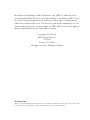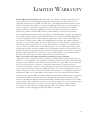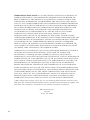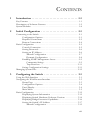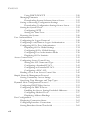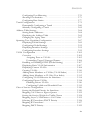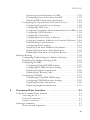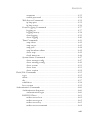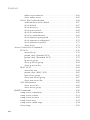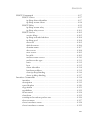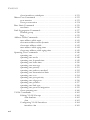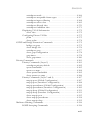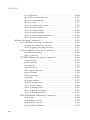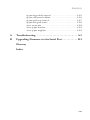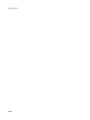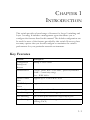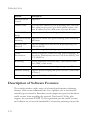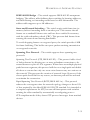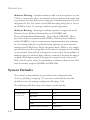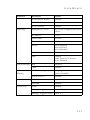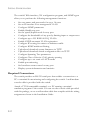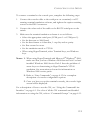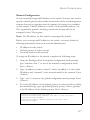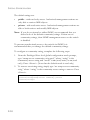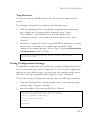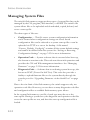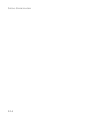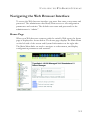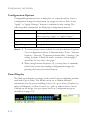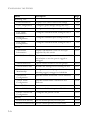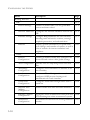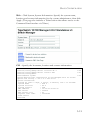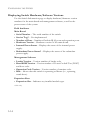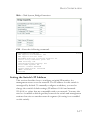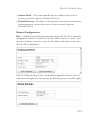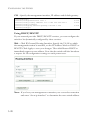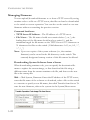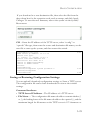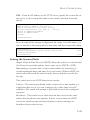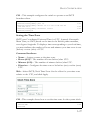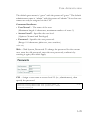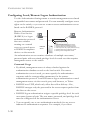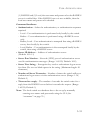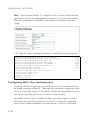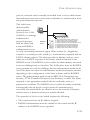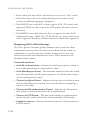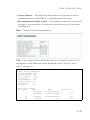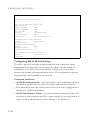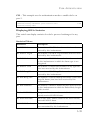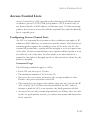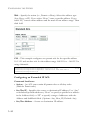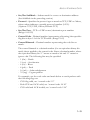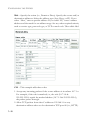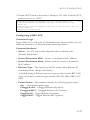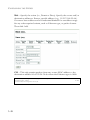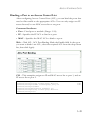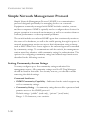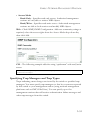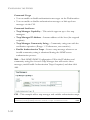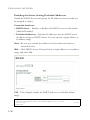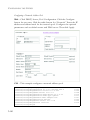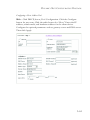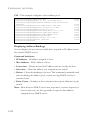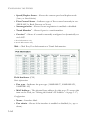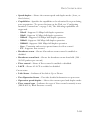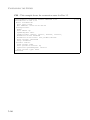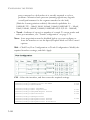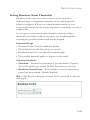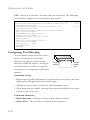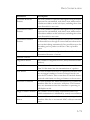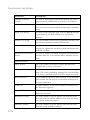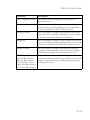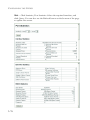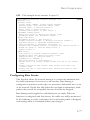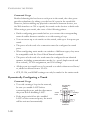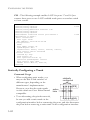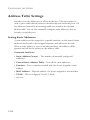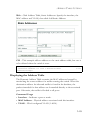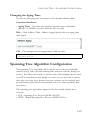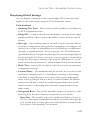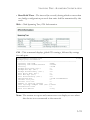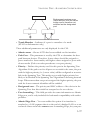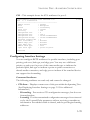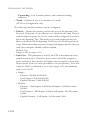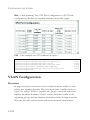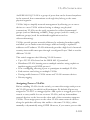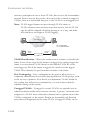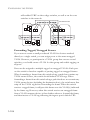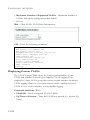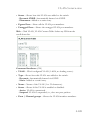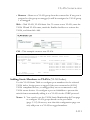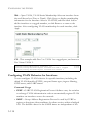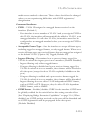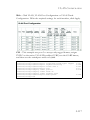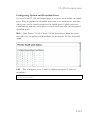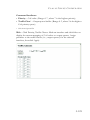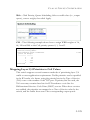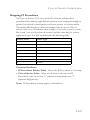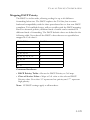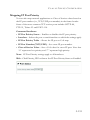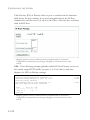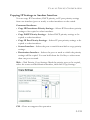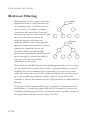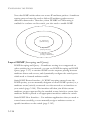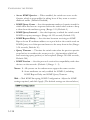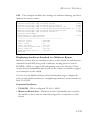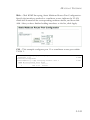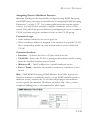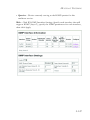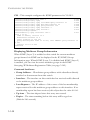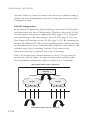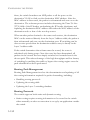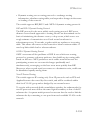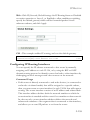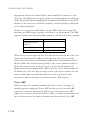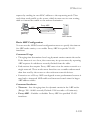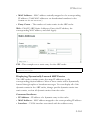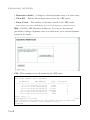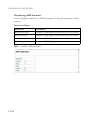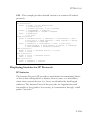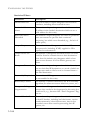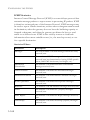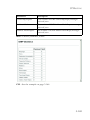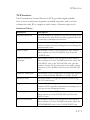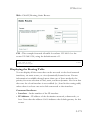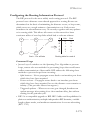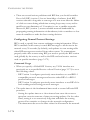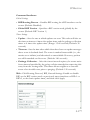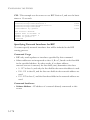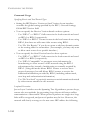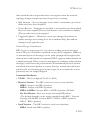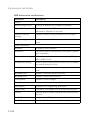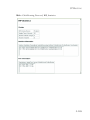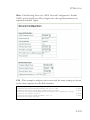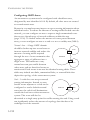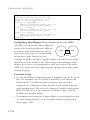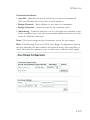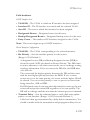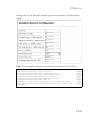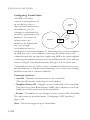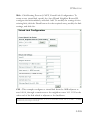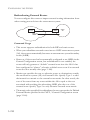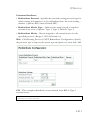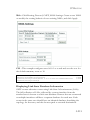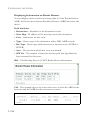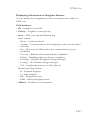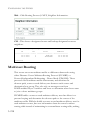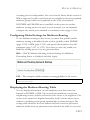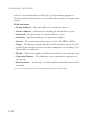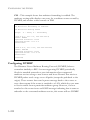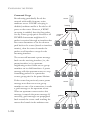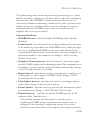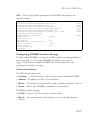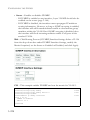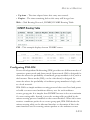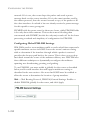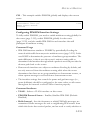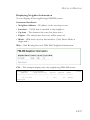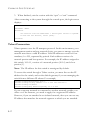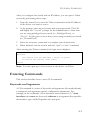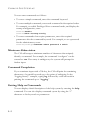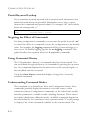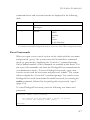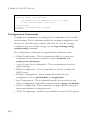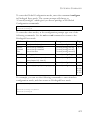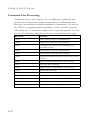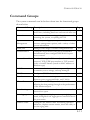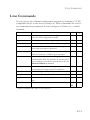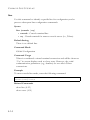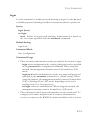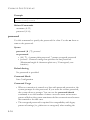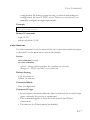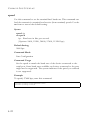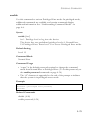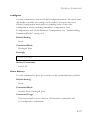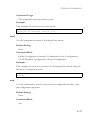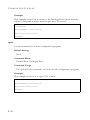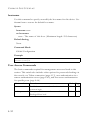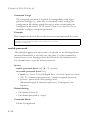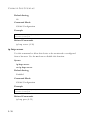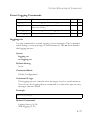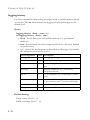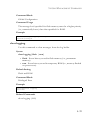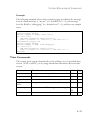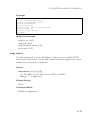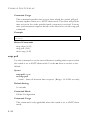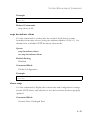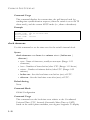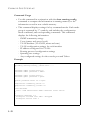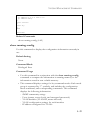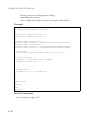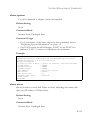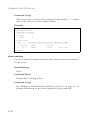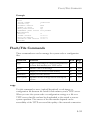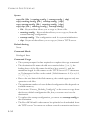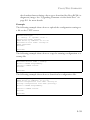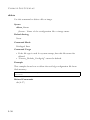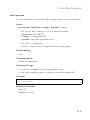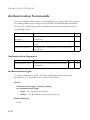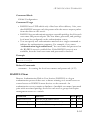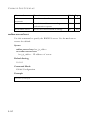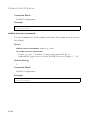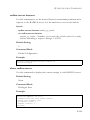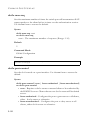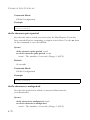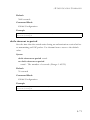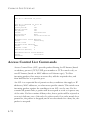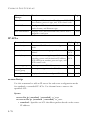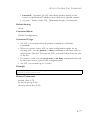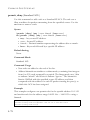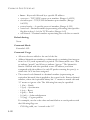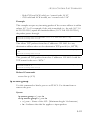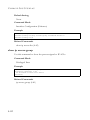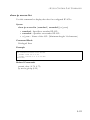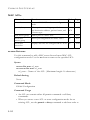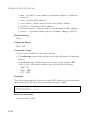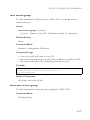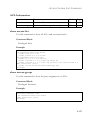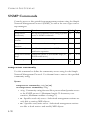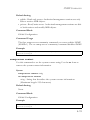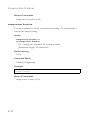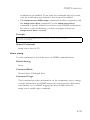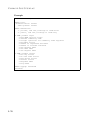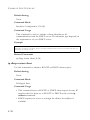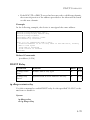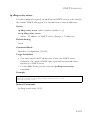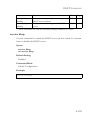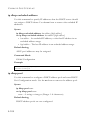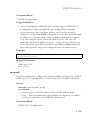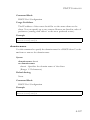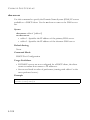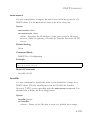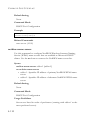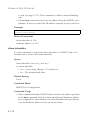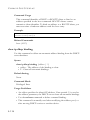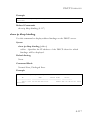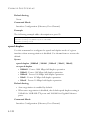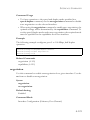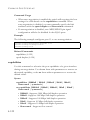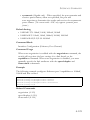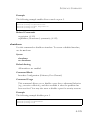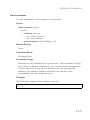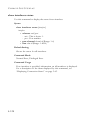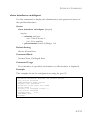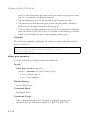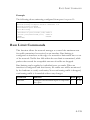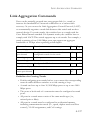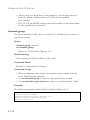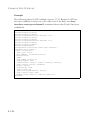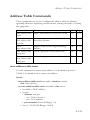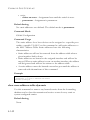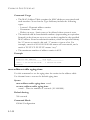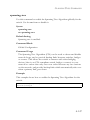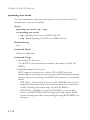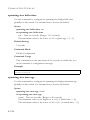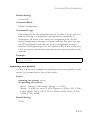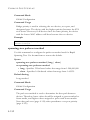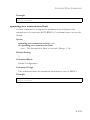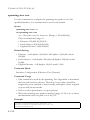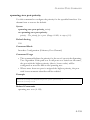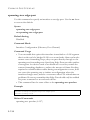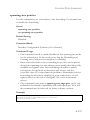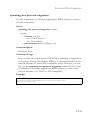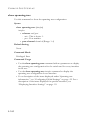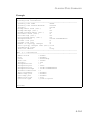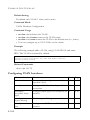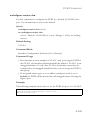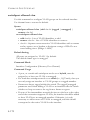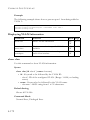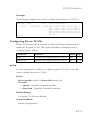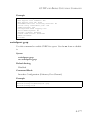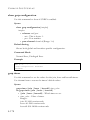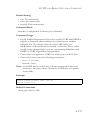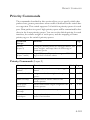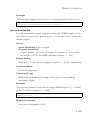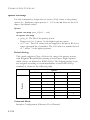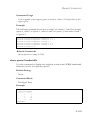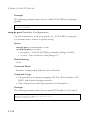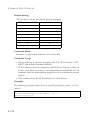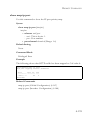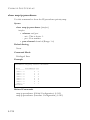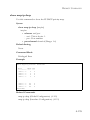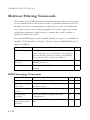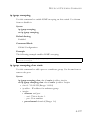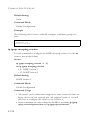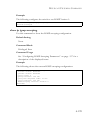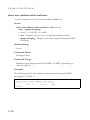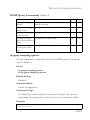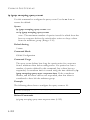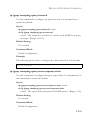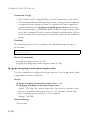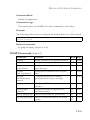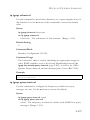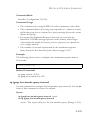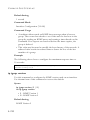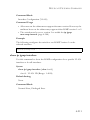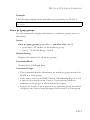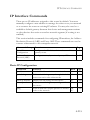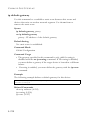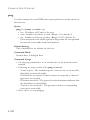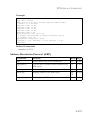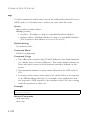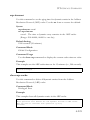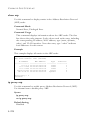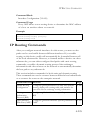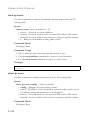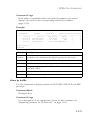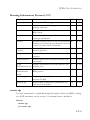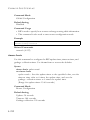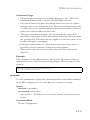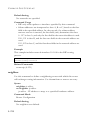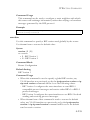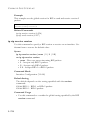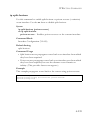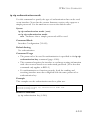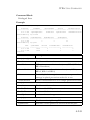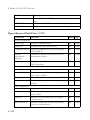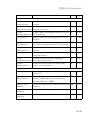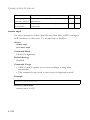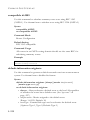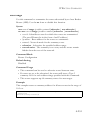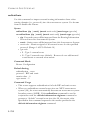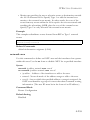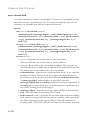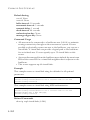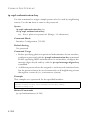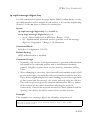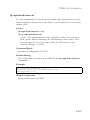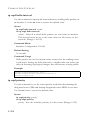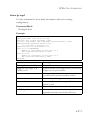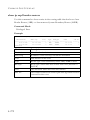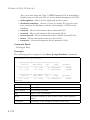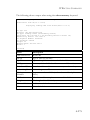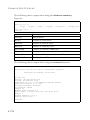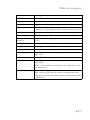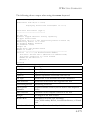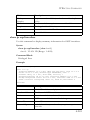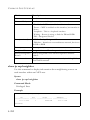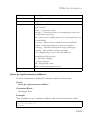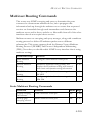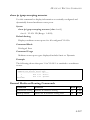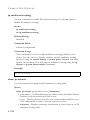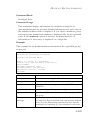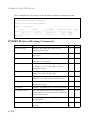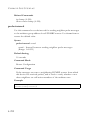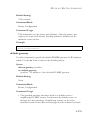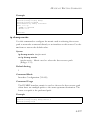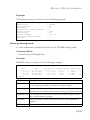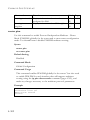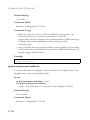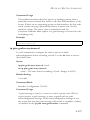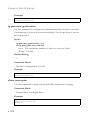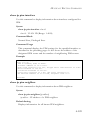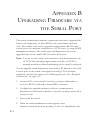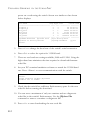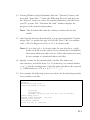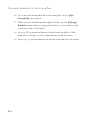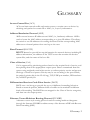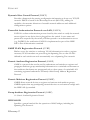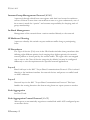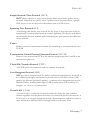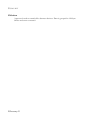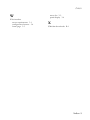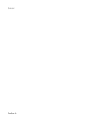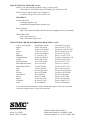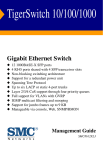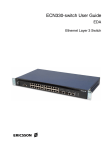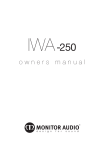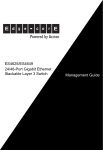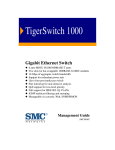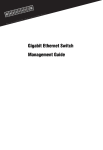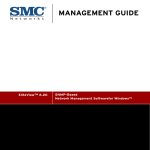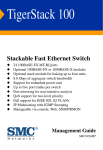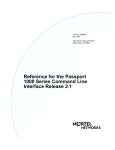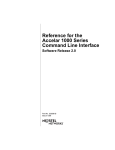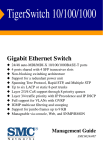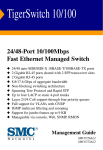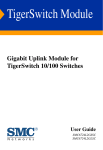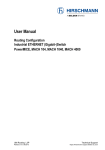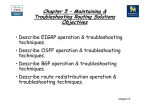Download SMC Networks SMC6724L3 User's Manual
Transcript
TigerSwitch 10/100
24-Port Layer 3 Switch
◆
◆
◆
◆
◆
◆
◆
◆
◆
◆
◆
◆
◆
24 10BASE-T/100BASE-TX auto-MDI/MDI-X ports
Optional 1000BASE-T or 1000BASE-X GBIC modules
8.8 Gbps aggregate bandwidth
Non-blocking switching architecture
Support for redundant power unit
Rapid Spanning Tree Protocol
Supports up to 6 static or dynamic trunks
Layer 2/3/4 CoS support through four priority queues
Full support for VLANs with GVRP
IGMP multicast filtering and snooping
Layer 3 routing for unicast and multicast traffic
Authentication via RADIUS, ACLs, or IEEE 802.1x
Manageable via console, Web, SNMP/RMON
Management Guide
SMC6724L3
TigerSwitch 10/100
Management Guide
From SMC’s Tiger line of feature-rich workgroup LAN solutions
38 Tesla
Irvine, CA 92618
Phone: (949) 679-8000
October 2003
Pub. # 150200033700A
Information furnished by SMC Networks, Inc. (SMC) is believed to be
accurate and reliable. However, no responsibility is assumed by SMC for its
use, nor for any infringements of patents or other rights of third parties
which may result from its use. No license is granted by implication or otherwise under any patent or patent rights of SMC. SMC reserves the right to
change specifications at any time without notice.
Copyright © 2003 by
SMC Networks, Inc.
38 Tesla
Irvine, CA 92618
All rights reserved. Printed in Taiwan
Trademarks:
SMC is a registered trademark; and TigerSwitch is a trademark of SMC Networks, Inc. Other product and
company names are trademarks or registered trademarks of their respective holders.
LIMITED WARRANTY
Limited Warranty Statement: SMC Networks, Inc. (“SMC”) warrants its products to be
free from defects in workmanship and materials, under normal use and service, for the
applicable warranty term. All SMC products carry a standard 90-day limited warranty from
the date of purchase from SMC or its Authorized Reseller. SMC may, at its own discretion,
repair or replace any product not operating as warranted with a similar or functionally
equivalent product, during the applicable warranty term. SMC will endeavor to repair or
replace any product returned under warranty within 30 days of receipt of the product.
The standard limited warranty can be upgraded to a Limited Lifetime* warranty by registering
new products within 30 days of purchase from SMC or its Authorized Reseller. Registration
can be accomplished via the enclosed product registration card or online via the SMC web
site. Failure to register will not affect the standard limited warranty. The Limited Lifetime
warranty covers a product during the Life of that Product, which is defined as the period of
time during which the product is an “Active” SMC product. A product is considered to be
“Active” while it is listed on the current SMC price list. As new technologies emerge, older
technologies become obsolete and SMC will, at its discretion, replace an older product in its
product line with one that incorporates these newer technologies. At that point, the obsolete
product is discontinued and is no longer an “Active” SMC product. A list of discontinued
products with their respective dates of discontinuance can be found at:
http://www.smc.com/index.cfm?action=customer_service_warranty.
All products that are replaced become the property of SMC. Replacement products may be
either new or reconditioned. Any replaced or repaired product carries either a 30-day limited
warranty or the remainder of the initial warranty, whichever is longer. SMC is not responsible
for any custom software or firmware, configuration information, or memory data of
Customer contained in, stored on, or integrated with any products returned to SMC pursuant
to any warranty. Products returned to SMC should have any customer-installed accessory or
add-on components, such as expansion modules, removed prior to returning the product for
replacement. SMC is not responsible for these items if they are returned with the product.
Customers must contact SMC for a Return Material Authorization number prior to returning
any product to SMC. Proof of purchase may be required. Any product returned to SMC
without a valid Return Material Authorization (RMA) number clearly marked on the outside
of the package will be returned to customer at customer’s expense. For warranty claims within
North America, please call our toll-free customer support number at (800) 762-4968.
Customers are responsible for all shipping charges from their facility to SMC. SMC is
responsible for return shipping charges from SMC to customer.
v
WARRANTIES EXCLUSIVE: IF AN SMC PRODUCT DOES NOT OPERATE AS
WARRANTED ABOVE, CUSTOMER’S SOLE REMEDY SHALL BE REPAIR OR
REPLACEMENT OF THE PRODUCT IN QUESTION, AT SMC’S OPTION. THE
FOREGOING WARRANTIES AND REMEDIES ARE EXCLUSIVE AND ARE IN
LIEU OF ALL OTHER WARRANTIES OR CONDITIONS, EXPRESS OR IMPLIED,
EITHER IN FACT OR BY OPERATION OF LAW, STATUTORY OR OTHERWISE,
INCLUDING WARRANTIES OR CONDITIONS OF MERCHANTABILITY AND
FITNESS FOR A PARTICULAR PURPOSE. SMC NEITHER ASSUMES NOR
AUTHORIZES ANY OTHER PERSON TO ASSUME FOR IT ANY OTHER
LIABILITY IN CONNECTION WITH THE SALE, INSTALLATION,
MAINTENANCE OR USE OF ITS PRODUCTS. SMC SHALL NOT BE LIABLE
UNDER THIS WARRANTY IF ITS TESTING AND EXAMINATION DISCLOSE THE
ALLEGED DEFECT IN THE PRODUCT DOES NOT EXIST OR WAS CAUSED BY
CUSTOMER’S OR ANY THIRD PERSON’S MISUSE, NEGLECT, IMPROPER
INSTALLATION OR TESTING, UNAUTHORIZED ATTEMPTS TO REPAIR, OR
ANY OTHER CAUSE BEYOND THE RANGE OF THE INTENDED USE, OR BY
ACCIDENT, FIRE, LIGHTNING, OR OTHER HAZARD.
LIMITATION OF LIABILITY: IN NO EVENT, WHETHER BASED IN CONTRACT
OR TORT (INCLUDING NEGLIGENCE), SHALL SMC BE LIABLE FOR
INCIDENTAL, CONSEQUENTIAL, INDIRECT, SPECIAL, OR PUNITIVE
DAMAGES OF ANY KIND, OR FOR LOSS OF REVENUE, LOSS OF BUSINESS, OR
OTHER FINANCIAL LOSS ARISING OUT OF OR IN CONNECTION WITH THE
SALE, INSTALLATION, MAINTENANCE, USE, PERFORMANCE, FAILURE, OR
INTERRUPTION OF ITS PRODUCTS, EVEN IF SMC OR ITS AUTHORIZED
RESELLER HAS BEEN ADVISED OF THE POSSIBILITY OF SUCH DAMAGES.
SOME STATES DO NOT ALLOW THE EXCLUSION OF IMPLIED WARRANTIES
OR THE LIMITATION OF INCIDENTAL OR CONSEQUENTIAL DAMAGES FOR
CONSUMER PRODUCTS, SO THE ABOVE LIMITATIONS AND EXCLUSIONS
MAY NOT APPLY TO YOU. THIS WARRANTY GIVES YOU SPECIFIC LEGAL
RIGHTS, WHICH MAY VARY FROM STATE TO STATE. NOTHING IN THIS
WARRANTY SHALL BE TAKEN TO AFFECT YOUR STATUTORY RIGHTS.
* SMC will provide warranty service for one year following discontinuance from the active
SMC price list. Under the limited lifetime warranty, internal and external power supplies, fans,
and cables are covered by a standard one-year warranty from date of purchase.
SMC Networks, Inc.
38 Tesla
Irvine, CA 92618
vi
CONTENTS
1
Introduction . . . . . . . . . . . . . . . . . . . . . . . . . . . . . . . . . .1-1
Key Features . . . . . . . . . . . . . . . . . . . . . . . . . . . . . . . . . . . . . . . . . . . . . . . 1-1
Description of Software Features . . . . . . . . . . . . . . . . . . . . . . . . . . . . . . 1-2
System Defaults . . . . . . . . . . . . . . . . . . . . . . . . . . . . . . . . . . . . . . . . . . . . 1-8
2
Initial Configuration . . . . . . . . . . . . . . . . . . . . . . . . . . 2-1
Connecting to the Switch . . . . . . . . . . . . . . . . . . . . . . . . . . . . . . . . . . . . . 2-1
Configuration Options . . . . . . . . . . . . . . . . . . . . . . . . . . . . . . . . . 2-1
Required Connections . . . . . . . . . . . . . . . . . . . . . . . . . . . . . . . . . 2-2
Remote Connections . . . . . . . . . . . . . . . . . . . . . . . . . . . . . . . . . . 2-4
Basic Configuration . . . . . . . . . . . . . . . . . . . . . . . . . . . . . . . . . . . . . . . . . 2-5
Console Connection . . . . . . . . . . . . . . . . . . . . . . . . . . . . . . . . . . . 2-5
Setting Passwords . . . . . . . . . . . . . . . . . . . . . . . . . . . . . . . . . . . . . 2-6
Setting an IP Address . . . . . . . . . . . . . . . . . . . . . . . . . . . . . . . . . . 2-6
Manual Configuration . . . . . . . . . . . . . . . . . . . . . . . . . . . . . . 2-7
Dynamic Configuration . . . . . . . . . . . . . . . . . . . . . . . . . . . . 2-8
Enabling SNMP Management Access . . . . . . . . . . . . . . . . . . . . . 2-9
Community Strings . . . . . . . . . . . . . . . . . . . . . . . . . . . . . . . . 2-9
Trap Receivers . . . . . . . . . . . . . . . . . . . . . . . . . . . . . . . . . . . 2-11
Saving Configuration Settings . . . . . . . . . . . . . . . . . . . . . . . . . . 2-11
Managing System Files . . . . . . . . . . . . . . . . . . . . . . . . . . . . . . . . . . . . . . 2-12
3
Configuring the Switch . . . . . . . . . . . . . . . . . . . . . . . . 3-1
Using the Web Interface . . . . . . . . . . . . . . . . . . . . . . . . . . . . . . . . . . . . . 3-1
Navigating the Web Browser Interface . . . . . . . . . . . . . . . . . . . . . . . . . . 3-3
Home Page . . . . . . . . . . . . . . . . . . . . . . . . . . . . . . . . . . . . . . . . . . 3-3
Configuration Options . . . . . . . . . . . . . . . . . . . . . . . . . . . . . . . . . 3-4
Panel Display . . . . . . . . . . . . . . . . . . . . . . . . . . . . . . . . . . . . . . . . . 3-4
Main Menu . . . . . . . . . . . . . . . . . . . . . . . . . . . . . . . . . . . . . . . . . . 3-5
Basic Configuration . . . . . . . . . . . . . . . . . . . . . . . . . . . . . . . . . . . . . . . . 3-12
Displaying System Information . . . . . . . . . . . . . . . . . . . . . . . . . 3-12
Displaying Switch Hardware/Software Versions . . . . . . . . . . . 3-14
Displaying Bridge Extension Capabilities . . . . . . . . . . . . . . . . . 3-16
Setting the Switch’s IP Address . . . . . . . . . . . . . . . . . . . . . . . . 3-17
Manual Configuration . . . . . . . . . . . . . . . . . . . . . . . . . . . . . 3-19
vii
CONTENTS
Using DHCP/BOOTP . . . . . . . . . . . . . . . . . . . . . . . . . . .
Managing Firmware . . . . . . . . . . . . . . . . . . . . . . . . . . . . . . . . . .
Downloading System Software from a Server . . . . . . . . . .
Saving or Restoring Configuration Settings . . . . . . . . . . . . . . .
Downloading Configuration Settings from a Server . . . . .
Setting the System Clock . . . . . . . . . . . . . . . . . . . . . . . . . . . . . .
Configuring SNTP . . . . . . . . . . . . . . . . . . . . . . . . . . . . . . .
Setting the Time Zone . . . . . . . . . . . . . . . . . . . . . . . . . . . .
Resetting the System . . . . . . . . . . . . . . . . . . . . . . . . . . . . . . . . . .
User Authentication . . . . . . . . . . . . . . . . . . . . . . . . . . . . . . . . . . . . . . . .
Configuring the Logon Password . . . . . . . . . . . . . . . . . . . . . . .
Configuring Local/Remote Logon Authentication . . . . . . . . .
Configuring 802.1x Port Authentication . . . . . . . . . . . . . . . . .
Displaying 802.1x Global Settings . . . . . . . . . . . . . . . . . . .
Configuring 802.1x Global Settings . . . . . . . . . . . . . . . . . .
Configuring Port Authorization Mode . . . . . . . . . . . . . . .
Displaying 802.1x Statistics . . . . . . . . . . . . . . . . . . . . . . . .
Access Control Lists . . . . . . . . . . . . . . . . . . . . . . . . . . . . . . . . . . . . . . .
Configuring Access Control Lists . . . . . . . . . . . . . . . . . . . . . . .
Setting the ACL Name and Type . . . . . . . . . . . . . . . . . . . .
Configuring a Standard IP ACL . . . . . . . . . . . . . . . . . . . . .
Configuring an Extended IP ACL . . . . . . . . . . . . . . . . . . .
Configuring a MAC ACL . . . . . . . . . . . . . . . . . . . . . . . . . .
Binding a Port to an Access Control List . . . . . . . . . . . . . . . . .
Simple Network Management Protocol . . . . . . . . . . . . . . . . . . . . . . . .
Setting Community Access Strings . . . . . . . . . . . . . . . . . . . . . .
Specifying Trap Managers and Trap Types . . . . . . . . . . . . . . . .
Dynamic Host Configuration Protocol . . . . . . . . . . . . . . . . . . . . . . . . .
Configuring DHCP Relay Service . . . . . . . . . . . . . . . . . . . . . . .
Configuring the DHCP Server . . . . . . . . . . . . . . . . . . . . . . . . . .
Enabling the Server, Setting Excluded Addresses . . . . . . .
Configuring Address Pools . . . . . . . . . . . . . . . . . . . . . . . . .
Displaying Address Bindings . . . . . . . . . . . . . . . . . . . . . . .
Port Configuration . . . . . . . . . . . . . . . . . . . . . . . . . . . . . . . . . . . . . . . . .
Displaying Connection Status . . . . . . . . . . . . . . . . . . . . . . . . . .
Configuring Interface Connections . . . . . . . . . . . . . . . . . . . . . .
Setting Broadcast Storm Thresholds . . . . . . . . . . . . . . . . . . . . .
viii
3-20
3-22
3-22
3-23
3-24
3-25
3-26
3-27
3-28
3-28
3-28
3-30
3-32
3-34
3-36
3-38
3-39
3-41
3-41
3-42
3-43
3-44
3-47
3-49
3-50
3-50
3-51
3-53
3-53
3-55
3-56
3-57
3-62
3-63
3-63
3-67
3-69
CONTENTS
Configuring Port Mirroring . . . . . . . . . . . . . . . . . . . . . . . . . . . . 3-70
Showing Port Statistics . . . . . . . . . . . . . . . . . . . . . . . . . . . . . . . . 3-71
Configuring Rate Limits . . . . . . . . . . . . . . . . . . . . . . . . . . . . . . . 3-77
Trunk Configuration . . . . . . . . . . . . . . . . . . . . . . . . . . . . . . . . . . . . . . . 3-79
Dynamically Configuring a Trunk . . . . . . . . . . . . . . . . . . . . . . . 3-80
Statically Configuring a Trunk . . . . . . . . . . . . . . . . . . . . . . . . . . 3-82
Address Table Settings . . . . . . . . . . . . . . . . . . . . . . . . . . . . . . . . . . . . . . 3-84
Setting Static Addresses . . . . . . . . . . . . . . . . . . . . . . . . . . . . . . . 3-84
Displaying the Address Table . . . . . . . . . . . . . . . . . . . . . . . . . . . 3-85
Changing the Aging Time . . . . . . . . . . . . . . . . . . . . . . . . . . . . . . 3-87
Spanning Tree Algorithm Configuration . . . . . . . . . . . . . . . . . . . . . . . 3-87
Displaying Global Settings . . . . . . . . . . . . . . . . . . . . . . . . . . . . . 3-89
Configuring Global Settings . . . . . . . . . . . . . . . . . . . . . . . . . . . . 3-92
Displaying Interface Settings . . . . . . . . . . . . . . . . . . . . . . . . . . . 3-95
Configuring Interface Settings . . . . . . . . . . . . . . . . . . . . . . . . . . 3-99
VLAN Configuration . . . . . . . . . . . . . . . . . . . . . . . . . . . . . . . . . . . . . . 3-102
Overview . . . . . . . . . . . . . . . . . . . . . . . . . . . . . . . . . . . . . . . . . . 3-102
Assigning Ports to VLANs . . . . . . . . . . . . . . . . . . . . . . . . 3-103
Forwarding Tagged/Untagged Frames . . . . . . . . . . . . . . 3-106
Enabling or Disabling GVRP (Global Setting) . . . . . . . . . . . 3-107
Displaying Basic VLAN Information . . . . . . . . . . . . . . . . . . . 3-107
Displaying Current VLANs . . . . . . . . . . . . . . . . . . . . . . . . . . . 3-108
Creating VLANs . . . . . . . . . . . . . . . . . . . . . . . . . . . . . . . . . . . . 3-110
Adding Static Members to VLANs (VLAN Index) . . . . . . . . 3-111
Adding Static Members to VLANs (Port Index) . . . . . . . . . . 3-113
Configuring VLAN Behavior for Interfaces . . . . . . . . . . . . . . 3-114
Configuring Private VLANs . . . . . . . . . . . . . . . . . . . . . . . . . . . 3-118
Enabling Private VLANs . . . . . . . . . . . . . . . . . . . . . . . . . 3-118
Configuring Uplink and Downlink Ports . . . . . . . . . . . . . 3-119
Class of Service Configuration . . . . . . . . . . . . . . . . . . . . . . . . . . . . . . . 3-120
Setting the Default Priority for Interfaces . . . . . . . . . . . . . . . . 3-120
Mapping CoS Values to Egress Queues . . . . . . . . . . . . . . . . . 3-122
Setting the Service Weight for Traffic Classes . . . . . . . . . . . . 3-124
Mapping Layer 3/4 Priorities to CoS Values . . . . . . . . . . . . . . 3-125
Selecting IP Precedence/DSCP Priority . . . . . . . . . . . . . . . . . 3-126
Mapping IP Precedence . . . . . . . . . . . . . . . . . . . . . . . . . . . . . . 3-127
Mapping DSCP Priority . . . . . . . . . . . . . . . . . . . . . . . . . . . . . . 3-129
ix
CONTENTS
Mapping IP Port Priority . . . . . . . . . . . . . . . . . . . . . . . . . . . . .
Copying IP Settings to Another Interface . . . . . . . . . . . . . . . .
Multicast Filtering . . . . . . . . . . . . . . . . . . . . . . . . . . . . . . . . . . . . . . . .
IGMP Protocol . . . . . . . . . . . . . . . . . . . . . . . . . . . . . . . . . . . . .
Layer 2 IGMP (Snooping and Query) . . . . . . . . . . . . . . . . . . .
Configuring IGMP Snooping Parameters . . . . . . . . . . . .
Displaying Interfaces Attached to a Multicast Router . .
Specifying Static Interfaces for a Multicast Router . . . . .
Displaying Port Members of Multicast Services . . . . . . .
Assigning Ports to Multicast Services . . . . . . . . . . . . . . .
Layer 3 IGMP (Query used with Multicast Routing) . . . . . . .
Configuring IGMP Interface Parameters . . . . . . . . . . . .
Displaying Multicast Group Information . . . . . . . . . . . .
IP Routing . . . . . . . . . . . . . . . . . . . . . . . . . . . . . . . . . . . . . . . . . . . . . .
Overview . . . . . . . . . . . . . . . . . . . . . . . . . . . . . . . . . . . . . . . . . .
Initial Configuration . . . . . . . . . . . . . . . . . . . . . . . . . . . . .
IP Switching . . . . . . . . . . . . . . . . . . . . . . . . . . . . . . . . . . . . . . .
Routing Path Management . . . . . . . . . . . . . . . . . . . . . . . .
Routing Protocols . . . . . . . . . . . . . . . . . . . . . . . . . . . . . . .
Basic IP Interface Configuration . . . . . . . . . . . . . . . . . . . . . . .
Configuring IP Routing Interfaces . . . . . . . . . . . . . . . . . . . . .
Address Resolution Protocol . . . . . . . . . . . . . . . . . . . . . . . . .
Proxy ARP . . . . . . . . . . . . . . . . . . . . . . . . . . . . . . . . . . . . .
Basic ARP Configuration . . . . . . . . . . . . . . . . . . . . . . . . .
Configuring Static ARP Addresses . . . . . . . . . . . . . . . . .
Displaying Dynamically Learned ARP Entries . . . . . . . .
Displaying Local ARP Entries . . . . . . . . . . . . . . . . . . . . .
Displaying ARP Statistics . . . . . . . . . . . . . . . . . . . . . . . . .
Displaying Statistics for IP Protocols . . . . . . . . . . . . . . . . . . .
IP Statistics . . . . . . . . . . . . . . . . . . . . . . . . . . . . . . . . . . . .
ICMP Statistics . . . . . . . . . . . . . . . . . . . . . . . . . . . . . . . . .
UDP Statistics . . . . . . . . . . . . . . . . . . . . . . . . . . . . . . . . . .
TCP Statistics . . . . . . . . . . . . . . . . . . . . . . . . . . . . . . . . . .
Configuring Static Routes . . . . . . . . . . . . . . . . . . . . . . . . . . . .
Displaying the Routing Table . . . . . . . . . . . . . . . . . . . . . . . . . .
Configuring the Routing Information Protocol . . . . . . . . . . .
Configuring General Protocol Settings . . . . . . . . . . . . . .
x
3-131
3-133
3-134
3-135
3-136
3-137
3-139
3-140
3-142
3-143
3-144
3-145
3-148
3-149
3-149
3-150
3-151
3-152
3-152
3-154
3-155
3-157
3-158
3-159
3-160
3-161
3-163
3-164
3-165
3-165
3-168
3-170
3-171
3-172
3-173
3-175
3-176
CONTENTS
Specifying Network Interfaces for RIP . . . . . . . . . . . . . . 3-178
Configuring Network Interfaces for RIP . . . . . . . . . . . . . 3-179
Displaying RIP Information and Statistics . . . . . . . . . . . 3-183
Configuring the Open Shortest Path First Protocol . . . . . . . . 3-186
Configuring General Protocol Settings . . . . . . . . . . . . . . 3-188
Configuring OSPF Areas . . . . . . . . . . . . . . . . . . . . . . . . . 3-192
Configuring Area Ranges (Route Summarization for ABRs) 3-196
Configuring OSPF Interfaces . . . . . . . . . . . . . . . . . . . . . . 3-198
Configuring Virtual Links . . . . . . . . . . . . . . . . . . . . . . . . . 3-204
Configuring Network Area Addresses . . . . . . . . . . . . . . . 3-206
Configuring Summary Addresses (for External AS Routes) 3-208
Redistributing External Routes . . . . . . . . . . . . . . . . . . . . 3-210
Configuring NSSA Settings . . . . . . . . . . . . . . . . . . . . . . . 3-212
Displaying Link State Database Information . . . . . . . . . . 3-213
Displaying Information on Border Routers . . . . . . . . . . . 3-216
Displaying Information on Neighbor Routers . . . . . . . . 3-217
Multicast Routing . . . . . . . . . . . . . . . . . . . . . . . . . . . . . . . . . . . . . . . . . 3-218
Configuring Global Settings for Multicast Routing . . . . . . . . 3-219
Displaying the Multicast Routing Table . . . . . . . . . . . . . . . . . . 3-219
Configuring DVMRP . . . . . . . . . . . . . . . . . . . . . . . . . . . . . . . . 3-222
Configuring Global DVMRP Settings . . . . . . . . . . . . . . . 3-223
Configuring DVMRP Interface Settings . . . . . . . . . . . . . 3-227
Displaying Neighbor Information . . . . . . . . . . . . . . . . . . 3-229
Displaying the Routing Table . . . . . . . . . . . . . . . . . . . . . . 3-230
Configuring PIM-DM . . . . . . . . . . . . . . . . . . . . . . . . . . . . . . . . 3-231
Configuring Global PIM-DM Settings . . . . . . . . . . . . . . . 3-232
Configuring PIM-DM Interface Settings . . . . . . . . . . . . . 3-233
Displaying Interface Information . . . . . . . . . . . . . . . . . . . 3-236
Displaying Neighbor Information . . . . . . . . . . . . . . . . . . 3-237
4
Command Line Interface . . . . . . . . . . . . . . . . . . . . . . 4-1
Using the Command Line Interface . . . . . . . . . . . . . . . . . . . . . . . . . . . .
Accessing the CLI . . . . . . . . . . . . . . . . . . . . . . . . . . . . . . . . . . . . .
Console Connection . . . . . . . . . . . . . . . . . . . . . . . . . . . . . . . . . . .
Telnet Connection . . . . . . . . . . . . . . . . . . . . . . . . . . . . . . . . . . . .
Entering Commands . . . . . . . . . . . . . . . . . . . . . . . . . . . . . . . . . . . . . . . .
Keywords and Arguments . . . . . . . . . . . . . . . . . . . . . . . . . . . . . .
4-1
4-1
4-1
4-2
4-3
4-3
xi
CONTENTS
Minimum Abbreviation . . . . . . . . . . . . . . . . . . . . . . . . . . . . . . . . 4-4
Command Completion . . . . . . . . . . . . . . . . . . . . . . . . . . . . . . . . . 4-4
Getting Help on Commands . . . . . . . . . . . . . . . . . . . . . . . . . . . . 4-4
Showing Commands . . . . . . . . . . . . . . . . . . . . . . . . . . . . . . . 4-5
Partial Keyword Lookup . . . . . . . . . . . . . . . . . . . . . . . . . . . . . . . 4-6
Negating the Effect of Commands . . . . . . . . . . . . . . . . . . . . . . . 4-6
Using Command History . . . . . . . . . . . . . . . . . . . . . . . . . . . . . . . 4-6
Understanding Command Modes . . . . . . . . . . . . . . . . . . . . . . . . 4-6
Exec Commands . . . . . . . . . . . . . . . . . . . . . . . . . . . . . . . . . . . . . . 4-7
Configuration Commands . . . . . . . . . . . . . . . . . . . . . . . . . . . . . . 4-8
Command Line Processing . . . . . . . . . . . . . . . . . . . . . . . . . . . . 4-10
Command Groups . . . . . . . . . . . . . . . . . . . . . . . . . . . . . . . . . . . . . . . . . 4-11
Line Commands . . . . . . . . . . . . . . . . . . . . . . . . . . . . . . . . . . . . . . . . . . . 4-13
line . . . . . . . . . . . . . . . . . . . . . . . . . . . . . . . . . . . . . . . . . . . . . . . . 4-14
login . . . . . . . . . . . . . . . . . . . . . . . . . . . . . . . . . . . . . . . . . . . . . . . 4-15
password . . . . . . . . . . . . . . . . . . . . . . . . . . . . . . . . . . . . . . . . . . . 4-16
exec-timeout . . . . . . . . . . . . . . . . . . . . . . . . . . . . . . . . . . . . . . . . 4-17
password-thresh . . . . . . . . . . . . . . . . . . . . . . . . . . . . . . . . . . . . . 4-18
silent-time . . . . . . . . . . . . . . . . . . . . . . . . . . . . . . . . . . . . . . . . . . 4-19
databits . . . . . . . . . . . . . . . . . . . . . . . . . . . . . . . . . . . . . . . . . . . . 4-20
parity . . . . . . . . . . . . . . . . . . . . . . . . . . . . . . . . . . . . . . . . . . . . . . 4-21
speed . . . . . . . . . . . . . . . . . . . . . . . . . . . . . . . . . . . . . . . . . . . . . . 4-22
stopbits . . . . . . . . . . . . . . . . . . . . . . . . . . . . . . . . . . . . . . . . . . . . 4-23
show line . . . . . . . . . . . . . . . . . . . . . . . . . . . . . . . . . . . . . . . . . . . 4-23
General Commands . . . . . . . . . . . . . . . . . . . . . . . . . . . . . . . . . . . . . . . . 4-24
enable . . . . . . . . . . . . . . . . . . . . . . . . . . . . . . . . . . . . . . . . . . . . . 4-25
disable . . . . . . . . . . . . . . . . . . . . . . . . . . . . . . . . . . . . . . . . . . . . . 4-26
configure . . . . . . . . . . . . . . . . . . . . . . . . . . . . . . . . . . . . . . . . . . . 4-27
show history . . . . . . . . . . . . . . . . . . . . . . . . . . . . . . . . . . . . . . . . 4-27
reload . . . . . . . . . . . . . . . . . . . . . . . . . . . . . . . . . . . . . . . . . . . . . . 4-28
end . . . . . . . . . . . . . . . . . . . . . . . . . . . . . . . . . . . . . . . . . . . . . . . . 4-29
exit . . . . . . . . . . . . . . . . . . . . . . . . . . . . . . . . . . . . . . . . . . . . . . . . 4-29
quit . . . . . . . . . . . . . . . . . . . . . . . . . . . . . . . . . . . . . . . . . . . . . . . . 4-30
System Management Commands . . . . . . . . . . . . . . . . . . . . . . . . . . . . . 4-31
Device Designation Commands . . . . . . . . . . . . . . . . . . . . . . . . 4-31
hostname . . . . . . . . . . . . . . . . . . . . . . . . . . . . . . . . . . . . . . . 4-32
User Access Commands . . . . . . . . . . . . . . . . . . . . . . . . . . . . . . . 4-32
xii
CONTENTS
username . . . . . . . . . . . . . . . . . . . . . . . . . . . . . . . . . . . . . . . 4-33
enable password . . . . . . . . . . . . . . . . . . . . . . . . . . . . . . . . . 4-34
Web Server Commands . . . . . . . . . . . . . . . . . . . . . . . . . . . . . . . 4-35
ip http port . . . . . . . . . . . . . . . . . . . . . . . . . . . . . . . . . . . . . 4-35
ip http server . . . . . . . . . . . . . . . . . . . . . . . . . . . . . . . . . . . . 4-36
Event Logging Commands . . . . . . . . . . . . . . . . . . . . . . . . . . . . 4-37
logging on . . . . . . . . . . . . . . . . . . . . . . . . . . . . . . . . . . . . . . 4-37
logging history . . . . . . . . . . . . . . . . . . . . . . . . . . . . . . . . . . . 4-38
clear logging . . . . . . . . . . . . . . . . . . . . . . . . . . . . . . . . . . . . . 4-39
show logging . . . . . . . . . . . . . . . . . . . . . . . . . . . . . . . . . . . . 4-40
Time Commands . . . . . . . . . . . . . . . . . . . . . . . . . . . . . . . . . . . . 4-41
sntp client . . . . . . . . . . . . . . . . . . . . . . . . . . . . . . . . . . . . . . 4-42
sntp server . . . . . . . . . . . . . . . . . . . . . . . . . . . . . . . . . . . . . . 4-43
sntp poll . . . . . . . . . . . . . . . . . . . . . . . . . . . . . . . . . . . . . . . . 4-44
sntp broadcast client . . . . . . . . . . . . . . . . . . . . . . . . . . . . . . 4-45
show sntp . . . . . . . . . . . . . . . . . . . . . . . . . . . . . . . . . . . . . . . 4-45
clock timezone . . . . . . . . . . . . . . . . . . . . . . . . . . . . . . . . . . . 4-46
System Status Commands . . . . . . . . . . . . . . . . . . . . . . . . . . . . . 4-47
show startup-config . . . . . . . . . . . . . . . . . . . . . . . . . . . . . . . 4-47
show running-config . . . . . . . . . . . . . . . . . . . . . . . . . . . . . . 4-49
show system . . . . . . . . . . . . . . . . . . . . . . . . . . . . . . . . . . . . 4-51
show users . . . . . . . . . . . . . . . . . . . . . . . . . . . . . . . . . . . . . . 4-51
show version . . . . . . . . . . . . . . . . . . . . . . . . . . . . . . . . . . . . 4-52
Flash/File Commands . . . . . . . . . . . . . . . . . . . . . . . . . . . . . . . . . . . . . . 4-53
copy . . . . . . . . . . . . . . . . . . . . . . . . . . . . . . . . . . . . . . . . . . . . . 4-53
delete . . . . . . . . . . . . . . . . . . . . . . . . . . . . . . . . . . . . . . . . . . . . . . 4-56
dir . . . . . . . . . . . . . . . . . . . . . . . . . . . . . . . . . . . . . . . . . . . . . . . . . 4-57
whichboot . . . . . . . . . . . . . . . . . . . . . . . . . . . . . . . . . . . . . . . . . . 4-58
boot system . . . . . . . . . . . . . . . . . . . . . . . . . . . . . . . . . . . . . . . . . 4-59
Authentication Commands . . . . . . . . . . . . . . . . . . . . . . . . . . . . . . . . . . 4-60
Authentication Sequence . . . . . . . . . . . . . . . . . . . . . . . . . . . . . . 4-60
authentication login . . . . . . . . . . . . . . . . . . . . . . . . . . . . . . . 4-60
RADIUS Client . . . . . . . . . . . . . . . . . . . . . . . . . . . . . . . . . . . . . . 4-61
radius-server host . . . . . . . . . . . . . . . . . . . . . . . . . . . . . . . . 4-62
radius-server port . . . . . . . . . . . . . . . . . . . . . . . . . . . . . . . . 4-63
radius-server key . . . . . . . . . . . . . . . . . . . . . . . . . . . . . . . . . 4-63
radius-server retransmit . . . . . . . . . . . . . . . . . . . . . . . . . . . 4-64
xiii
CONTENTS
radius-server timeout . . . . . . . . . . . . . . . . . . . . . . . . . . . . .
show radius-server . . . . . . . . . . . . . . . . . . . . . . . . . . . . . . .
802.1x Port Authentication . . . . . . . . . . . . . . . . . . . . . . . . . . . .
authentication dot1x default . . . . . . . . . . . . . . . . . . . . . . . .
dot1x default . . . . . . . . . . . . . . . . . . . . . . . . . . . . . . . . . . . .
dot1x max-req . . . . . . . . . . . . . . . . . . . . . . . . . . . . . . . . . . .
dot1x port-control . . . . . . . . . . . . . . . . . . . . . . . . . . . . . . .
dot1x re-authenticate . . . . . . . . . . . . . . . . . . . . . . . . . . . . .
dot1x re-authentication . . . . . . . . . . . . . . . . . . . . . . . . . . . .
dot1x timeout quiet-period . . . . . . . . . . . . . . . . . . . . . . . . .
dot1x timeout re-authperiod . . . . . . . . . . . . . . . . . . . . . . .
dot1x timeout tx-period . . . . . . . . . . . . . . . . . . . . . . . . . . .
show dot1x . . . . . . . . . . . . . . . . . . . . . . . . . . . . . . . . . . . . .
Access Control List Commands . . . . . . . . . . . . . . . . . . . . . . . . . . . . . .
IP ACLs . . . . . . . . . . . . . . . . . . . . . . . . . . . . . . . . . . . . . . . . . . .
access-list ip . . . . . . . . . . . . . . . . . . . . . . . . . . . . . . . . . . . . .
permit, deny (Standard ACL) . . . . . . . . . . . . . . . . . . . . . .
permit, deny (Extended ACL) . . . . . . . . . . . . . . . . . . . . . .
ip access-group . . . . . . . . . . . . . . . . . . . . . . . . . . . . . . . . . .
show ip access-group . . . . . . . . . . . . . . . . . . . . . . . . . . . . .
show ip access-list . . . . . . . . . . . . . . . . . . . . . . . . . . . . . . . .
MAC ACLs . . . . . . . . . . . . . . . . . . . . . . . . . . . . . . . . . . . . . . . .
access-list mac . . . . . . . . . . . . . . . . . . . . . . . . . . . . . . . . . .
permit, deny (MAC ACL) . . . . . . . . . . . . . . . . . . . . . . . . . .
mac access-group . . . . . . . . . . . . . . . . . . . . . . . . . . . . . . . .
show mac access-group . . . . . . . . . . . . . . . . . . . . . . . . . . .
show mac access-list . . . . . . . . . . . . . . . . . . . . . . . . . . . . .
ACL Information . . . . . . . . . . . . . . . . . . . . . . . . . . . . . . . . . . . .
show access-list . . . . . . . . . . . . . . . . . . . . . . . . . . . . . . . . . .
show access-group . . . . . . . . . . . . . . . . . . . . . . . . . . . . . . .
SNMP Commands . . . . . . . . . . . . . . . . . . . . . . . . . . . . . . . . . . . . . . . . .
snmp-server community . . . . . . . . . . . . . . . . . . . . . . . . . . . . . . .
snmp-server contact . . . . . . . . . . . . . . . . . . . . . . . . . . . . . . . . . .
snmp-server location . . . . . . . . . . . . . . . . . . . . . . . . . . . . . . . . .
snmp-server host . . . . . . . . . . . . . . . . . . . . . . . . . . . . . . . . . . . .
snmp-server enable traps . . . . . . . . . . . . . . . . . . . . . . . . . . . . . .
show snmp . . . . . . . . . . . . . . . . . . . . . . . . . . . . . . . . . . . . . . . . .
xiv
4-65
4-65
4-66
4-67
4-67
4-68
4-68
4-69
4-69
4-70
4-70
4-71
4-72
4-74
4-76
4-76
4-78
4-79
4-81
4-82
4-83
4-84
4-84
4-85
4-87
4-87
4-88
4-89
4-89
4-89
4-90
4-90
4-91
4-92
4-93
4-94
4-95
CONTENTS
DHCP Commands . . . . . . . . . . . . . . . . . . . . . . . . . . . . . . . . . . . . . . . . . 4-97
DHCP Client . . . . . . . . . . . . . . . . . . . . . . . . . . . . . . . . . . . . . . . 4-97
ip dhcp client-identifier . . . . . . . . . . . . . . . . . . . . . . . . . . . . 4-97
ip dhcp restart client . . . . . . . . . . . . . . . . . . . . . . . . . . . . . . 4-98
DHCP Relay . . . . . . . . . . . . . . . . . . . . . . . . . . . . . . . . . . . . . . . . 4-99
ip dhcp restart relay . . . . . . . . . . . . . . . . . . . . . . . . . . . . . . . 4-99
ip dhcp relay server . . . . . . . . . . . . . . . . . . . . . . . . . . . . . . 4-101
DHCP Server . . . . . . . . . . . . . . . . . . . . . . . . . . . . . . . . . . . . . . 4-102
service dhcp . . . . . . . . . . . . . . . . . . . . . . . . . . . . . . . . . . . . 4-103
ip dhcp excluded-address . . . . . . . . . . . . . . . . . . . . . . . . . 4-104
ip dhcp pool . . . . . . . . . . . . . . . . . . . . . . . . . . . . . . . . . . . 4-104
network . . . . . . . . . . . . . . . . . . . . . . . . . . . . . . . . . . . . . . . 4-105
default-router . . . . . . . . . . . . . . . . . . . . . . . . . . . . . . . . . . . 4-106
domain-name . . . . . . . . . . . . . . . . . . . . . . . . . . . . . . . . . . . 4-107
dns-server . . . . . . . . . . . . . . . . . . . . . . . . . . . . . . . . . . . . . 4-108
next-server . . . . . . . . . . . . . . . . . . . . . . . . . . . . . . . . . . . . . 4-109
bootfile . . . . . . . . . . . . . . . . . . . . . . . . . . . . . . . . . . . . . . . . 4-109
netbios-name-server . . . . . . . . . . . . . . . . . . . . . . . . . . . . . 4-110
netbios-node-type . . . . . . . . . . . . . . . . . . . . . . . . . . . . . . . 4-111
lease . . . . . . . . . . . . . . . . . . . . . . . . . . . . . . . . . . . . . . . . . . 4-112
host . . . . . . . . . . . . . . . . . . . . . . . . . . . . . . . . . . . . . . . . . . 4-113
client-identifier . . . . . . . . . . . . . . . . . . . . . . . . . . . . . . . . . 4-114
hardware-address . . . . . . . . . . . . . . . . . . . . . . . . . . . . . . . . 4-115
clear ip dhcp binding . . . . . . . . . . . . . . . . . . . . . . . . . . . . . 4-116
show ip dhcp binding . . . . . . . . . . . . . . . . . . . . . . . . . . . . 4-117
Interface Commands . . . . . . . . . . . . . . . . . . . . . . . . . . . . . . . . . . . . . . 4-118
interface . . . . . . . . . . . . . . . . . . . . . . . . . . . . . . . . . . . . . . . . . . . 4-119
description . . . . . . . . . . . . . . . . . . . . . . . . . . . . . . . . . . . . . . . . . 4-119
speed-duplex . . . . . . . . . . . . . . . . . . . . . . . . . . . . . . . . . . . . . . . 4-120
negotiation . . . . . . . . . . . . . . . . . . . . . . . . . . . . . . . . . . . . . . . . . 4-121
capabilities . . . . . . . . . . . . . . . . . . . . . . . . . . . . . . . . . . . . . . . . . 4-122
flowcontrol . . . . . . . . . . . . . . . . . . . . . . . . . . . . . . . . . . . . . . . . 4-124
shutdown . . . . . . . . . . . . . . . . . . . . . . . . . . . . . . . . . . . . . . . . . . 4-125
switchport broadcast packet-rate . . . . . . . . . . . . . . . . . . . . . . . 4-126
clear counters . . . . . . . . . . . . . . . . . . . . . . . . . . . . . . . . . . . . . . 4-127
show interfaces status . . . . . . . . . . . . . . . . . . . . . . . . . . . . . . . . 4-128
show interfaces counters . . . . . . . . . . . . . . . . . . . . . . . . . . . . . 4-129
xv
CONTENTS
show interfaces switchport . . . . . . . . . . . . . . . . . . . . . . . . . . . .
Mirror Port Commands . . . . . . . . . . . . . . . . . . . . . . . . . . . . . . . . . . . .
port monitor . . . . . . . . . . . . . . . . . . . . . . . . . . . . . . . . . . . . . . .
show port monitor . . . . . . . . . . . . . . . . . . . . . . . . . . . . . . . . . .
Rate Limit Commands . . . . . . . . . . . . . . . . . . . . . . . . . . . . . . . . . . . . .
rate-limit . . . . . . . . . . . . . . . . . . . . . . . . . . . . . . . . . . . . . . . . . .
Link Aggregation Commands . . . . . . . . . . . . . . . . . . . . . . . . . . . . . . .
channel-group . . . . . . . . . . . . . . . . . . . . . . . . . . . . . . . . . . . . .
lacp . . . . . . . . . . . . . . . . . . . . . . . . . . . . . . . . . . . . . . . . . . . . . .
Address Table Commands . . . . . . . . . . . . . . . . . . . . . . . . . . . . . . . . . .
mac-address-table static . . . . . . . . . . . . . . . . . . . . . . . . . . . . . .
clear mac-address-table dynamic . . . . . . . . . . . . . . . . . . . . . . .
show mac-address-table . . . . . . . . . . . . . . . . . . . . . . . . . . . . . .
mac-address-table aging-time . . . . . . . . . . . . . . . . . . . . . . . . . .
show mac-address-table aging-time . . . . . . . . . . . . . . . . . . . . .
Spanning Tree Commands . . . . . . . . . . . . . . . . . . . . . . . . . . . . . . . . .
spanning-tree . . . . . . . . . . . . . . . . . . . . . . . . . . . . . . . . . . . . . . .
spanning-tree mode . . . . . . . . . . . . . . . . . . . . . . . . . . . . . . . . .
spanning-tree forward-time . . . . . . . . . . . . . . . . . . . . . . . . . . .
spanning-tree hello-time . . . . . . . . . . . . . . . . . . . . . . . . . . . . . .
spanning-tree max-age . . . . . . . . . . . . . . . . . . . . . . . . . . . . . . .
spanning-tree priority . . . . . . . . . . . . . . . . . . . . . . . . . . . . . . . .
spanning-tree pathcost method . . . . . . . . . . . . . . . . . . . . . . . .
spanning-tree transmission-limit . . . . . . . . . . . . . . . . . . . . . . .
spanning-tree cost . . . . . . . . . . . . . . . . . . . . . . . . . . . . . . . . . . .
spanning-tree port-priority . . . . . . . . . . . . . . . . . . . . . . . . . . . .
spanning-tree edge-port . . . . . . . . . . . . . . . . . . . . . . . . . . . . . .
spanning-tree portfast . . . . . . . . . . . . . . . . . . . . . . . . . . . . . . . .
spanning-tree link-type . . . . . . . . . . . . . . . . . . . . . . . . . . . . . . .
spanning-tree protocol-migration . . . . . . . . . . . . . . . . . . . . . .
show spanning-tree . . . . . . . . . . . . . . . . . . . . . . . . . . . . . . . . . .
VLAN Commands . . . . . . . . . . . . . . . . . . . . . . . . . . . . . . . . . . . . . . . .
Editing VLAN Groups . . . . . . . . . . . . . . . . . . . . . . . . . . . . . .
vlan database . . . . . . . . . . . . . . . . . . . . . . . . . . . . . . . . . . .
vlan . . . . . . . . . . . . . . . . . . . . . . . . . . . . . . . . . . . . . . . . . .
Configuring VLAN Interfaces . . . . . . . . . . . . . . . . . . . . . . . . .
interface vlan . . . . . . . . . . . . . . . . . . . . . . . . . . . . . . . . . . .
xvi
4-131
4-133
4-133
4-134
4-135
4-136
4-137
4-138
4-139
4-141
4-141
4-142
4-143
4-144
4-145
4-146
4-147
4-148
4-149
4-150
4-150
4-151
4-152
4-153
4-154
4-155
4-156
4-157
4-158
4-159
4-160
4-162
4-162
4-162
4-163
4-164
4-165
CONTENTS
switchport mode . . . . . . . . . . . . . . . . . . . . . . . . . . . . . . . . 4-166
switchport acceptable-frame-types . . . . . . . . . . . . . . . . . 4-167
switchport ingress-filtering . . . . . . . . . . . . . . . . . . . . . . . 4-168
switchport native vlan . . . . . . . . . . . . . . . . . . . . . . . . . . . . 4-169
switchport allowed vlan . . . . . . . . . . . . . . . . . . . . . . . . . . 4-170
switchport forbidden vlan . . . . . . . . . . . . . . . . . . . . . . . . . 4-171
Displaying VLAN Information . . . . . . . . . . . . . . . . . . . . . . . . 4-172
show vlan . . . . . . . . . . . . . . . . . . . . . . . . . . . . . . . . . . . . . . 4-172
Configuring Private VLANs . . . . . . . . . . . . . . . . . . . . . . . . . . . 4-173
pvlan . . . . . . . . . . . . . . . . . . . . . . . . . . . . . . . . . . . . . . . . . 4-173
show pvlan . . . . . . . . . . . . . . . . . . . . . . . . . . . . . . . . . . . . . 4-174
GVRP and Bridge Extension Commands . . . . . . . . . . . . . . . . . . . . . 4-175
bridge-ext gvrp . . . . . . . . . . . . . . . . . . . . . . . . . . . . . . . . . 4-175
show bridge-ext . . . . . . . . . . . . . . . . . . . . . . . . . . . . . . . . . 4-176
switchport gvrp . . . . . . . . . . . . . . . . . . . . . . . . . . . . . . . . . 4-177
show gvrp configuration . . . . . . . . . . . . . . . . . . . . . . . . . . 4-178
garp timer . . . . . . . . . . . . . . . . . . . . . . . . . . . . . . . . . . . . . . 4-178
show garp timer . . . . . . . . . . . . . . . . . . . . . . . . . . . . . . . . . 4-180
Priority Commands . . . . . . . . . . . . . . . . . . . . . . . . . . . . . . . . . . . . . . . 4-181
Priority Commands (Layer 2) . . . . . . . . . . . . . . . . . . . . . . . . . . 4-181
switchport priority default . . . . . . . . . . . . . . . . . . . . . . . . 4-182
queue bandwidth . . . . . . . . . . . . . . . . . . . . . . . . . . . . . . . 4-183
queue cos-map . . . . . . . . . . . . . . . . . . . . . . . . . . . . . . . . . . 4-184
show queue bandwidth . . . . . . . . . . . . . . . . . . . . . . . . . . . 4-185
show queue cos-map . . . . . . . . . . . . . . . . . . . . . . . . . . . . . 4-186
Priority Commands (Layer 3 and 4) . . . . . . . . . . . . . . . . . . . . 4-187
map ip port (Global Configuration) . . . . . . . . . . . . . . . . . 4-187
map ip port (Interface Configuration) . . . . . . . . . . . . . . . 4-188
map ip precedence (Global Configuration) . . . . . . . . . . . 4-189
map ip precedence (Interface Configuration) . . . . . . . . . 4-189
map ip dscp (Global Configuration) . . . . . . . . . . . . . . . . 4-191
map ip dscp (Interface Configuration) . . . . . . . . . . . . . . . 4-191
show map ip port . . . . . . . . . . . . . . . . . . . . . . . . . . . . . . . 4-193
show map ip precedence . . . . . . . . . . . . . . . . . . . . . . . . . . 4-194
show map ip dscp . . . . . . . . . . . . . . . . . . . . . . . . . . . . . . . 4-195
Multicast Filtering Commands . . . . . . . . . . . . . . . . . . . . . . . . . . . . . . . 4-196
IGMP Snooping Commands . . . . . . . . . . . . . . . . . . . . . . . . . 4-196
xvii
CONTENTS
ip igmp snooping . . . . . . . . . . . . . . . . . . . . . . . . . . . . . . .
ip igmp snooping vlan static . . . . . . . . . . . . . . . . . . . . . . .
ip igmp snooping version . . . . . . . . . . . . . . . . . . . . . . . . .
show ip igmp snooping . . . . . . . . . . . . . . . . . . . . . . . . . . .
show mac-address-table multicast . . . . . . . . . . . . . . . . . .
IGMP Query Commands (Layer 2) . . . . . . . . . . . . . . . . . . . .
ip igmp snooping querier . . . . . . . . . . . . . . . . . . . . . . . . .
ip igmp snooping query-count . . . . . . . . . . . . . . . . . . . . .
ip igmp snooping query-interval . . . . . . . . . . . . . . . . . . . .
ip igmp snooping query-max-response-time . . . . . . . . . .
ip igmp snooping router-port-expire-time . . . . . . . . . . . .
IGMP Commands (Layer 3) . . . . . . . . . . . . . . . . . . . . . . . . . .
ip igmp . . . . . . . . . . . . . . . . . . . . . . . . . . . . . . . . . . . . . . . .
ip igmp robustval . . . . . . . . . . . . . . . . . . . . . . . . . . . . . . .
ip igmp query-interval . . . . . . . . . . . . . . . . . . . . . . . . . . . .
ip igmp max-resp-interval . . . . . . . . . . . . . . . . . . . . . . . . .
ip igmp last-memb-query-interval . . . . . . . . . . . . . . . . . .
ip igmp version . . . . . . . . . . . . . . . . . . . . . . . . . . . . . . . . .
show ip igmp interface . . . . . . . . . . . . . . . . . . . . . . . . . . .
clear ip igmp group . . . . . . . . . . . . . . . . . . . . . . . . . . . . . .
show ip igmp groups . . . . . . . . . . . . . . . . . . . . . . . . . . . . .
IP Interface Commands . . . . . . . . . . . . . . . . . . . . . . . . . . . . . . . . . . . .
Basic IP Configuration . . . . . . . . . . . . . . . . . . . . . . . . . . . . . . .
ip address . . . . . . . . . . . . . . . . . . . . . . . . . . . . . . . . . . . . . .
ip default-gateway . . . . . . . . . . . . . . . . . . . . . . . . . . . . . . .
show ip interface . . . . . . . . . . . . . . . . . . . . . . . . . . . . . . . .
show ip redirects . . . . . . . . . . . . . . . . . . . . . . . . . . . . . . . .
ping . . . . . . . . . . . . . . . . . . . . . . . . . . . . . . . . . . . . . . . . . .
Address Resolution Protocol (ARP) . . . . . . . . . . . . . . . . . . . .
arp . . . . . . . . . . . . . . . . . . . . . . . . . . . . . . . . . . . . . . . . . . .
arp-timeout . . . . . . . . . . . . . . . . . . . . . . . . . . . . . . . . . . . .
clear arp-cache . . . . . . . . . . . . . . . . . . . . . . . . . . . . . . . . . .
show arp . . . . . . . . . . . . . . . . . . . . . . . . . . . . . . . . . . . . . .
ip proxy-arp . . . . . . . . . . . . . . . . . . . . . . . . . . . . . . . . . . . .
IP Routing Commands . . . . . . . . . . . . . . . . . . . . . . . . . . . . . . . . . . . .
Global Routing Configuration . . . . . . . . . . . . . . . . . . . . . . . . .
ip routing . . . . . . . . . . . . . . . . . . . . . . . . . . . . . . . . . . . . . .
xviii
4-197
4-197
4-198
4-199
4-200
4-201
4-201
4-202
4-203
4-203
4-204
4-205
4-206
4-207
4-207
4-208
4-209
4-210
4-211
4-212
4-213
4-215
4-215
4-216
4-218
4-219
4-219
4-220
4-221
4-222
4-223
4-223
4-224
4-224
4-225
4-226
4-226
CONTENTS
ip route . . . . . . . . . . . . . . . . . . . . . . . . . . . . . . . . . . . . . . . . 4-227
clear ip route . . . . . . . . . . . . . . . . . . . . . . . . . . . . . . . . . . . 4-228
show ip route . . . . . . . . . . . . . . . . . . . . . . . . . . . . . . . . . . . 4-228
show ip traffic . . . . . . . . . . . . . . . . . . . . . . . . . . . . . . . . . . 4-229
Routing Information Protocol (RIP) . . . . . . . . . . . . . . . . . . . . 4-231
router rip . . . . . . . . . . . . . . . . . . . . . . . . . . . . . . . . . . . . . . 4-231
timers basic . . . . . . . . . . . . . . . . . . . . . . . . . . . . . . . . . . . . 4-232
network . . . . . . . . . . . . . . . . . . . . . . . . . . . . . . . . . . . . . . . 4-233
neighbor . . . . . . . . . . . . . . . . . . . . . . . . . . . . . . . . . . . . . . . 4-234
version . . . . . . . . . . . . . . . . . . . . . . . . . . . . . . . . . . . . . . . . 4-235
ip rip receive version . . . . . . . . . . . . . . . . . . . . . . . . . . . . . 4-236
ip rip send version . . . . . . . . . . . . . . . . . . . . . . . . . . . . . . . 4-237
ip split-horizon . . . . . . . . . . . . . . . . . . . . . . . . . . . . . . . . . 4-239
ip rip authentication key . . . . . . . . . . . . . . . . . . . . . . . . . . 4-240
ip rip authentication mode . . . . . . . . . . . . . . . . . . . . . . . . 4-241
show rip globals . . . . . . . . . . . . . . . . . . . . . . . . . . . . . . . . . 4-242
show ip rip . . . . . . . . . . . . . . . . . . . . . . . . . . . . . . . . . . . . . 4-242
Open Shortest Path First (OSPF) . . . . . . . . . . . . . . . . . . . . . . 4-244
router ospf . . . . . . . . . . . . . . . . . . . . . . . . . . . . . . . . . . . . . 4-246
router-id . . . . . . . . . . . . . . . . . . . . . . . . . . . . . . . . . . . . . . . 4-247
compatible rfc1583 . . . . . . . . . . . . . . . . . . . . . . . . . . . . . . 4-248
default-information originate . . . . . . . . . . . . . . . . . . . . . . 4-248
timers spf . . . . . . . . . . . . . . . . . . . . . . . . . . . . . . . . . . . . . . 4-250
area range . . . . . . . . . . . . . . . . . . . . . . . . . . . . . . . . . . . . . . 4-251
area default-cost . . . . . . . . . . . . . . . . . . . . . . . . . . . . . . . . 4-252
summary-address . . . . . . . . . . . . . . . . . . . . . . . . . . . . . . . . 4-253
redistribute . . . . . . . . . . . . . . . . . . . . . . . . . . . . . . . . . . . . . 4-254
network area . . . . . . . . . . . . . . . . . . . . . . . . . . . . . . . . . . . 4-255
area stub . . . . . . . . . . . . . . . . . . . . . . . . . . . . . . . . . . . . . . . 4-257
area nssa . . . . . . . . . . . . . . . . . . . . . . . . . . . . . . . . . . . . . . . 4-258
area virtual-link . . . . . . . . . . . . . . . . . . . . . . . . . . . . . . . . . 4-260
ip ospf authentication . . . . . . . . . . . . . . . . . . . . . . . . . . . . 4-263
ip ospf authentication-key . . . . . . . . . . . . . . . . . . . . . . . . . 4-264
ip ospf message-digest-key . . . . . . . . . . . . . . . . . . . . . . . . 4-265
ip ospf cost . . . . . . . . . . . . . . . . . . . . . . . . . . . . . . . . . . . . 4-266
ip ospf dead-interval . . . . . . . . . . . . . . . . . . . . . . . . . . . . . 4-267
ip ospf hello-interval . . . . . . . . . . . . . . . . . . . . . . . . . . . . . 4-268
xix
CONTENTS
ip ospf priority . . . . . . . . . . . . . . . . . . . . . . . . . . . . . . . . . .
ip ospf retransmit-interval . . . . . . . . . . . . . . . . . . . . . . . .
ip ospf transmit-delay . . . . . . . . . . . . . . . . . . . . . . . . . . . .
show ip ospf . . . . . . . . . . . . . . . . . . . . . . . . . . . . . . . . . . .
show ip ospf border-routers . . . . . . . . . . . . . . . . . . . . . . .
show ip ospf database . . . . . . . . . . . . . . . . . . . . . . . . . . . .
show ip ospf interface . . . . . . . . . . . . . . . . . . . . . . . . . . . .
show ip ospf neighbor . . . . . . . . . . . . . . . . . . . . . . . . . . .
show ip ospf summary-address . . . . . . . . . . . . . . . . . . . .
show ip ospf virtual-links . . . . . . . . . . . . . . . . . . . . . . . . .
Multicast Routing Commands . . . . . . . . . . . . . . . . . . . . . . . . . . . . . . .
Static Multicast Routing Commands . . . . . . . . . . . . . . . . . . . .
ip igmp snooping vlan mrouter . . . . . . . . . . . . . . . . . . . .
show ip igmp snooping mrouter . . . . . . . . . . . . . . . . . . .
General Multicast Routing Commands . . . . . . . . . . . . . . . . .
ip multicast-routing . . . . . . . . . . . . . . . . . . . . . . . . . . . . . .
show ip mroute . . . . . . . . . . . . . . . . . . . . . . . . . . . . . . . . .
DVMRP Multicast Routing Commands . . . . . . . . . . . . . . . . .
router dvmrp . . . . . . . . . . . . . . . . . . . . . . . . . . . . . . . . . . .
probe-interval . . . . . . . . . . . . . . . . . . . . . . . . . . . . . . . . . .
nbr-timeout . . . . . . . . . . . . . . . . . . . . . . . . . . . . . . . . . . . .
report-interval . . . . . . . . . . . . . . . . . . . . . . . . . . . . . . . . . .
flash-update-interval . . . . . . . . . . . . . . . . . . . . . . . . . . . . .
prune-lifetime . . . . . . . . . . . . . . . . . . . . . . . . . . . . . . . . . .
default-gateway . . . . . . . . . . . . . . . . . . . . . . . . . . . . . . . . .
ip dvmrp . . . . . . . . . . . . . . . . . . . . . . . . . . . . . . . . . . . . . .
ip dvmrp metric . . . . . . . . . . . . . . . . . . . . . . . . . . . . . . . . .
clear ip dvmrp route . . . . . . . . . . . . . . . . . . . . . . . . . . . . .
show router dvmrp . . . . . . . . . . . . . . . . . . . . . . . . . . . . . .
show ip dvmrp route . . . . . . . . . . . . . . . . . . . . . . . . . . . . .
show ip dvmrp neighbor . . . . . . . . . . . . . . . . . . . . . . . . .
show ip dvmrp interface . . . . . . . . . . . . . . . . . . . . . . . . . .
PIM-DM Multicast Routing Commands . . . . . . . . . . . . . . . .
router pim . . . . . . . . . . . . . . . . . . . . . . . . . . . . . . . . . . . . .
ip pim dense-mode . . . . . . . . . . . . . . . . . . . . . . . . . . . . . .
ip pim hello-interval . . . . . . . . . . . . . . . . . . . . . . . . . . . . .
ip pim hello-holdtime . . . . . . . . . . . . . . . . . . . . . . . . . . . .
xx
4-268
4-269
4-270
4-271
4-272
4-273
4-281
4-282
4-283
4-284
4-285
4-285
4-286
4-287
4-287
4-288
4-288
4-290
4-291
4-292
4-293
4-293
4-294
4-294
4-295
4-296
4-297
4-298
4-298
4-299
4-300
4-301
4-301
4-302
4-303
4-304
4-305
CONTENTS
ip pim trigger-hello-interval . . . . . . . . . . . . . . . . . . . . . . .
ip pim join-prune-holdtime . . . . . . . . . . . . . . . . . . . . . . .
ip pim graft-retry-interval . . . . . . . . . . . . . . . . . . . . . . . . .
ip pim max-graft-retries . . . . . . . . . . . . . . . . . . . . . . . . . .
show router pim . . . . . . . . . . . . . . . . . . . . . . . . . . . . . . . .
show ip pim interface . . . . . . . . . . . . . . . . . . . . . . . . . . . .
show ip pim neighbor . . . . . . . . . . . . . . . . . . . . . . . . . . . .
4-305
4-306
4-307
4-308
4-308
4-309
4-309
A
Troubleshooting . . . . . . . . . . . . . . . . . . . . . . . . . . . . . A-1
B
Upgrading Firmware via the Serial Port . . . . . . . . . . . B-1
Glossary
Index
xxi
CONTENTS
xxii
CHAPTER 1
INTRODUCTION
This switch provides a broad range of features for Layer 2 switching and
Layer 3 routing. It includes a management agent that allows you to
configure the features listed in this manual. The default configuration can
be used for most of the features provided by this switch. However, there
are many options that you should configure to maximize the switch’s
performance for your particular network environment.
Key Features
Feature
Description
Configuration
Backup and
Restore
Backup to TFTP server
Authentication
Console, Telnet, Web – User name / password, RADIUS
SNMP – Community strings
Port – IEEE 802.1x
Access Control
Lists
Supports up to 32 IP or MAC ACLs
DHCP Relay and
Server
Supported
Port Configuration Speed, duplex mode and flow control
Rate Limiting
Input and output rate limiting per port
Port Mirroring
One or more ports mirrored to single analysis port
Port Trunking
Supports up to 6 trunks using either static or dynamic
trunking (LACP)
1-1
INTRODUCTION
Feature
Description
Broadcast Storm
Control
Supported
Address Table
Up to 8K MAC addresses in the forwarding table, 100 static
MAC addresses per port; Up to 2K IP address entries, 128
static IP addresses in the ARP cache, 256 static IP routes
IEEE 802.1D
Bridge
Supports dynamic data switching and addresses learning
Store-and-Forward Supported to ensure wire-speed switching while eliminating
Switching
bad frames
Spanning Tree
Protocol
Supports standard STP and the new Rapid Spanning Tree
Protocol (RSTP)
Virtual LANs
Up to 255 using IEEE 802.1Q, or private VLANs
Traffic
Prioritization
Default port priority, traffic class map, queue scheduling, IP
Precedence, Differentiated Services Code Point (DSCP), and
TCP/UDP Port
IP Routing
Routing Information Protocol (RIP), Open Shortest Path
First (OSPF), static routes
ARP
Static and dynamic address configuration, proxy ARP
Multicast Filtering Supports IGMP snooping and query for Layer 2, and IGMP
for Layer 3
Multicast Routing
Supports DVMRP and PIM-DM
Description of Software Features
The switch provides a wide range of advanced performance enhancing
features. Flow control eliminates the loss of packets due to bottlenecks
caused by port saturation. Broadcast storm suppression prevents broadcast
traffic storms from engulfing the network. Port-based VLANs, plus
support for automatic GVRP VLAN registration provide traffic security
and efficient use of network bandwidth. CoS priority queueing ensures the
1-2
DESCRIPTION OF SOFTWARE FEATURES
minimum delay for moving real-time multimedia data across the network.
While multicast filtering and routing provide support for real-time network
applications. Some of the management features are briefly described below.
Configuration Backup and Restore – You can save the current
configuration settings to a file on a TFTP server, and later download this
file to restore the switch configuration settings.
Authentication – This switch authenticates management access via the
console port, Telnet or Web browser. User names and passwords can be
configured locally or can be verified via a remote authentication server (i.e.,
RADIUS). Port-based authentication is also supported via the IEEE
802.1x protocol. This protocol uses the Extensible Authentication
Protocol over LANs (EAPOL) to request a user name and password from
the 802.1x client, and then verifies the client’s right to access the network
via an authentication server (i.e., RADIUS server).
Access Control Lists – ACLs provide packet filtering for IP frames
(based on address, protocol, TCP/UDP port number or TCP control
code) or any frames (based on MAC address or Ethernet type). ACLs can
by used to improve performance by blocking unnecessary network traffic
or to implement security controls by restricting access to specific network
resources or protocols.
DHCP Server and DHCP Relay – A DHCP server is provided to assign
IP addresses to host devices. Since DHCP uses a broadcast mechanism, a
DHCP server and its client must physically reside on the same subnet.
Since it is not practical to have a DHCP server on every subnet, DHCP
Relay is also supported to allow dynamic configuration of local clients
from a DHCP server located in a different network.
Port Configuration – You can manually configure the speed, duplex
mode, and flow control used on specific ports, or use auto-negotiation to
detect the connection settings used by the attached device. Use the
full-duplex mode on ports whenever possible to double the throughput of
switch connections. Flow control should also be enabled to control
1-3
INTRODUCTION
network traffic during periods of congestion and prevent the loss of
packets when port buffer thresholds are exceeded. The switch supports
flow control based on the IEEE 802.3x standard.
Rate Limiting – This feature controls the maximum rate for traffic
transmitted or received on an interface. Rate limiting is configured on
interfaces at the edge of a network to limit traffic into or out of the
network. Traffic that falls within the rate limit is transmitted, while packets
that exceed the acceptable amount of traffic are dropped.
Port Mirroring – The switch can unobtrusively mirror traffic from any
port to a monitor port. You can then attach a protocol analyzer or RMON
probe to this port to perform traffic analysis and verify connection
integrity.
Port Trunking – Ports can be combined into an aggregate connection.
Trunks can be manually set up or dynamically configured using IEEE
802.3ad Link Aggregation Control Protocol (LACP). The additional ports
dramatically increase the throughput across any connection, and provide
redundancy by taking over the load if a port in the trunk should fail. The
switch supports up to six trunks.
Broadcast Storm Control – Broadcast suppression prevents broadcast
traffic from overwhelming the network. When enabled on a port, the level
of broadcast traffic passing through the port is restricted. If broadcast
traffic rises above a pre-defined threshold, it will be throttled until the level
falls back beneath the threshold.
Static Addresses – A static address can be assigned to a specific interface
on this switch. Static addresses are bound to the assigned interface and will
not be moved. When a static address is seen on another interface, the
address will be ignored and will not be written to the address table. Static
addresses can be used to provide network security by restricting access for
a known host to a specific port.
1-4
DESCRIPTION OF SOFTWARE FEATURES
IEEE 802.1D Bridge – The switch supports IEEE 802.1D transparent
bridging. The address table facilitates data switching by learning addresses,
and then filtering or forwarding traffic based on this information. The
address table supports up to 8K addresses.
Store-and-Forward Switching – The switch copies each frame into its
memory before forwarding them to another port. This ensures that all
frames are a standard Ethernet size and have been verified for accuracy
with the cyclic redundancy check (CRC). This prevents bad frames from
entering the network and wasting bandwidth.
To avoid dropping frames on congested ports, the switch provides 8 MB
for frame buffering. This buffer can queue packets awaiting transmission
on congested networks.
Spanning Tree Protocol – The switch supports these spanning tree
protocols:
Spanning Tree Protocol (STP, IEEE 802.1D) – This protocol adds a level
of fault tolerance by allowing two or more redundant connections to be
created between a pair of LAN segments. When there are multiple physical
paths between segments, this protocol will choose a single path and disable
all others to ensure that only one route exists between any two stations on
the network. This prevents the creation of network loops. However, if the
chosen path should fail for any reason, an alternate path will be activated
to maintain the connection.
Rapid Spanning Tree Protocol (RSTP, IEEE 802.1w) – This protocol
reduces the convergence time for network topology changes to about 10%
of that required by the older IEEE 802.1D STP standard. It is intended as
a complete replacement for STP, but can still interoperate with switches
running the older standard by automatically reconfiguring ports to
STP-compliant mode if they detect STP protocol messages from attached
devices.
1-5
INTRODUCTION
Virtual LANs – The switch supports up to 255 VLANs. A Virtual LAN is
a collection of network nodes that share the same collision domain
regardless of their physical location or connection point in the network.
The switch supports tagged VLANs based on the IEEE 802.1Q standard.
Members of VLAN groups can be dynamically learned via GVRP, or ports
can be manually assigned to a specific set of VLANs. This allows the
switch to restrict traffic to the VLAN groups to which a user has been
assigned. By segmenting your network into VLANs, you can:
•
Eliminate broadcast storms which severely degrade performance in a
flat network.
•
Simplify network management for node changes/moves by remotely
configuring VLAN membership for any port, rather than having to
manually change the network connection.
•
Provide data security by restricting all traffic to the originating VLAN,
except where a connection is explicitly defined via the switch’s routing
service.
•
Use private VLANs to restrict traffic to pass only between data ports
and the uplink ports, thereby isolating adjacent ports within the same
VLAN, and allowing you to limit the total number of VLANs that need
to be configured.
Traffic Prioritization – This switch prioritizes each packet based on the
required level of service, using four priority queues with Weighted Round
Robin Queuing. It uses IEEE 802.1p and 802.1Q tags to prioritize
incoming traffic based on input from the end-station application. These
functions can be used to provide independent priorities for delay-sensitive
data and best-effort data.
This switch also supports several common methods of prioritizing layer 3/
4 traffic to meet application requirements. Traffic can be prioritized based
on the priority bits in the IP frame’s Type of Service (ToS) octet or the
number of the TCP/UDP port. When these services are enabled, the
priorities are mapped to a Class of Service value by the switch, and the
traffic then sent to the corresponding output queue.
1-6
DESCRIPTION OF SOFTWARE FEATURES
IP Routing – The switch provides Layer 3 IP routing. To maintain a high
rate of throughput, the switch forwards all traffic passing within the same
segment, and routes only traffic that passes between different
subnetworks. The wire-speed routing provided by this switch lets you
easily link network segments or VLANs together without having to deal
with the bottlenecks or configuration hassles normally associated with
conventional routers.
Routing for unicast traffic is supported with the Routing Information
Protocol (RIP) and the Open Shortest Path First (OSPF) protocol.
RIP – This protocol uses a distance-vector approach to routing. Routes are
determined on the basis of minimizing the distance vector, or hop count,
which serves as a rough estimate of transmission cost.
OSPF – This approach uses a link state routing protocol to generate a
shortest-path tree, then builds up its routing table based on this tree. OSPF
produces a more stable network because the participating routers act on
network changes predictably and simultaneously, converging on the best
route more quickly than RIP.
Address Resolution Protocol – The switch uses ARP and Proxy ARP to
convert between IP addresses and MAC (i.e., hardware) addresses. This
switch supports conventional ARP, which locates the MAC address
corresponding to a given IP address. This allows the switch to use IP
addresses for routing decisions and the corresponding MAC addresses to
forward packets from one hop to the next. You can configure either static
or dynamic entries in the ARP cache.
Proxy ARP allows hosts that do not support routing to determine the
MAC address of a device on another network or subnet. When a host
sends an ARP request for a remote network, the switch checks to see if it
has the best route. If it does, it sends its own MAC address to the host. The
host then sends traffic for the remote destination via the switch, which
uses its own routing table to reach the destination on the other network.
1-7
INTRODUCTION
Multicast Filtering – Specific multicast traffic can be assigned to its own
VLAN to ensure that it does not interfere with normal network traffic and
to guarantee real-time delivery by setting the required priority level for the
designated VLAN. The switch uses IGMP Snooping and Query at Layer 2
and IGMP at Layer 3 to manage multicast group registration.
Multicast Routing – Routing for multicast packets is supported by the
Distance Vector Multicast Routing Protocol (DVMRP) and
Protocol-Independent Multicasting - Dense Mode (PIM-DM). These
protocols work in conjunction with IGMP to filter and route multicast
traffic. DVMRP is a more comprehensive implementation that maintains
its own routing table, but is gradually being replacing by most network
managers with PIM, Dense Mode and Sparse Mode. PIM is a very simple
protocol that uses the routing table of the unicast routing protocol enabled
on an interface. Dense Mode is designed for areas where the probability of
multicast clients is relatively high, and the overhead of frequent flooding is
justified. While Sparse mode is designed for network areas, such as the
Wide Area Network, where the probability of multicast clients is low. This
switch currently supports DVMRP and PIM-DM.
System Defaults
The switch’s system defaults are provided in the configuration file
“Factory_Default_Config.cfg.” To reset the switch defaults, this file
should be set as the startup configuration file (page 3-24).
The following table lists some of the basic system defaults.
1-8
Function
Parameter
Default
Console Port
Connection
Baud Rate
9600
Data bits
8
Stop bits
1
Parity
none
Local Console Timeout
0 (disabled)
SYSTEM DEFAULTS
Function
Parameter
Default
Authentication
Privileged Exec Level
Username “admin”
Password “admin”
Normal Exec Level
Username “guest”
Password “guest”
Enable Privileged Exec
from Normal Exec Level
Password “super”
RADIUS Authentication
Disabled
802.1x Port Authentication Disabled
Web
Management
HTTP Server
Enabled
HTTP Port Number
80
SNMP
Community Strings
“public” (read only)
“private” (read/write)
Traps
Authentication traps: enabled
Link-up-down events: enabled
Admin Status
Enabled
Auto-negotiation
Enabled
Flow Control
Disabled
Port Capability
100BASE-TX –
10 Mbps half duplex
10 Mbps full duplex
100 Mbps half duplex
100 Mbps full duplex
Full-duplex flow control disabled
1000BASE-T –
10 Mbps half duplex
10 Mbps full duplex
100 Mbps half duplex
100 Mbps full duplex
1000 Mbps full duplex
Full-duplex flow control disabled
Symmetric flow control disabled
Port
Configuration
1-9
INTRODUCTION
Function
Parameter
Default
Port Capability
1000BASE-SX/LX/LH –
1000 Mbps full duplex
Full-duplex flow control disabled
Symmetric flow control disabled
Rate Limiting
Input and output limits
Disabled
Port Trunking
Static Trunks
None
LACP (all ports)
Disabled
Broadcast Storm Status
Protection
Broadcast Limit Rate
Spanning Tree
Protocol
500 packets per second
Status
Enabled
(Defaults: All values based on
IEEE 802.1w)
Fast Forwarding (Edge
Port)
Disabled
Address Table
Aging Time
300 seconds
Virtual LANs
Default VLAN
1
PVID
1
Acceptable Frame Type
All
Traffic
Prioritization
1-10
Enabled (all ports)
Ingress Filtering
Disabled
Switchport Mode
(Egress Mode)
Hybrid: tagged/untagged frames
GVRP (global)
Disabled
GVRP (port interface)
Disabled
Ingress Port Priority
0
Weighted Round Robin
Class 0: 1
Class 1: 4
Class 2: 16
Class 3: 64
SYSTEM DEFAULTS
Function
IP Settings
Unicast Routing
Multicast
Filtering
Parameter
Default
IP Precedence Priority
Disabled
IP DSCP Priority
Disabled
IP Port Priority
Disabled
Management. VLAN
Any VLAN configured with an IP
address
IP Address
0.0.0.0
Subnet Mask
255.0.0.0
Default Gateway
0.0.0.0
DHCP
Client: Disabled
Relay: Disabled
Server: Disabled
BOOTP
Disabled
ARP
Enabled
Cache Timeout: 20 minutes
Proxy: Disabled
RIP
Disabled
OSPF
Disabled
IGMP Snooping (Layer 2) Snooping: Enabled
Querier: Disabled
IGMP (Layer 3)
Disabled
Multicast Routing DVMRP
Disabled
PIM-DM
Disabled
Status
Enabled
Messages Logged
Levels 0-7 (all)
System Log
Messages Logged to Flash Levels 0-3
1-11
INTRODUCTION
1-12
CHAPTER 2
INITIAL CONFIGURATION
Connecting to the Switch
Configuration Options
The switch includes a built-in network management agent. The agent
offers a variety of management options, including SNMP, RMON and a
Web-based interface. A PC may also be connected directly to the switch
for configuration and monitoring via a command line interface (CLI).
Note: The IP address for this switch is unassigned by default. To change
this address, see “Setting an IP Address” on page 2-6.
The switch’s HTTP Web agent allows you to configure switch parameters,
monitor port connections, and display statistics using a standard Web
browser such as Netscape Navigator version 6.2 and higher or Microsoft
IE version 5.0 and higher. The switch’s Web management interface can be
accessed from any computer attached to the network.
The CLI program can be accessed by a direct connection to the RS-232
serial console port on the switch, or remotely by a Telnet connection over
the network.
The switch’s management agent also supports SNMP (Simple Network
Management Protocol). This SNMP agent permits the switch to be
managed from any system in the network using network management
software such as HP OpenView.
2-1
INITIAL CONFIGURATION
The switch’s Web interface, CLI configuration program, and SNMP agent
allow you to perform the following management functions:
•
•
•
•
•
•
•
•
•
•
•
•
•
•
•
•
•
•
Set user names and passwords for up to 16 users
Set an IP interface for a management VLAN
Configure SNMP parameters
Enable/disable any port
Set the speed/duplex mode for any port
Configure the bandwidth of any port by limiting input or output rates
Configure up to 255 IEEE 802.1Q VLANs
Enable GVRP automatic VLAN registration
Configure IP routing for unicast or multicast traffic
Configure IGMP multicast filtering
Upload and download system firmware via TFTP
Upload and download switch configuration files via TFTP
Configure Spanning Tree parameters
Configure Class of Service (CoS) priority queuing
Configure up to six static or LACP trunks
Enable port mirroring
Set broadcast storm control on any port
Display system information and statistics
Required Connections
The switch provides an RS-232 serial port that enables a connection to a
PC or terminal for monitoring and configuring the switch. A null-modem
console cable is provided with the switch.
Attach a VT100-compatible terminal, or a PC running a terminal
emulation program to the switch. You can use the console cable provided
with this package, or use a null-modem cable that complies with the wiring
assignments shown in the Installation Guide.
2-2
CONNECTING TO THE SWITCH
To connect a terminal to the console port, complete the following steps:
1. Connect the console cable to the serial port on a terminal, or a PC
running terminal emulation software, and tighten the captive retaining
screws on the DB-9 connector.
2. Connect the other end of the cable to the RS-232 serial port on the
switch.
3. Make sure the terminal emulation software is set as follows:
•
•
•
•
•
•
Select the appropriate serial port (COM port 1 or COM port 2).
Set the data rate to 9600 baud.
Set the data format to 8 data bits, 1 stop bit, and no parity.
Set flow control to none.
Set the emulation mode to VT100.
When using HyperTerminal, select Terminal keys, not Windows
keys.
Notes: 1. When using HyperTerminal with Microsoft® Windows® 2000,
make sure that you have Windows 2000 Service Pack 2 or later
installed. Windows 2000 Service Pack 2 fixes the problem of
arrow keys not functioning in HyperTerminal’s VT100
emulation. See www.microsoft.com for information on
Windows 2000 service packs.
2. Refer to “Line Commands” on page 4-13 for a complete
description of console configuration options.
3. Once you have set up the terminal correctly, the console login
screen will be displayed.
For a description of how to use the CLI, see “Using the Command Line
Interface” on page 4-1. For a list of all the CLI commands and detailed
information on using the CLI, refer to “Command Groups” on page 4-11.
2-3
INITIAL CONFIGURATION
Remote Connections
Prior to accessing the switch’s onboard agent via a network connection,
you must first configure it with a valid IP address, subnet mask, and default
gateway using a console connection, DHCP or BOOTP protocol.
The IP address for this switch is unassigned by default. To manually
configure this address or enable dynamic address assignment via DHCP or
BOOTP, see “Setting an IP Address” on page 2-6.
Notes: 1. This switch supports four concurrent Telnet sessions.
2. Each VLAN group can be assigned its own IP interface
address (page 2-6). You can manage the switch via any of these
addresses.
After configuring the switch’s IP parameters, you can access the onboard
configuration program from anywhere within the attached network. The
onboard configuration program can be accessed using Telnet from any
computer attached to the network. The switch can also be managed by any
computer using a Web browser (Internet Explorer 5.0 or above, or
Netscape Navigator 6.2 or above), or from a network computer using
SNMP network management software.
Note: The onboard program only provides access to basic configuration
functions. To access the full range of SNMP management
functions, you must use SNMP-based network management
software.
2-4
BASIC CONFIGURATION
Basic Configuration
Console Connection
The CLI program provides two different command levels — normal
access level (Normal Exec) and privileged access level (Privileged Exec).
The commands available at the Normal Exec level are a limited subset of
those available at the Privileged Exec level and allow you to only display
information and use basic utilities. To fully configure switch parameters,
you must access the CLI at the Privileged Exec level.
Access to both CLI levels are controlled by user names and passwords.
The switch has a default user name and password for each level. To log
into the CLI at the Privileged Exec level using the default user name and
password, perform these steps:
1. To initiate your console connection, press <Enter>. The “User Access
Verification” procedure starts.
2. At the Username prompt, enter “admin.”
3. At the Password prompt, also enter “admin.” (The password
characters are not displayed on the console screen.)
4. The session is opened and the CLI displays the “Console#” prompt
indicating you have access at the Privileged Exec level.
2-5
INITIAL CONFIGURATION
Setting Passwords
Note: If this is your first time to log into the CLI program, you should
define new passwords for both default user names using the
“username” command, record them and put them in a safe place.
Passwords can consist of up to 8 alphanumeric characters and are case
sensitive. To prevent unauthorized access to the switch, set the passwords
as follows:
1. Open the console interface with the default user name and password
“admin” to access the Privileged Exec level.
2. Type “configure” and press <Enter>.
3. Type “username guest password 0 password,” for the Normal Exec
level, where password is your new password. Press <Enter>.
4. Type “username admin password 0 password,” for the Privileged Exec
level, where password is your new password. Press <Enter>.
Username: admin
Password:
CLI session with the ES-3626G is opened.
To end the CLI session, enter [Exit].
Console#configure
Console(config)#username guest password 0 [password]
Console(config)#username admin password 0 [password]
Console(config)#
Setting an IP Address
You must establish IP address information for the switch to obtain
management access through the network. This can be done in either of the
following ways:
Manual — You have to input the information, including IP address and
subnet mask. If your management station is not in the same IP subnet as
the switch, you will also need to specify the default gateway router.
Dynamic — The switch sends IP configuration requests to BOOTP or
DHCP address allocation servers on the network.
2-6
BASIC CONFIGURATION
Manual Configuration
You can manually assign an IP address to the switch. You may also need to
specify a default gateway that resides between this device and management
stations that exist on another network segment (if routing is not enabled
on this switch). Valid IP addresses consist of four decimal numbers, 0 to
255, separated by periods. Anything outside this format will not be
accepted by the CLI program.
Note: The IP address for this switch is unassigned by default.
Before you can assign an IP address to the switch, you must obtain the
following information from your network administrator:
•
•
•
IP address for the switch
Default gateway for the network
Network mask for this network
To assign an IP address to the switch, complete the following steps:
1. From the Privileged Exec level global configuration mode prompt,
type “interface vlan 1” to access the interface-configuration mode.
Press <Enter>.
2. Type “ip address ip-address netmask,” where “ip-address” is the switch
IP address and “netmask” is the network mask for the network. Press
<Enter>.
3. Type “exit” to return to the global configuration mode prompt. Press
<Enter>.
4. To set the IP address of the default gateway for the network to which
the switch belongs, type “ip default-gateway gateway,” where “gateway”
is the IP address of the default gateway. Press <Enter>.
Console(config)#interface vlan 1
Console(config-if)#ip address 192.168.1.5 255.255.255.0
Console(config-if)#exit
Console(config)#ip default-gateway 192.168.1.254
Console(config)#
2-7
INITIAL CONFIGURATION
Dynamic Configuration
If you select the “bootp” or “dhcp” option, IP will be enabled but will not
function until a BOOTP or DHCP reply has been received. You therefore
need to use the “ip dhcp restart client” command to start broadcasting
service requests. Requests will be sent periodically in an effort to obtain IP
configuration information. (BOOTP and DHCP values can include the IP
address, subnet mask, and default gateway.)
If the “bootp” or “dhcp” option is saved to the startup-config file (step 6),
then the switch will start broadcasting service requests as soon as it is
powered on.
To automatically configure the switch by communicating with BOOTP or
DHCP address allocation servers on the network, complete the following
steps:
1. From the Global Configuration mode prompt, type “interface vlan 1”
to access the interface-configuration mode. Press <Enter>.
2. At the interface-configuration mode prompt, use one of the following
commands:
• To obtain IP settings via DHCP, type “ip address dhcp” and press
<Enter>.
• To obtain IP settings via BOOTP, type “ip address bootp” and press
<Enter>.
3. Type “end” to return to the Privileged Exec mode. Press <Enter>.
4. Type “ip dhcp restart client” to begin broadcasting service requests.
Press <Enter>.
5. Wait a few minutes, and then check the IP configuration settings by
typing the “show ip interface” command. Press <Enter>.
2-8
BASIC CONFIGURATION
6. Then save your configuration changes by typing “copy running-config
startup-config.” Enter the startup file name and press <Enter>.
Console(config)#interface vlan 1
Console(config-if)#ip address dhcp
Console(config-if)#end
Console#ip dhcp restart client
Console#show ip interface
Vlan 1 is up, addressing mode is DHCP
Interface address is 10.1.0.54, mask is 255.255.255.0, Primary
MTU is 1500 bytes
Proxy ARP is disabled
Split horizon is enabled
Console#copy running-config startup-config
Startup configuration file name []: startup
\Write to FLASH Programming.
\Write to FLASH finish.
Success.
Enabling SNMP Management Access
The switch can be configured to accept management commands from
Simple Network Management Protocol (SNMP) applications such as HP
OpenView. You can configure the switch to (1) respond to SNMP requests
or (2) generate SNMP traps.
When SNMP management stations send requests to the switch (either to
return information or to set a parameter), the switch provides the
requested data or sets the specified parameter. The switch can also be
configured to send information to SNMP managers (without being
requested by the managers) through trap messages, which inform the
manager that certain events have occurred.
Community Strings
Community strings are used to control management access to SNMP
stations, as well as to authorize SNMP stations to receive trap messages
from the switch. You therefore need to assign community strings to
specified users or user groups, and set the access level.
2-9
INITIAL CONFIGURATION
The default strings are:
•
public - with read-only access. Authorized management stations are
only able to retrieve MIB objects.
•
private - with read-write access. Authorized management stations are
able to both retrieve and modify MIB objects.
Note: If you do not intend to utilize SNMP, we recommend that you
delete both of the default community strings. If there are no
community strings, then SNMP management access to the switch
is disabled.
To prevent unauthorized access to the switch via SNMP, it is
recommended that you change the default community strings.
To configure a community string, complete the following steps:
1. From the Privileged Exec level global configuration mode prompt,
type “snmp-server community string mode,” where “string” is the
community access string and “mode” is rw (read/write) or ro (read
only). Press <Enter>. (Note that the default mode is read only.)
2. To remove an existing string, simply type “no snmp-server community
string,” where “string” is the community access string to remove. Press
<Enter>.
Console(config)#snmp-server community admin rw
Console(config)#snmp-server community private
Console(config)#
2-10
BASIC CONFIGURATION
Trap Receivers
You can also specify SNMP stations that are to receive traps from the
switch.
To configure a trap receiver, complete the following steps:
1. From the Privileged Exec level global configuration mode prompt,
type “snmp-server host host-address community-string,” where
“host-address” is the IP address for the trap receiver and
“community-string” is the string associated with that host. Press
<Enter>.
2. In order to configure the switch to send SNMP notifications, you must
enter at least one snmp-server enable traps command. Type
“snmp-server enable traps type,” where “type” is either authentication
or link-up-down. Press <Enter>.
Console(config)#snmp-server enable traps link-up-down
Console(config)#
Saving Configuration Settings
Configuration commands only modify the running configuration file and
are not saved when the switch is rebooted. To save all your configuration
changes in nonvolatile storage, you must copy the running configuration
file to the start-up configuration file using the “copy” command.
To save the current configuration settings, enter the following command:
1. From the Privileged Exec mode prompt, type “copy running-config
startup-config” and press <Enter>.
2. Enter the name of the start-up file. Press <Enter>.
Console#copy running-config startup-config
Startup configuration file name []: startup
\Write to FLASH Programming.
\Write to FLASH finish.
Success.
Console#
2-11
INITIAL CONFIGURATION
Managing System Files
The switch’s flash memory supports three types of system files that can be
managed by the CLI program, Web interface, or SNMP. The switch’s file
system allows files to be uploaded and downloaded, copied, deleted, and
set as a start-up file.
The three types of files are:
•
Configuration — This file stores system configuration information
and is created when configuration settings are saved. Saved
configuration files can be selected as a system start-up file or can be
uploaded via TFTP to a server for backup. A file named
“Factory_Default_Config.cfg” contains all the system default settings
and cannot be deleted from the system. See “Saving or Restoring
Configuration Settings” on page 3-23 for more information.
•
Operation Code — System software that is executed after boot-up,
also known as run-time code. This code runs the switch operations and
provides the CLI and Web management interfaces. See “Managing
Firmware” on page 3-22 for more information.
•
Diagnostic Code — Software that is run during system boot-up, also
known as POST (Power On Self-Test). This code also provides a
facility to upload firmware files to the system directly through the
console port. See “Upgrading Firmware via the Serial Port” on page
B-1.
Due to the size limit of the flash memory, the switch supports only two
operation code files. However, you can have as many diagnostic code files
and configuration files as available flash memory space allows.
In the system flash memory, one file of each type must be set as the
start-up file. During a system boot, the diagnostic and operation code files
set as the start-up file are run, and then the start-up configuration file is
loaded.
2-12
MANAGING SYSTEM FILES
Note that configuration files should be downloaded using a file name that
reflects the contents or usage of the file settings. If you download directly
to the running-config, the system will reboot, and the settings will have to
be copied from the running-config to a permanent file.
2-13
INITIAL CONFIGURATION
2-14
CHAPTER 3
CONFIGURING THE SWITCH
Using the Web Interface
This switch provides an embedded HTTP Web agent. Using a Web
browser you can configure the switch and view statistics to monitor
network activity. The Web agent can be accessed by any computer on the
network using a standard Web browser (Internet Explorer 5.0 or above, or
Netscape Navigator 6.2 or above).
Note: You can also use the Command Line Interface (CLI) to manage the
switch over a serial connection to the console port or via Telnet.
For more information on using the CLI, refer to Chapter 4
“Command Line Interface.”
Prior to accessing the switch from a Web browser, be sure you have first
performed the following tasks:
1. Configure the switch with a valid IP address, subnet mask, and default
gateway using an out-of-band serial connection, BOOTP or DHCP
protocol. (See “Setting the Switch’s IP Address” on page 3-17.)
2. Set user names and passwords using an out-of-band serial connection.
Access to the Web agent is controlled by the same user names and
passwords as the onboard configuration program. (See “Configuring
the Logon Password” on page 3-28.)
3. After you enter a user name and password, you will have access to the
system configuration program.
3-1
CONFIGURING THE SWITCH
Notes: 1. You are allowed three attempts to enter the correct password;
on the third failed attempt the current connection is
terminated.
2. If you log into the Web interface as guest (Normal Exec level),
you can view the configuration settings or change the guest
password. If you log in as “admin” (Privileged Exec level), you
can change the settings on any page.
3. If the path between your management station and this switch
does not pass through any device that uses the Spanning Tree
Algorithm, then you can set the switch port attached to your
management station to fast forwarding (i.e., enable Admin
Edge Port) to improve the switch’s response time to
management commands issued through the Web interface. See
“Configuring Interface Settings” on page 3-99.
3-2
NAVIGATING THE WEB BROWSER INTERFACE
Navigating the Web Browser Interface
To access the Web-browser interface you must first enter a user name and
password. The administrator has Read/Write access to all configuration
parameters and statistics. The default user name and password for the
administrator is “admin.”
Home Page
When your Web browser connects with the switch’s Web agent, the home
page is displayed as shown below. The home page displays the Main Menu
on the left side of the screen and System Information on the right side.
The Main Menu links are used to navigate to other menus, and display
configuration parameters and statistics.
3-3
CONFIGURING THE SWITCH
Configuration Options
Configurable parameters have a dialog box or a drop-down list. Once a
configuration change has been made on a page, be sure to click on the
“Apply” or “Apply Changes” button to confirm the new setting. The
following table summarizes the Web page configuration buttons.
Button
Action
Revert
Cancels specified values and restores current values
prior to pressing “Apply” or “Apply Changes.”
Refresh
Immediately updates values for the current page.
Apply
Sets specified values to the system.
Apply Changes
Sets specified values to the system.
Notes: 1. To ensure proper screen refresh, be sure that Internet Explorer
5.x is configured as follows: Under the menu “Tools / Internet
Options / General / Temporary Internet Files / Settings,” the
setting for item “Check for newer versions of stored pages”
should be “Every visit to the page.”
2. When using Internet Explorer 5.0, you may have to manually
refresh the screen after making configuration changes by
pressing the browser’s refresh button.
Panel Display
The Web agent displays an image of the switch’s ports, indicating whether
each link is up or down. The Mode can be set to display different
information for the ports, including Active (i.e., up or down), Duplex (i.e.,
half or full duplex), or Flow Control (i.e., with or without flow control).
Clicking on the image of a port opens the Port Configuration page as
described on page 3-67.
3-4
NAVIGATING THE WEB BROWSER INTERFACE
Main Menu
Using the onboard Web agent, you can define system parameters, manage
and control the switch, and all its ports, or monitor network conditions.
The following table briefly describes the selections available from this
program.
Menu
Description
System
Page
3-12
System Information
Provides basic system description, including
contact information
Passwords
Assigns a new password for the current user
3-28
Radius
Configures RADIUS authentication parameters
3-30
Firmware
Manages code image files
3-22
Configuration
Manages switch configuration files
3-23
Reset
Restarts the switch
3-28
Bridge Extension
Shows the bridge extension parameters; enables
GVRP VLAN registration protocol
3-16
Switch Information
Shows the number of ports, hardware/firmware
version numbers, and power status
3-14
Port
3-12
3-63
Port Information
Displays port connection status
3-63
Trunk Information
Displays trunk connection status
3-63
Port Configuration
Configures port connection settings
3-67
Trunk Configuration
Configures trunk connection settings
3-67
Port Broadcast
Control
Sets the broadcast storm threshold for each port
3-69
Mirror
Sets the source and target ports for mirroring
Address Table
3-70
3-84
Static Addresses
Displays entries for interface, address or VLAN
3-84
Dynamic Addresses
Displays or edits static entries in the Address
Table
3-85
Address Aging
Sets timeout for dynamically learned entries
3-87
3-5
CONFIGURING THE SWITCH
Menu
Description
Spanning Tree
Page
3-87
STA Information
Displays STA values used for the bridge
3-89
STA Configuration
Configures global bridge settings for STA
3-92
STA Port Information Configures individual port settings for STA
3-95
STA Trunk
Information
Configures individual trunk settings for STA
3-95
STA Port
Configuration
Configures individual port settings for STA
3-99
STA Trunk
Configuration
Configures individual trunk settings for STA
3-99
VLAN
VLAN Base
Information
3-102
Displays information on the VLAN type
supported by this switch
3-107
VLAN Current Table Shows the current port members of each VLAN 3-108
and whether or not the port is tagged or
untagged
VLAN Static List
Used to create or remove VLAN groups
3-110
VLAN Static Table
Modifies the settings for an existing VLAN
3-111
VLAN Static
Membership
Configures membership type for interfaces,
including tagged, untagged or forbidden
3-113
VLAN Port
Configuration
Specifies default PVID and VLAN attributes
3-114
VLAN Trunk
Configuration
Specifies default trunk VID and VLAN
attributes
3-114
Private VLAN
3-118
Private VLAN Status
Enables or disables the private VLAN
3-118
Private VLAN Link
Configuration
Configures the private VLAN
3-119
Priority
Default Port Priority
3-120
Sets the default priority for each port
Default Trunk Priority Sets the default priority for each trunk
3-6
3-120
3-120
NAVIGATING THE WEB BROWSER INTERFACE
Menu
Description
Page
Traffic Classes
Maps IEEE 802.1p priority tags to output
queues
3-122
Queue Scheduling
Configures Weighted Round Robin queueing
3-124
IP Precedence/
DSCP Priority Status
Globally selects IP Precedence or DSCP Priority, 3-126
or disables both.
IP Precedence Priority Sets IP Type of Service priority, mapping the
precedence tag to a class-of-service value
3-127
IP DSCP Priority
Sets IP Differentiated Services Code Point
priority, mapping a DSCP tag to a
class-of-service value
3-129
IP Port Status
Globally enables or disables IP Port Priority
3-131
IP Port Priority
Sets TCP/UDP port priority, defining the socket 3-131
number and associated class-of-service value
Copy Settings
Copies port priority settings from source port to 3-131
target port
Trunk
3-79
LACP Configuration
Allows ports to dynamically join trunks
3-80
Trunk Configuration
Specifies ports to group into static trunks
3-82
Configures community strings and related trap
functions
3-50
SNMP
IGMP Snooping
3-134
IGMP Configuration
Enables multicast filtering; configures
parameters for multicast query
3-137
Multicast Router
Port Information
Displays the ports that are attached to a
3-139
neighboring multicast router for each VLAN ID
Static Multicast Router Assigns ports that are attached to a neighboring 3-140
Port Configuration
multicast router
IP Multicast
Registration Table
Displays all multicast groups active on this
switch, including multicast IP addresses and
VLAN ID
IGMP Member
Port Table
Indicates multicast addresses associated with the 3-143
selected VLAN
3-142
3-7
CONFIGURING THE SWITCH
Menu
Description
Statistics
Lists Ethernet and RMON port statistics
Rate Limit
3-71
3-77
Input Rate Limit Port Sets the input rate limit for each port
Configuration
3-77
Input Rate Limit
Trunk Configuration
Sets the input rate limit for each trunk
3-77
Output Rate Limit
Port Configuration
Sets the output rate limit for each port
3-77
Output Rate Limit
Trunk Configuration
Sets the output rate limit for each trunk
3-77
Port authentication
3-32
dot1X Information
Displays global configuration settings
3-34
dot1X Configuration
Configures protocol parameters
3-36
dot1X Port
Configuration
Sets the authentication mode for individual ports
3-38
dot1X Statistics
Displays protocol statistics for the selected port
3-39
dot1X (IEEE 802.1x)
SNTP
3-25
SNTP Configuration
Configures SNTP client settings, including
broadcast mode or a specified list of servers
3-26
Clock Time Zone
Sets the local time zone for the clock
3-27
IP
3-149
General
3-154
Global Settings
Enables or disables routing, specifies the default 3-154
gateway
Routing Interface
Configures the IP interface for the specified
VLAN
ARP
3-8
Page
3-155
3-157
General
Sets the protocol timeout, and enables or
disables proxy ARP for the specified VLAN
3-159
Static Addresses
Statically maps a physical address to an IP
address
3-160
NAVIGATING THE WEB BROWSER INTERFACE
Menu
Description
Page
Dynamic Addresses Shows dynamically learned entries in the IP
routing table
3-161
Other Addresses
Shows internal addresses used by the switch
3-163
Statistics
Shows statistics on ARP requests sent and
received
3-164
IGMP
Interface Settings
3-144
Configures Layer 3 IGMP for specific VLAN
interfaces
3-145
Group Membership Displays the current multicast groups learned via 3-148
IGMP
Statistics
3-165
IP
Shows statistics for IP traffic, including the
amount of traffic, address errors, routing,
fragmentation and reassembly
3-165
ICMP
Shows statistics for ICMP traffic, including the
amount of traffic, protocol errors, and the
number of echoes, timestamps, and address
masks
3-168
UDP
Shows statistics for UDP, including the amount 3-170
of traffic and errors
TCP
Shows statistics for TCP, including the amount 3-171
of traffic and TCP connection activity
Routing
3-151
Static Routes
Shows all static routing entries
3-172
Routing Table
Shows all routing entries, including local, static
and dynamic routes
3-173
Multicast Routing
3-218
General Settings
Globally enables multicast routing
3-219
Multicast Routing
Table
Shows each multicast route this switch has
learned
3-219
3-9
CONFIGURING THE SWITCH
Menu
Description
Routing Protocol
3-152
RIP
General Settings
3-175
Enables or disables RIP, sets the global RIP
version and timer values
3-176
Network Addresses Configures the network interfaces that will use
RIP
3-178
Interface Settings
Configure RIP parameters for each interface,
including send and receive versions, message
loopback prevention, and authentication
3-179
Statistics
Displays general information on update time,
3-183
route changes and number of queries, as well as
a list of statistics for known interfaces and
neighbors
OSPF
General
Configuration
3-10
Page
3-186
Enables or disables OSPF; also configures the
Router ID and various other global settings
3-188
Area Configuration Specifies rules for importing routes into each
area
3-192
Area Range
Configuration
Configures route summaries to advertise at an
area boundary
3-196
Interface
Configuration
Shows area ID and designated router; also
configures OSPF protocol settings and
authentication for each interface
3-198
Virtual Link
Configuration
Configures virtual link through transit area to
backbone
3-204
Network Area
Address
Configuration
Defines OSPF areas and associated interfaces
3-206
Summary Address
Configuration
Aggregates routes learned from other protocols 3-208
for advertising into other autonomous systems
Redistribute
Configuration
Redistributes routes from one routing domain to 3-210
another
NAVIGATING THE WEB BROWSER INTERFACE
Menu
NSSA Settings
Description
Page
Configures settings for importing routes into or 3-212
exporting routes out of not-so-stubby areas
Link State Database Shows information about different OSPF Link
Information
State Advertisements (LSAs) stored in this
router’s database
3-213
Border Router
Information
Displays routing table entries for area border
routers and autonomous system boundary
routers
3-216
Neighbor
Information
Display information about neighboring routers
on each interface within an OSPF area
3-217
DVMRP
3-222
General Settings
Configure global settings for prune and graft
messages, and the exchange of routing
information
Interface Settings
Enables/disables DVMRP per interface and sets 3-227
route metric
Neighbor
Information
Displays neighboring DVMRP routers
3-229
Routing Table
Displays DVMRP routing information
3-230
General Settings
Enables or disables PIM-DM globally for the
switch
3-232
Interface Settings
Enables/disables PIM-DM per interface,
3-233
configures protocol settings for hello, prune and
graft messages
Interface
Information
Displays summary information for each interface 3-236
Neighbor
Information
Displays neighboring PIM-DM routers
3-223
PIM-DM
DHCP
3-237
3-53
Relay Configuration
Specifies DHCP relay servers; enables or
disables relay service
3-53
Server
Configures DHCP server parameters
3-53
3-11
CONFIGURING THE SWITCH
Menu
General
Description
Enables DHCP server; configures excluded
address range
Page
3-56
Pool Configuration Configures address pools for network groups or
a specific host
3-57
IP Binding
Displays addresses currently bound to DHCP
clients
3-62
ACL Configuration
Configures packet filtering based on IP or MAC
addresses
3-41
ACL Port Binding
Binds a port to the specified ACL
3-49
ACL
3-41
Basic Configuration
Displaying System Information
You can easily identify the system by displaying the device name, location
and contact information.
Field Attributes
• System Name – Name assigned to the switch system.
• Object ID – MIB II object ID for switch’s network management
subsystem.
• Location – Specifies the system location.
• Contact – Administrator responsible for the system.
• System Up Time – Length of time the management agent has been up.
These additional parameters are displayed for the CLI.
•
•
•
•
MAC Address* – The physical layer address for this switch.
Web server – Shows if management access via HTTP is enabled.
Web server port – Shows TCP port number used by the Web interface.
POST result – Shows results of the power-on self-test
* Web: See “Setting the IP Address” on page 3-9.
3-12
BASIC CONFIGURATION
Web – Click System, System Information. Specify the system name,
location, and contact information for the system administrator, then click
Apply. (This page also includes a Telnet button that allows access to the
Command Line Interface via Telnet.)
CLI – Specify the hostname, location and contact information.
Console(config)#hostname R&D 5
Console(config)#snmp-server location WC 9
Console(config)#snmp-server contact Ted
Console(config)#exit
Console#show system
System description: TigerSwitch 10/100 Managed 24+2 L3 Switch
System OID string: 1.3.6.1.4.1.202.20.29
System information
System Up time: 0 days, 2 hours, 4 minutes, and 7.13 seconds
System Name
: R&D 5
System Location
: WC 9
System Contact
: Ted
MAC address
: 00-30-f1-47-58-3a
Web server
: enable
Web server port
: 80
Ingress rate limit
: Disabled
POST result
:
Console#
4-32
4-92
4-91
4-51
3-13
CONFIGURING THE SWITCH
Displaying Switch Hardware/Software Versions
Use the Switch Information page to display hardware/firmware version
numbers for the main board and management software, as well as the
power status of the system.
Field Attributes
Main Board
•
•
•
•
•
Serial Number – The serial number of the switch.
Service Tag* – Not implemented.
Number of Ports – Number of built-in RJ-45 ports and expansion ports.
Hardware Version – Hardware version of the main board.
Internal Power Status – Displays the status of the internal power
supply.
• Redundant Power Status* – Displays the status of the redundant
power supply.
Management Software
• Loader Version – Version number of loader code.
• Boot-ROM Version – Version number of Power-On Self-Test (POST)
and boot code.
• Operation Code Version – Version number of runtime code.
• Role – Shows that this switch is operating as Master (i.e., operating
stand-alone).
Expansion Slots
• Expansion Slot – Indicates any installed module type.
* CLI only.
3-14
BASIC CONFIGURATION
Web – Click System, Switch Information.
CLI – Use the following command to display version information.
Console#show version
Unit1
Serial number
Service tag
Hardware version
Number of ports
Main power status
Redundant power status
Agent(master)
Unit id
Loader version
Boot rom version
Operation code version
Console#
4-52
:1111111111
:
:R0A
:26
:up
:not present
:1
:0.0.6.5
:0.0.5.2
:0.0.2.24
3-15
CONFIGURING THE SWITCH
Displaying Bridge Extension Capabilities
The Bridge MIB includes extensions for managed devices that support
Multicast Filtering, Traffic Classes, and Virtual LANs. You can access these
extensions to display default settings for the key variables, or to configure
the global setting for GARP VLAN Registration Protocol (GVRP).
Command Attributes
• Extended Multicast Filtering Services – This switch does not support
the filtering of individual multicast addresses based on GMRP (GARP
Multicast Registration Protocol).
• Traffic Classes – This switch provides mapping of user priorities to
multiple traffic classes. (Refer to “Class of Service Configuration” on
page 3-120.)
• Static Entry Individual Port – This switch allows static filtering for
unicast and multicast addresses. (Refer to “Setting Static Addresses” on
page 3-84.)
• VLAN Learning – This switch uses Independent VLAN Learning
(IVL), where each port maintains its own filtering database.
• Configurable PVID Tagging – This switch allows you to override the
default Port VLAN ID (PVID used in frame tags) and egress status
(VLAN-Tagged or Untagged) on each port. (Refer to “VLAN
Configuration” on page 3-102.)
• Local VLAN Capable – This switch does not support multiple local
bridges (i.e., multiple Spanning Trees).
• GMRP – GARP Multicast Registration Protocol (GMRP) allows
network devices to register endstations with multicast groups. This
switch does not support GMRP; it uses the Internet Group Management
Protocol (IGMP) to provide automatic multicast filtering.
• GVRP – GARP VLAN Registration Protocol (GVRP) defines a way for
switches to exchange VLAN information in order to register necessary
VLAN members on ports across the network. This function should be
enabled to permit VLANs groups which extend beyond the local switch.
(Default: Disabled)
3-16
BASIC CONFIGURATION
Web – Click System, Bridge Extension.
CLI – Enter the following command.
Console#show bridge-ext
Max support vlan numbers: 255
Max support vlan ID: 4094
Extended multicast filtering services: No
Static entry individual port: Yes
VLAN learning: IVL
Configurable PVID tagging: Yes
Local VLAN capable: No
Traffic classes: Enabled
Global GVRP status: Disabled
GMRP: Disabled
Console#
4-176
Setting the Switch’s IP Address
This section describes how to configure an initial IP interface for
management access over the network. The IP address for this switch is
unassigned by default. To manually configure an address, you need to
change the switch’s default settings (IP address 0.0.0.0 and netmask
255.0.0.0) to values that are compatible with your network. You may also
need to a establish a default gateway between the switch and management
stations that exist on another network segment (if routing is not enabled
on this switch).
3-17
CONFIGURING THE SWITCH
You can manually configure a specific IP address, or direct the device to
obtain an address from a BOOTP or DHCP server. Valid IP addresses
consist of four decimal numbers, 0 to 255, separated by periods. Anything
outside this format will not be accepted by the CLI program.
Command Usage
• This section describes how to configure a single local interface for initial
access to the switch. To configure multiple IP interfaces on this switch,
you must set up an IP interface for each VLAN (page 3-155).
• To enable routing between the different interfaces on this switch, you
must enable IP routing (page 3-154).
• To enable routing between the interfaces defined on this switch and
external network interfaces, you must configure static routes (page 3-172)
or use dynamic routing; i.e., either RIP (page 3-175) or OSPF
(page 3-186).
• The precedence for configuring IP interfaces is the IP / General /
Routing Interface menu (page 3-155), static routes (page 3-172), and then
dynamic routing.
Command Attributes
• VLAN – ID of the configured VLAN (1-4094, no leading zeroes). By
default, all ports on the switch are members of VLAN 1. However, the
management station can be attached to a port belonging to any VLAN,
as long as that VLAN has been assigned an IP address.
• IP Address Mode – Specifies whether IP functionality is enabled via
manual configuration (Static), Dynamic Host Configuration Protocol
(DHCP), or Boot Protocol (BOOTP). If DHCP/BOOTP is enabled, IP
will not function until a reply has been received from the server. Requests
will be broadcast periodically by the switch for an IP address. (DHCP/
BOOTP values can include the IP address, subnet mask, and default
gateway.)
• IP Address – Address of the VLAN interface through which the
management station is attached. Valid IP addresses consist of four
numbers, 0 to 255, separated by periods. (Default: 0.0.0.0)
3-18
BASIC CONFIGURATION
• Subnet Mask – This mask identifies the host address bits used for
routing to specific subnets. (Default: 255.0.0.0)
• Default Gateway – IP address of the gateway router between this device
and management stations that exist on other network segments.
(Default: 0.0.0.0)
Manual Configuration
Web – Click IP, General, Routing Interface. Select the VLAN to which the
management station is attached, set the IP Address Mode to “Static” and
specify a “Primary” interface, enter the IP address and subnet mask, then
click Set IP Configuration.
Click IP, Global Setting. If this switch and management stations exist on
other network segments, then specify the default gateway, and click Apply.
3-19
CONFIGURING THE SWITCH
CLI – Specify the management interface, IP address and default gateway.
Console#config
Console(config)#interface vlan 1
Console(config-if)#ip address 10.1.0.254 255.255.255.0
Console(config-if)#exit
Console(config)#ip default-gateway 192.168.1.254
Console(config)#
4-119
4-216
4-218
Using DHCP/BOOTP
If your network provides DHCP/BOOTP services, you can configure the
switch to be dynamically configured by these services.
Web – Click IP, General, Routing Interface. Specify the VLAN to which
the management station is attached, set the IP Address Mode to DHCP or
BOOTP. Click Apply to save your changes. Then click Restart DHCP to
immediately request a new address. Note that the switch will also broadcast
a request for IP configuration settings on each power reset.
Note: If you lose your management connection, use a console connection
and enter “show ip interface” to determine the new switch address.
3-20
BASIC CONFIGURATION
CLI – Specify the management interface, and set the IP Address Mode to
DHCP or BOOTP, and then enter the “ip dhcp restart client” command.
Console#config
Console(config)#interface vlan 1
4-119
Console(config-if)#ip address dhcp
4-216
Console(config-if)#end
Console#ip dhcp restart client
4-98
Console#show ip interface
4-219
Vlan 1 is up, addressing mode is Dhcp
Interface address is 10.1.0.253, mask is 255.255.255.0, Primary
MTU is 1500 bytes
Proxy ARP is disabled
Split horizon is enabled
Console#
Renewing DCHP – DHCP may lease addresses to clients indefinitely or
for a specific period of time. If the address expires or the switch is moved
to another network segment, you will lose management access to the
switch. In this case, you can reboot the switch or submit a client request to
restart DHCP service via the CLI.
Web – If the address assigned by DHCP is no longer functioning, you will
not be able to renew the IP settings via the Web interface. You can only
restart DHCP service via the Web interface if the current address is still
available.
CLI – Enter the following command to restart DHCP service.
Console#ip dhcp restart client
4-98
3-21
CONFIGURING THE SWITCH
Managing Firmware
You can upload/download firmware to or from a TFTP server. By saving
runtime code to a file on a TFTP server, that file can later be downloaded
to the switch to restore operation. You can also set the switch to use new
firmware without overwriting the previous version.
Command Attributes
• TFTP Server IP Address – The IP address of a TFTP server.
• File Name – The file name should not contain slashes (\ or /), the
leading letter of the file name should not be a period (.), and the
maximum length for file names on the TFTP server is 127 characters or
31 characters for files on the switch. (Valid characters: A-Z, a-z, 0-9, “.”,
“-”, “_”)
Note: Up to two copies of the system software (i.e., the runtime
firmware) can be stored in the file directory on the switch. The
currently designated startup version of this file cannot be deleted.
Downloading System Software from a Server
When downloading runtime code, you can specify the destination file
name to replace the current image, or first download the file using a
different name from the current runtime code file, and then set the new
file as the startup file.
Web – Click System, Firmware. Enter the IP address of the TFTP server,
enter the file name of the software to download, select a file on the switch
to overwrite or specify a new file name, then click Transfer from Server. To
start the new firmware, reboot the system via the System/Reset menu.
3-22
BASIC CONFIGURATION
If you download to a new destination file, then select the file from the
drop-down box for the operation code used at startup, and click Apply
Changes. To start the new firmware, reboot the system via the System/
Reset menu.
CLI – Enter the IP address of the TFTP server, select “config” or
“opcode” file type, then enter the source and destination file names, set the
new file to start up the system, and then restart the switch.
Console#copy tftp file
TFTP server ip address: 10.1.0.19
Choose file type:
1. config: 2. opcode: <1-2>: 2
Source file name: M100000.bix
Destination file name: V1.0
\Write to FLASH Programming.
-Write to FLASH finish.
Success.
Console#config
Console(config)#boot system opcode:V1.0
Console(config)#exit
Console#reload
4-53
4-59
4-28
Saving or Restoring Configuration Settings
You can upload/download configuration settings to/from a TFTP server.
The configuration file can be later downloaded to restore the switch’s
settings.
Command Attributes
• TFTP Server IP Address – The IP address of a TFTP server.
• File Name — The configuration file name should not contain slashes (\
or /), the leading letter of the file name should not be a period (.), and the
maximum length for file names on the TFTP server is 127 characters or
3-23
CONFIGURING THE SWITCH
31 characters for files on the switch. (Valid characters: A-Z, a-z, 0-9, “.”,
“-”, “_”)
Note: The maximum number of user-defined configuration files is limited
only by available flash memory space.
Downloading Configuration Settings from a Server
You can download the configuration file under a new file name and then
set it as the startup file, or you can specify the current startup
configuration file as the destination file to directly replace it. Note that the
file “Factory_Default_Config.cfg” can be copied to the TFTP server, but
cannot be used as the destination on the switch.
Web – Click System, Configuration. Enter the IP address of the TFTP
server, enter the name of the file to download, select a file on the switch to
overwrite or specify a new file name, and then click Transfer from Server.
If you download to a new file name, then select the new file from the
drop-down box for Startup Configuration File, and press Apply Changes.
To use the new settings, reboot the system via the System/Reset menu.
3-24
BASIC CONFIGURATION
CLI – Enter the IP address of the TFTP server, specify the source file on
the server, set the startup file name on the switch, and then restart the
switch.
Console#copy tftp startup-config
TFTP server ip address: 192.168.1.19
Source configuration file name: config-1
Startup configuration file name [] : startup
\Write to FLASH Programming.
-Write to FLASH finish.
Success.
4-53
Console#reload
If you download the startup configuration file under a new file name, you
can set this file as the startup file at a later time, and then restart the switch.
Console#config
Console(config)#boot system config: startup-new
Console(config)#exit
Console#reload
4-59
4-28
Setting the System Clock
Simple Network Time Protocol (SNTP) allows the switch to set its internal
clock based on periodic updates from a time server (SNTP or NTP).
Maintaining an accurate time on the switch enables the system log to
record meaningful dates and times for event entries. Without SNTP, the
switch will only record the time from the factory default set at the last
bootup.
This switch acts as an SNTP client in two modes:
Unicast – The switch periodically sends a request for a time update to a
configured time server. You can configure up to three time server IP
addresses. The switch will attempt to poll each server in the configured
sequence.
Broadcast – The switch sets its clock from an time server in the same
subnet that broadcasts time updates. If there is more than one SNTP
server, the switch accepts the first broadcast it detects and ignores
broadcasts from other servers.
3-25
CONFIGURING THE SWITCH
Configuring SNTP
You can configure the switch to send time synchronization requests to
specific time servers (i.e., client mode), update its clock based on
broadcasts from time servers, or use both methods. When both methods
are enabled, the switch will update its clock using information broadcast
from time servers, but will query the specified server(s) if a broadcast is
not received within the polling interval.
Command Attributes
• Current Time – Displays the current time.
• SNTP Client – Configures the switch to operate as an SNTP unicast
client. This mode requires at least one time server to be specified in the
SNTP Server field.
• SNTP Broadcast client – Configures the switch to operate as an SNTP
broadcast client. This mode requires no other configuration settings; the
switch will obtain time updates from time server broadcasts (using the
multicast address 224.0.1.1).
• SNTP Poll Interval – Sets the interval between sending requests for a
time update from a time server when set to SNTP Client mode. (Range:
16-16284 seconds; Default: 16 seconds)
• SNTP Server – In unicast mode, sets the IP address for up to three time
servers. The switch attempts to update the time from the first server. If
this fails it attempts an update from the next server in the sequence.
Web – Select SNTP, SNTP Configuration. Modify any of the required
parameters, and click Apply.
3-26
BASIC CONFIGURATION
CLI – This example configures the switch to operate as an SNTP
broadcast client.
Console(config)#sntp
Console(config)#sntp
Console(config)#sntp
128.250.36.2
Console(config)#sntp
Console(config)#
client
poll 16
server 10.1.0.19 137.82.140.80
broadcast client
4-42
4-44
4-43
4-45
Setting the Time Zone
SNTP uses Coordinated Universal Time (or UTC, formerly Greenwich
Mean Time, or GMT) based on the time at the Earth’s prime meridian,
zero degrees longitude. To display a time corresponding to your local time,
you must indicate the number of hours and minutes your time zone is east
(before) or west (after) of UTC.
Command Attributes
•
•
•
•
Name – Assigns a name to the time zone.
Hours (0-12) – The number of hours before/after UTC.
Minutes (0-59) – The number of minutes before/after UTC.
Direction – Configures the time zone to be before (east) or after (west)
UTC.
Web – Select SNTP, Clock Time Zone. Set the offset for your time zone
relative to the UTC, and click Apply.
CLI - This example shows how to set the time zone for the system clock.
Console(config)#clock timezone 06.00 hours 6 minute 58
before-UTC
Console#
4-46
3-27
CONFIGURING THE SWITCH
Resetting the System
Web – Click System, Reset. Click the Reset button to restart the switch.
CLI – Use the reload command to restart the switch.
Console#reload
System will be restarted, continue <y/n>?
4-28
Note: When restarting the system, it will always run the Power-On
Self-Test.
User Authentication
Use the Passwords or Radius menu to restrict management access based
on specified user names and passwords. You can manually configure access
rights on the switch (Passwords menu), or you can use a remote access
authentication server based on the RADIUS protocol (Radius menu).
After you set up user names and passwords on the RADIUS server, you
can use IEEE 802.1x port authentication to control access to specific
ports (dot1X menu).
Configuring the Logon Password
The guest only has read access for most configuration parameters.
However, the administrator has write access for all parameters governing
the onboard agent. You should therefore assign a new administrator
password as soon as possible, and store it in a safe place. (If for some
reason your password is lost, you can delete all the user-defined
configuration files to restore the factory defaults and the default password
as described in “Upgrading Firmware via the Serial Port” on page B-1.)
3-28
USER AUTHENTICATION
The default guest name is “guest” with the password “guest.” The default
administrator name is “admin” with the password “admin.” Note that user
names can only be assigned via the CLI.
Command Attributes
• User Name* – The name of the user.
(Maximum length: 8 characters; maximum number of users: 5)
• Access Level* – Specifies the user level.
(Options: Normal and Privileged)
• Password – Specifies the user password.
(Range: 0-8 characters plain text, case sensitive)
* CLI only.
Web – Click System, Passwords. To change the password for the current
user, enter the old password, enter the new password, confirm it by
entering it again, then click Apply.
CLI – Assign a user name to access-level 15 (i.e., administrator), then
specify the password.
Console(config)#username bob access-level 15
Console(config)#username bob password 0 smith
Console(config)#
4-33
3-29
CONFIGURING THE SWITCH
Configuring Local/Remote Logon Authentication
Use the Authentication Settings menu to restrict management access based
on specified user names and passwords. You can manually configure access
rights on the switch, or you can use a remote access authentication server
based on the RADIUS protocol.
Remote Authentication
Dial-in User Service
(RADIUS) is a logon
console
Web
Telnet
authentication protocol
that uses software
1. Client attempts management access.
running on a central
2. Switch contacts authentication server.
3. Authentication server challenges client.
RADIUS
server to control access
4. Client responds with proper password or key.
server
5. Authentication server approves access.
to RADIUS-compliant
6. Switch grants management access.
devices on the network.
An authentication server contains a database of multiple user name/
password pairs with associated privilege levels for each user that requires
management access to the switch.
Command Usage
• By default, management access is always checked against the
authentication database stored on the local switch. If a remote
authentication server is used, you must specify the authentication
sequence and the corresponding parameters for the remote
authentication protocol. Local and remote logon authentication control
management access via the console port, web browser, or Telnet.
• RADIUS uses UDP, which only offers best effort delivery. Also,
RADIUS encrypts only the password in the access-request packet from
the client to the server.
• RADIUS logon authentication assigns a specific privilege level for each
user name/password pair. The user name, password, and privilege level
must be configured on the authentication server.
• You can specify one to two authentication methods for any user to
indicate the authentication sequence. For example, if you select
3-30
USER AUTHENTICATION
(1) RADIUS and (2) Local, the user name and password on the RADIUS
server is verified first. If the RADIUS server is not available, then the
local user name and password is checked.
Command Attributes
• Authentication – Select the authentication, or authentication sequence
required:
- Local – User authentication is performed only locally by the switch.
- Radius – User authentication is performed using a RADIUS server
only.
- Radius, Local – User authentication is attempted first using a RADIUS
server, then locally by the switch.
- Local, Radius – User authentication is first attempted locally by the
switch, then using a RADIUS server.
• Server IP Address – Address of authentication server.
(Default: 10.1.0.1)
• Server Port Number – Network (UDP) port of authentication server
used for authentication messages. (Range: 1-65535; Default: 1812)
• Secret Text String – Encryption key used to authenticate logon access
for client. Do not use blank spaces in the string. (Maximum length: 20
characters)
• Number of Server Transmits – Number of times the switch will try to
authenticate logon access via the authentication server. (Range: 1-30;
Default: 2)
• Timeout for a reply – The number of seconds the switch waits for a
reply from the RADIUS server before it resends the request. (Range:
1-65535; Default: 5)
Note: The local switch user database has to be set up by manually
entering user names and passwords using the CLI. (See
“username” on page 33.)
3-31
CONFIGURING THE SWITCH
Web – Click System, Radius. To configure local or remote authentication
preferences, specify the authentication sequence (i.e., one to two methods),
fill in the parameters for RADIUS authentication if selected, and click
Apply.
CLI – Specify all the required parameters to enable logon authentication.
Console(config)#authentication login radius
Console(config)#radius-server host 192.168.1.25
Console(config)#radius-server port 181
Console(config)#radius-server key green
Console(config)#radius-server retransmit 5
Console(config)#radius-server timeout 10
Console#show radius-server
Server IP address: 192.168.1.25
Communication key with radius server:
Server port number: 181
Retransmit times: 5
Request timeout: 10
Console(config)#
4-60
4-62
4-63
4-63
4-64
4-65
4-65
Configuring 802.1x Port Authentication
Network switches can provide open and easy access to network resources
by simply attaching a client PC. Although this automatic configuration and
access is a desirable feature, it also allows unauthorized personnel to easily
intrude and possibly gain access to sensitive network data.
The IEEE 802.1x (dot1x) standard defines a port-based access control
procedure that prevents unauthorized access to a network by requiring
users to first submit credentials for authentication. Access to all switch
3-32
USER AUTHENTICATION
ports in a network can be centrally controlled from a server, which means
that authorized users can use the same credentials for authentication from
any point within the network.
This switch uses
the Extensible
Authentication
802.1x
Protocol over LANs
client
(EAPOL) to exchange
authentication
1. Client attempts to access a switch port.
2. Switch sends client an identity request.
protocol messages
3. Client sends back identity information.
RADIUS
4. Switch forwards this to authentication server.
server
with the client, and
5. Authentication server challenges client.
6. Client responds with proper credentials.
a remote RADIUS
7. Authentication server approves access.
8. Switch grants client access to this port.
authentication server
to verify user identity and access rights. When a client (i.e., Supplicant)
connects to a switch port, the switch (i.e., Authenticator) responds with an
EAPOL identity request. The client provides its identity (such as a user
name) in an EAPOL response to the switch, which it forwards to the
RADIUS server. The RADIUS server verifies the client identity and sends
an access challenge back to the client. The EAP packet from the RADIUS
server contains not only the challenge, but the authentication method to be
used. The client can reject the authentication method and request another,
depending on the configuration of the client software and the RADIUS
server. The authentication method can be MD5, TLS (Transport Layer
Security), TTLS (Tunneled Transport Layer Security), or other. The client
responds to the appropriate method with its credentials, such as a
password or certificate. The RADIUS server verifies the client credentials
and responds with an accept or reject packet. If authentication is
successful, the switch allows the client to access the network. Otherwise,
network access is denied and the port remains blocked.
The operation of dot1x on the switch requires the following:
• The switch must have an IP address assigned.
• RADIUS authentication must be enabled on the switch and the IP
address of the RADIUS server specified.
3-33
CONFIGURING THE SWITCH
• Each switch port that will be used must be set to dot1x “Auto” mode.
• Each client that needs to be authenticated must have dot1x client
software installed and properly configured.
• The RADIUS server and 802.1x client support EAP. (The switch only
supports EAPOL in order to pass the EAP packets from the server to
the client.)
• The RADIUS server and client also have to support the same EAP
authentication type – MD5, TLS, TTLS, PEAP, etc. (Some clients have
native support in Windows, otherwise the dot1x client must support it.)
Displaying 802.1x Global Settings
The dot1x protocol includes global parameters that control the client
authentication process that runs between the client and the switch (i.e.,
authenticator), as well as the client identity lookup process that runs
between the switch and authentication server. These parameters are
described in this section.
Command Attributes
• dot1x Re-authentication – Indicates if switch port requires a client to
be re-authenticated after a certain period of time.
• dot1x Max Request Count – The maximum number of times the switch
port will retransmit an EAP request packet to the client before it times
out the authentication session.
• Timeout for Quiet Period – Indicates the time that a switch port waits
after the Max Request Count has been exceeded before attempting to
acquire a new client.
• Timeout for Re-authentication Period – Indicates the time period
after which a connected client must be re-authenticated.
• Timeout for TX Period – The time period during an authentication
session that the switch waits before re-transmitting an EAP packet.
• Supplicant timeout – The time the switch waits for a client response to
an EAP request.
3-34
USER AUTHENTICATION
• Server timeout – The time the switch waits for a response from the
authentication server (RADIUS) to an authentication request.
• Re-authentication Max Count – The number of times the switch will
attempt to re-authenticate a connected client before the port becomes
unauthorized.
Web – Click dot1x, dot1x Information.
CLI – This example shows the default protocol settings for dot1x. For a
description of the additional entries displayed in the CLI, See “show
dot1x” on page 72.
Console#show dot1x
Global 802.1X Parameters
reauth-enabled: yes
reauth-period: 300
quiet-period:
350
tx-period:
300
supp-timeout:
30
server-timeout: 30
reauth-max:
2
max-req:
2
802.1X Port Summary
Port Name
Status
1
disabled
2
disabled
.
.
.
25
disabled
26
enabled
4-72
Mode
ForceAuthorized
ForceAuthorized
Authorized
n/a
n/a
ForceAuthorized
Auto
yes
yes
3-35
CONFIGURING THE SWITCH
802.1X Port Details
802.1X is disabled on port 1
.
.
.
802.1X is enabled on port 26
Max request
2
Quiet period
350
Reauth period
300
Tx period
300
Status
Unauthorized
Port-control
Auto
Supplicant
00-00-00-00-00-00
Authenticator State Machine
State
Connecting
Reauth Count
3
Backend State Machine
State
Idle
Request Count
0
Identifier(Server) 0
Reauthentication State Machine
State
Initialize
Console#
Configuring 802.1x Global Settings
The dot1x protocol includes global parameters that control the client
authentication process that runs between the client and the switch (i.e.,
authenticator), as well as the client identity lookup process that runs
between the switch and authentication server. The configuration options
for parameters are described in this section.
Command Attributes
• dot1X Re-authentication – Sets the client to be re-authenticated after
the interval specified by the Timeout for Re-authentication Period.
Re-authentication can be used to detect if a new device is plugged into a
switch port. (Default: Disabled)
• dot1X Max Request Count – Sets the maximum number of times the
switch port will retransmit an EAP request packet to the client before it
times out the authentication session. (Range: 1-10; Default 2)
3-36
USER AUTHENTICATION
• Timeout for Quiet Period – Sets the time that a switch port waits after
the dot1X Max Request Count has been exceeded before attempting to
acquire a new client. (Range: 1-65535 seconds; Default: 60 seconds)
• Timeout for Re-authentication Period – Sets the time period after
which a connected client must be re-authenticated. (Range: 1-65535
seconds; Default: 3600 seconds)
• Timeout for TX Period – Sets the time period during an authentication
session that the switch waits before re-transmitting an EAP packet.
(Range: 1-65535; Default: 30 seconds)
• authentication dot1x default* – Sets the default authentication server
type. Note that the specified authentication server type must be enabled
and properly configured for dot1x to function properly.
(Options: radius).
* CLI only.
Web – Select dot1X, dot1X Configuration. Enable dot1x globally for the
switch, modify any of the parameters required, and then click Apply.
CLI – This example enables re-authentication and sets all of the global
parameters for dot1x.
Console(config)#dot1x re-authentication
Console(config)#dot1x max-req 5
Console(config)#dot1x timeout quiet-period 40
Console(config)#dot1x timeout re-auth 5
Console(config)#dot1x timeout tx-period 40
Console(config)#authentication dot1x default radius
Console(config)#
4-69
4-68
4-70
4-70
4-71
4-67
3-37
CONFIGURING THE SWITCH
Configuring Port Authorization Mode
When dot1x is enabled, you need to specify the dot1x authentication mode
configured for each port.
Command Attributes
• Status – Indicates if authentication is enabled or disabled on the port.
• Mode – Sets the authentication mode to one of the following options:
- Auto – Requires a dot1x-aware client to be authorized by the
authentication server. Clients that are not dot1x-aware will be denied
access.
- Force-Authorized – Forces the port to grant access to all clients,
either dot1x-aware or otherwise.
- Force-Unauthorized – Forces the port to deny access to all clients,
either dot1x-aware or otherwise.
• Authorized –
- Yes – Connected client is authorized.
- No – Connected client is not authorized.
- Blank – Displays nothing when dot1x is disabled on a port.
• Supplicant – Indicates the MAC address of a connected client.
• Trunk – Indicates if the port is configured as a trunk port.
Web – Click dot1X, dot1X Port configuration. Select the authentication
mode from the drop-down box and click Apply.
3-38
USER AUTHENTICATION
CLI – This example sets the authentication mode to enable dot1x on
port 2.
Console(config)#interface ethernet 1/2
Console(config-if)#dot1x port-control auto
Console(config-if)#
4-119
4-68
Displaying 802.1x Statistics
This switch can display statistics for dot1x protocol exchanges for any
port.
Statistical Values
Parameter
Description
Rx EXPOL Start
The number of EAPOL Start frames that have been
received by this Authenticator.
Rx EAPOL Logoff
The number of EAPOL Logoff frames that have been
received by this Authenticator.
Rx EAPOL Invalid
The number of EAPOL frames that have been received
by this Authenticator in which the frame type is not
recognized.
Rx EAPOL Total
The number of valid EAPOL frames of any type that
have been received by this Authenticator.
Rx EAP Resp/Id
The number of EAP Resp/Id frames that have been
received by this Authenticator.
Rx EAP Resp/Oth
The number of valid EAP Response frames (other than
Resp/Id frames) that have been received by this
Authenticator.
Rx EAP LenError
The number of EAPOL frames that have been received
by this Authenticator in which the Packet Body Length
field is invalid.
Rx Last EAPOLVer
The protocol version number carried in the most
recently received EAPOL frame.
Rx Last EAPOLSrc
The source MAC address carried in the most recently
received EAPOL frame.
Tx EAPOL Total
The number of EAPOL frames of any type that have
been transmitted by this Authenticator.
3-39
CONFIGURING THE SWITCH
Parameter
Description
Tx EAP Req/Id
The number of EAP Req/Id frames that have been
transmitted by this Authenticator.
Tx EAP Req/Oth
The number of EAP Request frames (other than Rq/Id
frames) that have been transmitted by this
Authenticator.
Web – Select dot1X, dot1X Statistics. Select the required port and then
click Query. Click Refresh to update the statistics.
CLI – This example displays the dot1x statistics for port 4.
Console#show dot1x statistics interface ethernet 1/4
Eth 1/4
Rx: EXPOL
Start
2
EAPOL
Logoff
0
Last
EAPOLVer
1
Last
EAPOLSrc
00-00-E8-98-73-21
Tx: EAPOL
Total
2017
Console#
3-40
EAP
Req/Id
1005
EAPOL
Invalid
0
EAP
Req/Oth
0
4-72
EAPOL
EAP
EAP
EAP
Total
Resp/Id Resp/Oth LenError
1007
672
0
0
ACCESS CONTROL LISTS
Access Control Lists
Access Control Lists (ACL) provide packet filtering for IP frames (based
on address, protocol, TCP/UDP port number or TCP control code) or
any frames (based on MAC address or Ethernet type). To filter incoming
packets, first create an access list, add the required rules, and then bind the
list to a specific port.
Configuring Access Control Lists
An ACL is a sequential list of permit or deny conditions that apply to IP
addresses, MAC addresses, or other more specific criteria. This switch tests
incoming packets against the conditions in an ACL one by one. If a list
contains all permit rules, a packet will be accepted as soon as it passes any
of the rules. If a list contains all deny rules, a packet will be rejected as soon
as it fails any one of the rules. In other words, if no rules match for a
permit list, the packet is dropped; and if no rules match for a deny list, the
packet is accepted.
Command Usage
The following restrictions apply to ACLs:
• Each ACL can have up to 32 rules.
• The maximum number of ACLs is also 32.
• However, due to resource restrictions, the average number of rules
bound to the ports should not exceed 20.
• The switch does not support the explicit “deny any any” rule for the IP
ACL or MAC ACL. If these rules are included in an ACL, and you
attempt to bind the ACL to an interface, the bind operation will fail.
• An access list can only contain all permit rules or all deny rules. In other
words, for performance reasons, you cannot mix permit and deny rules
in the same list.
3-41
CONFIGURING THE SWITCH
The order in which active ACLs are checked is as follows:
1.
2.
3.
4.
5.
User-defined rules in the MAC ACL.
User-defined rules in the IP ACL.
Explicit default rule (permit any any) in the IP ACL.
Explicit default rule (permit any any) in the MAC ACL.
If no explicit rule is matched, the implicit default is permit all.
Setting the ACL Name and Type
Use the ACL Configuration page to designate the name and type of an
ACL.
Command Attributes
ACL Configuration – Setting the Name and Type
• Name – Name of the ACL. (Maximum length: 16 characters)
• Type – There are three filtering modes:
- Standard: IP ACL mode that filters packets based on the source IP
address.
- Extended: IP ACL mode that filters packets based on source or
destination IP address, as well as protocol type and protocol port
number. If the “TCP” protocol type is specified, then you can also
filter packets based on the TCP control code.
- MAC: MAC ACL mode that filters packets based on the source or
destination MAC address and the Ethernet frame type (RFC 1060).
3-42
ACCESS CONTROL LISTS
Web – Click ACL, ACL Configuration. Enter an ACL name in the Name
field, select the list type (IP Standard, IP Extended, or MAC), and click
Add to open the configuration page for the new list.
CLI – This example creates a standard IP ACL named bill.
Console(config)#access-list ip standard bill
Console(config-std-acl)#
4-76
Configuring a Standard IP ACL
Command Attributes
• Action – An ACL can contain all permit rules or all deny rules.
(Default: Permit rules)
• IP – Specifies the source IP address. Use “Any” to include all possible
addresses, “Host” to specify a specific host address in the Address field,
or “IP” to specify a range of addresses with the Address and SubMask
fields. (Options: Any, Host, IP; Default: Any)
• Address – Source IP address.
• SubMask – A subnet mask containing four integers from 0 to 255, each
separated by a period. The mask uses 1 bits to indicate “match” and 0 bits
to indicate “ignore.” The mask is bitwise ANDed with the specified
source IP address, and compared with the address for each IP packet
entering the port(s) to which this ACL has been assigned.
3-43
CONFIGURING THE SWITCH
Web – Specify the action (i.e., Permit or Deny). Select the address type
(Any, Host, or IP). If you select “Host,” enter a specific address. If you
select “IP,” enter a subnet address and the mask for an address range. Then
click Add.
CLI – This example configures one permit rule for the specific address
10.1.1.21 and another rule for the address range 168.92.16.x – 168.92.31.x
using a bitmask..
Console(config-std-acl)#permit host 10.1.1.21
Console(config-std-acl)#permit 168.92.16.0 255.255.240.0
Console(config-std-acl)#
4-78
Configuring an Extended IP ACL
Command Attributes
• Action – An ACL can contain all permit rules or all deny rules.
(Default: Permit rules)
• Src/Dst IP – Specifies the source or destination IP address. Use “Any”
to include all possible addresses, “Host” to specify a specific host address
in the Address field, or “IP” to specify a range of addresses with the
Address and SubMask fields. (Options: Any, Host, IP; Default: Any)
• Src/Dst Address – Source or destination IP address.
3-44
ACCESS CONTROL LISTS
• Src/Dst SubMask – Subnet mask for source or destination address.
(See SubMask in the preceding section.)
• Protocol – Specifies the protocol type to match as TCP, UDP or Others,
where others indicates a specific protocol number (0-255).
(Options: TCP, UDP, Others; Default: TCP)
• Src/Dst Port – TCP or UDP source/destination port number.
(Range: 0-65535)
• Control Code – Decimal number (representing a bit string) that specifies
flag bits in byte 14 of the TCP header. (Range: 0-63)
• Control Bitmask – Decimal number representing the code bits to
match.
The control bitmask is a decimal number (for an equivalent binary bit
mask) that is applied to the control code. Enter a decimal number, where
the equivalent binary bit “1” means to match a bit and “0” means to
ignore a bit. The following bits may be specified:
- 1 (fin) – Finish
- 2 (syn) – Synchronize
- 4 (rst) – Reset
- 8 (psh) – Push
- 16 (ack) – Acknowledgement
- 32 (urg) – Urgent pointer
For example, use the code value and mask below to catch packets with
the following flags set:
- SYN flag valid, use “control-code 2 2”
- Both SYN and ACK valid, use “control-code 18 18”
- SYN valid and ACK invalid, use “control-code 2 18”
3-45
CONFIGURING THE SWITCH
Web – Specify the action (i.e., Permit or Deny). Specify the source and/or
destination addresses. Select the address type (Any, Host, or IP). If you
select “Host,” enter a specific address. If you select “IP,” enter a subnet
address and the mask for an address range. Set any other required criteria,
such as service type, protocol type, or TCP control code. Then click Add.
CLI – This example adds three rules:
1. Accept any incoming packets if the source address is in subnet 10.7.1.x.
For example, if the rule is matched; i.e., the rule (10.7.1.0 &
255.255.255.0) equals the masked address (10.7.1.2 & 255.255.255.0),
the packet passes through.
2. Allow TCP packets from class C addresses 192.168.1.0 to any
destination address when set for destination TCP port 80 (i.e., HTTP).
3-46
ACCESS CONTROL LISTS
3. Permit all TCP packets from class C addresses 192.168.1.0 with the TCP
control code set to “SYN.”
Console(config-ext-acl)#permit 10.7.1.1 255.255.255.0 any
4-79
Console(config-ext-acl)#permit 192.168.1.0 255.255.255.0 any
dport 80
Console(config-ext-acl)#permit 192.168.1.0 255.255.255.0 any tcp
control-code 2 2
Console(config-std-acl)#
Configuring a MAC ACL
Command Usage
Egress MAC ACLs only work for destination-mac-known packets, not for
multicast, broadcast, or destination-mac-unknown packets.
Command Attributes
• Action – An ACL can contain all permit rules or all deny rules.
(Default: Permit rules)
• Source/Destination MAC – Source or destination MAC address.
• Source/Destination Mask – Binary mask for source or destination
MAC address.
• Ethernet Type – This option can only be used to filter Ethernet II
formatted packets. (Range: 600-fff hex.)
A detailed listing of Ethernet protocol types can be found in RFC 1060.
A few of the more common types include 0800 (IP), 0806 (ARP), 8137
(IPX).
• Packet Format – This attribute includes the following packet types:
- Any – Any Ethernet packet type.
- Untagged-eth2 – Untagged Ethernet II packets.
- Untagged-802.3 – Untagged Ethernet 802.3 packets.
- Tagged-eth2 – Tagged Ethernet II packets.
- Tagged-802.3 – Tagged Ethernet 802.3 packets.
3-47
CONFIGURING THE SWITCH
Web – Specify the action (i.e., Permit or Deny). Specify the source and/or
destination addresses. Enter a specific address (e.g., 11-22-33-44-55-66).
Or enter a base address and a hexadecimal bitmask for an address range.
Set any other required criteria, such as Ethernet type, or packet format.
Then click Add.
CLI – This rule permits packets from any source MAC address to the
destination address 00-e0-29-94-34-de where the Ethernet type is 0800.
Console(config-mac-acl)#permit any host 00-e0-29-94-34-de
ethertype 0800
Console(config-mac-acl)#
3-48
4-85
ACCESS CONTROL LISTS
Binding a Port to an Access Control List
After configuring Access Control Lists (ACL), you can bind the ports that
need to filter traffic to the appropriate ACLs. You can only assign one IP
access list and/or one MAC access list to any port.
Command Attributes
• Port – Fixed port or module. (Range: 1-26)
• IP – Specifies the IP ACL to bind to a port.
• MAC – Specifies the MAC ACL to bind to a port.
Web – Click ACL, ACL Port Binding. Mark the Enable field for the port
you want to bind to an ACL, select the required ACL from the drop-down
list, then click Apply.
CLI – This examples assigns an IP and MAC access list to port 1, and an
IP access list to port 2.
Console(config)#interface ethernet 1/1
Console(config-if)#ip access-group david in
Console(config-if)#mac access-group jerry in
Console(config-if)#exit
Console(config)#interface ethernet 1/2
Console(config-if)#ip access-group david in
Console(config-if)#
4-119
4-81
4-87
3-49
CONFIGURING THE SWITCH
Simple Network Management Protocol
Simple Network Management Protocol (SNMP) is a communication
protocol designed specifically for managing devices on a network.
Equipment commonly managed with SNMP includes switches, routers
and host computers. SNMP is typically used to configure these devices for
proper operation in a network environment, as well as to monitor them to
evaluate performance or detect potential problems.
The switch includes an onboard SNMP agent that continuously monitors
the status of its hardware, as well as the traffic passing through its ports. A
network management station can access this information using software
such as SMC’s EliteView. Access rights to the onboard agent are controlled
by community strings. To communicate with the switch, the management
station must first submit a valid community string for authentication. The
options for configuring community strings and related trap functions are
described in the following sections.
Setting Community Access Strings
You may configure up to five community strings authorized for
management access. All community strings used for IP Trap Managers
should be listed in this table. For security reasons, you should consider
removing the default strings.
Command Attributes
• SNMP Community Capability – Indicates that the switch supports up
to five community strings.
• Community String – A community string that acts like a password and
permits access to the SNMP protocol.
Default strings: “public” (read-only), “private” (read/write)
Range: 1-32 characters, case sensitive
3-50
SIMPLE NETWORK MANAGEMENT PROTOCOL
• Access Mode
- Read-Only – Specifies read-only access. Authorized management
stations are only able to retrieve MIB objects.
- Read/Write – Specifies read-write access. Authorized management
stations are able to both retrieve and modify MIB objects.
Web – Click SNMP, SNMP Configuration. Add new community strings as
required, select the access rights from the Access Mode drop-down list,
then click Add.
CLI – The following example adds the string “spiderman” with read/write
access.
Console(config)#snmp-server community spiderman rw
Console(config)#
4-90
Specifying Trap Managers and Trap Types
Traps indicating status changes are issued by the switch to specified trap
managers. You must specify trap managers so that key events are reported
by this switch to your management station (using network management
platforms such as SMC’s EliteView). You can specify up to five
management stations that will receive authentication failure messages and
other trap messages from the switch.
3-51
CONFIGURING THE SWITCH
Command Usage
• You can enable or disable authentication messages via the Web interface.
• You can enable or disable authentication messages or link-up-down
messages via the CLI.
Command Attributes
• Trap Manager Capability – This switch supports up to five trap
managers.
• Trap Manager IP Address – Internet address of the host (the targeted
recipient).
• Trap Manager Community String – Community string sent with the
notification operation. (Range: 1-32 characters, case sensitive)
• Enable Authentication Traps – Issues a trap message whenever an
invalid community string is submitted during the SNMP access
authentication process.
Web – Click SNMP, SNMP Configuration. Fill in the IP address and
community string box for each Trap Manager that will receive these
messages, mark Enable Authentication Traps if required, and then click
Add.
CLI – This example adds a trap manager and enables authentication traps.
Console(config)#snmp-server host 10.1.19.23 batman
Console(config)#snmp-server enable traps authentication
3-52
4-93
4-94
DYNAMIC HOST CONFIGURATION PROTOCOL
Dynamic Host Configuration Protocol
Dynamic Host Configuration Protocol (DHCP) can dynamically allocate
an IP address and other configuration information to network clients
when they boot up. If a subnet does not already include a BOOTP or
DHCP server, you can relay DHCP client requests to a DHCP server on
another subnet, or configure the DHCP server on this switch to support
that subnet.
When configuring the DHCP server on this switch, you can configure an
address pool for each unique IP interface, or manually assign a static IP
address to clients based on their hardware address or client identifier. The
DHCP server can provide the host’s IP address, domain name, gateway
router and DNS server, information about the host’s boot image including
the TFTP server to access for download and the name of the boot file, or
boot information for NetBIOS Windows Internet Naming Service
(WINS).
Configuring DHCP Relay Service
This switch supports
DHCP relay service for
attached host devices.
If DHCP relay is
DHCP
enabled, and this
Server
Provides IP address
compatible
with
switch
switch sees a DHCP
segment to which client
is attached
request broadcast, it
inserts its own IP
address into the request so that the DHCP server will know the subnet
where the client is located. Then, the switch forwards the packet to the
DHCP server. When the server receives the DHCP request, it allocates a
free IP address for the DHCP client from its defined scope for the DHCP
client’s subnet, and sends a DHCP response back to the DHCP relay agent
(i.e., this switch). This switch then broadcasts the DHCP response received
from the server to the client.
3-53
CONFIGURING THE SWITCH
Command Usage
You must specify the IP address for at least one DHCP server. Otherwise,
the switch’s DHCP relay agent will not forward client requests to a DHCP
server.
Command Attributes
• VLAN ID – ID of configured VLAN.
• VLAN Name – Name of the VLAN.
• Server IP Address – Addresses of DHCP servers to be used by the
switch’s DHCP relay agent in order of preference.
Web – Click DHCP, Relay Configuration. Enter up to five IP addresses for
any VLAN, then click Restart DHCP Relay to start the relay service.
CLI – This example specifies one DHCP relay server for VLAN 1, and
enables the relay service.
Console(config)#interface vlan 1
Console(config-if)#dhcp relay server 10.1.0.99
Console(config-if)#ip dhcp relay
Console(config-if)#
3-54
4-119
4-101
4-99
DYNAMIC HOST CONFIGURATION PROTOCOL
Configuring the DHCP Server
This switch includes a Dynamic Host Configuration Protocol (DHCP)
server that can assign temporary IP addresses to any attached host
requesting service. It can also provide other network settings such as the
domain name, default gateway, Domain Name Servers (DNS), Windows
Internet Naming Service (WINS) name servers, or information on the
bootup file for the host device to download.
Addresses can be assigned to clients from a common address pool
configured for a specific IP interface on this switch, or fixed addresses can
be assigned to hosts based on the client identifier code or MAC address.
Address
Pool
Static
Addresses
8 network
address pools
32 static addresses
(all within the confines
of configured network
address pools)
Command Usage
• First configure any excluded addresses, including the address for this
switch.
• Then configure address pools for the network interfaces. You can
configure up to 8 network address pools. You can also manually bind an
address to a specific client if required. However, any fixed addresses must
fall within the range of an existing network address pool. You can
configure up to 32 fixed host addresses (i.e., entering one address per
pool).
3-55
CONFIGURING THE SWITCH
Enabling the Server, Setting Excluded Addresses
Enable the DHCP Server and specify the IP addresses that it should not
be assigned to clients.
Command Attributes
• DHCP Server – Enables or disables the DHCP server on this switch.
(Default: Disabled)
• Excluded Addresses – Specifies IP addresses that the DHCP server
should not assign to DHCP clients. You can specify a single address or
an address range.
Note: Be sure you exclude the address for this switch and other key
network devices.
Web – Click DHCP, Server, General. Enter a single address or an address
range, and click Add.
CLI – This example enables the DHCP and sets an excluded address
range.
Console(config)#service dhcp
Console(config)#ip dhcp excluded-address 10.1.0.250
10.1.0.254
Console#
3-56
4-103
4-104
DYNAMIC HOST CONFIGURATION PROTOCOL
Configuring Address Pools
You must configure IP address pools for each IP interface that will provide
addresses to attached clients via the DHCP server.
Command Usage
• First configure address pools for the network interfaces. Then you can
manually bind an address to a specific client if required. However, note
that any static host address must fall within the range of an existing
network address pool. You can configure up to 8 network address pools,
and up to 32 manually bound host address pools (i.e., one address per
host pool).
• When a client request is received, the switch first checks for a network
address pool matching the gateway where the request originated (i.e., if
the request was forwarded by a relay server). If there is no gateway in the
client request (i.e., the request was not forwarded by a relay server), the
switch searches for a network pool matching the interface through which
the client request was received. It then searches for a manually configured
host address that falls within the matching network pool. If no manually
configured host address is found, it assigns an address from the matching
network address pool. However, if no matching address pool is found the
request is ignored.
• When searching for a manual binding, the switch compares the client
identifier and then the hardware address for DHCP clients. Since
BOOTP clients cannot transmit a client identifier, you must configure a
hardware address for this host type. If no manual binding has been
specified for a host entry with a hardware address or client identifier, the
switch will assign an address from the first matching network pool.
• If the subnet mask is not specified for network or host address pools, the
class A, B, or C natural mask is used (see page 3-178). The DHCP server
assumes that all host addresses are available. You can exclude subsets of
the address space by using the IP Excluded Address field on the DHCP
Server General configuration page.
3-57
CONFIGURING THE SWITCH
Command Attributes
Creating a New Address Pool
• Pool Name – A string or integer. (Range: 1-8 characters)
Setting the Network Parameters
• IP – The IP address of the DHCP address pool.
• Subnet Mask – The bit combination that identifies the network (or
subnet) and the host portion of the DHCP address pool.
Setting the Host Parameters
• IP – The IP address of the DHCP address pool.
• Subnet Mask – Specifies the network mask of the client.
• Hardware Address – Specifies the MAC address and protocol used on
the client. (Options: Ethernet, IEEE802, FDDI; Default: Ethernet)
• Client-Identifier – A unique designation for the client device, either a
text string (1-15 characters) or hexadecimal value.
Setting the Optional Parameters
• Default Router – The IP address of the primary and alternate gateway
router. The IP address of the router should be on the same subnet as the
client.
• DNS Server – The IP address of the primary and alternate DNS server.
DNS servers must be configured for a DHCP client to map host names
to IP addresses.
• Netbios Server – IP address of the primary and alternate NetBIOS
Windows Internet Naming Service (WINS) name server used for
Microsoft DHCP clients.
• Netbios Type – NetBIOS node type for Microsoft DHCP clients.
(Options: Broadcast, Hybrid, Mixed, Peer to Peer; Default: Hybrid)
• Domain Name – The domain name of the client.
(Range: 1-32 characters)
3-58
DYNAMIC HOST CONFIGURATION PROTOCOL
• Bootfile – The default boot image for a DHCP client. This file should
placed on the Trivial File Transfer Protocol (TFTP) server specified as
the Next Server.
• Next Server – The IP address of the next server in the boot process,
which is typically a Trivial File Transfer Protocol (TFTP) server.
• Lease Time – The duration that an IP address is assigned to a DHCP
client. (Options: fixed period, Infinite; Default: 1 day)
Examples
Creating a New Address Pool
Web – Click DHCP, Server, Pool Configuration. Specify a pool name, then
click Add.
CLI – This example adds an address pool and enters DHCP pool
configuration mode.
Console(config)#ip dhcp pool mgr
Console(config-dhcp)#
4-104
3-59
CONFIGURING THE SWITCH
Configuring a Network Address Pool
Web – Click DHCP, Server, Pool Configuration. Click the Configure
button for any entry. Click the radio button for “Network.” Enter the IP
address and subnet mask for the network pool. Configure the optional
parameters such as default router and DNS server. Then click Apply.
CLI – This example configures a network address pool.
Console(config)#ip dhcp pool tps
Console(config-dhcp)#network 10.1.0.0 255.255.255.0
Console(config-dhcp)#default-router 10.1.0.253
Console(config-dhcp)#dns-server 10.2.3.4
Console(config-dhcp)#netbios-name-server 10.1.0.33
Console(config-dhcp)#netbios-node-type hybrid
Console(config-dhcp)#domain-name example.com
Console(config-dhcp)#bootfile wme.bat
Console(config-dhcp)#next-server 10.1.0.21
Console(config-dhcp)#lease infinite
Console(config-dhcp)#
3-60
4-104
4-105
4-106
4-108
4-110
4-111
4-107
4-109
4-109
4-112
DYNAMIC HOST CONFIGURATION PROTOCOL
Configuring a Host Address Pool
Web – Click DHCP, Server, Pool Configuration. Click the Configure
button for any entry. Click the radio button for “Host.” Enter the IP
address, subnet mask, and hardware address for the client device.
Configure the optional parameters such as gateway server and DNS server.
Then click Apply.
3-61
CONFIGURING THE SWITCH
CLI – This example configures a host address pool.
Console(config)#ip dhcp pool mgr
Console(config-dhcp)#host 10.1.0.19 255.255.255.0
Console(config-dhcp)#hardware-address 00-e0-29-94-34-28
ethernet
Console(config-dhcp)#client-identifier text bear
Console(config-dhcp)#default-router 10.1.0.253
Console(config-dhcp)#dns-server 10.2.3.4
Console(config-dhcp)#netbios-name-server 10.1.0.33
Console(config-dhcp)#netbios-node-type hybrid
Console(config-dhcp)#domain-name example.com
Console(config-dhcp)#bootfile wme.bat
Console(config-dhcp)#next-server 10.1.0.21
Console(config-dhcp)#lease infinite
Console(config-dhcp)#
4-104
4-113
4-115
4-114
4-106
4-108
4-110
4-111
4-107
4-109
4-109
4-112
Displaying Address Bindings
You can display the host devices which have acquired an IP address from
this switch’s DHCP server.
Command Attributes
• IP Address – IP address assigned to host.
• Mac Address – MAC address of host.
• Lease time – Duration that this IP address can be used by the host.
• Start time – Time this address was assigned by the switch.
• Delete – Clears this binding to the host. This command is normally used
after modifying the address pool, or after moving DHCP service to
another device.
• Entry Count – Number of hosts that have been given addresses by the
switch.
Note: More than one DHCP server may respond to a service request by a
host. In this case, the host generally accepts the first address
assigned by any DHCP server.
3-62
PORT CONFIGURATION
Web – Click DHCP, Server, IP Binding. You may use the Delete button to
clear an address from the DHCP server’s database.
CLI – This example displays the current binding, and then clears all
automatic binding.
Console#show ip dhcp binding
4-117
IP
MAC
Lease Time
Start
--------------- ----------------- ------------ ----------10.1.0.20 00-00-e8-98-73-21
86400 Dec 25 08:01:57 2002
Console#clear ip dhcp binding *
4-116
Console#
Port Configuration
Displaying Connection Status
You can use the Port Information or Trunk Information pages to display
the current connection status, including link state, speed/duplex mode,
flow control, and auto-negotiation.
Field Attributes (Web)
• Name – Interface label.
• Type – Indicates the port type (100BASE-TX, 1000BASE-T,
1000BASE-SX, 1000BASE-LX or 100BASE-FX).
• Admin Status – Shows if the interface is enabled or disabled.
• Oper Status – Indicates if the link is Up or Down.
3-63
CONFIGURING THE SWITCH
• Speed/Duplex Status – Shows the current speed and duplex mode.
(Auto, or fixed choice)
• Flow Control Status – Indicates type of flow control currently in use.
(IEEE 802.3x, Back-Pressure or None)
• Autonegotiation – Shows if auto-negotiation is enabled or disabled.
• Trunk Member1 – Shows if port is a trunk member.
• Creation2 – Shows if a trunk is manually configured or dynamically set
via LACP.
1: Port Information only.
2: Trunk Information only
Web – Click Port, Port Information or Trunk Information.
Field Attributes (CLI)
Basic information:
• Port type – Indicates the port type. (1000BASE-T, 1000BASE-SX,
1000BASE-LX)
• MAC Address – The physical layer address for this port. (To access this
item on the Web, see “Setting the Switch’s IP Address” on page 3-17.)
Configuration:
• Name – Interface label.
• Port admin – Shows if the interface is enabled or disabled (i.e., up or
down).
3-64
PORT CONFIGURATION
• Speed-duplex – Shows the current speed and duplex mode. (Auto, or
fixed choice)
• Capabilities – Specifies the capabilities to be advertised for a port during
auto-negotiation. (To access this item on the Web, see “Configuring
Interface Connections” on page 3-48.) The following capabilities are
supported.
- 10half - Supports 10 Mbps half-duplex operation
- 10full - Supports 10 Mbps full-duplex operation
- 100half - Supports 100 Mbps half-duplex operation
- 100full - Supports 100 Mbps full-duplex operation
- 1000full - Supports 1000 Mbps full-duplex operation
- Sym - Transmits and receives pause frames for flow control
- FC - Supports flow control
• Broadcast storm – Shows if broadcast storm control is enabled or
disabled.
• Broadcast storm limit – Shows the broadcast storm threshold. (500 262143 packets per second)
• Flow control – Shows if flow control is enabled or disabled.
• LACP – Shows if LACP is enabled or disabled.
Current status:
• Link Status – Indicates if the link is Up or Down.
• Port Operation Status – Provides detailed information on port state.
• Operation speed-duplex – Shows the current speed and duplex mode.
• Flow control type – Indicates the type of flow control currently in use.
(IEEE 802.3x, Back-Pressure or none)
3-65
CONFIGURING THE SWITCH
CLI – This example shows the connection status for Port 13.
Console#show interfaces status ethernet 1/13
Information of Eth 1/13
Basic information:
Port type: 100tx
Mac address: 00-30-f1-47-58-46
Configuration:
Name:
Port admin: Up
Speed-duplex: Auto
Capabilities: 10half, 10full, 100half, 100full,
Broadcast storm: Enabled
Broadcast storm limit: 500 packets/second
Flow control: Disabled
Lacp: Disabled
Current status:
Link status: Down
Port operation status: Up
Operation speed-duplex: 100full
Flow control type: None
Console#
3-66
4-128
PORT CONFIGURATION
Configuring Interface Connections
You can use the Port Configuration or Trunk Configuration page to
enable/disable an interface, set auto-negotiation and the interface
capabilities to advertise, or manually fix the speed, duplex mode, and flow
control.
Command Attributes
• Name – Allows you to label an interface. (Range: 1-64 characters)
• Admin – Allows you to manually disable an interface. You can disable an
interface due to abnormal behavior (e.g., excessive collisions), and then
reenable it after the problem has been resolved. You may also disable an
interface for security reasons.
• Speed/Duplex – Allows you to manually set the port speed and duplex
mode.
• Flow Control – Allows automatic or manual selection of flow control.
• Autonegotiation (Port Capabilities) – Allows auto-negotiation to be
enabled/disabled. When auto-negotiation is enabled, you need to specify
the capabilities to be advertised. When auto-negotiation is disabled, you
can force the settings for speed, mode, and flow control.The following
capabilities are supported.
- 10half - Supports 10 Mbps half-duplex operation
- 10full - Supports 10 Mbps full-duplex operation
- 100half - Supports 100 Mbps half-duplex operation
- 100full - Supports 100 Mbps full-duplex operation
- 1000full - Supports 1000 Mbps full-duplex operation
- Sym (Gigabit only) - Check this item to transmit and receive pause
frames, or clear it to auto-negotiate the sender and receiver for
asymmetric pause frames. (The current switch chip only supports symmetric
pause frames.)
- FC - Supports flow control
Flow control can eliminate frame loss by “blocking” traffic from end
stations or segments connected directly to the switch when its buffers
fill. When enabled, back pressure is used for half-duplex operation and
IEEE 802.3x for full-duplex operation. (Avoid using flow control on a
3-67
CONFIGURING THE SWITCH
port connected to a hub unless it is actually required to solve a
problem. Otherwise back pressure jamming signals may degrade
overall performance for the segment attached to the hub.)
(Default: Autonegotiation enabled; Advertised capabilities for
100BASE-TX – 10half, 10full, 100half, 100full; 1000BASE-T – 10half,
10full, 100half, 100full, 1000full; 1000BASE-SX/LX/LH – 1000full)
• Trunk – Indicates if a port is a member of a trunk. To create trunks and
select port members, see “Trunk Configuration” on page 3-79.
Note: Auto-negotiation must be disabled before you can configure or
force the interface to use the Speed/Duplex Mode or Flow Control
options.
Web – Click Port, Port Configuration or Trunk Configuration. Modify the
required interface settings, and click Apply.
CLI – Select the interface, and then enter the required settings.
Console(config)#interface ethernet 1/13
Console(config-if)#description RD SW#13
Console(config-if)#shutdown
.
Console(config-if)#no shutdown
Console(config-if)#no negotiation
Console(config-if)#speed-duplex 100half
Console(config-if)#flowcontrol
.
Console(config-if)#negotiation
Console(config-if)#capabilities 100half
Console(config-if)#capabilities 100full
Console(config-if)#capabilities flowcontrol
3-68
4-119
4-119
4-125
4-121
4-120
4-124
4-122
PORT CONFIGURATION
Setting Broadcast Storm Thresholds
Broadcast storms may occur when a device on your network is
malfunctioning, or if application programs are not well designed or
properly configured. If there is too much broadcast traffic on your
network, performance can be severely degraded or everything can come to
complete halt.
You can protect your network from broadcast storms by setting a
threshold for broadcast traffic for each port. Any broadcast packets
exceeding the specified threshold will then be dropped.
Command Usage
• Broadcast Storm Control is enabled by default.
• The default threshold is 500 packets per second.
• Broadcast control does not effect IP multicast traffic.
• The specified threshold applies to all ports on the switch.
Command Attributes
• Threshold – Threshold as percentage of port bandwidth. (Options:
500-262143 packets per second; Default: 500 packets per second)
• Broadcast Control Status – Shows whether or not broadcast storm
control has been enabled. (Default: Enabled)
Web – Click Port, Port Broadcast Control. Set the threshold for all ports,
click Apply.
3-69
CONFIGURING THE SWITCH
CLI – Specify any interface, and then enter the threshold. The following
sets broadcast suppression at 600 packets per second.
Console(config)#interface ethernet 1/1
Console(config-if)#switchport broadcast packet-rate 600
Console(config-if)#end
Console#show interfaces switchport ethernet 1/12
Information of Eth 1/12
Broadcast threshold: Enabled, 600 packets/second
Lacp status: Disabled
VLAN membership mode: Hybrid
Ingress rule: Disabled
Acceptable frame type: All frames
Native VLAN: 1
Priority for untagged traffic: 0
Gvrp status: Disabled
Allowed Vlan:
1(u),
Forbidden Vlan:
Console#
4-119
4-126
4-131
Configuring Port Mirroring
You can mirror traffic from any source
port to a target port for real-time
analysis. You can then attach a logic
analyzer or RMON probe to the target
port and study the traffic crossing the
source port in a completely unobtrusive
manner.
Source
port(s)
Single
target
port
Command Usage
• Monitor port speed should match or exceed source port speed, otherwise
traffic may be dropped from the monitor port.
• All mirror sessions have to share the same destination port.
• When mirroring port traffic, the target port must be included in the same
VLAN as the source port.
Command Attributes
• Mirror Sessions – Displays a list of current mirror sessions.
• Source Port – The port whose traffic will be monitored.
3-70
PORT CONFIGURATION
• Type – Allows you to select which traffic to mirror to the target port, Rx
(receive), Tx (transmit), or Both.
• Target Port – The port that will “duplicate” or “mirror” the traffic on
the source port.
Web – Click Port, Mirror. Specify the source port, the traffic type to be
mirrored, and the monitor port, then click Add.
CLI – Use the interface command to select the monitor port, then use the
port monitor command to specify the source port. Note that default
mirroring under the CLI is for both received and transmitted packets.
Console(config)#interface ethernet 1/10
Console(config-if)#port monitor ethernet 1/13
Console(config-if)#
4-119
4-133
Showing Port Statistics
You can display standard statistics on network traffic from the Interfaces
Group and Ethernet-like MIBs, as well as a detailed breakdown of traffic
based on the RMON MIB. Interfaces and Ethernet-like statistics display
errors on the traffic passing through each port. This information can be
used to identify potential problems with the switch (such as a faulty port or
unusually heavy loading). RMON statistics provide access to a broad range
of statistics, including a total count of different frame types and sizes
3-71
CONFIGURING THE SWITCH
passing through each port. All values displayed have been accumulated
since the last system reboot, and are shown as counts per second. Statistics
are refreshed every 60 seconds by default.
Note: RMON groups 2, 3 and 9 can only be accessed using SNMP
management software such as SMC’s EliteView.
Statistical Values
Parameter
Description
Interface Statistics
3-72
Received Octets
The total number of octets received on the interface,
including framing characters.
Received Unicast
Packets
The number of subnetwork-unicast packets delivered to
a higher-layer protocol.
Received Multicast
Packets
The number of packets, delivered by this sub-layer to a
higher (sub-)layer, which were addressed to a multicast
address at this sub-layer.
Received Broadcast
Packets
The number of packets, delivered by this sub-layer to a
higher (sub-)layer, which were addressed to a broadcast
address at this sub-layer.
Received Discarded
Packets
The number of inbound packets which were chosen to
be discarded even though no errors had been detected to
prevent their being deliverable to a higher-layer
protocol. One possible reason for discarding such a
packet could be to free up buffer space.
Received Unknown
Packets
The number of packets received via the interface which
were discarded because of an unknown or unsupported
protocol.
Received Errors
The number of inbound packets that contained errors
preventing them from being deliverable to a higher-layer
protocol.
Transmit Octets
The total number of octets transmitted out of the
interface, including framing characters.
Transmit Unicast
Packets
The total number of packets that higher-level protocols
requested be transmitted to a subnetwork-unicast
address, including those that were discarded or not sent.
PORT CONFIGURATION
Parameter
Description
Transmit Multicast
Packets
The total number of packets that higher-level protocols
requested be transmitted, and which were addressed to
a multicast address at this sub-layer, including those that
were discarded or not sent.
Transmit Broadcast
Packets
The total number of packets that higher-level protocols
requested be transmitted, and which were addressed to
a broadcast address at this sub-layer, including those that
were discarded or not sent.
Transmit Discarded
Packets
The number of outbound packets which were chosen to
be discarded even though no errors had been detected to
prevent their being transmitted. One possible reason for
discarding such a packet could be to free up buffer
space.
Transmit Errors
The number of outbound packets that could not be
transmitted because of errors.
Etherlike Statistics
Alignment Errors
The number of alignment errors (missynchronized data
packets).
Late Collisions
The number of times that a collision is detected later
than 512 bit-times into the transmission of a packet.
FCS Errors
A count of frames received on a particular interface that
are an integral number of octets in length but do not
pass the FCS check. This count does not include frames
received with frame-too-long or frame-too-short error.
Excessive Collisions
A count of frames for which transmission on a particular
interface fails due to excessive collisions. This counter
does not increment when the interface is operating in
full-duplex mode.
Single Collision Frames The number of successfully transmitted frames for
which transmission is inhibited by exactly one collision.
Internal MAC Transmit A count of frames for which transmission on a particular
Errors
interface fails due to an internal MAC sublayer transmit
error.
3-73
CONFIGURING THE SWITCH
Parameter
Description
Multiple Collision
Frames
A count of successfully transmitted frames for which
transmission is inhibited by more than one collision.
Carrier Sense Errors
The number of times that the carrier sense condition
was lost or never asserted when attempting to transmit a
frame.
SQE Test Errors
A count of times that the SQE TEST ERROR message
is generated by the PLS sublayer for a particular
interface.
Frames Too Long
A count of frames received on a particular interface that
exceed the maximum permitted frame size.
Deferred Transmissions A count of frames for which the first transmission
attempt on a particular interface is delayed because the
medium was busy.
Internal MAC Receive
Errors
A count of frames for which reception on a particular
interface fails due to an internal MAC sublayer receive
error.
RMON Statistics
3-74
Drop Events
The total number of events in which packets were
dropped due to lack of resources.
Jabbers
The total number of frames received that were longer
than 1518 octets (excluding framing bits, but including
FCS octets), and had either an FCS or alignment error.
Received Bytes
Total number of bytes of data received on the network.
This statistic can be used as a reasonable indication of
Ethernet utilization.
Collisions
The best estimate of the total number of collisions on
this Ethernet segment.
Received Frames
The total number of frames (bad, broadcast and
multicast) received.
Broadcast Frames
The total number of good frames received that were
directed to the broadcast address. Note that this does
not include multicast packets.
Multicast Frames
The total number of good frames received that were
directed to this multicast address.
PORT CONFIGURATION
Parameter
Description
CRC/Alignment Errors The number of CRC/alignment errors (FCS or
alignment errors).
Undersize Frames
The total number of frames received that were less than
64 octets long (excluding framing bits, but including
FCS octets) and were otherwise well formed.
Oversize Frames
The total number of frames received that were longer
than 1518 octets (excluding framing bits, but including
FCS octets) and were otherwise well formed.
Fragments
The total number of frames received that were less than
64 octets in length (excluding framing bits, but including
FCS octets) and had either an FCS or alignment error.
64 Bytes Frames
The total number of frames (including bad packets)
received and transmitted that were 64 octets in length
(excluding framing bits but including FCS octets).
65-127 Byte Frames
128-255 Byte Frames
256-511 Byte Frames
512-1023 Byte Frames
1024-1518 Byte Frames
1519-1536 Byte Frames
The total number of frames (including bad packets)
received and transmitted where the number of octets fall
within the specified range (excluding framing bits but
including FCS octets).
3-75
CONFIGURING THE SWITCH
Web – Click Statistics, Port Statistics. Select the required interface, and
click Query. You can also use the Refresh button at the bottom of the page
to update the screen.
3-76
PORT CONFIGURATION
CLI – This example shows statistics for port 13.
Console#show interfaces counters ethernet 1/13
4-129
Ethernet 1/13
Iftable stats:
Octets input: 868453, Octets output: 3492122
Unicast input: 7315, Unitcast output: 6658
Discard input: 0, Discard output: 0
Error input: 0, Error output: 0
Unknown protos input: 0, QLen output: 0
Extended iftable stats:
Multi-cast input: 0, Multi-cast output: 17027
Broadcast input: 231, Broadcast output: 7
Ether-like stats:
Alignment errors: 0, FCS errors: 0
Single Collision frames: 0, Multiple collision frames: 0
SQE Test errors: 0, Deferred transmissions: 0
Late collisions: 0, Excessive collisions: 0
Internal mac transmit errors: 0, Internal mac receive errors: 0
Frame too longs: 0, Carrier sense errors: 0
Symbol errors: 0
RMON stats:
Drop events: 0, Octets: 4422579, Packets: 31552
Broadcast pkts: 238, Multi-cast pkts: 17033
Undersize pkts: 0, Oversize pkts: 0
Fragments: 0, Jabbers: 0
CRC align errors: 0, Collisions: 0
Packet size <= 64 octets: 25568, Packet size 65 to 127 octets:
1616
Packet size 128 to 255 octets: 1249, Packet size 256 to 511
octets: 1449
Packet size 512 to 1023 octets: 802, Packet size 1024 to 1518
octets: 871
Configuring Rate Limits
This function allows the network manager to control the maximum rate
for traffic transmitted or received on an interface. Rate limiting is
configured on interfaces at the edge of a network to limit traffic into or out
of the network. Traffic that falls within the rate limit is transmitted, while
packets that exceed the acceptable amount of traffic are dropped.
Rate limiting can be applied to individual ports or trunks. When an
interface is configured with this feature, the traffic rate will be monitored
by the hardware to verify conformity. Non-conforming traffic is dropped,
conforming traffic is forwarded without any changes.
3-77
CONFIGURING THE SWITCH
Command Usage
Due to a switch chip limitation, the input rate limit can only be enabled or
disabled globally for all interfaces on the switch. However, the output rate
limit can be enabled or disabled for individual interfaces.
Command Attribute
• Rate Limit – Sets the input or output rate limit for an interface.
Default Status – Disabled
Default Rate – Fast Ethernet: 100 Mbps, Gigabit Ethernet: 1000 Mbps
Range – Fast Ethernet: 1 - 100 Mbps (at a resolution of 1 Mbps),
Gigabit Ethernet: 1 - 1000 Mbps (at an resolution of 8 Mbps)
Web - Click Rate Limit, Input/Output Rate Limit Port/Trunk
Configuration. Set the Input Rate Limit Status (for all interfaces), or set the
Output Rate Limit Status (for selected interfaces), then set the rate limit
for individual interfaces, and click Apply.
3-78
TRUNK CONFIGURATION
CLI - This example sets the rate limit for input and output traffic passing
through port 1 to 60 Mbps.
Console(config)#interface ethernet 1/1
Console(config-if)#rate-limit input 60
Console(config-if)#rate-limit output 60
Console(config-if)#
4-119
4-136
Trunk Configuration
You can create multiple links between devices that work as one virtual,
aggregate link. A port trunk offers a dramatic increase in bandwidth for
network segments where bottlenecks exist, as well as providing a
fault-tolerant link between two devices. You can create up to six trunks at a
time.
The switch supports both static trunking and dynamic Link Aggregation
Control Protocol (LACP). Static trunks have to be manually configured at
both ends of the link, and the switches must comply with the Cisco
EtherChannel standard. On the other hand, LACP configured ports can
automatically negotiate a trunked link with LACP-configured ports on
another device. You can configure any number of ports on the switch as
LACP, as long as they are not already configured as part of a static trunk. If
ports on another device are also configured as LACP, the switch and the
other device will negotiate a trunk link between them. If an LACP trunk
consists of more than four ports, all other ports will be placed in a standby
mode. Should one link in the trunk fail, one of the standby ports will
automatically be activated to replace it.
3-79
CONFIGURING THE SWITCH
Command Usage
Besides balancing the load across each port in the trunk, the other ports
provide redundancy by taking over the load if a port in the trunk fails.
However, before making any physical connections between devices, use
the Web interface or CLI to specify the trunk on the devices at both ends.
When using a port trunk, take note of the following points:
• Finish configuring port trunks before you connect the corresponding
network cables between switches to avoid creating a loop.
• You can create up to six trunks on the switch, with up to four ports per
trunk.
• The ports at both ends of a connection must be configured as trunk
ports.
• When configuring static trunks on switches of different types, they must
be compatible with the Cisco EtherChannel standard.
• The ports at both ends of a trunk must be configured in an identical
manner, including communication mode (i.e., speed, duplex mode and
flow control), VLAN assignments, and CoS settings.
• All the ports in a trunk have to be treated as a whole when moved from/
to, added or deleted from a VLAN.
• STP, VLAN, and IGMP settings can only be made for the entire trunk.
Dynamically Configuring a Trunk
Command Usage
• If the target switch has also enabled
LACP on the connected ports, the trunk
will be activated automatically.
3-80
}
dynamically
enabled
active
links
backup
link
}
• To avoid creating a loop in the network,
be sure you enable LACP before
connecting the ports, and also disconnect
the ports before disabling LACP.
configured
members
TRUNK CONFIGURATION
• A trunk formed with another switch using LACP will automatically be
assigned the next available trunk ID.
• If more than four ports attached to the same target switch have LACP
enabled, the additional ports will be placed in standby mode, and will only
be enabled if one of the active links fails.
• All ports on both ends of an LACP trunk must be configured for full
duplex, either by forced mode or auto-negotiation.
Web – Click Trunk, LACP Configuration. Select any of the switch ports
from the scroll-down port list and click Add. After you have completed
adding ports to the member list, click Apply.
3-81
CONFIGURING THE SWITCH
CLI – The following example enables LACP for ports 17 and 18. Just
connect these ports to two LACP-enabled trunk ports on another switch
to form a trunk.
Console(config)#interface ethernet 1/17
Console(config-if)#lacp
Console(config-if)#exit
Console(config)#interface ethernet 1/18
Console(config-if)#lacp
Console(config-if)#end
Console#show interfaces status port-channel 1
Information of Trunk 1
Basic information:
Port type: 100tx
Mac address: 22-22-22-22-22-2d
Configuration:
Name:
Port admin status: Up
Speed-duplex: Auto
Capabilities: 10half, 10full, 100half, 100full,
Flow control status: Disabled
Current status:
Created by: Lacp
Link status: Up
Port operation status: Up
Operation speed-duplex: 100full
Flow control type: None
Member Ports: Eth1/17, Eth1/18,
Console#
4-119
4-139
4-128
Statically Configuring a Trunk
Command Usage
statically
configured
}
• When configuring static trunks, you
may not be able to link switches of
different types, depending on the
manufacturer’s implementation.
However, note that the static trunks
on this switch are Cisco EtherChannel
compatible.
active
links
• To avoid creating a loop in the network,
be sure you add a static trunk via the
configuration interface before connecting the ports, and also disconnect
the ports before removing a static trunk via the configuration interface.
3-82
TRUNK CONFIGURATION
Web – Click Trunk, Trunk Configuration. Enter a trunk ID of 1-6 in the
Trunk field, select any of the switch ports from the scroll-down port list,
and click Add. After you have completed adding ports to the member list,
click Apply.
CLI – This example creates trunk 2 with ports 11 and 12. Just connect
these ports to two static trunk ports on another switch to form a trunk.
Console(config)#interface port-channel 2
Console(config-if)#exit
Console(config)#interface ethernet 1/11
Console(config-if)#channel-group 1
Console(config-if)#exit
Console(config)#interface ethernet 1/12
Console(config-if)#channel-group 1
Console(config-if)#end
Console#show interfaces status port-channel 1
Information of Trunk 1
Basic information:
Port type: 100tx
Mac address: 22-22-22-22-22-2c
Configuration:
Name:
Port admin status: Up
Speed-duplex: Auto
Capabilities: 10half, 10full, 100half, 100full,
Flow control status: Disabled
Current status:
Created by: User
Link status: Up
Port operation status: Up
Operation speed-duplex: 100full
Flow control type: None
Member Ports: Eth1/11, Eth1/12,
Console#
4-119
4-119
4-138
4-128
3-83
CONFIGURING THE SWITCH
Address Table Settings
Switches store the addresses for all known devices. This information is
used to pass traffic directly between the inbound and outbound ports. All
the addresses learned by monitoring traffic are stored in the dynamic
address table. You can also manually configure static addresses that are
bound to a specific port.
Setting Static Addresses
A static address can be assigned to a specific interface on this switch. Static
addresses are bound to the assigned interface and will not be moved.
When a static address is seen on another interface, the address will be
ignored and will not be written to the address table.
Command Attributes
• Static Address Counts* – The number of manually configured
addresses.
• Current Static Address Table – Lists all the static addresses.
• Interface – Port or trunk associated with the device assigned a static
address.
• MAC Address – Physical address of a device mapped to this interface.
• VLAN – ID of configured VLAN (1-4094).
* Web Only
3-84
ADDRESS TABLE SETTINGS
Web – Click Address Table, Static Addresses. Specify the interface, the
MAC address and VLAN, then click Add Static Address.
CLI – This example adds an address to the static address table, but sets it
to be deleted when the switch is reset.
Console(config)#mac-address-table static 00-e0-29-94-34-de
interface ethernet 1/1 vlan 1 delete-on-reset
Console(config)#
4-141
Displaying the Address Table
The Dynamic Address Table contains the MAC addresses learned by
monitoring the source address for traffic entering the switch. When the
destination address for inbound traffic is found in the database, the
packets intended for that address are forwarded directly to the associated
port. Otherwise, the traffic is flooded to all ports.
Command Usage
• Interface – Indicates a port or trunk.
• MAC Address – Physical address associated with this interface.
• VLAN – ID of configured VLAN (1-4094).
3-85
CONFIGURING THE SWITCH
• Address Table Sort Key – You can sort the information displayed based
on interface (port or trunk) or MAC address.
Web – Click Address Table, Dynamic Addresses. Specify the search type
(i.e., mark the Interface, MAC Address, or VLAN checkbox), select the
method of sorting the displayed addresses, and then click Query.
CLI – This example also displays the address table entries for port 1.
Console#show mac-address-table interface ethernet 1/1
Interface Mac Address
Vlan Type
--------- ----------------- ---- ----------------Eth 1/ 1 00-E0-29-94-34-DE
1 Permanent
Eth 1/ 1 00-20-9C-23-CD-60
2 Learned
Console#
3-86
4-143
SPANNING TREE ALGORITHM CONFIGURATION
Changing the Aging Time
You can set the aging time for entries in the dynamic address table.
Command Attributes
• Aging Time – The time after which a learned entry is discarded.
(Range: 10-1000000 seconds; Default: 300 seconds)
Web – Click Address Table, Address Aging. Specify the new aging time,
click Apply.
CLI – This example sets the aging time to 400 seconds.
Console(config)#mac-address-table aging-time 400
Console(config)#
4-144
Spanning Tree Algorithm Configuration
The Spanning Tree Algorithm (STA) can be used to detect and disable
network loops, and to provide backup links between switches, bridges or
routers. This allows the switch to interact with other bridging devices (that
is, an STA-compliant switch, bridge or router) in your network to ensure
that only one route exists between any two stations on the network, and
provide backup links which automatically take over when a primary link
goes down.
The spanning tree algorithms supported by this switch include these
versions:
• STP – Spanning Tree Protocol (IEEE 802.1D)
• RSTP – Rapid Spanning Tree Protocol (IEEE 802.1w)
3-87
CONFIGURING THE SWITCH
STA uses a distributed algorithm to select a bridging device
(STA-compliant switch, bridge or router) that serves as the root of the
spanning tree network. It selects a root port on each bridging device
(except for the root device) which incurs the lowest path cost when
forwarding a packet from that device to the root device. It selects a
designated bridging device from each LAN which incurs the lowest path
cost when forwarding a packet from that LAN to the root device. It then
selects a port on the designated bridging device to communicate with each
attached LAN or host device as a designated port. After determining the
lowest cost spanning tree, it enables all root ports and designated ports,
and disables all other ports. Network packets are therefore only forwarded
between root ports and designated ports, eliminating any possible network
loops.
Designated
Root
x
x
x
x
Designated
Bridge
Designated
Port
Root
Port
x
Once a stable network topology has been established, all bridges listen for
Hello BPDUs (Bridge Protocol Data Units) transmitted from the Root
Bridge. If a bridge does not get a Hello BPDU after a predefined interval
(Maximum Age), the bridge assumes that the link to the Root Bridge is
down. This bridge will then initiate negotiations with other bridges to
reconfigure the network to reestablish a valid network topology.
RSTP is designed as a general replacement for the slower, legacy STP.
RSTP achieves must faster reconfiguration (i.e., around one tenth of the
time required by STP) by reducing the number of state changes before
active ports start learning, predefining an alternate route that can be used
when a node or port fails, and retaining the forwarding database for ports
insensitive to changes in the tree structure when reconfiguration occurs.
3-88
SPANNING TREE ALGORITHM CONFIGURATION
Displaying Global Settings
You can display a summary of the current bridge STA information that
applies to the entire switch using the STA Information screen.
Field Attributes
• Spanning Tree State – Shows if the switch is enabled to participate in
an STA-compliant network.
• Bridge ID – A unique identifier for this bridge, consisting of the bridge
priority and MAC address (where the address is taken from the switch
system).
• Max Age – The maximum time (in seconds) a device can wait without
receiving a configuration message before attempting to reconfigure. All
device ports (except for designated ports) should receive configuration
messages at regular intervals. Any port that ages out STA information
(provided in the last configuration message) becomes the designated port
for the attached LAN. If it is a root port, a new root port is selected from
among the device ports attached to the network. (References to “ports”
in this section mean “interfaces,” which includes both ports and trunks.)
• Hello Time – Interval (in seconds) at which the root device transmits a
configuration message.
• Forward Delay – The maximum time (in seconds) the root device will
wait before changing states (i.e., discarding to learning to forwarding).
This delay is required because every device must receive information
about topology changes before it starts to forward frames. In addition,
each port needs time to listen for conflicting information that would
make it return to a discarding state; otherwise, temporary data loops
might result.
• Designated Root – The priority and MAC address of the device in the
Spanning Tree that this switch has accepted as the root device.
- Root Port – The number of the port on this switch that is closest to
the root. This switch communicates with the root device through this
port. If there is no root port, then this switch has been accepted as the
root device of the Spanning Tree network.
3-89
CONFIGURING THE SWITCH
- Root Path Cost – The path cost from the root port on this switch to
the root device.
• Configuration Changes – The number of times the Spanning Tree has
been reconfigured.
• Last Topology Change – Time since the Spanning Tree was last
reconfigured.
These additional parameters are only displayed for the CLI:
• Spanning tree mode – Specifies the type of spanning tree used on this
switch:
- STP: Spanning Tree Protocol (IEEE 802.1D)
- RSTP: Rapid Spanning Tree (IEEE 802.1w)
• Priority – Bridge priority is used in selecting the root device, root port,
and designated port. The device with the highest priority becomes the
STA root device. However, if all devices have the same priority, the
device with the lowest MAC address will then become the root device.
• Root Hello Time – Interval (in seconds) at which this device transmits
a configuration message.
• Root Maximum Age – The maximum time (in seconds) this device can
wait without receiving a configuration message before attempting to
reconfigure. All device ports (except for designated ports) should receive
configuration messages at regular intervals. If the root port ages out STA
information (provided in the last configuration message), a new root port
is selected from among the device ports attached to the network.
(References to “ports” in this section means “interfaces,” which includes
both ports and trunks.)
• Root Forward Delay – The maximum time (in seconds) this device will
wait before changing states (i.e., discarding to learning to forwarding).
This delay is required because every device must receive information
about topology changes before it starts to forward frames. In addition,
each port needs time to listen for conflicting information that would
make it return to a discarding state; otherwise, temporary data loops
might result.
3-90
SPANNING TREE ALGORITHM CONFIGURATION
• Root Hold Time – The interval (in seconds) during which no more than
two bridge configuration protocol data units shall be transmitted by this
node.
Web – Click Spanning Tree, STA Information.
CLI – This command displays global STA settings, followed by settings
for each port.
Console#show spanning-tree
4-160
Bridge-group information
-------------------------------------------------------------Spanning tree mode
:RSTP
Spanning tree enable/disable
:enable
Priority
:32768
Bridge Hello Time (sec.)
:2
Bridge Max Age (sec.)
:20
Bridge Forward Delay (sec.)
:15
Root Hello Time (sec.)
:2
Root Max Age (sec.)
:20
Root Forward Delay (sec.)
:15
Designated Root
:32768.0000ABCD0000
Current root port
:0
Current root cost
:0
Number of topology changes
:9
Last topology changes time (sec.):435571
Transmission limit
:3
Path Cost Method
:long
.
.
.
Note: The current root port and current root cost display as zero when
this device is not connected to the network.
3-91
CONFIGURING THE SWITCH
Configuring Global Settings
Global settings apply to the entire switch.
Command Usage
• Spanning Tree Protocol
Uses RSTP for the internal state machine, but sends only 802.1D
BPDUs.
• Rapid Spanning Tree Protocol
RSTP supports connections to either STP or RSTP nodes by monitoring
the incoming protocol messages and dynamically adjusting the type of
protocol messages the RSTP node transmits, as described below:
- STP Mode – If the switch receives an 802.1D BPDU (i.e., STP BPDU)
after a port’s migration delay timer expires, the switch assumes it is
connected to an 802.1D bridge and starts using only 802.1D BPDUs.
- RSTP Mode – If RSTP is using 802.1D BPDUs on a port and receives
an RSTP BPDU after the migration delay expires, RSTP restarts the
migration delay timer and begins using RSTP BPDUs on that port.
Command Attributes
Basic Configuration of Global Settings
• Spanning Tree State – Enables/disables STA on this switch. (Default:
Enabled)
• Spanning Tree Type – Specifies the type of spanning tree used on this
switch:
- STP: Spanning Tree Protocol (IEEE 802.1D); i.e., when this option is
selected, the switch will use RSTP set to STP forced compatibility
mode).
- RSTP: Rapid Spanning Tree (IEEE 802.1w); RSTP is the default.
• Priority – Bridge priority is used in selecting the root device, root port,
and designated port. The device with the highest priority becomes the
STA root device. However, if all devices have the same priority, the
3-92
SPANNING TREE ALGORITHM CONFIGURATION
device with the lowest MAC address will then become the root device.
(Note that lower numeric values indicate higher priority.)
Default: 32768
Range: 0-61440, in steps of 4096
Options: 0, 4096, 8192, 12288, 16384, 20480, 24576, 28672, 32768,
36864, 40960, 45056, 49152, 53248, 57344, 61440
Root Device Configuration
• Hello Time – Interval (in seconds) at which the root device transmits a
configuration message.
Default: 2
Minimum: 1
Maximum: The lower of 10 or [(Max. Message Age / 2) -1]
• Maximum Age – The maximum time (in seconds) a device can wait
without receiving a configuration message before attempting to
reconfigure. All device ports (except for designated ports) should receive
configuration messages at regular intervals. Any port that ages out STA
information (provided in the last configuration message) becomes the
designated port for the attached LAN. If it is a root port, a new root port
is selected from among the device ports attached to the network.
(References to “ports” in this section mean “interfaces,” which includes
both ports and trunks.)
Default: 20
Minimum: The higher of 6 or [2 x (Hello Time + 1)].
Maximum: The lower of 40 or [2 x (Forward Delay - 1)]
• Forward Delay – The maximum time (in seconds) this device will wait
before changing states (i.e., discarding to learning to forwarding). This
delay is required because every device must receive information about
topology changes before it starts to forward frames. In addition, each
port needs time to listen for conflicting information that would make it
return to a discarding state; otherwise, temporary data loops might result.
Default: 15
Minimum: The higher of 4 or [(Max. Message Age / 2) + 1]
Maximum: 30
3-93
CONFIGURING THE SWITCH
Advanced Configuration Settings for RSTP
• Path Cost Method – The path cost is used to determine the best path
between devices. The path cost method is used to determine the range of
values that can be assigned to each interface.
Long: Specifies 32-bit based values that range from 1-200,000,000.
Short: Specifies 16-bit based values that range from 1-65535. (This is
the default.)
• Transmission Limit – The maximum transmission rate for BPDUs is
specified by setting the minimum interval between the transmission of
consecutive protocol messages. (Range: 1-10; Default: 3)
Web – Click Spanning Tree, STA Configuration. Modify the required
attributes, and click Apply.
3-94
SPANNING TREE ALGORITHM CONFIGURATION
CLI – This example enables Spanning Tree Protocol, and then sets the
indicated attributes.
Console(config)#spanning-tree
Console(config)#spanning-tree
Console(config)#spanning-tree
Console(config)#spanning-tree
Console(config)#spanning-tree
Console(config)#spanning-tree
Console(config)#spanning-tree
Console(config)#spanning-tree
Console(config)#
mode rst
priority 40000
hello-time 5
max-age 38
forward-time 20
pathcost method long
transmission-limit 4
4-147
4-148
4-151
4-150
4-150
4-149
4-152
4-153
Displaying Interface Settings
The STA Port Information and STA Trunk Information pages display the
current status of ports and trunks in the Spanning Tree.
Field Attributes
• STA Status – Displays current state of this port within the Spanning
Tree:
- Discarding - Port receives STA configuration messages, but does not
forward packets.
- Learning - Port has transmitted configuration messages for an interval
set by the Forward Delay parameter without receiving contradictory
information. Port address table is cleared, and the port begins learning
addresses.
- Forwarding - Port forwards packets, and continues learning
addresses.
The rules defining port status are:
- A port on a network segment with no other STA compliant bridging
device is always forwarding.
- If two ports of a switch are connected to the same segment and there
is no other STA device attached to this segment, the port with the
smaller ID forwards packets and the other is discarding.
- All ports are discarding when the switch is booted, then some of
them change state to learning, and then to forwarding.
• Forward Transitions – The number of times this port has transitioned
from the Learning state to the Forwarding state.
3-95
CONFIGURING THE SWITCH
• Designated Cost – The cost for a packet to travel from this port to the
root in the current Spanning Tree configuration. The slower the media,
the higher the cost.
• Designated Bridge – The bridge priority and MAC address of the
device through which this port must communicate to reach the root of
the Spanning Tree.
• Designated Port – The port priority and number of the port through
which this switch, acting as a designated bridge, communicates with the
attached LAN or host device.
• Oper Link Type – The operational point-to-point status of the LAN
segment attached to this interface. This parameter is determined by
manual configuration or by auto-detection, as described for Admin Link
Type in STA Port Configuration on page 3-99.
• Oper Edge Port – This parameter is initialized to the setting for Admin
Edge Port in STA Port Configuration on page 3-99 (i.e., true or false), but
will be set to false if a BPDU is received, indicating that another bridge is
attached to this port.
• Port Role – Roles are assigned according to whether the port is part of
the active topology connecting the bridge to the root bridge (i.e., root
port), connecting a LAN through the bridge to the root bridge (i.e.,
designated port); or is an alternate or backup port that may provide
connectivity if other bridges, bridge ports, or LANs fail or are removed.
The role is set to disabled (i.e., disabled port) if a port has no role within
the spanning tree.
R: Root Port
A: Alternate Port
D: Designated Port
B: Backup Port
Alternate port receives more
useful BPDUs from another
bridge and is therefore not
selected as the designated
R
port.
A
x
3-96
R
D
B
SPANNING TREE ALGORITHM CONFIGURATION
R
A
x
Backup port receives more
useful BPDUs from the same
bridge and is therefore not
selected as the designated
port.
R
D
B
• Trunk Member – Indicates if a port is a member of a trunk.
(STA Port Information only)
These additional parameters are only displayed for the CLI:
• Admin status – Shows if STA has been enabled on this interface.
• Path Cost – This parameter is used by the STA to determine the best
path between devices. Therefore, lower values should be assigned to
ports attached to faster media, and higher values assigned to ports with
slower media. (Path cost takes precedence over port priority.)
• Priority – Defines the priority used for this port in the Spanning Tree
Algorithm. If the path cost for all ports on a switch is the same, the port
with the highest priority (i.e., lowest value) will be configured as an active
link in the Spanning Tree. This makes a port with higher priority less
likely to be blocked if the Spanning Tree Algorithm is detecting network
loops. Where more than one port is assigned the highest priority, the port
with the lowest numeric identifier will be enabled.
• Designated root – The priority and MAC address of the device in the
Spanning Tree that this switch has accepted as the root device.
• Fast forwarding – This field provides the same information as Admin
Edge port, and is only included for backward compatibility with earlier
products.
• Admin Edge Port – You can enable this option if an interface is
attached to a LAN segment that is at the end of a bridged LAN or to an
end node. Since end nodes cannot cause forwarding loops, they can pass
3-97
CONFIGURING THE SWITCH
directly through to the spanning tree forwarding state. Specifying Edge
Ports provides quicker convergence for devices such as workstations or
servers, retains the current forwarding database to reduce the amount of
frame flooding required to rebuild address tables during reconfiguration
events, does not cause the spanning tree to reconfigure when the
interface changes state, and also overcomes other STA-related timeout
problems. However, remember that Edge Port should only be enabled
for ports connected to an end-node device.
• Admin Link Type – The link type attached to this interface.
- Point-to-Point – A connection to exactly one other bridge.
- Shared – A connection to two or more bridges.
- Auto – The switch automatically determines if the interface is attached
to a point-to-point link or to shared media.
Web – Click Spanning Tree, STA Port Information or STA Trunk
Information.
3-98
SPANNING TREE ALGORITHM CONFIGURATION
CLI – This example shows the STA attributes for port 5.
Console#show spanning-tree ethernet 1/5
Eth 1/ 1 information
-----------------------------------------Admin status
: enable
Role
: designate
State
: forwarding
Path cost
: 100000
Priority
: 128
Designated cost
: 0
Designated port
: 128.1
Designated root
: 32768.0000ABCD0000
Designated bridge
: 32768.0000ABCD0000
Forward transitions : 2
Fast forwarding
: disable
Admin edge port
: disable
Oper edge port
: disable
Admin Link type
: auto
Oper Link type
: point-to-point
4-160
Console#
Configuring Interface Settings
You can configure RSTP attributes for specific interfaces, including port
priority, path cost, link type, and edge port. You may use a different
priority or path cost for ports of the same media type to indicate the
preferred path, link type to indicate a point-to-point connection or
shared-media connection, and edge port to indicate if the attached device
can support fast forwarding.
Command Attributes
The following attributes are read-only and cannot be changed:
• STA State – Displays current state of this port within the Spanning Tree.
(See Displaying Interface Settings on page 3-95 for additional
information.)
- Discarding - Port receives STA configuration messages, but does not
forward packets.
- Learning - Port has transmitted configuration messages for an interval
set by the Forward Delay parameter without receiving contradictory
information. Port address table is cleared, and the port begins learning
addresses.
3-99
CONFIGURING THE SWITCH
- Forwarding - Port forwards packets, and continues learning
addresses.
• Trunk – Indicates if a port is a member of a trunk.
(STA Port Configuration only)
The following interface attributes can be configured:
• Priority – Defines the priority used for this port in the Spanning Tree
Protocol. If the path cost for all ports on a switch are the same, the port
with the highest priority (i.e., lowest value) will be configured as an active
link in the Spanning Tree. This makes a port with higher priority less
likely to be blocked if the Spanning Tree Protocol is detecting network
loops. Where more than one port is assigned the highest priority, the port
with lowest numeric identifier will be enabled.
Default: 128
Range: 0-240, in steps of 16
• Path Cost – This parameter is used by the STP to determine the best
path between devices. Therefore, lower values should be assigned to
ports attached to faster media, and higher values assigned to ports with
slower media. (Path cost takes precedence over port priority.) Note that
when the Path Cost Method is set to short (page 3-63), the maximum
path cost is 65,535.
• Range –
- Ethernet: 200,000-20,000,000
- Fast Ethernet: 20,000-2,000,000
- Gigabit Ethernet: 2,000-200,000
• Default –
- Ethernet – Half duplex: 2,000,000; full duplex: 1,000,000; trunk:
500,000
- Fast Ethernet – Half duplex: 200,000; full duplex: 100,000; trunk:
50,000
- Gigabit Ethernet – Full duplex: 10,000; trunk: 5,000
3-100
SPANNING TREE ALGORITHM CONFIGURATION
• Admin Link Type – The link type attached to this interface.
- Point-to-Point – A connection to exactly one other bridge.
- Shared – A connection to two or more bridges.
- Auto – The switch automatically determines if the interface is attached
to a point-to-point link or to shared media. (This is the default setting.)
• Admin Edge Port (Fast Forwarding) – You can enable this option if an
interface is attached to a LAN segment that is at the end of a bridged
LAN or to an end node. Since end nodes cannot cause forwarding loops,
they can pass directly through to the spanning tree forwarding state.
Specifying Edge Ports provides quicker convergence for devices such as
workstations or servers, retains the current forwarding database to reduce
the amount of frame flooding required to rebuild address tables during
reconfiguration events, does not cause the spanning tree to initiate
reconfiguration when the interface changes state, and also overcomes
other STA-related timeout problems. However, remember that Edge
Port should only be enabled for ports connected to an end-node device.
(Default: Disabled)
• Migration – If at any time the switch detects STP BPDUs, including
Configuration or Topology Change Notification BPDUs, it will
automatically set the selected interface to forced STP-compatible mode.
However, you can also use the Protocol Migration button to manually
re-check the appropriate BPDU format (RSTP or STP-compatible) to
send on the selected interfaces. (Default: Disabled)
3-101
CONFIGURING THE SWITCH
Web – Click Spanning Tree, STA Port Configuration or STA Trunk
Configuration. Modify the required attributes, then click Apply.
CLI – This example sets STA attributes for port 7.
Console(config)#interface ethernet 1/7
Console(config-if)#spanning-tree port-priority 0
Console(config-if)#spanning-tree cost 50
Console(config-if)#spanning-tree link-type auto
Console(config-if)#no spanning-tree edge-port
Console(config-if)#spanning-tree protocol-migration
Console(config-if)#
4-119
4-155
4-154
4-158
4-156
4-159
VLAN Configuration
Overview
In large networks, routers are used to isolate broadcast traffic for each
subnet into separate domains. This switch provides a similar service at
Layer 2 by using VLANs to organize any group of network nodes into
separate broadcast domains. VLANs confine broadcast traffic to the
originating group, and can eliminate broadcast storms in large networks.
This also provides a more secure and cleaner network environment.
3-102
VLAN CONFIGURATION
An IEEE 802.1Q VLAN is a group of ports that can be located anywhere
in the network, but communicate as though they belong to the same
physical segment.
VLANs help to simplify network management by allowing you to move
devices to a new VLAN without having to change any physical
connections. VLANs can be easily organized to reflect departmental
groups (such as Marketing or R&D), usage groups (such as e-mail), or
multicast groups (used for multimedia applications such as
videoconferencing).
VLANs provide greater network efficiency by reducing broadcast traffic,
and allow you to make network changes without having to update IP
addresses or IP subnets. VLANs inherently provide a high level of network
security since traffic must pass through a configured Layer 3 link to reach a
different VLAN.
This switch supports the following VLAN features:
• Up to 255 VLANs based on the IEEE 802.1Q standard
• Distributed VLAN learning across multiple switches using explicit or
implicit tagging and GVRP protocol
• Port overlapping, allowing a port to participate in multiple VLANs
• End stations can belong to multiple VLANs
• Passing traffic between VLAN-aware and VLAN-unaware devices
• Priority tagging
Assigning Ports to VLANs
Before enabling VLANs for the switch, you must first assign each port to
the VLAN group(s) in which it will participate. By default all ports are
assigned to VLAN 1 as untagged ports. Add a port as a tagged port if you
want it to carry traffic for one or more VLANs, and any intermediate
network devices or the host at the other end of the connection supports
VLANs. Then assign ports on the other VLAN-aware network devices
along the path that will carry this traffic to the same VLAN(s), either
manually or dynamically using GVRP. However, if you want a port on this
3-103
CONFIGURING THE SWITCH
switch to participate in one or more VLANs, but none of the intermediate
network devices nor the host at the other end of the connection supports
VLANs, then you should add this port to the VLAN as an untagged port.
Note: VLAN-tagged frames can pass through VLAN-aware or
VLAN-unaware network interconnection devices, but the VLAN
tags should be stripped off before passing it on to any end-node
host that does not support VLAN tagging.
tagged frames
VA
VA
VA: VLAN Aware
VU: VLAN Unaware
tagged
frames
VA
untagged
frames
VA
VU
VLAN Classification – When the switch receives a frame, it classifies the
frame in one of two ways. If the frame is untagged, the switch assigns the
frame to an associated VLAN (based on the default VLAN ID of the
receiving port). But if the frame is tagged, the switch uses the tagged
VLAN ID to identify the port broadcast domain of the frame.
Port Overlapping – Port overlapping can be used to allow access to
commonly shared network resources among different VLAN groups, such
as file servers or printers. Note that if you implement VLANs which do
not overlap, but still need to communicate, you can connect them by
enabled routing on this switch.
Untagged VLANs – Untagged (or static) VLANs are typically used to
reduce broadcast traffic and to increase security. A group of network users
assigned to a VLAN form a broadcast domain that is separate from other
VLANs configured on the switch. Packets are forwarded only between
ports that are designated for the same VLAN. Untagged VLANs can be
3-104
VLAN CONFIGURATION
used to manually isolate user groups or subnets. However, you should use
IEEE 802.3 tagged VLANs with GVRP whenever possible to fully
automate VLAN registration.
Automatic VLAN Registration – GVRP (GARP VLAN Registration
Protocol) defines a system whereby the switch can automatically learn the
VLANs to which each end station should be assigned. If an end station (or
its network adapter) supports the IEEE 802.1Q VLAN protocol, it can be
configured to broadcast a message to your network indicating the VLAN
groups it wants to join. When this switch receives these messages, it will
automatically place the receiving port in the specified VLANs, and then
forward the message to all other ports. When the message arrives at
another switch that supports GVRP, it will also place the receiving port in
the specified VLANs, and pass the message on to all other ports. VLAN
requirements are propagated in this way throughout the network. This
allows GVRP-compliant devices to be automatically configured for VLAN
groups based solely on endstation requests.
To implement GVRP in a network, first add the host devices to the
required VLANs (using the operating system or other application
software), so that these VLANs can be propagated onto the network. For
both the edge switches attached directly to these hosts, and core switches
in the network, enable GVRP on the links between these devices. You
should also determine security boundaries in the network and disable
GVRP on the boundary ports to prevent advertisements from being
propagated, or forbid those ports from joining restricted VLANs.
Note: If you have host devices that do not support GVRP, you should
configure static or untagged VLANs for the switch ports
connected to these devices (as described in “Adding Static
Members to VLANs (VLAN Index)” on page 3-111). But you can
3-105
CONFIGURING THE SWITCH
still enable GVRP on these edge switches, as well as on the core
switches in the network.
Port-based VLAN
2
1
9
10 11
3
4
5
13
12
6
15 16
14
7
8
18
19
Forwarding Tagged/Untagged Frames
If you want to create a small port-based VLAN for devices attached
directly to a single switch, you can assign ports to the same untagged
VLAN. However, to participate in a VLAN group that crosses several
switches, you should create a VLAN for that group and enable tagging on
all ports.
Ports can be assigned to multiple tagged or untagged VLANs. Each port
on the switch is therefore capable of passing tagged or untagged frames.
When forwarding a frame from this switch along a path that contains any
VLAN-aware devices, the switch should include VLAN tags. When
forwarding a frame from this switch along a path that does not contain any
VLAN-aware devices (including the destination host), the switch must first
strip off the VLAN tag before forwarding the frame. When the switch
receives a tagged frame, it will pass this frame onto the VLAN(s) indicated
by the frame tag. However, when this switch receives an untagged frame
from a VLAN-unaware device, it first decides where to forward the frame,
and then inserts a VLAN tag reflecting the ingress port’s default VID.
3-106
VLAN CONFIGURATION
Enabling or Disabling GVRP (Global Setting)
GARP VLAN Registration Protocol (GVRP) defines a way for switches to
exchange VLAN information in order to register VLAN members on
ports across the network. VLANs are dynamically configured based on
join messages issued by host devices and propagated throughout the
network. GVRP must be enabled to permit automatic VLAN registration,
and to support VLANs which extend beyond the local switch.
(Default: Disabled)
Web – Click System, Bridge Extension. Enable or disable GVRP, click
Apply.
CLI – This example enables GVRP for the switch.
Console(config)#bridge-ext gvrp
Console(config)#
4-175
Displaying Basic VLAN Information
The VLAN Basic Information page displays basic information on the
VLAN type supported by the switch.
Field Attributes
• VLAN Version Number* – The VLAN version used by this switch as
specified in the IEEE 802.1Q standard.
• Maximum VLAN ID – Maximum VLAN ID recognized by this switch.
3-107
CONFIGURING THE SWITCH
• Maximum Number of Supported VLANs – Maximum number of
VLANs that can be configured on this switch.
* Web Only
Web – Click VLAN, VLAN Base Information.
CLI – Enter the following command.
Console#show bridge-ext
Max support vlan numbers: 255
Max support vlan ID: 4094
Extended multicast filtering services: No
Static entry individual port: Yes
VLAN learning: IVL
Configurable PVID tagging: Yes
Local VLAN capable: No
Traffic classes: Enabled
Global GVRP status: Disabled
GMRP: Disabled
Console#
4-176
Displaying Current VLANs
The VLAN Current Table shows the current port members of each
VLAN and whether or not the port supports VLAN tagging. Ports
assigned to a large VLAN group that crosses several switches should use
VLAN tagging. However, if you just want to create a small port-based
VLAN for one or two switches, you can disable tagging.
Command Attributes (Web)
• VLAN ID – ID of configured VLAN (1-4094).
• Up Time at Creation – Time this VLAN was created (i.e., System Up
Time).
3-108
VLAN CONFIGURATION
• Status – Shows how this VLAN was added to the switch.
- Dynamic GVRP: Automatically learned via GVRP.
- Permanent: Added as a static entry.
• Egress Ports – Shows all the VLAN port members.
• Untagged Ports – Shows the untagged VLAN port members.
Web – Click VLAN, VLAN Current Table. Select any ID from the
scroll-down list.
Command Attributes (CLI)
• VLAN – ID of configured VLAN (1-4094, no leading zeroes).
• Type – Shows how this VLAN was added to the switch.
- Dynamic: Automatically learned via GVRP.
- Static: Added as a static entry.
• Name – Name of the VLAN (1 to 32 characters).
• Status – Shows if this VLAN is enabled or disabled.
- Active: VLAN is operational.
- Suspend: VLAN is suspended; i.e., does not pass packets.
• Ports / Channel groups – Shows the VLAN interface members.
3-109
CONFIGURING THE SWITCH
CLI – Current VLAN information can be displayed with the following
command.
Console#show
VLAN Type
---- ------1
Static
vlan id 1
4-172
Name
Status
Ports/Channel groups
----------- ----------------------------------------DefaultVlan Active Eth1/1 Eth1/2 Eth1/3 Eth1/4 Eth1/5
Eth1/6 Eth1/7 Eth1/8 Eth1/9 Eth1/10
Eth1/11 Eth1/12 Eth1/13 Eth1/14 Eth1/15
Eth1/16 Eth1/17 Eth1/18 Eth1/19 Eth1/20
Eth1/21 Eth1/22 Eth1/23 Eth1/24 Eth1/25
Eth1/26
Console#
Creating VLANs
Use the VLAN Static List to create or remove VLAN groups. To
propagate information about VLAN groups used on this switch to
external network devices, you must specify a VLAN ID for each of these
groups.
Command Attributes
• Current – Lists all the current VLAN groups created for this system. Up
to 255 VLAN groups can be defined. VLAN 1 is the default untagged
VLAN.
• New – Allows you to specify the name and numeric identifier for a new
VLAN group. (The VLAN name is only used for management on this
system; it is not added to the VLAN tag.)
• VLAN ID – ID of configured VLAN (1-4094, no leading zeroes).
• VLAN Name – Name of the VLAN (1 to 32 characters).
• Status (Web) – Enables or disables the specified VLAN.
- Enable: VLAN is operational.
- Disable: VLAN is suspended; i.e., does not pass packets.
• State (CLI) – Enables or disables the specified VLAN.
- Active: VLAN is operational.
- Suspend: VLAN is suspended; i.e., does not pass packets.
• Add – Adds a new VLAN group to the current list.
3-110
VLAN CONFIGURATION
• Remove – Removes a VLAN group from the current list. If any port is
assigned to this group as untagged, it will be reassigned to VLAN group
1 as untagged.
Web – Click VLAN, VLAN Static List. To create a new VLAN, enter the
VLAN ID and VLAN name, mark the Enable checkbox to activate the
VLAN, and then click Add.
CLI – This example creates a new VLAN.
Console(config)#vlan database
4-162
Console(config-vlan)#vlan 2 name R&D media ethernet state active
4-163
Console(config-vlan)#end
Console#show vlan
4-172
VLAN Type
Name
Status
Ports/Channel groups
---- ------- ---------------- --------- ---------------------------------1 Static
DefaultVlan
Active Eth1/ 1 Eth1/ 2 Eth1/ 3 Eth1/ 4 Eth1/ 5
Eth1/ 6 Eth1/ 7 Eth1/ 8 Eth1/ 9 Eth1/10
Eth1/11 Eth1/12 Eth1/13 Eth1/14 Eth1/15
Eth1/16 Eth1/17 Eth1/18 Eth1/19 Eth1/20
Eth1/21 Eth1/22 Eth1/23 Eth1/24 Eth1/25
Eth1/26
2 Static
R&D
Active
Console(config-vlan)#
Adding Static Members to VLANs (VLAN Index)
Use the VLAN Static Table to configure port members for the selected
VLAN index. Assign ports as tagged if they are connected to 802.1Q
VLAN compliant devices, or untagged they are not connected to any
VLAN-aware devices. Or configure a port as forbidden to prevent the
switch from automatically adding it to a VLAN via the GVRP protocol.
Notes: 1. You can also use the VLAN Static Membership by Port page
to configure VLAN groups based on the port index
(page 3-113). However, note that this configuration page can
only add ports to a VLAN as tagged members.
3-111
CONFIGURING THE SWITCH
2. VLAN 1 is the default untagged VLAN containing all ports on
the switch, and can only be modified by first reassigning the
default port VLAN ID as described under “Configuring
VLAN Behavior for Interfaces” on page 3-114.
Command Attributes
• VLAN – ID of configured VLAN (1-4094, no leading zeroes).
• Name – Name of the VLAN (1 to 32 characters).
• Status – Enables or disables the specified VLAN.
- Enable: VLAN is operational.
- Disable: VLAN is suspended; i.e., does not pass packets.
• Port – Port identifier.
• Trunk – Trunk identifier.
• Membership Type – Select VLAN membership for each interface by
marking the appropriate radio button for a port or trunk:
- Tagged: Interface is a member of the VLAN. All packets transmitted
by the port will be tagged, that is, carry a tag and therefore carry VLAN
or CoS information.
- Untagged: Interface is a member of the VLAN. All packets
transmitted by the port will be untagged, that is, not carry a tag and
therefore not carry VLAN or CoS information. Note that an interface
must be assigned to at least one group as an untagged port.
- Forbidden: Interface is forbidden from automatically joining the
VLAN via GVRP. For more information, see “Automatic VLAN
Registration” on page 3-105.
- None: Interface is not a member of the VLAN. Packets associated
with this VLAN will not be transmitted by the interface.
• Trunk Member – Indicates if a port is a member of a trunk. To add a
trunk to the selected VLAN, use the last table on the VLAN Static Table
page.
3-112
VLAN CONFIGURATION
Web – Click VLAN, VLAN Static Table. Select a VLAN ID from the
scroll-down list. Modify the VLAN name and status if required. Select the
membership type by marking the appropriate radio button in the list of
ports or trunks. Click Apply.
CLI – The following example adds tagged and untagged ports to
VLAN 2.
Console(config)#interface ethernet 1/1
Console(config-if)#switchport allowed vlan add 2 tagged
Console(config-if)#exit
Console(config)#interface ethernet 1/2
Console(config-if)#switchport allowed vlan add 2 untagged
Console(config-if)#exit
Console(config)#interface ethernet 1/13
Console(config-if)#switchport allowed vlan add 2 tagged
4-119
4-170
Adding Static Members to VLANs (Port Index)
Use the VLAN Static Membership by Port menu to assign VLAN groups
to the selected interface as a tagged member.
Command Attributes
• Interface – Port or trunk identifier.
• Member – VLANs for which the selected interface is a tagged member.
• Non-Member – VLANs for which the selected interface is not a tagged
member.
3-113
CONFIGURING THE SWITCH
Web – Open VLAN, VLAN Static Membership. Select an interface from
the scroll-down box (Port or Trunk). Click Query to display membership
information for the interface. Select a VLAN ID, and then click Add to
add the interface as a tagged member, or click Remove to remove the
interface. After configuring VLAN membership for each interface, click
Apply.
CLI – This example adds Port 3 to VLAN 1 as a tagged port, and removes
Port 3 from VLAN 2.
Console(config)#interface ethernet 1/3
Console(config-if)#switchport allowed vlan add 1 tagged
Console(config-if)#switchport allowed vlan remove 2
4-119
4-170
Configuring VLAN Behavior for Interfaces
You can configure VLAN behavior for specific interfaces, including the
default VLAN identifier (PVID), accepted frame types, ingress filtering,
GVRP status, and GARP timers.
Command Usage
• GVRP – GARP VLAN Registration Protocol defines a way for switches
to exchange VLAN information in order to automatically register VLAN
members on interfaces across the network.
• GARP – Group Address Registration Protocol is used by GVRP to
register or deregister client attributes for client services within a bridged
LAN. The default values for the GARP timers are independent of the
3-114
VLAN CONFIGURATION
media access method or data rate. These values should not be changed
unless you are experiencing difficulties with GVRP registration/
deregistration.
Command Attributes
• PVID – VLAN ID assigned to untagged frames received on the
interface. (Default: 1)
- If an interface is not a member of VLAN 1 and you assign its PVID to
this VLAN, the interface will automatically be added to VLAN 1 as an
untagged member. For all other VLANs, an interface must first be
configured as an untagged member before you can assign its PVID to
that group.
• Acceptable Frame Type – Sets the interface to accept all frame types,
including tagged or untagged frames, or only tagged frames. When set to
receive all frame types, any received frames that are untagged are assigned
to the default VLAN. (Option: All, Tagged; Default: All)
• Ingress Filtering – Determines how to process frames tagged for
VLANs for which the ingress port is not a member. (Default: Disabled)
- Ingress filtering only affects tagged frames.
- If ingress filtering is disabled and a port receives frames tagged for
VLANs for which it is not a member, these frames will be flooded to
all other ports (except for those VLANs explicitly forbidden on this
port).
- If ingress filtering is enabled and a port receives frames tagged for
VLANs for which it is not a member, these frames will be discarded.
- Ingress filtering does not affect VLAN independent BPDU frames,
such as GVRP or STP. However, they do affect VLAN dependent
BPDU frames, such as GMRP.
• GVRP Status – Enables/disables GVRP for the interface. GVRP must
be globally enabled for the switch before this setting can take effect.
(See “Displaying Bridge Extension Capabilities” on page 3-16.) When
disabled, any GVRP packets received on this port will be discarded and
no GVRP registrations will be propagated from other ports.
(Default: Disabled)
3-115
CONFIGURING THE SWITCH
• GARP Join Timer* – The interval between transmitting requests/
queries to participate in a VLAN group. (Range: 20-1000 centiseconds;
Default: 20)
• GARP Leave Timer* – The interval a port waits before leaving a VLAN
group. This time should be set to more than twice the join time. This
ensures that after a Leave or LeaveAll message has been issued, the
applicants can rejoin before the port actually leaves the group.
(Range: 60-3000 centiseconds; Default: 60)
• GARP LeaveAll Timer* – The interval between sending out a LeaveAll
query message for VLAN group participants and the port leaving the
group. This interval should be considerably larger than the Leave Time
to minimize the amount of traffic generated by nodes rejoining the group.
(Range: 500-18000 centiseconds; Default: 1000)
• Trunk Member – Indicates if a port is a member of a trunk. To add a
trunk to the selected VLAN, use the last table on the VLAN Static Table
page.
• Mode – Indicates VLAN membership mode for an interface.
(Default: 1Q Trunk)
- 1Q Trunk – Specifies a port as an end-point for a VLAN trunk. A
trunk is a direct link between two switches, so the port transmits tagged
frames that identify the source VLAN. However, note that frames
belonging to the port’s default VLAN (i.e., associated with the PVID)
are sent untagged.
- Hybrid – Specifies a hybrid VLAN interface. The port may transmit
tagged or untagged frames.
* Timer settings must follow this rule: 2 x (join timer) < leave timer < leaveAll timer
3-116
VLAN CONFIGURATION
Web – Click VLAN, VLAN Port Configuration or VLAN Trunk
Configuration. Fill in the required settings for each interface, click Apply.
CLI – This example sets port 3 to accept only tagged frames, assigns
PVID 3 as the native VLAN ID, enables GVRP, sets the GARP timers,
and then sets the switchport mode to hybrid.
Console(config)#interface ethernet 1/3
Console(config-if)#switchport acceptable-frame-types tagged
Console(config-if)#switchport ingress-filtering
Console(config-if)#switchport native vlan 3
Console(config-if)#switchport gvrp
Console(config-if)#garp timer join 10
Console(config-if)#garp timer leave 90
Console(config-if)#garp timer leaveall 2000
Console(config-if)#switchport mode hybrid
Console(config-if)#
4-119
4-167
4-168
4-169
4-177
4-178
4-166
3-117
CONFIGURING THE SWITCH
Configuring Private VLANs
Private VLANs provide port-based security and isolation between ports
within the assigned VLAN. Data traffic on downlink ports can only be
forwarded to, and from, uplink ports. (Note that private VLANs and
normal VLANs can exist simultaneously within the same switch.)
Uplink Ports
Primary VLAN
(promiscuous ports)
x
Downlink Ports
Secondary VLAN
(private ports)
Enabling Private VLANs
Use the Private VLAN Status page to enable/disable the Private VLAN
function.
Web – Click Private VLAN, Private VLAN Status. Select Enable or
Disable from the scroll-down box, and click Apply.
CLI – This example enables private VLANs.
Console(config)#pvlan
Console(config)#
3-118
4-173
VLAN CONFIGURATION
Configuring Uplink and Downlink Ports
Use the Private VLAN Link Status page to set ports as downlink or uplink
ports. Ports designated as downlink ports can not communicate with any
other ports on the switch except for the uplink ports. Uplink ports can
communicate with any other ports on the switch and with any designated
downlink ports.
Web – Click Private VLAN, Private VLAN Link Status. Mark the ports
that will serve as uplinks and downlinks for the private VLAN, then click
Apply.
CLI – This configures ports 3 and 4 as uplinks and ports 5 and 6 as
downlinks.
Console(config)#pvlan uplink 1/3-4 downlink 1/5-6
Console(config)#
4-173
3-119
CONFIGURING THE SWITCH
Class of Service Configuration
Class of Service (CoS) allows you to specify which data packets have
greater precedence when traffic is buffered in the switch due to
congestion. This switch supports CoS with four priority queues for each
port. Data packets in a port’s high-priority queue will be transmitted before
those in the lower-priority queues. You can set the default priority for each
interface, and configure the mapping of frame priority tags to the switch’s
priority queues.
Setting the Default Priority for Interfaces
You can specify the default port priority for each interface on the switch.
All untagged packets entering the switch are tagged with the specified
default port priority, and then sorted into the appropriate priority queue at
the output port.
Command Usage
• This switch provides four priority queues for each port. It uses Weighted
Round Robin to prevent head-of-queue blockage.
• The default priority applies for an untagged frame received on a port set
to accept all frame types (i.e, receives both untagged and tagged frames).
This priority does not apply to IEEE 802.1Q VLAN tagged frames. If
the incoming frame is an IEEE 802.1Q VLAN tagged frame, the
IEEE 802.1p User Priority bits will be used.
• If the output port is an untagged member of the associated VLAN, these
frames are stripped of all VLAN tags prior to transmission.
Command Attributes
• Default Priority* – The priority that is assigned to untagged frames
received on the specified interface. (Range: 0 - 7, Default: 0)
• Number of Egress Traffic Classes – The number of queue buffers
provided for each port.
* CLI displays this information as “Priority for untagged traffic.”
3-120
CLASS OF SERVICE CONFIGURATION
Web – Click Priority, Default Port Priority or Default Trunk Priority.
Modify the default priority for any interface, then click Apply.
CLI – This example assigns a default priority of 5 to port 3.
Console(config)#interface ethernet 1/3
Console(config-if)#switchport priority default 5
Console(config-if)#end
Console#show interfaces switchport ethernet 1/5
Information of Eth 1/5
Broadcast threshold: Enabled, 500 packets/second
Lacp status: Disabled
VLAN membership mode: Hybrid
Ingress rule: Disabled
Acceptable frame type: All frames
Native VLAN: 1
Priority for untagged traffic: 5
Gvrp status: Disabled
Allowed Vlan:
1(u),
Forbidden Vlan:
Console#
4-119
4-182
4-131
3-121
CONFIGURING THE SWITCH
Mapping CoS Values to Egress Queues
This switch processes Class of Service (CoS) priority tagged traffic by
using four priority queues for each port, with service schedules based on
Weighted Round Robin (WRR). Up to eight separate traffic priorities are
defined in IEEE 802.1p. The default priority levels are assigned according
to recommendations in the IEEE 802.1p standard as shown in the
following table.
Queue
0
1
2
3
0
1
Priority
2
3
4
5
6
7
The priority levels recommended in the IEEE 802.1p standard for various
network applications are shown in the following table. However, you can
map the priority levels to the switch’s output queues in any way that
benefits application traffic for your own network.
3-122
Priority Level
Traffic Type
1
Background
2
(Spare)
0 (default)
Best Effort
3
Excellent Effort
4
Controlled Load
5
Video, less than 100 milliseconds latency and jitter
6
Voice, less than 10 milliseconds latency and jitter
7
Network Control
CLASS OF SERVICE CONFIGURATION
Command Attributes
• Priority – CoS value. (Range: 0-7, where 7 is the highest priority)
• Traffic Class* – Output queue buffer. (Range: 0-3, where 3 is the highest
CoS priority queue)
* CLI shows Queue ID.
Web – Click Priority, Traffic Classes. Mark an interface and click Select to
display the current mapping of CoS values to output queues. Assign
priorities to the traffic classes (i.e., output queues) for the selected
interface, then click Apply.
3-123
CONFIGURING THE SWITCH
CLI – The following example shows how to map CoS values 0, 1 and 2 to
priority queue 0, value 3 to priority queue 1, values 4 and 5 to priority
queue 2, and values 6 and 7 to priority queue 3.
Console(config)#interface ethernet 1/1
Console(config)#queue cos-map 0 0 1 2
Console(config)#queue cos-map 1 3
Console(config)#queue cos-map 2 4 5
Console(config)#queue cos-map 3 6 7
Console(config)#exit
Console#show queue cos-map ethernet 1/1
Information of Eth 1/1
Queue ID Traffic class
-------- ------------0
0 1 2
1
3
2
4 5
3
6 7
Console#
4-119
4-184
4-186
* Mapping specific values for CoS priorities is implemented as an interface
configuration command, but any changes will apply to the all interfaces on the
switch.
Setting the Service Weight for Traffic Classes
This switch uses the Weighted Round Robin (WRR) algorithm to
determine the frequency at which it services each priority queue. As
described in “Mapping CoS Values to Egress Queues” on page 3-122, the
traffic classes are mapped to one of the four egress queues provided for
each port. You can assign a weight to each of these queues (and thereby to
the corresponding traffic priorities). This weight sets the frequency at
which each queue will be polled for service, and subsequently affects the
response time for software applications assigned a specific priority value.
Command Attributes
• WRR Setting Table* – Displays a list of weights for each traffic class
(i.e., queue).
• Weight Value – Set a new weight for the selected traffic class. (Range:
1-255)
* CLI shows Queue ID.
3-124
CLASS OF SERVICE CONFIGURATION
Web – Click Priority, Queue Scheduling. Select a traffic class (i.e., output
queue), enter a weight, then click Apply.
CLI – The following example shows how to assign WRR weights of 16,
64, 128 and 240 to the CoS priority queues 0, 1, 2 and 3.
Console(config)#queue bandwidth 16 64 128 240
Console(config)#exit
Console#show queue bandwidth
Queue ID Weight
-------- -----0
16
1
64
2
128
3
240
Console#
4-183
4-185
Mapping Layer 3/4 Priorities to CoS Values
This switch supports several common methods of prioritizing layer 3/4
traffic to meet application requirements. Traffic priorities can be specified
in the IP header of a frame, using the priority bits in the Type of Service
(ToS) octet or the number of the TCP port. If priority bits are used, the
ToS octet may contain three bits for IP Precedence or six bits for
Differentiated Services Code Point (DSCP) service. When these services
are enabled, the priorities are mapped to a Class of Service value by the
switch, and the traffic then sent to the corresponding output queue.
3-125
CONFIGURING THE SWITCH
Because different priority information may be contained in the traffic, this
switch maps priority values to the output queues in the following manner:
• The precedence for priority mapping is IP Port Priority, IP Precedence
or DSCP Priority, and then Default Port Priority.
• IP Precedence and DSCP Priority cannot both be enabled. Enabling one
of these priority types will automatically disable the other.
Selecting IP Precedence/DSCP Priority
The switch allows you to choose between using IP Precedence or DSCP
priority. Select one of the methods or disable this feature.
Command Attributes
• Disabled – Disables both priority services. (This is the default setting.)
• IP Precedence – Maps layer 3/4 priorities using IP Precedence.
• IP DSCP – Maps layer 3/4 priorities using Differentiated Services Code
Point Mapping.
Web – Click Priority, IP Precedence/DSCP Priority Status. Select
Disabled, IP Precedence or IP DSCP from the scroll-down menu.
CLI – The following example enables IP Precedence service on the
switch.
Console(config)#map ip precedence
Console(config)#
3-126
4-189
CLASS OF SERVICE CONFIGURATION
Mapping IP Precedence
The Type of Service (ToS) octet in the IPv4 header includes three
precedence bits defining eight different priority levels ranging from highest
priority for network control packets to lowest priority for routine traffic.
The default IP Precedence values are mapped one-to-one to Class of
Service values (i.e., Precedence value 0 maps to CoS value 0, and so forth).
Bits 6 and 7 are used for network control, and the other bits for various
application types. ToS bits are defined in the following table.
Priority Level
Traffic Type
7
Network Control
6
Internetwork Control
5
Critical
4
Flash Override
3
Flash
2
Immediate
1
Priority
0
Routine
Command Attributes
• IP Precedence Priority Table – Shows the IP Precedence to CoS map.
• Class of Service Value – Maps a CoS value to the selected IP
Precedence value. Note that “0” represents low priority and “7”
represent high priority.
Note: IP Precedence settings apply to all interfaces.
3-127
CONFIGURING THE SWITCH
Web – Click Priority, IP Precedence Priority. Select a port or trunk from
the Interface field. Select an entry from the IP Precedence Priority Table,
enter a value in the Class of Service Value field, and then click Apply.
* Mapping specific values for IP Precedence is implemented as an interface
configuration command, but any changes apply to the all interfaces on the switch.
CLI – The following example globally enables IP Precedence service on
the switch, maps IP Precedence value 1 to CoS value 0 (on port 1), and
then displays the IP Precedence settings.
Console(config)#map ip precedence
Console(config)#interface ethernet 1/1
Console(config-if)#map ip precedence 1 cos 0
Console(config-if)#end
Console#show map ip precedence ethernet 1/5
Precedence mapping status: disabled
Port
Precedence COS
--------- ---------- --Eth 1/ 1
0
0
Eth 1/ 1
1
0
Eth 1/ 1
2
2
Eth 1/ 1
3
3
Eth 1/ 1
4
4
Eth 1/ 1
5
5
Eth 1/ 1
6
6
Eth 1/ 1
7
7
Console#
* Mapping specific values for IP Precedence is implemented as an interface
configuration command, but any changes apply to the all interfaces on the switch.
3-128
4-189
4-119
4-189
4-194
CLASS OF SERVICE CONFIGURATION
Mapping DSCP Priority
The DSCP is six bits wide, allowing coding for up to 64 different
forwarding behaviors. The DSCP replaces the ToS bits, but it retains
backward compatibility with the three precedence bits so that non-DSCP
compliant, ToS-enabled devices, will not conflict with the DSCP mapping.
Based on network policies, different kinds of traffic can be marked for
different kinds of forwarding. The DSCP default values are defined in the
following table. Note that all the DSCP values that are not specified are
mapped to CoS value 0.
IP DSCP Value
CoS Value
0
0
8
1
10, 12, 14, 16
2
18, 20, 22, 24
3
26, 28, 30, 32, 34, 36
4
38, 40, 42
5
48
6
46, 56
7
Command Attributes
• DSCP Priority Table – Shows the DSCP Priority to CoS map.
• Class of Service Value – Maps a CoS value to the selected DSCP
Priority value. Note that “0” represents low priority and “7” represent
high priority.
Note: IP DSCP settings apply to all interfaces.
3-129
CONFIGURING THE SWITCH
Web – Click Priority, IP DSCP Priority. Select a port or trunk from the
Interface field. Select an entry from the DSCP table, enter a value in the
Class of Service Value field, then click Apply.
* Mapping specific values for IP DSCP is implemented as an interface configuration
command, but any changes will apply to the all interfaces on the switch.
CLI – The following example globally enables DSCP Priority service on
the switch, maps DSCP value 0 to CoS value 1 (on port 1), and then
displays the DSCP Priority settings.
Console(config)#map ip dscp
Console(config)#interface ethernet 1/1
Console(config-if)#map ip dscp 1 cos 0
Console(config-if)#end
Console#show map ip dscp ethernet 1/5
DSCP mapping status: disabled
4-191
4-119
4-191
4-195
Port
DSCP COS
--------- ---- --Eth 1/ 1
0
0
Eth 1/ 1
1
0
Eth 1/ 1
2
0
Eth 1/ 1
3
0
.
.
. Eth 1/ 1
61
0
Eth 1/ 1
62
0
Eth 1/ 1
63
0
Console#
* Mapping specific values for IP DSCP is implemented as an interface configuration
command, but any changes will apply to the all interfaces on the switch.
3-130
CLASS OF SERVICE CONFIGURATION
Mapping IP Port Priority
You can also map network applications to Class of Service values based on
the IP port number (i.e., TCP/UDP port number) in the frame header.
Some of the more common TCP service ports include: HTTP: 80,
FTP: 21, Telnet: 23 and POP3: 110.
Command Attributes
• IP Port Priority Status – Enables or disables the IP port priority.
• Interface – Selects the port or trunk interface to which the settings apply.
• IP Port Priority Table – Shows the IP port to CoS map.
• IP Port Number (TCP/UDP) – Set a new IP port number.
• Class of Service Value – Sets a CoS value for a new IP port. Note that
“0” represents low priority and “7” represent high priority.
Note: IP Port Priority settings apply to all interfaces.
Web – Click Priority, IP Port Status. Set IP Port Priority Status to Enabled.
3-131
CONFIGURING THE SWITCH
Click Priority, IP Port Priority. Select a port or trunk from the Interface
field. Enter the port number for a network application in the IP Port
Number box and the new CoS value in the Class of Service box, and then
click Add IP Port.
* Mapping specific values for IP Port Priority is implemented as an interface
configuration command, but any changes will apply to the all interfaces on the
switch.
CLI – The following example globally enables IP Port Priority service on
the switch, maps HTTP traffic (on port 1) to CoS value 0, and then
displays the IP Port Priority settings.
Console(config)#map ip port
Console(config)#interface ethernet 1/1
Console(config-if)#map ip port 80 cos 0
Console(config-if)#end
Console#show map ip port ethernet 1/5
TCP port mapping status: disabled
Port
Port no. COS
--------- -------- --Eth 1/ 1
80
0
Console#
* Mapping specific values for IP Port Priority is implemented as an interface
configuration command, but any changes will apply to the all interfaces on the
switch.
3-132
4-187
4-119
4-188
4-193
CLASS OF SERVICE CONFIGURATION
Copying IP Settings to Another Interface
You can copy IP Precedence, DSCP priority, or IP port priority settings
from one interface (port or trunk) to other interfaces on the switch.
Command Attributes
• Copy IP Precedence Priority Settings – Selects IP Precedence priority
settings to be copied to other interfaces.
• Copy DSCP Priority Settings – Selects DSCP priority settings to be
copied to other interfaces.
• Copy IP Port Priority Settings – Selects IP port priority settings to be
copied to other interfaces.
• Source Interface – Selects the port or trunk from which to copy priority
settings.
• Destination Interface – Selects the port or trunk to which the priority
settings will be copied. You can hold down the Ctrl key to select more
than one port or trunk.
Web – Click Priority, Copy Settings. Mark the priority types to be copied,
select the source and destination interface, then click Copy Settings.
CLI – Does not support this operation.
3-133
CONFIGURING THE SWITCH
Multicast Filtering
Multicasting is used to support real-time
applications such as videoconferencing
or streaming audio. A multicast server
does not have to establish a separate
connection with each client. It merely
broadcasts its service to the network, and
any hosts that want to receive the
multicast register with their local
multicast switch/router. Although this
approach reduces the network overhead
required by a multicast server, the
broadcast traffic must be carefully
pruned at every multicast switch/router it
passes through to ensure that traffic is
only passed on the hosts which
subscribed to this service.
Unicast
Flow
Multicast
Flow
This switch uses IGMP (Internet Group Management Protocol) to query
for any attached hosts that want to receive a specific multicast service. It
identifies the ports containing hosts requesting to join the service and
sends data out to those ports only. It then propagates the service request
up to any neighboring multicast switch/router to ensure that it will
continue to receive the multicast service. This procedure is called multicast
filtering.
The purpose of IP multicast filtering is to optimize a switched network’s
performance, so multicast packets will only be forwarded to those ports
containing multicast group hosts or multicast routers/switches, instead of
flooding traffic to all ports in the subnet (VLAN).
3-134
MULTICAST FILTERING
This switch not only supports IP multicast filtering by passively
monitoring IGMP query and report messages and multicast routing probe
messages to register end-stations as multicast group members, but also
supports the DVMRP and PIM-DM multicast routing protocols required
to forward multicast traffic to other subnets (page 3-222 and 3-231).
IGMP Protocol
The Internet Group Management Protocol (IGMP) runs between hosts
and their immediately adjacent multicast router/switch. IGMP is a
multicast host registration protocol that allows any host to inform its local
router that it wants to receive transmissions addressed to a specific
multicast group.
A router, or multicast-enabled switch, can periodically ask their hosts if
they want to receive multicast traffic. If there is more than one router/
switch on the LAN performing IP multicasting, one of these devices is
elected “querier” and assumes the role of querying the LAN for group
members. It then propagates the service requests on to any adjacent
multicast switch/router to ensure that it will continue to receive the
multicast service.
Based on the group membership information learned from IGMP, a
router/switch can determine which (if any) multicast traffic needs to be
forwarded to each of its ports. At Layer 3, multicast routers use this
information, along with a multicast routing protocol such as DVMRP or
PIM, to support IP multicasting across the Internet.
3-135
CONFIGURING THE SWITCH
Note that IGMP neither alters nor routes IP multicast packets. A multicast
routing protocol must be used to deliver IP multicast packets across
different subnetworks. Therefore, when DVMRP or PIM routing is
enabled for a subnet on this switch, you also need to enable IGMP.
L3 - network core
(multicast routing)
L2 - edge switches
(snooping and query)
L2 switch to end nodes
(snooping on IGMP clients)
Layer 2 IGMP (Snooping and Query)
IGMP Snooping and Query – If multicast routing is not supported on
other switches in your network, you can use IGMP Snooping and IGMP
Query (page 3-137) to monitor IGMP service requests passing between
multicast clients and servers, and dynamically configure the switch ports
which need to forward multicast traffic.
Static IGMP Router Interface – If IGMP snooping cannot locate the
IGMP querier, you can manually designate a known IGMP querier (i.e., a
multicast router/switch) connected over the network to an interface on
your switch (page 3-140). This interface will then join all the current
multicast groups supported by the attached router/switch to ensure that
multicast traffic is passed to all appropriate interfaces within the switch.
Static IGMP Host Interface – For multicast applications that you need to
control more carefully, you can manually assign a multicast service to
specific interfaces on the switch (page 3-143).
3-136
MULTICAST FILTERING
IGMP Query (Layer 2 or 3) – IGMP Query can only be enabled globally at
Layer 2, but can be enabled for individual VLAN interfaces at Layer 3
(page 3-144). However, note that Layer 2 query is disabled if Layer 3 query
is enabled.
Configuring IGMP Snooping Parameters
You can configure the switch to forward multicast traffic intelligently.
Based on the IGMP query and report messages, the switch forwards traffic
only to the ports that request multicast traffic. This prevents the switch
from broadcasting the traffic to all ports and possibly disrupting network
performance.
Command Usage
• IGMP Snooping – This switch can passively snoop on IGMP Query
and Report packets transferred between IP multicast routers/switches
and IP multicast host groups to identify the IP multicast group members.
It simply monitors the IGMP packets passing through it, picks out the
group registration information, and configures the multicast filters
accordingly.
• IGMP Querier – A router, or multicast-enabled switch, can periodically
ask their hosts if they want to receive multicast traffic. If there is more
than one router/switch on the LAN performing IP multicasting, one of
these devices is elected “querier” and assumes the role of querying the
LAN for group members. It then propagates the service requests on to
any upstream multicast switch/router to ensure that it will continue to
receive the multicast service.
Note: Multicast routers use this information, along with a multicast
routing protocol such as DVMRP or PIM, to support IP
multicasting across the Internet.
Command Attributes
• IGMP Status — When enabled, the switch will monitor network traffic
to determine which hosts want to receive multicast traffic. This is also
referred to as IGMP Snooping. (Default: Enabled)
3-137
CONFIGURING THE SWITCH
• Act as IGMP Querier — When enabled, the switch can serve as the
Querier, which is responsible for asking hosts if they want to receive
multicast traffic. (Default: Disabled)
• IGMP Query Count — Sets the maximum number of queries issued for
which there has been no response before the switch takes action to drop
a client from the multicast group. (Range: 2-10, Default: 2)
• IGMP Query Interval — Sets the frequency at which the switch sends
IGMP host-query messages. (Range: 60-125 seconds, Default: 125)
• IGMP Report Delay — Sets the time between receiving an IGMP
Report for an IP multicast address on a port before the switch sends an
IGMP Query out of that port and removes the entry from its list. (Range:
5-30 seconds, Default: 10)
• Query Timeout — The time the switch waits after the previous querier
stops before it considers the router port (i.e., the interface which had
been receiving query packets) to have expired. (Range: 300-500 seconds,
Default: 300)
• IGMP Version — Sets the protocol version for compatibility with other
devices on the network. (Default: 2, Range: 1 - 2)
Notes: 1. All systems on the subnet must support the same version.
2. Some attributes are only enabled for IGMPv2, including
IGMP Report Delay and IGMP Query Timeout.
Web – Click IGMP Snooping, IGMP Configuration. Adjust the IGMP
settings required, and click Apply. (The default settings are shown below.)
3-138
MULTICAST FILTERING
CLI – This example modifies the settings for multicast filtering, and then
displays the current status.
Console(config)#ip igmp snooping
Console(config)#ip igmp snooping querier
Console(config)#ip igmp snooping query-count 10
Console(config)#ip igmp snooping query-interval 100
Console(config)#ip igmp snooping query-max-response-time 20
Console(config)#ip igmp snooping query-time-out 300
Console(config)#ip igmp snooping version 2
Console(config)#exit
Console#show ip igmp snooping
Igmp Snooping Configuration
---------------------------------------------Service status
: Enabled
Querier status
: Enabled
Query count
: 10
Query interval
: 100 sec
Query max response time : 20 sec
Query time-out
: 300 sec
IGMP snooping version
: Version 2
Console#
4-197
4-201
4-202
4-203
4-203
4-204
4-198
4-199
Displaying Interfaces Attached to a Multicast Router
Multicast routers that are attached to ports on the switch use information
obtained from IGMP, along with a multicast routing protocol such as
DVMRP or PIM, to support IP multicasting across the Internet. These
routers may be dynamically discovered by the switch or statically assigned
to an interface on the switch.
You can use the Multicast Router Port Information page to display the
ports on this switch attached to a neighboring multicast router/switch for
each VLAN ID.
Command Attributes
• VLAN ID – ID of configured VLAN (1-4094).
• Multicast Router List – Multicast routers dynamically discovered by
this switch or those that are statically assigned to an interface on this
switch.
3-139
CONFIGURING THE SWITCH
Web – Click IGMP Snooping, Multicast Router Port Information. Select
the required VLAN ID from the scroll-down list to display the associated
multicast routers.
CLI – This example shows that Port 11 has been statically configured as a
port attached to a multicast router.
Console#show ip igmp snooping mrouter vlan 1
VLAN M'cast Router Port Type
---- ------------------ ------1
Eth 1/11 Static
4-287
Specifying Static Interfaces for a Multicast Router
Depending on your network connections, IGMP snooping may not always
be able to locate the IGMP querier. Therefore, if the IGMP querier is a
known multicast router/ switch connected over the network to an
interface (port or trunk) on your switch, you can manually configure the
interface (and a specified VLAN) to join all the current multicast groups
supported by the attached router. This can ensure that multicast traffic is
passed to all the appropriate interfaces within the switch.
Command Attributes
• Interface – Activates the Port or Trunk scroll down list.
• VLAN ID – Selects the VLAN to propagate all multicast traffic coming
from the attached multicast router.
• Port or Trunk – Specifies the interface attached to a multicast router.
3-140
MULTICAST FILTERING
Web – Click IGMP Snooping, Static Multicast Router Port Configuration.
Specify the interfaces attached to a multicast router, indicate the VLAN
which will forward all the corresponding multicast traffic, and then click
Add. After you have finished adding interfaces to the list, click Apply.
CLI – This example configures port 11 as a multicast router port within
VLAN 1.
Console(config)#ip igmp snooping vlan 1 mrouter
ethernet 1/11
Console(config)#exit
Console#show ip igmp snooping mrouter vlan 1
VLAN M'cast Router Port Type
---- ------------------ ------1
Eth 1/11 Static
4-286
4-287
3-141
CONFIGURING THE SWITCH
Displaying Port Members of Multicast Services
You can display the port members associated with a specified VLAN and
multicast service.
Command Attribute
• VLAN ID – Selects the VLAN for which to display port members.
• Multicast IP Address – The IP address for a specific multicast service.
• Multicast Group Port List – Shows the interfaces that have already
been assigned to the selected VLAN to propagate a specific multicast
service.
Web – Click IGMP Snooping, IP Multicast Registration Table. Select a
VLAN ID and the IP address for a multicast service from the scroll-down
lists. The switch will display all the interfaces that are propagating this
multicast service.
CLI – This example displays all the known multicast services supported
on VLAN 1, along with the ports propagating the corresponding services.
The Type field shows if this entry was learned dynamically or was statically
configured.
Console#show bridge 1 multicast vlan 1
VLAN M'cast IP addr. Member ports Type
---- --------------- ------------ ------1
224.1.1.12
Eth1/12
USER
1
224.1.2.3
Eth1/12
IGMP
Console#
3-142
4-200
MULTICAST FILTERING
Assigning Ports to Multicast Services
Multicast filtering can be dynamically configured using IGMP Snooping
and IGMP Query messages as described in “Configuring IGMP Snooping
Parameters” on page 3-137. For certain applications that require tighter
control, you may need to statically configure a multicast service on the
switch. First add all the ports attached to participating hosts to a common
VLAN, and then assign the multicast service to that VLAN group.
Command Usage
• Static multicast addresses are never aged out.
• When a multicast address is assigned to an interface in a specific VLAN,
the corresponding traffic can only be forwarded to ports within that
VLAN.
Command Attribute
• Interface – Activates the Port or Trunk scroll down list.
• VLAN ID – Selects the VLAN to propagate all multicast traffic coming
from the attached multicast router/switch.
• Multicast IP – The IP address for a specific multicast service
• Port or Trunk – Specifies the interface attached to a multicast router/
switch.
Web – Click IGMP Snooping, IGMP Member Port Table. Specify the
interface attached to a multicast service (via an IGMP-enabled switch or
multicast router), indicate the VLAN that will propagate the multicast
service, specify the multicast IP address, and click Add. After you have
completed adding ports to the member list, click Apply.
3-143
CONFIGURING THE SWITCH
CLI – This example assigns a multicast address to VLAN 1, and then
displays all the known multicast services supported on VLAN 1.
Console(config)#ip igmp snooping vlan 1 static 224.1.1.12
ethernet 1/12
Console(config)#exit
Console#show mac-address-table multicast vlan 1
VLAN M'cast IP addr. Member ports Type
---- --------------- ------------ ------1
224.1.1.12
Eth1/12
USER
1
224.1.2.3
Eth1/12
IGMP
Console#
4-197
4-200
Layer 3 IGMP (Query used with Multicast Routing)
IGMP Snooping – IGMP Snooping is a Layer 2 function (page 3-137) that
can be used to provide multicast filtering when no other switches in the
network support multicast routing. (Note that IGMP Snooping can only
be globally enabled.)
IGMP Query – Multicast query is used to poll each known multicast group
for active members, and dynamically configure the switch ports which
need to forward multicast traffic. Although the implementation differs
slightly, IGMP Query is used in conjunction with both Layer 2 IGMP
Snooping and multicast routing. Note that when using IGMP Snooping,
multicast query is automatically enabled. (See “Configuring IGMP
Snooping Parameters” on page 3-137.)
Layer 3 IGMP – This protocol includes a
form of multicast query specifically designed
L3 - network core
to work with multicast routing. A router
multicast routing
(
and L3 IGMP query(
periodically asks its hosts if they want to
receive multicast traffic. It then propagates
service requests on to any upstream multicast
router to ensure that it will continue to receive the multicast service. Layer
3 IGMP can be enabled for individual VLAN interfaces (page 3-144).
(Note that Layer 2 snooping and query is disabled if Layer 3 IGMP is
enabled.)
3-144
MULTICAST FILTERING
Configuring IGMP Interface Parameters
This switch uses IGMP (Internet Group Management Protocol) to query
for any attached hosts that want to receive a specific multicast service. The
hosts may respond with several types of IP multicast messages. Hosts
respond to queries with report messages that indicate which groups they
want to join or the groups to which they already belong. If a router does
not receive a report message within a specified period of time, it will prune
that interface from the multicast tree. A host can also submit a join
message at any time without waiting for a query from the router. Host can
also signal when they no longer want to receive traffic for a specific group
by sending a leave-group message.
These IGMP messages are used by the router to identify ports containing
multicast hosts and to restrict the downstream flow of multicast data to
only these ports. If more than one router on the LAN is performing IP
multicasting, one of these is elected as the “querier” and assumes the role
of querying for group members. It then propagates the service request up
to any neighboring multicast router to ensure that it will continue to
receive the multicast service. The following parameters are used to control
Layer 3 IGMP and query functions.
Command Attributes
• VLAN (Interface) – VLAN interface bound to a primary IP address.
(Range: 1-4094)
• IGMP Protocol Status (Admin Status) – Enables IGMP on a VLAN
interface. (Default: Disabled)
• Last Member Query Interval – A multicast client sends an IGMP leave
message when it leaves a group. The router then checks to see if this was
the last host in the group by sending an IGMP query and starting a timer
based on this command. If no reports are received before the timer
expires, the group is deleted. (Range: 0-25 seconds; Default: 1 second)
- This value may be tuned to modify the leave latency of the network. A
reduced value results in reduced time to detect the loss of the last
member of a group.
3-145
CONFIGURING THE SWITCH
• Max Query Response Time – Configures the maximum response time
advertised in IGMP queries. (Range: 0-25 seconds; Default: 10 seconds)
- The switch must be using IGMPv2 for this command to take effect.
- This command defines how long any responder (i.e., client or router)
still in the group has to respond to a query message before the router
deletes the group.
- By varying the Maximum Query Response Time, you can tune the
burstiness of IGMP messages passed on the subnet; where larger
values make the traffic less bursty, as host responses are spread out
over a larger interval.
- The number of seconds represented by the maximum response
interval must be less than the Query Interval.
• Query Interval – Configures the frequency at which host query
messages are sent. (Range: 1-255; Default: 125 seconds)
- Multicast routers send host query messages to determine the interfaces
that are connected to downstream hosts requesting a specific multicast
service. Only the designated multicast router for a subnet sends host
query messages, which are addressed to the multicast address 224.0.0.1.
- For IGMP Version 1, the designated router is elected according to the
multicast routing protocol that runs on the LAN. But for IGMP
Version 2, the designated querier is the lowest IP-addressed multicast
router on the subnet.
• Robustness Variable – Specifies the robustness (i.e., expected packet
loss) for this interface. The robustness value is used in calculating the
appropriate range for other IGMP variables, such as the Group
Membership Interval (Last Member Query Interval), as well as the
Other Querier Present Interval, and the Startup Query Count (RFC
2236). (Range: 1-255; Default: 2)
• Version – Configures the IGMP version used on an interface.
(Options: Version 1 or 2; Default: Version 2)
- All routers on the subnet must support the same version. However, the
multicast hosts on the subnet may support either IGMP version 1 or 2.
- The switch must be set to version 2 to enable the Max Query
Response Time.
3-146
MULTICAST FILTERING
• Querier – Device currently serving as the IGMP querier for this
multicast service.
Web – Click IP, IGMP, Interface Settings. Specify each interface that will
support IGMP (Layer 3), specify the IGMP parameters for each interface,
then click Apply.
3-147
CONFIGURING THE SWITCH
CLI – This example configures the IGMP parameters for VLAN 1.
Console(config)#interface vlan 1
4-165
Console(config-if)#ip igmp
4-206
Console(config-if)#ip igmp last-memb-query-interval 10
4-209
Console(config-if)#ip igmp max-resp-interval 20
4-208
Console(config-if)#ip igmp query-interval 100
4-208
Console(config-if)#ip igmp robustval 3
4-207
Console(config-if)#ip igmp version 1
4-210
Console(config-if)#end
Console#show ip igmp interface vlan 1
4-211
Vlan 1 is up
IGMP is enable, version is 2
Robustness variable is 2
Query interval is 125 sec
Query Max Response Time is 10 sec, Last Member Query Interval is
1 sec
Querier is 10.1.0.253
Console#
Displaying Multicast Group Information
When IGMP (Layer 3) is enabled on this switch the current multicast
groups learned via IGMP can be displayed in the IP/IGMP/Group
Information page. When IGMP (Layer 3) is disabled and IGMP (Layer 2)
is enabled, you can view the active multicast groups in the IGMP
Snooping/IP Multicast Registration Table (see page 3-142).
Command Attributes
• Group Address – IP multicast group address with subscribers directly
attached or downstream from this switch.
• Interface – The interface on this switch that has received traffic directed
to the multicast group address.
• Last Reporter – The IP address of the source of the last membership
report received for this multicast group address on this interface. If no
membership report has been received, this object has the value 0.0.0.0.
• Up time – The time elapsed since this entry was created.
• Expire – The time remaining before this entry will be aged out.
(Default: 260 seconds)
3-148
IP ROUTING
• V1 Timer – The time remaining until the switch assumes that there are
no longer any IGMP Version 1 members on the IP subnet attached to
this interface. (Default: 400 seconds)
- If the switch receives an IGMP Version 1 Membership Report, it sets
a timer to note that there are Version 1 hosts present which are
members of the group for which it heard the report.
- If there are Version 1 hosts present for a particular group, the switch
will ignore any Leave Group messages that it receives for that group.
Web – Click IP, IGMP, IGMP Group Information.
CLI – The following shows the IGMP groups currently active on
VLAN 1.
Console#show ip igmp groups vlan 1
4-213
GroupAddress
InterfaceVlan
Lastreporter
Uptime
Expire
V1Timer
--------------- --------------- --------------- -------- -------- --------234.5.6.8
1
10.1.5.19
7068
220
0
Console#
IP Routing
Overview
This switch supports IP routing and routing path management via static
routing definitions (page 3-172) and dynamic routing such as RIP
(page 3-175) or OSPF (page 3-186). When IP routing is enabled (page
3-176), this switch acts as a wire-speed router, passing traffic between
VLANs using different IP interfaces, and routing traffic to external IP
3-149
CONFIGURING THE SWITCH
networks. However, when the switch is first booted, no default routing is
defined. As with all traditional routers, the routing functions must first be
configured to work.
Initial Configuration
In the default configuration, all ports belong to the same VLAN and the
switch provides only Layer 2 functionality. Therefore, first create VLANs
for each unique user group or application traffic (page 3-110), assign all
ports that belong to the same group to these VLANs (page 3-111), and
then assign an IP interface to each VLAN (page 3-155). By separating the
network into different VLANs, it can be partitioned into subnetworks that
are disconnected at Layer 2. Network traffic within the same subnet is still
switched using Layer 2 switching. And the VLANs can now be
interconnected (only as required) with Layer 3 switching.
Each VLAN represents a virtual interface to Layer 3. You just need to
provide the network address for each virtual interface, and the traffic
between different subnetworks will be routed by Layer 3 switching.
Inter-subnet traffic (Layer 3 switching)
Routing
Untagged
Untagged
Untagged
Untagged
VLAN 1
VLAN 2
Tagged or
Tagged
orUntagged
Untagged
Tagged or
Tagged
orUntagged
Untagged
Intra-subnet traffic (Layer 2 switching)
3-150
IP ROUTING
IP Switching
IP Switching (or packet forwarding) encompasses tasks required to
forward packets for both Layer 2 and Layer 3, as well as traditional routing.
These functions include:
• Layer 2 forwarding (switching) based on the Layer 2 destination MAC
address
• Layer 3 forwarding (routing):
- Based on the Layer 3 destination address
- Replacing destination/source MAC addresses for each hop
- Incrementing the hop count
- Decrementing the time-to-live
- Verifying and recalculating the Layer 3 checksum
If the destination node is on the same subnetwork as the source network,
then the packet can be transmitted directly without the help of a router.
However, if the MAC address is not yet known to the switch, an Address
Resolution Protocol (ARP) packet with the destination IP address is
broadcast to get the destination MAC address from the destination node.
The IP packet can then be sent directly with the destination MAC address.
If the destination belongs to a different subnet on this switch, the packet
can be routed directly to the destination node. However, if the packet
belongs to a subnet not included on this switch, then the packet should be
sent to a router (with the MAC address of the router itself used as the
destination MAC address, and the destination IP address of the destination
node). The router will then forward the packet to the destination node via
the correct path. The router can also use the ARP protocol to find out the
MAC address of the destination node of the next router as necessary.
Note: In order to perform IP switching, the switch should be recognized
by other network nodes as an IP router, either by setting it as the default
gateway or by redirection from another router via the ICMP process.
When the switch receives an IP packet addressed to its own MAC address,
the packet follows the Layer 3 routing process. The destination IP address
is checked against the Layer 3 address table. If the address is not already
3-151
CONFIGURING THE SWITCH
there, the switch broadcasts an ARP packet to all the ports on the
destination VLAN to find out the destination MAC address. After the
MAC address is discovered, the packet is reformatted and sent out to the
destination. The reformat process includes decreasing the Time-To-Live
(TTL) field of the IP header, recalculating the IP header checksum, and
replacing the destination MAC address with either the MAC address of the
destination node or that of the next hop router.
When another packet destined to the same node arrives, the destination
MAC can be retrieved directly from the Layer 3 address table; the packet is
then reformatted and sent out the destination port. IP switching can be
done at wire-speed when the destination address entry is already in the
Layer 3 address table.
If the switch determines that a frame must be routed, the route is
calculated only during setup. Once the route has been determined, all
packets in the current flow are simply switched or forwarded across the
chosen path. This takes advantage of the high throughput and low latency
of switching by enabling the traffic to bypass the routing engine once the
path calculation has been performed.
Routing Path Management
Routing Path Management involves the determination and updating of all
the routing information required for packet forwarding, including:
• Handling routing protocols
• Updating the routing table
• Updating the Layer 3 switching database
Routing Protocols
The switch supports both static and dynamic routing.
• Static routing requires routing information to be stored in the switch
either manually or when a connection is set up by an application outside
the switch.
3-152
IP ROUTING
• Dynamic routing uses a routing protocol to exchange routing
information, calculate routing tables, and respond to changes in the status
or loading of the network.
The switch supports RIP, RIP-2 and OSPFv2 dynamic routing protocols.
RIP and RIP-2 Dynamic Routing Protocols
The RIP protocol is the most widely used routing protocol. RIP uses a
distance-vector-based approach to routing. Routes are determined on the
basis of minimizing the distance vector, or hop count, which serves as a
rough estimate of transmission cost. Each router broadcasts its
advertisement every 30 seconds, together with any updates to its routing
table. This allows all routers on the network to learn consistent tables of
next hop links which lead to relevant subnets.
OSPFv2 Dynamic Routing Protocol
OSPF overcomes all the problems of RIP. It uses a link state routing
protocol to generate a shortest-path tree, then builds up its routing table
based on this tree. OSPF produces a more stable network because the
participating routers act on network changes predictably and
simultaneously, converging on the best route more quickly than RIP.
Moreover, when several equal-cost routes to a destination exist, traffic can
be distributed equally among them.
Non-IP Protocol Routing
The switch supports IP routing only. Non-IP protocols such as IPX and
Appletalk cannot be routed by this switch, and will be confined within
their local VLAN group unless bridged by an external router.
To coexist with a network built on multilayer switches, the subnetworks for
non-IP protocols must follow the same logical boundary as that of the IP
subnetworks. A separate multi-protocol router can then be used to link the
subnetworks by connecting to one port from each available VLAN on the
network.
3-153
CONFIGURING THE SWITCH
Basic IP Interface Configuration
To allow routing between different IP subnets, you must enable IP Routing
as described in this section. You also need to you define a VLAN for each
IP subnet that will be connected directly to this switch. Note that you must
first create a VLAN as described under “Creating VLANs” on page 3-110
before configuring the corresponding subnet. Remember that if you need
to manage the switch in-band then you must define the IP subnet address
for at least one VLAN.
Command Attributes
• IP Routing Status – Configures the switch to operate as a Layer 2 switch
or as a multilayer routing switch. (Options: Disable this field to restrict
operation to Layer 2 switching; enable it to allow multilayer operation at
either Layer 2 or 3 as required.)
- This command affects both static and dynamic unicast routing.
- If IP routing is enabled, all IP packets are routed using either static
routing or dynamic routing via RIP or OSPF, and other packets for all
non-IP protocols (e.g., NetBuei, NetWare or AppleTalk) are switched
based on MAC addresses. If IP routing is disabled, all packets are
switched, with filtering and forwarding decisions based strictly on
MAC addresses.
• Default Gateway – The routing device to which the switch will pass
packets for all unknown subnets; i.e., packets that do not match any
routing table entry. (Valid IP addresses consist of four numbers, 0 to 255,
separated by periods.)
3-154
IP ROUTING
Web - Click IP, General, Global Settings. Set IP Routing Status to Disabled
to restrict operation to Layer 2, or Enabled to allow multilayer switching,
specify the default gateway which will be forwarded packets for all
unknown subnets, and click Apply.
CLI - This example enables IP routing, and sets the default gateway.
Console(config)#ip routing
Console(config)#ip route default 10.1.0.254
4-226
4-227
Configuring IP Routing Interfaces
You can specify the IP subnets connected to this router by manually
assigning an IP address to each VLAN, or by using the RIP or OSPF
dynamic routing protocol to identify routes that lead to other interfaces by
exchanging protocol messages with other routers on the network.
Command Usage
• If this router is directly connected to end node devices (or connected to
end nodes via shared media) that will be assigned to a specific subnet,
then you must create a router interface for each VLAN that will support
routing. The router interface consists of an IP address and subnet mask.
This interface address defines both the network number to which the
router interface is attached and the router’s host number on that network.
In other words, a router interface address defines the network and
subnetwork numbers of the segment that is connected to that interface,
and allows you to send IP packets to or from the router.
3-155
CONFIGURING THE SWITCH
• Before you configure any network interfaces on this router, you should
first create a VLAN for each unique user group, or for each network
application and its associated users. Then assign the ports associated with
each of these VLANs.
Command Attributes
• VLAN ID – ID of configured VLAN (1-4094, no leading zeroes).
• IP Address Mode – Specifies whether the IP address for this interface
is statically assigned, or obtained from a network address server.
(Options: Static, DHCP - Dynamic Host Configuration Protocol,
BOOTP - Boot Protocol; Default: Static)
- If Static address type is selected, then you must also specify whether
the IP address is the primary IP address on the VLAN or a secondary
IP address. An interface can have only one primary IP address, but can
have multiple secondary IP addresses. In other words, you will need to
specify secondary addresses if more than one IP subnet can accessed
via this interface.
- If DHCP/BOOTP is enabled, IP will not function until a reply has
been received from the address server. Requests will be broadcast
periodically by the router for an IP address. (DHCP/BOOTP values
include the IP address and subnet mask.)
• IP Address – Address of the VLAN interface. Valid IP addresses consist
of four numbers, 0 to 255, separated by periods.
• Subnet Mask – This mask identifies the host address bits used for
routing to specific subnets.
3-156
IP ROUTING
Web - Click IP, General, Routing Interface. Specify an IP interface for each
VLAN that will support routing to other subnets. First specify a primary
address, and click Set IP Configuration. If you need to assign secondary
addresses, enter these addresses one at a time, and click Set IP
Configuration after entering each address.
CLI - This example sets a primary IP address for VLAN 1, and then adds
a secondary IP address for a different subnet also attached to this router
interface.
Console(config)#interface vlan 1
Console(config-if)#ip address 10.1.0.253 255.255.255.0
4-216
Console(config-if)#ip address 10.1.9.253 255.255.255.0 secondary
Console(config-if)#
Address Resolution Protocol
If IP routing is enabled (page 3-154), the router uses its routing tables to
make routing decisions, and uses Address Resolution Protocol (ARP) to
forward traffic from one hop to the next. ARP is used to map an IP
address to a physical layer (i.e., MAC) address. When an IP frame is
received by this router (or any standards- based router), it first looks up the
MAC address corresponding to the destination IP address in the ARP
cache. If the address is found, the router writes the MAC address into the
3-157
CONFIGURING THE SWITCH
appropriate field in the frame header, and forwards the frame on to the
next hop. IP traffic passes along the path to its final destination in this way,
with each routing device mapping the destination IP address to the MAC
address of the next hop toward the recipient, until the packet is delivered
to the final destination.
If there is no entry for an IP address in the ARP cache, the router will
broadcast an ARP request packet to all devices on the network. The ARP
request contains the following fields similar to that shown in this example:
destination IP address
10.1.0.19
destination MAC
address
?
source IP address
10.1.0.253
source MAC address
00-00-ab-cd-00-00
When devices receive this request, they discard it if their address does not
match the destination IP address in the message. However, if it does
match, they write their own hardware address into the destination MAC
address field and send the message back to the source hardware address.
When the source device receives a reply, it writes the destination IP
address and corresponding MAC address into its cache, and forwards the
IP traffic on to the next hop. As long as this entry has not timed out, the
router will be able forward traffic directly to the next hop for this
destination without having to broadcast another ARP request.
Proxy ARP
When a node in the attached subnetwork does not have routing or a
default gateway configured, Proxy ARP can be used to forward ARP
requests to a remote subnetwork. When the router receives an ARP
request for a remote network and Proxy ARP is enabled, it determines if it
has the best route to the remote network, and then answers the ARP
3-158
IP ROUTING
request by sending its own MAC address to the requesting node. That
node then sends traffic to the router, which in turn uses its own routing
table to forward the traffic to the remote destination.
Proxy ARP
no routing,
no default
gateway
ARP
request
Remote
ARP Server
Basic ARP Configuration
You can use the ARP General configuration menu to specify the timeout
for ARP cache entries, or to enable Proxy ARP for specific VLAN
interfaces.
Command Usage
• The aging time determines how long dynamic entries remain the cache.
If the timeout is too short, the router may tie up resources by repeating
ARP requests for addresses recently flushed from the table.
• End stations that require Proxy ARP must view the entire network as a
single network. These nodes must therefore use a smaller subnet mask
than that used by the router or other relevant network devices.
• Extensive use of Proxy ARP can degrade router performance because it
may lead to increased ARP traffic and increased search time for larger
ARP address tables.
Command Attributes
• Timeout – Sets the aging time for dynamic entries in the ARP cache.
(Range: 300 - 86400 seconds; Default: 1200 seconds or 20 minutes)
• Proxy ARP – Enables or disables Proxy ARP for specified VLAN
interfaces.
3-159
CONFIGURING THE SWITCH
Web - Click IP, ARP, General. Set the timeout to a suitable value for the
ARP cache, enable Proxy ARP for subnetworks that do not have routing
or a default gateway, and click Apply.
CLI - This example sets the ARP cache timeout for 15 minutes (i.e., 900
seconds), and enables Proxy ARP for VLAN 3.
Console(config)#arp-timeout 900
Console(config)#interface vlan 3
Console(config-if)#ip proxy-arp
Console(config-if)#
4-223
4-119
4-224
Configuring Static ARP Addresses
For devices that do not respond to ARP requests, traffic will be dropped
because the IP address cannot be mapped to a physical address. If this
occurs, you can manually map an IP address to the corresponding physical
address in the ARP.
Command Usage
• You can define up to 128 static entries in the ARP cache.
• Static entries will not be aged out or deleted when power is reset. You can
only remove a static entry via the configuration interface.
Command Attributes
• IP Address – IP address statically mapped to a physical MAC address.
(Valid IP addresses consist of four numbers, 0 to 255, separated by
periods.)
3-160
IP ROUTING
• MAC Address – MAC address statically mapped to the corresponding
IP address. (Valid MAC addresses are hexadecimal numbers in the
format: xx-xx-xx-xx-xx-xx.)
• Entry Count – The number of static entries in the ARP cache.
Web - Click IP, ARP, Static Addresses. Enter the IP address, the
corresponding MAC address, and click Apply.
CLI - This example sets a static entry for the ARP cache.
Console(config)#arp 10.1.0.11 00-11-22-33-44-55
Console(config)#
4-222
Displaying Dynamically Learned ARP Entries
The ARP cache contains entries that map IP addresses to the
corresponding physical address. Most of these entries will be dynamically
learned through replies to broadcast messages. You can display all of the
dynamic entries in the ARP cache, change specific dynamic entries into
static entries, or clear all dynamic entries from the cache.
Command Attributes
• IP Address – IP address of a dynamic entry in the cache.
• MAC Address – MAC address mapped to the corresponding IP address.
• Interface – VLAN interface associated with the address entry.
3-161
CONFIGURING THE SWITCH
• Dynamic to Static* – Changes a selected dynamic entry to a static entry.
• Clear All* – Deletes all dynamic entries from the ARP cache.
• Entry Count – The number of dynamic entries in the ARP cache.
* These buttons take effect immediately. You are not prompted to confirm the action.
Web - Click IP, ARP, Dynamic Addresses. You can use the buttons
provided to change a dynamic entry to a static entry, or to clear all dynamic
entries in the cache.
CLI - This example shows all entries in the ARP cache.
Console#show arp
Arp cache timeout: 1200 (seconds)
IP Address
--------------10.1.0.0
10.1.0.11
10.1.0.12
10.1.0.19
10.1.0.253
10.1.0.255
4-224
MAC Address
Type
Interface
----------------- --------- ----------ff-ff-ff-ff-ff-ff
other
1
00-11-22-33-44-55
static
1
01-02-03-04-05-06
static
1
00-10-b5-62-03-74
dynamic
1
00-00-ab-cd-00-00
other
1
ff-ff-ff-ff-ff-ff
other
1
Total entry : 6
Console#clear arp-cache
4-223
This operation will delete all the dynamic entries in ARP Cache.
Are you sure to continue this operation (y/n)?y
Console#
3-162
IP ROUTING
Displaying Local ARP Entries
The ARP cache also contains entries for local interfaces, including subnet,
host, and broadcast addresses.
Command Attributes
• IP Address – IP address of a local entry in the cache.
• MAC Address – MAC address mapped to the corresponding IP address.
• Interface – VLAN interface associated with the address entry.
• Entry Count – The number of local entries in the ARP cache.
Web - Click IP, ARP, Other Addresses.
CLI - This router uses the Type specification “other” to indicate local
cache entries in the ARP cache.
Console#show arp
Arp cache timeout: 1200 (seconds)
IP Address
--------------10.1.0.0
10.1.0.11
10.1.0.12
10.1.0.19
10.1.0.253
10.1.0.255
4-224
MAC Address
Type
Interface
----------------- --------- ----------ff-ff-ff-ff-ff-ff
other
1
00-11-22-33-44-55
static
1
01-02-03-04-05-06
static
1
00-10-b5-62-03-74
dynamic
1
00-00-ab-cd-00-00
other
1
ff-ff-ff-ff-ff-ff
other
1
Total entry : 6
Console#
3-163
CONFIGURING THE SWITCH
Displaying ARP Statistics
You can display statistics for ARP messages crossing all interfaces on this
router.
Statistical Values
Parameter
Description
Received Request
Number of ARP Request packets received by the router.
Received Reply
Number of ARP Reply packets received by the router.
Sent Request
Number of ARP Request packets sent by the router.
Sent Reply
Number of ARP Reply packets sent by the router.
Web - Click IP, ARP, Statistics.
3-164
IP ROUTING
CLI - This example provides detailed statistics on common IP-related
protocols.
Console#show ip traffic
4-229
IP statistics:
Rcvd: 5 total, 5 local destination
0 checksum errors
0 unknown protocol, 0 not a gateway
Frags: 0 reassembled, 0 timeouts
0 fragmented, 0 couldn't fragment
Sent: 9 generated
0 no route
ICMP statistics:
Rcvd: 0 checksum errors, 0 redirects, 0 unreachable, 0 echo
5 echo reply, 0 mask requests, 0 mask replies, 0 quench
0 parameter, 0 timestamp
Sent: 0 redirects, 0 unreachable, 0 echo, 0 echo reply
0 mask requests, 0 mask replies, 0 quench, 0 timestamp
0 time exceeded, 0 parameter problem
UDP statistics:
Rcvd: 0 total, 0 checksum errors, 0 no port
Sent: 0 total
TCP statistics:
Rcvd: 0 total, 0 checksum errors
Sent: 0 total
ARP statistics:
Rcvd: 0 requests, 1 replies
Sent: 1 requests, 0 replies
Displaying Statistics for IP Protocols
IP Statistics
The Internet Protocol (IP) provides a mechanism for transmitting blocks
of data (often called packets or frames) from a source to a destination,
where these network devices (i.e., hosts) are identified by fixed length
addresses. The Internet Protocol also provides for fragmentation and
reassembly of long packets, if necessary, for transmission through “small
packet” networks.
3-165
CONFIGURING THE SWITCH
Statistical Values
Parameter
Description
Packets Received
The total number of input datagrams received from
interfaces, including those received in error.
Received Address
Errors
The number of input datagrams discarded because the
IP address in the header's destination field was not a
valid address for this entity.
Received Packets
Discarded
The number of input datagrams for which no problems
were encountered to prevent their continued
processing, but which were discarded (e.g., for lack of
buffer space).
Output Requests
The total number of datagrams which local IP
user-protocols (including ICMP) supplied to IP in
requests for transmission.
Output Packet No
Route
The number of datagrams discarded because no route
could be found to transmit them to their destination.
Note that this includes any datagrams which a host
cannot route because all of its default gateways are
down.
Datagrams Forwarded
The number of input datagrams for which this entity
was not their final IP destination, as a result of which an
attempt was made to find a route to forward them to
that final destination.
Reassembly Required
The number of IP fragments received which needed to
be reassembled at this entity.
Reassembly Failures
The number of failures detected by the IP re-assembly
algorithm (for whatever reason: timed out, errors, etc.).
Datagrams Failing
Fragmentation
The number of datagrams that have been discarded
because they needed to be fragmented at this entity but
could not be, e.g., because their “Don't Fragment” flag
was set.
Received Header Errors The number of input datagrams discarded due to errors
in their IP headers, including bad checksums, version
number mismatch, other format errors, time-to-live
exceeded, errors discovered in processing their IP
options, etc.
3-166
IP ROUTING
Parameter
Description
Unknown Protocols
Received
The number of locally-addressed datagrams received
successfully but discarded because of an unknown or
unsupported protocol.
Received Packets
Delivered
The total number of input datagrams successfully
delivered to IP user-protocols (including ICMP).
Discarded Output
Packets
The number of output IP datagrams for which no
problem was encountered to prevent their transmission
to their destination, but which were discarded (e.g., for
lack of buffer space).
Fragments Created
The number of datagram fragments that have been
generated as a result of fragmentation at this entity.
Routing Discards
The number of routing entries which were chosen to be
discarded even though they are valid. One possible
reason for discarding such an entry could be to free-up
buffer space for other routing entries.
Reassembly Successful
The number of datagrams successfully re-assembled.
Datagrams Successfully The number of IP datagrams that have been successfully
Fragmented
fragmented at this entity.
Web - Click IP, Statistics, IP.
CLI - See the example on page 3-164.
3-167
CONFIGURING THE SWITCH
ICMP Statistics
Internet Control Message Protocol (ICMP) is a network layer protocol that
transmits message packets to report errors in processing IP packets. ICMP
is therefore an integral part of the Internet Protocol. ICMP messages may
be used to report various situations, such as when a datagram cannot reach
its destination, when the gateway does not have the buffering capacity to
forward a datagram, and when the gateway can direct the host to send
traffic on a shorter route. ICMP is also used by routers to feed back
information about more suitable routes (i.e., the next hop router) to use
for a specific destination.
Statistical Values
3-168
Parameter
Description
Messages
The total number of ICMP messages which the entity
received/sent.
Errors
The number of ICMP messages which the entity
received/sent but determined as having ICMP-specific
errors (bad ICMP checksums, bad length, etc.).
Destination
Unreachable
The number of ICMP Destination Unreachable
messages received/sent.
Time Exceeded
The number of ICMP Time Exceeded messages
received/sent.
Parameter Problems
The number of ICMP Parameter Problem messages
received/sent.
Source Quenches
The number of ICMP Source Quench messages
received/sent.
Redirects
The number of ICMP Redirect messages received/sent.
Echos
The number of ICMP Echo (request) messages
received/sent.
Echo Replies
The number of ICMP Echo Reply messages received/
sent.
Timestamps
The number of ICMP Timestamp (request) messages
received/sent.
IP ROUTING
Parameter
Description
Timestamp Replies
The number of ICMP Timestamp Reply messages
received/sent.
Address Masks
The number of ICMP Address Mask Request messages
received/sent.
Address Mask Replies
The number of ICMP Address Mask Reply messages
received/sent.
Web - Click IP, Statistics, ICMP.
CLI - See the example on page 3-164.
3-169
CONFIGURING THE SWITCH
UDP Statistics
User Datagram Protocol (UDP) provides a datagram mode of
packet-switched communications. It uses IP as the underlying transport
mechanism, providing access to IP-like services. UDP packets are
delivered just like IP packets – connection-less datagrams that may be
discarded before reaching their targets. UDP is useful when TCP would be
too complex, too slow, or just unnecessary.
Statistical Values
Parameter
Description
Datagrams Received
The total number of UDP datagrams delivered to UDP
users.
Datagrams Sent
The total number of UDP datagrams sent from this
entity.
Receive Errors
The number of received UDP datagrams that could not
be delivered for reasons other than the lack of an
application at the destination port.
No Ports
The total number of received UDP datagrams for which
there was no application at the destination port.
Web - Click IP, Statistics, UDP.
CLI - See the example on page 3-164.
3-170
IP ROUTING
TCP Statistics
The Transmission Control Protocol (TCP) provides highly reliable
host-to-host connections in packet-switched networks, and is used in
conjunction with IP to support a wide variety of Internet protocols.
Statistical Values
Parameter
Description
Segments Received
The total number of segments received, including those
received in error. This count includes segments received
on currently established connections.
Segments Sent
The total number of segments sent, including those on
current connections but excluding those containing only
retransmitted octets.
Active Opens
The number of times TCP connections have made a
direct transition to the SYN-SENT state from the
CLOSED state.
Failed Connection
Attempts
The number of times TCP connections have made a
direct transition to the CLOSED state from either the
SYN-SENT state or the SYN-RCVD state, plus the
number of times TCP connections have made a direct
transition to the LISTEN state from the SYN-RCVD
state.
Current Connections
The number of TCP connections for which the current
state is either ESTABLISHED or CLOSE- WAIT.
Receive Errors
The total number of segments received in error (e.g.,
bad TCP checksums).
Segments Retransmitted The total number of segments retransmitted - that is, the
number of TCP segments transmitted containing one or
more previously transmitted octets.
Passive Opens
The number of times TCP connections have made a
direct transition to the SYN-RCVD state from the
LISTEN state.
Reset Connections
The number of times TCP connections have made a
direct transition to the CLOSED state from either the
ESTABLISHED state or the CLOSE-WAIT state.
3-171
CONFIGURING THE SWITCH
Web - Click IP, Statistics, TCP.
CLI - See the example on page 3-164.
Configuring Static Routes
This router can dynamically configure routes to other network segments
using dynamic routing protocols (i.e., RIP or OSPF). However, you can
also manually enter static routes in the routing table. Static routes may be
required to access network segments where dynamic routing is not
supported, or can be set to force the use of a specific route to a subnet,
rather than using dynamic routing. Static routes do not automatically
change in response to changes in network topology, so you should only
configure a small number of stable routes to ensure network accessibility.
Command Attributes
• Interface – Index number of the IP interface.
• IP Address – IP address of the destination network, subnetwork, or
host.
• Netmask – Network mask for the associated IP subnet. This mask
identifies the host address bits used for routing to specific subnets.
• Gateway – IP address of the gateway used for this route.
• Metric – Cost for this interface. This cost is only used if a route is
imported by a dynamic routing protocol such as OSPF. (Range: 1-5,
default: 1)
• Entry Count – The number of table entries.
3-172
IP ROUTING
Web - Click IP, Routing, Static Routes.
CLI - This example forwards all traffic for subnet 192.168.1.0 to the
router 192.168.5.254, using the default metric of 1.
Console(config)#ip route 192.168.1.0 255.255.255.0
192.168.5.254
Console(config)#
4-227
Displaying the Routing Table
You can display all the routes that can be accessed via the local network
interfaces, via static routes, or via a dynamically learned route. If route
information is available through more than one of these methods, the
priority for route selection is local, static, and then dynamic. Also note that
the route for a local interface is not enabled (i.e., listed in the routing table)
unless there is at least one active link connected to that interface.
Command Attributes
• Interface – Index number of the IP interface.
• IP Address – IP address of the destination network, subnetwork, or
host. Note that the address 0.0.0.0 indicates the default gateway for this
router.
3-173
CONFIGURING THE SWITCH
• Netmask – Network mask for the associated IP subnet. This mask
identifies the host address bits used for routing to specific subnets.
• Next Hop – The IP address of the next hop (or gateway) in this route.
• Protocol – The protocol which generated this route information.
(Options: local, static, RIP, OSPF)
• Metric – Cost for this interface.
• Entry Count – The number of table entries.
Web - Click IP, Routing, Routing Table.
CLI - This example shows routes obtained from various methods.
Console#show ip route
4-228
Ip Address
Netmask
Next Hop
Protocol Metric Interface
--------------- --------------- --------------- -------- ------ --------0.0.0.0
0.0.0.0
10.1.0.254
static
1
1
10.1.0.0
255.255.255.0
10.1.0.253
local
1
1
10.1.1.0
255.255.255.0
10.1.0.254
RIP
2
1
Total entries: 3
Console#
3-174
IP ROUTING
Configuring the Routing Information Protocol
The RIP protocol is the most widely used routing protocol. The RIP
protocol uses a distance-vector-based approach to routing. Routes are
determined on the basis of minimizing the distance vector, or hop count,
which serves as a rough estimate of transmission cost. Each router
broadcasts its advertisement every 30 seconds, together with any updates
to its routing table. This allows all routers on the network to learn
consistent tables of next hop links which lead to relevant subnets.
A
1
3
D
B
4
6
2
5
E
Cost = 1 for all links
C
A
Link
Cost
A
0
0
B
1
1
C
1
2
D
3
1
E
1
2
Routing table for node A
Command Usage
• Just as Layer 2 switches use the Spanning Tree Algorithm to prevent
loops, routers also use methods for preventing loops that would cause
endless retransmission of data traffic. RIP utilizes the following three
methods to prevent loops from occurring:
- Split horizon – Never propagate routes back to an interface port from
which they have been acquired.
- Poison reverse – Propagate routes back to an interface port from
which they have been acquired, but set the distance-vector metrics to
infinity. (This provides faster convergence.)
- Triggered updates – Whenever a route gets changed, broadcast an
update message after waiting for a short random delay, but without
waiting for the periodic cycle.
• RIP-2 is a compatible upgrade to RIP. RIP-2 adds useful capabilities for
plain text authentication, multiple independent RIP domains, variable
length subnet masks, and multicast transmissions for route advertising
(RFC 1723).
3-175
CONFIGURING THE SWITCH
• There are several serious problems with RIP that you should consider.
First of all, RIP (version 1) has no knowledge of subnets, both RIP
versions can take a long time to converge on a new route after the failure
of a link or router during which time routing loops may occur, and its
small hop count limitation of 15 restricts its use to smaller networks.
Moreover, RIP (version 1) wastes valuable network bandwidth by
propagating routing information via broadcasts; it also considers too few
network variables to make the best routing decision.
Configuring General Protocol Settings
RIP is used to specify how routers exchange routing information. When
RIP is enabled on this router, it sends RIP messages to all devices in the
network every 30 seconds (by default), and updates its own routing table
when RIP messages are received from other routers. To communicate
properly with other routers using RIP, you need to specify the RIP version
used globally by the router, as well as the RIP send and receive versions
used on specific interfaces (page 3-179).
Command Usage
• When you specify a Global RIP Version, any VLAN interface not
previously set to a specific Receive or Send Version (page 3-179) is set to
the following values:
- RIP Version 1 configures previously unset interfaces to send RIPv1
compatible protocol messages and receive either RIPv1 or RIPv2
protocol messages.
- RIP Version 2 configures previously unset interfaces to use RIPv2 for
both sending and receiving protocol messages.
• The update timer is the fundamental timer used to control all basic RIP
processes.
- Setting the update timer to a short interval can cause the router to
spend an excessive amount of time processing updates. On the other
hand, setting it to an excessively long time will make the routing
protocol less sensitive to changes in the network configuration.
- The timers must be set to the same values for all routers in the network.
3-176
IP ROUTING
Command Attributes
Global Settings
• RIP Routing Process – Enables RIP routing for all IP interfaces on the
router. (Default: Disabled)
• Global RIP Version – Specifies a RIP version used globally by the
router. (Default: RIP Version 1)
Timer Settings
• Update – Sets the rate at which updates are sent. This value will also set
the timeout timer to 6 times the update time, and the garbage-collection
timer to 4 times the update time. (Range: 15-60 seconds; Default: 30
seconds)
• Timeout – Sets the time after which there have been no update messages
that a route is declared dead. The route is marked inaccessible (i.e., the
metric set to infinite) and advertised as unreachable. However, packets
are still forwarded on this route. (Default: 180 seconds)
• Garbage Collection – After the timeout interval expires, the router waits
for an interval specified by the garbage-collection timer before removing this
entry from the routing table. This timer allows neighbors to become
aware of an invalid route prior to purging. (Default: 120 seconds)
Web - Click Routing Protocol, RIP, General Settings. Enable or disable
RIP, set the RIP version used on previously unset interfaces to RIPv1 or
RIPv2, set the basic update timer, and then click Apply.
3-177
CONFIGURING THE SWITCH
CLI - This example sets the router to use RIP Version 2, and sets the basic
timer to 15 seconds.
Console(config)#router rip
Console(config-router)#version 2
Console(config-router)#timers basic 15
Console(config-router)#end
Console#show rip globals
4-231
4-235
4-232
4-242
RIP Process: Enabled
Update Time in Seconds: 15
Number of Route Change: 0
Number of Queries: 1
Console#
Specifying Network Interfaces for RIP
You must specify network interfaces that will be included in the RIP
routing process.
Command Usage
• RIP only sends updates to interfaces specified by this command.
• Subnet addresses are interpreted as class A, B or C, based on the first field
in the specified address. In other words, if a subnet address
nnn.xxx.xxx.xxx is entered, the first field (nnn) determines the class:
• 0 - 127 is class A, and only the first field in the network address is used.
• 128 - 191 is class B, and the first two fields in the network address are
used.
• 192 - 223 is class C, and the first three fields in the network address are
used.
Command Attributes
• Subnet Address – IP address of a network directly connected to this
router.
3-178
IP ROUTING
Web - Click Routing Protocol, RIP, Network Addresses. Add all interfaces
that will participate in RIP, and click Apply.
CLI - This example includes network interface 10.1.0.0 in the RIP routing
process.
Console(config)#router-rip
Console(config-router)#network 10.1.0.0
Console(config-router)#end
Console#show ip rip status
4-231
4-233
4-242
Peer
UpdateTime
Version
RcvBadPackets
RcvBadRoutes
--------------- ------------ --------- --------------- -------------10.1.0.253
0
0
73
10.1.1.253
0
0
66
Console#
Configuring Network Interfaces for RIP
For each interface that participates in the RIP routing process, you must
specify the protocol message type accepted (i.e., RIP version) and the
message type sent (i.e., RIP version or compatibility mode), the method for
preventing loopback of protocol messages, and whether or not
authentication is used (i.e., authentication only applies if RIPv2 messages
are being sent or received).
3-179
CONFIGURING THE SWITCH
Command Usage
Specifying Receive and Send Protocol Types
• Setting the RIP Receive Version or Send Version for an interface
overrides the global setting specified by the RIP / General Settings,
Global RIP Version field.
• You can specify the Receive Version based on these options:
- Use “RIPv1” or “RIPv2” if all routers in the local network are based
on RIPv1 or RIPv2, respectively.
- Use “RIPv1 or RIPv2” if some routers in the local network are using
RIPv2, but there are still some older routers using RIPv1.
- Use “Do Not Receive” if you do not want to add any dynamic entries
to the routing table for an interface. (For example, you may only want
to allow static routes for a specific interface.)
• You can specify the Send Version based on these options:
- Use “RIPv1” or “RIPv2” if all routers in the local network are based
on RIPv1 or RIPv2, respectively.
- Use “RIPv1 Compatible” to propagate route information by
broadcasting to other routers on the network using the RIPv2
advertisement list, instead of multicasting as normally required by
RIPv2. (Using this mode allows RIPv1 routers to receive these
protocol messages, but still allows RIPv2 routers to receive the
additional information provided by RIPv2, including subnet mask,
next hop and authentication information.)
- Use “Do Not Send” to passively monitor route information advertised
by other routers attached to the network.
Loopback Prevention
Just as Layer 2 switches use the Spanning Tree Algorithm to prevent loops,
routers also use methods for preventing loops that would cause endless
retransmission of data traffic. When protocol packets are caught in a loop,
links will be congested, and protocol packets may be lost. However, the
network will slowly converge to the new state. RIP utilizes the following
3-180
IP ROUTING
three methods that can provide faster convergence when the network
topology changes and prevent most loops from occurring:
• Split Horizon – Never propagate routes back to an interface port from
which they have been acquired.
• Poison Reverse – Propagate routes back to an interface port from which
they have been acquired, but set the distance-vector metrics to infinity.
(This provides faster convergence.)
• Triggered Updates – Whenever a route gets changed, broadcast an
update message after waiting for a short random delay, but without
waiting for the periodic cycle.
Protocol Message Authentication
RIPv1 is not a secure protocol. Any device sending protocol messages
from UDP port 520 will be considered a router by its neighbors. Malicious
or unwanted protocol messages can be easily propagated throughout the
network if no authentication is required. RIPv2 supports authentication via
a simple password. When a router is configured to exchange authentication
messages, it will insert the password into all transmitted protocol packets,
and check all received packets to ensure that they contain the authorized
password. If any incoming protocol messages do not contain the correct
password, they are simply dropped.
Command Attributes
• VLAN – ID of configured VLAN (1-4094).
• Receive Version – The RIP version to receive on an interface.
- RIPv1: Accepts only RIPv1 packets.
- RIPv2: Accepts only RIPv2 packets.
- RIPv1 or RIPv2: Accepts RIPv1 or RIPv2 packets. (Default)
- Do Not Receive: Does not accept incoming RIP packets.
(The default depends on the setting specified under RIP / General
Settings, Global RIP Version: RIPv1 - RIPv1 or RIPv2 packets,
RIPv2 - RIPv2 packets)
• Send Version – The RIP version to send on an interface.
- RIPv1: Sends only RIPv1 packets.
3-181
CONFIGURING THE SWITCH
- RIPv2: Sends only RIPv2 packets.
- RIPv1 Compatible: Route information is broadcast to other routers
with RIPv2. (Default)
- Do Not Send: Does not transmit RIP updates.
(The default depends on the setting specified under RIP / General
Settings, Global RIP Version: RIPv1 - RIPv1 Compatible, RIPv2 RIPv2 packets)
• Instability Preventing – Specifies the method used to reduce the
convergence time when the network topology changes, and to prevent
RIP protocol messages from looping back to the source router. (Default:
Split Horizon)
- None: No method is used. If a loop occurs, the hop count for a route
may be gradually incremented to infinity (i.e., 16) before the route is
deemed unreachable.
- Split Horizon: This method never propagates routes back to an
interface from which they have been acquired.
- Poision Reverse: This method propagates routes back to an interface
port from which they have been acquired, but set the distance-vector
metrics to infinity. (This provides faster convergence.)
• Authentication Type – Specifies whether or not authentication is
required for exchanging protocol messages. (Default: No
Authentication)
- No Authentication: No authentication is required.
- Simple Password: Requires the interface to exchange routing
information with other routers based on an authorized password.
(Note that authentication only applies to RIPv2.)
• Authentication Key – Specifies the key to use for authenticating RIPv2
packets. For authentication to function properly, both the sending and
receiving interface must use the same password. (Range: 1-16 characters,
case sensitive)
3-182
IP ROUTING
Web - Click Routing Protocol, RIP, Interface Settings. Select the RIP
protocol message types that will be received and sent, the method used to
provide faster convergence and prevent loopback (i.e., prevent instability in
the network topology), and the authentication option and corresponding
password. Then click Apply.
CLI - This example sets the receive version to accept both RIPv1 or
RIPv2 messages, the send mode to RIPv1 compatible (i.e., called
v2-broadcast in the CLI), sets the method of preventing instability in the
network topology to Split Horizon, enables authentication via a simple
password (i.e., called text mode in the CLI).
Console(config)#interface vlan 1
Console(config-if)#ip rip receive version 1 2
Console(config-if)#ip rip send version v2-broadcast
Console(config-if)#ip split-horizon
Console(config-if)#ip rip authentication mode text
Console(config-if)#ip rip authentication key mighty
Console#
4-119
4-236
4-237
4-239
4-241
4-240
Displaying RIP Information and Statistics
You can display basic information about the current global configuration
settings for RIP, statistics about route changes and queries, information
about the interfaces on this router that are using RIP, and information
about known RIP peer devices.
3-183
CONFIGURING THE SWITCH
RIP Information and Statistics
Parameter
Description
Globals
RIP Routing Process
Indicates if RIP has been enabled or disabled.
Update Time in Seconds The interval at which RIP advertises known route
information. (Default: 30 seconds)
Number of Route
Changes
Number of times routing information has changed.
Number of Queries
Number of router database queries received by this
router.
Interface Information
Interface
IP address of the interface.
SendMode
RIP version sent on this interface (none, RIPv1, RIPv2,
rip1Compatible).
ReceiveMode
RIP version received on this interface (none, RIPv1,
RIPv2, RIPv1Orv2).
InstabilityPreventing
Shows if split-horizon, poison-reverse, or no instability
prevention method is in use.
AuthType
Shows if authentication is set to simple password or
none.
RcvBadPackets
Number of bad RIP packets received.
RcvBadRoutes
Number of bad routes received.
SendUpdates
Number of route changes.
Peer Information
3-184
PeerAddress
IP address of a neighboring RIP router.
UpdateTime
Last time a route update was received from this peer.
Version
Whether RIPv1 or RIPv2 packets were received from
this peer.
RcvBadPackets
Number of bad RIP packets received from this peer.
RcvBadRoutes
Number of bad routes received from this peer.
IP ROUTING
Web - Click Routing Protocol, RIP, Statistics.
3-185
CONFIGURING THE SWITCH
CLI - The information displayed by the RIP Statistics screen via the Web
interface can be accessed from the CLI using the following commands.
Console#show rip globals
4-242
RIP Process: Enabled
Update Time in Seconds: 30
Number of Route Change: 4
Number of Queries: 0
Console#show ip rip configuration
4-242
Interface
SendMode
ReceiveMode
Poison
Authentication
--------------- --------------- ------------- -------------- -----------------10.1.0.253 rip1Compatible
RIPv1Orv2
SplitHorizon
noAuthentication
10.1.1.253 rip1Compatible
RIPv1Orv2
SplitHorizon
noAuthentication
Console#show ip rip status
4-242
Interface
RcvBadPackets
RcvBadRoutes
SendUpdates
--------------- --------------- -------------- --------------10.1.0.253
0
0
60
10.1.1.253
0
0
63
Console#show ip rip peer
4-242
Peer
UpdateTime
Version
RcvBadPackets
RcvBadRoutes
--------------- ------------ --------- --------------- -------------10.1.0.254
4610
2
0
0
10.1.1.254
4610
2
0
0
Console#
Configuring the Open Shortest Path First Protocol
Open Shortest Path First (OSPF) is more suited for large area networks
which experience frequent changes in the links. It also handles subnets
much better than RIP. OSPF protocol actively tests the status of each link
to its neighbors to generate a shortest path tree, and builds a routing table
based on this information. OSPF then utilizes IP multicast to propagate
routing information. A separate routing area scheme is also used to further
reduce the amount of routing traffic.
Note: The OSPF protocol implemented in this device is based on
Version 2 (RFC 2328). It also supports Version 1 (RFC 1583)
compatibility mode to ensure that the same method is used to
calculate summary route costs throughout the network when older
3-186
IP ROUTING
OSPF routers exist; as well as the not-so-stubby area option
(RFC 1587).
isolated
area
stub
ABR
ABR
virtual
link
backbone
ABR
ABR
normal
area
ASBR
NSSA
Autonomous System A
ASBR
ASBR
Router
external network
Autonomous System B
Command Usage
• OSPF looks at more than just the simple hop count. When adding the
shortest path to any node into the tree, the optimal path is chosen on the
basis of delay, throughput and connectivity. OSPF utilizes IP multicast to
reduce the amount of routing traffic required when sending or receiving
routing path updates. The separate routing area scheme used by OSPF
further reduces the amount of routing traffic, and thus inherently
provides another level of routing protection. In addition, all routing
protocol exchanges can be authenticated. Finally, the OSPF algorithms
have been tailored for efficient operation in TCP/IP Internets.
3-187
CONFIGURING THE SWITCH
• OSPFv2 is a compatible upgrade to OSPF. It involves enhancements to
protocol message authentication, and the addition of a
point-to-multipoint interface which allows OSPF to run over
non-broadcast networks, as well as support for overlapping area ranges.
• When using OSPF, you must organize your network (i.e., autonomous
system) into normal, stub, or not-so-stubby areas; configure the ranges of
subnet addresses that can be aggregated by link state advertisements; and
configure virtual links for areas that do not have direct physical access to
the OSFP backbone.
- To implement OSPF for a large network, you must first organize the
network into logical areas to limit the number of OSPF routers that
actively exchange Link State Advertisements (LSAs). You can then
define an OSPF interface by assigning an IP interface configured on
this router to one of these areas. This OSPF interface will send and
receive OSPF traffic to neighboring OSPF routers.
- You can further optimize the exchange of OSPF traffic by specifying
an area range that covers a large number of subnetwork addresses. This
is an important technique for limiting the amount of traffic exchanged
between Area Border Routers (ABRs).
- And finally, you must specify a virtual link to any OSPF area that is not
physically attached to the OSPF backbone. Virtual links can also be
used to provide a redundant link between contiguous areas to prevent
areas from being partitioned, or to merge backbone areas.
Configuring General Protocol Settings
To implement dynamic OSPF routing, first assign VLAN groups to each
IP subnet to which this router will be attached, then use the OSPF /
General Configuration menu to enable OSPF, assign an Router ID to this
device, and set the other basic protocol parameters.
Command Attributes
General Information –
• OSPF Routing Process – Enables or disables OSPF routing for all IP
interfaces on the router. (Default: Disabled)
3-188
IP ROUTING
• OSPF Router ID – Assigns a unique router ID for this device within the
autonomous system. (Default: The lowest interface address)
• Version Number 1 – This router only supports OSPF Version 2.
• Area Border Router 1 – Indicates
if this router connect directly to
networks in two or more areas.
An area border router runs a
separate copy of the Shortest Path
First algorithm, maintaining a
separate routing database for each area.
backbone
ABR
area,
stub,
NSSA
• AS Boundary Router 2 –
Allows this router to
exchange routing
AS 1
AS 2
ASBR
ASBR
information with
boundary routers in other
autonomous systems to
which it may be attached.
If a router is enabled as an ASBR, then every other router in the
autonomous system can learn about external routes from this device.
(Default: Disabled)
• Rfc1583 Compatible – If one or more routers in a routing domain are
using OSPF Version 1, this router should use RFC 1583 (OSPFv1)
compatibility mode to ensure that all routers are using the same RFC for
calculating summary route costs. Enable this field to force the router to
calculate summary route costs using RFC 1583. (Default: Disabled)
• Auto Cost (Mbps) 1 – This is the reference bandwidth used to calculate
the default cost metric for each interface. To change the cost metric for
any interface, use the OSP / Interface Configuration screen.
(Default: 100)
1. These items are read only.
2. CLI - These items are configured with the default-information originate
command (page -248).
3-189
CONFIGURING THE SWITCH
• SPF Hold Time (seconds) – The hold time between making two
consecutive shortest path first (SPF) calculations. (Range: 0-65535;
Default: 10)
• Area Numbers 1 – The number of OSPF areas configured on this
router.
Default Route Information –
• Originate Default Route 2 – Generates a default external route into an
autonomous system. Note that the AS Boundary Router field must be
enabled, and the Advertise Default Route field properly configured.
(Default: Disabled)
• Advertise Default Route 2 – The router can advertise a default external
route into the autonomous system (AS). (Options: NotAlways, Always;
Default: NotAlways)
- Always – The router will advertise itself as a default external route for
the AS, even if a default external route does not actually exist.
- NotAlways – It can only advertise a default external route into the AS
if it has been configured to import external routes via RIP or static
configuration, and such a route is known. (See “Redistributing
External Routes” on page 210.)
• External Metric Type 2 – The external link type used to advertise the
default route. Type 1 route advertisements add the internal cost to the
external route metric. Type 2 routes do not add the internal cost metric.
When comparing Type 2 routes, the internal cost is only used as a
tie-breaker if several Type 2 routes have the same cost. (Default: Type 2)
• Default External Metric 2 – The Metric assigned to the default route.
(Range: 1-65535; Default: 10)
1. These items are read only.
2. CLI - These items are configured with the default-information originate
command (page -248).
3-190
IP ROUTING
Web - Click Routing Protocol, OSPF, General Configuration. Enable
OSPF, specify the Router ID, configure the other global parameters as
required, and click Apply.
CLI - This example configures the router with the same settings as shown
in the screen capture for the Web interface.
Console(config)#router ospf
Console(config-router)#router-id 10.1.1.253
Console(config-router)#no compatible rfc1583
Console(config-router)#default-information originate always
metric 10 metric-type 2
Console(config-router)#timers spf 10
Console(config-router)#
4-246
4-247
4-248
4-248
4-250
3-191
CONFIGURING THE SWITCH
Configuring OSPF Areas
An autonomous system must be configured with a backbone area,
designated by area identifier 0.0.0.0. By default, all other areas are created
as normal transit areas.
Routers in a normal area may import or export routing information about
individual nodes. To reduce the amount of routing traffic flooded onto the
network, you can configure an area to export a single summarized route
that covers a broad range of network addresses within the area
(page 3-196). To further reduce the amount of routes passed between
areas, you can configure an area as a stub or a not-so-stubby area (NSSA).
Normal Area – A large OSPF domain
should be broken up into several areas to
area
increase network stability and reduce the
ABR
amount of routing traffic required
backbone
through the use of route summaries that
aggregate a range of addresses into a
ABR
single route. The backbone or any
area
normal area can pass traffic between
other areas, and are therefore known as
transit areas. Each router in an area has identical routing tables. These
tables may include area links, summarized links, or external links that
depict the topology of the autonomous system.
Stub – A stub does not accept external
routing information. Instead, an area
border router adjacent to a stub can be
backbone
stub
configured to send a default external
ABR
default
route into the stub for all destinations
external
route
outside the local area or the autonomous
system. This route will also be
advertised as a single entry point for traffic entering the stub. Using a stub
can significantly reduce the amount of topology data that has to be
exchanged over the network.
3-192
IP ROUTING
• By default, a stub can only pass traffic to other areas in the autonomous
system via the default external route. However, you also can configure an
area border router to send Type 3 summary link advertisements into the
stub.
NSSA – A not-so-stubby area (NSSA) is similar to a stub. It blocks most
external routing information, and can be configured to advertise a single
default route for traffic passing between the NSSA and other areas within
the autonomous system (AS). However, an NSSA can also import external
routes from one or more small routing domains that are not part of the
AS, such as a RIP domain or locally configured static routes. This external
AS routing information is generated by the NSSA’s ASBR and advertised
only within the NSSA. By default, these routes are not flooded onto the
backbone or into any other area by area border routers. However, the
NSSA’s ABRs will convert NSSA external LSAs (Type 7) into external
LSAs (Type-5) which are propagated into other areas within the AS.
default external
route for another
routing domain
5
backbone
7
ABR
NSSA ASBR
Router
default external
route for local AS
external network
AS
• Routes that can be advertised with NSSA external LSAs include network
destinations outside the AS learned via OSPF, the default route, static
routes, routes derived from other routing protocols such as RIP, or
directly connected networks that are not running OSPF.
• Also, note that unlike stub areas, all Type-3 summary LSAs are always
imported into NSSAs to ensure that internal routes are always chosen
over Type-7 NSSA external routes.
Default Cost – This specifies a cost for the default summary route sent into
a stub or not-so-stubby area (NSSA) from an Area Border Router (ABR).
3-193
CONFIGURING THE SWITCH
Command Usage
• Before you create a stub or NSSA, first specify the address range for an
area using the Network Area Address Configuration screen (page 3-206).
• Stubs and NSSAs cannot be used as a transit area, and should therefore
be placed at the edge of the routing domain.
• A stub or NSSA can have multiple ABRs or exit points. However, all of
the exit points and local routers must contain the same external routing
data so that the exit point does not need to be determined for each
external destination.
Command Attributes
• Area ID – Identifier for an area, stub or NSSA.
• Area Type – Specifies a normal area, stub area, or not-so-stubby area
(NSSA). Area ID 0.0.0.0 is set to the backbone by default.
(Default: Normal area)
• Default Cost – Cost for the default summary route sent into a stub from
an area border router (ABR). (Range: 0-16777215; Default: 1)
- Note that if you set the default cost to “0,” the router will not advertise
a default route into the attached stub.
• Summary – Makes an ABR send a Type-3 summary link advertisement
into a stub. (Default: Summary)
- A stub is designed to save routing table space by blocking Type-4 AS
summary LSAs and Type 5 external LSAs. If you use the
“NoSummary” option to also block Type-3 summary LSAs that
advertise the default route for destinations external to the local area or
the AS, the stub will become completely isolated.
Note: This router supports up to 16 total areas (either normal transit
areas, stubs, or NSSAs).
3-194
IP ROUTING
Web - Click Routing Protocol, OSPF, Area Configuration. Set any area to a
stub or NSSA as required, specify the cost for the default summary route
sent into a stub, and click Apply.
CLI - This example configures area 0.0.0.1 as a normal area, area 0.0.0.2 as
a stub, and area 0.0.0.3 as an NSSA. It also configures the router to
propagate a default summary route into the stub and sets the cost for this
default route to 10.
Console(config-router)#network 10.1.1.0 255.255.255.0
area 0.0.0.1
Console(config-router)#area 0.0.0.2 stub summary
Console(config-router)#area 0.0.0.2 default-cost 10
Console(config-router)#area 0.0.0.3 nssa
Console(config-router)#end
4-255
4-257
4-252
4-258
3-195
CONFIGURING THE SWITCH
Console#show ip ospf
Routing Process with ID 192.168.1.253
Supports only single TOS(TOS0) route
Number of area in this router is 3
Area 0.0.0.0 (BACKBONE)
Number of interfaces in this area is 1
SPF algorithm executed 40 times
Area 0.0.0.2 (STUB)
Number of interfaces in this area is 1
SPF algorithm executed 8 times
Area 0.0.0.3 (NSSA)
Number of interfaces in this area is 1
SPF algorithm executed 40 times
Console#
4-271
Configuring Area Ranges (Route Summarization for ABRs)
An OSPF area can include a large number of
nodes. If the Area Border Router (ABR) has
area
ABR area
to advertise route information for each of
these nodes, this wastes a lot of bandwidth
summary
route
and processor time. Instead, you can
configure an ABR to advertise a single summary route that covers all the
individual networks within its area. When using route summaries, local
changes do not have to be propagated to other area routers. This allows
OSPF to be easily scaled for larger networks, and provides a more stable
network topology.
Command Usage
• Use the Area Range Configuration page to summarize the routes for an
area. The summary route for an area is defined by an IP address and
network mask. You therefore need to structure each area with a
contiguous set of addresses so that all routes in the area fall within an
easily specified range. This router also supports Variable Length Subnet
Masks (VLSMs), so you can summarize an address range on any bit
boundary in a network address.
• To summarize the external LSAs imported into your autonomous system
(i.e., local routing domain), use the Summary Address Configuration
screen (page 3-208).
3-196
IP ROUTING
Command Attributes
• Area ID – Identifies an area for which the routes are summarized.
(The area ID must be in the form of an IP address.)
• Range Network – Base address for the routes to summarize.
• Range Netmask – Network mask for the summary route.
• Advertising – Indicates whether or not to advertise the summary route.
If the summary is not sent, the routes remain hidden from the rest of the
network. (Default: Advertise)
Note: This router supports up 64 summary routes for area ranges.
Web - Click Routing Protocol, OSPF, Area Range Configuration. Specify
the area identifier, the base address and network mask, select whether or
not to advertise the summary route to other areas, and then click Apply.
3-197
CONFIGURING THE SWITCH
CLI - This example summarizes all the routes for area 1. Note that the
default for the area range command is to advertise the route summary.
The configured summary route is shown in the list of information
displayed for area 1.
Console(config-router)#area 0.0.0.1 range 10.1.1.0
255.255.255.0
Console(config-router)#end
Console#show ip ospf
Routing Process with ID 10.1.1.253
Supports only single TOS(TOS0) route
Number of area in this router is 4
Area 0.0.0.0 (BACKBONE)
Number of interfaces in this area is 0
SPF algorithm executed 47 times
Area 0.0.0.1
Number of interfaces in this area is 3
SPF algorithm executed 14 times
Area ranges are
255.255.255.0/24 Active
Console#
4-255
Configuring OSPF Interfaces
You should specify a routing interface for any local subnet that needs to
communicate with other network segments located on this router or
elsewhere in the network. First configure a VLAN for each subnet that will
be directly connected to this router, assign IP interfaces to each VLAN
(i.e., one primary interface and one or more secondary interfaces), and
then use the OSPF / Network Area Address Configuration page to assign
an interface address range to an OSPF area.
After assigning a routing interface to an OSPF area, you need to use the
OSPF / Interface Configuration page to configure the interface-specific
parameters used by OSPF to select the designated router, control the
timing of link state advertisements, set the cost used to select preferred
paths, and specify the method used to authenticate routing messages.
3-198
IP ROUTING
Field Attributes
OSPF Interface List
• VLAN ID – The VLAN to which an IP interface has been assigned.
• Interface IP – The IP interface associated with the selected VLAN.
• Area ID – The area to which this interface has been assigned.
• Designated Router – Designated router for this area.
• Backup Designated Router – Designated backup router for this area.
• Entry Count – The number of IP interfaces assigned to this VLAN.
Note: This router supports up 64 OSPF interfaces.
Detail Interface Configuration
• VLAN ID – The VLAN corresponding to the selected interface.
• Rtr Priority – Sets the interface priority for this router.
(Range: 0-255; Default: 1)
- A designated router (DR) and backup designated router (BDR) is
elected for each OSPF area based on Router Priority. The DR forms
an active adjacency to all other routers in the area to exchange routing
topology information. If for any reason the DR fails, the BDR takes
over this role.
- The router with the highest priority becomes the DR and the router
with the next highest priority becomes the BDR. If two or more
routers are set to the same priority, the router with the higher ID will
be elected. You can set the priority to zero to prevent a router from
being elected as a DR or BDR.
- If a DR already exists for an area when this interface comes up, the new
router will accept the current DR regardless of its own priority. The
DR will not change until the next time the election process is initiated.
• Transmit Delay – Sets the estimated time to send a link-state update
packet over an interface. (Range: 1-65535 seconds; Default: 1)
- LSAs have their age incremented by a delay before transmission. You
should consider both the transmission and propagation delays for an
3-199
CONFIGURING THE SWITCH
interface when estimating this delay. Set the transmit delay according
to link speed, using larger values for lower-speed links.
- The transmit delay must be the same for all routers in an autonomous
system.
- On slow links, the router may send packets more quickly than devices
can receive them. To avoid this problem, you can use the transmit
delay to force the router to wait a specified interval between
transmissions.
• Retransmit Interval – Sets the time between resending link-state
advertisements. (Range: 1-65535 seconds; Default: 1)
- A router will resend an LSA to a neighbor if it receives no
acknowledgment. The retransmit interval should be set to a
conservative value that provides an adequate flow of routing
information, but does not produce unnecessary protocol traffic. Note
that this value should be larger for virtual links.
- Set this interval to a value that is greater than the round-trip delay
between any two routers on the attached network to avoid unnecessary
retransmissions.
• Hello Interval – Sets the interval between sending hello packets on an
interface. (Range: 1-65535 seconds; Default: 10)
- This interval must be set to the same value for all routers on the
network.
- Using a smaller Hello interval allows changes in the network topology
to be discovered more quickly, but may result in more routing traffic.
• Rtr Dead Interval – Sets the interval at which hello packets are not seen
before neighbors declare the router down. This interval must be set to the
same value for all routers on the network. (Range: 1-65535 seconds;
Default: 40, or 4 times the Hello Interval)
• Cost – Sets the cost of sending a packet on an interface, where higher
values indicate slower ports. (Range: 1-65535; Default: 1)
- This router uses a default cost of 1 for all ports. Therefore, if you install
a Gigabit module, you need to reset the cost for all of the 100 Mbps
ports to some value greater than 1.
- Routes are subsequently assigned a metric equal to the sum of all
metrics for each interface link in the route.
3-200
IP ROUTING
• Authentication Type – Specifies the authentication type used for an
interface. (Options: None, Simple password, MD5; Default: None)
- Use authentication to prevent routers from inadvertently joining an
unauthorized area. Configure routers in the same area with the same
password or key.
- When using simple password authentication, a password is included in
the packet. If it does not match the password configured on the
receiving router, the packet is discarded. This method provides very
little security as it is possible to learn the authentication key by
snooping on routing protocol packets.
- When using Message-Digest 5 (MD5) authentication, the router uses
the MD5 algorithm to verify data integrity by creating a 128-bit
message digest from the authentication key. Without the proper key
and key-id, it is nearly impossible to produce any message that matches
the prespecified target message digest.
- The Authentication Key and Message Digest Key-id must be used
consistently throughout the autonomous system. (Note that the
Message Digest Key-id field is disabled when this authentication type
is selected.)
• Authentication Key – Assign a plain-text password used by neighboring
routers to verify the authenticity of routing protocol messages. (Range:
1-8 characters for simple password or 1-16 characters for MD5
authentication; Default: no key)
- You can assign a unique password to each network (i.e., autonomous
system) to improve the security of the routing database. However, the
password must be used consistently on all neighboring routers
throughout a network.
• Message Digest Key-id – Assigns a key-id used in conjunction with the
authentication key to verify the authenticity of routing protocol messages
sent to neighboring routers. (Range: 1-255; Default: none)
- Normally, only one key is used per interface to generate authentication
information for outbound packets and to authenticate incoming
packets. Neighbor routers must use the same key identifier and key
value.
3-201
CONFIGURING THE SWITCH
- When changing to a new key, the router will send multiple copies of all
protocol messages, one with the old key and another with the new key.
Once all the neighboring routers start sending protocol messages back
to this router with the new key, the router will stop using the old key.
This rollover process gives the network administrator time to update
all the routers on the network without affecting the network
connectivity. Once all the network routers have been updated with the
new key, the old key should be removed for security reasons.
Web - Click Routing Protocol, OSPF, Interface Configuration. Select the
required interface from the scroll-down box, and click Detailed Settings
3-202
IP ROUTING
Change any of the interface-specific protocol parameters, and then click
Apply
CLI - This example configures the interface parameters for VLAN 1.
Console(config)#interface vlan 1
Console(config-if)#ip ospf priority 5
Console(config-if)#ip ospf transmit-delay 6
Console(config-if)#ip ospf retransmit-interval 7
Console(config-if)#ip ospf hello-interval 5
Console(config-if)#ip ospf dead-interval 50
Console(config-if)#ip ospf cost 10
Console(config-if)#ip ospf authentication message-digest
Console(config-if)#ip ospf message-digest-key 1 md5 aiebel
Console#
4-268
4-270
4-269
4-268
4-267
4-266
4-263
4-265
3-203
CONFIGURING THE SWITCH
Configuring Virtual Links
All OSPF areas must
connect to the backbone. If
isolated
an area does not have a
area
direct physical connection to
the backbone, you can
ABR
configure a virtual link that
provides a logical path to the
virtual
link
backbone. To connect an
backbone
ABR
isolated area to the
normal
area
backbone, the logical path
can cross a single
non-backbone area (i.e.,
transit area) to reach the backbone. To define this path, you must configure
an ABR that serves as an endpoint connecting the isolated area to the
common transit area, and specify a neighboring ABR as the other endpoint
connecting the common transit area to the backbone itself. (Note that you
cannot configure a virtual link that runs through a stub or NSSA area.)
Virtual links can also be used to create a redundant link between any area
and the backbone to help prevent partitioning, or to connect two existing
backbone areas into a common backbone.
Command Attributes
• Area ID – Identifies the transit area for the virtual link.
(The area ID must be in the form of an IP address.)
• Neighbor Router ID – Neighbor router at other end of the virtual link.
This must be an Area Border Router (ABR) that is adjacent to both the
backbone and the transit area for the virtual link.
• Events – The number of state changes or error events on this virtual link.
The other items are described under “Configuring OSPF Interfaces,”
page 3-198.
Note: This router supports up 64 virtual links.
3-204
IP ROUTING
Web - Click Routing Protocol, OSPF, Virtual Link Configuration. To
create a new virtual link, specify the Area ID and Neighbor Router ID,
configure the link attributes, and click Add. To modify the settings for an
existing link, click the Detail button for the required entry, modify the link
settings, and click Set.
CLI - This example configures a virtual link from the ABR adjacent to
area 0.0.0.4, through a transit area to the neighbor router 10.1.1.252 at the
other end of the link which is adjacent to the backbone.
Console(config-router)#area 0.0.0.0 virtual-link 10.1.1.252
Console(config-router)#
4-260
3-205
CONFIGURING THE SWITCH
Configuring Network Area Addresses
OSPF protocol broadcast messages (i.e., Link State Advertisements or
LSAs) are restricted by area to limit their impact on network performance.
A large network should be split up into separate OSPF areas to increase
network stability, and to reduce protocol traffic by summarizing routing
information into more compact messages. Each router in an area shares
the same view of the network topology, including area links, route
summaries for directly connected areas, and external links to other areas.
Command Usage
• Use the Network Area Address Configuration page to specify an Area ID
and the corresponding network address range. Each area identifies a
logical group of OSPF routers that actively exchange LSAs to ensure that
they share an identical view of the network topology.
• Each area must be connected to a backbone area. This area passes routing
information between other areas in the autonomous system. The default
value 0.0.0.0 is used as the Area ID for the backbone. All routers must be
connected to the backbone, either directly, or through a virtual link if a
direct physical connection is not possible.
• An area initially configured via the Network Area Address Configuration
page is set as a normal area (or transit area) by default. A normal area can
send and receive external Link State Advertisements (LSAs). If necessary,
you can use the Area Configuration page to configure an area as a stubby
area that cannot send or receive external LSAs, or a not-so-stubby area
(NSSA) that can import external route information into its area
(page 3-192).
• An area must be assigned a range of subnetwork addresses. This area and
the corresponding address range forms a routing interface, and can be
configured to aggregate LSAs from all of its subnetwork addresses and
exchange this information with other routers in the network
(page 3-196).
3-206
IP ROUTING
Command Attributes
• IP Address – Address of the interfaces to add to the area.
• Netmask – Network mask of the address range to add to the area.
• Area ID – Area to which the specified address or range is assigned. An
OSPF area identifies a group of routers that share common routing
information. (The area ID must be in the form of an IP address.)
Note: This router supports up to 16 total areas (either normal transit
areas, stubs, or NSSAs).
Web - Click Routing Protocol, OSPF, Network Area Address
Configuration. Configure a backbone area that is contiguous with all the
other areas in your network, configure an area for all of the other OSPF
interfaces, then click Apply.
3-207
CONFIGURING THE SWITCH
CLI - This example configures the backbone area and one transit area.
Console(config-router)#network 10.0.0.0 255.0.0.0
area 0.0.0.0
4-255
Console(config-router)#network 10.1.1.0 255.255.255.0 area 0.0.0.1
Console(config-router)#end
Console#show ip ospf
4-271
Routing Process with ID 10.1.1.253
Supports only single TOS(TOS0) route
Number of area in this router is 4
Area 0.0.0.0 (BACKBONE)
Number of interfaces in this area is 1
SPF algorithm executed 8 times
Area 0.0.0.1
Number of interfaces in this area is 1
SPF algorithm executed 5 times
Area 0.0.0.2 (STUB)
Number of interfaces in this area is 1
SPF algorithm executed 13 times
Area 0.0.0.3 (NSSA)
Number of interfaces in this area is 1
SPF algorithm executed 12 times
Console#
Configuring Summary Addresses (for External AS Routes)
An Autonomous System Boundary Router (ASBR) can redistribute routes
learned from other protocols into all attached autonomous systems. (See
“Redistributing External Routes” on page 3-210) To reduce the amount of
external LSAs imported into your local routing domain, you can configure
the router to advertise an aggregate route that consolidates a broad range
of external addresses.
Command Usage
• If you are not sure what address ranges to consolidate, first enable
external route redistribution via the Redistribute Configuration screen,
view the routes imported into the routing table, and then configure one
or more summary addresses to reduce the size of the routing table and
consolidate these external routes for advertising into the local domain.
• To summarize routes sent between OSPF areas, use the Area Range
Configuration screen (page 3-196).
3-208
IP ROUTING
Command Attributes
• IP Address – Summary address covering a range of addresses.
• Netmask – Network mask for the summary route.
Note: This router supports up 16 Type-5 summary routes.
Web - Click Routing Protocol, OSPF, Summary Address Configuration.
Specify the base address and network mask, then click Add.
CLI - This example This example creates a summary address for all routes
contained in 192.168.x.x.
Console(config-router)#summary-address 192.168.0.0
255.255.0.0
Console(config-router)#
4-253
3-209
CONFIGURING THE SWITCH
Redistributing External Routes
You can configure this router to import external routing information from
other routing protocols into the autonomous system.
Router
ASBR
OSPF
AS
RIP, or
static routes
Command Usage
• This router supports redistribution for both RIP and static routes.
• When you redistribute external routes into an OSPF autonomous system
(AS), the router automatically becomes an autonomous system boundary
router (ASBR).
• However, if the router has been manually configured as an ASBR via the
General Configuration screen, but redistribution is not enabled, the
router will only generate a “default” external route into the AS if it has
been configured to “always” advertise a default route even if an external
route does not actually exist (page 3-188).
• Metric type specifies the way to advertise routes to destinations outside
the autonomous system (AS) via External LSAs. Specify Type 1 to add
the internal cost metric to the external route metric. In other words, the
cost of the route from any router within the AS is equal to the cost
associated with reaching the advertising ASBR, plus the cost of the
external route. Specify Type 2 to only advertise external route metric.
• The metric value specified for redistributed routes supersedes the Default
External Metric specified in the OSPF / General Configuration screen
(page 3-188).
3-210
IP ROUTING
Command Attributes
• Redistribute Protocol – Specifies the external routing protocol type for
which routing information is to be redistributed into the local routing
domain. (Options: RIP, Static; Default: RIP)
• Redistribute Metric Type – Indicates the method used to calculate
external route costs. (Options: Type 1, Type 2; Default: Type 1)
• Redistribute Metric – Metric assigned to all external routes for the
specified protocol. (Range: 1-65535: Default: 10)
Web - Click Routing Protocol, OSPF, Redistribute Configuration. Specify
the protocol type to import, the metric type and path cost, then click Add.
CLI - This example redistributes routes learned from RIP as Type 1
external routes.
Console(config-router)#redistribute rip metric-type 1
Console(config-router)#
4-254
3-211
CONFIGURING THE SWITCH
Configuring NSSA Settings
Use the OSPF / NSSA Settings page to configure a not-so-stubby area
(NSSA), and to control the use of default routes for ABRs and ASBRs, or
external routes learned from other routing domains and imported via an
ABR. (For a detailed description of NSSA areas, refer to “Configuring
OSPF Areas” on page 3-192.)
Command Attributes
• Area ID – Identifier for an not-so-stubby area (NSSA).
• Default Information Originate – An NSSA ASBR originates and
floods Type-7 external LSAs throughout its area for known network
destination outside of the AS. However, you can also configure an NSSA
ASBR to generate a Type-7 “default” route to areas outside of the AS, or
an NSSA ABR to generate a Type-7 “default” route to other areas within
the AS. (Default: Disabled)
• No Redistribution – The Redistribute Configuration page (page 3-210)
is used to import information from other routing domains (or protocols)
into the AS. However, when the router is an NSSA ABR, you can choose
whether or not to accept external routes learned from routers in other
OSPF areas into the NSSA. (Default: Enabled)
Note: This router supports up 16 areas, either normal transit areas, stubs,
or NSSAs.
3-212
IP ROUTING
Web - Click Routing Protocol, OSPF, NSSA Settings. Create a new NSSA
or modify the routing behavior for an existing NSSA, and click Apply.
CLI - This example configures area 0.0.0.1 as a stub and sets the cost for
the default summary route to 10.
Console(config-router)#area 0.0.0.1 nssa
default-information-originate
Console(config-router)#area 0.0.0.2 nssa no-redistribution
Console(config-router)#
4-258
4-258
Displaying Link State Database Information
OSPF routers advertise routes using Link State Advertisements (LSAs).
The full collection of LSAs collected by a router interface from the
attached area is known as a link state database. Routers that are connected
to multiple interfaces will have a separate database for each area. Each
router in the same area should have an identical database describing the
topology for that area, and the shortest path to external destinations.
3-213
CONFIGURING THE SWITCH
The full database is exchanged between neighboring routers as soon as a
new router is discovered. Afterwards, any changes that occur in the routing
tables are synchronized with neighboring routers through a process called
reliable flooding. You can show information about different LSAs stored
in this router’s database, which may include any of the following types:
• Router (Type 1) – All routers in an OSPF area originate Router LSAs that
describe the state and cost of its active interfaces and neighbors.
• Network (Type 2) – The designated router for each area originates a
Network LSA that describes all the routers that are attached to this
network segment.
• Summary (Type 3) – Area border routers can generate Summary LSAs
that give the cost to a subnetwork located outside the area.
• AS Summary (Type 4) – Area border routers can generate AS Summary
LSAs that give the cost to an autonomous system boundary router
(ASBR).
• AS External (Type 5) – An ASBR can generate an AS External LSA for
each known network destination outside the AS.
• NSSA External (Type 7) – An ASBR within an NSSA generates an NSSA
external link state advertisement for each known network destination
outside the AS.
Command Attributes
• Area ID – Area defined for which you want to view LSA information.
(This item must be entered in the form of an IP address.)
• Link ID – The network portion described by an LSA. The Link ID
should be:
- An IP network number for Type 3 Summary and Type 5 AS External
LSAs. (When an Type 5 AS External LSA is describing a default route,
its Link ID is set to the default destination 0.0.0.0.)
- A Router ID for Router, Network, and Type 4 AS Summary LSAs.
• Self-Originate – Shows LSAs originated by this router.
• LS Type – LSA Type (Options: Type 1-5, 7). See the preceding
description.
3-214
IP ROUTING
• Adv Router – IP address of the advertising router. If not entered,
information about all advertising routers is displayed.
• Age* – Age of LSA (in seconds).
• Seq* – Sequence number of LSA (used to detect older duplicate LSAs).
• CheckSum* – Checksum of the complete contents of the LSA.
* These items are read only.
Web - Click Routing Protocol, OSPF, Link State Database Information.
Specify parameters for the LSAs you want to display, then click Query.
CLI - The CLI provides a wider selection of display options for viewing
the Link State Database. See “show ip ospf database” on page -273.
3-215
CONFIGURING THE SWITCH
Displaying Information on Border Routers
You can display entries in the local routing table for Area Border Routers
(ABR) and Autonomous System Boundary Routers (ASBR) known by this
device.
Field Attributes
• Destination – Identifier for the destination router.
• Next Hop – IP address of the next hop toward the destination.
• Cost – Link metric for this route.
• Type – Router type of the destination; either ABR, ASBR or both.
• Rte Type – Route type; either intra-area or interarea route (INTRA or
INTER).
• Area – The area from which this route was learned.
• SPF No – The number of times the shortest path first algorithm has
been executed for this route.
Web - Click Routing Protocol, OSPF, Border Router Information.
CLI - This example shows one router that serves as both the ABR for the
local area and the ASBR for the autonomous system.
Console#show ip ospf border-routers
4-272
Destination
Next Hop
Cost
Type RteType
Area
SPF No
--------------- --------------- ------ ----- -------- --------------- ------10.2.44.5
10.2.44.88
1
ABR
INTRA
0.0.0.1
5
10.2.44.5
10.2.44.88
1
ASBR
INTER
0.0.0.1
5
Console#
3-216
IP ROUTING
Displaying Information on Neighbor Routers
You can display about neighboring routers on each interface within an
OSPF area.
Field Attributes
• ID – Neighbor’s router ID.
• Priority – Neighbor’s router priority.
• State – OSPF state and identification flag.
States include:
- Down – Connection down
- Attempt – Connection down, but attempting contact (non-broadcast
networks)
- Init – Have received Hello packet, but communications not yet
established
- Two-way – Bidirectional communications established
- ExStart – Initializing adjacency between neighbors
- Exchange – Database descriptions being exchanged
- Loading – LSA databases being exchanged
- Full – Neighboring routers now fully adjacent
Identification flags include:
- D – Dynamic neighbor
- S – Static neighbor
- DR – Designated router
- BDR – Backup designated router
• Address – IP address of this interface.
3-217
CONFIGURING THE SWITCH
Web - Click Routing Protocol, OSPF, Neighbor Information.
CLI - This shows a designated router and backup designated router as
neighbors.
Console#show ip ospf neighbor
4-282
ID
Pri
State
Address
--------------- ------ ---------------- --------------10.2.44.5
1
FULL/DR
10.2.44.88
10.2.44.6
2
FULL/BDR
10.2.44.88
Console#
Multicast Routing
This router can route multicast traffic to different subnetworks using
either Distance Vector Multicast Routing Protocol (DVMRP) or
Protocol-Independent Multicasting - Dense Mode (PIM-DM). These
protocols flood multicast traffic downstream, and calculate the
shortest-path, source-rooted delivery tree between each source and
destination host group. They also rely on messages sent from
IGMP-enabled Layer 2 switches and hosts to determine when hosts want
to join or leave multicast groups.
DVMRP builds a source-rooted multicast delivery tree that allows it to
prevent looping and determine the shortest path to the source of the
multicast traffic. PIM also builds a source-rooted multicast delivery tree for
each multicast source, but uses information from the router’s unicast
routing table instead of maintaining its own multicast routing table, making
3-218
MULTICAST ROUTING
it routing protocol independent. Also note that the Dense Mode version of
PIM is supported on this router because it is suitable for densely populated
multicast groups which occur primarily in the LAN environment.
If DVMRP and PIM-DM are not enabled on this router or another
multicast routing protocol is used on your network, you can manually
configure the switch ports attached to a multicast router (page 3-140).
Configuring Global Settings for Multicast Routing
To use multicast routing on this router, you must first globally enable
multicast routing as described in this section, globally enable DVRMP
(page 3-223) or PIM (page 3-232), and specify the interfaces that will
participate (page 3-227 or 3-233). Note that you can only enable one
multicast routing protocol on any given interface.
Web – Click IP, Multicast Routing, General Setting. Set Multicast
Forwarding Status to Enabled, and click Apply.
CLI – This example enables multicast routing globally for the router.
Console(config)#ip multicast-routing
Console(config)#
4-288
Displaying the Multicast Routing Table
You can display information on each multicast route this router has
learned via DVMRP or PIM. The router learns multicast routes from
neighboring routers, and also advertises these routes to its neighbors. The
router stores entries for all paths learned by itself or from other routers,
without considering actual group membership or prune messages. The
routing table therefore does not indicate that the router has processed
multicast traffic from any particular source listed in the table. It uses these
3-219
CONFIGURING THE SWITCH
routes to forward multicast traffic only if group members appear on
directly-attached subnetworks or on subnetworks attached to downstream
routers.
Field Attributes
• Group Address – IP group address for a multicast service.
• Source Address – Subnetwork containing the IP multicast source.
• Netmask – Network mask for the IP multicast source.
• Interface – Interface leading to the upstream neighbor.
• Owner – The associated multicast protocol (i.e., DVMRP or PIM).
• Flags – The flags associated with each interface indicate prune (P) if the
downstream interface has been recently terminated or forwarding (F) if
the interface is still active.
• Detail – This button displays detailed information for the selected entry.
• Upstream Router* – The multicast router immediately upstream for
this group.
• Downstream* – Interface(s) on which multicast subscribers have been
recorded.
* These items are displayed in the IP Multicast Routing Entry (Detail) table.
3-220
MULTICAST ROUTING
Web – Click IP, Multicast Routing, Multicast Routing Table. Click Detail to
display additional information for any entry.
3-221
CONFIGURING THE SWITCH
CLI – This example shows that multicast forwarding is enabled. The
multicast routing table displays one entry for a multicast source routed by
DVMRP, and another source routed via PIM.
Console#show ip mroute
IP Multicast Forwarding is enabled.
4-288
IP Multicast Routing Table
Flags:
P - Prune, F - Forwarding
(234.5.6.7, 10.1.0.0, 255.255.255.0)
Owner: DVMRP
Upstream Interface: vlan2
Upstream Router: 10.1.0.0
Downstream:
(234.5.6.8, 10.1.5.19, 255.255.255.255)
Owner: PIM-DM
Upstream Interface: vlan3
Upstream Router: 10.1.5.19
Downstream:
Console#
Configuring DVMRP
The Distance-Vector Multicast Routing Protocol (DVMRP) behaves
somewhat similarly to RIP. A router supporting DVMRP periodically
floods its attached networks to pass information about supported
multicast services along to new routers and hosts. Routers that receive a
DVMRP packet send a copy out to all paths (except the path back to the
origin). These routers then send a prune message back to the source to
stop a data stream if the router is attached to a LAN which does not want
to receive traffic from a particular multicast group. However, if a host
attached to this router issues an IGMP message indicating that it wants to
subscribe to the concerned multicast service, this router will use DVMRP
3-222
MULTICAST ROUTING
to build up a source-rooted multicast delivery tree that allows it to prevent
looping and determine the shortest path to the source of this multicast
traffic.
source
branch
leaf
leaf
When this router receives the multicast message, it checks its unicast
routing table to locate the port that provides the shortest path back to the
source. If that path passes through the same port on which the multicast
message was received, then this router records path information for the
concerned multicast group in its routing table and forwards the multicast
message on to adjacent routers, except for the port through which the
message arrived. This process eliminates potential loops from the tree and
ensures that the shortest path (in terms of hop count) is always used.
Configuring Global DVMRP Settings
DVMRP is used to route multicast traffic to nodes which have requested a
specific multicast service via IGMP. This router uses Reverse Path
Forwarding (RPF) to build a shortest-path delivery tree that begins at the
source and spreads out to reach group members through the network.
RPF uses three different techniques to dynamically reconfigure the
multicast spanning tree: broadcasting, pruning, and grafting.
3-223
CONFIGURING THE SWITCH
Command Usage
Broadcasting periodically floods the
network with traffic from any active
multicast server. If IGMP snooping is
disabled, multicast traffic is flooded to all
ports on the router. However, if IGMP
snooping is enabled, then the first packet
for any source group pair is flooded to all
DVMRP downstream neighbors. If a
packet is received through an interface that
the router determines to be the shortest
path back to the source (based on interface
metrics), then the router forwards the
packet on all interfaces except for the
incoming interface.
source
flooding
potential
hosts
source
The router will transmit a prune message
back out the receiving interface (i.e., the
parent interface) to its upstream
neighboring router if there are no group
members on its child interfaces. A prune
message tells the upstream router to stop
forwarding packets for a particular
source-group pair for the prune lifetime.
If the router that previously sent a prune
message now discovers a new group
member on one of its connections, it sends
a graft message to the upstream router.
When an upstream router receives this
message, it cancels the prune message. If
necessary, graft messages are propagated
back toward the source until reaching the
nearest live branch in the multicast tree.
3-224
pruning
source
grafting
MULTICAST ROUTING
The global settings that control the prune and graft messages (i.e., prune
lifetime) should be configured to the same values on all routers throughout
the network to allow DVMRP to function properly. However, if you
encounter problems in maintaining a multicast flow, then you may need to
modify the protocol variables which control the exchange of topology
information between DVMRP routers; such as the probe interval,
neighbor timeout or report interval.
Command Attributes
• DVMRP Protocol – Enables/disables DVMRP globally. (Default:
Disabled)
• Probe Interval – Sets the interval for sending neighbor probe messages
to the multicast group address for all DVMRP routers. Probe messages
are sent to neighboring DVMRP routers from which this device has
received probes, and is used to verify whether or not these neighbors are
still active members of the multicast tree. (Range: 1-65535 seconds;
Default: 10 seconds)
• Neighbor Timeout Interval – Sets the interval to wait for messages
from a DVMRP neighbor before declaring it dead. This command is used
for timing out routes, and for setting the children and leaf flags. (Range:
1-65535 seconds; Default: 35 seconds)
• Report Interval – Specifies how often to propagate the complete set of
routing tables to other neighbor DVMRP routers. (Range: 1-65535
seconds; Default: 60 seconds)
• Flash Update Interval – Specifies how often to send trigger updates,
which reflect changes in the network topology.
• Prune Lifetime – Specifies how long a prune state will remain in effect
for a multicast tree. (Range: 1-65535; Default: 7200 seconds)
• Default Gateway* – Specifies the default DVMRP gateway for IP
multicast traffic. (Default: none)
- The specified interface advertises itself as a default route to
neighboring DVMRP routers. It advertises the default route out
through its other interfaces. Neighboring routers on the other
interfaces return Poison Reverse messages for the default route back
3-225
CONFIGURING THE SWITCH
to the router. When the router receives these messages, it records all
the downstream routers for the default route.
- When multicast traffic with an unknown source address (i.e., not found
in the route table) is received on the default upstream route interface,
the router forwards this traffic out through the other interfaces (with
known downstream routers). However, when multicast traffic with an
unknown source address is received on another interface, the router
drops it because only the default upstream interface can forward
multicast traffic from an unknown source.
* CLI only.
Web – Click Routing Protocol, DVMRP, General Settings. Enable or
disable DVMRP. Set the global parameters that control neighbor timeout,
the exchange of routing information, or the prune lifetime, and click
Apply.
3-226
MULTICAST ROUTING
CLI – This sets the global parameters for DVMRP and displays the
current settings.
Console(config)#router dvmrp
Console(config-router)#probe-interval 30
Console(config-router)#nbr-timeout 40
Console(config-router)#report-interval 90
Console(config-router)#flash-update-interval 10
Console(config-router)#prune-lifetime 5000
Console(config-router)#default-gateway 10.1.0.253
Console(config-router)#end
Console#show router dvmrp
Admin Status
: enable
Probe Interval
: 10
Nbr expire
: 35
Minimum Flash Update Interval
: 5
prune lifetime
: 7200
route report
: 60
Default Gateway
:
Console#
4-291
4-292
4-293
4-293
4-294
4-294
4-295
4-298
Configuring DVMRP Interface Settings
To fully enable DVMRP, you need to enable multicast routing globally for
the router (page 3-219), enable DVMRP globally for the router
(page 3-223), and also enable DVMRP for each interface that will
participate in multicast routing.
Command Attributes
DVMRP Interface Information
• Interface – VLAN interface on this router that has enabled DVMRP.
• Address – IP address of this VLAN interface.
• Metric – The metric for this interface used to calculate distance vectors.
• Status – Shows that DVMRP is enabled on this interface.
DVMRP Interface Settings
• VLAN – Selects a VLAN interface on this router.
• Metric – Sets the metric for this interface used to calculate distance
vectors.
3-227
CONFIGURING THE SWITCH
• Status – Enables or disables DVMRP.
- If DVMRP is enabled on any interface, Layer 3 IGMP should also be
enabled on the router (page 3-144).
- If DVMRP is disabled, the interface cannot propagate IP multicast
routing information. However, as long as IGMP snooping is enabled,
the interface will still forward multicast traffic to downstream group
members within the VLAN. But if IGMP snooping is disabled, then
the interface will flood incoming multicast traffic to all ports in the
attached VLAN.
Web – Click Routing Protocol, DVMRP, Interface Settings. Select a VLAN
from the drop-down box under DVMRP Interface Settings, modify the
Metric if required, set the Status to Enabled or Disabled, and click Apply.
CLI – This example enables DVMRP and sets the metric for VLAN 1.
Console(config)#interface vlan 1
Console(config-if)#ip dvmrp
Console(config-if)#ip dvmrp metric 2
Console(config-if)#end
Console#show ip dvmrp interface
Vlan 1 is up
DVMRP is enabled
Metric is 2
Console#
3-228
4-119
4-296
4-297
4-301
MULTICAST ROUTING
Displaying Neighbor Information
You can display all the neighboring DVMRP routers.
Command Attributes
• Neighbor Address – The IP address of the network device immediately
upstream for this multicast delivery tree.
• Interface – The IP interface on this router that connects to the upstream
neighbor.
• Up time – The time since this device last became a DVMRP neighbor to
this router.
• Expire – The time remaining before this entry will be aged out.
• Capabilities – A hexadecimal value that indicates the neighbor’s
capabilities. Each time a probe message is received from a neighbor, the
router compares the capabilities bits with the previous version for that
neighbor to check for changes in neighbor capabilities. (Refer to
DVMRP IETF Draft v3-10 section 3.2.1 for a detailed description of
these bits). These bits are described below:
- Leaf (bit 0) - Neighbor has only one interface with neighbors.
- Prune (bit 1) - Neighbor supports pruning.
- Generation ID (bit 2) - Neighbor sends its Generation ID in probe
messages.
- Mtrace (bit 3) - Neighbor can handle multicast trace requests.
- SNMP (bit 4) - Neighbor is SNMP capable.
- Netmask - (bit 5) - Neighbor will accept network masks appended to
the prune, graft, and graft acknowledgement messages.
- Reserved (bit 6 and 7) - Reserved for future use.
Web – Click Routing Protocol, DVMRP, Neighbor Information.
3-229
CONFIGURING THE SWITCH
CLI – This example displays the only neighboring DVMRP router.
Console#show ip dvmrp neighbor
4-300
Address
Interface
Uptime
Expire
Capabilities
---------------- --------------- -------- -------- ------------10.1.0.254
vlan1
79315
32
6
Console#
Displaying the Routing Table
The router learns source-routed information from neighboring DVMRP
routers and also advertises learned routes to its neighbors. The router
merely records path information it has learned on its own or from other
routers. It does not consider group membership or prune messages.
Information stored in the routing table includes subnetworks from which
IP multicast traffic originates, upstream routers that have sent multicast
traffic in the past or have been learned through routing messages
exchanged with other routers, interfaces connected to an upstream router,
or outgoing interfaces that are connected to multicast hosts.
The DVMRP routing table contains multicast route information learned
via DVMRP route updates, and is used to forward IP multicast traffic. The
routes listed in the table do not reflect actual multicast traffic flows. For
this information, you should look at the IGMP Member Port Table
(page 3-143) or the IGMP Group Membership Table (page 3-148).
Command Attributes
• IP Address – IP subnetwork that contains a multicast source, an
upstream router, or an outgoing interface connected to multicast hosts.
• Netmask – Subnet mask that is used for the source address. This mask
identifies the host address bits used for routing to specific subnets.
• Upstream Neighbor – IP address of the network device immediately
upstream for each multicast group.
• Interface – The IP interface on this router that connects to the upstream
neighbor.
• Metric – The metric for this interface used to calculate distance vectors.
3-230
MULTICAST ROUTING
• Up time – The time elapsed since this entry was created.
• Expire – The time remaining before this entry will be aged out.
Web – Click Routing Protocol, DVMRP, DVMRP Routing Table.
CLI – This example displays known DVMRP routes.
Console#show ip dvmrp route
4-299
Source
Mask
Upstream_nbr
Interface Metric UpTime Expire
--------------- --------------- --------------- --------- ------ ------ -----10.1.0.0
255.255.255.0
10.1.0.253
vlan1
1 84438
0
10.1.1.0
255.255.255.0
10.1.1.253
vlan2
1 84987
0
10.1.8.0
255.255.255.0
10.1.0.254
vlan1
2 19729
97
Console#
Configuring PIM-DM
Protocol-Independent Multicasting (PIM) provides two different modes of
operation: sparse mode and dense mode. Sparse mode (SM) is designed for
networks where the probability of multicast group members is low, such as
the Internet. Dense mode (DM), on the other hand, is designed for
networks where the probability of multicast group members is high, such
as a local network.
PIM-DM is a simple multicast routing protocol that uses flood and prune
to build a source-routed multicast delivery tree for each multicast
source-group pair. It is simpler than DVMRP because it does not maintain
it’s own routing table. Instead, it uses the routing table provided by the
unicast routing protocol enabled on the router interface. When the router
receives a multicast packet for a source-group pair, PIM-DM checks the
unicast routing table on the inbound interface to determine if this is the
same interface used for routing unicast packets to the multicast source
3-231
CONFIGURING THE SWITCH
network. If it is not, the router drops the packet and sends a prune
message back out the source interface. If it is the same interface used by
the unicast protocol, then the router forwards a copy of the packet to all
the other interfaces for which is has not already received a prune message
for this specific source-group pair.
DVMRP holds the prune state for about two hours, while PIM-DM holds
it for only about three minutes. This results in more flooding than
encountered with DVMRP, but this the only major trade-off for the lower
processing overhead and simplicity of configuration for PIM-DM.
Configuring Global PIM-DM Settings
PIM-DM is used to route multicast traffic to nodes which have requested a
specific multicast service via IGMP. It uses the router’s unicast routing
table to determine if the interface through which a packet is received
provides the shortest path back to the source. This is done on a per hop
basis back toward the source of the multicast delivery tree. PIM-DM uses
three different techniques to dynamically reconfigure the multicast
spanning tree: broadcasting, pruning, and grafting.
To use PIM-DM, you must enable it globally for the router as described
below, and for each interface that will support multicast routing as
described in the next section. Also note that IGMP must be enabled to
allow the router to determine the location of group members.
Web – Click Routing Protocol, PIM-DM, General Settings. Enable or
disable PIM-DM globally for the router, and click Apply.
3-232
MULTICAST ROUTING
CLI – This example enables PIM-DM globally and displays the current
status.
Console(config)#router pim
Console#show router pim
Admin Status: Enabled
Console#
4-302
4-308
Configuring PIM-DM Interface Settings
To fully enable PIM-DM, you need to enable multicast routing globally for
the router (page 3-219), enable PIM-DM globally for the router
(page 3-232), and also enable PIM-DM for each interface that will
participate in multicast routing.
Command Usage
• PIM-DM functions similar to DVMRP by periodically flooding the
network with traffic from any active multicast server (page 3-222). It also
uses IGMP to determine the presence of multicast group members. The
main difference, is that it uses the router’s unicast routing table to
determine if the interface through which a packet is received provides the
shortest path back to the source.
• Dense-mode interfaces are subject to multicast flooding by default, and
are only removed from the multicast routing table when the router
determines that there are no group members or downstream routers, or
when a prune message is received from a downstream router.
• The interface settings that control the prune and graft messages (i.e.,
prune holdtime) should be configured to the same values on all routers
throughout the network to allow PIM to function properly.
Command Attributes
• VLAN – Selects a VLAN interface on this router.
• PIM-DM Protocol Status – Enables/disables PIM-DM. (Default:
Disabled)
• Hello Interval – Sets the frequency at which PIM hello messages are
transmitted. Hello messages are sent to neighboring PIM routers from
which this device has received probes, and are used to verify whether or
3-233
CONFIGURING THE SWITCH
not these neighbors are still active members of the multicast tree. (Range:
1-65535 seconds; Default: 30)
• Hello Holdtime – Sets the interval to wait for hello messages from a
neighboring PIM router before declaring it dead. Note that the hello
holdtime should be 3.5 times the value of Hello Interval.
(Range: 1-65535 seconds; Default: 105)
• Trigger Hello Interval – Configures the maximum time before
transmitting a triggered PIM hello message after the router is rebooted or
PIM is enabled on an interface. (Range: 1-65535 seconds; Default: 5)
- When a router first starts or PIM is enabled on an interface, the
hello-interval is set to random value between 0 and the Trigger Hello
Interval. This prevents synchronization of Hello messages on
multi-access links if multiple routers are powered on simultaneously.
- Also, if a Hello message is received from a new neighbor, the receiving
router will send its own Hello message after a random delay between 0
and the Trigger Hello Interval.
• Prune Holdtime – Configures of the hold time for the prune state. The
multicast interface that first receives a multicast stream from a particular
source forwards this traffic to all other PIM interfaces on the router. If
there are no requesting groups on that interface, the leaf node sends a
prune message upstream and enters a prune state for this multicast
stream. The prune state is maintained until the prune holdtime timer
expires or a graft message is received for the forwarding entry.
(Range: 1-65535 seconds; Default: 210)
• Graft Retry Interval – Configures the time to wait for a graft
acknowledgement before resending a graft. A graft message is sent by a
router to cancel a prune state. When a router receives a graft message, it
must respond with an graft acknowledgement message. If this
acknowledgement message is lost, the router that sent the graft message
will resend it a maximum number of times as defined by Max Graft
Retries. (Range: 1-65535 seconds; Default: 3)
• Max Graft Retries – Configures the maximum number of times to
resend a graft message if it has not been acknowledged. (Range: 1-65535;
Default: 2)
3-234
MULTICAST ROUTING
Web – Click Routing Protocol, PIM-DM, Interface Settings. Select a
VLAN, enable or disable PIM-DM for the selected interface, modify any
of the protocol parameters as required, and click Apply.
CLI – This example sets the PIM-DM protocol parameters for VLAN 2,
and displays the current settings.
Console(config)#interface vlan 2
4-165
Console(config-if)#ip pim dense-mode
4-303
Console(config-if)#ip pim hello-interval 60
4-304
Console(config-if)#ip pim hello-holdtime 210
4-305
Console(config-if)#ip pim trigger-hello-interval 10
4-305
Console(config-if)#ip pim join-prune-holdtime 60
4-306
Console(config-if)#ip pim graft-retry-interval 9
4-307
Console(config-if)#ip pim max-graft-retries 5
4-308
Console(config-if)#end
Console#show ip pim interface 2
4-309
Vlan 2 is up
PIM is enabled, mode is Dense.
Internet address is 10.1.1.253.
Hello time interval is 60 sec, trigger hello time interval is 10 sec.
Hello holdtime is 210 sec.
Join/Prune holdtime is 60 sec.
Graft retry interval is 9 sec, max graft retries is 5.
DR Internet address is 10.1.1.253, neighbor count is 0.
Console#
3-235
CONFIGURING THE SWITCH
Displaying Interface Information
You can display a summary of the current interface status for PIM-DM,
including the number of neighboring PIM routers, and the address of the
designated PIM router.
Command Attributes
• Interface – A VLAN interface on this router.
• Address – The IP address for this interface.
• Mode – The PIM mode in use. (This router only supports Dense Mode
at this time.)
• Neighbor Count – The number of PIM neighbors detected on this
interface.
• DR Address – The designated PIM router for this interface.
Web – Click Routing Protocol, PIM-DM, Interface Information.
CLI – This example shows the PIM-DM interface summary for VLAN 1.
Console#show ip pim interface 1
4-309
Vlan 1 is up
PIM is enabled, mode is Dense.
Internet address is 10.1.0.253.
Hello time interval is 30 sec, trigger hello time interval is 5 sec.
Hello holdtime is 105 sec.
Join/Prune holdtime is 210 sec.
Graft retry interval is 3 sec, max graft retries is 2.
DR Internet address is 10.1.0.253, neighbor count is 1.
Console#
3-236
MULTICAST ROUTING
Displaying Neighbor Information
You can display all the neighboring PIM-DM routers.
Command Attributes
• Neighbor Address – IP address of the next-hop router.
• Interface – VLAN that is attached to this neighbor.
• Up time – The duration this entry has been active.
• Expire – The time before this entry will be removed.
• Mode – PIM mode used on this interface. (Only Dense Mode is
supported.)
Web – Click Routing Protocol, PIM-DM, Neighbor Information.
CLI – This example displays the only neighboring PIM-DM router.
Console#show ip pim neighbor
Address
VLAN Interface
Uptime
Expire
Mode
--------------- ---------------- -------- -------- ------10.1.0.253
Console#
1
613
91
4-309
Dense
3-237
CONFIGURING THE SWITCH
3-238
CHAPTER 4
COMMAND LINE
INTERFACE
This chapter describes how to use the Command Line Interface (CLI).
Using the Command Line Interface
Accessing the CLI
When accessing the management interface for the switch over a direct
connection to the server’s console port, or via a Telnet connection, the
switch can be managed by entering command keywords and parameters at
the prompt. Using the switch's command-line interface (CLI) is very
similar to entering commands on a UNIX system.
Console Connection
To access the switch through the console port, perform these steps:
1. At the console prompt, enter the user name and password. (The
default user names are “admin” and “guest” with corresponding
passwords of “admin” and “guest.”) When the administrator user
name and password is entered, the CLI displays the “Console#”
prompt and enters privileged access mode (i.e., Privileged Exec). But
when the guest user name and password is entered, the CLI displays
the “Console>” prompt and enters normal access mode (i.e., Normal
Exec).
2. Enter the necessary commands to complete your desired tasks.
4-1
COMMAND LINE INTERFACE
3. When finished, exit the session with the “quit” or “exit” command.
After connecting to the system through the console port, the login screen
displays:
User Access Verification
Username: admin
Password:
CLI session with the SMC6724L3 1 Intelligent Switch is opened.
To end the CLI session, enter [Exit].
Console#
Telnet Connection
Telnet operates over the IP transport protocol. In this environment, your
management station and any network device you want to manage over the
network must have a valid IP address. Valid IP addresses consist of four
numbers, 0 to 255, separated by periods. Each address consists of a
network portion and host portion. For example, the IP address assigned to
this switch, 10.1.0.1, consists of a network portion (10.1.0) and a host
portion (1).
Note: The IP address for this switch is unassigned by default.
To access the switch through a Telnet session, you must first set the IP
address for the switch, and set the default gateway if you are managing the
switch from a different IP subnet. For example,
Console(config)#interface vlan 1
Console(config-if)#ip address 10.1.0.254 255.255.255.0
Console(config-if)#exit
Console(config)#ip default-gateway 10.1.0.254
If your corporate network is connected to another network outside your
office or to the Internet, you need to apply for a registered IP address.
However, if you are attached to an isolated network, then you can use any
IP address that matches the network segment to which you are attached.
4-2
ENTERING COMMANDS
After you configure the switch with an IP address, you can open a Telnet
session by performing these steps:
1. From the remote host, enter the Telnet command and the IP address
of the device you want to access.
2. At the prompt, enter the user name and system password. The CLI
will display the “Vty-0#” prompt for the administrator to show that
you are using privileged access mode (i.e., Privileged Exec), or
“Vty-0>” for the guest to show that you are using normal access mode
(i.e., Normal Exec).
3. Enter the necessary commands to complete your desired tasks.
4. When finished, exit the session with the “quit” or “exit” command.
After entering the Telnet command, the login screen displays:
Username: admin
Password:
CLI session with the SMC6724L3 1 Switch is opened.
To end the CLI session, enter [Exit].
Vty-0#
Note: You can open up to four sessions to the device via Telnet.
Entering Commands
This section describes how to enter CLI commands.
Keywords and Arguments
A CLI command is a series of keywords and arguments. Keywords identify
a command, and arguments specify configuration parameters. For
example, in the command “show interfaces status ethernet 1/5,” show
interfaces and status are keywords, ethernet is an argument that specifies
the interface type, and 1/5 specifies the unit/port.
4-3
COMMAND LINE INTERFACE
You can enter commands as follows:
• To enter a simple command, enter the command keyword.
• To enter multiple commands, enter each command in the required order.
For example, to enable Privileged Exec command mode, and display the
startup configuration, enter:
Console>enable
Console#show startup-config
• To enter commands that require parameters, enter the required
parameters after the command keyword. For example, to set a password
for the administrator, enter:
Console(config)#username admin password 0 smith
Minimum Abbreviation
The CLI will accept a minimum number of characters that uniquely
identify a command. For example, the command “configure” can be
entered as con. If an entry is ambiguous, the system will prompt for
further input.
Command Completion
If you terminate input with a Tab key, the CLI will print the remaining
characters of a partial keyword up to the point of ambiguity. In the
“logging history” example, typing log followed by a tab will result in
printing the command up to “logging.”
Getting Help on Commands
You can display a brief description of the help system by entering the help
command. You can also display command syntax by using the “?”
character to list keywords or parameters.
4-4
ENTERING COMMANDS
Showing Commands
If you enter a “?” at the command prompt, the system will display the first
level of keywords for the current command class (Normal Exec or
Privileged Exec) or configuration class (Global, ACL, DHCP, Interface,
Line, Router or VLAN Database). You can also display a list of valid
keywords for a specific command. For example, the command “show ?”
displays a list of possible show commands:
Console#show ?
access-group
access-list
arp
bridge-ext
dot1x
garp
gvrp
history
interfaces
ip
line
logging
mac
mac-address-table
map
port
pvlan
queue
radius-server
rip
router
running-config
snmp
sntp
spanning-tree
startup-config
system
users
version
vlan
Console#show
Access groups
Access lists
Information of arp cache
Bridge extend information
Show 802.1x content
Garp property
Show GVRP information of interface
Information of history
Information of interfaces
IP information
TTY line information
Show the contents of logging buffers
MAC access lists
Set configuration of the address table
Map priority
Characteristics of the port
Information of private VLAN
Information of priority queue
RADIUS server information
Rip
Router
The system configuration of running
SNMP statistics
Sntp
Specify spanning-tree
The system configuration of starting up
Information of system
Display information about terminal lines
System hardware and software status
Switch VLAN Virtual Interface
The command “show interfaces ?” will display the following information:
Console>show interfaces ?
counters
Information of interfaces counters
status
Information of interfaces status
switchport Information of interfaces switchport
4-5
COMMAND LINE INTERFACE
Partial Keyword Lookup
If you terminate a partial keyword with a question mark, alternatives that
match the initial letters are provided. (Remember not to leave a space
between the command and question mark.) For example “s?” shows all the
keywords starting with “s.”
Console#show s?
snmp
startup-config
system
Negating the Effect of Commands
For many configuration commands you can enter the prefix keyword “no”
to cancel the effect of a command or reset the configuration to the default
value. For example, the logging command will log system messages to a
host server. To disable logging, specify the no logging command. This
guide describes the negation effect for all applicable commands.
Using Command History
The CLI maintains a history of commands that have been entered. You
can scroll back through the history of commands by pressing the up arrow
key. Any command displayed in the history list can be executed again, or
first modified and then executed.
Using the show history command displays a longer list of recently
executed commands.
Understanding Command Modes
The command set is divided into Exec and Configuration classes. Exec
commands generally display information on system status or clear
statistical counters. Configuration commands, on the other hand, modify
interface parameters or enable certain switching functions. These classes
are further divided into different modes. Available commands depend on
the selected mode. You can always enter a question mark “?” at the prompt
to display a list of the commands available for the current mode. The
4-6
ENTERING COMMANDS
command classes and associated modes are displayed in the following
table:
Class
Mode
Exec
Normal
Privileged
Configuration
Global*
Access Control List
DHCP
Interface
Line
Router
VLAN Database
* You must be in Privileged Exec mode to access the Global configuration mode.
You must be in Global Configuration mode to access any of the other configuration modes.
Exec Commands
When you open a new console session on the switch with the user name
and password “guest,” the system enters the Normal Exec command
mode (or guest mode), displaying the “Console>” command prompt.
Only a limited number of the commands are available in this mode. You
can access all commands only from the Privileged Exec command mode
(or administrator mode). To access Privilege Exec mode, open a new
console session with the user name and password “admin.” The system
will now display the “Console#” command prompt. You can also enter
Privileged Exec mode from within Normal Exec mode, by entering the
enable command, followed by the privileged level password “super”
(page 4-34).
To enter Privileged Exec mode, enter the following user names and
passwords:
Username: admin
Password: [admin login password]
CLI session with the SMC6724L3 1 Switch is opened.
To end the CLI session, enter [Exit].
Console#
4-7
COMMAND LINE INTERFACE
Username: guest
Password: [guest login password]
CLI session with the SMC6724L3 1 Switch is opened.
To end the CLI session, enter [Exit].
Console#enable
Password: [privileged level password]
Console#
Configuration Commands
Configuration commands are privileged level commands used to modify
switch settings. These commands modify the running configuration only
and are not saved when the switch is rebooted. To store the running
configuration in non-volatile storage, use the copy running-config
startup-config command.
The configuration commands are organized into different modes:
• Global Configuration - These commands modify the system level
configuration, and include commands such as hostname and
snmp-server community.
• Access Control List Configuration - These commands are used for
packet filtering.
• DHCP Configuration - These commands are used to configure the
DHCP server.
• Interface Configuration - These commands modify the port
configuration such as speed-duplex and negotiation.
• Line Configuration - These commands modify the console port and
Telnet configuration, and include command such as parity and databits.
• Router Configuration - These commands configure global settings for
unicast and multicast routing protocols.
• VLAN Configuration - Includes the command to create VLAN groups.
4-8
ENTERING COMMANDS
To enter the Global Configuration mode, enter the command configure
in Privileged Exec mode. The system prompt will change to
“Console(config)#” which gives you access privilege to all Global
Configuration commands.
Console#configure
Console(config)#
To enter the other modes, at the configuration prompt type one of the
following commands. Use the exit or end command to return to the
Privileged Exec mode.
Mode
Command
Prompt
Line
line {console | vty}
Console(config-line)#
Page
4-13
Access
Control
List
access-list ip standard
access-list ip extended
access-list mac
Console(config-std-acl)
Console(config-ext-acl)
Console(config-mac-acl)
4-74
DHCP
ip dhcp pool
Console(config-dhcp)
4-97
Interface
interface {ethernet port |
port-channel id| vlan id}
Console(config-if)#
4-118
VLAN
vlan database
Console(config-vlan)
4-162
Router
router {rip | ospf | dvmrp | pim} Console(config-router)
4-231
4-246
4-291
4-302
For example, you can use the following commands to enter interface
configuration mode, and then return to Privileged Exec mode
Console(config)#interface ethernet 1/5
.
.
.
Console(config-if)#exit
Console(config)#
4-9
COMMAND LINE INTERFACE
Command Line Processing
Commands are not case sensitive. You can abbreviate commands and
parameters as long as they contain enough letters to differentiate them
from any other currently available commands or parameters. You can use
the Tab key to complete partial commands, or enter a partial command
followed by the “?” character to display a list of possible matches. You can
also use the following editing keystrokes for command-line processing:
Keystroke
Function
Ctrl-A
Shifts cursor to start of command line.
Ctrl-B
Shifts cursor to the left one character.
Ctrl-C
Terminates the current task and displays the
command prompt.
Ctrl-E
Shifts cursor to end of command line.
Ctrl-F
Shifts cursor to the right one character.
Ctrl-K
Deletes all characters from the cursor to the end of
the line.
Ctrl-L
Repeats current command line on a new line.
Ctrl-P
Shows the last command.
Ctrl-R
Repeats current command line on a new line.
Ctrl-U
Deletes the entire line.
Ctrl-W
Deletes the last word typed.
Esc-B
Moves the cursor back one word.
Esc-D
Deletes from the cursor to the end of the word.
Esc-F
Moves the cursor forward one word.
Delete key or backspace key Erases a mistake when entering a command.
4-10
COMMAND GROUPS
Command Groups
The system commands can be broken down into the functional groups
shown below.
Command Group Description
Page
Line
Sets communication parameters for the serial port
and Telnet, including baud rate and console time-out
4-13
General
Basic commands for entering privileged access mode,
restarting the system, or quitting the CLI
4-24
System
Management
Controls system logs, system passwords, user name,
browser management options, and a variety of other
system information
4-31
Flash/File
Manages code image or switch configuration files
4-53
Authentication
Configures logon access using local or RADIUS
authentication; also configures IEEE 802.1x port
access control
4-60
Access Control List Provides filtering for IP frames (based on address,
protocol, TCP/UDP port number or TCP control
code) or non-IP frames (based on MAC address or
Ethernet type)
4-74
SNMP
Activates authentication failure traps; configures
community access strings, and trap managers
4-90
DHCP
Configures DHCP client, relay and server functions
4-97
Interface
Configures the connection parameters for all
Ethernet ports, aggregated links, and VLANs
Mirror Port
Mirrors data to another port for analysis without
4-133
affecting the data passing through or the performance
of the monitored port
Rate Limiting
Controls the maximum rate for traffic transmitted or 4-135
received on a port
Link Aggregation
Statically groups multiple ports into a single logical 4-137
trunk; configures Link Aggregation Control Protocol
for port trunks
Address Table
Configures the address table for filtering specified
4-141
addresses, displays current entries, clears the table, or
sets the aging time
4-118
4-11
COMMAND LINE INTERFACE
Command Group Description
Page
Spanning Tree
Configures Spanning Tree settings for the switch
4-146
VLANs
Configures VLAN settings, and defines port
membership for VLAN groups; also enables or
configures private VLANs
4-162
GVRP and
Bridge Extension
Configures GVRP settings that permit automatic
VLAN learning; shows the configuration for the
bridge extension MIB
4-175
Priority
Sets port priority for untagged frames, relative weight 4-181
for each priority queue, also sets priority for TCP
traffic types, IP precedence, and DSCP
Multicast Filtering
Configures IGMP multicast filtering, query
4-196
parameters, and specifies ports attached to a multicast
router
IP Interface
Configures IP address for the switch interfaces; also 4-215
configures ARP parameters and static entries
IP Routing
Configures static and dynamic unicast routing
Multicast Routing
Configures multicast routing protocols DVMRP and 4-285
PIM-DM
4-225
The access mode shown in the following tables is indicated by these
abbreviations:
NE (Normal Exec)
PE (Privileged Exec)
GC (Global Configuration)
ACL (Access Control List Config.)
DC (DHCP Server Configuration)
4-12
IC (Interface Configuration)
LC (Line Configuration)
RC (Router Configuration)
VC (VLAN Database Configuration)
LINE COMMANDS
Line Commands
You can access the onboard configuration program by attaching a VT100
compatible device to the server’s serial port. These commands are used to
set communication parameters for the serial port or Telnet (i.e., a virtual
terminal).
Command
Function
Mode Page
line
Identifies a specific line for configuration and
starts the line configuration mode
GC
4-14
login
Enables password checking at login
LC
4-15
password
Specifies a password on a line
LC
4-16
exec-timeout
Sets the interval that the command interpreter
waits until user input is detected
LC
4-17
LC
4-18
silent-time*
Sets the amount of time the management console LC
is inaccessible after the number of unsuccessful
logon attempts exceeds the threshold set by the
password-thresh command
4-19
databits*
Sets the number of data bits per character that
are interpreted and generated by hardware
LC
4-20
parity*
Defines the generation of a parity bit
LC
4-21
speed*
Sets the terminal baud rate
LC
4-22
stopbits*
Sets the number of the stop bits transmitted per LC
byte
4-23
show line
Displays a terminal line's parameters
4-23
password-thresh Sets the password intrusion threshold, which
limits the number of failed logon attempts
NE,
PE
* These commands only apply to the serial port.
4-13
COMMAND LINE INTERFACE
line
Use this command to identify a specific line for configuration, and to
process subsequent line configuration commands.
Syntax
line {console | vty}
• console - Console terminal line.
• vty - Virtual terminal for remote console access (i.e., Telnet).
Default Setting
There is no default line.
Command Mode
Global Configuration
Command Usage
Telnet is considered a virtual terminal connection and will be shown as
“Vty” in screen displays such as show users. However, the serial
communication parameters (e.g., databits) do not affect Telnet
connections.
Example
To enter console line mode, enter the following command:
Console(config)#line console
Console(config-line)#
Related Commands
show line (4-23)
show users (4-51)
4-14
LINE COMMANDS
login
Use this command to enable password checking at login. Use the no form
to disable password checking and allow connections without a password.
Syntax
login [local]
no login
local - Selects local password checking. Authentication is based on
the user name specified with the username command.
Default Setting
login local
Command Mode
Line Configuration
Command Usage
• There are three authentication modes provided by the switch at login:
- login selects authentication by a single global password as specified
by the password line configuration command. When using this
method, the management interface starts in Normal Exec (NE)
mode.
- login local selects authentication via the user name and password
specified by the username command (i.e., default setting). When
using this method, the management interface starts in Normal Exec
(NE) or Privileged Exec (PE) mode, depending on the user’s
privilege level (0 or 15 respectively).
- no login selects no authentication. When using this method, the
management interface starts in Normal Exec (NE) mode.
• This command controls login authentication via the switch itself. To
configure user names and passwords for remote authentication
servers, you must use the RADIUS software installed on those servers.
4-15
COMMAND LINE INTERFACE
Example
Console(config-line)#login local
Console(config-line)#
Related Commands
username (4-33)
password (4-16)
password
Use this command to specify the password for a line. Use the no form to
remove the password.
Syntax
password {0 | 7} password
no password
• {0 | 7} - 0 means plain password, 7 means encrypted password
• password - Character string that specifies the line password.
(Maximum length: 8 characters plain text, 32 encrypted, case
sensitive)
Default Setting
No password is specified.
Command Mode
Line Configuration
Command Usage
• When a connection is started on a line with password protection, the
system prompts for the password. If you enter the correct password,
the system shows a prompt. You can use the password-thresh
command to set the number of times a user can enter an incorrect
password before the system terminates the line connection and returns
the terminal to the idle state.
• The encrypted password is required for compatibility with legacy
password settings (i.e., plain text or encrypted) when reading the
4-16
LINE COMMANDS
configuration file during system bootup or when downloading the
configuration file from a TFTP server. There is no need for you to
manually configure encrypted passwords.
Example
Console(config-line)#password 0 secret
Console(config-line)#
Related Commands
login (4-15)
password-thresh (4-18)
exec-timeout
Use this command to set the interval that the system waits until user input
is detected. Use the no form to restore the default.
Syntax
exec-timeout [seconds]
no exec-timeout
seconds - Integer that specifies the number of seconds.
(Range: 0 - 65535 seconds; 0: no timeout)
Default Setting
CLI: No timeout
Telnet: 10 minutes
Command Mode
Line Configuration
Command Usage
• If user input is detected within the timeout interval, the session is kept
open; otherwise the session is terminated.
• This command applies to both the local console and Telnet
connections.
• The timeout for Telnet cannot be disabled.
4-17
COMMAND LINE INTERFACE
Example
To set the timeout to two minutes, enter this command:
Console(config-line)#exec-timeout 120
Console(config-line)#
password-thresh
Use this command to set the password intrusion threshold which limits the
number of failed logon attempts. Use the no form to remove the threshold
value.
Syntax
password-thresh [threshold]
no password-thresh
threshold - The number of allowed password attempts.
(Range: 1-120; 0: no threshold)
Default Setting
The default value is three attempts.
Command Mode
Line Configuration
Command Usage
• When the logon attempt threshold is reached, the system interface
becomes silent for a specified amount of time before allowing the next
logon attempt. (Use the silent-time command to set this interval.)
When this threshold is reached for Telnet, the Telnet logon interface
shuts down.
• This command applies to both the local console and Telnet
connections.
Example
To set the password threshold to five attempts, enter this command:
Console(config-line)#password-thresh 5
Console(config-line)#
4-18
LINE COMMANDS
Related Commands
silent-time (4-19)
silent-time
Use this command to set the amount of time the management console is
inaccessible after the number of unsuccessful logon attempts exceeds the
threshold set by the password-thresh command. Use the no form to
remove the silent time value.
Syntax
silent-time [seconds]
no silent-time
seconds - The number of seconds to disable console response.
(Range: 0-65535; 0: no silent-time)
Default Setting
The default value is no silent-time.
Command Mode
Line Configuration
Example
To set the silent time to 60 seconds, enter this command:
Console(config-line)#silent-time 60
Console(config-line)#
Related Commands
password-thresh (4-18)
4-19
COMMAND LINE INTERFACE
databits
Use this command to set the number of data bits per character that are
interpreted and generated by the console port. Use the no form to restore
the default value.
Syntax
databits {7 | 8}
no databits
• 7 - Seven data bits per character.
• 8 - Eight data bits per character.
Default Setting
8 data bits per character
Command Mode
Line Configuration
Command Usage
The databits command can be used to mask the high bit on input from
devices that generate 7 data bits with parity. If parity is being generated,
specify 7 data bits per character. If no parity is required, specify 8 data
bits per character.
Example
To specify 7 data bits, enter this command:
Console(config-line)#databits 7
Console(config-line)#
Related Commands
parity (4-21)
4-20
LINE COMMANDS
parity
Use this command to define generation of a parity bit. Use the no form to
restore the default setting.
Syntax
parity {none | even | odd}
no parity
• none - No parity
• even - Even parity
• odd - Odd parity
Default Setting
No parity
Command Mode
Line Configuration
Command Usage
Communication protocols provided by devices such as terminals and
modems often require a specific parity bit setting.
Example
To specify no parity, enter this command:
Console(config-line)#parity none
Console(config-line)#
4-21
COMMAND LINE INTERFACE
speed
Use this command to set the terminal line’s baud rate. This command sets
both the transmit (to terminal) and receive (from terminal) speeds. Use the
no form to restore the default setting.
Syntax
speed bps
no speed
bps - Baud rate in bits per second.
(Options: 9600, 19200, 38400, 57600, 115200 bps)
Default Setting
9600 bps
Command Mode
Line Configuration
Command Usage
Set the speed to match the baud rate of the device connected to the
serial port. Some baud rates available on devices connected to the port
might not be supported. The system indicates if the speed you selected
is not supported.
Example
To specify 57600 bps, enter this command:
Console(config-line)#speed 57600
Console(config-line)#
4-22
LINE COMMANDS
stopbits
Use this command to set the number of the stop bits transmitted per byte.
Use the no form to restore the default setting.
Syntax
stopbits {1 | 2}
• 1 - One stop bit
• 2 - Two stop bits
Default Setting
1 stop bit
Command Mode
Line Configuration
Example
To specify 2 stop bits, enter this command:
Console(config-line)#stopbits 2
Console(config-line)#
show line
Use this command to display the terminal line’s parameters.
Syntax
show line [console | vty]
• console - Console terminal line.
• vty - Virtual terminal for remote console access (i.e., Telnet).
Default Setting
Shows all lines
Command Mode
Normal Exec, Privileged Exec
4-23
COMMAND LINE INTERFACE
Example
To show all lines, enter this command:
Console#show line
Console configuration:
Password threshold: 3 times
Interactive timeout: Disabled
Silent time: Disabled
Baudrate: 9600
Databits: 8
Parity: none
Stopbits: 1
Vty configuration:
Password threshold: 3 times
Interactive timeout: 65535
General Commands
4-24
Command
Function
Mode
Page
enable
Activates privileged mode
NE
4-25
disable
Returns to normal mode from privileged mode
PE
4-26
configure
Activates global configuration mode
PE
4-27
show history
Shows the command history buffer
NE, PE
4-27
reload
Restarts the system
PE
4-28
end
Returns to Privileged Exec mode
any
config.
mode
4-29
exit
Returns to the previous configuration mode, or
exits the CLI
any
4-29
quit
Exits a CLI session
NE, PE 4-30
help
Shows how to use help
any
NA
?
Shows options for command completion (context any
sensitive)
NA
GENERAL COMMANDS
enable
Use this command to activate Privileged Exec mode. In privileged mode,
additional commands are available, and certain commands display
additional information. See “Understanding Command Modes” on
page 4-6.
Syntax
enable [level]
level - Privilege level to log into the device.
The device has two predefined privilege levels: 0: Normal Exec,
15: Privileged Exec. Enter level 15 to access Privileged Exec mode.
Default Setting
Level 15
Command Mode
Normal Exec
Command Usage
• “super” is the default password required to change the command
mode from Normal Exec to Privileged Exec. (To set this password, see
the enable password command on page 4-34.)
• The “#” character is appended to the end of the prompt to indicate
that the system is in privileged access mode.
Example
Console>enable
Password: [privileged level password]
Console#
Related Commands
disable (4-26)
enable password (4-34)
4-25
COMMAND LINE INTERFACE
disable
Use this command to return to Normal Exec mode from privileged mode.
In normal access mode, you can only display basic information on the
switch's configuration or Ethernet statistics. To gain access to all
commands, you must use the privileged mode. See “Understanding
Command Modes” on page 4-6.
Default Setting
None
Command Mode
Privileged Exec
Command Usage
The “>” character is appended to the end of the prompt to indicate
that the system is in normal access mode.
Example
Console#disable
Console>
Related Commands
enable (4-25)
4-26
GENERAL COMMANDS
configure
Use this command to activate Global Configuration mode. You must enter
this mode to modify any settings on the switch. You must also enter
Global Configuration mode prior to enabling some of the other
configuration modes, including Interface Configuration, Line
Configuration, and VLAN Database Configuration. See “Understanding
Command Modes” on page 4-6.
Default Setting
None
Command Mode
Privileged Exec
Example
Console#configure
Console(config)#
Related Commands
end (4-29)
show history
Use this command to show the contents of the command history buffer.
Default Setting
None
Command Mode
Normal Exec, Privileged Exec
Command Usage
The history buffer size is fixed at 10 Execution commands and
10 Configuration commands.
4-27
COMMAND LINE INTERFACE
Example
In this example, the show history command lists the contents of the
command history buffer:
Console#show history
Execution command history:
2 config
1 show history
Configuration command history:
4 interface vlan 1
3 exit
2 interface vlan 1
1 end
Console#
The ! command repeats commands from the Execution command history
buffer when you are in Normal Exec or Privileged Exec Mode, and
commands from the Configuration command history buffer when you are
in any of the configuration modes. In this example, the !2 command
repeats the second command in the Execution history buffer (config).
Console#!2
Console#config
Console(config)#
reload
Use this command to restart the system.
Note: When the system is restarted, it will always run the Power-On
Self-Test. It will also retain all configuration information stored in
non-volatile memory by the copy running-config startup-config
command.
Default Setting
None
Command Mode
Privileged Exec
4-28
GENERAL COMMANDS
Command Usage
This command resets the entire system.
Example
This example shows how to reset the switch:
Console#reload
System will be restarted, continue <y/n>? y
end
Use this command to return to Privileged Exec mode.
Default Setting
None
Command Mode
Global Configuration, Interface Configuration, Line Configuration,
VLAN Database Configuration, Router Configuration
Example
This example shows how to return to the Privileged Exec mode from the
Interface Configuration mode:
Console(config-if)#end
Console#
exit
Use this command to return to the previous configuration mode or exit
the configuration program.
Default Setting
None
Command Mode
Any
4-29
COMMAND LINE INTERFACE
Example
This example shows how to return to the Privileged Exec mode from the
Global Configuration mode, and then quit the CLI session:
Console(config)#exit
Console#exit
Press ENTER to start session
User Access Verification
Username:
quit
Use this command to exit the configuration program.
Default Setting
None
Command Mode
Normal Exec, Privileged Exec
Command Usage
The quit and exit commands can both exit the configuration program.
Example
This example shows how to quit a CLI session:
Console#quit
Press ENTER to start session
User Access Verification
Username:
4-30
SYSTEM MANAGEMENT COMMANDS
System Management Commands
These commands are used to control system logs, passwords, user names,
browser configuration options, and display or configure a variety of other
system information.
Command
Group
Function
Page
Device
Designation
Configures information that uniquely identifies this
switch
4-31
User Access
Configures the basic user names and passwords for
management access
4-32
Web Server
Enables management access via a Web browser
4-35
Event Logging
Controls logging of error messages
4-37
Time
(System Clock)
Sets the system clock using SNTP and time zone
commands
4-41
System Status
Displays system configuration, active managers, and
version information
4-47
Device Designation Commands
Command
Function
Mode Page
hostname
Specifies the host name for the switch
GC
4-32
snmp-server
contact
Sets the system contact string
GC
4-91
snmp-server
location
Sets the system location string
GC
4-92
4-31
COMMAND LINE INTERFACE
hostname
Use this command to specify or modify the host name for this device. Use
the no form to restore the default host name.
Syntax
hostname name
no hostname
name - The name of this host. (Maximum length: 255 characters)
Default Setting
None
Command Mode
Global Configuration
Example
Console(config)#hostname SMC6724L3
Console(config)#
User Access Commands
The basic commands required for management access are listed in this
section. This switch also includes other options for password checking via
the console or a Telnet connection (page 4-13), user authentication via a
remote authentication server (page 4-60), and host access authentication
for specific ports (page 4-66).
Command
Function
Mode Page
username
Establishes a user name-based authentication
system at login
GC
4-33
GC
4-34
enable password Sets a password to control access to the
Privileged Exec level
4-32
SYSTEM MANAGEMENT COMMANDS
username
Use this command to add named users, require authentication at login,
specify or change a user's password (or specify that no password is
required), or specify or change a user's access level. Use the no form to
remove a user name.
Syntax
username name {access-level level | nopassword |
password {0 | 7} password}
no username name
• name - The name of the user.
(Maximum length: 8 characters, case sensitive. Maximum users: 16)
• access-level level - Specifies the user level.
The device has two predefined privilege levels:
0: Normal Exec, 15: Privileged Exec.
• nopassword - No password is required for this user to log in.
• {0 | 7} - 0 means plain password, 7 means encrypted password.
• password password - The authentication password for the user.
(Maximum length: 8 characters plain text, 32 encrypted, case
sensitive)
Default Setting
• The default access level is Normal Exec.
• The factory defaults for the user names and passwords are:
username
access-level
password
guest
admin
0
15
guest
admin
Command Mode
Global Configuration
4-33
COMMAND LINE INTERFACE
Command Usage
The encrypted password is required for compatibility with legacy
password settings (i.e., plain text or encrypted) when reading the
configuration file during system bootup or when downloading the
configuration file from a TFTP server. There is no need for you to
manually configure encrypted passwords.
Example
This example shows how the set the access level and password for a user.
Console(config)#username bob access-level 15
Console(config)#username bob password 0 smith
Console(config)#
enable password
After initially logging onto the system, you should set the Privileged Exec
password. Remember to record it in a safe place. Use this command to
control access to the Privileged Exec level from the Normal Exec level.
Use the no form to reset the default password.
Syntax
enable password [level level] {0 | 7} password
no enable password [level level]
• level level - Level 15 for Privileged Exec. (Levels 0-14 are not used.)
• {0 | 7} - 0 means plain password, 7 means encrypted password.
• password - password for this privilege level.
(Maximum length: 8 characters plain text, 32 encrypted, case
sensitive)
Default Setting
• The default is level 15.
• The default password is “super”
Command Mode
Global Configuration
4-34
SYSTEM MANAGEMENT COMMANDS
Command Usage
• You cannot set a null password. You will have to enter a password to
change the command mode from Normal Exec to Privileged Exec
with the enable command (page 4-25).
• The encrypted password is required for compatibility with legacy
password settings (i.e., plain text or encrypted) when reading the
configuration file during system bootup or when downloading the
configuration file from a TFTP server. There is no need for you to
manually configure encrypted passwords.
Example
Console(config)#enable password level 15 0 admin
Console(config)#
Related Commands
enable (4-25)
Web Server Commands
Command
Function
Mode Page
ip http port
Specifies the port to be used by the Web
browser interface
GC
4-35
ip http server
Allows the switch to be monitored or
configured from a browser
GC
4-36
ip http port
Use this command to specify the TCP port number used by the Web
browser interface. Use the no form to use the default port.
Syntax
ip http port port-number
no ip http port
port-number - The TCP port to be used by the browser interface.
(Range: 1-65535)
4-35
COMMAND LINE INTERFACE
Default Setting
80
Command Mode
Global Configuration
Example
Console(config)#ip http port 769
Console(config)#
Related Commands
ip http server (4-36)
ip http server
Use this command to allow this device to be monitored or configured
from a browser. Use the no form to disable this function.
Syntax
ip http server
no ip http server
Default Setting
Enabled
Command Mode
Global Configuration
Example
Console(config)#ip http server
Console(config)#
Related Commands
ip http port (4-35)
4-36
SYSTEM MANAGEMENT COMMANDS
Event Logging Commands
Command
Function
Mode Page
logging on
Controls logging of error messages
GC
4-37
logging history
Limits syslog messages saved to switch memory GC
based on severity
4-38
clear logging
Clears messages from the logging buffer
PE
4-39
show logging
Displays the state of logging
PE
4-40
logging on
Use this command to control logging of error messages. This command
sends debug or error messages to switch memory. The no form disables
the logging process.
Syntax
logging on
no logging on
Default Setting
None
Command Mode
Global Configuration
Command Usage
The logging process controls error messages saved to switch memory.
You can use the logging history command to control the type of error
messages that are stored.
Example
Console(config)#logging on
Console(config)#
Related Commands
logging history (4-38)
clear logging (4-39)
4-37
COMMAND LINE INTERFACE
logging history
Use this command to limit syslog messages saved to switch memory based
on severity. The no form returns the logging of syslog messages to the
default level.
Syntax
logging history {flash | ram} level
no logging history {flash | ram}
• flash - Event history stored in flash memory (i.e., permanent
memory).
• ram - Event history stored in temporary RAM (i.e., memory flushed
on power reset).
• level - One of the level arguments listed below. Messages sent include
the selected level down to level 0.
Level Argument
Level Description
debugging
7
Debugging messages
informational
6
Informational messages only
notifications
5
Normal but significant condition, such as cold
start
warnings
4
Warning conditions (e.g., return false,
unexpected return)
errors
3
Error conditions (e.g., invalid input, default
used)
critical
2
Critical conditions (e.g., memory allocation,
or free memory error - resource exhausted)
alerts
1
Immediate action needed
emergencies
0
System unusable
* There are only Level 2, 5 and 6 error messages for the current firmware release.
Default Setting
Flash: errors (level 3 - 0)
RAM: warnings (level 7 - 0)
4-38
SYSTEM MANAGEMENT COMMANDS
Command Mode
Global Configuration
Command Usage
The message level specified for flash memory must be a higher priority
(i.e., numerically lower) than that specified for RAM.
Example
Console(config)#logging history ram 0
Console(config)#
clear logging
Use this command to clear messages from the log buffer.
Syntax
clear logging [flash | ram]
• flash - Event history stored in flash memory (i.e., permanent
memory).
• ram - Event history stored in temporary RAM (i.e., memory flushed
on power reset).
Default Setting
Flash and RAM
Command Mode
Privileged Exec
Example
Console#clear logging
Console#
Related Commands
show logging (4-40)
4-39
COMMAND LINE INTERFACE
show logging
Use this command to display the logging configuration, along with any
system and event messages stored in memory.
Syntax
show logging {flash | ram}
• flash - Event history stored in flash memory (i.e., permanent
memory).
• ram - Event history stored in temporary RAM (i.e., memory flushed
on power reset).
Default Setting
None
Command Mode
Privileged Exec
Command Usage
This command shows the following information:
• Syslog logging – Whether or not system logging has been enabled via
the logging on command.
• History logging in FLASH/RAM – The message level(s) that are
reported based on the logging history command.
• Any system and event messages stored in memory.
4-40
SYSTEM MANAGEMENT COMMANDS
Example
The following example shows that system logging is enabled, the message
level for flash memory is “errors” (i.e., default level 3 - 0), the message
level for RAM is “debugging” (i.e., default level 7 - 0), and lists one sample
error
Console#show logging flash
Syslog logging: Enable
History logging in FLASH: level errors
[0] 0:0:5 1/1/1
"PRI_MGR_InitDefault function fails."
level: 3, module: 13, function: 0, and event no.: 0
Console#show logging ram
Syslog logging: Enable
History logging in RAM: level debugging
[0] 0:0:5 1/1/1
"PRI_MGR_InitDefault function fails."
level: 3, module: 13, function: 0, and event no.: 0
Console#
Time Commands
The system clock can be dynamically set by polling a set of specified time
servers (NTP or SNTP), or by using information broadcast by local time
servers.
Command
Function
Mode Page
sntp client
Accepts time from specified time servers
GC
4-42
sntp server
Specifies one or more time servers
GC
4-43
sntp poll
Sets the interval at which the client polls for time GC
4-44
sntp broadcast
client
Accepts time from any time broadcast server
GC
4-45
show sntp
Shows current SNTP configuration settings
NE,
PE
4-45
clock timezone
Sets the time zone for the switch’s internal clock GC
4-46
4-41
COMMAND LINE INTERFACE
sntp client
Use this command to enable SNTP client requests for time
synchronization from NTP or SNTP time servers specified with the sntp
servers command. Use the no form of this command to disable SNTP
client requests.
Syntax
sntp client
no sntp client
Default Setting
Disabled
Command Mode
Global Configuration
Command Usage
• The time acquired from time servers is used to record accurate dates
and times for log events. Without SNTP, the switch only records the
time starting from the factory default set at the last bootup (i.e.,
00:00:00, Jan. 1, 2001).
• This command enables client time requests to time servers specified
via the sntp servers command. It issues time synchronization requests
based on the interval set via the sntp poll command.
• The SNTP time query method is set to client mode when the first sntp
client command is issued. However, if the sntp broadcast client
command is issued, then the no sntp broadcast client command
must be used to return the switch to SNTP client mode.
4-42
SYSTEM MANAGEMENT COMMANDS
Example
Console(config)#sntp server 10.1.0.19
Console(config)#sntp poll 60
Console(config)#sntp client
Console(config)#end
Console#show sntp
Current time: Dec 23 02:52:44 2002
Poll interval: 60
Current mode: unicast
Console#
Related Commands
sntp server (4-43)
sntp poll (4-44)
sntp broadcast client (4-45)
show sntp (4-45)
sntp server
Use this command to set the IP address of the servers to which SNTP
time requests are issued. Use the this command with no arguments to clear
all time servers from the current list.
Syntax
sntp server [ip1 [ip2 [ip3]]]
ip - IP address of an time server (NTP or SNTP).
(Range: 1 - 3 addresses)
Default Setting
None
Command Mode
Global Configuration
4-43
COMMAND LINE INTERFACE
Command Usage
This command specifies time servers from which the switch will poll
for time updates when set to SNTP client mode. The client will poll the
time servers in the order specified until a response is received. It issues
time synchronization requests based on the interval set via the sntp poll
command.
Example
Console(config)#sntp server 10.1.0.19
Console#
Related Commands
sntp client (4-42)
sntp poll (4-44)
show sntp (4-45)
sntp poll
Use this command to set the interval between sending time requests when
the switch is set to SNTP client mode. Use the no form to restore to the
default.
Syntax
sntp poll seconds
no sntp poll
seconds - Interval between time requests. (Range: 16-16384 seconds)
Default Setting
16 seconds
Command Mode
Global Configuration
Command Usage
This command is only applicable when the switch is set to SNTP client
mode.
4-44
SYSTEM MANAGEMENT COMMANDS
Example
Console(config)#sntp poll 60
Console#
Related Commands
sntp client (4-42)
sntp broadcast client
Use this command to synchronize the switch’s clock based on time
broadcast from time servers (using the multicast address 224.0.1.1). Use
the no form to disable SNTP broadcast client mode.
Syntax
sntp broadcast client
no sntp broadcast client
Default Setting
Disabled
Command Mode
Global Configuration
Example
Console(config)#sntp broadcast client
Console#
show sntp
Use this command to display the current time and configuration settings
for the SNTP client, and whether or not the local time has been properly
updated.
Command Mode
Normal Exec, Privileged Exec
4-45
COMMAND LINE INTERFACE
Command Usage
This command displays the current time, the poll interval used for
sending time synchronization requests (when the switch is set to SNTP
client mode), and the current SNTP mode (i.e., client or broadcast).
Example
Console#show sntp
Current time: Dec 23 05:13:28 2002
Poll interval: 16
Current mode: unicast
Console#
clock timezone
Use this command to set the time zone for the switch’s internal clock.
Syntax
clock timezone name hour hours minute minutes {before-utc |
after-utc}
• name - Name of timezone, usually an acronym. (Range: 1-29
characters)
• hours - Number of hours before/after UTC. (Range: 1-12 hours)
• minutes - Number of minutes before/after UTC. (Range: 0-59
minutes)
• before-utc - Sets the local time zone before (east) of UTC.
• after-utc - Sets the local time zone after (west) of UTC.
Default Setting
None
Command Mode
Global Configuration
Command Usage
This command sets the local time zone relative to the Coordinated
Universal Time (UTC, formerly Greenwich Mean Time or GMT),
based on the earth’s prime meridian, zero degrees longitude. To display
4-46
SYSTEM MANAGEMENT COMMANDS
a time corresponding to your local time, you must indicate the number
of hours and minutes your time zone is east (before) or west (after) of
UTC.
Example
Console(config)#clock timezone Japan hours 8 minute 0 after-UTC
Console(config)#
Related Commands
show sntp (4-45)
System Status Commands
Command
Function
show
startup-config
Displays the contents of the configuration file PE
(stored in flash memory) that is used to start up
the system
Mode Page
4-47
show
running-config
Displays the configuration data currently in use PE
4-49
show system
Displays system information
NE,
PE
4-51
show users
Shows all active console and Telnet sessions,
NE,
including user name, idle time, and IP address of PE
Telnet clients
4-51
show version
Displays version information for the system
4-52
NE,
PE
show startup-config
Use this command to display the configuration file stored in non-volatile
memory that is used to start up the system.
Default Setting
None
Command Mode
Privileged Exec
4-47
COMMAND LINE INTERFACE
Command Usage
• Use this command in conjunction with the show running-config
command to compare the information in running memory to the
information stored in non-volatile memory.
• This command displays settings for key command modes. Each mode
group is separated by “!” symbols, and includes the configuration
mode command, and corresponding commands. This command
displays the following information:
-
SNMP community strings
Users (names and access levels)
VLAN database (VLAN ID, name and state)
VLAN configuration settings for each interface
IP address configured for VLANs
Routing protocol configuration settings
Spanning tree settings
Any configured settings for the console port and Telnet
Example
Console#show startup-config
building startup-config, please wait.....
!
!
username admin access-level 15
username admin password 0 admin
!
username guest access-level 0
username guest password 0 guest
!
enable password level 15 0 super
!
snmp-server community public ro
snmp-server community private rw
!
vlan database
vlan 1 name DefaultVlan media ethernet state active
!
!
interface ethernet 1/1
switchport allowed vlan add 1 untagged
switchport native vlan 1
.
.
.
4-48
SYSTEM MANAGEMENT COMMANDS
interface vlan 1
ip address 0.0.0.0 255.0.0.0
ip address dhcp
!
line console
!
line vty
!
end
Console#
Related Commands
show running-config (4-49)
show running-config
Use this command to display the configuration information currently in
use.
Default Setting
None
Command Mode
Privileged Exec
Command Usage
• Use this command in conjunction with the show running-config
command to compare the information in running memory to the
information stored in non-volatile memory.
• This command displays settings for key command modes. Each mode
group is separated by “!” symbols, and includes the configuration
mode command, and corresponding commands. This command
displays the following information:
-
SNMP community strings
Users (names, access levels, and encrypted passwords)
VLAN database (VLAN ID, name and state)
VLAN configuration settings for each interface
IP address configured for VLANs
4-49
COMMAND LINE INTERFACE
- Routing protocol configuration settings
- Spanning tree settings
- Any configured settings for the console port and Telnet
Example
Console#show running-config
building running-config, please wait.....
!
!
snmp-server community private rw
snmp-server community public ro
!
!
username admin access-level 15
username admin password 7 21232f297a57a5a743894a0e4a801fc3
username guest access-level 0
username guest password 7 084e0343a0486ff05530df6c705c8bb4
enable password level 15 7 1b3231655cebb7a1f783eddf27d254ca
!
vlan database
vlan 1 name DefaultVlan media ethernet state active
!
!
interface ethernet 1/1
switchport allowed vlan add 1 untagged
switchport native vlan 1
.
.
.
!
interface vlan 1
ip address 10.1.0.1 255.255.255.0
!
!
!
!
!
line console
!
line vty
!
end
Console#
Related Commands
show startup-config (4-47)
4-50
SYSTEM MANAGEMENT COMMANDS
show system
Use this command to display system information.
Default Setting
None
Command Mode
Normal Exec, Privileged Exec
Command Usage
• For a description of the items shown by this command, refer to
“Displaying System Information” on page -12.
• The POST results should all display “PASS.” If any POST test
indicates “FAIL,” contact your distributor for assistance.
Example
Console#show system
System description: TigerSwitch 10/100 Managed 24+2 L3 Switch
System OID string: 1.3.6.1.4.1.202.20.29
System information
System Up time: 0 days, 1 hours, 23 minutes, and 44.61 seconds
System Name
: [NONE]
System Location
: [NONE]
System Contact
: [NONE]
MAC address
: 00-30-f1-47-58-3a
Web server
: enable
Web server port
: 80
Ingress rate limit
: Disabled
POST result
Console#
show users
Shows all active console and Telnet sessions, including user name, idle
time, and IP address of Telnet client.
Default Setting
None
Command Mode
Normal Exec, Privileged Exec
4-51
COMMAND LINE INTERFACE
Command Usage
The session used to execute this command is indicated by a “*” symbol
next to the Line (i.e., session) index number.
Example
Console#show users
Username accounts:
Username Privilege
-------- --------guest
0
admin
15
Online users:
Line
Username Idle time (h:m:s) Remote IP addr.
----------- -------- ----------------- --------------* 0
console
admin
0:00:00
1
vty 0
admin
0:04:37
10.1.0.19
Console#
show version
Use this command to display hardware and software version information
for the system.
Default Setting
None
Command Mode
Normal Exec, Privileged Exec
Command Usage
See “Displaying Switch Hardware/Software Versions” on page -14 for
detailed information on the items displayed by this command.
4-52
FLASH/FILE COMMANDS
Example
Console#show version
Unit1
Serial number
Service tag
Hardware version
Number of ports
Main power status
Redundant power status
Agent(master)
Unit id
Loader version
Boot rom version
Operation code version
Console#
:1111111111
:
:R0A
:26
:up
:not present
:1
:1.0.0.0
:1.0.0.0
:1.0.1.3
Flash/File Commands
These commands are used to manage the system code or configuration
files.
Command
Function
Mode
copy
Copies a code image or a switch configuration to PE
or from flash memory or a TFTP server
Page
4-53
delete
Deletes a file or code image
PE
4-56
dir
Displays a list of files in flash memory
PE
4-57
whichboot
Displays the files booted
PE
4-58
boot system
Specifies the file or image used to start up the
system
GC
4-59
copy
Use this command to move (upload/download) a code image or
configuration file between the switch’s flash memory and a TFTP server.
When you save the system code or configuration settings to a file on a
TFTP server, that file can later be downloaded to the switch to restore
system operation. The success of the file transfer depends on the
accessibility of the TFTP server and the quality of the network connection.
4-53
COMMAND LINE INTERFACE
Syntax
copy
copy
copy
copy
file {file | running-config | startup-config | tftp}
running-config {file | startup-config | tftp}
startup-config {file | running-config | tftp}
tftp {file | running-config | startup-config}
• file - Keyword that allows you to copy to/from a file.
• running-config - Keyword that allows you to copy to/from the
current running configuration.
• startup-config - The configuration used for system initialization.
• tftp - Keyword that allows you to copy to/from a TFTP server.
Default Setting
None
Command Mode
Privileged Exec
Command Usage
• The system prompts for data required to complete the copy command.
• The destination file name should not contain slashes (\ or /), the
leading letter of the file name should not be a period (.), and the
maximum length for file names on the TFTP server is 127 characters
or 31 characters for files on the switch. (Valid characters: A-Z, a-z, 0-9,
“.”, “-”, “_”)
• Due to the size limit of the flash memory, the switch supports only two
operation code files.
• The maximum number of user-defined configuration files depends on
available memory.
• You can use “Factory_Default_Config.cfg” as the source to copy from
the factory default configuration file, but you cannot use it as the
destination.
• To replace the startup configuration, you must use startup-config as
the destination.
• The Boot ROM and Loader cannot be uploaded or downloaded from
the TFTP server. You must use a direct console connection and access
4-54
FLASH/FILE COMMANDS
the download menu during a boot up to download the Boot ROM (or
diagnostic) image. See “Upgrading Firmware via the Serial Port” on
page B-1 for more details.
Example
The following example shows how to upload the configuration settings to
a file on the TFTP server:
Console#copy file tftp
Choose file type:
1. config: 2. opcode: <1-2>: 1
Source file name: startup
TFTP server ip address: 10.1.0.99
Destination file name: startup.01
TFTP completed.
Success.
Console#
The following example shows how to copy the running configuration to a
startup file.
Console#copy running-config file
destination file name : startup
Write to FLASH Programming.
\Write to FLASH finish.
Success.
Console#
The following example shows how to download a configuration file:
Console#copy tftp startup-config
TFTP server ip address: 10.1.0.99
Source configuration file name: startup.01
Startup configuration file name [startup]:
Write to FLASH Programming.
\Write to FLASH finish.
Success.
Console#
4-55
COMMAND LINE INTERFACE
delete
Use this command to delete a file or image.
Syntax
delete filename
filename - Name of the configuration file or image name.
Default Setting
None
Command Mode
Privileged Exec
Command Usage
• If the file type is used for system startup, then this file cannot be
deleted.
• “Factory_Default_Config.cfg” cannot be deleted.
Example
This example shows how to delete the test2.cfg configuration file from
flash memory.
Console#delete test2.cfg
Console#
Related Commands
dir (4-57)
4-56
FLASH/FILE COMMANDS
dir
Use this command to display a list of files in flash memory.
Syntax
dir [boot-rom | config | opcode [:filename]]
The type of file or image to display includes:
•
•
•
•
boot-rom - Boot ROM (or diagnostic) image file.
config - Switch configuration file.
opcode - Run-time operation code image file.
filename - Name of the file or image. If this file exists but contains
errors, information on this file cannot be shown.
Default Setting
None
Command Mode
Privileged Exec
Command Usage
• If you enter the command dir without any parameters, the system
displays all files.
• File information is shown below:
Column Heading
Description
file name
The name of the file.
file type
File types: Boot-Rom, Operation Code, and Config
file.
startup
Shows if this file is used when the system is started.
size
The length of the file in bytes.
4-57
COMMAND LINE INTERFACE
Example
The following example shows how to display all file information:
Console#dir
file name
file type startup size (byte)
-------------------------------- -------------- ------- ----------diag_0060 Boot-Rom image
Y
111360
run_01642 Operation Code
N
1074304
run_0200 Operation Code
Y
1083008
Factory_Default_Config.cfg
Config File
N
2574
startup
Config File
Y
2710
------------------------------------------------------------------Total free space:
0
Console#
whichboot
Use this command to display which files were booted when the system
powered up.
Default Setting
None
Command Mode
Privileged Exec
Example
This example shows the information displayed by the whichboot
command. See the table under the dir command for a description of the
file information displayed by this command.
Console#whichboot
file name
file type startup size (byte)
----------------- -------------- ------- ----------diag_0060 Boot-Rom image
Y
111360
run_0200 Operation Code
Y
1083008
startup
Config File
Y
2710
Console#
4-58
FLASH/FILE COMMANDS
boot system
Use this command to specify the file or image used to start up the system.
Syntax
boot system {boot-rom| config | opcode}: filename
The type of file or image to set as a default includes:
• boot-rom - Boot ROM.
• config - Configuration file.
• opcode - Run-time operation code.
The colon (:) is required.
• filename - Name of the configuration file or image name.
Default Setting
None
Command Mode
Global Configuration
Command Usage
• A colon (:) is required after the specified file type.
• If the file contains an error, it cannot be set as the default file.
Example
Console(config)#boot system config: startup
Console(config)#
Related Commands
dir (4-57)
whichboot (4-58)
4-59
COMMAND LINE INTERFACE
Authentication Commands
You can configure this switch to authenticate users logging into the system
for management access using local or RADIUS authentication methods.
You can also enable port-based authentication for network client access
using IEEE 802.1x.
Command Group
Function
Page
Authentication
Sequence
Defines logon authentication method and
precedence
4-60
RADIUS Client
Configures settings for authentication via a remote
server
4-62
Port Authentication
Configures host authentication on specific ports
using 802.1x
4-67
Authentication Sequence
Command
Function
Mode Page
authentication login
Defines logon authentication method and GC
precedence
authentication login
Use this command to define the login authentication method and
precedence. Use the no form to restore the default.
Syntax
authentication login {[local] [radius]}
no authentication login
• local - Use local password only.
• radius - Use RADIUS server password only.
Default Setting
Local
4-60
4-60
AUTHENTICATION COMMANDS
Command Mode
Global Configuration
Command Usage
• RADIUS uses UDP which only offers best effort delivery. Also, note
that RADIUS encrypts only the password in the access-request packet
from the client to the server.
• RADIUS logon authentication assigns a specific privilege level for each
user name and password pair. The user name, password, and privilege
level must be configured on the authentication server.
• You can specify two authentication methods in a single command to
indicate the authentication sequence. For example, if you enter
“authentication login radius local,” the user name and password on
the RADIUS server is verified first. If the RADIUS server is not
available, then the local user name and password is checked.
Example
Console(config)#authentication login radius
Console(config)#
Related Commands
username - for setting the local user names and passwords (4-33)
RADIUS Client
Remote Authentication Dial-in User Service (RADIUS) is a logon
authentication protocol that uses software running on a central server to
control access to RADIUS-aware devices on the network. An
authentication server contains a database of multiple user name/password
pairs with associated privilege levels for each user or group that require
management access to a switch.
Command
Function
Mode Page
radius-server host
Specifies the RADIUS server
GC
4-62
radius-server port
Sets the RADIUS server network port
GC
4-63
radius-server key
Sets the RADIUS encryption key
GC
4-63
4-61
COMMAND LINE INTERFACE
Command
Function
Mode Page
radius-server
retransmit
Sets the number of retries
GC
4-64
radius-server timeout Sets the interval between sending
authentication requests
GC
4-65
show radius-server
PE
4-65
Shows the current RADIUS settings
radius-server host
Use this command to specify the RADIUS server. Use the no form to
restore the default.
Syntax
radius-server host host_ip_address
no radius-server host
host_ip_address - IP address of server.
Default Setting
10.1.0.1
Command Mode
Global Configuration
Example
Console(config)#radius-server host 192.168.1.25
Console(config)#
4-62
AUTHENTICATION COMMANDS
radius-server port
Use this command to set the RADIUS server network port. Use the no
form to restore the default.
Syntax
radius-server port port_number
no radius-server port
port_number - RADIUS server UDP port used for authentication
messages. (Range: 1-65535)
Default Setting
1812
Command Mode
Global Configuration
Example
Console(config)#radius-server port 181
Console(config)#
radius-server key
Use this command to set the RADIUS encryption key. Use the no form to
restore the default.
Syntax
radius-server key key_string
no radius-server key
key_string - Encryption key used to authenticate logon access for
client. Do not use blank spaces in the string. (Maximum length: 20
characters)
Default Setting
None
4-63
COMMAND LINE INTERFACE
Command Mode
Global Configuration
Example
Console(config)#radius-server key green
Console(config)#
radius-server retransmit
Use this command to set the number of retries. Use the no form to restore
the default.
Syntax
radius-server retransmit number_of_retries
no radius-server retransmit
number_of_retries - Number of times the switch will try to
authenticate logon access via the RADIUS server. (Range: 1 - 30)
Default Setting
2
Command Mode
Global Configuration
Example
Console(config)#radius-server retransmit 5
Console(config)#
4-64
AUTHENTICATION COMMANDS
radius-server timeout
Use this command to set the interval between transmitting authentication
requests to the RADIUS server. Use the no form to restore the default.
Syntax
radius-server timeout number_of_seconds
no radius-server timeout
number_of_seconds - Number of seconds the switch waits for a reply
before resending a request. (Range: 1-65535)
Default Setting
5
Command Mode
Global Configuration
Example
Console(config)#radius-server timeout 10
Console(config)#
show radius-server
Use this command to display the current settings for the RADIUS server.
Default Setting
None
Command Mode
Privileged Exec
Example
Console#show radius-server
Server IP address: 10.1.0.1
Communication key with radius server:
Server port number: 1812
Retransmit times: 2
Request timeout: 5
Console#
4-65
COMMAND LINE INTERFACE
802.1x Port Authentication
The switch supports IEEE 802.1x (dot1x) port-based access control that
prevents unauthorized access to the network by requiring users to first
enter a user ID and password for authentication. Client authentication is
controlled centrally by a RADIUS server using EAPOL (Extensible
Authentication Protocol Over LAN).
4-66
Command
Function
Mode Page
authentication dot1x
default
Sets the default authentication server type GC
4-67
dot1x default
Resets all dot1x parameters to their default GC
values
4-67
dot1x max-req
Sets the maximum number of times the
GC
switch will attempt to send a request to the
RADIUS server before authentication fails
4-68
dot1x port-control
Sets dot1x mode for a port interface
IC
4-68
dot1x re-authenticate Forces re-authentication on specific ports PE
4-69
dot1x
re-authentication
Enables re-authentication for all ports
GC
4-69
dot1x timeout
quiet-period
Sets the time that a switch port waits after GC
the Max Request Count has been exceeded
before attempting to acquire a new client
4-70
dot1x timeout
re-authperiod
Sets the time period after which a
GC
connected client must be re-authenticated
4-70
dot1x timeout
tx-period
Sets the time period during an
authentication session that the switch
waits before re-transmitting an EAP
packet
GC
4-71
show dot1x
Shows all dot1x related information
PE
4-72
AUTHENTICATION COMMANDS
authentication dot1x default
Sets the default authentication server type. Use the no form to restore the
default.
Syntax
authentication dot1x default radius
no authentication dot1x
Default Setting
RADIUS
Command Mode
Global Configuration
Example
Console(config)#authentication dot1x default radius
Console(config)#
dot1x default
Sets all configurable dot1x global and port settings to their default values.
Syntax
dot1x default
Command Mode
Global Configuration
Example
Console(config)#dot1x default
Console(config)#
4-67
COMMAND LINE INTERFACE
dot1x max-req
Sets the maximum number of times the switch port will retransmit an EAP
request packet to the client before it times out the authentication session.
Use the no form to restore the default.
Syntax
dot1x max-req count
no dot1x max-req
count – The maximum number of requests (Range: 1-10)
Default
2
Command Mode
Global Configuration
Example
Console(config)#dot1x max-req 2
Console(config)#
dot1x port-control
Sets the dot1x mode on a port interface. Use the no form to restore the
default.
Syntax
dot1x port-control {auto | force-authorized | force-unauthorized}
no dot1x port-control
• auto – Requires a dot1x-aware connected client to be authorized by
the RADIUS server. Clients that are not dot1x-aware will be denied
access.
• force-authorized – Configures the port to grant access to all clients,
either dot1x-aware or otherwise.
• force-unauthorized – Configures the port to deny access to all
clients, either dot1x-aware or otherwise.
4-68
AUTHENTICATION COMMANDS
Default
force-authorized
Command Mode
Interface Configuration
Example
Console(config)#interface eth 1/2
Console(config-if)#dot1x port-control auto
Console(config-if)#
dot1x re-authenticate
Forces re-authentication on all ports or a specific interface.
Syntax
dot1x re-authenticate [interface]
interface
• ethernet unit/port
- unit - This is device 1.
- port - Port number.
Command Mode
Privileged Exec
Example
Console#dot1x re-authenticate
Console#
dot1x re-authentication
Enables periodic re-authentication globally for all ports. Use the no form
to disable re-authentication.
Syntax
dot1x re-authentication
no dot1x re-authentication
4-69
COMMAND LINE INTERFACE
Command Mode
Global Configuration
Example
Console(config)#dot1x re-authentication
Console(config)#
dot1x timeout quiet-period
Sets the time that a switch port waits after the Max Request Count has
been exceeded before attempting to acquire a new client. Use the no form
of this command to reset the default.
Syntax
dot1x timeout quiet-period seconds
no dot1x timeout quiet-period seconds
seconds - The number of seconds. (Range: 1-65535)
Default
60 seconds
Command Mode
Global Configuration
Example
Console(config)#dot1x timeout quiet-period 350
Console(config)#
dot1x timeout re-authperiod
Sets the time period after which a connected client must be
re-authenticated.
Syntax
dot1x timeout re-authperiod seconds
no dot1x timeout re-authperiod
seconds - The number of seconds. (Range: 1-65535)
4-70
AUTHENTICATION COMMANDS
Default
3600 seconds
Command Mode
Global Configuration
Example
Console(config)#dot1x timeout re-authperiod 300
Console(config)#
dot1x timeout tx-period
Sets the time that the switch waits during an authentication session before
re-transmitting an EAP packet. Use the no form to reset to the default
value.
Syntax
dot1x timeout tx-period seconds
no dot1x timeout tx-period
seconds - The number of seconds. (Range: 1-65535)
Default
30 seconds
Command Mode
Global Configuration
Example
Console(config)#dot1x timeout tx-period 300
Console(config)#
4-71
COMMAND LINE INTERFACE
show dot1x
Use this command to show general port authentication related settings on
the switch or a specific interface.
Syntax
show dot1x [statistics] [interface interface]
interface
• ethernet unit/port
- unit - This is device 1.
- port - Port number.
Command Mode
Privileged Exec
Command Usage
This command displays the following information:
• Global 802.1X Parameters – Displays the global port access control
parameters that can be configured for this switch as described in the
preceding pages, including reauth-enabled (page 4-69), reauth-period
(page 4-70), quiet-period (page 4-70), tx-period (page 4-71), and
max-req (page 4-68). It also displays the following global parameters
which are set to a fixed value, including the following items:
- supp-timeout– Supplicant timeout.
- server-timeout– Server timeout.
- reauth-max– Maximum number of reauthentication attempts.
• 802.1X Port Summary – Displays the port access control parameters for
each interface, including the following items:
- Status– Administrative state for port access control.
- Mode– Dot1x port control mode (page 4-68).
- Authorized– Authorization status (yes or n/a - not authorized).
• 802.1X Port Details – Displays detailed port access control settings for
each interface as described in the preceding pages, including
administrative status for port access control, Max request (page 4-68),
Quiet period (page 4-70), Reauth period (page 4-70), Tx period
4-72
AUTHENTICATION COMMANDS
(page 4-71), and Port-control (page 4-68). It also displays the following
information:
- Status– Authorization status (authorized or unauthorized).
- Supplicant– MAC address of authorized client.
• Authenticator State Machine
- State– Current state (including initialize, disconnected, connecting,
authenticating, authenticated, aborting, held, force_authorized,
force_unauthorized).
- Reauth Count– Number of times connecting state is re-entered.
• Backend State Machine
- State– Current state (including request, response, success, fail,
timeout, idle, initialize).
- Request Count– Number of EAP Request packets sent to the
Supplicant without receiving a response.
- Identifier(Server)– Identifier carried in the most recent EAP
Success, Failure or Request packet received from the Authentication
Server.
• Reauthentication State Machine
- State– Current state (including initialize, reauthenticate).
Example
Console#show dot1x
Global 802.1X Parameters
reauth-enabled: yes
reauth-period: 300
quiet-period:
350
tx-period:
300
supp-timeout:
30
server-timeout: 30
reauth-max:
2
max-req:
2
802.1X Port Summary
Port Name
Status
1
disabled
2
disabled
.
.
.
25
disabled
26
enabled
Mode
ForceAuthorized
ForceAuthorized
Authorized
n/a
n/a
ForceAuthorized
Auto
yes
yes
4-73
COMMAND LINE INTERFACE
802.1X Port Details
802.1X is disabled on port 1
.
.
.
802.1X is enabled on port 26
Max request
2
Quiet period
350
Reauth period
300
Tx period
300
Status
Unauthorized
Port-control
Auto
Supplicant
00-00-00-00-00-00
Authenticator State Machine
State
Connecting
Reauth Count
3
Backend State Machine
State
Idle
Request Count
0
Identifier(Server) 0
Reauthentication State Machine
State
Initialize
Console#
Access Control List Commands
Access Control Lists (ACL) provide packet filtering for IP frames (based
on address, protocol, TCP/UDP port number or TCP control code) or
non-IP frames (based on MAC address or Ethernet type). To filter
incoming packets, first create an access list, add the required rules, and
then bind the list to a specific port.
An ACL is a sequential list of permit or deny conditions that apply to IP
addresses, MAC addresses, or other more specific criteria. This switch tests
incoming packets against the conditions in an ACL one by one. If a list
contains all permit rules, a packet will be accepted as soon as it passes any
of the rules. If a list contains all deny rules, then a packet will be rejected as
soon as it fails any one of the rules. In other words, if no rules match for a
permit list, the packet is dropped; and if no rules match for a deny list, the
packet is accepted.
4-74
ACCESS CONTROL LIST COMMANDS
There are three filtering modes:
• Standard IP ACL mode (STD-ACL) filters packets based on the source
IP address.
• Extended IP ACL mode (EXT-ACL) filters packets based on source or
destination IP address, as well as protocol type and TCP/UDP port
number. If the TCP protocol type is specified, then you can also filter
packets based on the TCP control code.
• MAC ACL mode (MAC-ACL) filters packets based on the source or
destination MAC address and the Ethernet frame type (RFC 1060).
The following restrictions apply to ACLs:
• Each ACL can have up to 32 rules.
• The maximum number of ACLs is also 32.
• However, due to resource restrictions, the average number of rules
bound to the ports should not exceed 20.
• The switch does not support the explicit “deny any any” rule for the IP
ACL or MAC ACL. If these rules are included in an ACL, and you
attempt to bind the ACL to an interface, the bind operation will fail.
• An access list can only contain all permit rules or all deny rules. In other
words, for performance reasons, you cannot mix permit and deny rules
in the same list.
The order in which active ACLs are checked is as follows:
1.
2.
3.
4.
5.
User-defined rules in the MAC ACL.
User-defined rules in the IP ACL.
Explicit default rule (permit any any) in the IP ACL.
Explicit default rule (permit any any) in the MAC ACL.
If no explicit rule is matched, the implicit default is permit all.
4-75
COMMAND LINE INTERFACE
Command
Groups
Function
Page
IP ACLs
Configures ACLs based on IP addresses, TCP/UDP
port number, protocol type, and TCP control code
4-76
MAC ACLs
Configures ACLs based on hardware addresses,
packet format, and Ethernet type
4-84
ACL Information
Displays ACLs and associated rules; shows ACLs
assigned to each port
4-89
IP ACLs
Command
Function
access-list ip
Creates an IP ACL and enters configuration GC
mode
Mode Page
4-76
permit, deny
Filters packets matching a specified source IP STDaddress
ACL
4-78
permit, deny
Filters packets meeting the specified criteria, EXTincluding source and destination IP address, ACL
TCP/UDP port number, protocol type, and
TCP control code
4-79
ip access-group
Adds a port to an IP ACL
IC
4-81
show ip
access-group
Shows port assignments for IP ACLs
PE
4-81
PE
4-83
show ip access-list Displays the rules for configured IP ACLs
access-list ip
Use this command to add an IP access list and enter configuration mode
for standard or extended IP ACLs. Use the no form to remove the
specified ACL.
Syntax
access-list ip {standard | extended} acl_name
no access-list ip {standard | extended} acl_name
• standard – Specifies an ACL that filters packets based on the source
IP address.
4-76
ACCESS CONTROL LIST COMMANDS
• extended – Specifies an ACL that filters packets based on the
source or destination IP address, and other more specific criteria.
• acl_name – Name of the ACL. (Maximum length: 16 characters)
Default Setting
None
Command Mode
Global Configuration
Command Usage
• An ACL can contain either all permit commands or all deny
commands.
• When you create a new ACL or enter configuration mode for an
existing ACL, use the permit or deny command to add new rules to
the bottom of the list. To create an ACL, you must add at least one rule
to the list.
• To remove a rule, use the no permit or no deny command followed
by the exact text of a previously configured rule.
• An ACL can contain up to 32 rules.
Example
Console(config)#access-list ip standard david
Console(config-std-acl)#
Related Commands
permit, deny 4-78
ip access-group (4-81)
show ip access-list (4-83)
4-77
COMMAND LINE INTERFACE
permit, deny (Standard ACL)
Use this command to add a rule to a Standard IP ACL. The rule sets a
filter condition for packets emanating from the specified source. Use the
no form to remove a rule.
Syntax
{permit | deny} {any | source bitmask | host source}
no {permit | deny} {any | source bitmask | host source}
•
•
•
•
any – Any source IP address.
source – Source IP address.
bitmask – Decimal number representing the address bits to match.
host – Keyword followed by a specific IP address.
Default Setting
None
Command Mode
Standard ACL
Command Usage
• New rules are added to the end of the list.
• Address bitmasks are similar to a subnet mask, containing four integers
from 0 to 255, each separated by a period. The binary mask uses 1 bits
to indicate “match” and 0 bits to indicate “ignore.” The bitmask is
bitwise ANDed with the specified source IP address, and then
compared with the address for each IP packet entering the port(s) to
which this ACL has been assigned.
Example
This example configures one permit rule for the specific address 10.1.1.21
and another rule for the address range 168.92.16.x – 168.92.31.x using a
bitmask.
Console(config-std-acl)#permit host 10.1.1.21
Console(config-std-acl)#permit 168.92.16.0 255.255.240.0
Console(config-std-acl)#
4-78
ACCESS CONTROL LIST COMMANDS
Related Commands
access-list ip (4-76)
permit, deny (Extended ACL)
Use this command to add a rule to an Extended IP ACL. The rule sets a
filter condition for packets with specific source and destination IP
addresses, protocol types, source and destination TCP/UDP ports, or
TCP control codes. Use the no form to remove a rule.
Syntax
{permit | deny} {any | source bitmask | host source}
{any | destination bitmask | host destination} [protocol protocol-number]
no {permit | deny} {any | source bitmask | host source}
{any | destination bitmask | host destination} [protocol protocol-number]
{permit | deny} {any | source bitmask | host source}
{any | destination bitmask | host destination} {protocol tcp}
[sport source-port] [dport destination-port]
[control-code control-code code-bitmask]
no {permit | deny} {any | source bitmask | host source}
{any | destination bitmask | host destination} {protocol tcp}
[sport source-port] [dport destination-port]
[control-code control-code code-bitmask]
{permit | deny} {any | source bitmask | host source}
{any | destination bitmask | host destination} {protocol udp}
[sport source-port] [dport destination-port]
no {permit | deny} {any | source bitmask | host source}
{any | destination bitmask | host destination} {protocol udp}
[sport source-port] [dport destination-port]
• any – Any IP address (source if first field, destination if second
field).
• source – Source IP address.
• destination – Destination IP address.
• bitmask – Decimal number representing the address bits to match.
4-79
COMMAND LINE INTERFACE
• host – Keyword followed by a specific IP address.
• source-port – TCP/UDP source port number. (Range: 0-65535)
• destination-port – TCP/UDP destination port number. (Range:
0-65535)
• protocol-number – A specific protocol number. (Range: 0-255)
• control-code – Decimal number (representing a bit string) that specifies
flag bits in byte 14 of the TCP header. (Range: 0-63)
• code-bitmask – Decimal number representing the code bits to match.
Default Setting
None
Command Mode
Extended ACL
Command Usage
• All new rules are added to the end of the list.
• Address bitmasks are similar to a subnet mask, containing four integers
from 0 to 255, each separated by a period. The binary mask uses 1 bits
to indicate “match” and 0 bits to indicate “ignore.” The bitmask is
bitwise ANDed with the specified source IP address, and then
compared with the address for each IP packet entering the port(s) to
which this ACL has been assigned.
• The control-code bitmask is a decimal number (representing an
equivalent bit mask) that is applied to the control code. Enter a decimal
number, where the equivalent binary bit “1” means to match a bit and
“0” means to ignore a bit. The following bits may be specified:
- 1 (fin) – Finish
- 2 (syn) – Synchronize
- 4 (rst) – Reset
- 8 (psh) – Push
- 16 (ack) – Acknowledgement
- 32 (urg) – Urgent pointer
For example, use the code value and mask below to catch packets with
the following flags set:
- SYN flag valid, use “control-code 2 2”
4-80
ACCESS CONTROL LIST COMMANDS
- Both SYN and ACK valid, use “control-code 18 18”
- SYN valid and ACK invalid, use “control-code 2 18”
Example
This example accepts any incoming packets if the source address is within
subnet 10.7.1.x. For example, if the rule is matched; i.e., the rule (10.7.1.0
& 255.255.255.0) equals the masked address (10.7.1.2 & 255.255.255.0),
the packet passes through.
Console(config-ext-acl)#permit 10.7.1.1 255.255.255.0 any
Console(config-ext-acl)#
This allows TCP packets from class C addresses 192.168.1.0 to any
destination address when set for destination TCP port 80 (i.e., HTTP).
Console(config-ext-acl)#permit 192.168.1.0 255.255.255.0 any dport
80
Console(config-ext-acl)#
This permits all TCP packets from class C addresses 192.168.1.0 with the
TCP control code set to “SYN.”
Console(config-ext-acl)#permit 192.168.1.0 255.255.255.0 any tcp
control-code 2 2
Console(config-ext-acl)#
Related Commands
access-list ip (4-76)
ip access-group
Use this command to bind a port to an IP ACL. Use the no form to
remove the port.
Syntax
ip access-group acl_name in
no ip access-group acl_name in
• acl_name – Name of the ACL. (Maximum length: 16 characters)
• in – Indicates that this list applies to input packets.
4-81
COMMAND LINE INTERFACE
Default Setting
None
Command Mode
Interface Configuration (Ethernet)
Example
Console(config)#int eth 1/25
Console(config-if)#ip access-group standard david in
Console(config-if)#
Related Commands
show ip access-list (4-83)
show ip access-group
Use this command to show the ports assigned to IP ACLs.
Command Mode
Privileged Exec
Example
Console#show ip access-group
Interface ethernet 1/25
IP standard access-list david
Console#
Related Commands
ip access-group (4-81)
4-82
ACCESS CONTROL LIST COMMANDS
show ip access-list
Use this command to display the rules for configured IP ACLs.
Syntax
show ip access-list {standard | extended} [acl_name]
• standard – Specifies a standard IP ACL.
• extended – Specifies an extended IP ACL.
• acl_name – Name of the ACL. (Maximum length: 16 characters)
Command Mode
Privileged Exec
Example
Console#show ip access-list standard
IP standard access-list david:
permit host 10.1.1.21
permit 168.92.0.0 0.0.15.255
Console#
Related Commands
permit, deny (4-78, 4-79)
ip access-group (4-81)
4-83
COMMAND LINE INTERFACE
MAC ACLs
Command
Function
Mode Page
access-list mac
Creates a MAC ACL and enters configuration GC
mode
4-84
permit, deny
Filters packets matching a specified source
and destination address, packet format, and
Ethernet type
MACACL
4-85
mac access-group
Adds a port to a MAC ACL
IC
4-87
show mac
access-group
Shows port assignments for MAC ACLs
PE
4-87
show mac
access-list
Displays the rules for configured MAC ACLs PE
4-88
access-list mac
Use this command to add a MAC access list and enter MAC ACL
configuration mode. Use the no form to remove the specified ACL.
Syntax
access-list mac acl_name
no access-list mac acl_name
acl_name – Name of the ACL. (Maximum length: 16 characters)
Default Setting
None
Command Mode
Global Configuration
Command Usage
• An ACL can contain either all permit commands or all deny
commands.
• When you create a new ACL or enter configuration mode for an
existing ACL, use the permit or deny command to add new rules to
4-84
ACCESS CONTROL LIST COMMANDS
the bottom of the list. To create an ACL, you must add at least one rule
to the list.
• To remove a rule, use the no permit or no deny command followed
by the exact text of a previously configured rule.
• An ACL can contain up to 32 rules.
Example
Console(config)#access-list mac jerry
Console(config-mac-acl)#
Related Commands
permit, deny (4-85)
mac access-group (4-87)
show mac access-list (4-88)
permit, deny (MAC ACL)
Use this command to add a rule to a MAC ACL. The rule filters packets
matching a specified MAC source or destination address (i.e., physical layer
address), or Ethernet protocol type. Use the no form to remove a rule.
Syntax
{permit | deny} [packet-format]
{any | host source | source bitmask}
{any | host destination | destination bitmask}
{any | ethertype protocol}
no {permit | deny} [packet-format]
{any | host source | source bitmask}
{any | host destination | destination bitmask}
{any | ethertype protocol}
• packet-format –
- tagged-802.3 – Tagged Ethernet 802.3 packets.
- tagged-eth2 – Tagged Ethernet II packets.
- untagged-802.3 – Untagged Ethernet 802.3 packets.
- untagged-eth2 – Untagged Ethernet II packets.
4-85
COMMAND LINE INTERFACE
• any – Any MAC source address, destination address, or Ethernet
protocol.
• source – Source MAC address.
• source bitmask – Binary mask for the source MAC address.
• destination – Destination MAC address.
• destination bitmask – Binary mask for the destination MAC address.
• protocol – A specific Ethernet protocol number. (Range: 0-65535)
Default Setting
None
Command Mode
MAC ACL
Command Usage
• New rules are added to the end of the list.
• The ethertype option can only be used to filter Ethernet II formatted
packets.
• A detailed listing of Ethernet protocol types can be found in RFC
1060. A few of the more common types include the following:
- 0800 - IP
- 0806 - ARP
- 8137 - IPX
Example
This rule permits packets from any source MAC address to the destination
address 00-e0-29-94-34-de where the Ethernet type is 0800.
Console(config-mac-acl)#permit any host 00-e0-29-94-34-de
ethertype 0800
Console(config-mac-acl)#
Related Commands
access-list mac (4-84)
4-86
ACCESS CONTROL LIST COMMANDS
mac access-group
Use this command to bind a port to a MAC ACL. Use the no form to
remove the port.
Syntax
mac access-group acl_name in
acl_name – Name of the ACL. (Maximum length: 16 characters)
Default Setting
None
Command Mode
Interface Configuration (Ethernet)
Command Usage
• A port can only be bound to one ACL.
• If a port is already bound to an ACL and you bind it to a different ACL,
the switch will replace the old binding with the new one.
Example
Console(config)#interface ethernet 1/25
Console(config-if)#mac access-group jerry in
Console(config-if)#
Related Commands
show mac access-list (4-88)
show mac access-group
Use this command to show the ports assigned to MAC ACLs.
Command Mode
Privileged Exec
4-87
COMMAND LINE INTERFACE
Example
Console#show mac access-group
Interface ethernet 1/25
MAC access-list jerry
Console#
Related Commands
mac access-group (4-87)
show mac access-list
Use this command to display the rules for configured MAC ACLs.
Syntax
show mac access-list [acl_name]
acl_name – Name of the ACL. (Maximum length: 16 characters)
Command Mode
Privileged Exec
Example
Console#show mac access-list
MAC access-list jerry:
permit any 00-e0-29-94-34-de ethertype 0800
Console#
Related Commands
permit, deny 4-85
mac access-group (4-87)
4-88
ACCESS CONTROL LIST COMMANDS
ACL Information
Command
Function
Mode
show access-list
Show all ACLs and associated rules
PE
4-89
PE
4-89
show access-group Shows the ACLs assigned to each port
Page
show access-list
Use this command to show all ACLs and associated rules.
Command Mode
Privileged Exec
Example
Console#show access-list
IP standard access-list david:
permit host 10.1.1.21
permit 168.92.0.0 0.0.15.255
IP extended access-list bob:
permit 10.7.1.1 0.0.0.255 any
permit 192.168.1.0 0.0.0.255 any dport 80
permit 192.168.1.0 0.0.0.255 any protocol tcp control-code 2 2
MAC access-list jerry:
permit any 00-30-29-94-34-de ethertype 800
Console#
show access-group
Use this command to show the port assignments of ACLs.
Command Mode
Privileged Executive
Example
Console#show access-group
Interface ethernet 1/25
IP standard access-list david
MAC access-list jerry
Console#
4-89
COMMAND LINE INTERFACE
SNMP Commands
Controls access to this switch from management stations using the Simple
Network Management Protocol (SNMP), as well as the error types sent to
trap managers.
Command
Function
Mode Page
snmp-server
community
Sets up the community access string to permit GC
access to SNMP commands
4-90
snmp-server
contact
Sets the system contact string
GC
4-91
snmp-server
location
Sets the system location string
GC
4-92
snmp-server host
Specifies the recipient of an SNMP
notification operation
GC
4-93
snmp-server enable Enables the device to send SNMP traps (i.e., GC
traps
SNMP notifications)
4-94
show snmp
4-95
Displays the status of SNMP communications NE,
PE
snmp-server community
Use this command to define the community access string for the Simple
Network Management Protocol. Use the no form to remove the specified
community string.
Syntax
snmp-server community string [ro|rw]
no snmp-server community string
• string - Community string that acts like a password and permits access
to the SNMP protocol. (Maximum length: 32 characters, case
sensitive; Maximum number of strings: 5)
• ro - Specifies read-only access. Authorized management stations are
only able to retrieve MIB objects.
• rw - Specifies read/write access. Authorized management stations
are able to both retrieve and modify MIB objects.
4-90
SNMP COMMANDS
Default Setting
• public - Read-only access. Authorized management stations are only
able to retrieve MIB objects.
• private - Read/write access. Authorized management stations are able
to both retrieve and modify MIB objects.
Command Mode
Global Configuration
Command Usage
The first snmp-server community command you enter enables SNMP
(SNMPv1). The no snmp-server community command disables SNMP.
Example
Console(config)#snmp-server community alpha rw
Console(config)#
snmp-server contact
Use this command to set the system contact string. Use the no form to
remove the system contact information.
Syntax
snmp-server contact string
no snmp-server contact
string - String that describes the system contact information.
(Maximum length: 255 characters)
Default Setting
None
Command Mode
Global Configuration
Example
Console(config)#snmp-server contact Paul
Console(config)#
4-91
COMMAND LINE INTERFACE
Related Commands
snmp-server location (4-92)
snmp-server location
Use this command to set the system location string. Use the no form to
remove the location string.
Syntax
snmp-server location text
no snmp-server location
text - String that describes the system location.
(Maximum length: 255 characters)
Default Setting
None
Command Mode
Global Configuration
Example
Console(config)#snmp-server location WC-19
Console(config)#
Related Commands
snmp-server contact (4-91)
4-92
SNMP COMMANDS
snmp-server host
Use this command to specify the recipient of a Simple Network
Management Protocol notification operation. Use the no form to remove
the specified host.
Syntax
snmp-server host host-addr community-string
no snmp-server host host-addr
• host-addr - Internet address of the host (the targeted recipient).
(Maximum host addresses: 5 trap destination IP address entries)
• community-string - Password-like community string sent with the
notification operation. Although you can set this string using the
snmp-server host command by itself, we recommend that you
define this string using the snmp-server community command
prior to using the snmp-server host command. (Maximum length:
32 characters)
Default Setting
None
Command Mode
Global Configuration
Command Usage
• If you do not enter an snmp-server host command, no notifications
are sent. In order to configure the switch to send SNMP notifications,
you must enter at least one snmp-server host command. In order to
enable multiple hosts, you must issue a separate snmp-server host
command for each host.
• The snmp-server host command is used in conjunction with the
snmp-server enable traps command. Use the snmp-server enable
traps command to specify which SNMP notifications are sent globally.
For a host to receive notifications, at least one snmp-server enable
traps command and the snmp-server host command for that host
must be enabled.
4-93
COMMAND LINE INTERFACE
• However, some notification types cannot be controlled with the
snmp-server enable traps command. For example, some notification
types are always enabled.
Example
Console(config)#snmp-server host 10.1.19.23 batman
Console(config)#
Related Commands
snmp-server enable traps (4-94)
snmp-server enable traps
Use this command to enable this device to send Simple Network
Management Protocol traps (SNMP notifications). Use the no form to
disable SNMP notifications.
Syntax
snmp-server enable traps [authentication | link-up-down]
no snmp-server enable traps [authentication | link-up-down]
• authentication - Keyword to issue authentication failure traps.
• link-up-down - Keyword to issue link-up or link-down traps.
The link-up-down trap can only be enabled/disabled via the CLI.
Default Setting
Issue authentication and link-up-down traps.
Command Mode
Global Configuration
Command Usage
• If you do not enter an snmp-server enable traps command, no
notifications controlled by this command are sent. In order to
configure this device to send SNMP notifications, you must enter at
least one snmp-server enable traps command. If you enter the
command with no keywords, both authentication and link-up-down
4-94
SNMP COMMANDS
notifications are enabled. If you enter the command with a keyword,
only the notification type related to that keyword is enabled.
• The snmp-server enable traps command is used in conjunction with
the snmp-server host command. Use the snmp-server host
command to specify which host or hosts receive SNMP notifications.
In order to send notifications, you must configure at least one
snmp-server host command.
Example
Console(config)#snmp-server enable traps link-up-down
Console(config)#
Related Commands
snmp-server host (4-93)
show snmp
Use this command to check the status of SNMP communications.
Default Setting
None
Command Mode
Normal Exec, Privileged Exec
Command Usage
This command provides information on the community access strings,
counter information for SNMP input and output protocol data units,
and whether or not SNMP logging has been enabled with the
snmp-server enable traps command.
4-95
COMMAND LINE INTERFACE
Example
Console#show snmp
SNMP traps:
Authentication: enable
Link-up-down: enable
SNMP communities:
1. private, and the privilege is read-write
2. public, and the privilege is read-only
0 SNMP packets input
0 Bad SNMP version errors
0 Unknown community name
0 Illegal operation for community name supplied
0 Encoding errors
0 Number of requested variables
0 Number of altered variables
0 Get-request PDUs
0 Get-next PDUs
0 Set-request PDUs
0 SNMP packets output
0 Too big errors
0 No such name errors
0 Bad values errors
0 General errors
0 Response PDUs
0 Trap PDUs
SNMP logging: disabled
Console#
4-96
DHCP COMMANDS
DHCP Commands
These commands are used to configure Dynamic Host Configuration
Protocol (DHCP) client, relay, and server functions. You can configure any
VLAN interface to be automatically assigned an IP address via DHCP.
This switch can be configured to relay DHCP client configuration requests
to a DHCP server on another network, or you can configure this switch to
provide DHCP service directly to any client.
Command
Group
Function
Page
DHCP Client
Allows interfaces to dynamically acquire IP address
information
4-97
DHCP Relay
Relays DHCP requests from local hosts to a remote
DHCP server
4-99
DHCP Server
Configures DHCP service using address pools or static 4-102
bindings
DHCP Client
Command
Function
Mode Page
ip dhcp
client-identifier
Specifies the DHCP client identifier for this
switch
IC
4-97
ip dhcp restart
client
Submits a BOOTP or DHCP client request
PE
4-98
ip dhcp client-identifier
Use this command to specify the DCHP client identifier for the current
interface. Use the no form to remove this identifier.
Syntax
ip dhcp client-identifier {text text | hex hex}
no ip dhcp client-identifier
• text - A text string. (Range: 1-15 characters)
• hex - The hexadecimal value.
4-97
COMMAND LINE INTERFACE
Default Setting
None
Command Mode
Interface Configuration (VLAN)
Command Usage
This command is used to include a client identifier in all
communications with the DHCP server. The identifier type depends on
the requirements of your DHCP server.
Example
Console(config)#interface vlan 2
Console(config-if)#ip dhcp client-identifier hex 00-00-e8-66-65-72
Console(config-if)#
Related Commands
ip dhcp restart client (4-98)
ip dhcp restart client
Use this command to submit a BOOTP or DHCP client request.
Default Setting
None
Command Mode
Privileged Exec
Command Usage
• This command issues a BOOTP or DHCP client request for any IP
interface that has been set to BOOTP or DHCP mode via the ip
address command.
• DHCP requires the server to reassign the client’s last address if
available.
4-98
DHCP COMMANDS
• If the BOOTP or DHCP server has been moved to a different domain,
the network portion of the address provided to the client will be based
on this new domain.
Example
In the following example, the device is reassigned the same address.
Console(config)#interface vlan 1
Console(config-if)#ip address dhcp
Console(config-if)#exit
Console#ip dhcp restart client
Console#show ip interface
Vlan 1 is up, addressing mode is Dhcp
Interface address is 10.1.0.254, mask is 255.255.255.0, Primary
MTU is 1500 bytes
Proxy ARP is disabled
Split horizon is enabled
Console#
Related Commands
ip address (4-216)
DHCP Relay
Command
Function
Mode Page
ip dhcp restart
relay
Enables DHCP relay agent
IC
4-99
ip dhcp relay
server
Specifies DHCP server addresses for relay
IC
4-10
1
ip dhcp restart relay
Use this command to enable DHCP relay for the specified VLAN. Use the
no form to disable it.
Syntax
ip dhcp relay
no ip dhcp relay
4-99
COMMAND LINE INTERFACE
Default Setting
Disabled
Command Mode
Interface Configuration (VLAN)
Command Usage
This command is used to configure DHCP relay functions for host
devices attached to the switch. If DHCP relay service is enabled, and
this switch sees a DHCP request broadcast, it inserts its own IP address
into the request so the DHCP server will know the subnet where the
client is located. Then, the switch forwards the packet to the DHCP
server on another network. When the server receives the DHCP
request, it allocates a free IP address for the DHCP client from its
defined scope for the DHCP client’s subnet, and sends a DHCP
response back to the DHCP relay agent (i.e., this switch). This switch
then broadcasts the DHCP response received from the server to the
client.
Example
In the following example, the device is reassigned the same address.
Console(config)#interface vlan 1
Console(config-if)#ip dhcp relay
Console(config-if)#end
Console#show ip interface
Vlan 1 is up, addressing mode is Dhcp
Interface address is 10.1.0.254, mask is 255.255.255.0, Primary
MTU is 1500 bytes
Proxy ARP is disabled
Split horizon is enabled
Console#
Related Commands
ip dhcp relay server (4-101)
4-100
DHCP COMMANDS
ip dhcp relay server
Use this command to specify the addresses of DHCP servers to be used by
the switch’s DHCP relay agent. Use the no form to clear all addresses.
Syntax
ip dhcp relay server address1 [address2 [address3 ...]]
no ip dhcp relay server
address - IP address of DHCP server. (Range: 1-3 addresses)
Default Setting
None
Command Mode
Interface Configuration (VLAN)
Usage Guidelines
• You must specify the IP address for at least one DHCP server.
Otherwise, the switch’s DHCP relay agent will not forward client
requests to a DHCP server.
• To start DHCP relay service, enter the ip dhcp restart relay
command.
Example
Console(config)#interface vlan 1
Console(config-if)#ip dhcp relay server 10.1.0.99
Console(config-if)#
Related Commands
ip dhcp restart relay (4-99)
4-101
COMMAND LINE INTERFACE
DHCP Server
Command
Function
Mode Page
service dhcp
Enables the DHCP server feature on this
switch
GC
4-103
ip dhcp
excluded-address
Specifies IP addresses that a DHCP server
should not assign to DHCP clients
GC
4-104
ip dhcp pool
Configures a DHCP address pool on a DHCP GC
Server
4-104
network
Configures the subnet number and mask for a DC
DHCP address pool
4-105
default-router
Specifies the default router list for a DHCP
client
DC
4-106
domain-name
Specifies the domain name for a DHCP client DC
4-107
dns-server
Specifies the Domain Name Server (DNS)
servers available to a DHCP client
DC
4-108
next-server
Configures the next server in the boot process DC
of a DHCP client
4-109
bootfile
Specifies a default boot image for a DHCP
client
DC
4-109
DC
4-110
netbios-node-type Configures NetBIOS node type for Microsoft DC
DHCP clients
4-111
lease
Sets the duration an IP address is assigned to a DC
DHCP client
4-112
host*
Specifies the IP address and network mask to DC
manually bind to a DHCP client
4-113
client-identifier*
Specifies a client identifier for a DHCP client DC
4-114
netbios-name-serv Configures NetBIOS Windows Internet
er
Naming Service (WINS) name servers
available to Microsoft DHCP clients
hardware-address* Specifies the hardware address of a DHCP
client
4-102
DC
4-115
DHCP COMMANDS
Command
Function
clear ip dhcp
binding
Deletes an automatic address binding from the PE
DHCP server database
Mode Page
show ip dhcp
binding
Displays address bindings on the DHCP
server
4-116
PE, NE 4-117
* These commands are used for manually binding an address to a client.
service dhcp
Use this command to enable the DHCP server on this switch. Use the no
form to disable the DHCP server.
Syntax
service dhcp
no service dhcp
Default Setting
Enabled
Command Mode
Global Configuration
Example
Console(config)#service dhcp
Console(config)#
4-103
COMMAND LINE INTERFACE
ip dhcp excluded-address
Use this command to specify IP addresses that the DHCP server should
not assign to DHCP clients. Use the no form to remove the excluded IP
addresses.
Syntax
ip dhcp excluded-address low-address [high-address]
no ip dhcp excluded-address low-address [high-address]
• low-address - An excluded IP address, or the first IP address in an
excluded address range.
• high-address - The last IP address in an excluded address range.
Default Setting
All IP pool addresses may be assigned.
Command Mode
Global Configuration
Example
Console(config)#ip dhcp excluded-address 10.1.0.19
Console(config)#
ip dhcp pool
Use this command to configure a DHCP address pool and enter DHCP
Pool Configuration mode. Use the no form to remove the address pool.
Syntax
ip dhcp pool name
no ip dhcp pool name
name - A string or integer. (Range: 1-8 characters)
Default Setting
DHCP address pools are not configured.
4-104
DHCP COMMANDS
Command Mode
Global Configuration
Usage Guidelines
• After executing this command, the switch changes to DHCP Pool
Configuration mode, identified by the (config-dhcp)# prompt.
• From this mode, first configure address pools for the network
interfaces (using the network command). You can also manually bind
an address to a specific client (with the host command) if required.
You can configure up to 8 network address pools, and up to 32
manually bound host address pools (i.e., listing one host address per
pool). However, note that any address specified in a host command
must fall within the range of a configured network address pool.
Example
Console(config)#ip dhcp pool R&D
Console(config-dhcp)#
Related Commands
network (4-105)
host (4-113)
network
Use this command to configure the subnet number and mask for a DHCP
address pool. Use the no form to remove the subnet number and mask.
Syntax
network network-number [mask]
no network
• network-number - The IP address of the DHCP address pool.
• mask - The bit combination that identifies the network (or subnet)
and the host portion of the DHCP address pool.
Command Mode
DHCP Pool Configuration
4-105
COMMAND LINE INTERFACE
Usage Guidelines
• When a client request is received, the switch first checks for a network
address pool matching the gateway where the request originated (i.e., if
the request was forwarded by a relay server). If there is no gateway in
the client request (i.e., the request was not forwarded by a relay server),
the switch searches for a network pool matching the interface through
which the client request was received. It then searches for a manually
configured host address that falls within the matching network pool. If
no manually configured host address is found, it assigns an address
from the matching network address pool. However, if no matching
address pool is found the request is ignored.
• This command is valid for DHCP network address pools only. If the
mask is not specified, the class A, B, or C natural mask is used (see
page 3-178). The DHCP server assumes that all host addresses are
available. You can exclude subsets of the address space by using the ip
dhcp excluded-address command.
Example
Console(config-dhcp)#network 10.1.0.0 255.255.255.0
Console(config-dhcp)#
default-router
Use this command to specify default routers for a DHCP pool. Use the no
form to remove the default routers.
Syntax
default-router address1 [address2]
no default-router
• address1 - Specifies the IP address of the primary router.
• address2 - Specifies the IP address of an alternate router.
Default Setting
None
4-106
DHCP COMMANDS
Command Mode
DHCP Pool Configuration
Usage Guidelines
The IP address of the router should be on the same subnet as the
client. You can specify up to two routers. Routers are listed in order of
preference (starting with address1 as the most preferred router).
Example
Console(config-dhcp)#default-router 10.1.0.54 10.1.0.64
Console(config-dhcp)#
domain-name
Use this command to specify the domain name for a DHCP client. Use the
no form to remove the domain name.
Syntax
domain-name domain
no domain-name
domain - Specifies the domain name of the client.
(Range: 1-32 characters)
Default Setting
None
Command Mode
DHCP Pool Configuration
Example
Console(config-dhcp)#domain-name sample.com
Console(config-dhcp)#
4-107
COMMAND LINE INTERFACE
dns-server
Use this command to specify the Domain Name System (DNS) IP servers
available to a DHCP client. Use the no form to remove the DNS server
list.
Syntax
dns-server address1 [address2]
no dns-server
• address1 - Specifies the IP address of the primary DNS server.
• address2 - Specifies the IP address of the alternate DNS server.
Default Setting
None
Command Mode
DHCP Pool Configuration
Usage Guidelines
• If DNS IP servers are not configured for a DHCP client, the client
cannot correlate host names to IP addresses.
• Servers are listed in order of preference (starting with address1 as the
most preferred server).
Example
Console(config-dhcp)#dns-server 10.1.1.253 192.168.3.19
Console(config-dhcp)#
4-108
DHCP COMMANDS
next-server
Use this command to configure the next server in the boot process of a
DHCP client. Use the no form to remove the boot server list.
Syntax
next-server address
no next-server address
address - Specifies the IP address of the next server in the boot
process, which is typically a Trivial File Transfer Protocol (TFTP)
server.
Default Setting
None
Command Mode
DHCP Pool Configuration
Example
Console(config-dhcp)#next-server 10.1.0.21
Console(config-dhcp)#
Related Commands
bootfile (4-109)
bootfile
Use this command to specify the name of the default boot image for a
DHCP client. This file should placed on the Trivial File Transfer
Protocol (TFTP) server specified with the next-server command. Use
the no form to delete the boot image name.
Syntax
bootfile filename
no bootfile
filename - Name of the file that is used as a default boot image.
4-109
COMMAND LINE INTERFACE
Default Setting
None
Command Mode
DHCP Pool Configuration
Example
Console(config-dhcp)#bootfile wme.bat
Console(config-dhcp)#
Related Commands
next-server (4-109)
netbios-name-server
Use this command to configure NetBIOS Windows Internet Naming
Service (WINS) name servers that are available to Microsoft DHCP
clients. Use the no form to remove the NetBIOS name server list.
Syntax
netbios-name-server address1 [address2]
no netbios-name-server
• address1 - Specifies IP address of primary NetBIOS WINS name
server.
• address2 - Specifies IP address of alternate NetBIOS WINS name
server.
Default Setting
None
Command Mode
DHCP Pool Configuration
Usage Guidelines
Servers are listed in order of preference (starting with address1 as the
most preferred server).
4-110
DHCP COMMANDS
Example
Console(config-dhcp)#netbios-name-server 10.1.0.33 10.1.0.34
Console(config-dhcp)#
Related Commands
netbios-node-type (4-111)
netbios-node-type
Use this command to configure the NetBIOS node type for Microsoft
DHCP clients. Use the no form to remove the NetBIOS node type.
Syntax
netbios-node-type type
no netbios-node-type
type - Specifies the NetBIOS node type:
•
•
•
•
broadcast
hybrid (recommended)
mixed
peer-to-peer
Default Setting
None
Command Mode
DHCP Pool Configuration
Example
Console(config-dhcp)#netbios-node-type hybrid
Console(config-dhcp)#
Related Commands
netbios-name-server (4-110)
4-111
COMMAND LINE INTERFACE
lease
Use this command to configure the duration that an IP address is assigned
to a DHCP client. Use the no form to restore the default value.
Syntax
lease {days [hours][minutes] | infinite}
no lease
• days - Specifies the duration of the lease in numbers of days.
(Range: 0-364)
• hours - Specifies the number of hours in the lease. A days value must
be supplied before you can configure hours. (Range: 0-23)
• minutes - Specifies the number of minutes in the lease. A days and
hours value must be supplied before you can configure minutes.
(Range: 0-59)
• infinite - Specifies that the lease time is unlimited. This option is
normally used for addresses manually bound to a BOOTP client via
the host command.
Default Setting
One day
Command Modes
DHCP Pool Configuration
Example
The following example leases an address to clients using this pool for 7
days.
Console(config-dhcp)#lease 7
Console(config-dhcp)#
4-112
DHCP COMMANDS
host
Use this command to specify the IP address and network mask to
manually bind to a DHCP client. Use the no form to remove the IP
address for the client.
Syntax
host address [mask]
no host
• address - Specifies the IP address of a client.
• mask - Specifies the network mask of the client.
Default Setting
None
Command Mode
DHCP Pool Configuration
Usage Guidelines
• Host addresses must fall within the range specified for an existing
network pool.
• When a client request is received, the switch first checks for a network
address pool matching the gateway where the request originated (i.e., if
the request was forwarded by a relay server). If there is no gateway in
the client request (i.e., the request was not forwarded by a relay server),
the switch searches for a network pool matching the interface through
which the client request was received. It then searches for a manually
configured host address that falls within the matching network pool.
• When searching for a manual binding, the switch compares the client
identifier for DHCP clients, and then compares the hardware address
for DHCP or BOOTP clients.
• If no manual binding has been specified for a host entry with the
client-identifier or hardware-address commands, then the switch
will assign an address from the matching network pool.
• If the mask is unspecified, DHCP examines its address pools. If no
mask is found in the pool database, the Class A, B, or C natural mask
4-113
COMMAND LINE INTERFACE
is used (see page 3-178). This command is valid for manual bindings
only.
• The no host command only clears the address from the DHCP server
database. It does not cancel the IP address currently in use by the host.
Example
Console(config-dhcp)#host 10.1.0.21 255.255.255.0
Console(config-dhcp)#
Related Commands
client-identifier (4-114)
hardware-address (4-115)
client-identifier
Use this command to specify the client identifier of a DHCP client. Use
the no form to remove the client identifier.
Syntax
client-identifier {text text | hex hex}
no client-identifier
• text - A text string. (Range: 1-15 characters)
• hex - The hexadecimal value.
Default Setting
None
Command Mode
DHCP Pool Configuration
Command Usage
• This command identifies a DHCP client to bind to an address specified
in the host command. If both a client identifier and hardware address
are configured for a host address, the client identifier takes precedence
over the hardware address in the search procedure.
4-114
DHCP COMMANDS
• BOOTP clients cannot transmit a client identifier. To bind an address
to a BOOTP client, you must associate a hardware address with the
host entry.
Example
Console(config-dhcp)#client-identifier text steve
Console(config-dhcp)#
Related Commands
host (4-113)
hardware-address
Use this command to specify the hardware address of a DHCP client. This
command is valid for manual bindings only. Use the no form to remove
the hardware address.
Syntax
hardware-address hardware-address type
no hardware-address
• hardware-address - Specifies the MAC address of the client device.
• type - Indicates the following protocol used on the client device:
- ethernet
- ieee802
- fddi
Default Setting
If no type is specified, the default protocol is Ethernet.
Command Mode
DHCP Pool Configuration
4-115
COMMAND LINE INTERFACE
Command Usage
This command identifies a DHCP or BOOTP client to bind to an
address specified in the host command. BOOTP clients cannot
transmit a client identifier. To bind an address to a BOOTP client, you
must associate a hardware address with the host entry.
Example.
Console(config-dhcp)#hardware-address 00-e0-29-94-34-28 ethernet
Console(config-dhcp)#
Related Commands
host (4-113)
clear ip dhcp binding
Use this command to delete an automatic address binding from the DHCP
server database.
Syntax
clear ip dhcp binding {address | *}
• address - The address of the binding to clear.
• * - Clears all automatic bindings.
Default Setting
None
Command Mode
Privileged Exec
Usage Guidelines
• An address specifies the client’s IP address. If an asterisk (*) is used as
the address parameter, the DHCP server clears all automatic bindings.
• Use the no host command to delete a manual binding.
• This command is normally used after modifying the address pool, or
after moving DHCP service to another device.
4-116
DHCP COMMANDS
Example
Console#clear ip dhcp binding *
Console#
Related Commands
show ip dhcp binding (4-117)
show ip dhcp binding
Use this command to display address bindings on the DHCP server.
Syntax
show ip dhcp binding [address]
address - Specifies the IP address of the DHCP client for which
bindings will be displayed.
Default Setting
None
Command Mode
Normal Exec, Privileged Exec
Example
Console#show ip dhcp binding
IP
MAC
Lease Time
Start
--------------- ----------------- ------------ ----------192.1.3.21 00-00-e8-98-73-21
86400 Dec 25 08:01:57 2002
Console#
4-117
COMMAND LINE INTERFACE
Interface Commands
These commands are used to display or set communication parameters for
an Ethernet port, aggregated link, or VLAN.
4-118
Command
Function
Mode Page
interface
Configures an interface type and enters
interface configuration mode
GC
description
Adds a description to an interface configuration IC
4-119
speed-duplex
Configures the speed and duplex operation of a IC
given interface when autonegotiation is
disabled
4-120
negotiation
Enables autonegotiation of a given interface
IC
4-121
capabilities
Advertises the capabilities of a given interface
for use in autonegotiation
IC
4-122
flowcontrol
Enables flow control on a given interface
IC
4-124
shutdown
Disables an interface
IC
4-125
switchport
broadcast
packet-rate
Configures the broadcast storm control
threshold
IC
4-126
clear counters
Clears statistics on an interface
PE
4-127
show interfaces
status
Displays status for the specified interface
NE,
PE
4-128
show interfaces
counters
Displays statistics for the specified interfaces
NE,
PE
4-129
show interfaces
switchport
Displays the administrative and operational
status of an interface
NE,
PE
4-131
4-119
INTERFACE COMMANDS
interface
Use this command to configure an interface type and enter interface
configuration mode. Use the no form to remove a trunk.
Syntax
interface interface
no interface port-channel channel-id
interface
• ethernet unit/port
- unit - This is device 1.
- port - Port number.
• port-channel channel-id (Range: 1-6)
• vlan vlan-id (Range: 1-4094)
Default Setting
None
Command Mode
Global Configuration
Example
To specify port 25, enter the following command:
Console(config)#interface ethernet 1/25
Console(config-if)#
description
Use this command to add a description to an interface. Use the no form to
remove the description.
Syntax
description string
no description
string - Comment or a description to help you remember what is
attached to this interface. (Range: 1-64 characters)
4-119
COMMAND LINE INTERFACE
Default Setting
None
Command Mode
Interface Configuration (Ethernet, Port Channel)
Example
The following example adds a description to port 25.
Console(config)#interface ethernet 1/25
Console(config-if)#description RD-SW#3
Console(config-if)#
speed-duplex
Use this command to configure the speed and duplex mode of a given
interface when autonegotiation is disabled. Use the no form to restore the
default.
Syntax
speed-duplex {1000full | 100full | 100half | 10full | 10half}
no speed-duplex
•
•
•
•
•
1000full - Forces 1000 Mbps full-duplex operation
100full - Forces 100 Mbps full-duplex operation
100half - Forces 100 Mbps half-duplex operation
10full - Forces 10 Mbps full-duplex operation
10half - Forces 10 Mbps half-duplex operation
Default Setting
• Auto-negotiation is enabled by default.
• When auto-negotiation is disabled, the default speed-duplex setting is
100half for 100BASE-TX ports and 1000full for Gigabit Ethernet
ports.
Command Mode
Interface Configuration (Ethernet, Port Channel)
4-120
INTERFACE COMMANDS
Command Usage
• To force operation to the speed and duplex mode specified in a
speed-duplex command, use the no negotiation command to disable
auto-negotiation on the selected interface.
• When using the negotiation command to enable auto-negotiation, the
optimal settings will be determined by the capabilities command. To
set the speed/duplex mode under auto-negotiation, the required mode
must be specified in the capabilities list for an interface.
Example
The following example configures port 5 to 100 Mbps, half-duplex
operation.
Console(config)#interface ethernet 1/5
Console(config-if)#speed-duplex 100half
Console(config-if)#no negotiation
Console(config-if)#
Related Commands
negotiation (4-121)
capabilities (4-122)
negotiation
Use this command to enable autonegotiation for a given interface. Use the
no form to disable autonegotiation.
Syntax
negotiation
no negotiation
Default Setting
Enabled
Command Mode
Interface Configuration (Ethernet, Port Channel)
4-121
COMMAND LINE INTERFACE
Command Usage
• When auto-negotiation is enabled the switch will negotiate the best
settings for a link based on the capabilities command. When
auto-negotiation is disabled, you must manually specify the link
attributes with the speed-duplex and flowcontrol commands.
• If autonegotiation is disabled, auto-MDI/MDI-X pin signal
configuration will also be disabled for the RJ-45 ports.
Example
The following example configures port 11 to use autonegotiation.
Console(config)#interface ethernet 1/11
Console(config-if)#negotiation
Console(config-if)#
Related Commands
capabilities (4-122)
speed-duplex (4-120)
capabilities
Use this command to advertise the port capabilities of a given interface
during autonegotiation. Use the no form with parameters to remove an
advertised capability, or the no form without parameters to restore the
default values.
Syntax
capabilities {1000full | 100full | 100half | 10full | 10half |
flowcontrol | symmetric}
no capabilities [1000full | 100full | 100half | 10full | 10half |
flowcontrol | symmetric]
•
•
•
•
•
•
4-122
1000full - Supports 1000 Mbps full-duplex operation
100full - Supports 100 Mbps full-duplex operation
100half - Supports 100 Mbps half-duplex operation
10full - Supports 10 Mbps full-duplex operation
10half - Supports 10 Mbps half-duplex operation
flowcontrol - Supports flow control
INTERFACE COMMANDS
• symmetric (Gigabit only) - When specified, the port transmits and
receives pause frames; when not specified, the port will
auto-negotiate to determine the sender and receiver for asymmetric
pause frames. (The current switch ASIC only supports symmetric pause
frames.)
Default Setting
• 100BASE-TX: 10half, 10full, 100half, 100full
• 1000BASE-T: 10half, 10full, 100half, 100full, 1000full
• 1000BASE-SX/LX/LH: 1000full
Command Mode
Interface Configuration (Ethernet, Port Channel)
Command Usage
When auto-negotiation is enabled with the negotiation command, the
switch will negotiate the best settings for a link based on the
capabilites command. When auto-negotiation is disabled, you must
manually specify the link attributes with the speed-duplex and
flowcontrol commands.
Example
The following example configures Ethernet port 5 capabilities to 100half,
100full and flow control.
Console(config)#interface ethernet 1/5
Console(config-if)#capabilities 100half
Console(config-if)#capabilities 100full
Console(config-if)#capabilities flowcontrol
Console(config-if)#
Related Commands
negotiation (4-121)
speed-duplex (4-120)
flowcontrol (4-124)
4-123
COMMAND LINE INTERFACE
flowcontrol
Use this command to enable flow control. Use the no form to disable flow
control.
Syntax
flowcontrol
no flowcontrol
Default Setting
Flow control enabled
Command Mode
Interface Configuration (Ethernet, Port Channel)
Command Usage
• Flow control can eliminate frame loss by “blocking” traffic from end
stations or segments connected directly to the switch when its buffers
fill. When enabled, back pressure is used for half-duplex operation and
IEEE 802.3x for full-duplex operation.
• To force flow control on or off (with the flowcontrol or no
flowcontrol command), use the no negotiation command to disable
auto-negotiation on the selected interface.
• When using the negotiation command to enable auto-negotiation, the
optimal settings will be determined by the capabilities command. To
enable flow control under auto-negotiation, “flowcontrol” must be
included in the capabilities list for any port
• Avoid using flow control on a port connected to a hub unless it is
actually required to solve a problem. Otherwise back pressure jamming
signals may degrade overall performance for the segment attached to
the hub.
4-124
INTERFACE COMMANDS
Example
The following example enables flow control on port 5.
Console(config)#interface ethernet 1/5
Console(config-if)#flowcontrol
Console(config-if)#no negotiation
Console(config-if)#
Related Commands
negotiation (4-121)
capabilities (flowcontrol, symmetric) (4-122)
shutdown
Use this command to disable an interface. To restart a disabled interface,
use the no form.
Syntax
shutdown
no shutdown
Default Setting
All interfaces are enabled.
Command Mode
Interface Configuration (Ethernet, Port Channel)
Command Usage
This command allows you to disable a port due to abnormal behavior
(e.g., excessive collisions), and then reenable it after the problem has
been resolved. You may also want to disable a port for security reasons.
Example
The following example disables port 5.
Console(config)#interface ethernet 1/5
Console(config-if)#shutdown
Console(config-if)#
4-125
COMMAND LINE INTERFACE
switchport broadcast packet-rate
Use this command to configure broadcast storm control. Use the no form
to disable broadcast storm control.
Syntax
switchport broadcast packet-rate rate
no switchport broadcast
rate - Threshold level as a rate; i.e., packets per second.
(Range: 500 - 262143)
Default Setting
Enabled for all ports
Packet-rate limit: 500 packets per second
Command Mode
Interface Configuration (Ethernet)
Command Usage
• When broadcast traffic exceeds the specified threshold, packets above
that threshold are dropped.
• This command can enable or disable broadcast storm control for the
selected interface. However, the specified threshold value applies to all
ports on the switch.
Example
The following shows how to configure broadcast storm control at 600
packets per second:
Console(config)#interface ethernet 1/5
Console(config-if)#switchport broadcast packet-rate 600
Console(config-if)#
4-126
INTERFACE COMMANDS
clear counters
Use this command to clear statistics on an interface.
Syntax
clear counters interface
interface
• ethernet unit/port
- unit - This is device 1.
- port - Port number.
• port-channel channel-id (Range: 1-6)
Default Setting
None
Command Mode
Privileged Exec
Command Usage
Statistics are only initialized for a power reset. This command sets the
base value for displayed statistics to zero for the current management
session. However, if you log out and back into the management
interface, the statistics displayed will show the absolute value
accumulated since the last power reset.
Example
The following example clears statistics on port 5.
Console#clear counters ethernet 1/5
Console#
4-127
COMMAND LINE INTERFACE
show interfaces status
Use this command to display the status for an interface.
Syntax
show interfaces status [interface]
interface
• ethernet unit/port
- unit - This is device 1.
- port - Port number.
• port-channel channel-id (Range: 1-6)
• vlan vlan-id (Range: 1-4094)
Default Setting
Shows the status for all interfaces.
Command Mode
Normal Exec, Privileged Exec
Command Usage
If no interface is specified, information on all interfaces is displayed.
For a description of the items displayed by this command, see
“Displaying Connection Status” on page 3-63.
4-128
INTERFACE COMMANDS
Example
Console#show interfaces status ethernet 1/5
Information of Eth 1/5
Basic information:
Port type: 100TX
Mac address: 00-00-AB-CD-00-01
Configuration:
Name:
Port admin: Up
Speed-duplex: Auto
Capabilities: 10half, 10full, 100half, 100full,
Broadcast storm: Enabled
Broadcast storm limit: 500 packets/second
Flow control: Disabled
Lacp: Disabled
Current status:
Link status: Up
Port operation status: Up
Operation speed-duplex: 100full
Flow control type: None
Console#show interfaces status vlan 1
Information of VLAN 1
MAC address: 00-00-AB-CD-00-00
Console#
show interfaces counters
Use this command to display interface statistics.
Syntax
show interfaces counters [interface]
interface
• ethernet unit/port
- unit - This is device 1.
- port - Port number.
• port-channel channel-id (Range: 1-6)
Default Setting
Shows the counters for all interfaces.
Command Mode
Normal Exec, Privileged Exec
4-129
COMMAND LINE INTERFACE
Command Usage
If no interface is specified, information on all interfaces is displayed.
For a description of the items displayed by this command, see
“Showing Port Statistics” on page 3-71.
Example
Console#show interfaces counters ethernet 1/7
Ethernet 1/7
Iftable stats:
Octets input: 30658, Octets output: 196550
Unicast input: 6, Unicast output: 5
Discard input: 0, Discard output: 0
Error input: 0, Error output: 0
Unknown protos input: 0, QLen output: 0
Extended iftable stats:
Multi-cast input: 0, Multi-cast output: 3064
Broadcast input: 262, Broadcast output: 1
Ether-like stats:
Alignment errors: 0, FCS errors: 0
Single Collision frames: 0, Multiple collision frames: 0
SQE Test errors: 0, Deferred transmissions: 0
Late collisions: 0, Excessive collisions: 0
Internal mac transmit errors: 0, Internal mac receive errors: 0
Frame too longs: 0, Carrier sense errors: 0
Symbol errors: 0
RMON stats:
Drop events: 0, Octets: 227208, Packets: 3338
Broadcast pkts: 263, Multi-cast pkts: 3064
Undersize pkts: 0, Oversize pkts: 0
Fragments: 0, Jabbers: 0
CRC align errors: 0, Collisions: 0
Packet size <= 64 octets: 3150, Packet size 65 to 127 octets: 139
Packet size 128 to 255 octets: 49, Packet size 256 to 511 octets: 0
Packet size 512 to 1023 octets: 0, Packet size 1024 to 1518 octets: 0
Console#
4-130
INTERFACE COMMANDS
show interfaces switchport
Use this command to display the administrative and operational status of
the specified interfaces.
Syntax
show interfaces switchport [interface]
interface
• ethernet unit/port
- unit - This is device 1.
- port - Port number.
• port-channel channel-id (Range: 1-6)
Default Setting
Shows all interfaces.
Command Mode
Normal Exec, Privileged Exec
Command Usage
If no interface is specified, information on all interfaces is displayed.
Example
This example shows the configuration setting for port 25.
Console#show interfaces switchport ethernet 1/25
Broadcast threshold: Enabled, 500 packets/second
Lacp status: Disabled
VLAN membership mode: Hybrid
Ingress rule: Disabled
Acceptable frame type: All frames
Native VLAN: 1
Priority for untagged traffic: 0
Gvrp status: Disabled
Allowed Vlan:
1(u),
Forbidden Vlan:
Console#
4-131
COMMAND LINE INTERFACE
Field
Description
Broadcast threshold Shows if broadcast storm suppression is enabled or disabled;
if enabled it also shows the threshold level (page 4-126).
Lacp status
Shows if Link Aggregation Control Protocol has been
enabled or disabled (page 4-139).
VLAN membership Indicates membership mode as Trunk or Hybrid (page
mode
4-166).
4-132
Ingress rule
Shows if ingress filtering is enabled or disabled (page 4-168).
Acceptable frame
type
Shows if acceptable VLAN frames include all types or tagged
frames only (page 4-167).
Native VLAN
Indicates the default Port VLAN ID (page 4-169).
Priority for
untagged traffic
Indicates the default priority for untagged frames (page
4-181).
Gvrp status
Shows if GARP VLAN Registration Protocol is enabled or
disabled (page 4-177).
Allowed Vlan
Shows the VLANs this interface has joined, where “(u)”
indicates untagged and “(t)” indicates tagged (page 4-170).
Forbidden Vlan
Shows the VLANs this interface can not dynamically join via
GVRP (page 4-171).
MIRROR PORT COMMANDS
Mirror Port Commands
This section describes how to mirror traffic from a source port to a target
port.
Command
Function
Mode Page
port monitor
Configures a mirror session
IC
4-133
show port
monitor
Shows the configuration for a mirror port
PE
4-134
port monitor
Use this command to configure a mirror session. Use the no form to clear
a mirror session.
Syntax
port monitor interface [rx | tx | both]
no port monitor interface
• interface - ethernet unit/port (source port)
- unit - Switch (unit 1).
- port - Port number.
• rx - Mirror received packets.
• tx - Mirror transmitted packets.
• both - Mirror both received and transmitted packets.
Default Setting
No mirror session is defined. When enabled, the default mirroring is
for both received and transmitted packets.
Command Mode
Interface Configuration (Ethernet, destination port)
Command Usage
• You can mirror traffic from any source port to a destination port for
real-time analysis. You can then attach a logic analyzer or RMON
4-133
COMMAND LINE INTERFACE
probe to the destination port and study the traffic crossing the source
port in a completely unobtrusive manner.
• The destination port is set by specifying an Ethernet interface.
• The mirror port and monitor port speeds should match, otherwise
traffic may be dropped from the monitor port.
• You can create multiple mirror sessions, but all sessions must share the
same destination port. However, you should avoid sending too much
traffic to the destination port from multiple source ports.
Example
The following example configures the switch to mirror all packets from
port 6 to port 11:
Console(config)#interface ethernet 1/11
Console(config-if)#port monitor ethernet 1/6 both
Console(config-if)#
show port monitor
Use this command to display mirror information.
Syntax
show port monitor [interface]
interface - ethernet unit/port (source port)
• unit - Switch (unit 1).
• port - Port number.
Default Setting
Shows all sessions.
Command Mode
Privileged Exec
Command Usage
This command displays the currently configured source port,
destination port, and mirror mode (i.e., RX, TX, RX/TX).
4-134
RATE LIMIT COMMANDS
Example
The following shows mirroring configured from port 6 to port 11:
Console(config)#interface ethernet 1/11
Console(config-if)#port monitor ethernet 1/6
Console(config-if)#end
Console#show port monitor
Port Mirroring
------------------------------------Destination port(listen port):Eth1/1
Source port(monitored port) :Eth1/6
Mode
:RX/TX
Console#
Rate Limit Commands
This function allows the network manager to control the maximum rate
for traffic transmitted or received on an interface. Rate limiting is
configured on interfaces at the edge of a network to limit traffic into or out
of the network. Traffic that falls within the rate limit is transmitted, while
packets that exceed the acceptable amount of traffic are dropped.
Rate limiting can be applied to individual ports or trunks. When an
interface is configured with this feature, the traffic rate will be monitored
by the hardware to verify conformity. Non-conforming traffic is dropped,
conforming traffic is forwarded without any changes.
Command
Function
Mode Page
rate-limit
Configures the maximum input or output rate IC
for a port
4-136
4-135
COMMAND LINE INTERFACE
rate-limit
Use this command to define the rate limit for a specific interface. Use this
command without specifying a rate to restore the default rate. Use the no
form to restore the default status of disabled.
Syntax
rate-limit {input | output} [rate]
no rate-limit {input | output}
• input – Input rate
• output – Output rate
• rate – Maximum value in Mbps.
Default Setting
Fast Ethernet interface – 100 Mbps
Gigabit Ethernet interface – 1000 Mbps
Command Mode
Interface Configuration (Ethernet, Port Channel)
Command Usage
• The range is:
- Fast Ethernet interface – 1 to 100 Mbps
- Gigabit Ethernet interface – 8 to 1000 Mbps
• Resolution – The increment of change:
- Fast Ethernet interface – 1 Mbps
- Gigabit Ethernet interface – 8 Mbps
• Due to a switch chip limitation, the input rate limit can only be enabled
or disabled for all interfaces. In other words, the rate limit input and
no rate limit input commands apply globally to the entire switch.
However, specific rates apply to the specified interface.
• The output rate limit can be enabled or disabled for specific interfaces.
Example
Console(config)#interface ethernet 1/1
Console(config-if)#rate-limit input 10
Console(config-if)#
4-136
LINK AGGREGATION COMMANDS
Link Aggregation Commands
Ports can be statically grouped into an aggregate link (i.e., trunk) to
increase the bandwidth of a network connection or to ensure fault
recovery. Or you can use the Link Aggregation Control Protocol (LACP)
to automatically negotiate a trunk link between this switch and another
network device. For static trunks, the switches have to comply with the
Cisco EtherChannel standard. For dynamic trunks, the switches have to
comply with LACP. This switch supports up to six trunks. For example, a
trunk consisting of two 1000 Mbps ports can support an aggregate
bandwidth of 4 Gbps when operating at full duplex.
Command
Function
Mode Page
Manual Configuration Commands
interface
port-channel
Configures a trunk and enters interface
configuration mode for the trunk
GC
4-119
channel-group
Adds a port to a trunk
IC
4-138
IC
4-139
NE,
PE
4-128
Dynamic Configuration Command
lacp
Configures LACP for the current interface
Trunk Status Display Command
show interfaces
Shows trunk information
status port-channel
Guidelines for Creating Trunks
• Finish configuring port trunks before you connect the corresponding
network cables between switches to avoid creating a loop.
• A trunk can have up to four 10/100 Mbps ports or up to two 1000
Mbps ports.
• The ports at both ends of a connection must be configured as trunk
ports.
• All ports in a trunk must consist of the same media type (i.e.,
twisted-pair or fiber).
• All ports in a trunk must be configured in an identical manner,
including communication mode (i.e., speed, duplex mode and flow
control), VLAN assignments, and CoS settings.
4-137
COMMAND LINE INTERFACE
• All the ports in a trunk have to be treated as a whole when moved
from/to, added or deleted from a VLAN via the specified
port-channel.
• STP, VLAN, and IGMP settings can only be made for the entire trunk
via the specified port-channel.
channel-group
Use this command to add a port to a trunk. Use the no form to remove a
port from a trunk.
Syntax
channel-group channel-id
no channel-group
channel-id - Trunk index (Range: 1-6)
Default Setting
The current port will be added to this trunk.
Command Mode
Interface Configuration (Ethernet)
Command Usage
• When configuring static trunks, the switches must comply with the
Cisco EtherChannel standard.
• Use no channel-group to remove a port group from a trunk.
• Use no interfaces port-channel to remove a trunk from the switch.
Example
The following example creates trunk 1 and then adds port 11:
Console(config)#interface port-channel 1
Console(config-if)#exit
Console(config)#interface ethernet 1/11
Console(config-if)#channel-group 1
Console(config-if)#
4-138
LINK AGGREGATION COMMANDS
lacp
Use this command to enable 802.3ad Link Aggregation Control Protocol
(LACP) for the current interface. Use the no form to disable it.
Syntax
lacp
no lacp
Default Setting
Disabled
Command Mode
Interface Configuration (Ethernet)
Command Usage
• The ports on both ends of an LACP trunk must be configured for full
duplex, either by forced mode or auto-negotiation.
• A trunk formed with another switch using LACP will automatically be
assigned the next available port-channel ID.
• If the target switch has also enabled LACP on the connected ports, the
trunk will be activated automatically.
• If more than four ports attached to the same target switch have LACP
enabled, the additional ports will be placed in standby mode, and will
only be enabled if one of the active links fails.
4-139
COMMAND LINE INTERFACE
Example
The following shows LACP enabled on ports 11-13. Because LACP has
also been enabled on the ports at the other end of the links, the show
interfaces status port-channel 1 command shows that Trunk1 has been
established.
Console(config)#interface ethernet 1/11
Console(config-if)#lacp
Console(config-if)#exit
Console(config)#interface ethernet 1/12
Console(config-if)#lacp
Console(config-if)#exit
Console(config)#interface ethernet 1/13
Console(config-if)#lacp
Console(config-if)#exit
Console(config)#exit
Console#show interfaces status port-channel 1
Information of Trunk 1
Basic information:
Port type: 100tx
Mac address: 00-00-e8-00-00-0b
Configuration:
Name:
Port admin status: Up
Speed-duplex: Auto
Capabilities: 10half, 10full, 100half, 100full,
Flow control status: Disabled
Current status:
Created by: lacp
Link status: Up
Operation speed-duplex: 100full
Flow control type: None
Member Ports: Eth1/11, Eth1/12, Eth1/13,
Console#
4-140
ADDRESS TABLE COMMANDS
Address Table Commands
These commands are used to configure the address table for filtering
specified addresses, displaying current entries, clearing the table, or setting
the aging time.
Command
Function
Mode Page
mac-address-table
static
Maps a static address to a port in a VLAN
GC
4-141
clear
mac-address-table
dynamic
Removes any learned entries from the
forwarding database
PE
4-142
show
mac-address-table
Displays entries in the bridge-forwarding
database
PE
4-143
mac-address-table
aging-time
Sets the aging time of the address table
GC
4-144
show
mac-address-table
aging-time
Shows the aging time for the address table
PE
4-145
mac-address-table static
Use this command to map a static address to a destination port in a
VLAN. Use the no form to remove an address.
Syntax
mac-address-table static mac-address interface interface
vlan vlan-id [action]
no mac-address-table static mac-address vlan vlan-id
• mac-address - MAC address.
• interface
• ethernet unit/port
- unit - This is device 1.
- port - Port number.
• port-channel channel-id (Range: 1-4)
• vlan-id - VLAN ID (Range: 1-4094)
4-141
COMMAND LINE INTERFACE
• action - delete-on-reset - Assignment lasts until the switch is reset.
- permanent - Assignment is permanent.
Default Setting
No static addresses are defined. The default mode is permanent.
Command Mode
Global Configuration
Command Usage
The static address for a host device can be assigned to a specific port
within a specific VLAN. Use this command to add static addresses to
the MAC Address Table. Static addresses have the following
characteristics:
• Static addresses will not be removed from the address table when a
given interface link is down.
• Static addresses are bound to the assigned interface and will not be
moved. When a static address is seen on another interface, the address
will be ignored and will not be written to the address table.
• A static address cannot be learned on another port until the address is
removed with the no form of this command.
Example
Console(config)#mac-address-table static 00-e0-29-94-34-de interface
ethernet 1/1 vlan 1 delete-on-reset
Console(config)#
clear mac-address-table dynamic
Use this command to remove any learned entries from the forwarding
database and to clear the transmit and receive counts for any static or
system configured entries.
Default Setting
None
4-142
ADDRESS TABLE COMMANDS
Command Mode
Privileged Exec
Example
Console#clear mac-address-table dynamic
Console#
show mac-address-table
Use this command to view classes of entries in the bridge-forwarding
database.
Syntax
show mac-address-table [address mac-address [mask]] [interface
interface] [vlan vlan-id] [sort {address | vlan | interface}]
• mac-address - MAC address.
• mask - Bits to match in the address.
• interface
• ethernet unit/port
- unit - This is device 1.
- port - Port number.
• port-channel channel-id (Range: 1-4)
• vlan-id - VLAN ID (Range: 1-4094)
• sort - Sort by address, vlan or interface.
Default Setting
None
Command Mode
Privileged Exec
4-143
COMMAND LINE INTERFACE
Command Usage
• The MAC Address Table contains the MAC addresses associated with
each interface. Note that the Type field may include the following
types:
- Learned - Dynamic address entries
- Permanent - Static entry
- Delete-on-reset - Static entry to be deleted when system is reset
• The mask should be hexadecimal numbers (representing an equivalent
bit mask) in the form xx-xx-xx-xx-xx-xx that is applied to the specified
MAC address. Enter hexadecimal numbers, where an equivalent binary
bit “0” means to match a bit and “1” means to ignore a bit. For
example, a mask of 00-00-00-00-00-00 means an exact match, and a
mask of FF-FF-FF-FF-FF-FF means “any.”
• The maximum number of address entries is 8191.
Example
Console#show mac-address-table
Interface Mac Address
Vlan Type
--------- ----------------- ---- ----------------Eth 1/ 1 00-e0-29-94-34-de
1 Delete-on-reset
Console#
mac-address-table aging-time
Use this command to set the aging time for entries in the address table.
Use the no form to restore the default aging time.
Syntax
mac-address-table aging-time seconds
no mac-address-table aging-time
seconds - Time in number of seconds (10-1000000).
Default Setting
300 seconds
Command Mode
Global Configuration
4-144
ADDRESS TABLE COMMANDS
Command Usage
The aging time is used to age out dynamically learned forwarding
information.
Example
Console(config)#mac-address-table aging-time 100
Console(config)#
show mac-address-table aging-time
Use this command to show the aging time for entries in the address table.
Default Setting
None
Command Mode
Privileged Exec
Example
Console#show mac-address-table aging-time
Aging time: 300 sec.
Console#
4-145
COMMAND LINE INTERFACE
Spanning Tree Commands
This section includes commands that configure the Spanning Tree
Algorithm (STA) globally for the switch, and commands that configure
STA for the selected interface.
4-146
Command
Function
Mode Page
spanning-tree
Enables the spanning tree protocol
GC
4-147
spanning-tree mode
Configures STP or RSTP mode
GC
4-148
spanning-tree
forward-time
Configures the spanning tree bridge
forward time
GC
4-149
spanning-tree
hello-time
Configures the spanning tree bridge hello
time
GC
4-150
spanning-tree
max-age
Configures the spanning tree bridge
maximum age
GC
4-150
spanning-tree priority Configures the spanning tree bridge priority GC
4-151
spanning-tree
path-cost method
Configures the path cost method for RSTP GC
4-152
spanning-tree
transmission-limit
Configures the transmission limit for RSTP GC
4-153
spanning-tree cost
Configures the spanning tree path cost of
an interface
IC
4-154
spanning-tree
port-priority
Configures the spanning tree priority of an IC
interface
4-155
spanning-tree
edge-port
Enables fast forwarding for edge ports
IC
4-156
spanning-tree
portfast
Sets an interface to fast forwarding
IC
4-157
spanning-tree
link-type
Configures the link type for RSTP
IC
4-158
spanning-tree
protocol-migration
Re-checks the appropriate BPDU format
PE
4-159
show spanning-tree
Shows spanning tree configuration for the PE
overall bridge or a selected interface
4-160
SPANNING TREE COMMANDS
spanning-tree
Use this command to enable the Spanning Tree Algorithm globally for the
switch. Use the no form to disable it.
Syntax
spanning-tree
no spanning-tree
Default Setting
Spanning tree is enabled.
Command Mode
Global Configuration
Command Usage
The Spanning Tree Algorithm (STA) can be used to detect and disable
network loops, and to provide backup links between switches, bridges
or routers. This allows the switch to interact with other bridging
devices (that is, an STA-compliant switch, bridge or router) in your
network to ensure that only one route exists between any two stations
on the network, and provide backup links which automatically take over
when a primary link goes down.
Example
This example shows how to enable the Spanning Tree Algorithm for the
switch:
Console(config)#spanning-tree
Console(config)#
4-147
COMMAND LINE INTERFACE
spanning-tree mode
Use this command to select the spanning tree mode for this switch. Use
the no form to restore the default.
Syntax
spanning-tree mode {stp | rstp}
no spanning-tree mode
• stp - Spanning Tree Protocol (IEEE 802.1D)
• rstp - Rapid Spanning Tree Protocol (IEEE 802.1w)
Default Setting
rstp
Command Mode
Global Configuration
Command Usage
• Spanning Tree Protocol
Uses RSTP for the internal state machine, but sends only 802.1D
BPDUs.
• Rapid Spanning Tree Protocol
RSTP supports connections to either STP or RSTP nodes by
monitoring the incoming protocol messages and dynamically adjusting
the type of protocol messages the RSTP node transmits, as described
below:
- STP Mode – If the switch receives an 802.1D BPDU after a port’s
migration delay timer expires, the switch assumes it is connected to
an 802.1D bridge and starts using only 802.1D BPDUs.
- RSTP Mode – If RSTP is using 802.1D BPDUs on a port and
receives an RSTP BPDU after the migration delay expires, RSTP
restarts the migration delay timer and begins using RSTP BPDUs on
that port.
4-148
SPANNING TREE COMMANDS
Example
The following example configures the switch to use Rapid Spanning Tree:
Console(config)#spanning-tree mode rstp
Console(config)#
spanning-tree forward-time
Use this command to configure the spanning tree bridge forward time
globally for this switch. Use the no form to restore the default.
Syntax
spanning-tree forward-time seconds
no spanning-tree forward-time
seconds - Time in seconds. (Range: 4 - 30 seconds)
The minimum value is the higher of 4 or [(max-age / 2) + 1].
Default Setting
15 seconds
Command Mode
Global Configuration
Command Usage
This command sets the maximum time (in seconds) the root device will
wait before changing states (i.e., discarding to learning to forwarding).
This delay is required because every device must receive information
about topology changes before it starts to forward frames. In addition,
each port needs time to listen for conflicting information that would
make it return to the discarding state; otherwise, temporary data loops
might result.
Example
Console(config)#spanning-tree forward-time 20
Console(config)#
4-149
COMMAND LINE INTERFACE
spanning-tree hello-time
Use this command to configure the spanning tree bridge hello time
globally for this switch. Use the no form to restore the default.
Syntax
spanning-tree hello-time time
no spanning-tree hello-time
time - Time in seconds. (Range: 1-10 seconds).
The maximum value is the lower of 10 or [(max-age / 2) -1].
Default Setting
2 seconds
Command Mode
Global Configuration
Command Usage
This command sets the time interval (in seconds) at which the root
device transmits a configuration message.
Example
Console(config)#spanning-tree hello-time 5
Console(config)#
spanning-tree max-age
Use this command to configure the spanning tree bridge maximum age
globally for this switch. Use the no form to restore the default.
Syntax
spanning-tree max-age seconds
no spanning-tree max-age
seconds - Time in seconds. (Range: 6-40 seconds)
The minimum value is the higher of 6 or [2 x (hello-time + 1)].
The maximum value is the lower of 40 or [2 x (forward-time - 1)].
4-150
SPANNING TREE COMMANDS
Default Setting
20 seconds
Command Mode
Global Configuration
Command Usage
This command sets the maximum time (in seconds) a device can wait
without receiving a configuration message before attempting to
reconfigure. All device ports (except for designated ports) should
receive configuration messages at regular intervals. Any port that ages
out STA information (provided in the last configuration message)
becomes the designated port for the attached LAN. If it is a root port,
a new root port is selected from among the device ports attached to the
network.
Example
Console(config)#spanning-tree max-age 40
Console(config)#
spanning-tree priority
Use this command to configure the spanning tree priority globally for this
switch. Use the no form to restore the default.
Syntax
spanning-tree priority priority
no spanning-tree priority
priority - Priority of the bridge. (Range: 0 - 65535)
(Range – 0-61440, in steps of 4096; Options: 0, 4096, 8192, 12288,
16384, 20480, 24576, 28672, 32768, 36864, 40960, 45056, 49152,
53248, 57344, 61440)
Default Setting
32768
4-151
COMMAND LINE INTERFACE
Command Mode
Global Configuration
Command Usage
Bridge priority is used in selecting the root device, root port, and
designated port. The device with the highest priority becomes the STA
root device. However, if all devices have the same priority, the device
with the lowest MAC address will then become the root device.
Example
Console(config)#spanning-tree priority 40000
Console(config)#
spanning-tree pathcost method
Use this command to configure the path cost method used for Rapid
Spanning Tree. Use the no form to restore the default.
Syntax
spanning-tree pathcost method {long | short}
no spanning-tree pathcost method
• long - Specifies 32-bit based values that range from 1-200,000,000.
• short - Specifies 16-bit based values that range from 1-65535.
Default Setting
Long method
Command Mode
Global Configuration
Command Usage
The path cost method is used to determine the best path between
devices. Therefore, lower values should be assigned to ports attached to
faster media, and higher values assigned to ports with slower media.
Note that path cost (page 4-154) takes precedence over port priority
(page 4-155).
4-152
SPANNING TREE COMMANDS
Example
Console(config)#spanning-tree pathcost method long
Console(config)#
spanning-tree transmission-limit
Use this command to configure the minimum interval between the
transmission of consecutive RSTP BPDUs. Use the no form to restore the
default.
Syntax
spanning-tree transmission-limit count
no spanning-tree transmission-limit
count - The transmission limit in seconds. (Range: 1-10)
Default Setting
3
Command Mode
Global Configuration
Command Usage
This command limits the maximum transmission rate for BPDUs.
Example
Console(config)#spanning-tree transmission-limit 4
Console(config)#
4-153
COMMAND LINE INTERFACE
spanning-tree cost
Use this command to configure the spanning tree path cost for the
specified interface. Use the no form to restore the default.
Syntax
spanning-tree cost cost
no spanning-tree cost
cost - The path cost for the port. (Range: 1-200,000,000))
The recommended range is:
• Ethernet: 200,000-20,000,000
• Fast Ethernet: 20,000-2,000,000
• Gigabit Ethernet: 2,000-200,000
Default Setting
• Ethernet – half duplex: 2,000,000; full duplex: 1,000,000; trunk:
500,000
• Fast Ethernet – half duplex: 200,000; full duplex: 100,000; trunk:
50,000
• Gigabit Ethernet – full duplex: 10,000; trunk: 5,000
Command Mode
Interface Configuration (Ethernet, Port Channel)
Command Usage
• This command is used by the Spanning Tree Algorithm to determine
the best path between devices. Therefore, lower values should be
assigned to ports attached to faster media, and higher values assigned
to ports with slower media.
• Path cost takes precedence over port priority.
• When the spanning-tree pathcost method (page 4-152) is set to short,
the maximum value for path cost is 65,535.
Example
Console(config)#interface ethernet 1/5
Console(config-if)#spanning-tree cost 50
Console(config-if)#
4-154
SPANNING TREE COMMANDS
spanning-tree port-priority
Use this command to configure the priority for the specified interface. Use
the no form to restore the default.
Syntax
spanning-tree port-priority priority
no spanning-tree port-priority
priority - The priority for a port. (Range: 0-240, in steps of 16)
Default Setting
128
Command Mode
Interface Configuration (Ethernet, Port Channel)
Command Usage
• This command defines the priority for the use of a port in the Spanning
Tree Algorithm. If the path cost for all ports on a switch are the same,
the port with the highest priority (that is, lowest value) will be
configured as an active link in the spanning tree.
• Where more than one port is assigned the highest priority, the port
with lowest numeric identifier will be enabled.
Example
Console(config)#interface ethernet 1/5
Console(config-if)#spanning-tree port-priority 0
Console(config-if)#
Related Commands
spanning-tree cost (4-154)
4-155
COMMAND LINE INTERFACE
spanning-tree edge-port
Use this command to specify an interface as an edge port. Use the no form
to restore the default.
Syntax
spanning-tree edge-port
no spanning-tree edge-port
Default Setting
Disabled
Command Mode
Interface Configuration (Ethernet, Port Channel)
Command Usage
• You can enable this option if an interface is attached to a LAN segment
that is at the end of a bridged LAN or to an end node. Since end nodes
cannot cause forwarding loops, they can pass directly through to the
spanning tree forwarding state. Specifying Edge Ports provides quicker
convergence for devices such as workstations or servers, retains the
current forwarding database to reduce the amount of frame flooding
required to rebuild address tables during reconfiguration events, does
not cause the spanning tree to initiate reconfiguration when the
interface changes state, and also overcomes other STA-related timeout
problems. However, remember that Edge Port should only be enabled
for ports connected to an end-node device.
• This command has the same effect as the spanning-tree portfast.
Example
Console(config)#interface ethernet 1/5
Console(config-if)#spanning-tree edge-port
Console(config-if)#
Related Commands
spanning-tree portfast (4-157)
4-156
SPANNING TREE COMMANDS
spanning-tree portfast
Use this command to set an interface to fast forwarding. Use the no form
to disable fast forwarding.
Syntax
spanning-tree portfast
no spanning-tree portfast
Default Setting
Disabled
Command Mode
Interface Configuration (Ethernet, Port Channel)
Command Usage
• This command is used to enable/disable the fast spanning-tree mode
for the selected port. In this mode, ports skip the Discarding and
Learning states, and proceed straight to Forwarding.
• Since end-nodes cannot cause forwarding loops, they can be passed
through the spanning tree state changes more quickly than allowed by
standard convergence time. Fast forwarding can achieve quicker
convergence for end-node workstations and servers, and also
overcome other STA related timeout problems. (Remember that fast
forwarding should only be enabled for ports connected to a LAN
segment that is at the end of a bridged LAN or for an end-node
device.)
• This command is the same as spanning-tree edge-port, and is only
included for backward compatibility with earlier products. Note that
this command may be removed for future software versions.
Example
Console(config)#interface ethernet 1/5
Console(config-if)#bridge-group 1 portfast
Console(config-if)#
4-157
COMMAND LINE INTERFACE
Related Commands
spanning-tree edge-port (4-156)
spanning-tree link-type
Use this command to configure the link type for Rapid Spanning Tree. Use
the no form to restore the default.
Syntax
spanning-tree link-type {auto | point-to-point | shared}
no spanning-tree link-type
• auto - Automatically derived from the duplex mode setting.
• point-to-point - Point-to-point link.
• shared - Shared medium.
Default Setting
auto
Command Mode
Interface Configuration (Ethernet, Port Channel)
Command Usage
• Specify a point-to-point link if the interface can only be connected to
exactly one other bridge, or a shared link if it can be connected to two
or more bridges.
• When automatic detection is selected, the switch derives the link type
from the duplex mode. A full-duplex interface is considered a
point-to-point link, while a half-duplex interface is assumed to be on a
shared link.
• RSTP only works on point-to-point links between two bridges. If you
designate a port as a shared link, RSTP is forbidden.
Example
Console(config)#interface ethernet SNP5
Console(config-if)#spanning-tree link-type point-to-point
Console(config-if)#
4-158
SPANNING TREE COMMANDS
spanning-tree protocol-migration
Use this command to re-check the appropriate BPDU format to send on
the selected interface.
Syntax
spanning-tree protocol-migration interface
interface
• ethernet unit/port
- unit - This is device 1.
- port - Port number.
• port-channel channel-id (Range: 1-6)
Command Mode
Privileged Exec
Command Usage
If at any time the switch detects STP BPDUs, including Configuration
or Topology Change Notification BPDUs, it will automatically set the
selected interface to forced STP-compatible mode. However, you can
also use the spanning-tree protocol-migration command at any time
to manually re-check the appropriate BPDU format to send on the
selected interfaces (i.e., RSTP or STP-compatible).
Example
Console(config)#interface ethernet SNP5
Console(config-if)#spanning-tree protocol-migration
Console(config-if)#
4-159
COMMAND LINE INTERFACE
show spanning-tree
Use this command to show the spanning tree configuration.
Syntax
show spanning-tree [interface]
interface
• ethernet unit/port
- unit - This is device 1.
- port - Port number.
• port-channel channel-id (Range: 1-4)
Default Setting
None
Command Mode
Privileged Exec
Command Usage
• Use the show spanning-tree command with no parameters to display
the spanning tree configuration for the switch and for every interface
in the tree.
• Use the show spanning-tree interface command to display the
spanning tree configuration for an interface.
• For a description of the items displayed under “Spanning-tree
information,” see “Configuring Global Settings” on page -92. For a
description of the items displayed for specific interfaces, see
“Displaying Interface Settings” on page -95.
4-160
SPANNING TREE COMMANDS
Example
Console#show spanning-tree
Spanning-tree information
--------------------------------------------------------------Spanning tree mode
:RSTP
Spanning tree enable/disable
:enable
Priority
:32768
Bridge Hello Time (sec.)
:2
Bridge Max Age (sec.)
:20
Bridge Forward Delay (sec.)
:15
Root Hello Time (sec.)
:2
Root Max Age (sec.)
:20
Root Forward Delay (sec.)
:15
Designated Root
:32768.0000ABCD0000
Current root port
:0
Current root cost
:0
Number of topology changes
:2
Last topology changes time (sec.):1718
Transmission limit
:3
Path Cost Method
:long
--------------------------------------------------------------Eth 1/ 1 information
--------------------------------------------------------------Admin status
: enable
Role
: disable
State
: discarding
Path cost
: 100000
Priority
: 128
Designated cost
: 0
Designated port
: 128.1
Designated root
: 32768.0000ABCD0000
Designated bridge
: 32768.0000ABCD0000
Forward transitions : 0
Fast forwarding
: disable
Admin edge port
: disable
Oper edge port
: disable
Admin Link type
: auto
Oper Link type
: point-to-point
.
.
.
Console#
4-161
COMMAND LINE INTERFACE
VLAN Commands
A VLAN is a group of ports that can be located anywhere in the network,
but communicate as though they belong to the same physical segment.
This section describes commands used to create VLAN groups, add port
members, specify how VLAN tagging is used, and enable automatic
VLAN registration for the selected interface.
Command Groups
Function
Page
Editing VLAN
Groups
Sets up VLAN groups, including name, VID and
state
4-162
Configuring VLAN
Interfaces
Configures VLAN interface parameters, including
ingress and egress tagging mode, ingress filtering,
PVID, and GVRP
4-164
Displaying VLAN
Information
Displays VLAN groups, status, port members, and 4-172
MAC addresses
Configuring Private
VLANs
Configures private VLANs, including uplink and
downlink ports
4-173
Editing VLAN Groups
Command
Function
Mode Page
vlan database
Enters VLAN database mode to add,
change, and delete VLANs
GC
4-162
vlan
Configures a VLAN, including VID, name VC
and state
4-163
vlan database
Use this command to enter VLAN database mode. All commands in this
mode will take effect immediately.
Default Setting
None
4-162
VLAN COMMANDS
Command Mode
Global Configuration
Command Usage
• Use the VLAN database command mode to add, change, and delete
VLANs. After finishing configuration changes, you can display the
VLAN settings by entering the show vlan command.
• Use the interface vlan command mode to define the port membership
mode and add or remove ports from a VLAN. The results of these
commands are written to the running-configuration file, and you can
display this file by entering the show running-config command.
Example
Console(config)#vlan database
Console(config-vlan)#
Related Commands
show vlan (4-172)
vlan
Use this command to configure a VLAN. Use the no form to restore the
default settings or delete a VLAN.
Syntax
vlan vlan-id [name vlan-name] media ethernet [state {active |
suspend}]
no vlan vlan-id [name | state]
• vlan-id - ID of configured VLAN. (Range: 1-4094, no leading zeroes)
• name - Keyword to be followed by the VLAN name.
- vlan-name - ASCII string from 1 to 32 characters.
• media ethernet - Ethernet media type.
• state - Keyword to be followed by the VLAN state.
- active - VLAN is operational.
- suspend - VLAN is suspended. Suspended VLANs do not pass
packets.
4-163
COMMAND LINE INTERFACE
Default Setting
By default only VLAN 1 exists and is active.
Command Mode
VLAN Database Configuration
Command Usage
•
•
•
•
no vlan vlan-id deletes the VLAN.
no vlan vlan-id name removes the VLAN name.
no vlan vlan-id state returns the VLAN to the default state (i.e., active).
You can configure up to 255 VLANs on the switch.
Example
The following example adds a VLAN, using VLAN ID 105 and name
RD5. The VLAN is activated by default.
Console(config)#vlan database
Console(config-vlan)#vlan 105 name RD5 media ethernet
Console(config-vlan)#
Related Commands
show vlan (4-172)
Configuring VLAN Interfaces
4-164
Command
Function
Mode Page
interface vlan
Enters interface configuration mode for a
specified VLAN
IC
4-165
switchport mode
Configures VLAN membership mode for
an interface
IC
4-166
switchport
acceptable-frametypes
Configures frame types to be accepted by an IC
interface
4-167
switchport
ingress-filtering
Enables ingress filtering on an interface
IC
4-168
switchport native
vlan
Configures the PVID (native VLAN) of an IC
interface
4-169
VLAN COMMANDS
Command
Function
Mode Page
switchport allowed
vlan
Configures the VLANs associated with an
interface
IC
4-170
switchport gvrp
Enables GVRP for an interface
IC
4-177
IC
4-171
switchport forbidden Configures forbidden VLANs for an
vlan
interface
interface vlan
Use this command to enter interface configuration mode for VLANs, and
configure a physical interface.
Syntax
interface vlan vlan-id
vlan-id - ID of the configured VLAN.
(Range: 1-4094, no leading zeroes)
Default Setting
None
Command Mode
Global Configuration
Example
The following example shows how to set the interface configuration mode
to VLAN 1, and then assign an IP address to the VLAN:
Console(config)#interface vlan 1
Console(config-if)#ip address 192.168.1.254 255.255.255.0
Console(config-if)#
Related Commands
shutdown (4-125)
4-165
COMMAND LINE INTERFACE
switchport mode
Use this command to configure the VLAN membership mode for a port.
Use the no form to restore the default.
Syntax
switchport mode {trunk | hybrid}
no switchport mode
• trunk - Specifies a port as an end-point for a VLAN trunk. A trunk
is a direct link between two switches, so the port transmits tagged
frames that identify the source VLAN. However, note that frames
belonging to the port’s default VLAN (i.e., associated with the
PVID) are sent untagged.
• hybrid - Specifies a hybrid VLAN interface. The port may transmit
tagged or untagged frames.
Default Setting
All ports are in hybrid mode with the PVID set to VLAN 1.
Command Mode
Interface Configuration (Ethernet, Port Channel)
Example
The following shows how to set the configuration mode to port 1, and
then set the switchport mode to hybrid:
Console(config)#interface ethernet 1/1
Console(config-if)#switchport mode hybrid
Console(config-if)#
Related Commands
switchport acceptable-frame-types (4-167)
4-166
VLAN COMMANDS
switchport acceptable-frame-types
Use this command to configure the acceptable frame types for a port. Use
the no form to restore the default.
Syntax
switchport acceptable-frame-types {all | tagged}
no switchport acceptable-frame-types
• all - The port accepts all frames, tagged or untagged.
• tagged - The port only receives tagged frames.
Default Setting
All frame types
Command Mode
Interface Configuration (Ethernet, Port Channel)
Command Usage
When set to receive all frame types, any received frames that are
untagged are assigned to the default VLAN.
Example
The following example shows how to restrict the traffic received on port 1
to tagged frames:
Console(config)#interface ethernet 1/1
Console(config-if)#switchport acceptable-frame-types tagged
Console(config-if)#
Related Commands
switchport mode (4-166)
4-167
COMMAND LINE INTERFACE
switchport ingress-filtering
Use this command to enable ingress filtering for an interface. Use the no
form to restore the default.
Syntax
switchport ingress-filtering
no switchport ingress-filtering
Default Setting
Disabled
Command Mode
Interface Configuration (Ethernet, Port Channel)
Command Usage
• Ingress filtering only affects tagged frames.
• If ingress filtering is disabled and a port receives frames tagged for
VLANs for which it is not a member, these frames will be flooded to
all other ports (except for those VLANs explicitly forbidden on this
port).
• If ingress filtering is enabled and a port receives frames tagged for
VLANs for which it is not a member, these frames will be discarded.
• Ingress filtering does not affect VLAN independent BPDU frames,
such as GVRP or STA. However, they do affect VLAN dependent
BPDU frames, such as GMRP.
Example
The following example shows how to set the interface to port 1 and then
enable ingress filtering:
Console(config)#interface ethernet 1/1
Console(config-if)#switchport ingress-filtering
Console(config-if)#
4-168
VLAN COMMANDS
switchport native vlan
Use this command to configure the PVID (i.e., default VLAN ID) for a
port. Use the no form to restore the default.
Syntax
switchport native vlan vlan-id
no switchport native vlan
vlan-id - Default VLAN ID for a port. (Range: 1-4094, no leading
zeroes)
Default Setting
VLAN 1
Command Mode
Interface Configuration (Ethernet, Port Channel)
Command Usage
• If an interface is not a member of VLAN 1 and you assign its PVID to
this VLAN, the interface will automatically be added to VLAN 1 as an
untagged member. For all other VLANs, an interface must first be
configured as an untagged member before you can assign its PVID to
that group.
• If acceptable frame types is set to all or switchport mode is set to
hybrid, the PVID will be inserted into all untagged frames entering the
ingress port.
Example
The following example shows how to set the PVID for port 1 to VLAN 3:
Console(config)#interface ethernet 1/1
Console(config-if)#switchport native vlan 3
Console(config-if)#
4-169
COMMAND LINE INTERFACE
switchport allowed vlan
Use this command to configure VLAN groups on the selected interface.
Use the no form to restore the default.
Syntax
switchport allowed vlan {add vlan-list [tagged | untagged] |
remove vlan-list}
no switchport allowed vlan
• add vlan-list - List of VLAN identifiers to add.
• remove vlan-list - List of VLAN identifiers to remove.
• vlan-list - Separate nonconsecutive VLAN identifiers with a comma
and no spaces; use a hyphen to designate a range of IDs. Do not
enter leading zeros. (Range: 1-4094).
Default Setting
All ports are assigned to VLAN 1 by default.
The default frame type is untagged.
Command Mode
Interface Configuration (Ethernet, Port Channel)
Command Usage
• A port, or a trunk with switchport mode set to hybrid, must be
assigned to at least one VLAN as untagged.
• If a trunk has switchport mode set to trunk (i.e., 1Q Trunk), then you
can only assign an interface to VLAN groups as a tagged member.
• Frames are always tagged within the switch. The tagged/untagged
parameter used when adding a VLAN to an interface tells the switch
whether to keep or remove the tag from a frame on egress.
• If none of the intermediate network devices nor the host at the other
end of the connection supports VLANs, the interface should be added
to these VLANs as an untagged member. Otherwise, it is only
necessary to add at most one VLAN as untagged, and this should
correspond to the native VLAN for the interface.
4-170
VLAN COMMANDS
• If a VLAN on the forbidden list for an interface is manually added to
that interface, the VLAN is automatically removed from the forbidden
list for that interface.
Example
The following example shows how to add VLANs 1, 2, 5 and 6 to the
allowed list as tagged VLANs for port 1:
Console(config)#interface ethernet 1/1
Console(config-if)#switchport allowed vlan add 1,2,5,6 tagged
Console(config-if)#
switchport forbidden vlan
Use this command to configure forbidden VLANs. Use the no form to
remove the list of forbidden VLANs.
Syntax
switchport forbidden vlan {add vlan-list | remove vlan-list}
no switchport forbidden vlan
• add vlan-list - List of VLAN identifiers to add.
• remove vlan-list - List of VLAN identifiers to remove.
• vlan-list - Separate nonconsecutive VLAN identifiers with a comma
and no spaces; use a hyphen to designate a range of IDs. Do not
enter leading zeros. (Range: 1-4094).
Default Setting
No VLANs are included in the forbidden list.
Command Mode
Interface Configuration (Ethernet, Port Channel)
Command Usage
• This command prevents a VLAN from being automatically added to
the specified interface via GVRP.
• If a VLAN has been added to the set of allowed VLANs for an
interface, then you cannot add it to the set of forbidden VLANs for
that same interface.
4-171
COMMAND LINE INTERFACE
Example
The following example shows how to prevent port 1 from being added to
VLAN 3:
Console(config)#interface ethernet 1/1
Console(config-if)#switchport forbidden vlan add 3
Console(config-if)#
Displaying VLAN Information
Command
Function
Mode Page
show vlan
Shows VLAN information
NE,
PE
4-172
show interfaces
status vlan
Displays status for the specified VLAN
interface
NE,
PE
4-128
show interfaces
switchport
Displays the administrative and operational NE,
status of an interface
PE
4-131
show vlan
Use this command to show VLAN information.
Syntax
show vlan [id vlan-id | name vlan-name]
• id - Keyword to be followed by the VLAN ID.
- vlan-id - ID of the configured VLAN. (Range: 1-4094, no leading
zeroes)
• name - Keyword to be followed by the VLAN name.
- vlan-name - ASCII string from 1 to 32 characters.
Default Setting
Shows all VLANs.
Command Mode
Normal Exec, Privileged Exec
4-172
VLAN COMMANDS
Example
The following example shows how to display information for VLAN 1:
Console#show vlan id 1
VLAN Type
Name
Status
Ports/Channel groups
---- ------- ---------------- --------- ---------------------------------1 Static
DefaultVlan
Active Eth1/ 1 Eth1/ 2 Eth1/ 3 Eth1/ 4 Eth1/ 5
Eth1/ 6 Eth1/ 7 Eth1/ 8 Eth1/ 9 Eth1/10
Eth1/11 Eth1/12 Eth1/13 Eth1/14 Eth1/15
Eth1/16 Eth1/17 Eth1/18 Eth1/19 Eth1/20
Eth1/21 Eth1/22 Eth1/23 Eth1/24 Eth1/25
Eth1/26
Console#
Configuring Private VLANs
Private VLANs provide port-based security and isolation between ports
within the assigned VLAN. This section describes commands used to
configure private VlANs.
Command
Function
Mode Page
pvlan
Enables and configured private VLANS
GC
4-173
show pvlan
Displays the configured private VLANS
PE
4-174
pvlan
Use this command to enable or configure a private VLAN. Use the no
form to disable the private VLAN.
Syntax
pvlan [up-link interface-list down-link interface-list]
no pvlan
• up-link – Specifies an uplink interface.
• down-link – Specifies a downlink interface.
Default Setting
No private VLANs are defined.
Command Mode
Global Configuration
4-173
COMMAND LINE INTERFACE
Command Usage
• A private VLAN provides port-based security and isolation between
ports within the VLAN. Data traffic on the downlink ports can only be
forwarded to, and from, the uplink port.
• Private VLANs and normal VLANs can exist simultaneously within
the same switch.
• Entering the pvlan command without any parameters enables the
private VLAN. Entering no pvlan disables the private VLAN.
Example
This example enables the private VLAN, and then sets port 25 as the
uplink and ports 1-8 as the downlinks.
Console(config)#pvlan
Console(config)#pvlan up-link ethernet 1/25 down-link ethernet 1/1-8
Console(config)#
show pvlan
Use this command to display the configured private VLAN.
Command Mode
Privileged Exec
Example
Console#show pvlan
Private VLAN status: Enabled
Up-link port:
Ethernet 1/25
Down-link port:
Ethernet 1/1-8
Console#
4-174
GVRP AND BRIDGE EXTENSION COMMANDS
GVRP and Bridge Extension Commands
GARP VLAN Registration Protocol defines a way for switches to
exchange VLAN information in order to automatically register VLAN
members on interfaces across the network. This section describes how to
enable GVRP for individual interfaces and globally for the switch, as well
as how to display default configuration settings for the Bridge Extension
MIB.
Command
Function
Mode Page
bridge-ext gvrp
Enables GVRP globally for the switch
GC
4-175
show bridge-ext
Shows the global bridge extension
configuration
PE
4-176
switchport gvrp
Enables GVRP for an interface
IC
4-177
switchport forbidden
vlan
Configures forbidden VLANs for an
interface
IC
4-171
show gvrp configuration Displays GVRP configuration for the
selected interface
NE,
PE
4-178
garp timer
Sets the GARP timer for the selected
function
IC
4-178
show garp timer
Shows the GARP timer for the selected NE,
function
PE
4-180
bridge-ext gvrp
Use this command to enable GVRP globally for the switch. Use the no
form to disable it.
Syntax
bridge-ext gvrp
no bridge-ext gvrp
Default Setting
Disabled
4-175
COMMAND LINE INTERFACE
Command Mode
Global Configuration
Command Usage
GVRP defines a way for switches to exchange VLAN information in
order to register VLAN members on ports across the network. This
function should be enabled to permit automatic VLAN registration,
and to support VLANs which extend beyond the local switch.
Example
Console(config)#bridge-ext gvrp
Console(config)#
show bridge-ext
Use this command to show the configuration for bridge extension
commands.
Default Setting
None
Command Mode
Privileged Exec
Command Usage
See “Displaying Basic VLAN Information” on page -107 and
“Displaying Bridge Extension Capabilities” on page -16 for a
description of the displayed items.
4-176
GVRP AND BRIDGE EXTENSION COMMANDS
Example
Console#show bridge-ext
Max support vlan numbers: 255
Max support vlan ID: 4094
Extended multicast filtering services: No
Static entry individual port: Yes
VLAN learning: IVL
Configurable PVID tagging: Yes
Local VLAN capable: No
Traffic classes: Enabled
Global GVRP status: Disabled
GMRP: Disabled
Console#
switchport gvrp
Use this command to enable GVRP for a port. Use the no form to disable
it.
Syntax
switchport gvrp
no switchport gvrp
Default Setting
Disabled
Command Mode
Interface Configuration (Ethernet, Port Channel)
Example
Console(config)#interface ethernet 1/1
Console(config-if)#switchport gvrp
Console(config-if)#
4-177
COMMAND LINE INTERFACE
show gvrp configuration
Use this command to show if GVRP is enabled.
Syntax
show gvrp configuration [interface]
interface
• ethernet unit/port
- unit - This is device 1.
- port - Port number.
• port-channel channel-id (Range: 1-6)
Default Setting
Shows both global and interface-specific configuration.
Command Mode
Normal Exec, Privileged Exec
Example
Console#show gvrp configuration ethernet 1/7
Eth 1/ 7:
Gvrp configuration: Disabled
Console#
garp timer
Use this command to set the values for the join, leave and leaveall timers.
Use the no form to restore the timers’ default values.
Syntax
garp timer {join | leave | leaveall} timer_value
no garp timer {join | leave | leaveall}
• {join | leave | leaveall} - Which timer to set.
• timer_value - Value of timer.
Ranges:
join: 20-1000 centiseconds
leave: 60-3000 centiseconds
leaveall: 500-18000 centiseconds
4-178
GVRP AND BRIDGE EXTENSION COMMANDS
Default Setting
• join: 20 centiseconds
• leave: 60 centiseconds
• leaveall: 1000 centiseconds
Command Mode
Interface Configuration (Ethernet, Port Channel)
Command Usage
• Group Address Registration Protocol is used by GVRP and GMRP to
register or deregister client attributes for client services within a
bridged LAN. The default values for the GARP timers are
independent of the media access method or data rate. These values
should not be changed unless you are experiencing difficulties with
GMRP or GVRP registration/deregistration.
• Timer values are applied to GVRP for all the ports on all VLANs.
• Timer values must meet the following restrictions:
- leave >= (2 x join)
- leaveall > leave
Note: Set GVRP timers on all Layer 2 devices connected in the same
network to the same values. Otherwise, GVRP may not operate
successfully.
Example
Console(config)#interface ethernet 1/1
Console(config-if)#garp timer join 100
Console(config-if)#
Related Commands
show garp timer (4-180)
4-179
COMMAND LINE INTERFACE
show garp timer
Use this command to show the GARP timers for the selected interface.
Syntax
show garp timer [interface]
interface
• ethernet unit/port
- unit - This is device 1.
- port - Port number.
• port-channel channel-id (Range: 1-6)
Default Setting
Shows all GARP timers.
Command Mode
Normal Exec, Privileged Exec
Example
Console#show garp timer ethernet 1/1
Eth 1/ 1 GARP timer status:
Join timer: 20 centiseconds
Leave timer: 60 centiseconds
Leaveall timer: 1000 centiseconds
Console#
Related Commands
garp timer (4-178)
4-180
PRIORITY COMMANDS
Priority Commands
The commands described in this section allow you to specify which data
packets have greater precedence when traffic is buffered in the switch due
to congestion. This switch supports CoS with four priority queues for each
port. Data packets in a port’s high-priority queue will be transmitted before
those in the lower-priority queues. You can set the default priority for each
interface, the relative weight of each queue, and the mapping of frame
priority tags to the switch’s priority queues.
Command
Groups
Function
Page
Priority
(Layer 2)
Configures default priority for untagged frames, sets 4-181
queue weights, and maps class of service tags to
hardware queues
Priority
(Layer 3 and 4)
Maps TCP ports, IP precedence tags, or IP DSCP
tags to class of service values
4-187
Priority Commands (Layer 2)
Command
Function
switchport priority Sets a port priority for incoming untagged
default
frames
Mode Page
IC
4-182
queue bandwidth
Assigns round-robin weights to the priority GC
queues
4-183
queue cos map
Assigns class-of-service values to the
priority queues
IC
4-184
show queue
bandwidth
Shows round-robin weights assigned to the PE
priority queues
4-185
show queue
cos-map
Shows the class-of-service map
PE
4-186
show interfaces
switchport
Displays the administrative and operational PE
status of an interface
4-131
4-181
COMMAND LINE INTERFACE
switchport priority default
Use this command to set a priority for incoming untagged frames. Use the
no form to restore the default value.
Syntax
switchport priority default default-priority-id
no switchport priority default
default-priority-id - The priority number for untagged ingress traffic.
The priority is a number from 0 to 7. Seven is the highest priority.
Default Setting
The priority is not set, and the default value for untagged frames
received on the interface is zero.
Command Mode
Interface Configuration (Ethernet, Port Channel)
Command Usage
• The precedence for priority mapping is IP Port, IP Precedence or IP
DSCP, and default switchport priority.
• The default priority applies for an untagged frame received on a port
set to accept all frame types (i.e, receives both untagged and tagged
frames). This priority does not apply to IEEE 802.1Q VLAN tagged
frames. If the incoming frame is an IEEE 802.1Q VLAN tagged
frame, the IEEE 802.1p User Priority bits will be used.
• This switch provides four priority queues for each port. It is configured
to use Weighted Round Robin, which can be viewed with the show
queue bandwidth command. Inbound frames that do not have
VLAN tags are tagged with the input port’s default ingress user
priority, and then placed in the appropriate priority queue at the output
port. The default priority for all ingress ports is zero. Therefore, any
inbound frames that do not have priority tags will be placed in queue
0 of the output port. (Note that if the output port is an untagged
member of the associated VLAN, these frames are stripped of all
VLAN tags prior to transmission.)
4-182
PRIORITY COMMANDS
Example
The following example shows how to set a default priority on port 3 to 5:
Console(config)#interface ethernet 1/3
Console(config-if)#switchport priority default 5
queue bandwidth
Use this command to assign weighted round-robin (WRR) weights to the
four class of service (CoS) priority queues. Use the no form to restore the
default weights.
Syntax
queue bandwidth weight1...weight4
no queue bandwidth
weight1...weight4 - The ratio of weights for queues 0 - 3 determines
the weights used by the WRR scheduler. (Range: 1 - 255)
Default Setting
Weights 1, 4, 16 and 64 are assigned to queue 0, 1, 2 and 3 respectively.
Command Mode
Global Configuration
Command Usage
WRR controls bandwidth sharing at the egress port by defining
scheduling weights.
Example
The following example shows how to assign WRR weights of 1, 3, 5 and 7
to the CoS priority queues 0, 1, 2 and 3:
Console(config)#queue bandwidth 1 3 5 7
Console(config)#
Related Commands
show queue bandwidth (4-185)
4-183
COMMAND LINE INTERFACE
queue cos-map
Use this command to assign class of service (CoS) values to the priority
queues (i.e., hardware output queues 0 - 3). Use the no form set the CoS
map to the default values.
Syntax
queue cos-map queue_id [cos1 ... cosn]
no queue cos-map
• queue_id - The ID of the priority queue.
Ranges are 0 to 3, where 3 is the highest priority queue.
• cos1 .. cosn - The CoS values that are mapped to the queue ID. It is a
space-separated list of numbers. The CoS value is a number from 0
to 7, where 7 is the highest priority.
Default Setting
This switch supports Class of Service by using four priority queues,
with Weighted Round Robin queuing for each port. Eight separate
traffic classes are defined in IEEE 802.1p. The default priority levels
are assigned according to recommendations in the IEEE 802.1p
standard as shown in the following table.
Queue
0
1
2
3
0
1
Priority
2
3
4
5
6
7
Command Mode
Interface Configuration (Ethernet, Port Channel)
4-184
PRIORITY COMMANDS
Command Usage
CoS assigned at the ingress port is used to select a CoS priority at the
egress port.
Example
The following example shows how to map CoS values 0, 1 and 2 to priority
queue 0, value 3 to queue 1, values 4 and 5 to queue 2, and values 6 and 7
to queue 3:
Console(config)#interface ethernet
Console(config-if)#queue cos-map 0
Console(config-if)#queue cos-map 1
Console(config-if)#queue cos-map 2
Console(config-if)#queue cos-map 3
Console(config-if)#
1/1
0 1 2
3
4 5
6 7
Related Commands
show queue cos-map (4-186)
show queue bandwidth
Use this command to display the weighted round-robin (WRR) bandwidth
allocation for the four priority queues.
Default Setting
None
Command Mode
Privileged Exec
Example
Console#show queue bandwidth
Queue ID Weight
-------- -----0
1
1
4
2
16
3
64
Console#
4-185
COMMAND LINE INTERFACE
show queue cos-map
Use this command to show the class of service priority map.
Syntax
show queue cos-map [interface]
interface
• ethernet unit/port
- unit - This is device 1.
- port - Port number.
• port-channel channel-id (Range: 1-6)
Default Setting
None
Command Mode
Privileged Exec
Example
Console#show queue cos-map ethernet 1/11
Information of Eth 1/11
Queue ID Traffic class
-------- ------------0
1 2
1
0 3
2
4 5
3
6 7
Console#
4-186
PRIORITY COMMANDS
Priority Commands (Layer 3 and 4)
Command
Function
Mode Page
map ip port
Enables TCP/UDP class of service
mapping
GC
map ip port
Maps TCP/UDP socket to a class of service IC
4-187
4-188
map ip precedence Enables IP precedence class of service
mapping
GC
4-189
map ip precedence Maps IP precedence value to a class of
service
IC
4-189
map ip dscp
Enables IP DSCP class of service mapping GC
4-191
map ip dscp
Maps IP DSCP value to a class of service
IC
4-191
show map ip port
Shows the IP port map
PE
4-193
show map ip
precedence
Shows the IP precedence map
PE
4-194
show map ip dscp
Shows the IP DSCP map
PE
4-195
map ip port (Global Configuration)
Use this command to enable IP port mapping (i.e., class of service
mapping for TCP/UDP sockets). Use the no form to disable IP port
mapping.
Syntax
map ip port
no map ip port
Default Setting
Disabled
Command Mode
Global Configuration
Command Usage
The precedence for priority mapping is IP Port, IP Precedence or IP
DSCP, and default switchport priority.
4-187
COMMAND LINE INTERFACE
Example
The following example shows how to enable TCP/UDP port mapping
globally:
Console(config)#map ip port
Console(config)#
map ip port (Interface Configuration)
Use this command to set IP port priority (i.e., TCP/UDP port priority).
Use the no form to remove a specific setting.
Syntax
map ip port port-number cos cos-value
no map ip port port-number
• port-number - 16-bit TCP/UDP port number. (Range: 0-65535)
• cos-value - Class-of-Service value (Range: 0-7)
Default Setting
None
Command Mode
Interface Configuration (Ethernet, Port Channel)
Command Usage
• The precedence for priority mapping is IP Port, IP Precedence or IP
DSCP, and default switchport priority.
• This command sets the IP port priority for all interfaces.
Example
The following example shows how to map HTTP traffic to CoS value 0:
Console(config)#interface ethernet 1/5
Console(config-if)#map ip port 80 cos 0
Console(config-if)#
4-188
PRIORITY COMMANDS
map ip precedence (Global Configuration)
Use this command to enable IP precedence mapping (i.e., IP Type of
Service). Use the no form to disable IP precedence mapping.
Syntax
map ip precedence
no map ip precedence
Default Setting
Disabled
Command Mode
Global Configuration
Command Usage
• The precedence for priority mapping is IP Port, IP Precedence or IP
DSCP, and default switchport priority.
• IP Precedence and IP DSCP cannot both be enabled. Enabling one of
these priority types will automatically disable the other type.
Example
The following example shows how to enable IP precedence mapping
globally:
Console(config)#map ip precedence
Console(config)#
map ip precedence (Interface Configuration)
Use this command to set IP precedence priority (i.e., IP Type of Service
priority). Use the no form to restore the default table.
Syntax
map ip precedence ip-precedence-value cos cos-value
no map ip precedence
• precedence-value - 3-bit precedence value. (Range: 0-7)
• cos-value - Class-of-Service value (Range: 0-7)
4-189
COMMAND LINE INTERFACE
Default Setting
The list below shows the default priority mapping.
IP Precedence Value
CoS Value
0
0
1
1
2
2
3
3
4
4
5
5
6
6
7
7
Command Mode
Interface Configuration (Ethernet, Port Channel)
Command Usage
• The precedence for priority mapping is IP Port, IP Precedence or IP
DSCP, and default switchport priority.
• IP Precedence values are mapped to default Class of Service values on
a one-to-one basis according to recommendations in the IEEE 802.1p
standard, and then subsequently mapped to the four hardware priority
queues.
• This command sets the IP Precedence for all interfaces.
Example
The following example shows how to map IP precedence value 1 to CoS
value 0:
Console(config)#interface ethernet 1/5
Console(config-if)#map ip precedence 1 cos 0
Console(config-if)#
4-190
PRIORITY COMMANDS
map ip dscp (Global Configuration)
Use this command to enable IP DSCP mapping (i.e., Differentiated
Services Code Point mapping). Use the no form to disable IP DSCP
mapping.
Syntax
map ip dscp
no map ip dscp
Default Setting
Disabled
Command Mode
Global Configuration
Command Usage
• The precedence for priority mapping is IP Port, IP Precedence or IP
DSCP, and default switchport priority.
• IP Precedence and IP DSCP cannot both be enabled. Enabling one of
these priority types will automatically disable the other type.
Example
The following example shows how to enable IP DSCP mapping globally:
Console(config)#map ip dscp
Console(config)#
map ip dscp (Interface Configuration)
Use this command to set IP DSCP priority (i.e., Differentiated Services
Code Point priority). Use the no form to restore the default table.
Syntax
map ip dscp dscp-value cos cos-value
no map ip dscp
• dscp-value - 8-bit DSCP value. (Range: 0-255)
• cos-value - Class-of-Service value (Range: 0-7)
4-191
COMMAND LINE INTERFACE
Default Setting
The DSCP default values are defined in the following table. Note that
all the DSCP values that are not specified are mapped to CoS value 0.
IP DSCP Value
CoS Value
0
0
8
1
10, 12, 14, 16
2
18, 20, 22, 24
3
26, 28, 30, 32, 34, 36
4
38, 40, 42
5
48
6
46, 56
7
Command Mode
Interface Configuration (Ethernet, Port Channel)
Command Usage
• The precedence for priority mapping is IP Port, IP Precedence or IP
DSCP, and default switchport priority.
• DSCP priority values are mapped to default Class of Service values
according to recommendations in the IEEE 802.1p standard, and then
subsequently mapped to the four hardware priority queues.
• This command sets the IP DSCP priority for all interfaces.
Example
The following example shows how to map IP DSCP value 1 to CoS
value 0:
Console(config)#interface ethernet 1/5
Console(config-if)#map ip dscp 1 cos 0
Console(config-if)#
4-192
PRIORITY COMMANDS
show map ip port
Use this command to show the IP port priority map.
Syntax
show map ip port [interface]
interface
• ethernet unit/port
- unit - This is device 1.
- port - Port number.
• port-channel channel-id (Range: 1-6)
Default Setting
None
Command Mode
Privileged Exec
Example
The following shows that HTTP traffic has been mapped to CoS value 0:
Console#show map ip port
TCP port mapping status: disabled
Port
Port no. COS
--------- -------- --Eth 1/ 5
80
0
Console#
Related Commands
map ip port (Global Configuration) (4-187)
map ip port (Interface Configuration) (4-188)
4-193
COMMAND LINE INTERFACE
show map ip precedence
Use this command to show the IP precedence priority map.
Syntax
show map ip precedence [interface]
interface
• ethernet unit/port
- unit - This is device 1.
- port - Port number.
• port-channel channel-id (Range: 1-6)
Default Setting
None
Command Mode
Privileged Exec
Example
Console#show map ip precedence ethernet 1/5
Precedence mapping status: disabled
Port
Precedence COS
--------- ---------- --Eth 1/ 5
0
0
Eth 1/ 5
1
1
Eth 1/ 5
2
2
Eth 1/ 5
3
3
Eth 1/ 5
4
4
Eth 1/ 5
5
5
Eth 1/ 5
6
6
Eth 1/ 5
7
7
Console#
Related Commands
map ip precedence (Global Configuration) (4-189)
map ip precedence (Interface Configuration) (4-189)
4-194
PRIORITY COMMANDS
show map ip dscp
Use this command to show the IP DSCP priority map.
Syntax
show map ip dscp [interface]
interface
• ethernet unit/port
- unit - This is device 1.
- port - Port number.
• port-channel channel-id (Range: 1-6)
Default Setting
None
Command Mode
Privileged Exec
Example
Console#show map ip dscp ethernet 1/1
DSCP mapping status: disabled
Port
DSCP COS
--------- ---- --Eth 1/ 1
0
0
Eth 1/ 1
1
0
Eth 1/ 1
2
0
Eth 1/ 1
3
0
.
.
.
Eth 1/ 1
Eth 1/ 1
Eth 1/ 1
Console#
61
62
63
0
0
0
Related Commands
map ip dscp (Global Configuration) (4-191)
map ip dscp (Interface Configuration) (4-191)
4-195
COMMAND LINE INTERFACE
Multicast Filtering Commands
This switch uses IGMP (Internet Group Management Protocol) to query
for any attached hosts that want to receive a specific multicast service. It
identifies the ports containing hosts requesting a service and sends data
out to those ports only. It then propagates the service request up to any
neighboring multicast switch/router to ensure that it will continue to
receive the multicast service.
Note that IGMP query can be enabled globally at Layer 2, or enabled for
specific VLAN interfaces at Layer 3. (Layer 2 query is disabled if Layer 3
query is enabled.)
Command Groups
Function
Page
IGMP Snooping
Configures multicast groups via IGMP snooping or 4-196
static assignment, sets the IGMP version, displays
current snooping and query settings, and displays
the multicast service and group members
IGMP Query
(Layer 2)
Configures IGMP query parameters for multicast
filtering at Layer 2
IGMP (Layer 3)
Configures the IGMP protocol used with multicast 4-205
routing
4-201
IGMP Snooping Commands
4-196
Command
Function
Mode Page
ip igmp snooping
Enables IGMP snooping
GC
4-197
ip igmp snooping
vlan static
Adds an interface as a member of a
multicast group
GC
4-197
ip igmp snooping
version
Configures the IGMP version for snooping GC
4-198
show ip igmp
snooping
Shows the IGMP snooping and query
configuration
PE
4-199
show
mac-address-table
multicast
Shows the IGMP snooping MAC multicast PE
list
4-200
MULTICAST FILTERING COMMANDS
ip igmp snooping
Use this command to enable IGMP snooping on this switch. Use the no
form to disable it.
Syntax
ip igmp snooping
no ip igmp snooping
Default Setting
Enabled
Command Mode
Global Configuration
Example
The following example enables IGMP snooping.
Console(config)#ip igmp snooping
Console(config)#
ip igmp snooping vlan static
Use this command to add a port to a multicast group. Use the no form to
remove the port.
Syntax
ip igmp snooping vlan vlan-id static ip-address interface
no ip igmp snooping vlan vlan-id static ip-address interface
• vlan-id - VLAN ID (Range: 1-4094)
• ip-address - IP address for multicast group
• interface
• ethernet unit/port
- unit - This is device 1.
- port - Port number.
• port-channel channel-id (Range: 1-6)
4-197
COMMAND LINE INTERFACE
Default Setting
None
Command Mode
Global Configuration
Example
The following shows how to statically configure a multicast group on a
port:
Console(config)#ip igmp snooping vlan 1 static 224.0.0.12
ethernet 1/5
Console(config)#
ip igmp snooping version
Use this command to configure the IGMP snooping version. Use the no
form to restore the default.
Syntax
ip igmp snooping version {1 | 2}
no ip igmp snooping version
• 1 - IGMP Version 1
• 2 - IGMP Version 2
Default Setting
IGMP Version 2
Command Mode
Global Configuration
Command Usage
• All systems on the subnet must support the same version. If there are
legacy devices in your network that only support Version 1, you will
also have to configure this switch to use Version 1.
• Some commands are only enabled for IGMPv2, including ip igmp
query-max-response-time and ip igmp query-timeout.
4-198
MULTICAST FILTERING COMMANDS
Example
The following configures the switch to use IGMP Version 1:
Console(config)#ip igmp snooping version 1
Console(config)#
show ip igmp snooping
Use this command to show the IGMP snooping configuration.
Default Setting
None
Command Mode
Privileged Exec
Command Usage
See “Configuring IGMP Snooping Parameters” on page -137 for a
description of the displayed items.
Example
The following shows the current IGMP snooping configuration:
Console#show ip igmp snooping
Service status: Enabled
Querier status: Enabled
Query count: 2
Query interval: 125 sec
Query max response time: 10 sec
Query time-out: 300 sec
IGMP snooping version: Version 2
Console#
4-199
COMMAND LINE INTERFACE
show mac-address-table multicast
Use this command to show known multicast addresses.
Syntax
show mac-address-table multicast [vlan vlan-id]
[user | igmp-snooping]
• vlan-id - VLAN ID (1 to 4094)
• user - Display only the user-configured multicast entries.
• igmp-snooping - Display only entries learned through IGMP
snooping.
Default Setting
None
Command Mode
Privileged Exec
Command Usage
Member types displayed include IGMP or USER, depending on
selected options.
Example
The following shows the multicast entries learned through IGMP
snooping for VLAN 1:
Console#show mac-address-table multicast vlan 1 igmp-snooping
VLAN M'cast IP addr. Member ports Type
---- --------------- ------------ ------1
224.1.2.3
Eth1/11
IGMP
Console#
4-200
MULTICAST FILTERING COMMANDS
IGMP Query Commands (Layer 2)
Command
Function
Mode Page
ip igmp snooping
querier
Allows this device to act as the querier for
IGMP snooping
GC
4-201
ip igmp snooping
query-count
Configures the query count
GC
4-202
ip igmp snooping
query-interval
Configures the query interval
GC
4-203
ip igmp snooping
Configures the report delay
query-max-responsetime
GC
4-203
ip igmp snooping
router-port-expiretime
GC
4-204
Configures the query timeout
ip igmp snooping querier
Use this command to enable the switch as an IGMP querier. Use the no
form to disable it.
Syntax
ip igmp snooping querier
no ip igmp snooping querier
Default Setting
Enabled
Command Mode
Global Configuration
Command Usage
If enabled, the switch will serve as querier if elected. The querier is
responsible for asking hosts if they want to receive multicast traffic.
Example
Console(config)#ip igmp snooping querier
Console(config)#
4-201
COMMAND LINE INTERFACE
ip igmp snooping query-count
Use this command to configure the query count. Use the no form to
restore the default.
Syntax
ip igmp snooping query-count count
no ip igmp snooping query-count
count - The maximum number of queries issued for which there has
been no response before the switch takes action to drop a client
from the multicast group. (Range: 2-10)
Default Setting
2 times
Command Mode
Global Configuration
Command Usage
The query count defines how long the querier waits for a response
from a multicast client before taking action. If a querier has sent a
number of queries defined by this command, but a client has not
responded, a countdown timer is started using the time defined by ip
igmp snooping query-max- response-time. If the countdown
finishes, and the client still has not responded, then that client is
considered to have left the multicast group.
Example
The following shows how to configure the query count to 10:
Console(config)#ip igmp snooping query-count 10
Console(config)#
Related Commands
ip igmp snooping query-max-response-time (4-203)
4-202
MULTICAST FILTERING COMMANDS
ip igmp snooping query-interval
Use this command to configure the query interval. Use the no form to
restore the default.
Syntax
ip igmp snooping query-interval seconds
no ip igmp snooping query-interval
seconds - The frequency at which the switch sends IGMP host-query
messages. (Range: 60-125)
Default Setting
125 seconds
Command Mode
Global Configuration
Example
The following shows how to configure the query interval to 100 seconds:
Console(config)#ip igmp snooping query-interval 100
Console(config)#
ip igmp snooping query-max-response-time
Use this command to configure the query report delay. Use the no form of
this command to restore the default.
Syntax
ip igmp snooping query-max-response-time seconds
no ip igmp snooping query-max-response-time
seconds - The report delay advertised in IGMP queries. (Range: 5-30)
Default Setting
10 seconds
Command Mode
Global Configuration
4-203
COMMAND LINE INTERFACE
Command Usage
• The switch must be using IGMPv2 for this command to take effect.
• This command defines the time after a query, during which a response
is expected from a multicast client. If a querier has sent a number of
queries defined by the ip igmp snooping query-count, but a client
has not responded, a countdown timer is started using an initial value
set by this command. If the countdown finishes, and the client still has
not responded, then that client is considered to have left the multicast
group.
Example
The following shows how to configure the maximum response time to
20 seconds:
Console(config)#ip igmp snooping query-max-response-time 20
Console(config)#
Related Commands
ip igmp snooping version (4-198)
ip igmp snooping query-max-response-time (4-203)
ip igmp snooping router-port-expire-time
Use this command to configure the query timeout. Use the no form of this
command to restore the default.
Syntax
ip igmp snooping router-port-expire-time seconds
no ip igmp snooping router-port-expire-time
seconds - The time the switch waits after the previous querier stops
before it considers the router port (i.e., the interface which had
been receiving query packets) to have expired.
(Range: 300-500)
Default Setting
300 seconds
4-204
MULTICAST FILTERING COMMANDS
Command Mode
Global Configuration
Command Usage
The switch must use IGMPv2 for this command to take effect.
Example
The following shows how to configure the default timeout to 300 seconds:
Console(config)#ip igmp snooping router-port-expire-time 300
Console(config)#
Related Commands
ip igmp snooping version (4-198)
IGMP Commands (Layer 3)
Command
Function
Mode Page
ip igmp
Enables IGMP for the specified interface
IC
4-206
ip igmp robustval
Configures the expected packet loss
IC
4-207
ip igmp
query-interval
Configures frequency for sending host
query messages
IC
4-207
ip igmp
max-resp-interval
Configures the maximum host response
time
IC
4-208
ip igmp
last-memb-queryinterval
Configures frequency for sending
group-specific host query messages
IC
4-209
ip igmp version
Configures IGMP version used on this
interface
IC
4-210
show ip igmp
interface
Displays the IGMP configuration for
specified interfaces
NE,
PE
4-211
clear ip igmp group
Deletes entries from the IGMP cache
show ip igmp groups Displays detailed information for IGMP
groups
PE
4-212
NE,
PE
4-213
4-205
COMMAND LINE INTERFACE
ip igmp
Use this command to enable IGMP on a VLAN interface. Use the no
form of this command to disable IGMP on the specified interface.
Syntax
ip igmp
no ip igmp
Default Setting
Disabled
Command Mode
Interface Configuration (VLAN)
Command Usage
IGMP query can be enabled globally at Layer 2 via the ip igmp
snooping command, or enabled for specific VLAN interfaces at Layer
3 via the ip igmp command. (Layer 2 query is disabled if Layer 3 query
is enabled.)
Example
Console(config)#interface vlan 1
Console(config-if)#ip igmp
Console(config-if)#end
Console#show ip igmp interface
Vlan 1 is up
IGMP is enable, version is 2
Robustness variable is 2
Query interval is 125 sec
Query Max Response Time is 10 sec,
Last Member Query Interval is 1 sec
Querier is 10.1.0.253
Console#
Related Commands
ip igmp snooping (4-197)
show ip igmp snooping (4-199)
4-206
MULTICAST FILTERING COMMANDS
ip igmp robustval
Use this command to specify the robustness (i.e., expected packet loss) for
this interface. Use the no form of this command to restore the default
value.
Syntax
ip igmp robustval robust-value
no ip igmp robustval
robust-value - The robustness of this interface. (Range: 1-255)
Default Setting
2
Command Mode
Interface Configuration (VLAN)
Command Usage
The robustness value is used in calculating the appropriate range for
other IGMP variables, such as the Group Membership Interval (ip
igmp last-memb-query-interval, page 4-209), as well as the Other
Querier Present Interval, and the Startup Query Count (RFC 2236).
Example
Console(config-if)#ip igmp robustval 3
Console(config-if)#
ip igmp query-interval
Use this command to configure the frequency at which host query
messages are sent. Use the no form to restore the default.
Syntax
ip igmp query-interval seconds
no ip igmp query-interval
seconds - The frequency at which the switch sends IGMP host-query
messages. (Range: 1-255)
4-207
COMMAND LINE INTERFACE
Default Setting
125 seconds
Command Mode
Interface Configuration (VLAN)
Command Usage
• Multicast routers send host query messages to determine the interfaces
that are connected to downstream hosts requesting a specific multicast
service. Only the designated multicast router for a subnet sends host
query messages, which are addressed to the multicast address 224.0.0.1.
• For IGMP Version 1, the designated router is elected according to the
multicast routing protocol that runs on the LAN. But for IGMP
Version 2, the designated querier is the lowest IP-addressed multicast
router on the subnet.
Example
The following shows how to configure the query interval to 100 seconds:
Console(config-if)#ip igmp query-interval 100
Console(config-if)#
ip igmp max-resp-interval
Use this command to configure the maximum response time advertised in
IGMP queries. Use the no form of this command to restore the default.
Syntax
ip igmp max-resp-interval seconds
no ip igmp max-resp-interval
seconds - The report delay advertised in IGMP queries.
(Range: 1-255)
Default Setting
10 seconds
4-208
MULTICAST FILTERING COMMANDS
Command Mode
Interface Configuration (VLAN)
Command Usage
• The switch must be using IGMPv2 for this command to take effect.
• This command defines how long any responder (i.e., client or router)
still in the group has to respond to a query message before the router
deletes the group.
• By varying the Maximum Response Interval, you can tune the
burstiness of IGMP messages passed on the subnet; where larger
values make the traffic less bursty, as host responses are spread out
over a larger interval.
• The number of seconds represented by the maximum response
interval must be less than the Query Interval (page 4-207).
Example
The following shows how to configure the maximum response time to
20 seconds:
Console(config-if)#ip igmp max-resp-interval 20
Console(config-if)#
Related Commands
ip igmp version (4-210)
ip igmp query-interval (4-207)
ip igmp last-memb-query-interval
Use this command to configure the last member query interval. Use the no
form of this command to restore the default.
Syntax
ip igmp last-memb-query-interval seconds
no ip igmp last-memb-query-interval
seconds - The report delay for the last member query. (Range: 1-255)
4-209
COMMAND LINE INTERFACE
Default Setting
1 second
Command Mode
Interface Configuration (VLAN)
Command Usage
• A multicast client sends an IGMP leave message when it leaves a
group. The router then checks to see if this was the last host in the
group by sending an IGMP query and starting a timer based on this
command. If no reports are received before the timer expires, the
group is deleted.
• This value may be tuned to modify the leave latency of the network. A
reduced value results in reduced time to detect the loss of the last
member of a group.
Example
The following shows how to configure the maximum response time to
10 seconds:
Console(config-if)#ip igmp last-memb-query-interval 10
Console(config-if)#
ip igmp version
Use this command to configure the IGMP version used on an interface.
Use the no form of this command to restore the default.
Syntax
ip igmp version {1 | 2}
no ip igmp version
• 1 - IGMP Version 1
• 2 - IGMP Version 2
Default Setting
IGMP Version 2
4-210
MULTICAST FILTERING COMMANDS
Command Mode
Interface Configuration (VLAN)
Command Usage
• All routers on the subnet must support the same version. However, the
multicast hosts on the subnet may support either IGMP version 1 or 2.
• The switch must be set to version 2 to enable the ip igmp
max-resp-interval (page 4-208).
Example
The following configures the switch to use IGMP Version 1 on the
selected interface:
Console(config-if)#ip igmp version 1
Console(config-if)#
show ip igmp interface
Use this command to show the IGMP configuration for a specific VLAN
interface or for all interfaces.
Syntax
show ip igmp interface [vlan vlan-id]
vlan-id - VLAN ID (Range: 1-4094)
Default Setting
None
Command Mode
Normal Exec, Privileged Exec
4-211
COMMAND LINE INTERFACE
Example
The following example shows the IGMP configuration for VLAN 1, as
well as the device currently serving as the IGMP querier for this multicast
service.
Console#show ip igmp interface vlan 1
Vlan 1 is up
IGMP is enable, version is 2
Robustness variable is 2
Query interval is 125 sec
Query Max Response Time is 10 sec,
Last Member Query Interval is 1 sec
Querier is 10.1.0.253
Console#
clear ip igmp group
Use this command to delete entries from the IGMP cache.
Syntax
clear ip igmp group [group-address | interface vlan vlan-id]
• group-address - IP address of the multicast group.
• vlan-id - VLAN ID (Range: 1-4094)
Default Setting
Deletes all entries in the cache if no options are selected.
Command Mode
Privileged Exec
Command Usage
Enter the address for a multicast group to delete all entries for the
specified group. Enter the interface option to delete all multicast
groups for the specified interface. Enter no options to clear all
multicast groups from the cache.
4-212
MULTICAST FILTERING COMMANDS
Example
The following example clears all multicast group entries for VLAN 1:
Console#clear ip igmp group interface vlan 1
Console#
show ip igmp groups
Use this command to display information on multicast groups active on
this switch.
Syntax
show ip igmp groups [group-address | interface vlan vlan-id]
• group-address - IP address of the multicast group.
• vlan-id - VLAN ID (Range: 1-4094)
Default Setting
Displays information for all known groups.
Command Mode
Normal Exec, Privileged Exec
Command Usage
• This command displays information for multicast groups learned via
IGMP, not static groups.
• If the switch receives an IGMP Version 1 Membership Report, it sets
a timer to note that there are Version 1 hosts present which are
members of the group for which it heard the report.
• If there are Version 1 hosts present for a particular group, the switch
will ignore any Leave Group messages that it receives for that group.
4-213
COMMAND LINE INTERFACE
Example
The following shows the IGMP groups currently active on VLAN 1:
Console#show ip igmp groups vlan 1
GroupAddress
InterfaceVlan
Lastreporter
Uptime
Expire
V1Timer
--------------- --------------- --------------- -------- -------- --------234.5.6.8
1
10.1.5.19
7068
220
0
Console#
4-214
Field
Description
GroupAddress
IP multicast group address with subscribers directly attached or
downstream from this switch.
InterfaceVlan
The interface on this switch that has received traffic directed to
the multicast group address.
Lastreporter
The IP address of the source of the last membership report
received for this multicast group address on this interface. If no
membership report has been received, this object has the value
0.0.0.0.
Uptime
The time elapsed since this entry was created.
Expire
The time remaining before this entry will be aged out.
(The default is 260 seconds.)
V1Timer
The time remaining until the switch assumes that there are no
longer any IGMP Version 1 members on the IP subnet attached
to this interface. (The default is 400 seconds.)
IP INTERFACE COMMANDS
IP Interface Commands
There are no IP addresses assigned to this router by default. You must
manually configure a new address to manage the router over your network
or to connect the router to existing IP subnets. You may also need to a
establish a default gateway between this device and management stations
or other devices that exist on another network segment (if routing is not
enabled).
This section includes commands for configuring IP interfaces, the Address
Resolution Protocol (ARP) and Proxy ARP. These commands are used to
connect subnetworks to the enterprise network.
Command Group
Function
Page
Basic IP
Configuration
Configures the IP address for interfaces and the
gateway router
4-215
Address Resolution
Protocol (ARP)
Configures static, dynamic and proxy ARP service
4-221
Basic IP Configuration
Command
Function
Mode Page
ip address
Sets the IP address for the current interface
IC
ip default-gateway Defines the default gateway through which this GC
router can reach other subnetworks
4-216
4-218
show ip interface
Displays the IP settings for this device
PE
4-219
show ip redirects
Displays the default gateway configured for
this device
PE
4-219
ping
Sends ICMP echo request packets to another NE,
node on the network
PE
4-220
4-215
COMMAND LINE INTERFACE
ip address
Use this command to set the IP address for the currently selected VLAN
interface. Use the no form to restore the default IP address.
Syntax
ip address {ip-address netmask | bootp | dhcp} [secondary]
no ip address
• ip-address - IP address
• netmask - Network mask for the associated IP subnet. This mask
identifies the host address bits used for routing to specific subnets.
• bootp - Obtains IP address from BOOTP.
• dhcp - Obtains IP address from DHCP.
• secondary - Specifies a secondary IP address.
Default Setting
IP address: 0.0.0.0
Netmask: 255.0.0.0
Command Mode
Interface Configuration (VLAN)
Command Usage
• If this router is directly connected to end node devices (or connected
to end nodes via shared media) that will be assigned to a specific
subnet, then you must create a router interface for each VLAN that will
support routing. The router interface consists of an IP address and
subnet mask. This interface address defines both the network number
to which the router interface is attached and the router’s host number
on that network. In other words, a router interface address defines the
network and subnetwork numbers of the segment that is connected to
that interface, and allows you to send IP packets to or from the router.
• Before you configure any network interfaces on this router, you should
first create a VLAN for each unique user group, or for each network
application and its associated users. Then assign the ports associated
with each of these VLANs.
• You must assign an IP address to this device to gain management
access over the network or to connect the router to existing IP subnets.
4-216
IP INTERFACE COMMANDS
You can manually configure a specific IP address, or direct the device
to obtain an address from a BOOTP or DHCP server. Valid IP
addresses consist of four numbers, 0 to 255, separated by periods.
Anything outside this format will not be accepted by the configuration
program.
• An interface can have only one primary IP address, but can have many
secondary IP addresses. In other words, you will need to specify
secondary addresses if more than one IP subnet can be accessed via
this interface.
• If you select the bootp or dhcp option, IP is enabled but will not
function until a BOOTP or DHCP reply has been received. Requests
will be broadcast periodically by this device in an effort to learn its IP
address. (BOOTP and DHCP values can include the IP address,
default gateway, and subnet mask).
• You can start broadcasting BOOTP or DHCP requests by entering an
ip dhcp restart client command, or by rebooting the router.
Notes: 1. Each VLAN group can be assigned its own IP interface
address. Therefore, if routing is enabled, you can manage
the router via any of these IP addresses.
2. Before you can change the primary IP address on an
interface, you must first clear the current address with the
no form of this command.
Example
In the following example, the device is assigned an address in VLAN 1.
Console(config)#interface vlan 1
Console(config-if)#ip address 192.168.1.5 255.255.255.0
Console(config-if)#
Related Commands
ip dhcp restart client (4-98)
4-217
COMMAND LINE INTERFACE
ip default-gateway
Use this command to a establish a static route between this router and
devices that exist on another network segment. Use the no form to
remove the static route.
Syntax
ip default-gateway gateway
no ip default-gateway
gateway - IP address of the default gateway
Default Setting
No static route is established.
Command Mode
Global Configuration
Command Usage
• The gateway specified in this command is only valid if routing is
disabled with the no ip routing command. If IP routing is disabled,
you must define a gateway if the target device is located in a different
subnet.
• If routing is enabled, you must define the gateway with the ip route
command.
Example
The following example defines a default gateway for this device:
Console(config)#ip default-gateway 10.1.1.254
Console(config)#
Related Commands
show ip redirects (4-219)
ip routing (4-226)
ip route (4-227)
4-218
IP INTERFACE COMMANDS
show ip interface
Use this command to display the settings of an IP interface.
Default Setting
All interfaces
Command Mode
Privileged Exec
Example
Console#show ip interface
Vlan 1 is up, addressing mode is User
Interface address is 10.1.0.254, mask is 255.255.255.0, Primary
MTU is 1500 bytes
Proxy ARP is disabled
Split horizon is enabled
Console#
Related Commands
show ip redirects (4-219)
show ip redirects
Use this command to show the default gateway configured for this
device.
Default Setting
None
Command Mode
Privileged Exec
Example
Console#show ip redirects
ip default gateway 10.1.0.254
Console#
Related Commands
ip default-gateway (4-218)
4-219
COMMAND LINE INTERFACE
ping
Use this command to send ICMP echo request packets to another node on
the network.
Syntax
ping host [count count][size size]
• host - IP address or IP alias of the host.
• count - Number of packets to send. (Range: 1-16, default: 5)
• size - Number of bytes in a packet. (Range: 32-512, default: 32)
The actual packet size will be eight bytes larger than the size specified
because the router adds header information.
Default Setting
This command has no default for the host.
Command Mode
Normal Exec, Privileged Exec
Command Usage
• Use the ping command to see if another site on the network can be
reached.
• Following are some results of the ping command:
- Normal response - The normal response occurs in one to ten seconds,
depending on network traffic.
- Destination does not respond - If the host does not respond, a “timeout”
appears in ten seconds.
- Destination unreachable - The gateway for this destination indicates that
the destination is unreachable.
- Network or host unreachable - The gateway found no corresponding
entry in the route table.
• Press <Esc> to stop pinging.
4-220
IP INTERFACE COMMANDS
Example
Console#ping 10.1.0.9
Type ESC to abort.
PING to 10.1.0.9, by 5 32-byte payload ICMP packets,
timeout is 5 seconds
response time: 10 ms
response time: 10 ms
response time: 10 ms
response time: 10 ms
response time: 0 ms
Ping statistics for 10.1.0.9:
5 packets transmitted, 5 packets received (100%),
0 packets lost (0%)
Approximate round trip times:
Minimum = 0 ms, Maximum = 10 ms, Average = 8 ms
Console#
Related Commands
interface (4-119)
Address Resolution Protocol (ARP)
Command
Function
Mode Page
arp
Adds a static entry in the ARP cache
GC
4-222
arp-timeout
Sets the time a dynamic entry remains in the
ARP cache
GC
4-223
clear arp-cache
Deletes all dynamic entries from the ARP cache PE
4-223
show arp
Displays entries in the ARP cache
NE,
PE
4-224
ip proxy-arp
Enables proxy ARP service
VC
4-224
4-221
COMMAND LINE INTERFACE
arp
Use this command to add a static entry in the Address Resolution Protocol
(ARP) cache. Use the no form to remove an entry from the cache.
Syntax
arp ip-address hardware-address
no arp ip-address
• ip-address - IP address to map to a specified hardware address.
• hardware-address - Hardware address to map to a specified IP address.
(The format for this address is xx-xx-xx-xx-xx-xx.)
Default Setting
No default entries
Command Mode
Global Configuration
Command Usage
• The ARP cache is used to map 32-bit IP addresses into 48-bit hardware
(i.e., Media Access Control) addresses. This cache includes entries for
hosts and other routers on local network interfaces defined on this
router.
• The maximum number of static entries allowed in the ARP cache is
128.
• You may need to enter a static entry in the cache if there is no response
to an ARP broadcast message. For example, some applications may
not respond to ARP requests or the response arrives too late, causing
network operations to time out.
Example
Console(config)#arp 10.1.0.19 01-02-03-04-05-06
Console(config)#
Related Commands
clear arp-cache
show arp
4-222
IP INTERFACE COMMANDS
arp-timeout
Use this command to set the aging time for dynamic entries in the Address
Resolution Protocol (ARP) cache. Use the no form to restore the default.
Syntax
arp-timeout seconds
no arp-timeout
seconds - The time a dynamic entry remains in the ARP cache.
(Range: 300-86400; 86400 is one day)
Default Setting
1200 seconds (20 minutes)
Command Mode
Global Configuration
Command Usage
Use the show arp command to display the current cache timeout value.
Example
This example sets the ARP cache timeout for 15 minutes (i.e., 900 seconds).
Console(config)#arp-timeout 900
Console(config)#
clear arp-cache
Use this command to delete all dynamic entries from the Address
Resolution Protocol (ARP) cache.
Command Mode
Privileged Exec
Example
This example clears all dynamic entries in the ARP cache.
Console#clear arp-cache
This operation will delete all the dynamic entries in ARP Cache.
Are you sure to continue this operation (y/n)?y
Console#
4-223
COMMAND LINE INTERFACE
show arp
Use this command to display entries in the Address Resolution Protocol
(ARP) cache.
Command Mode
Normal Exec, Privileged Exec
Command Usage
This command displays information about the ARP cache. The first
line shows the cache timeout. It also shows each cache entry, including
the corresponding IP address, MAC address, type (static, dynamic,
other), and VLAN interface. Note that entry type “other” indicates
local addresses for this router.
Example
This example displays all entries in the ARP cache.
Console#show arp
Arp cache timeout: 1200 (seconds)
IP Address
--------------10.1.0.0
10.1.0.254
10.1.0.255
123.20.10.123
345.30.20.23
MAC Address
Type
Interface
----------------- --------- ----------ff-ff-ff-ff-ff-ff
other
1
00-00-ab-cd-00-00
other
1
ff-ff-ff-ff-ff-ff
other
1
02-10-20-30-40-50
static
2
09-50-40-30-20-10
dynamic
3
Total entry : 5
Console#
ip proxy-arp
Use this command to enable proxy Address Resolution Protocol (ARP).
Use the no form to disable proxy ARP.
Syntax
ip proxy-arp
no ip proxy-arp
Default Setting
Disabled
4-224
IP ROUTING COMMANDS
Command Mode
Interface Configuration (VLAN)
Command Usage
Proxy ARP allows a non-routing device to determine the MAC address
of a host on another subnet or network.
Example
Console(config)#interface vlan 3
Console(config-if)#ip proxy-arp
Console(config-if)#
IP Routing Commands
After you configure network interfaces for this router, you must set the
paths used to send traffic between different interfaces. If you enable
routing on this device, traffic will automatically be forwarded between all
of the local subnetworks. However, to forward traffic to devices on other
subnetworks, you can either configure fixed paths with static routing
commands, or enable a dynamic routing protocol that exchanges
information with other routers on the network to automatically determine
the best path to any subnetwork.
This section includes commands for both static and dynamic routing.
These commands are used to connect between different local subnetworks
or to connect the router to the enterprise network.
Command Group Function
Page
Global Routing
Configuration
Configures global parameters for static and dynamic
routing, displays the routing table, and statistics for
protocols used to exchange routing information
4-226
Routing
Information
Protocol (RIP)
Configures global and interface specific parameters for 4-231
RIP
Open Shortest
Configures global and interface specific parameters for 4-244
Path First (OSPF) OSPF
4-225
COMMAND LINE INTERFACE
Global Routing Configuration
Command
Function
Mode Page
ip routing
Enables static and dynamic IP routing
GC
4-226
ip route
Configures static routes
GC
4-227
clear ip route
Deletes specified entries from the routing table PE
4-228
show ip route
Displays specified entries in the routing table
PE
4-228
show ip traffic
Displays statistics for IP, ICMP, UDP, TCP and PE
ARP protocols
4-229
ip routing
Use this command to enable IP routing. Use the no form to disable IP
routing.
Syntax
ip routing
no ip routing
Default Setting
Enabled
Command Mode
Global Configuration
Command Usage
• The command affects both static and dynamic unicast routing.
• If IP routing is enabled, all IP packets are routed using either static
routing or dynamic routing via RIP or OSPF, and other packets for all
non-IP protocols (e.g., NetBuei, NetWare or AppleTalk) are switched
based on MAC addresses. If IP routing is disabled, all packets are
switched, with filtering and forwarding decisions based strictly on
MAC addresses.
Example
Console(config)#ip routing
Console(config)#
4-226
IP ROUTING COMMANDS
ip route
Use this command to configure static routes. Use the no form to remove
static routes.
Syntax
ip route {destination-ip netmask | default} {gateway} [metric metric]
no ip route {destination-ip netmask | default | *}
• destination-ip – IP address of the destination network, subnetwork, or
host.
• netmask - Network mask for the associated IP subnet. This mask
identifies the host address bits used for routing to specific subnets.
• default – Sets this entry as the default route.
• gateway – IP address of the gateway used for this route.
• metric – Selected RIP cost for this interface. (Range: 1-5, default: 1)
• * – Removes all static routing table entries.
Default Setting
No static routes are configured.
Command Mode
Global Configuration
Command Usage
• You can configure up to 2000 static routes.
• Static routes take precedence over dynamically learned routes.
• Static routes are included in RIP updates periodically sent by the
router.
Example
This example forwards all traffic for subnet 192.168.1.0 to the router
192.168.5.254, using the default metric of 1.
Console(config)#ip route 192.168.1.0 255.255.255.0 192.168.5.254
Console(config)#
4-227
COMMAND LINE INTERFACE
clear ip route
Use this command to remove dynamically learned entries from the IP
routing table.
Syntax
clear ip route {network [netmask] | *}
• network – Network or subnet address.
• netmask - Network mask for the associated IP subnet. This mask
identifies the host address bits used for routing to specific subnets.
• * – Removes all dynamic routing table entries.
Command Mode
Privileged Exec
Command Usage
• This command only clears dynamically learned routes.
• Use the no ip address command to remove a local interface.
• Use the no ip route command to remove a static route.
Example
Console#clear ip route 10.1.5.0
Console#
show ip route
Use this command to display information in the IP routing table.
Syntax
show ip route [config | address [netmask]]
• config – Displays all static routing entries.
• address – IP address of the destination network, subnetwork or host
for which routing information is to be displayed.
• netmask - Network mask for the associated IP subnet. This mask
identifies the host address bits used for routing to specific subnets.
Command Mode
Privileged Exec
4-228
IP ROUTING COMMANDS
Command Usage
If the address is specified without the netmask parameter, the router
displays all routes for the corresponding natural class address
(page 4-233).
Example
Console#show ip route
Ip Address
Netmask
Next Hop
Protocol Metric Interface
--------------- --------------- --------------- ---------- ------ --------0.0.0.0
0.0.0.0
10.2.48.102
static
0
1
10.2.48.2
255.255.252.0
10.2.48.16
local
0
1
10.2.5.6
255.255.255.0
10.2.8.12
RIP
1
2
10.3.9.1
255.255.255.0
10.2.9.254 OSPF-intra
2
3
Total entry: 4
Console#
Field
Description
Ip
Address
IP address of the destination network, subnetwork, or host. Note that
the address 0.0.0.0 indicates the default gateway for this router.
Netmask
Network mask for the associated IP subnet.
Next Hop IP address of the next hop (or gateway) used for this route.
Protocol
The protocol which generated this route information. (Values: static,
local, RIP, OSPF)
Metric
Cost for this interface.
Interface
VLAN interface through which this address can be reached.
show ip traffic
Use this command to display statistics for IP, ICMP, UDP, TCP and ARP
protocols.
Command Mode
Privileged Exec
Command Usage
For a description of the information shown by this command, see
“Displaying Statistics for IP Protocols” on page 3-165.
4-229
COMMAND LINE INTERFACE
Example
Console#show ip traffic
IP statistics:
Rcvd: 5 total, 5 local destination
0 checksum errors
0 unknown protocol, 0 not a gateway
Frags: 0 reassembled, 0 timeouts
0 fragmented, 0 couldn't fragment
Sent: 9 generated
0 no route
ICMP statistics:
Rcvd: 0 checksum errors, 0 redirects, 0 unreachable, 0 echo
5 echo reply, 0 mask requests, 0 mask replies, 0 quench
0 parameter, 0 timestamp
Sent: 0 redirects, 0 unreachable, 0 echo, 0 echo reply
0 mask requests, 0 mask replies, 0 quench, 0 timestamp
0 time exceeded, 0 parameter problem
UDP statistics:
Rcvd: 0 total, 0 checksum errors, 0 no port
Sent: 0 total
TCP statistics:
Rcvd: 0 total, 0 checksum errors
Sent: 0 total
ARP statistics:
Rcvd: 0 requests, 1 replies
Sent: 1 requests, 0 replies
Console#
4-230
IP ROUTING COMMANDS
Routing Information Protocol (RIP)
Command
Function
Mode Page
router rip
Enables the RIP routing protocol
GC
4-231
timers basic
Sets basic timers, including update, timeout,
garbage collection
RC
4-232
network
Specifies the network interfaces that are to use RC
RIP routing
4-233
neighbor
Defines a neighboring router with which to
exchange information
RC
4-234
version
Specifies the RIP version to use on all network RC
interfaces (if not already specified with a receive
version or send version command)
4-235
ip rip receive
version
Sets the RIP receive version to use on a
network interface
IC
4-236
ip rip send version Sets the RIP send version to use on a network IC
interface
4-237
ip split-horizon
Enables split-horizon or poison-reverse loop
prevention
IC
4-239
ip rip
Enables authentication for RIP2 packets and
authentication key specifies keys
IC
4-240
ip rip
authentication
mode
Specifies the type of authentication used for
RIP2 packets
IC
4-241
show rip globals
Displays global configuration settings and
statistics for RIP
PE
4-242
show ip rip
Displays RIP configuration information for
each network interface
PE
4-242
router rip
Use this command to enable Routing Information Protocol (RIP) routing
for all IP interfaces on the router. Use the no form to disable it.
Syntax
router rip
no router rip
4-231
COMMAND LINE INTERFACE
Command Mode
Global Configuration
Default Setting
Disabled
Command Usage
• RIP is used to specify how routers exchange routing table information.
• This command is also used to enter router configuration mode.
Example
Console(config)#router rip
Console(config-router)#
Related Commands
network (4-233)
timers basic
Use this command to configure the RIP update timer, timeout timer, and
garbage- collection timer. Use the no form to restore the defaults.
Syntax
timers basic update-seconds
no timers basic
update-seconds – Sets the update timer to the specified value, sets the
timeout time value to 6 times the update time, and sets the
garbage- collection timer to 4 times the update time.
(Range for update timer: 15-60 seconds)
Command Mode
Router Configuration
Default Setting
Update: 30 seconds
Timeout: 180 seconds
Garbage collection: 120 seconds
4-232
IP ROUTING COMMANDS
Command Usage
• The update timer sets the rate at which updates are sent. This is the
fundamental timer used to control all basic RIP processes.
• The timeout timer is the time after which there have been no update
messages that a route is declared dead. The route is marked inaccessible
(i.e., the metric set to infinite) and advertised as unreachable. However,
packets are still forwarded on this route.
• After the timeout interval expires, the router waits for an interval
specified by the garbage-collection timer before removing this entry from
the routing table. This timer allows neighbors to become aware of an
invalid route prior to purging it.
• Setting the update timer to a short interval can cause the router to
spend an excessive amount of time processing updates.
• These timers must be set to the same values for all routers in the
network.
Example
This example sets the update timer to 40 seconds. The timeout timer is
subsequently set to 240 seconds, and the garbage-collection timer to 160
seconds.
Console(config-router)#timers basic 15
Console(config-router)#
network
Use this command to specify the network interfaces that will be included
in the RIP routing process. Use the no form to remove an entry.
Syntax
network subnet-address
no network subnet-address
subnet-address – IP address of a network directly connected to this
router.
Command Mode
Router Configuration
4-233
COMMAND LINE INTERFACE
Default Setting
No networks are specified.
Command Usage
• RIP only sends updates to interfaces specified by this command.
• Subnet addresses are interpreted as class A, B or C, based on the first
field in the specified address. In other words, if a subnet address
nnn.xxx.xxx.xxx is entered, the first field (nnn) determines the class:
0 - 127 is class A, and only the first field in the network address is used.
128 - 191 is class B, and the first two fields in the network address are
used.
192 - 223 is class C, and the first three fields in the network address are
used.
Example
This example includes network interface 10.1.0.0 in the RIP routing
process.
Console(config-router)#network 10.1.0.0
Console(config-router)#
Related Commands
router rip (4-231)
neighbor
Use this command to define a neighboring router with which this router
will exchange routing information. Use the no form to remove an entry.
Syntax
neighbor ip-address
no neighbor ip-address
ip-address - IP address to map to a specified hardware address.
Command Mode
Router Configuration
Default Setting
No neighbors are defined.
4-234
IP ROUTING COMMANDS
Command Usage
This command can be used to configure a static neighbor with which
this router will exchange information, rather than relying on broadcast
messages generated by the RIP protocol.
Example
Console(config-router)#neighbor 10.2.0.254
Console(config-router)#
version
Use this command to specify a RIP version used globally by the router.
Use the no form to restore the default value.
Syntax
version {1 | 2}
no version
• 1 - RIP Version 1
• 2 - RIP Version 2
Command Mode
Router Configuration
Default Setting
RIP Version 1
Command Usage
• When this command is used to specify a global RIP version, any
VLAN interface not previously set by the ip rip receive version or ip
rip send version command will be set to the following values:
- RIP Version 1 configures the unset interfaces to send RIPv1
compatible protocol messages and receive either RIPv1 or RIPv2
protocol messages.
- RIP Version 2 configures the unset interfaces to use RIPv2 for both
sending and receiving protocol messages.
• When the no form of this command is used to restore the default
value, any VLAN interface not previously set by the ip rip receive
version or ip rip send version command will be set to the default
send or receive version.
4-235
COMMAND LINE INTERFACE
Example
This example sets the global version for RIP to send and receive version 2
packets.
Console(config-router)#version 2
Console(config-router)#
Related Commands
ip rip receive version (4-236)
ip rip send version (4-237)
ip rip receive version
Use this command to specify a RIP version to receive on an interface. Use
the no form to restore the default value.
Syntax
ip rip receive version {none | 1 | 2 | 1 2}
no ip rip receive version
•
•
•
•
none - Does not accept incoming RIP packets.
1 - Accepts only RIPv1 packets.
2 - Accepts only RIPv2 packets.
1 2 - Accepts RIPv1 or RIPv2 packets
Command Mode
Interface Configuration (VLAN)
Default Setting
The default depends on the setting specified with the version
command:
Global RIPv1 - RIPv1 or RIPv2 packets
Global RIPv2 - RIPv2 packets
Command Usage
• Use this command to override the global setting specified by the RIP
version command.
4-236
IP ROUTING COMMANDS
• You can specify the receive version based on these options:
- Use “none” if you do not want to add any dynamic entries to the
routing table for an interface. (For example, you may only want to
allow static routes for a specific interface.)
- Use “1” or “2” if all routers in the local network are based on RIPv1
or RIPv2, respectively.
- Use “1 2” if some routers in the local network are using RIPv2, but
there are still some older routers using RIPv1.
Example
This example sets the interface version for VLAN 1 to receive RIPv1
packets.
Console(config)#interface vlan 1
Console(config-if)#ip rip receive version 1
Console(config-if)#
Related Commands
version (4-235)
ip rip send version
Use this command to specify a RIP version to send on an interface. Use
the no form to restore the default value.
Syntax
ip rip send version {none | 1 | 2 | v2-broadcast}
no ip rip send version
•
•
•
•
none - Does not transmit RIP updates.
1 - Sends only RIPv1 packets.
2 - Sends only RIPv2 packets.
v2-broadcast - Route information is broadcast to other routers with
RIPv2.
Command Mode
Interface Configuration (VLAN)
4-237
COMMAND LINE INTERFACE
Default Setting
The default depends on the setting specified with the version
command:
Global RIPv1 - Routes broadcast to other routers with RIPv2
Global RIPv2 - RIPv2 packets
Command Usage
• Use this command to override the global setting specified by the RIP
version command.
• You can specify the receive version based on these options:
- Use “none” to passively monitor route information advertised by
other routers attached to the network.
- Use “1” or “2” if all routers in the local network are based on RIPv1
or RIPv2, respectively.
- Use “v2-broadcast” to propagate route information by broadcasting
to other routers on the network using RIPv2, instead of multicasting
as normally required by RIPv2. (Using this mode allows RIPv1
routers to receive these protocol messages, but still allows RIPv2
routers to receive the additional information provided by RIPv2,
including subnet mask, next hop and authentication information.)
Example
This example sets the interface version for VLAN 1 to send RIPv1
packets.
Console(config)#interface vlan 1
Console(config-if)#ip rip send version 1
Console(config-if)#
Related Commands
version (4-235)
4-238
IP ROUTING COMMANDS
ip split-horizon
Use this command to enable split-horizon or poison-reverse (a variation)
on an interface. Use the no form to disable split-horizon.
Syntax
ip split-horizon [poison-reverse]
no ip split-horizon
poison-reverse - Enables poison-reverse on the current interface.
Command Mode
Interface Configuration (VLAN)
Default Setting
split-horizon
Command Usage
• Split horizon never propagates routes back to an interface from which
they have been acquired.
• Poison reverse propagates routes back to an interface port from which
they have been acquired, but sets the distance-vector metrics to
infinity. (This provides faster convergence.)
Example
This example propagates routes back to the source using poison-reverse.
Console(config)#interface vlan 1
Console(config-if)#ip split-horizon poison-reverse
Console(config-if)#
4-239
COMMAND LINE INTERFACE
ip rip authentication key
Use this command to enable authentication for RIPv2 packets and to
specify the key that must be used on an interface. Use the no form to
prevent authentication.
Syntax
ip rip authentication key key-string
no ip rip authentication
key-string - A password used for authentication.
(Range: 1-16 characters, case sensitive)
Command Mode
Interface Configuration (VLAN)
Default Setting
No authentication
Command Usage
• This command can be used to restrict the interfaces that can exchange
RIPv2 routing information. (Note that this command does not apply
to RIPv1.)
• For authentication to function properly, both the sending and
receiving interface must be configured with the same password.
Example
This example sets an authentication password of “small” to verify
incoming routing messages and to tag outgoing routing messages.
Console(config)#interface vlan 1
Console(config-if)#ip rip authentication key small
Console(config-if)#
Related Commands
ip rip authentication mode (4-241)
4-240
IP ROUTING COMMANDS
ip rip authentication mode
Use this command to specify the type of authentication that can be used
on an interface. Note that the current firmware version only supports a
simple password. Use the no form to restore the default value.
Syntax
ip rip authentication mode {text}
no ip rip authentication mode
text - Indicates that a simple password will be used.
Command Mode
Interface Configuration (VLAN)
Default Setting
No authentication
Command Usage
• The password to be used for authentication is specified in the ip rip
authentication key command (page 4-240).
• This command requires the interface to exchange routing information
with other routers based on an authorized password. (Note that this
command only applies to RIPv2.)
• For authentication to function properly, both the sending and
receiving interface must be configured with the same password or
authentication key.
Example
This example sets the authentication mode to plain text.
Console(config)#interface vlan 1
Console(config-if)#ip rip authentication mode text
Console(config-if)#
Related Commands
ip rip authentication key (4-240)
4-241
COMMAND LINE INTERFACE
show rip globals
Use this command to display global configuration settings for RIP.
Command Mode
Privileged Exec
Example
Console#show rip globals
RIP Process: Enabled
Update Time in Seconds: 30
Number of Route Change: 0
Number of Queries: 1
Console#
Field
Description
RIP Process
Indicates if RIP has been enabled or disabled.
Update Time in
Seconds
The interval at which RIP advertises known route
information. (Default: 30 seconds)
Number of Route
Changes
Number of times routing information has changed.
Number of Queries
Number of router database queries received by this router.
show ip rip
Use this command to display information about interfaces configured for
RIP.
Syntax
show ip rip {configuration | status | peer}
• configuration - Shows RIP configuration settings for each
interface.
• status - Shows the status of routing messages on each interface.
• peer - Shows information on neighboring routers, along with
information about the last time a route update was received, the RIP
version used by the neighbor, and the status of routing messages
received from this neighbor.
4-242
IP ROUTING COMMANDS
Command Mode
Privileged Exec
Example
Console#show ip rip configuration
Interface
SendMode
ReceiveMode
Poison
Authentication
--------------- --------------- ------------- -------------- -----------------10.1.0.253 rip1Compatible
RIPv1Orv2
SplitHorizon
noAuthentication
10.1.1.253 rip1Compatible
RIPv1Orv2
SplitHorizon
noAuthentication
Console#show ip rip status
Interface
RcvBadPackets
RcvBadRoutes
SendUpdates
--------------- --------------- -------------- --------------10.1.0.253
0
0
13
10.1.1.253
0
0
13
Console#show ip rip peer
Peer
UpdateTime
Version
RcvBadPackets
RcvBadRoutes
--------------- ------------ --------- --------------- -------------10.1.0.254
1625
2
0
0
10.1.1.254
1625
2
0
0
Console#
Field
Description
show ip rip configuration
Interface
IP address of the interface.
SendMode
RIP version sent on this interface (none, RIPv1, RIPv2, or
RIPv2-broadcast)
ReceiveMode
RIP version received on this interface (none, RIPv1,
RIPv2, RIPv1 or RIPv2)
Poison
Shows if split-horizon, poison-reverse, or no protocol
message loopback prevention method is in use.
Authentication
Shows if authentication is set to simple password or none.
show ip rip status
Interface
IP address of the interface.
RcvBadPackets
Number of bad RIP packets received.
RcvBadRoutes
Number of bad routes received.
SendUpdates
Number of route changes.
show ip rip peer
Peer
IP address of a neighboring RIP router.
UpdateTime
Last time a route update was received from this peer.
4-243
COMMAND LINE INTERFACE
Field
Description
Version
Whether RIPv1 or RIPv2 packets were received from this
peer.
RcvBadPackets
Number of bad RIP packets received from this peer.
RcvBadRoutes
Number of bad routes received from this peer.
Open Shortest Path First (OSPF)
Command
Function
Mode Page
router ospf
Enables or disables OSPF
GC
4-246
router-id
Sets the router ID for this device
RC
4-247
compatible rfc1583 Calculates summary route costs using RFC
1583 (OSPFv1)
RC
4-248
defaultinformation
originate
Generates a default external route into an
autonomous system
RC
4-248
timers spf
Configures the hold time between consecutive RC
SPF calculations
4-250
General Configuration
Route Metrics and Summaries
area range
Summarizes routes advertised by an ABR
RC
4-251
area default-cost
Sets the cost for a default summary route sent RC
into a stub or NSSA
4-252
summary-address
Summarizes routes advertised by an ASBR
RC
4-253
redistribute
Redistribute routes from one routing domain to RC
another
4-254
network area
Assigns specified interface to an area
RC
4-255
area stub
Defines a stubby area that cannot send or
receive LSAs
RC
4-257
area nssa
Defines a not-so-stubby that can import
external routes
RC
4-258
area virtual-link
Defines a virtual link from an area border
routers to the backbone
RC
4-260
Area Configuration
4-244
IP ROUTING COMMANDS
Command
Function
Mode Page
Specifies the authentication type for an
interface
IC
4-263
IC
4-264
ip ospf
Enables MD5 authentication and sets the key IC
message-digest-key for an interface
4-265
ip ospf cost
Specifies the cost of sending a packet on an
interface
IC
4-266
ip ospf
dead-interval
Sets the interval at which hello packets are not IC
seen before neighbors declare the router down
4-267
ip ospf
hello-interval
Specifies the interval between sending hello
packets
IC
4-268
ip ospf priority
Sets the router priority used to determine the
designated router
IC
4-268
ip ospf
Specifies the time between resending a
retransmit-interval link-state advertisement
IC
4-269
ip ospf
transmit-delay
IC
4-270
show ip ospf
Displays general information about the routing PE
processes
4-271
show ip ospf
border-routers
Displays routing table entries for Area Border PE
Routers (ABR) and Autonomous System
Boundary Routers (ASBR)
4-272
show ip ospf
database
Shows information about different LSAs in the PE
database
4-273
show ip ospf
interface
Displays interface information
PE
4-281
show ip ospf
neighbor
Displays neighbor information
PE
4-282
Interface Configuration
ip ospf
authentication
ip ospf
Assigns a simple password to be used by
authentication-key neighboring routers
Estimates time to send a link-state update
packet over an interface
Display Information
4-245
COMMAND LINE INTERFACE
Command
Function
Mode Page
show ip ospf
summary-address
Displays all summary address redistribution
information
PE
4-283
show ip ospf
virtual-links
Displays parameters and the adjacency state of PE
virtual links
4-284
router ospf
Use this command to enable Open Shortest Path First (OSPF) routing for
all IP interfaces on the router. Use the no form to disable it.
Syntax
router ospf
no router ospf
Command Mode
Global Configuration
Default Setting
Disabled
Command Usage
• OSPF is used to specify how routers exchange routing table
information.
• This command is also used to enter router configuration mode.
Example
Console(config)#router ospf
Console(config-router)#
Related Commands
network area (4-255)
4-246
IP ROUTING COMMANDS
router-id
Use this command to assign a unique router ID for this device within the
autonomous system. Use the no form to use the default router
identification method (i.e., the lowest interface address).
Syntax
router-id ip-address
no router-id
ip-address - Router ID formatted as an IP address.
Command Mode
Router Configuration
Default Setting
Lowest interface address
Command Usage
• The router ID must be unique for every router in the autonomous
system. Using the default setting based on the lowest interface address
ensures that each router ID is unique. Also, note that you cannot set
the router ID to 0.0.0.0 or 255.255.255.255.
• If this router already has registered neighbors, the new router ID will
be used when the router is rebooted, or manually restarted by entering
the no router ospf followed by the router ospf command.
• If the priority values of the routers bidding to be the designated router
or backup designated router for an area are equal, the router with the
highest ID is elected.
Example
Console(config-router)#router-id 10.1.1.1
Console(config-router)#
Related Commands
router ospf (4-246)
4-247
COMMAND LINE INTERFACE
compatible rfc1583
Use this command to calculate summary route costs using RFC 1583
(OSPFv1). Use the no form to calculate costs using RFC 2328 (OSPFv2).
Syntax
compatible rfc1583
no compatible rfc1583
Command Mode
Router Configuration
Default Setting
RFC 1583 compatible
Command Usage
All routers in an OSPF routing domain should use the same RFC for
calculating summary routes.
Example
Console(config-router)#compatible rfc1583
Console(config-router)#
default-information originate
Use this command to generate a default external route into an autonomous
system. Use the no form to disable this feature.
Syntax
default-information originate [always] [metric interface-metric]
[metric-type metric-type]
no default-information originate
• always - Always advertise a default route to the local AS regardless
of whether the router has a default route. (See “ip route” on
page -227.)
• interface-metric - Metric assigned to the default route.
(Range: 1-65535; Default: 10)
• metric-type - External link type used to advertise the default route.
(Options: Type 1, Type 2; Default: Type 2)
4-248
IP ROUTING COMMANDS
Command Mode
Router Configuration
Default Setting
Disabled
Command Usage
• The metric for the default external route is used to calculate the path
cost for traffic passed from other routers within the AS out through
the ASBR.
• When you use this command to redistribute routes into a routing
domain (i.e., an Autonomous System, this router automatically
becomes an Autonomous System Boundary Router (ASBR). However,
an ASBR does not, by default, generate a default route into the routing
domain.
- If you use the always keyword, the router will advertise itself as a
default external route into the AS, even if a default external route
does not actually exist. (To define a default route, use the ip route
command.)
- If you do not use the always keyword, the router can only advertise
a default external route into the AS if the redistribute command is
used to import external routes via RIP or static routing, and such a
route is known.
• Type 1 route advertisements add the internal cost to the external route
metric. Type 2 routes do not add the internal cost metric. When
comparing Type 2 routes, the internal cost is only used as a tie-breaker
if several Type 2 routes have the same cost.
Example
This example assigns a metric of 20 to the default external route advertised
into an autonomous system, sending it as a Type 2 external metric.
Console(config-router)#default-information originate metric 20
metric-type 2
Console(config-router)#
Related Commands
ip route (4-227)
redistribute (4-254)
4-249
COMMAND LINE INTERFACE
timers spf
Use this command to configure the hold time between making two
consecutive shortest path first (SPF) calculations. Use the no form to
restore the default value.
Syntax
timers spf spf-holdtime
no timers spf
spf-holdtime - Minimum time between two consecutive SPF
calculations. (Range: 0-65535 seconds)
Command Mode
Router Configuration
Default Setting
10 seconds
Command Usage
• Setting the SPF holdtime to 0 means that there is no delay between
consecutive calculations.
• Using a low value allows the router to switch to a new path faster, but
uses more CPU processing time.
Example
Console(config-router)#timers spf 20
Console(config-router)#
4-250
IP ROUTING COMMANDS
area range
Use this command to summarize the routes advertised by an Area Border
Router (ABR). Use the no form to disable this function.
Syntax
area area-id range ip-address netmask [advertise | not-advertise]
no area area-id range ip-address netmask [advertise | not-advertise]
• area-id - Identifies an area for which the routes are summarized.
(The area ID must be in the form of an IP address.)
• ip-address - Base address for the routes to summarize.
• netmask - Network mask for the summary route.
• advertise - Advertises the specified address range.
• not-advertise - The summary is not sent, and the routes remain
hidden from the rest of the network.
Command Mode
Router Configuration
Default Setting
Disabled
Command Usage
• This command can be used to advertise routes between areas.
• If routes are set to be advertised, the router will issue a Type 3
summary LSA for each address range specified with this command.
• This router supports up 64 summary routes for area ranges.
Example
This example creates a summary address for all area routes in the range of
10.2.x.x.
Console(config-router)#area 10.2.0.0 range 10.2.0.0 255.255.0.0
advertise
Console(config-router)#
4-251
COMMAND LINE INTERFACE
area default-cost
Use this command to specify a cost for the default summary route sent
into a stub or not-so-stubby area (NSSA) from an Area Border Router
(ABR). Use the no form to remove the assigned default cost.
Syntax
area area-id default-cost cost
no area area-id default-cost
• area-id - Identifier for a stub or NSSA, in the form of an IP address.
• cost - Cost for the default summary route sent to a stub or NSSA.
(Range: 0-65535)
Command Mode
Router Configuration
Default Setting
1
Command Usage
• If you enter this command for a normal area, it will changed to a stub.
• If the default cost is set to “0,” the router will not advertise a default
route into the attached stub or NSSA.
Example
Console(config-router)#area 10.3.9.0 default-cost 10
Console(config-router)#
Related Commands
area stub (4-257)
4-252
IP ROUTING COMMANDS
summary-address
Use this command to aggregate routes learned from other protocols. Use
the no form to remove a summary address.
Syntax
summary-address summary-address netmask
no summary-address summary-address netmask
• summary-address - Summary address covering a range of addresses.
• netmask - Network mask for the summary route.
Command Mode
Router Configuration
Default Setting
Disabled
Command Usage
• An Autonomous System Boundary Router (ASBR) can redistribute
routes learned from other protocols by advertising an aggregate route
into all attached autonomous systems.
• This router supports up 16 Type-5 summary routes.
Example
This example creates a summary address for all routes contained in
192.168.x.x.
Console(config-router)#summary-address 192.168.0.0 255.255.0.0
Console(config-router)#
Related Commands
area range (4-251)
4-253
COMMAND LINE INTERFACE
redistribute
Use this command to import external routing information from other
routing domains (i.e., protocols) into the autonomous system. Use the no
form to disable this feature.
Syntax
redistribute [rip | static] [metric metric-value] [metric-type type-value]
no redistribute [rip | static] [metric metric-value] [metric-type type-value]
• rip - External routes will be imported from the Routing Information
Protocol into this Autonomous System.
• static - Static routes will be imported into this Autonomous System.
• metric-value - Metric assigned to all external routes for the specified
protocol. (Range: 1-65535: Default: 10)
• type-value
• 1 - Type 1 external route
• 2 - Type 2 external route (default) - Routers do not add internal
route metric to external route metric.
Command Mode
Router Configuration
Default Setting
redistribution - none
protocol - RIP and static
metric-value - 0
type-metric - 2
Command Usage
• This router supports redistribution for both RIP and static routes.
• When you redistribute external routes into an OSPF autonomous
system (AS), the router automatically becomes an autonomous system
boundary router (ASBR). If the redistribute command is used in
conjunction with the default-information originate command to
generate a “default” external route into the AS, the metric value
specified in this command supersedes the metric specified in the
default-information originate command.
4-254
IP ROUTING COMMANDS
• Metric type specifies the way to advertise routes to destinations outside
the AS via External LSAs. Specify Type 1 to add the internal cost
metric to the external route metric. In other words, the cost of the
route from any router within the AS is equal to the cost associated with
reaching the advertising ASBR, plus the cost of the external route.
Specify Type 2 to only advertise the external route metric.
Example
This example redistributes routes learned from RIP as Type 1 external
routes.
Console(config-router)#redistribute rip metric-type 1
Console(config-router)#
Related Commands
default-information originate (4-248)
network area
Use this command to define an OSPF area and the interfaces that operate
within this area. Use the no form to disable OSPF for a specified interface.
Syntax
network ip-address netmask area area-id
no network ip-address netmask area area-id
• ip-address - Address of the interfaces to add to the area.
• netmask - Network mask of the address range to add to the area.
• area-id - Area to which the specified address or range is assigned. An
OSPF area identifies a group of routers that share common routing
information. (The area ID must be in the form of an IP address.)
Command Mode
Router Configuration
Default Setting
Disabled
4-255
COMMAND LINE INTERFACE
Command Usage
• An area ID uniquely defines an OSPF broadcast area. The area ID
0.0.0.0 indicates the OSPF backbone for an autonomous system. Each
router must be connected to the backbone via a direct connection or a
virtual link.
• Set the area ID to the same value for all routers on a network segment
using the network mask to add one or more interfaces to an area.
• Be sure to include the primary address for an interface in the network
area, otherwise, OSPF will not operate for any secondary addresses
covered by the command.
• An interface can only be assigned to a single area. If an address range
is overlapped in subsequent network area commands, the router will
implement the address range for the area specified in first command,
and ignore the overlapping ranges in subsequent commands. However,
note that if a more specific address range is removed from an area, the
interface belonging to that range may still remain active if a less specific
address range covering that area has been specified.
• This router supports up to 64 OSPF router interfaces, and up to 16
total areas (either normal transit areas, stubs, or NSSAs).
Example
This example creates the backbone 0.0.0.0 covering class B addresses
10.1.x.x, and a normal transit area 10.2.9.0 covering the class C addresses
10.2.9.x.
Console(config-router)#network 10.1.0.0 255.255.0.0 area 0.0.0.0
Console(config-router)#network 10.2.9.0 255.255.255.0 area 10.1.0.0
Console(config-router)#
4-256
IP ROUTING COMMANDS
area stub
Use this command to define a stub area. To remove a stub, use the no
form without the optional keyword. To remove the summary attribute, use
the no form with the summary keyword.
Syntax
area area-id stub [summary]
no area area-id stub [summary]
• area-id - Identifies the stub area.
(The area ID must be in the form of an IP address.)
• summary - Makes an Area Border Router (ABR) send a summary
link advertisement into the stub area. (Default: no summary)
Command Mode
Router Configuration
Default Setting
No stub is configured.
Command Usage
• All routers in a stub must be configured with the same area ID.
• Routing table space is saved in a stub by blocking Type-4 AS summary
LSAs and Type 5 external LSAs. The default setting for this command
completely isolates the stub by blocking Type-3 summary LSAs that
advertise the default route for destinations external to the local area or
the autonomous system.
• Use the area default-cost command to specify the cost of a default
summary route sent into a stub by an ABR.
• This router supports up to 16 total areas (either normal transit areas,
stubs, or NSSAs).
Example
This example creates a stub area 10.2.0.0, and assigns all interfaces with
class B addresses 10.2.x.x to the stub.
Console(config-router)#area 10.2.0.0 stub
Console(config-router)#network 10.2.0.0 0.255.255.255 area 10.2.0.0
Console(config-router)#
4-257
COMMAND LINE INTERFACE
Related Commands
area default-cost (4-252)
area nssa
Use this command to define a not-so-stubby area (NSSA). To remove an
NSSA, use the no form without any optional keywords. To remove an
optional attribute, use the no form without the relevant keyword.
Syntax
area area-id nssa [no-redistribution] [default-information-originate]
no area area-id nssa [no-redistribution]
[default-information-originate]
• area-id - Identifies the NSSA.
(The area ID must be in the form of an IP address.)
• no-redistribution - Use this keyword when the router is an NSSA
Area Border Router (ABR) and you want the redistribute command
to import routes only into normal areas, and not into the NSSA. In
other words, this keyword prevents the NSSA ABR from advertising
external routing information (learned via routers in other areas) into
the NSSA.
• default-information-originate - When the router is an NSSA Area
Border Router (ABR) or an NSSA Autonomous System Boundary
Router (ASBR), this parameter causes it to generate Type-7 default
LSA into the NSSA. This default provides a route to other areas
within the AS for an NSSA ABR, or to areas outside the AS for an
NSSA ASBR.
Command Mode
Router Configuration
Default Setting
No NSSA is configured.
4-258
IP ROUTING COMMANDS
Command Usage
• All routers in a NSSA must be configured with the same area ID.
• An NSSA is similar to a stub, because when the router is an ABR, it can
send a default route for other areas in the AS into the NSSA using the
default- information-originate keyword. However, an NSSA is
different from a stub, because when the router is an ASBR, it can
import a default external AS route (for routing protocol domains
adjacent to the NSSA but not within the OSPF AS) into the NSSA
using the default-information-originate keyword.
• External routes advertised into an NSSA can include network
destinations outside the AS learned via OSPF, the default route, static
routes, routes imported from other routing protocols such as RIP, and
networks directly connected to the router that are not running OSPF.
• NSSA external LSAs (Type 7) are converted by any ABR adjacent to
the NSSA into external LSAs (Type-5), and propagated into other areas
within the AS.
• Also, note that unlike stub areas, all Type-3 summary LSAs are always
imported into NSSAs to ensure that internal routes are always chosen
over Type-7 NSSA external routes.
• This router supports up to 16 total areas (either normal transit areas,
stubs, or NSSAs).
Example
This example creates a stub area 10.3.0.0, and assigns all interfaces with
class B addresses 10.3.x.x to the NSSA. It also instructs the router to
generate external LSAs into the NSSA when it is an NSSA ABR or NSSA
ASBR.
Console(config-router)#area 10.3.0.0 nssa
default-information-originate
Console(config-router)#network 10.3.0.0 255.255.0.0 area 10.2.0.0
Console(config-router)#
4-259
COMMAND LINE INTERFACE
area virtual-link
Use this command to define a virtual link. To remove a virtual link, use the
no form with no optional keywords. To restore the default value for an
attribute, use the no form with the required keyword.
Syntax
area area-id virtual-link router-id
[authentication [message-digest | null ]] [hello-interval seconds]
[retransmit-interval seconds] [transmit-delay seconds] [dead-interval
seconds] [[authentication-key key] | [message-digest-key key-id
md5 key]]
no area area-id virtual-link router-id
[authentication [message-digest | null ]] [hello-interval seconds]
[retransmit-interval seconds] [transmit-delay seconds] [dead-interval
seconds] [[authentication-key key] | [message-digest-key key-id
md5 key]]
no area area-id
• area-id - Identifies the transit area for the virtual link.
(The area ID must be in the form of an IP address.)
• router-id - Router ID of the virtual link neighbor. This must be an
Area Border Router (ABR) that is adjacent to both the backbone and
the transit area at the other end of the virtual link.
• authentication - Specifies the authentication mode. If no optional
parameters follow this keyword, then plain text authentication is
used along with the password specified by the authentication-key.
If message-digest authentication is specified, then the
message-digest-key and md5 parameters must also be specified. If
the null option is specified, then no authentication is performed on
any OSPF routing protocol messages.
• message-digest - Specifies message-digest (MD5) authentication.
• null - Indicates that no authentication is used.
• hello-interval seconds - Specifies the transmit delay between sending
hello packets. Setting the hello interval to a smaller value can reduce
the delay in detecting topological changes, but will increase the
routing traffic. This value must be the same for all routers attached
4-260
IP ROUTING COMMANDS
•
•
•
•
•
to an autonomous system. (Range: 1-65535 seconds; Default: 10
seconds)
retransmit-interval seconds - Specifies the interval at which the ABR
retransmits link-state advertisements (LSA) over the virtual link. The
retransmit interval should be set to a conservative value that
provides an adequate flow of routing information, but does not
produce unnecessary protocol traffic. However, note that this value
should be larger for virtual links. (Range: 1-3600 seconds; Default: 5
seconds)
transmit-delay seconds - Estimates the time required to send a
link-state update packet over the virtual link, considering the
transmission and propagation delays. LSAs have their age
incremented by this amount before transmission. This value must be
the same for all routers attached to an autonomous system.
(Range: 1-3600 seconds; Default: 1 seconds)
dead-interval seconds - Specifies the time that neighbor routers will
wait for a hello packet before they declare the router down. This
value must be the same for all routers attached to an autonomous
system. (Range: 1-65535 seconds; Default: 4 x hello interval, or 40
seconds)
authentication-key key - Sets a plain text password (up to 8
characters) that is used by neighboring routers on a virtual link to
generate or verify the authentication field in protocol message
headers. A separate password can be assigned to each network
interface. However, this key must be the same for all neighboring
routers on the same network (i.e., autonomous system). This key is
only used when authentication is enabled for the backbone.
message-digest-key key-id md5 key - Sets the key identifier and
password to be used to authenticate protocol messages passed
between neighboring routers and this router when using message
digest (MD5) authentication. The key-id is an integer from 1-255, and
the key is an alphanumeric string up to 16 characters long. If MD5
authentication is used on a virtual link, then it must be enabled on all
routers within an autonomous system; and the key identifier and key
must also be the same for all routers.
Command Mode
Router Configuration
4-261
COMMAND LINE INTERFACE
Default Setting
area-id: None
router-id: None
hello-interval: 10 seconds
retransmit-interval: 5 seconds
transmit-delay: 1 second
dead-interval: 40 seconds
authentication-key: None
message-digest-key: None
Command Usage
• All areas must be connected to a backbone area (0.0.0.0) to maintain
routing connectivity throughout the autonomous system. If it not
possible to physically connect an area to the backbone, you can use a
virtual link. A virtual link can provide a logical path to the backbone
for an isolated area. You can specify up to 32 virtual links on this
router.
• Any area disconnected from the backbone must include the transit area
ID and the router ID for a virtual link neighbor that is adjacent to the
backbone.
• This router supports up 64 virtual links.
Example
This example creates a virtual link using the defaults for all optional
parameters.
Console(config-router)#network 10.4.0.0 0.255.255.0.0 area 10.4.0.0
Console(config-router)#area 10.4.0.0 virtual-link 10.4.3.254
Console(config-router)#
This example creates a virtual link using MD5 authentication.
Console(config-router)#network 10.4.0.0 0.255.255.0.0 area 10.4.0.0
Console(config-router)#area 10.4.0.0 virtual-link 10.4.3.254
message-digest-key 5 md5 ld83jdpq
Console(config-router)#
Related Commands
show ip ospf virtual-links (4-284)
4-262
IP ROUTING COMMANDS
ip ospf authentication
Use this command to specify the authentication type used for an interface.
Enter this command without any optional parameters to specify plain text
(or simple password) authentication. Use the no form to restore the
default of no authentication.
Syntax
ip ospf authentication [message-digest | null]
no ip ospf authentication
• message-digest - Specifies message-digest (MD5) authentication.
• null - Indicates that no authentication is used.
Command Mode
Interface Configuration (VLAN)
Default Setting
No authentication
Command Usage
• Before specifying plain-text password authentication for an interface,
configure a password with the ip ospf authentication-key command.
Before specifying MD5 authentication for an interface, configure the
message-digest key-id and key with the ip ospf message-digest-key
command.
• The plain-text authentication-key, or the MD5 key-id and key, must be
used consistently throughout the autonomous system.
Example
This example enables message-digest authentication for the specified
interface.
Console(config)#interface vlan 1
Console(config-if)#ip ospf authentication message-digest
Console(config-if)#
Related Commands
ip ospf authentication-key (4-264)
ip ospf message-digest-key (4-265)
4-263
COMMAND LINE INTERFACE
ip ospf authentication-key
Use this command to assign a simple password to be used by neighboring
routers. Use the no form to remove the password.
Syntax
ip ospf authentication-key key
no ip ospf authentication-key
key - Sets a plain text password. (Range: 1-8 characters)
Command Mode
Interface Configuration (VLAN)
Default Setting
No password
Command Usage
• Before specifying plain-text password authentication for an interface,
configure a password with the ip ospf authentication-key command.
Before specifying MD5 authentication for an interface, configure the
message-digest key-id and key with the ip ospf message-digest-key
command.
• A different password can be assigned to each network interface basis,
but the password must be used consistently on all neighboring routers
throughout a network (i.e., autonomous system).
Example
This example sets a password for the specified interface.
Console(config)#interface vlan 1
Console(config-if)#ip ospf authentication-key badboy
Console(config-if)#
Related Commands
ip ospf authentication (4-263)
4-264
IP ROUTING COMMANDS
ip ospf message-digest-key
Use this command to enable message-digest (MD5) authentication on the
specified interface and to assign a key-id and key to be used by neighboring
routers. Use the no form to remove an existing key.
Syntax
ip ospf message-digest-key key-id md5 key
no ip ospf message-digest-key key-id
• key-id - Index number of an MD5 key. (Range: 1-255)
• key - Alphanumeric password used to generate a 128 bit message
digest or “fingerprint.” (Range: 1-16 characters)
Command Mode
Interface Configuration (VLAN)
Default Setting
MD5 authentication is disabled.
Command Usage
• Normally, only one key is used per interface to generate authentication
information for outbound packets and to authenticate incoming
packets. Neighbor routers must use the same key identifier and key
value.
• When changing to a new key, the router will send multiple copies of all
protocol messages, one with the old key and another with the new key.
Once all the neighboring routers start sending protocol messages back
to this router with the new key, the router will stop using the old key.
This rollover process gives the network administrator time to update
all the routers on the network without affecting the network
connectivity. Once all the network routers have been updated with the
new key, the old key should be removed for security reasons.
Example
This example sets a message-digest key identifier and password.
Console(config)#interface vlan 1
Console(config-if)#ip ospf message-digest-key 1 md5 aiebel
Console(config-if)#
4-265
COMMAND LINE INTERFACE
Related Commands
ip ospf authentication (4-263)
ip ospf cost
Use this command to explicitly set the cost of sending a packet on an
interface. Use the no form to restore the default value.
Syntax
ip ospf cost cost
no ip ospf cost
cost - Link metric for this interface. Use higher values to indicate
slower ports. (Range: 1-65535)
Command Mode
Interface Configuration (VLAN)
Default Setting
1
Command Usage
Interface cost reflects the port speed. This router uses a default cost of
1 for all ports. Therefore, if you install a Gigabit module, you may have
to reset the cost for all of the 100 Mbps ports to a value greater than 1.
Example
Console(config)#interface vlan 1
Console(config-if)#ip ospf cost 10
Console(config-if)#
4-266
IP ROUTING COMMANDS
ip ospf dead-interval
Use this command to set the interval at which hello packets are not seen
before neighbors declare the router down. Use the no form to restore the
default value.
Syntax
ip ospf dead-interval seconds
no ip ospf dead-interval
seconds - The maximum time that neighbor routers can wait for a
hello packet before declaring the transmitting router down. This
interval must be set to the same value for all routers on the
network. (Range: 1-65535)
Command Mode
Interface Configuration (VLAN)
Default Setting
40, or four times the interval specified by the ip ospf hello-interval
command.
Example
Console(config)#interface vlan 1
Console(config-if)#ip ospf dead-interval 50
Console(config-if)#
Related Commands
ip ospf hello-interval (4-268)
4-267
COMMAND LINE INTERFACE
ip ospf hello-interval
Use this command to specify the interval between sending hello packets on
an interface. Use the no form to restore the default value.
Syntax
ip ospf hello-interval seconds
no ip ospf hello-interval
seconds - Interval at which hello packets are sent from an interface.
This interval must be set to the same value for all routers on the
network. (Range: 1-65535)
Command Mode
Interface Configuration (VLAN)
Default Setting
10 seconds
Command Usage
Hello packets are used to inform other routers that the sending router
is still active. Setting the hello interval to a smaller value can reduce the
delay in detecting topological changes, but will increase routing traffic.
Example
Console(config)#interface vlan 1
Console(config-if)#ip ospf hello-interval 5
Console(config-if)#
ip ospf priority
Use this command to set the router priority used when determining the
designated router (DR) and backup designated router (BDR) for an area.
Use the no form to restore the default value.
Syntax
ip ospf priority priority
no ip ospf priority
priority - Sets the interface priority for this router. (Range: 0-255)
4-268
IP ROUTING COMMANDS
Command Mode
Interface Configuration (VLAN)
Default Setting
1
Command Usage
• Set the priority to zero to prevent a router from being elected as a DR
or BDR. If set to any value other than zero, the router with the highest
priority will become the DR and the router with the next highest
priority becomes the BDR. If two or more routers are tied with the
same highest priority, the router with the higher ID will be elected.
• If a DR already exists for an area when this interface comes up, the new
router will accept the current DR regardless of its own priority. The
DR will not change until the next time the election process is initiated.
Example
Console(config)#interface vlan 1
Console(config-if)#ip ospf priority 5
Console(config-if)#
ip ospf retransmit-interval
Use this command to specify the time between resending link-state
advertisements (LSAs). Use the no form to restore the default value.
Syntax
ip ospf retransmit-interval seconds
no ip ospf retransmit-interval
seconds - Sets the interval at which LSAs are retransmitted from this
interface. (Range: 1-65535)
Command Mode
Interface Configuration (VLAN)
Default Setting
5 seconds
4-269
COMMAND LINE INTERFACE
Command Usage
A router will resend an LSA to a neighbor if it receives no
acknowledgment. The retransmit interval should be set to a
conservative value that provides an adequate flow of routing
information, but does not produce unnecessary protocol traffic. Note
that this value should be larger for virtual links.
Example
Console(config)#interface vlan 1
Console(config-if)#ip ospf retransmit-interval 7
Console(config-if)#
ip ospf transmit-delay
Use this command to set the estimated time to send a link-state update
packet over an interface. Use the no form to restore the default value.
Syntax
ip ospf transmit-delay seconds
no ip ospf transmit-delay
seconds - Sets the estimated time required to send a link-state update.
(Range: 1-65535)
Command Mode
Interface Configuration (VLAN)
Default Setting
1 second
Command Usage
LSAs have their age incremented by this delay before transmission.
When estimating the transmit delay, consider both the transmission and
propagation delays for an interface. Set the transmit delay according to
link speed, using larger values for lower-speed links. The transmit delay
must be the same for all routers attached to an autonomous system.
Example
Console(config)#interface vlan 1
Console(config-if)#ip ospf transmit-delay 6
Console(config-if)#
4-270
IP ROUTING COMMANDS
show ip ospf
Use this command to show basic information about the routing
configuration.
Command Mode
Privileged Exec
Example
Console#show ip ospf
Routing Process with ID 10.1.1.253
Supports only single TOS(TOS0) route
It is an area border and autonomous system boundary router
Redistributing External Routes from,
rip with metric mapped to 10
Number of area in this router is 2
Area 0.0.0.0 (BACKBONE)
Number of interfaces in this area is 1
SPF algorithm executed 19 times
Area 10.1.0.0
Number of interfaces in this area is 4
SPF algorithm executed 19 times
Console#
Field
Description
Routing Process with ID
Router ID
Supports only single TOS
(TOS0) route
Type of service is not supported, so you can only
assign one cost per interface
It is an router type
The types displayed include internal, area border,
or autonomous system boundary routers
Number of areas in this router The number of configured areas
Area identifier
The area address, and area type if backbone,
NSSA or stub
Number of interfaces
The number of interfaces attached to this area
SPF algorithm executed
The number of times the shortest path first
algorithm has been executed for this area
4-271
COMMAND LINE INTERFACE
show ip ospf border-routers
Use this command to show entries in the routing table that lead to an Area
Border Router (ABR) or Autonomous System Boundary Router (ASBR).
Command Mode
Privileged Exec
Example
Console#show ip ospf border-routers
Destination
Next Hop
Cost
Type RteType
Area
SPF No
--------------- --------------- ------ ----- -------- --------------- ------10.1.1.252
10.1.1.253
0
ABR
INTRA
10.1.0.0
3
10.2.6.252
10.2.9.253
0
ASBR
INTER
10.2.0.0
7
Console#
Field
4-272
Description
Destination
Identifier for the destination router
Next Hop
IP address of the next hop toward the destination
Cost
Link metric for this route
Type
Router type of the destination; either ABR, ASBR or both
RteType
Route type; either intra-area or inter-area route (INTRA or
INTER)
Area
The area from which this route was learned
SPF No
The number of times the shortest path first algorithm has been
executed for this route
IP ROUTING COMMANDS
show ip ospf database
Use this command to show information about different OSPF Link State
Advertisements (LSAs) stored in this router’s database.
Syntax
show ip ospf [area-id] database [adv-router [ip-address]]
show ip ospf [area-id] database [asbr-summary] [link-state-id]
show ip ospf [area-id] database [asbr-summary] [link-state-id] [adv-router [ip-address]]
show ip ospf [area-id] database [asbr-summary] [link-state-id] [self-originate] [link-state-id]
show ip ospf [area-id] database [database-summary]
show ip ospf [area-id] database [external] [link-state-id]
show ip ospf [area-id] database [external] [link-state-id] [adv-router [ip-address]]
show ip ospf [area-id] database [external] [link-state-id] [self-originate] [ip-address]
show ip ospf [area-id] database [network] [link-state-id]
show ip ospf [area-id] database [network] [link-state-id] [adv-router [ip-address]]
show ip ospf [area-id] database [network] [link-state-id] [self-originate] [link-state-id]
show ip ospf [area-id] database [nssa-external] [link-state-id]
show ip ospf [area-id] database [nssa-external] [link-state-id] [adv-router [ip-address]]
show ip ospf [area-id] database [nssa-external] [link-state-id] [self-originate] [link-state-id]
show ip ospf [area-id] database [router] [link-state-id]
show ip ospf [area-id] database [[router] [adv-router [ip-address]]
show ip ospf [area-id] database [router] [self-originate] [link-state-id]
show ip ospf [area-id] database [self-originate] [link-state-id]
show ip ospf [area-id] database [summary] [link-state-id]
show ip ospf [area-id] database [summary] [link-state-id] [adv-router [ip-address]]
show ip ospf [area-id] database [summary] [link-state-id] [self-originate] [link-state-id]
• area-id - Area defined for which you want to view LSA information.
(This item must be entered in the form of an IP address.)
• adv-router - IP address of the advertising router. If not entered,
information about all advertising routers is displayed.
• ip-address - IP address of the specified router. If no address is entered,
information about the local router is displayed.
• asbr-summary - Shows information about Autonomous System
Boundary Router summary LSAs.
• link-state-id - The network portion described by an LSA. The
link-state-id entered should be:
- An IP network number for Type 3 Summary and External LSAs
- A Router ID for Router, Network, and Type 4 AS Summary LSAs
4-273
COMMAND LINE INTERFACE
•
•
•
•
•
•
•
Also, note that when an Type 5 ASBR External LSA is describing a
default route, its link-state-id is set to the default destination (0.0.0.0).
self-originate - Shows LSAs originated by this router.
database-summary - Shows a count for each LSA type for each
area stored in the database, and the total number of LSAs in the
database.
external - Shows information about external LSAs.
network - Shows information about network LSAs.
nssa-external - Shows information about NSSA external LSAs.
router - Shows information about router LSAs.
summary - Shows information about summary LSAs.
Command Mode
Privileged Exec
Examples
The following shows output for the show ip ospf database command.
Console#show ip ospf database
Displaying Router Link States(Area 10.1.0.0)
Link ID
ADV Router
Age
Seq#
Checksum
--------------- --------------- ------ ----------- ----------10.1.1.252
10.1.1.252
26 0X80000005
0X89A1
10.1.1.253
10.1.1.253
23 0X80000002
0X8D9D
Displaying Net Link States(Area 10.1.0.0)
Link ID
ADV Router
Age
Seq#
Checksum
--------------- --------------- ------ ----------- ----------10.1.1.252
10.1.1.252
28 0X80000001
0X53E1
Console#
Field
4-274
Description
Link ID
Router ID
ADV Router
Advertising router ID
Age
Age of LSA (in seconds)
Seq#
Sequence number of LSA (used to detect older duplicate
LSAs)
Checksum
Checksum of the complete contents of the LSA
IP ROUTING COMMANDS
The following shows output when using the asbr-summary keyword.
Console#show ip ospf database asbr-summary
OSPF Router with id(10.1.1.253)
Displaying Summary ASB Link States(Area 0.0.0.0)
LS age: 433
Options: (No TOS-capability)
LS Type: Summary Links (AS Boundary Router)
Link State ID: 192.168.5.1 (AS Boundary Router's Router ID)
Advertising Router: 192.168.1.5
LS Sequence Number: 80000002
LS Checksum: 0x51E2
Length: 32
Network Mask: 255.255.255.0
Metric: 1
Console#
Field
Description
OSPF Router id
Router ID
LS age
Age of LSA (in seconds)
Options
Optional capabilities associated with the LSA
LS Type
Summary Links - LSA describes routes to AS boundary routers
Link State ID
Interface address of the autonomous system boundary router
Advertising Router Advertising router ID
LS Sequence
Number
Sequence number of LSA (used to detect older duplicate
LSAs)
LS Checksum
Checksum of the complete contents of the LSA
Length
The length of the LSA in bytes
Network Mask
Address mask for the network
Metrics
Cost of the link
4-275
COMMAND LINE INTERFACE
The following shows output when using the database-summary
keyword.
Console#show ip ospf database database-summary
Area ID (10.1.0.0)
Router
Network
2
1
Total LSA Counts : 4
Console#
Field
Sum-Net
1
Sum-ASBR
0
External-AS
0
External-Nssa
0
Description
Area ID
Area identifier
Router
Number of router LSAs
Network
Number of network LSAs
Sum-Net
Number of summary LSAs
Sum-ASBR
Number of summary ASBR LSAs
External-AS
Number of autonomous system external LSAs
External-Nssa
Number of NSSA external network LSAs
Total LSA Counts
Total number of LSAs
The following shows output when using the external keyword.
Console#show ip ospf database external
OSPF Router with id(192.168.5.1) (Autonomous system 5)
Displaying AS External Link States
LS age: 433
Options: (No TOS-capability)
LS Type: AS External Link
Link State ID: 10.1.1.253 (External Network Number)
Advertising Router: 10.1.2.254
LS Sequence Number: 80000002
LS Checksum: 0x51E2
Length: 32
Network Mask: 255.255.0.0
Metric Type: 2 (Larger than any link state path)
Metric: 1
Forward Address: 0.0.0.0
External Route Tag: 0
Console#
4-276
IP ROUTING COMMANDS
Field
Description
OSPF Router id
Router ID
LS age
Age of LSA (in seconds)
Options
Optional capabilities associated with the LSA
LS Type
AS External Links - LSA describes routes to destinations
outside the AS (including default external routes for the AS)
Link State ID
IP network number (External Network Number)
Advertising Router
Advertising router ID
LS Sequence
Number
Sequence number of LSA (used to detect older duplicate
LSAs)
LS Checksum
Checksum of the complete contents of the LSA
Length
The length of the LSA in bytes
Network Mask
Address mask for the network
Metric Type
Type 1 or Type 2 external metric (see “redistribute” on
page -254)
Metrics
Cost of the link
Forward Address
Forwarding address for data to be passed to the advertised
destination
(If set to 0.0.0.0, data is forwarded to the originator of the
advertisement)
External Route Tag 32-bit field attached to each external route
(Not used by OSPF; may be used to communicate other
information between boundary routers as defined by specific
applications)
4-277
COMMAND LINE INTERFACE
The following shows output when using the network keyword.
Console#show ip ospf database network
OSPF Router with id(10.1.1.253)
Displaying Net Link States(Area 10.1.0.0)
Link State Data Network (Type 2)
------------------------------LS age: 433
Options: Support External routing capability
LS Type: Network Links
Link State ID: 10.1.1.252
(IP interface address of the Designated Router)
Advertising Router: 10.1.1.252
LS Sequence Number: 80000002
LS Checksum: 0x51E2
Length: 32
Network Mask: 255.255.255.0
Attached Router: 10.1.1.252
Attached Router: 10.1.1.253
Console#
4-278
Field
Description
OSPF Router id
Router ID
LS age
Age of LSA (in seconds)
Options
Optional capabilities associated with the LSA
LS Type
Network Link - LSA describes the routers attached to the
network
Link State ID
Interface address of the designated router
Advertising Router
Advertising router ID
LS Sequence
Number
Sequence number of LSA (used to detect older duplicate
LSAs)
LS Checksum
Checksum of the complete contents of the LSA
Length
The length of the LSA in bytes
Network Mask
Address mask for the network
Attached Router
List of routers attached to the network; i.e., fully adjacent to
the designated router, including the designated router itself
IP ROUTING COMMANDS
The following shows output when using the router keyword.
Console#show ip ospf database router
OSPF Router with id(10.1.1.253)
Displaying Router Link States(Area 10.1.0.0)
Link State Data Router (Type 1)
------------------------------LS age: 233
Options: Support External routing capability
LS Type: Router Links
Link State ID: 10.1.1.252 (Originating Router's Router ID)
Advertising Router: 10.1.1.252
LS Sequence Number: 80000011
LS Checksum: 0x7287
Length: 48
Router Role: Area Border Router
Number of Links: 1
------------------------------------------------------Link ID: 10.1.7.0 (IP Network/Subnet Number)
Link Data: 255.255.255.0 (Network's IP address mask)
Link Type: Connection to a stub network
Number of TOS metrics: 0
Metrics: 1
Console#
Field
Description
OSPF Router id
Router ID
LS age
Age of LSA (in seconds)
Options
Optional capabilities associated with the LSA
LS Type
Router Link - LSA describes the router's interfaces.
Link State ID
Router ID of the router that originated the LSA
Advertising Router
Advertising router ID
LS Sequence
Number
Sequence number of LSA (used to detect older duplicate
LSAs)
LS Checksum
Checksum of the complete contents of the LSA
Length
The length of the LSA in bytes
Router Role
Description of router type, including:
None, AS Boundary Router, Area Border Router, or Virtual
Link
Number of Links
Number of links described by the LSA
4-279
COMMAND LINE INTERFACE
Field
Description
Link ID
Link type and corresponding Router ID or network address
Link Data
• Router ID for transit network
• Network's IP address mask for stub network
• Neighbor Router ID for virtual link
Link Type
Link-state type, including transit network, stub network, or
virtual link
Number of TOS
metrics
Type of Service metric – This router only supports TOS 0
(or normal service)
Metrics
Cost of the link
The following shows output when using the summary keyword.
Console#show ip ospf database summary
OSPF Router with id(10.1.1.253)
Displaying Summary Net Link States(Area 10.1.0.0)
Link State Data Summary (Type 3)
------------------------------LS age: 686
Options: Support External routing capability
LS Type: Summary Links(Network)
Link State ID: 10.2.6.0 (The destination Summary Network Number)
Advertising Router: 10.1.1.252
LS Sequence Number: 80000003
LS Checksum: 0x3D02
Length: 28
Network Mask: 255.255.255.0
Metric: 1
Console#
Field
4-280
Description
OSPF Router id
Router ID
LS age
Age of LSA (in seconds)
Options
Optional capabilities associated with the LSA
LS Type
Summary Links - LSA describes routes to networks
Link State ID
Router ID of the router that originated the LSA
Advertising Router
Advertising router ID
IP ROUTING COMMANDS
Field
Description
LS Sequence
Number
Sequence number of LSA (used to detect older duplicate
LSAs)
LS Checksum
Checksum of the complete contents of the LSA
Length
The length of the LSA in bytes
Network Mask
Destination network’s IP address mask
Metrics
Cost of the link
show ip ospf interface
Use this command to display summary information for OSPF interfaces.
Syntax
show ip ospf interface [vlan vlan-id]
vlan-id - VLAN ID (Range: 1-4094)
Command Mode
Privileged Exec
Example
Console#show ip ospf interface vlan 1
Vlan 1 is up
Interface Address 10.1.1.253, Mask 255.255.255.0, Area 10.1.0.0
Router ID 10.1.1.253, Network Type BROADCAST, Cost: 1
Transmit Delay is 1 sec, State BDR, Priority 1
Designated Router id 10.1.1.252, Interface address 10.1.1.252
Backup Designated router id 10.1.1.253, Interface addr 10.1.1.253
Timer intervals configured, Hello 10, Dead 40, Retransmit 5
Console#
Field
Description
Vlan
VLAN ID and Status of physical link
Interface Address
IP address of OSPF interface
Mask
Network mask for interface address
Area
OSPF area to which this interface belongs
Router ID
Router ID
Network Type
Includes broadcast, non-broadcast, or point-to-point
networks
4-281
COMMAND LINE INTERFACE
Field
Description
Cost
Interface transmit cost
Transmit Delay
Interface transmit delay (in seconds)
State
• Disabled – OSPF not enabled on this interface
• Down – OSPF is enabled on this interface, but interface is
down
• Loopback – This is a loopback interface
• Waiting – Router is trying to find the DR and BDR
• DR – Designated Router
State (continued)
• BDR – Backup Designated Router
• DRother – Interface is on a multiaccess network, but is not
the DR or BDR
Priority
Router priority
Designated Router
Designated router ID and respective interface address
Backup Designated
Router
Backup designated router ID and respective interface
address
Timer intervals
Configuration settings for timer intervals, including Hello,
Dead and Retransmit
show ip ospf neighbor
Use this command to display information about neighboring routers on
each interface within an OSPF area.
Syntax
show ip ospf neighbor
Command Mode
Privileged Exec
Example
Console#show ip ospf neighbor
ID
Pri
State
Address
--------------- ------ ---------------- --------------10.1.1.252
1
FULL/DR
10.1.1.252
Console#
4-282
IP ROUTING COMMANDS
Field
Description
ID
Neighbor’s router ID
Pri
Neighbor’s router priority
State
OSPF state and identification flag
States include:
Down – Connection down
Attempt – Connection down, but attempting contact (for
non-broadcast networks)
Init – Have received Hello packet, but communications not
yet established
Two-way – Bidirectional communications established
ExStart – Initializing adjacency between neighbors
Exchange – Database descriptions being exchanged
Loading – LSA databases being exchanged
Full – Neighboring routers now fully adjacent
Identification flags include:
D – Dynamic neighbor
S – Static neighbor
DR – Designated router
BDR – Backup designated router
Address
IP address of this interface
show ip ospf summary-address
Use this command to display all summary address information.
Syntax
show ip ospf summary-address
Command Mode
Privileged Exec
Example
This example shows a summary address and associated network mask.
Console#show ip ospf summary-address
10.1.0.0/255.255.0.0
Console#
4-283
COMMAND LINE INTERFACE
Related Commands
summary-address (4-253)
show ip ospf virtual-links
Use this command to display detailed information about virtual links.
Syntax
show ip ospf virtual-links
Command Mode
Privileged Exec
Example
Console#show ip ospf virtual-links
Virtual Link to router 10.1.1.253 is up
Transit area 10.1.1.0
Transmit Delay is 1 sec
Timer intervals configured, Hello 10, Dead 40, Retransmit 5
Console#
Field
Description
Virtual Link to router OSPF neighbor and link state (up or down)
Transit area
Common area the virtual link crosses to reach the target
router
Transmit Delay
Estimated transmit delay (in seconds) on the virtual link
Timer intervals
Configuration settings for timer intervals, including Hello,
Dead and Retransmit
Related Commands
area virtual-link (4-260)
4-284
MULTICAST ROUTING COMMANDS
Multicast Routing Commands
This router uses IGMP snooping and query to determine the ports
connected to downstream multicast hosts, and to propagate this
information back up through the multicast tree to ensure that requested
services are forwarded through each intermediate node between the
multicast server and its hosts, and also to filter traffic from all of the other
interfaces that do not require these services.
Multicast routers use snooping and query messages, along with a multicast
routing protocol to deliver IP multicast packets across different
subnetworks. This router supports both the Distance-Vector Multicast
Routing Protocol (DVMRP) and Protocol Independent Multicasting
(PIM). (Note that you should enable IGMP for any interface that is using
multicast routing.)
Command Groups
Function
Page
Static Multicast
Routing
Configures static multicast router ports
4-285
General Multicast
Routing
Enables IP multicast routing globally; also
displays the IP multicast routing table created
from static and dynamic routing information
4-287
DVMRP Multicast
Routing
Configures global and interface settings for
DVMRP
4-290
PIM-DM Multicast
Routing
Configures global and interface settings for
PIM-DM
4-301
Static Multicast Routing Commands
Command
Function
Mode Page
ip igmp snooping
vlan mrouter
Adds a multicast router port
GC
4-286
show ip igmp
snooping mrouter
Shows multicast router ports
PE
4-287
4-285
COMMAND LINE INTERFACE
ip igmp snooping vlan mrouter
Use this command to statically configure a multicast router port. Use the
no form to remove the configuration.
Syntax
ip igmp snooping vlan vlan-id mrouter interface
no ip igmp snooping vlan vlan-id mrouter interface
• vlan-id - VLAN ID (Range: 1-4094)
• interface
• ethernet unit/port
- unit - This is device 1.
- port - Port number.
• port-channel channel-id (Range: 1-6)
Default Setting
No static multicast router ports are configured.
Command Mode
Global Configuration
Command Usage
Depending on your network connections, IGMP snooping may not
always be able to locate the IGMP querier. Therefore, if the IGMP
querier is a known multicast router/switch connected over the network
to an interface (port or trunk) on your router, you can manually
configure that interface to join all the current multicast groups.
Example
The following shows how to configure port 11 as a multicast router port
within VLAN 1:
Console(config)#ip igmp snooping vlan 1 mrouter ethernet 1/11
Console(config)#
4-286
MULTICAST ROUTING COMMANDS
show ip igmp snooping mrouter
Use this command to display information on statically configured and
dynamically learned multicast router ports.
Syntax
show ip igmp snooping mrouter [vlan vlan-id]
vlan-id - VLAN ID (Range: 1-4094)
Default Setting
Displays multicast router ports for all configured VLANs.
Command Mode
Privileged Exec
Command Usage
Multicast router port types displayed include Static or Dynamic.
Example
The following shows that port 11 in VLAN 1 is attached to a multicast
router:
Console#show ip igmp snooping mrouter vlan 1
VLAN M'cast Router Ports Type
---- ------------------- ------1
Eth 1/11 Static
2
Eth 1/12 Dynamic
Console#
General Multicast Routing Commands
Command
Function
Mode Page
ip multicast-routing
Enables IP multicast routing
GC
4-288
show ip mroute
Shows the IP multicast routing table
PE
4-288
4-287
COMMAND LINE INTERFACE
ip multicast-routing
Use this command to enable IP multicast routing. Use the no form to
disable IP multicast routing.
Syntax
ip multicast-routing
no ip multicast-routing
Default Setting
Disabled
Command Mode
Global Configuration
Command Usage
This command is used to enable multicast routing globally for the
router. You also need to globally enable a specific multicast routing
protocol using the router dvmrp or router pim command, and then
specify the interfaces that will support multicast routing using the ip
dvmrp or ip pim dense-mode commands.
Example
Console(config)#ip multicast-routing
Console(config)#
show ip mroute
Use this command to display the IP multicast routing table.
Syntax
show ip mroute [group-address source] [summary]
• group-address - An IP multicast group address with subscribers directly
attached or downstream from this router.
• source - The IP subnetwork at the root of the multicast delivery tree.
This subnetwork contains a known multicast source.
• summary - Displays summary information for each entry in the IP
multicast routing table.
4-288
MULTICAST ROUTING COMMANDS
Command Mode
Privileged Exec
Command Usage
This command displays information for multicast routing. If no
optional parameters are selected, detailed information for each entry in
the multicast address table is displayed. If you select a multicast group
and source pair, detailed information is displayed only for the specified
entry. If the summary option is selected, an abbreviated list of
information for each entry is displayed on a single line.
Example
This example shows detailed multicast information for a specified group/
source pair
Console#show ip mroute 224.0.255.3 192.111.46.8
IP Multicast Forwarding is enabled.
IP Multicast Routing Table
Flags: P - Prune, F - Forwarding
(192.111.46.0, 255.255.255.0, 224.0.255.3)
Owner: DVMPR
Upstream Interface: vlan1
Upstream Router: 148.122.34.9
Downstream: vlan2(P), vlan3(F)
Console#
Field
Description
Source and netmask
Subnetwork containing the IP multicast source.
Group address
IP multicast group address for a requested service.
Owner
The associated multicast protocol (i.e., DVMRP or
PIM-DM).
Upstream Interface
Interface leading to the upstream neighbor.
Upstream Router
IP address of the multicast router immediately upstream for
this group.
Downstream interface The interface(s) on which multicast subscribers have been
and flags
recorded. The flags associated with each interface indicate
prune (P) if the downstream interface has been recently
terminated or forwarding (F) if the interface is still active.
4-289
COMMAND LINE INTERFACE
This example lists all entries in the multicast table in summary form:
Console#show ip mroute summary
IP Multicast Forwarding is enabled.
IP Multicast Routing Table (Summary)
Flags:
P - Prune UP
Group
Source
Source Mask
Interface Owner
Flags
--------------- --------------- --------------- ---------- ------- -----224.1.1.1
10.1.0.0
255.255.0.0
vlan1
DVMRP
P
224.2.2.2
10.1.0.0
255.255.0.0
vlan1
DVMRP
-Console#
DVMRP Multicast Routing Commands
4-290
Command
Function
Mode Page
router dvmrp
Enables DVMRP and enters router
configuration mode
GC
4-291
probe-interval
Sets the interval for sending neighbor probe RC
messages
4-292
nbr-timeout
Sets the delay before declaring an attached RC
neighbor router down
4-293
report-interval
Sets the interval for propagating the
complete set of routing tables to other
neighbor routers
RC
4-293
flash-update-interval Sets the interval for sending updates about RC
changes to network topology
4-294
prune-lifetime
Defines how long a prune state remains in RC
effect for a source-routed multicast tree
4-294
default-gateway
Configures the default gateway for IP
multicast routing
RC
4-295
ip dvmrp
Enables DVMRP on the specified interface IC
4-296
ip dvmrp metric
Sets the metric used when establishing
IC
reverse paths to some networks on directly
attached interfaces
4-297
clear ip dvmrp route Clears all dynamic routes in the multicast
routing table
PE
4-298
show router dvmrp
NE,
PE
4-298
Displays global DVMRP configuration
settings
MULTICAST ROUTING COMMANDS
Command
Function
Mode Page
show ip dvmrp route Displays DVMRP routing information
NE,
PE
4-299
show ip dvmrp
neighbor
Displays DVMRP neighbor information
NE,
PE
4-300
show ip dvmrp
interface
Displays DVMRP configuration settings
for the interfaces
NE,
PE
4-301
router dvmrp
Use this command to enable Distance-Vector Multicast Routing (DVMRP)
globally for the router and to enter router configuration mode. Use the no
form to disable DVMRP multicast routing.
Syntax
router dvmrp
no router dvmrp
Command Mode
Global Configuration
Command Usage
This command enables DVMRP globally for the router and enters
router configuration mode. Make any changes necessary to the global
DVMRP parameters. Then specify the interfaces that will support
DVMRP multicast routing using the ip dvmrp command, and set the
metric for each interface.
Example
Console(config)#router dvmrp
Console(config-router)#end
Console#show router dvmrp
Admin Status
Probe Interval
Nbr expire
Minimum Flash Update Interval
prune lifetime
route report
Default Gateway
Metric of Default Gateway
Console#
:
:
:
:
:
:
:
:
enable
10
35
5
7200
60
0.0.0.0
0
4-291
COMMAND LINE INTERFACE
Related Commands
ip dvmrp (4-296)
show router dvmrp (4-298)
probe-interval
Use this command to set the interval for sending neighbor probe messages
to the multicast group address for all DVMRP routers. Use the no form to
restore the default value.
Syntax
probe-interval seconds
seconds - Interval between sending neighbor probe messages.
(Range: 1-65535)
Default Setting
10 seconds
Command Mode
Router Configuration
Command Usage
Probe messages are sent to neighboring DVMRP routers from which
this device has received probes, and is used to verify whether or not
these neighbors are still active members of the multicast tree.
Example
Console(config-router)#probe-interval 30
Console(config-router)#
4-292
MULTICAST ROUTING COMMANDS
nbr-timeout
Use this command to set the interval to wait for messages from a DVMRP
neighbor before declaring it dead. Use the no form to restore the default
value.
Syntax
nbr-timeout seconds
seconds - Interval before declaring a neighbor dead. (Range: 1-65535)
Default Setting
35 seconds
Command Mode
Router Configuration
Command Usage
This command is used for timing out routes, and for setting the
children and leaf flags.
Example
Console(config-router)#nbr-timeout 40
Console(config-router)#
report-interval
Use this command to specify how often to propagate the complete set of
routing tables to other neighbor DVMRP routers. Use the no form to
restore the default value.
Syntax
report-interval seconds
seconds - Interval between sending the complete set of routing
tables. (Range: 1-65535)
Default Setting
60 seconds
4-293
COMMAND LINE INTERFACE
Command Mode
Router Configuration
Example
Console(config-router)#report-interval 90
Console(config-router)#
flash-update-interval
Use this command to specify how often to send trigger updates, which
reflect changes in the network topology. Use the no form to restore the
default value.
Syntax
flash-update-interval seconds
seconds - Interval between sending flash updates when network
topology changes have occurred. (Range: 1-65535)
Default Setting
5 seconds
Command Mode
Router Configuration
Example
Console(config-router)#flash-update-interval 10
Console(config-router)#
prune-lifetime
Use this command to specify how long a prune state will remain in effect
for a multicast tree. Use the no form to restore the default value.
Syntax
prune-lifetime seconds
seconds - Prune state lifetime. (Range: 1-65535)
4-294
MULTICAST ROUTING COMMANDS
Default Setting
7200 seconds
Command Mode
Router Configuration
Command Usage
This command sets the prune state lifetime. After the prune state
expires, the router will resume flooding multicast traffic from the
multicast source device.
Example
Console(config-router)#prune-lifetime 5000
Console(config-router)#
default-gateway
Use this command to specify the default DVMRP gateway for IP multicast
traffic. Use the no form to remove the default gateway.
Syntax
default-gateway ip-address
no default-gateway
ip-address - IP address of the default DVMRP gateway.
Default Setting
None
Command Mode
Router Configuration
Command Usage
• The specified interface advertises itself as a default route to
neighboring DVMRP routers. It advertises the default route out
through its other interfaces. Neighboring routers on the other
interfaces return Poison Reverse messages for the default route back
4-295
COMMAND LINE INTERFACE
to the router. When the router receives these messages, it records all
the downstream routers for the default route.
• When multicast traffic with an unknown source address (i.e., not found
in the route table) is received on the default upstream route interface,
the router forwards this traffic out through the other interfaces (with
known downstream routers). However, when multicast traffic with an
unknown source address is received on another interface, the router
drops it because only the default upstream interface can forward
multicast traffic from an unknown source.
Example
Console(config-router)#default-gateway 10.1.0.253
Console(config-router)#
ip dvmrp
Use this command to enable DVMRP on the specified interface. Use the
no form to disable DVMRP on this interface.
Syntax
ip dvmrp
no ip dvmrp
Default Setting
Disabled
Command Mode
Interface Configuration (VLAN)
Command Usage
To fully enable DVMRP, you need to enable multicast routing globally
for the router with the ip multicast-routing command (page 4-288),
enable DVMRP globally for the router with the router dvmrp
command (page 4-291), and also enable DVMRP for each interface that
will participate in multicast routing with the ip dvmrp command.
4-296
MULTICAST ROUTING COMMANDS
Example
Console(config)#interface vlan 1
Console(config-if)#ip dvmrp
Console(config-if)#end
Console#show ip dvmrp interface
Vlan 1 is up
DVMRP is enabled
Metric is 1
Console#
ip dvmrp metric
Use this command to configure the metric used in selecting the reverse
path to networks connected directly to an interface on this router. Use the
no form to restore the default value.
Syntax
ip dvmrp metric interface-metric
no ip dvmrp metric
interface-metric - Metric used to select the best reverse path.
(Range: 1-31)
Default Setting
1
Command Mode
Interface Configuration (VLAN)
Command Usage
The DVMRP interface metric is used to choose the best reverse path
when there are multiple paths to the same upstream destination. The
lower cost path is the preferred path.
Example
Console(config)#interface vlan 1
Console(config-if)#ip dvmrp metric 2
Console(config-if)#
4-297
COMMAND LINE INTERFACE
clear ip dvmrp route
Use this command to clear all dynamic routes learned by DVMRP.
Command Mode
Privileged Exec
Example
As shown below, this command clears everything from the route table
except for the default route.
Console#clear ip dvmrp route
clear all ip dvmrp route
Console#show ip dvmrp route
Source
Mask
Upstream_nbr
Interface Metric UpTime Expire
--------------- --------------- --------------- --------- ------ ------ -----10.1.0.0
255.255.255.0
10.1.0.253
vlan1
1
1840
0
Console#
show router dvmrp
Use this command to display the global DVMRP configuration settings.
Command Mode
Normal Exec, Privileged Exec
Command Usage
This command displays the global DVMRP settings described in the
preceding pages:
•
•
•
•
•
•
•
•
4-298
Admin Status, router dvmrp, (page 4-291)
Probe Interval (page 4-292)
Nbr Expire (page 4-293)
Minimum Flash Update Interval (page 4-294)
Prune Lifetime (page 4-294)
Route Report (page 4-293
Default Gateway (page 4-295)
Metric of Default Gateway (page 4-297)
MULTICAST ROUTING COMMANDS
Example
The default settings are shown in the following example:
Console#show route dvmrp
Admin Status
Probe Interval
Nbr expire
Minimum Flash Update Interval
prune lifetime
route report
Default Gateway
Metric of Default Gateway
Console#
:
:
:
:
:
:
:
:
enable
10
35
5
7200
60
0.0.0.0
1
show ip dvmrp route
Use this command to display all entries in the DVMRP routing table.
Command Mode
Normal Exec, Privileged Exec
Example
DMVRP routes are shown in the following example:
Console#show ip dvmrp route
Source
Mask
Upstream_nbr
Interface Metric UpTime Expire
--------------- --------------- --------------- --------- ------ ------ -----10.1.0.0
255.255.255.0
10.1.0.253
vlan1
1 84438
0
10.1.1.0
255.255.255.0
10.1.1.253
vlan2
1 84987
0
10.1.8.0
255.255.255.0
10.1.0.254
vlan1
2 19729
97
Console#
Field
Description
Source
IP subnetwork that contains a multicast source, an upstream router,
or an outgoing interface connected to multicast hosts.
Mask
Subnet mask that is used for the source address. This mask
identifies the host address bits used for routing to specific subnets.
Upstream_nbr The IP address of the network device immediately upstream for
one or more multicast groups.
Interface
The IP interface on this router that connects to the upstream
neighbor.
Metric
The metric for this interface used to calculate distance vectors.
4-299
COMMAND LINE INTERFACE
Field
Description
UpTime
The time elapsed since this entry was created.
Expire
The time remaining before this entry will be aged out.
show ip dvmrp neighbor
Use this command to display all of the DVMRP neighbor routers.
Command Mode
Normal Exec, Privileged Exec
Example
Console#show ip dvmrp neighbor
Address
Interface
Uptime
Expire
Capabilities
---------------- --------------- -------- -------- ------------10.1.0.254
vlan1
79315
32
6
Console#
4-300
Field
Description
Address
The IP address of the network device immediately upstream for
this multicast delivery tree.
Interface
The IP interface on this router that connects to the upstream
neighbor.
Uptime
The time since this device last became a DVMRP neighbor.
Expire
The time remaining before this entry will be aged out.
Capabilities
The neighboring router’s capabilities may include:
Leaf (bit 0) Neighbor has only one interface with
neighbors.
Prune (bit 1) Neighbor supports pruning.
Generation ID (bit 2) - Neighbor sends its Generation ID in
probe messages.
Mtrace (bit 3) Neighbor can handle multicast trace
requests.
SNMP (bit 4) Neighbor is SNMP capable.
Netmask - (bit 5) Neighbor will accept network masks
appended to the prune, graft, and graft
acknowledgement messages.
Reserved (bit 6 and 7) - Reserved for future use.
MULTICAST ROUTING COMMANDS
show ip dvmrp interface
Use this command to display the DVMRP configuration for interfaces
which have enabled DVMRP.
Command Mode
Normal Exec, Privileged Exec
Example
Console#show ip dvmrp interface
Vlan 1 is up
DVMRP is enabled
Metric is 1
Console#
PIM-DM Multicast Routing Commands
Command
Function
Mode Page
router pim
Enables PIM globally for the router
GC
ip pim dense-mode
Enables PIM on the specified interface
IC
4-303
ip pim hello-interval
Sets the interval between sending PIM hello IC
messages
4-304
4-302
ip pim hello-holdtime Sets the time to wait for hello messages
from a neighboring PIM router before
declaring it dead
IC
4-305
ip pim
Sets the maximum time before sending a
trigger-hello-interval triggered PIM Hello message
IC
4-305
ip pim
join-prune-holdtime
Configures the hold time for the prune state IC
4-306
ip pim
graft-retry-interval
Configures the time to wait for a Graft
IC
acknowledgement before resending a Graft
message
4-307
ip pim
max-graft-retries
Configures the maximum number of times IC
to resend a Graft message if it has not been
acknowledged
4-308
show router pim
Displays the global PIM configuration
settings
4-308
NE,
PE
4-301
COMMAND LINE INTERFACE
Command
Function
show ip pim interface Displays information about interfaces
configured for PIM
show ip pim
neighbor
Mode Page
NE,
PE
4-309
Displays information about PIM neighbors NE,
PE
4-309
router pim
Use this command to enable Protocol-Independent Multicast - Dense
Mode (PIM-DM) globally for the router and to enter router configuration
mode. Use the no form to disable PIM-DM multicast routing.
Syntax
router pim
no router pim
Default Setting
Disabled
Command Mode
Global Configuration
Command Usage
This command enables PIM-DM globally for the router. You also need
to enable PIM-DM for each interface that will support multicast
routing using the ip pim dense-mode command (page 4-303), and
make any changes necessary to the multicast protocol parameters.
Example
Console(config)#router pim
Console#show router pim
Admin Status: Enabled
Console#
4-302
MULTICAST ROUTING COMMANDS
ip pim dense-mode
Use this command to enable PIM-DM on the specified interface. Use the
no form to disable PIM-DM on this interface.
Syntax
ip pim dense-mode
no pim dense-mode
Default Setting
Disabled
Command Mode
Interface Configuration (VLAN)
Command Usage
• To fully enable PIM-DM, you need to enable multicast routing globally
for the router with the ip multicast-routing command (page 4-288),
enable PIM-DM globally for the router with the router pim command
(page 4-302), and also enable PIM-DM for each interface that will
participate in multicast routing with the ip pim dense-mode
command.
• If you enable PIM on an interface, you should also enable IGMP on
that interface.
• Dense-mode interfaces are subject to multicast flooding by default,
and are only removed from the multicast routing table when the router
determines that there are no group members or downstream routers,
or when a prune message is received from a downstream router.
4-303
COMMAND LINE INTERFACE
Example
Console(config)#interface vlan 1
Console(config-if)#ip pim dense-mode
Console#show ip pim interface
Vlan 1 is up
PIM is enabled, mode is Dense.
Internet address is 10.1.0.253.
Hello time interval is 30 sec, trigger hello time interval is 5 sec.
Hello holdtime is 105 sec.
Join/Prune holdtime is 210 sec.
Graft retry interval is 3 sec, max graft retries is 2.
DR Internet address is 10.1.0.253, neighbor count is 0.
Console#
ip pim hello-interval
Use this command to configure the frequency at which PIM hello
messages are transmitted. Use the no form to restore the default value.
Syntax
ip pim hello-interval seconds
no pim hello-interval
seconds - Interval between sending PIM hello messages.
(Range: 1-65535)
Default Setting
30 seconds
Command Mode
Interface Configuration (VLAN)
Command Usage
Hello messages are sent to neighboring PIM routers from which this
device has received probes, and are used to verify whether or not these
neighbors are still active members of the multicast tree.
Example
Console(config-if)#ip pim hello-interval 60
Console(config-if)#
4-304
MULTICAST ROUTING COMMANDS
ip pim hello-holdtime
Use this command to configure the interval to wait for hello messages
from a neighboring PIM router before declaring it dead. Use the no form
to restore the default value.
Syntax
ip pim hello-holdtime seconds
no ip pim hello-interval
seconds - The hold time for PIM hello messages. (Range: 1-65535)
Default Setting
105 seconds
Command Mode
Interface Configuration (VLAN)
Command Usage
The ip pim hello-holdtime should be 3.5 times the value of ip pim
hello-interval (page 4-304).
Example
Console(config-if)#ip pim hello-holdtime 210
Console(config-if)#
ip pim trigger-hello-interval
Use this command to configure the maximum time before transmitting a
triggered PIM Hello message after the router is rebooted or PIM is
enabled on an interface. Use the no form to restore the default value.
Syntax
ip pim triggerr-hello-interval seconds
no ip pim triggerr-hello-interval
seconds - The maximum time before sending a triggered PIM Hello
message. (Range: 0-65535)
4-305
COMMAND LINE INTERFACE
Default Setting
5 seconds
Command Mode
Interface Configuration (VLAN)
Command Usage
• When a router first starts or PIM is enabled on an interface, the
hello-interval is set to random value between 0 and the
trigger-hello-interval. This prevents synchronization of Hello messages
on multi-access links if multiple routers are powered on
simultaneously.
• Also, if a Hello message is received from a new neighbor, the receiving
router will send its own Hello message after a random delay between 0
and the trigger-hello-interval.
Example
Console(config-if)#ip pim triggerr-hello-interval 10
Console(config-if)#
ip pim join-prune-holdtime
Use this command to configure of the hold time for the prune state. Use
the no form to restore the default value.
Syntax
ip pim join-prune-holdtime seconds
no ip pim join-prune-holdtime
seconds - The hold time for the prune state. (Range: 0-65535)
Default Setting
210 seconds
Command Mode
Interface Configuration (VLAN)
4-306
MULTICAST ROUTING COMMANDS
Command Usage
The multicast interface that first receives a multicast stream from a
particular source forwards this traffic to all other PIM interfaces on the
router. If there are no requesting groups on that interface, the leaf node
sends a prune message upstream and enters a prune state for this
multicast stream. The prune state is maintained until the
join-prune-holdtime timer expires or a graft message is received for the
forwarding entry.
Example
Console(config-if)#ip pim join-prune-holdtime 60
Console(config-if)#
ip pim graft-retry-interval
Use this command to configure the time to wait for a Graft
acknowledgement before resending a Graft. Use the no form to restore
the default value.
Syntax
ip pim graft-retry-interval seconds
no ip pim graft-retry-interval
seconds - The time before resending a Graft. (Range: 0-65535)
Default Setting
3 seconds
Command Mode
Interface Configuration (VLAN)
Command Usage
A graft message is sent by a router to cancel a prune state. When a
router receives a graft message, it must respond with an graft
acknowledgement message. If this acknowledgement message is lost,
the router that sent the graft message will resend it a number of times
(as defined by the ip pim max-graft-retries command).
4-307
COMMAND LINE INTERFACE
Example
Console(config-if)#ip pim graft-retry-interval 9
Console(config-if)#
ip pim max-graft-retries
Use this command to configure the maximum number of times to resend a
Graft message if it has not been acknowledged. Use the no form to restore
the default value.
Syntax
ip pim max-graft-retries retries
no ip pim graft-retry-interval
retries - The maximum number of times to resend a Graft.
(Range: 0-65535)
Default Setting
2
Command Mode
Interface Configuration (VLAN)
Example
Console(config-if)#ip pim max-graft-retries 5
Console(config-if)#
show router pim
Use this command to display the global PIM configuration settings.
Command Mode
Normal Exec, Privileged Exec
Example
Console#show router pim
Admin Status: Enabled
Console#
4-308
MULTICAST ROUTING COMMANDS
show ip pim interface
Use this command to display information about interfaces configured for
PIM.
Syntax
show ip pim interface vlan-id
vlan-id - VLAN ID (Range: 1-4094)
Command Mode
Normal Exec, Privileged Exec
Command Usage
This command displays the PIM settings for the specified interface as
described in the preceding pages. It also shows the address of the
designated PIM router and the number of neighboring PIM routers.
Example
Console#show ip pim interface 1
Vlan 1 is up
PIM is enabled, mode is Dense.
Internet address is 10.1.0.253.
Hello time interval is 30 sec, trigger hello time interval is 5 sec.
Hello holdtime is 105 sec.
Join/Prune holdtime is 210 sec.
Graft retry interval is 3 sec, max graft retries is 2.
DR Internet address is 10.1.0.254, neighbor count is 1.
Console#
show ip pim neighbor
Use this command to display information about PIM neighbors.
Syntax
show ip pim neighbor [ip-address]
ip-address - IP address of a PIM neighbor.
Default Setting
Displays information for all known PIM neighbors.
4-309
COMMAND LINE INTERFACE
Command Mode
Normal Exec, Privileged Exec
Example
Console#show ip pim neighbor
Address
VLAN Interface
Uptime
Expire
Mode
--------------- ---------------- -------- -------- ------10.1.0.254
1
17:38:16 00:01:25
Dense
Console#
4-310
Field
Description
Address
IP address of the next-hop router.
VLAN
Interface
Interface number that is attached to this neighbor.
Uptime
The duration this entry has been active.
Expire
The time before this entry will be removed.
Mode
PIM mode used on this interface. (Only Dense Mode is supported.)
APPENDIX A
TROUBLESHOOTING
Troubleshooting Chart
Symptom
Action
Cannot connect using • Be sure you have configured the agent with a valid IP
Telnet, Web browser, or
address, subnet mask and default gateway.
SNMP software
• If you are trying to connect to the agent via the IP address for
a tagged VLAN group, your management station must
include the appropriate tag in its transmitted frames.
• Check that you have a valid network connection to the
switch and that the port you are using has not been disabled.
• Check network cabling between the management station and
the switch.
• If you cannot connect using Telnet, you may have exceeded
the maximum number of concurrent Telnet sessions
permitted. Try connecting again at a later time.
Cannot access
the on-board
configuration program
via a serial port
connection
• Be sure you have set the terminal emulator program to
VT100 compatible, 8 data bits, 1 stop bit, no parity and 9600
bps.
Forgot or lost the
password
• Reinstall the switch defaults. Make a direct connection to the
switch’s console port and power cycle the switch.
Immediately after powering on, press <Ctrl><u> to access
the system file menu. Select <D> to delete all user-defined
configuration files. Press <Q> to boot the switch.
A-1
• Check that the null-modem serial cable conforms to the
pin-out connections provided in Appendix B.
TROUBLESHOOTING
A-2
APPENDIX B
UPGRADING FIRMWARE VIA
THE SERIAL PORT
The switch contains three firmware components that can be upgraded; the
loader code, diagnostics (or Boot-ROM) code, and runtime operation
code. The runtime code can be upgraded via the switch’s RS-232 serial
console port, via a network connection to a TFTP server, or using SNMP
management software. The loader code and diagnostics code can be
upgraded only via the switch’s RS-232 serial console port.
Note: You can use the switch’s web interface to download runtime code
via TFTP. Downloading large runtime code files via TFTP is
normally much faster than downloading via the switch’s serial port.
You can upgrade switch firmware by connecting a PC directly to the serial
Console port on the switch’s front panel and using VT100 terminal
emulation software that supports the XModem protocol. (See “Required
Connections” on page 2-2.)
1. Connect a PC to the switch’s Console port using a null-modem or
crossover RS-232 cable with a female DB-9 connector.
2. Configure the terminal emulation software’s communication
parameters to 9600 baud, 8 data bits, 1 stop bit, no parity, and set flow
control to none.
3. Power cycle the switch.
4. When the switch initialization screen appears, enter
firmware-download mode by pressing <Ctrl><u> immediately after
B-1
UPGRADING FIRMWARE VIA THE SERIAL PORT
power on or rebooting the switch. Screen text similar to that shown
below displays:
File Name
S/Up Type Size
Create Time
--------------------------------- ---- ---- ---------- -------$logfile_1
0
3
64 00:00:07
$logfile_2
0
3
64 00:00:12
diag_0070
0
1
96500 00:06:37
diag_0074
1
1
97780 00:00:05
run_03024
0
2
1121956 00:21:41
run_10020
1
2
1124416 00:00:10
--------------------------------- ---- ---- ---------- -------[X]modem Download [D]elete File [S]et Startup File
[R]eturn to Factory Default
[C]hange Baudrate
[Q]uit
Select>
5. Press <c> to change the baud rate of the switch’s serial connection.
6. Press <b> to select the option for 115200 baud.
7. There are two baud rate settings available, 9600 and 115200. Using the
higher baud rate minimizes the time required to download firmware
code files.
8. Set your PC’s terminal emulation software to match the 115200 baud
rate. Press <Enter> to reset communications with the switch.
Select>
Change baudrate [A]9600 [B]115200
Baudrate set to 115200
9. Check that the switch has sufficient flash memory space for the new
code file before starting the download.
10. You can store a maximum of only two runtime and two diagnostic
code files in the switch’s flash memory. Use the [D]elete File
command to remove a runtime or diagnostic file.
11. Press <x> to start downloading the new code file.
B-2
12. If using Windows HyperTerminal, click the “Transfer” button, and
then click “Send File....” Select the XModem Protocol and then use
the “Browse” button to select the required firmware code file from
your PC system. The “Xmodem file send” window displays the
progress of the download procedure.
Note: The download file must be a binary software file for this
switch.
13. After the file has been downloaded, you are prompted with “Update
Image File:” to specify the type of code file. Press <R> for runtime
code, <D> for diagnostic code, or <L> for loader code.
Note: If you select <L> for loader code, be sure the file is a valid
loader code file for the switch. If you download an invalid file,
the switch will not be able to boot. Unless absolutely necessary,
do not attempt to download loader code files.
14. Specify a name for the downloaded code file. File names are
case-sensitive, should be from 1 to 31 characters, not contain slashes
(\ or /), and the leading letter of the file name should not be a period
(.). (Valid characters: A-Z, a-z, 0-9, “.”, “-”, “_”)
15. For example, the following screen text shows the download procedure
for a runtime code file:
Select>x
Xmodem Receiving Start ::
Image downloaded to buffer.
[R]untime
[D]iagnostic
[L]oader (Warning: you sure what you are doing?)
Update Image File:r
Runtime Image Filename : run_1013
Updating file system.
File system updated.
[Press any key to continue]
B-3
UPGRADING FIRMWARE VIA THE SERIAL PORT
16. To set the new downloaded file as the startup file, use the [S]et
Startup File menu option.
17. When you have finished downloading code files, use the [C]hange
Baudrate menu option to change the baud rate of the switch’s serial
connection back to 9600 baud.
18. Set your PC’s terminal emulation software baud rate back to 9600
baud. Press <Enter> to reset communications with the switch.
19. Press <q> to quit the firmware-download mode and boot the switch.
B-4
GLOSSARY
Access Control List (ACL)
ACLs can limit network traffic and restrict access to certain users or devices by
checking each packet for certain IP or MAC (i.e., Layer 2) information.
Address Resolution Protocol (ARP)
ARP converts between IP addresses and MAC (i.e., hardware) addresses. ARP is
used to locate the MAC address corresponding to a given IP address. This allows
the switch to use IP addresses for routing decisions and the corresponding MAC
addresses to forward packets from one hop to the next.
Boot Protocol (BOOTP)
BOOTP is used to provide bootup information for network devices, including IP
address information, the address of the TFTP server that contains the devices
system files, and the name of the boot file.
Class of Service (CoS)
CoS is supported by prioritizing packets based on the required level of service, and
then placing them in the appropriate output queue. Data is transmitted from the
queues using weighted round-robin service to enforce priority service and prevent
blockage of lower-level queues. Priority may be set according to the port default,
the packet’s priority bit (in the VLAN tag), TCP/UDP port number, IP Precedence
bit, or DSCP priority bit.
Differentiated Services Code Point Service (DSCP)
DSCP uses a six-bit tag to provide for up to 64 different forwarding behaviors.
Based on network policies, different kinds of traffic can be marked for different
kinds of forwarding. The DSCP bits are mapped to the Class of Service categories,
and then into the output queues.
Distance Vector Multicast Routing Protocol (DVMRP)
A distance-vector-style routing protocol used for routing multicast datagrams
through the Internet. DVMRP combines many of the features of RIP with Reverse
Path Forwarding (RPF).
Glossary-1
GLOSSARY
Dynamic Host Control Protocol (DHCP)
Provides a framework for passing configuration information to hosts on a TCP/IP
network. DHCP is based on the Bootstrap Protocol (BOOTP), adding the
capability of automatic allocation of reusable network addresses and additional
configuration options.
Extensible Authentication Protocol over LAN (EAPOL)
EAPOL is a client authentication protocol used by this switch to verify the network
access rights for any device that is plugged into the switch. A user name and
password is requested by the switch, and then passed to an authentication server
(e.g., RADIUS) for verification. EAPOL is implemented as part of the IEEE
802.1x Port Authentication standard.
GARP VLAN Registration Protocol (GVRP)
Defines a way for switches to exchange VLAN information in order to register
necessary VLAN members on ports along the Spanning Tree so that VLANs
defined in each switch can work automatically over a Spanning Tree network.
Generic Attribute Registration Protocol (GARP)
GARP is a protocol that can be used by endstations and switches to register and
propagate multicast group membership information in a switched environment so
that multicast data frames are propagated only to those parts of a switched LAN
containing registered endstations. Formerly called Group Address Registration
Protocol.
Generic Multicast Registration Protocol (GMRP)
GMRP allows network devices to register end stations with multicast groups.
GMRP requires that any participating network devices or end stations comply with
the IEEE 802.1p standard.
Group Attribute Registration Protocol (GARP)
See Generic Attribute Registration Protocol.
IEEE 802.1D
Specifies a general method for the operation of MAC bridges, including the
Spanning Tree Protocol.
Glossary-2
GLOSSARY
IEEE 802.1Q
VLAN Tagging—Defines Ethernet frame tags which carry VLAN information. It
allows switches to assign endstations to different virtual LANs, and defines a
standard way for VLANs to communicate across switched networks.
IEEE 802.1p
An IEEE standard for providing quality of service (QoS) in Ethernet networks.
The standard uses packet tags that define up to eight traffic classes and allows
switches to transmit packets based on the tagged priority value.
IEEE 802.1x
Port Authentication controls access to the switch ports by requiring users to first
enter a user ID and password for authentication.
IEEE 802.3ac
Defines frame extensions for VLAN tagging.
IEEE 802.3x
Defines Ethernet frame start/stop requests and timers used for flow control on
full-duplex links.
IGMP Snooping
Listening to IGMP Query and IGMP Report packets transferred between IP
Multicast Routers and IP Multicast host groups to identify IP Multicast group
members.
IGMP Query
On each subnetwork, one IGMP-capable device will act as the querier — that is,
the device that asks all hosts to report on the IP multicast groups they wish to join
or to which they already belong. The elected querier will be the device with the
lowest IP address in the subnetwork.
Internet Control Message Protocol (ICMP)
A network layer protocol that reports errors in processing IP packets. ICMP is also
used by routers to feed back information about better routing choices.
Glossary-3
GLOSSARY
Internet Group Management Protocol (IGMP)
A protocol through which hosts can register with their local router for multicast
services. If there is more than one multicast router on a given subnetwork, one of
the routers is made the “querier” and assumes responsibility for keeping track of
group membership.
In-Band Management
Management of the network from a station attached directly to the network.
IP Multicast Filtering
A process whereby this switch can pass multicast traffic along to participating
hosts.
IP Precedence
The Type of Service (ToS) octet in the IPv4 header includes three precedence bits
defining eight different priority levels ranging from highest priority for network
control packets to lowest priority for routine traffic. The eight values are mapped
one-to-one to the Class of Service categories by default, but may be configured
differently to suit the requirements for specific network applications.
Layer 2
Data Link layer in the ISO 7-Layer Data Communications Protocol. This is related
directly to the hardware interface for network devices and passes on traffic based
on MAC addresses.
Layer 3
Network layer in the ISO 7-Layer Data Communications Protocol. This layer
handles the routing functions for data moving from one open system to another.
Link Aggregation
See Port Trunk.
Link Aggregation Control Protocol (LACP)
Allows ports to automatically negotiate a trunked link with LACP-configured ports
on another device.
Glossary-4
GLOSSARY
Management Information Base (MIB)
An acronym for Management Information Base. It is a set of database objects that
contains information about a specific device.
Multicast Switching
A process whereby the switch filters incoming multicast frames for services for
which no attached host has registered, or forwards them to all ports contained
within the designated multicast VLAN group.
Network Time Protocol (NTP)
NTP provides the mechanisms to synchronize time across the network. The time
servers operate in a hierarchical-master-slave configuration in order to synchronize
local clocks within the subnet and to national time standards via wire or radio.
Open Shortest Path First (OSPF)
OSPF is a link-state routing protocol that functions better over a larger network
such as the Internet, as opposed to distance-vector routing protocols such as RIP.
It includes features such as unlimited hop count, authentication of routing updates,
and Variable Length Subnet Masks (VLSM).
Out-of-Band Management
Management of the network from a station not attached to the network.
Port Authentication
See IEEE 802.1x.
Port Mirroring
A method whereby data on a target port is mirrored to a monitor port for
troubleshooting with a logic analyzer or RMON probe. This allows data on the
target port to be studied unobstructively.
Port Trunk
Defines a network link aggregation and trunking method which specifies how to
create a single high-speed logical link that combines several lower-speed physical
links.
Glossary-5
GLOSSARY
Private VLANs
Private VLANs provide port-based security and isolation between ports within the
assigned VLAN. Data traffic on downlink ports can only be forwarded to, and
from, uplink ports.
Protocol-Independent Multicasting (PIM)
This multicast routing protocol floods multicast traffic downstream, and calculates
the shortest-path back to the multicast source network via reverse path forwarding.
PIM uses the router’s IP routing table rather than maintaining a separate multicast
routing table as with DVMRP. PIM - Sparse Mode is designed for networks where
the probability of a multicast client is low, such as on a Wide Area Network. PIM Dense Mode is designed for networks where the probability of a multicast client is
high and frequent flooding of multicast traffic can be justified.
Remote Authentication Dial-in User Service (RADIUS)
RADIUS is a logon authentication protocol that uses software running on a
central server to control access to RADIUS-compliant devices on the network.
Remote Monitoring (RMON)
RMON provides comprehensive network monitoring capabilities. It eliminates the
polling required in standard SNMP, and can set alarms on a variety of traffic
conditions, including specific error types.
Rapid Spanning Tree Protocol (RSTP)
RSTP reduces the convergence time for network topology changes to about 10%
of that required by the older IEEE 802.1D STP standard.
Routing Information Protocol (RIP)
The RIP protocol seeks to find the shortest route to another device by minimizing
the distance-vector, or hop count, which serves as a rough estimate of transmission
cost. RIP-2 is a compatible upgrade to RIP. It adds useful capabilities for subnet
routing, authentication, and multicast transmissions.
Simple Network Management Protocol (SNMP)
The application protocol in the Internet suite of protocols which offers network
management services.
Glossary-6
GLOSSARY
Simple Network Time Protocol (SNTP)
SNTP allows a device to set its internal clock based on periodic updates from a
Network Time Protocol (NTP) server. Updates can be requested from a specific
NTP server, or can be received via broadcasts sent by NTP servers.
Spanning Tree Protocol (STP)
A technology that checks your network for any loops. A loop can often occur in
complicated or backup linked network systems. Spanning Tree detects and directs
data along the shortest available path, maximizing the performance and efficiency
of the network.
Telnet
Defines a remote communication facility for interfacing to a terminal device over
TCP/IP.
Transmission Control Protocol/Internet Protocol (TCP/IP)
Protocol suite that includes TCP as the primary transport protocol, and IP as the
network layer protocol.
Trivial File Transfer Protocol (TFTP)
A TCP/IP protocol commonly used for software downloads.
User Datagram Protocol (UDP)
UDP provides a datagram mode for packet-switched communications. It uses IP as
the underlying transport mechanism to provide access to IP-like services. UDP
packets are delivered just like IP packets – connection-less datagrams that may be
discarded before reaching their targets. UDP is useful when TCP would be too
complex, too slow, or just unnecessary.
Virtual LAN (VLAN)
A Virtual LAN is a collection of network nodes that share the same collision
domain regardless of their physical location or connection point in the network. A
VLAN serves as a logical workgroup with no physical barriers, and allows users to
share information and resources as though located on the same LAN.
Glossary-7
GLOSSARY
XModem
A protocol used to transfer files between devices. Data is grouped in 128-byte
blocks and error-corrected.
Glossary-8
INDEX
A
acceptable frame type 3-115, 4-167
Access Control List See ACL
ACL
Extended IP 3-42, 4-75, 4-76, 4-79
MAC 3-42, 4-75, 4-84, 4-84–4-88
Standard IP 3-42, 4-75, 4-76, 4-78
Address Resolution Protocol See ARP
address table 3-84, 4-141
aging time 3-87, 4-145
ARP
configuration 3-159, 4-221
description 3-157
proxy 3-158, 4-224
statistics 3-164, 4-229
B
BOOTP 3-20, 4-216
BPDU 3-88
broadcast storm, threshold 3-69, 4-126
C
Class of Service See CoS
CLI, showing commands 4-5
command line interface See CLI
community string 2-9, 3-50, 4-90
configuration settings, saving or
restoring 2-11, 3-23, 4-53
console port, required connections 2-2
CoS
configuring 3-120, 4-181
copying settings 3-133
DSCP 3-129, 4-191
IP port priority 3-131, 4-187
IP precedence 3-127, 4-189
layer 3/4 priorities 3-125, 4-187
queue mapping 3-122, 4-184
traffic class weights 3-124, 4-183
D
default gateway, configuration 3-154,
4-218
default priority, ingress port 3-120, 4-182
default settings, system 1-8
DHCP 3-20, 4-216
address pool 3-57, 4-104
client 3-18, 4-97
dynamic configuration 2-8
relay service 3-53, 4-99
server 3-55, 4-102
Differentiated Code Point Service See
DSCP
downloading software 3-22, 4-53, B-1
DSCP
enabling 3-126, 4-191
mapping priorities 3-129, 4-191
DVMRP
configuring 3-222, 4-290
global settings 3-223, 4-290–4-295
interface settings 3-227, 4-296–4-297
neighbor routers 3-229, 4-300
routing table 3-230, 4-299
dynamic addresses, displaying 3-85, 4-143
Dynamic Host Configuration Protocol See
DHCP
E
edge port, STA 3-97, 3-101, 4-156
event logging 4-37
Index-1
INDEX
F
GARP VLAN Registration Protocol See
GVRP
gateway, default 3-154, 4-218
GVRP
global setting 3-107, 4-175
interface configuration 3-115, 4-177
BOOTP/DHCP 3-20, 4-98, 4-216
setting 2-6, 3-17, 4-216
IP port priority
enabling 3-131, 4-187
mapping priorities 3-131, 4-188
IP precedence
enabling 3-126, 4-189
mapping priorities 3-127, 4-189
IP routing 3-149, 4-225
configuring interfaces 3-155, 4-216
enabling or disabling 3-154, 4-226
status 3-154, 4-226
unicast protocols 3-152
IP, statistics 3-165, 4-229
H
L
hardware version, displaying 3-14, 4-52
link type, STA 3-98, 3-101, 4-158
log-in, Web interface 3-3
logon authentication 3-28, 4-60
RADIUS client 3-30, 4-61
RADIUS server 3-30, 4-61
logon authentication, sequence 3-31,
4-60
firmware
displaying version 3-14, 4-52
upgrading 3-22, 4-53, B-1
G
I
IEEE 802.1D 3-87, 4-148
IEEE 802.1w 3-87, 4-148
IEEE 802.1x 3-32, 4-66
IEEE 802.1x, port authentication 3-32,
4-66
IGMP
description of protocol 3-135
groups, displaying 3-142, 4-213
Layer 2 3-136, 4-196
Layer 3 3-144, 4-205
query 3-136, 4-201, 4-206
query, Layer 2 3-137, 4-201
query, Layer 3 3-144, 4-205
services, displaying 3-148, 4-213
snooping 3-136, 4-197
snooping, configuring 3-137, 4-196
ingress filtering 3-115, 4-168
IP address
Index-2
M
main menu 3-5
mirror port, configuring 3-70, 4-133
multicast filtering 3-134, 4-196
multicast groups 3-142, 3-148, 4-200
displaying 3-148, 4-200
static 3-142, 4-197
multicast routing 3-218, 4-285
description 3-218
DVMRP 3-222, 4-290
enabling 3-219, 4-288
general commands 4-287
global settings 3-219, 4-288
PIM-DM 3-231, 4-301
INDEX
routing table 3-219, 4-288
multicast services
configuring 3-143, 4-197
displaying 3-142, 4-200
multicast, static router port 3-140, 4-286
O
OSPF 3-186, 4-244
area border router 3-189, 4-251
AS summary route 3-208, 4-253
autonomous system boundary
router 3-189, 4-249
backbone 3-192, 4-256
default external route 3-190, 4-248
general settings 3-188, 4-244
normal area 3-192, 4-255
NSSA 3-192, 4-258
redistributing external routes 3-210,
4-254
stub 3-192, 4-257
transit area 3-192, 4-260
virtual link 3-204, 4-260
P
password, line 4-16
passwords 2-6
administrator setting 3-28, 4-33
path cost 3-97
method 3-94, 4-152
STA 3-97, 4-152
PIM-DM 3-231, 4-301
configuring 3-231, 4-301
global configuration 3-232, 4-302
interface settings 3-233, 4-303–4-308
neighbor routers 3-237, 4-309
port authentication 3-32, 4-66
port priority
configuring 3-120, 4-181
default ingress 3-120, 4-182
STA 3-97, 4-155
port, statistics 3-71, 4-129
ports
autonegotiation 3-67, 4-121
broadcast storm threshold 3-69, 4-126
capabilities 3-67, 4-122
duplex mode 3-67, 4-120
flow control 3-67, 4-124
speed 3-67, 4-120
ports, configuring 3-63, 4-118
ports, mirroring 3-70, 4-133
priority, default port ingress 3-120, 4-182
problems, troubleshooting A-1
protocol migration 3-101, 4-159
proxy ARP 3-158, 4-224
Q
queue weights 3-124, 4-183
R
RADIUS, logon authentication 3-30,
4-61
rate limits, setting 3-77, 4-135
restarting the system 3-28, 4-28
RIP
configuring 3-175, 4-231–4-242
description 3-153
global settings 3-176, 4-231–4-232
interface protocol settings 3-179,
4-233–4-241
specifying interfaces 3-178, 4-233
statistics 3-183, 4-243
routing table, displaying 3-173, 4-228
RSTP 3-87, 4-148
global configuration 3-89, 4-148
Index-3
INDEX
S
serial port
configuring 4-13
XModem downloads B-1
Simple Network Management Protocol See
SNMP
SNMP 3-50
community string 3-50, 4-90
enabling traps 3-51, 4-94
trap manager 3-51, 4-93
software
displaying version 3-14, 4-52
downloading 3-22, 4-53, B-1
Spanning Tree Protocol See STA
STA 3-87, 4-146
edge port 3-97, 3-101, 4-156
global settings, configuring 3-92,
4-147–4-153
global settings, displaying 3-89, 4-160
interface settings 3-95, 4-154–4-159,
4-160
link type 3-98, 3-101, 4-158
path cost 3-97, 4-154
path cost method 3-94, 4-152
port priority 3-97, 4-155
protocol migration 3-101, 4-159
transmission limit 3-94, 4-153
startup files
creating 3-24, 4-53
displaying 3-22, 4-47
setting 3-22, 4-59
static addresses, setting 3-84, 4-141
static routes, configuring 3-172, 4-227
statistics
ARP 3-164, 4-229
ICMP 3-168, 4-229
IP 3-165, 4-229
port 3-71, 4-129
RIP 3-183, 4-243
Index-4
TCP 3-171, 4-229
UDP 3-170, 4-229
STP 3-92, 4-148
STP Also see STA
system clock, setting 3-25, 4-41
system software, downloading from
server 3-22, 4-53
T
time, setting 3-25, 4-41
traffic class weights 3-124, 4-183
trap manager 2-11, 3-51, 4-93
troubleshooting A-1
trunk
configuration 3-79, 4-137
LACP 3-80, 4-139
static 3-82, 4-138
U
upgrading software 3-22, 4-53, B-1
user password 3-28, 4-33, 4-34
V
VLANs 3-102–3-119, 4-162–4-174
adding static members 3-111, 3-113,
4-170
creating 3-110, 4-163
description 3-102
displaying basic information 3-107,
4-176
displaying port members 3-108, 4-172
egress mode 3-116, 4-166
interface configuration 3-114,
4-167–4-171
private 3-118, 4-173
INDEX
W
Web interface
access requirements 3-1
configuration buttons 3-4
home page 3-3
menu list 3-5
panel display 3-4
X
XModem downloads B-1
Index-5
INDEX
Index-6
FOR TECHNICAL SUPPORT, CALL:
From U.S.A. and Canada (24 hours a day, 7 days a week)
(800) SMC-4-YOU; Phn: (949) 679-8000; Fax: (949) 679-1481
From Europe Contact details can be found on
www.smc-europe.com or www.smc.com
INTERNET
E-mail addresses:
[email protected]
[email protected]
Driver updates:
http://www.smc.com/index.cfm?action=tech_support_drivers_downloads
World Wide Web:
http://www.smc.com
http://www.smc-europe.com
FOR LITERATURE OR ADVERTISING RESPONSE, CALL:
U.S.A. and Canada:
Spain:
UK:
France:
Italy:
Benelux:
Central Europe:
Nordic:
Eastern Europe:
Sub Saharian Africa:
North West Africa:
CIS:
PRC:
Taiwan:
Asia Pacific:
Korea:
Japan:
Australia:
India:
(800) SMC-4-YOU
34-91-352-00-40
44 (0) 1932 866553
33 (0) 41 38 32 32
39 (0) 3355708602
31 33 455 72 88
49 (0) 89 92861-0
46 (0) 868 70700
34 -93-477-4920
216-712-36616
34 93 477 4920
7 (095) 7893573
86-10-6235-4958
886-2-87978006
(65) 238 6556
82-2-553-0860
81-45-224-2332
61-2-8875-7887
91-22-8204437
Fax (949) 679-1481
Fax 34-93-477-3774
Fax 44 (0) 118 974 8701
Fax 33 (0) 41 38 01 58
Fax 39 02 739 14 17
Fax 31 33 455 73 30
Fax 49 (0) 89 92861-230
Fax 46 (0) 887 62 62
Fax 34 93 477 3774
Fax 216-71751415
Fax 34 93 477 3774
Fax 7 (095) 789 357
Fax 86-10-6235-4962
Fax 886-2-87976288
Fax (65) 238 6466
Fax 82-2-553-7202
Fax 81-45-224-2331
Fax 61-2-8875-7777
Fax 91-22-8204443
If you are looking for further contact information, please visit www.smc.com,
www.smc-europe.com, or www.smc-asia.com.
38 Tesla
Irvine, CA 92618
Phone: (949) 679-8000
Model Number: SMC6724L3
Publication Number: 150200033700A
Revision Number: F1.2.0.4 E102003-R01