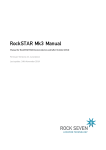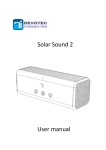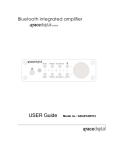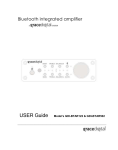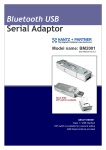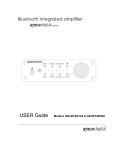Transcript
Bluetooth Troubleshooting If you are having problems sending or receiving messages, or cannot connect your Yellowbrick to your iPad/iPhone there are a number of troubleshooting steps you can take. Firstly, stick to using one device per account - i.e. if you have both an iPad and an iPhone, don’t try to use BOTH devices with the same account details with your Yellowbrick. This will not work, and if you have been trying to do this then your device will be confused. Disconnect all of your devices from the YB, and then choose one device to pair in future. If the above does not apply to you, then please try the following process: 1) Turn off Bluetooth on YB 2) Deactivate YB 3) Turn off Bluetooth on iPad 4) Delete the Yellowbrick Messenger app 5) Restart iPad 6) Download the Yellowbrick Messenger app from App Store 7) Turn on Bluetooth on iPad 8) Swipe the YB on the list on the iPad, and say ‘Forget this Device’ 9) Activate YB 10) Turn on Blueooth on iPad 11) Go to Settings / Bluetooth on iPad 12) Pair YB with iPad 13) Go into Yellowbrick Messenger App on iPad 14) Insert your user/pass into Settings on app ** 15) Press Connect ** Note - your Bluetooth user/pass will be shown on the admin area in your YBlog admin area for individual owners, or in the Contact Book section for corporate customers. Now try to send a message - it should leave the Outbox after a few seconds, and go to Sent Items. Hopefully this will resolve your problems. If not, please do get in touch with us at [email protected] and we will do our very best to help.