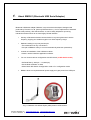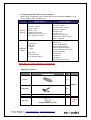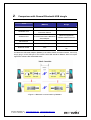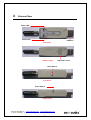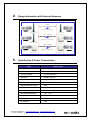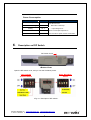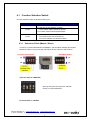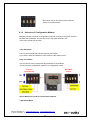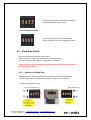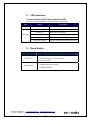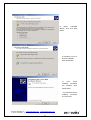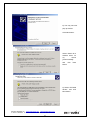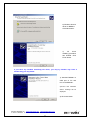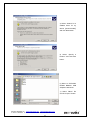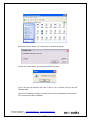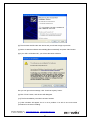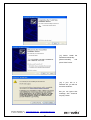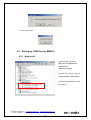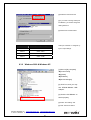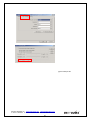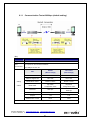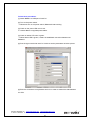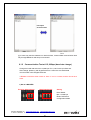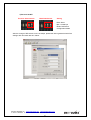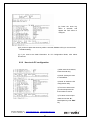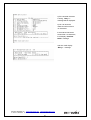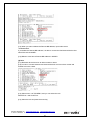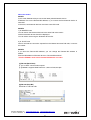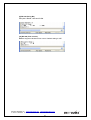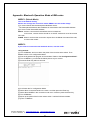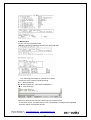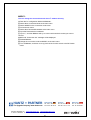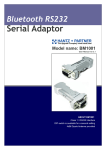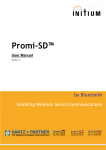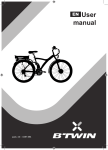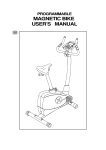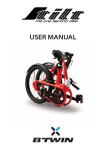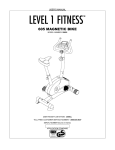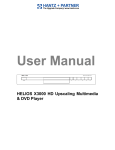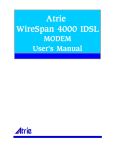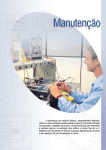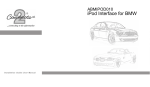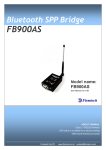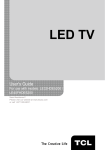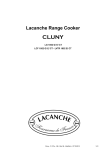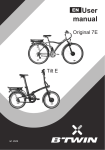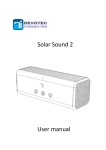Download BM2001 User Manual, PDF - HANTZ + PARTNER Bluetooth Plug
Transcript
Bluetooth USB Serial Adaptor HANTZ + PARTNER The Upgrade Company! www.hantz.com Model name: BM2001 User Manual ver 3.2 ABOUT BM2001 Class 1 / USB Interface DIP switch is available for a second setting 4dBi Dipole Antenna provided: BTNetworks Co., LTD 2005 08.24 Ver 3.0 Contents 1. 2. 3. 4. 5. 6. About BM2001 (Bluetooth USB Serial Adaptor)......................... 3 Comparison with General Bluetooth USB dongle ..................... 5 External View ................................................................................ 6 Range information with External Antennas ............................... 7 Specification & Power Consumption.......................................... 7 Description on DIP Switch ........................................................... 8 6.1 Function Selection Switch .......................................................................... 9 6.1.1 Selection of Role (Master / Slave) .................................................... 9 6.1.2 Selection of Configuration Method.................................................. 10 6.2 Baud Rate Switch....................................................................................... 11 6.2.1 Selection of Baud Rate ................................................................... 11 7. LED indication / Reset Switch ................................................... 12 7.1 LED indication ............................................................................................ 13 7.2 Reset Switch............................................................................................... 13 8. Installation of BM2001 device driver......................................... 14 8.1 Installation of device driver ...................................................................... 14 8.1.1 Windows 98 & Windows 2000 ........................................................ 14 8.1.2 Windows XP.................................................................................... 19 8.2 Uninstallation of device driver.................................................................. 23 8.3 Setting-up COM Port for BM2001 ............................................................. 24 8.3.1 Windows 98..................................................................................... 24 8.3.2 Windows 2000 & Windows XP........................................................ 25 9. Configuration of BM2001 ........................................................... 27 9.1 Configuration By DIP Switch .................................................................... 27 9.1.1 Communication Test at 9600bps (default setting)........................... 28 9.1.2 Communication Test at 115,200bps (buad rate change) ................ 30 9.2 Configuration By PC Software.................................................................. 32 9.2.1 Pre-setting....................................................................................... 32 9.2.2 How to do PC configuration ............................................................ 34 Appendix: Bluetooth Operation Mode of BM series ...................... 43 Contact: Widecast Inc. www.widecastint.com [email protected] T. +82.31.783.6242 F. +82.31.783.6243 BM2001 User Manual ver3.2 2 1. About BM2001 (Bluetooth USB Serial Adaptor) Bluetooth USB Serial Adapter, BM2001 is a product that is developed, designed and produced by Firmtech Co, ltd. (formerly BTnetworks Inc.). It is for replacement of standard RS232 cable perfectly, with USB interface, so can be easily adopted for upcoming industrial machines which do not have legacy RS232 interface. Security of Bluetooth wireless communication is very strong because it use the frequency hopping and 128bit encryption in 2.4Ghz frequency range. Hardware setting is very easy and simple. - The maintenance is very convenience. - One pair of BM2001 will try to connect automatically whenever powered up. It needs an installation of the USB device driver. - Doesn’t need to install the application software. You can choose various configuration with DIP Switch (In DIP-Switch mode) - Set Baud Rate (1,200 bps ~ 115,200 bps) - Set the Role as Master or Slave - Select Mode: DIP-Switch Configuration mode or PC configuration mode BM2001 does not required external power supply as it gets power from USB port. <Fig.1.1 BM2001 with default Dipole (4dBi) antenna & DIP switch> Contact: Widecast Inc. www.widecastint.com [email protected] T. +82.31.783.6242 F. +82.31.783.6243 BM2001 User Manual ver3.2 3 Configuartion by DIP switch or by PC software. Users may do configuration either via DIP switch on the backside of BM2001, or via AT commands in Hyperterminal in PCs. By DIP switch Default Setting Selectable Values By PC software Baud rate = 9600 bps Data Bit = 8 Bit Stop Bit =1 Bit Parity Bit =No Parity Bit Hardware flow Control = None Role = MASTER or SLAVE Device Name = BTNetworks PIN Code = BTWIN Operating Mode = MODE1 Baud rate = 9600 bps Data Bit = 8 Bit Stop Bit =1 Bit Parity Bit =No Parity Bit Hardware flow Control = None ROLE = MASTER Set device name Set Pin Code View Local BD Address Set Remote BD Address Select Role (Master/ Slave) Search for bluetooth device and Connect new device Set Baud rate Set Stop bit Set Parity bit Set Hardware flow control Set Baud rate Select Role - Master - Slave Select Mode - DIP Switch Mode - PC Configuration Mode *NOTE: DIP witch mode is Default for configuration. Package Constitution Model no. Pictures BM2001 Q’ty Ramarks 1ea Default BM-DiANT 1ea (4 dBi) CD BTWIN™ BM2001User’s Guide CD 1ea Optional Buy BM-PANT External Antenna (8 dBi) Contact: Widecast Inc. www.widecastint.com [email protected] T. +82.31.783.6242 F. +82.31.783.6243 BM2001 User Manual ver3.2 4 2. Comparison with General Bluetooth USB dongle Items Bluetooth USB Serial Adapter (BM2001) General Bluetooth USB Dongle Limitation - Works only with PC Hardware View Included USB-to-Serial Convertion feature. Software View Included SPP firmware to act as Stand-alone Bluetooth Serial Adaptor. Bluetooth Application software works on the PC. Device driver Requires Requires Application Software Does NOT require Requires Bluetooth Profile SPP SPP, PAN, DUN, LAN, HID etc As Bluetooth USB serial adaptor (BM2001) has USB-to-Serial conversion feature, users may simply plug in to the USB port of the machine with USB interface. BM2001 does not require application software like WIDCOMM stack. <Figure 2.1 Bluetooth communication by BM2001> Contact: Widecast Inc. www.widecastint.com [email protected] T. +82.31.783.6242 F. +82.31.783.6243 BM2001 User Manual ver3.2 5 3. External View Power LED Status LED <TOP View> <Bottom View> Reset Switch <Left View> Power Switch <Right View> Contact: Widecast Inc. www.widecastint.com [email protected] T. +82.31.783.6242 F. +82.31.783.6243 BM2001 User Manual ver3.2 6 USB Port DIP Switch Cover 4. Range information with External Antennas 100 m Blueooth Communication BM2001 BM2001 Dipole Antenna Dipole Antenna Antenna gain : 4dB 100 - 300 m Antenna gain : 4dB Blueooth Communication BM2001 BM2001 Dipole Antenna Patch Antenna Antenna gain : 4dB Antenna gain : 8dB 300 - 600 m BM2001 5. Blueooth Communication BM2001 Patch Antenna Patch Antenna Antenna gain : 8dB Antenna gain : 8dB Specification & Power Consumption Part Specification Bluetooth Spec. Bluetooth Specification V1.2 Communication distance 100 M Frequency Range 2.4 GHz ISM Band Sensitivity -83dBm (Typical) Transmit Power 10dBm (Typical) Size 66 * 31 mm Support Bluetooth Profile SPP Input Power 4 - 15 V Current Consumption Maximum 100 mA Operating Temperature -10℃ ~ 70℃ Communication Speed 1,200bps ~ 115,200bps Antenna Dipole Antenna (4 dBi) PC interface USB Contact: Widecast Inc. www.widecastint.com [email protected] T. +82.31.783.6242 F. +82.31.783.6243 BM2001 User Manual ver3.2 7 Power Consumption 6. Mode Current Remark Standby 20 ㎃ Device Searching 73 ㎃ - Baud rate is 9600 bps Pairing 55 ㎃ - Input Voltage is 5V. Before Connection 73 ㎃ After Connection 50 - 55 ㎃ Test Environment Power consumption depends on communication speed and the environment. Description on DIP Switch DIP Switch Cover <Bottom View> Open the DIP-switch cover, and you can see the below picture. Left: Function Selection Switch Right: Baud Rate Switch <Fig. 6.1. Descripton of DIP switch> Contact: Widecast Inc. www.widecastint.com [email protected] T. +82.31.783.6242 F. +82.31.783.6243 BM2001 User Manual ver3.2 8 6.1 Function Selection Switch Function selection switch is left side of the Fig. 6.1 Pin no. Pin #1 and #2 Pin #3 Pin #4 Description N/A For selection of Role (Master or Slave) - To be master: Switch should be upward - To be slave: Switch should be downward. For selection of Configuration Mode - To use DIP switch: s/w should be up. - To use PC software: s/w should be down. 6.1.1 Selection of Role (Master / Slave) In order to communicate between two BM2001, one should be a Master and another should be a Slave. You may set the role with pin#3 of the function select switch. Function Select Switch Baud Rate Switch a) Set the Role as a MASTER Move up the pin#3 of the function selection switch, to work as MASTER. b) Set the Role as a SLAVE Contact: Widecast Inc. www.widecastint.com [email protected] T. +82.31.783.6242 F. +82.31.783.6243 BM2001 User Manual ver3.2 9 Move down the pin #3 of the function selection switch, to work as SLAVE. 6.1.2 Selection of Configuration Method BM2001 provides two kinds of configuration methods. One way is using DIP switch on the back side of BM2001, and the other way is via HyperTemrinal in PC. Users may choose one as prefer. 1) By DIP Switch You may set the baud rate and Role with only DIP Switch. If you want to set them, BM2001’s mode must be a DIP Switch mode. 2) By PC software You may set the various values with Hyperterminal of the windows. . You can set every configuration values in PC configuration mode. Function Select Switch Baud Rate Switch Set the Mode with pin #4 of Function Select Switch. i) DIP Switch Mode Contact: Widecast Inc. www.widecastint.com [email protected] T. +82.31.783.6242 F. +82.31.783.6243 BM2001 User Manual ver3.2 10 Move Up the pin#4 of the Function Select Switch, and the Mode is DIP Switch mode. ii) PC Configuration Mode Move down the pin#4 of the Function Select Switch, and the mode is PC Configuration mode. 6.2 Baud Rate Switch You may set the baud rate with this DIP Switch. - Pin #2,3,and 4 are used to set the baud rate in boud rate switch. - You can choose the baud rate from 1,200 bps to 115,200 bps. * Caution: If you want to set the baud rate with DIP Switch, pin #4 of the Function select switch must be up. 6.2.1 Selection of Baud Rate BM2001supports various communication speed from 1200 bps to 230,400 bps. You can set the baud rate with DIP-Switch from 1,200 bps to 115,200 bps. Check on the baud rate switch. Function Select Switch Baud Rate Switch Contact: Widecast Inc. www.widecastint.com [email protected] T. +82.31.783.6242 F. +82.31.783.6243 BM2001 User Manual ver3.2 11 Setting the baud rate with the Baud Rate Switch. Set the Baud Rate Switch 1200 bps 2400 bps 4800 bps 9600 bps 19200 bps 38400 bps 57600 bps 115200 bps ** Caution ** - Pin #1 of the Baud Rate Switch is no-working pin. - Pin #4 of the Function Select Switch must be up (DIP Switch Mode). - If you want higher speed than 115,200 bps, Use the PC configuration mode. 7. LED indication / Reset Switch Power LED Status LED <TOP View> Contact: Widecast Inc. www.widecastint.com [email protected] T. +82.31.783.6242 F. +82.31.783.6243 BM2001 User Manual ver3.2 12 USB Port 7.1 LED indication - Power indication LED / Status indication LED You can find the status of BM2001 with Red and Green LED indicator. LED Status Power LED Power ON Red LED is On (Stable) Connecting Green LED is flashing twice per second. Connection Green LED is On (Stable) Status LED Description Connection Error Enter Configuration Setting Configuration Setting Red LED is flashing every 0.05-second. Red LED is flashing twice per second. Red LED is flashing three times per second. 7.2 Reset Switch Status LED Result After Reset 1) Current connection will be disconnected. Green is On 2) Releases the latest connection informs. 3) Try to reconnect Red is flashing 1) Getting back to factory setting. 2) Reboot of BM2001 Contact: Widecast Inc. www.widecastint.com [email protected] T. +82.31.783.6242 F. +82.31.783.6243 BM2001 User Manual ver3.2 13 8. Installation of BM2001 device driver 8.1 Installation of device driver 8.1.1 Windows 98 & Windows 2000 1) Attach BM2001 to USB port of PC and turn on the BM2001. 2) The pop up window will appear for new hardware device. 3) Click Next button. 4) Select “Search for a suitable driver for my device [recommended]” and click Next button. Contact: Widecast Inc. www.widecastint.com [email protected] T. +82.31.783.6242 F. +82.31.783.6243 BM2001 User Manual ver3.2 14 5) Select “CD-ROM drivers” and click Next button. 6) Windows found a driver for BM2001. Click Next button. 7) First driver Installing procedure has finished. Click Finish button. * You should do driver installing procedure one more time Contact: Widecast Inc. www.widecastint.com [email protected] T. +82.31.783.6242 F. +82.31.783.6243 BM2001 User Manual ver3.2 15 8) You may see new pop up window. Click Next button. Select “Search for a suitable driver for my device [recommended]” and click Next button. 5) Select “CD-ROM drivers” and click Next button. Contact: Widecast Inc. www.widecastint.com [email protected] T. +82.31.783.6242 F. +82.31.783.6243 BM2001 User Manual ver3.2 16 6) Windows found a driver for BM2001. Click Next button. 7) All driver Installing procedure has finished. Click Finish button. If you have any troubles installiong the driver, you may try another way. Here is another way you may follow. 1) Attached BM2001 to USB port of PC and turn on the BM2001. 2)”Found new hardware device” message will be displayed. 3) Click next button. Contact: Widecast Inc. www.widecastint.com [email protected] T. +82.31.783.6242 F. +82.31.783.6243 BM2001 User Manual ver3.2 17 4) Select “Search for a suitable driver for my device [recommended]” and click Next button. 5) Select “Specify a location” and click Next button. 6) Move to CD-ROM’s BTWIN BM2001 USB Adapter install driver. 7) Select “Btbus” file and click “Open” button. Contact: Widecast Inc. www.widecastint.com [email protected] T. +82.31.783.6242 F. +82.31.783.6243 BM2001 User Manual ver3.2 18 8) Windows found a driver for BM2001. Click Next button . 9) Driver installing has finished. Click Finish button. 8.1.2 Windows XP Before set up the device driver, turn off the BM2001’s power switch. The device driver install procedures are separated two steps. The first step is making the driver folder in the Windows. [1] Move to “BTWIN BM2001 USB Adapter driver “ folder on CD be provided, and you can see below window. [My Computer]Î[CD Rom Drive]Î[BTWIN BM2001 USB Adapter driver] Contact: Widecast Inc. www.widecastint.com [email protected] T. +82.31.783.6242 F. +82.31.783.6243 BM2001 User Manual ver3.2 19 [2] Double click the “Setup” icon, and the pop-up window will appear. [3] Click the "install" button, and installing procedure will start. [4] Ok, first step has finished. Open the C drive of your computer, and you can find “BTWIN” folder. [5] Now, the installing procedure will begin from here for the BM2001’s device driver. Turn on the power switch of BM2001. Contact: Widecast Inc. www.widecastint.com [email protected] T. +82.31.783.6242 F. +82.31.783.6243 BM2001 User Manual ver3.2 20 [6] The windows shall find the new device and you will see the pop-up window. [7] Select “Install the software automatically [Recommended]” and press “Next” button. [8] If your OS is a Windows XP, you will see the below windows. But you can ignore that massage, click “Continue Anyway” button. [9] Click “Finish” button, and window will disappear. [10] The first installation procedure has been finished. [11] New windows will appear, but it is not a problem. You will do one more same procedure for the driver installing. Contact: Widecast Inc. www.widecastint.com [email protected] T. +82.31.783.6242 F. +82.31.783.6243 BM2001 User Manual ver3.2 21 [11] Select “Install the software automatically [Recommended]” and press “Next” button. [12] If your OS is a Windows XP, you will see the below windows. But you can ignore that massage, click “Continue Anyway” button. Contact: Widecast Inc. www.widecastint.com [email protected] T. +82.31.783.6242 F. +82.31.783.6243 BM2001 User Manual ver3.2 22 [13] Click “Finish” button, and window will disappear. All installations have been finished. 8.2 Uninstallation of device driver (Windows 98, Windows 2000 and Windows XP) 1) Move to [My computer]Î[Control Panel]Î[Add/Remove programs] 2) You may see “BTWIN USB Adapter”. 3) Select that and click “Change/Remove” 4) Click “Yes” button. Contact: Widecast Inc. www.widecastint.com [email protected] T. +82.31.783.6242 F. +82.31.783.6243 BM2001 User Manual ver3.2 23 5) Click “OK” button. 8.3 Setting-up COM Port for BM2001 8.3.1 Windows 98 [1] Move to [My computer] Î[Control Panel]Î[System] Î[Hardware] Î[Device Manager] [2] Click Port, and you may see “BTWIN BM2001 USB Adapter” [3] Double click BM2001 to see its property. Contact: Widecast Inc. www.widecastint.com [email protected] T. +82.31.783.6242 F. +82.31.783.6243 BM2001 User Manual ver3.2 24 [3] Select the Resources Tab. [4] If you want to change COM port for BM2001, you should change the Setting based on. [5] Please refer to below table. COM Port No Input / Output Range COM 1 03F8 – 03FF COM 2 02F8 – 02FF COM 3 03E8 – 03EF COM 4 02E8 – 02EF COM port Number is assigned by Input / Output Range. 8.3.2 Windows 2000 & Windows XP [1] Move to [My computer] Î[Control Panel] Î[System] Î[Hardware] Î[Device Manager] [2] Click Port, and you may see “BTWIN BM2001 USB Adapter” [3] Double click BM2001 to see its property. [4] Select “Port Setting” Tab. [5] Click “Advanced” button. Contact: Widecast Inc. www.widecastint.com [email protected] T. +82.31.783.6242 F. +82.31.783.6243 BM2001 User Manual ver3.2 25 [6] Set COM port No. Contact: Widecast Inc. www.widecastint.com [email protected] T. +82.31.783.6242 F. +82.31.783.6243 BM2001 User Manual ver3.2 26 9. Configuration of BM2001 9.1 Configuration By DIP Switch NOTE: Check on default setting before testing BM2001 1) If there are two BM2001s. One should be a Master and opposite side should be a Slave. * BM2001 is set either master or slave at factory. 2) Mode selection should be DIP-Switch Configuration mode. 3) Baud rate is 9600 bps . Function Select Switch Baud Rate Switch Let’s set the DIP Switch i) Set as a MASTER Function Select Switch Baud Rate Switch Setting Role: Master bps: 9600 bps Mode: DIP Switch Configuration Mode ii) Set as a SLAVE Function Select Switch Baud Rate Switch Setting Role: Slave bps: 9600 bps Mode: DIP Switch Configuration Mode Contact: Widecast Inc. www.widecastint.com [email protected] T. +82.31.783.6242 F. +82.31.783.6243 BM2001 User Manual ver3.2 27 9.1.1 Communication Test at 9600bps (default setting) Ex.) Part Description Equipment PC: 2 ea Test Environment PC is power on and OS is the Windows. Use USB port of each PC. Default User Select (Before change) (After Change) External Power Select Don’t Use Don’t Use Select RI Signal Line Don’t Use Don’t Use Master/Slave Select Master or Slave Master or Slave Dip switch Dip switch Configuration mode Configuration mode Baud rate 9600 bps 9600 bps Parity None None Stop bit 1 bit 1 bit Hardware flow control None None Part Setting Values BM2001: 2 ea Mode Select * If use Default setting, You don’t have to change the setting. Contact: Widecast Inc. www.widecastint.com [email protected] T. +82.31.783.6242 F. +82.31.783.6243 BM2001 User Manual ver3.2 28 Follow these procedures. [1] Attach BM2001 to USB port of each PC. [2] Turn on the power switch. ♦ Whenever turn on the power switch, BM2001will start working. [3] Check on the power LED color is red. ♦ It means B2001 is supplied power stable. [4] Check on status LED color is green. ♦ When Status LED is green, it means is established connection between two BM2001s. [5] Run the hyper terminal at each PC. And then set the parameters as below picture. [6] Enter the characters via keyboard at each PC in order to transmit the data between two PCs. Contact: Widecast Inc. www.widecastint.com [email protected] T. +82.31.783.6242 F. +82.31.783.6243 BM2001 User Manual ver3.2 29 Full Duplex Communication PC1 PC2 [7] If users may see the characters on both windows, it means data communication both way through BM2001s and setup is successful. 9.1.2 Communication Test at 115,200bps (buad rate change) Change the baud rate switch as 115200 bps. Pin 2,3 and 4 are up before test. After change, please try with HyperTerminal to confirm the successful data communication with changed buad rate. ♦ BM2001 should be either master or slave. If one is a master, another should be a slave. I) Set as a MASTER Function Select Switch Baud Rate Switch Setting Role: Master Bps: 115200 bps Mode: DIP Switch Configuration Mode Contact: Widecast Inc. www.widecastint.com [email protected] T. +82.31.783.6242 F. +82.31.783.6243 BM2001 User Manual ver3.2 30 ii) Set as a SLAVE Function Select Switch Baud Rate Switch Setting Role: Slave Bps: 115200 bps Mode: DIP Switch Configuration Mode After the change of DIP switch to use 115.2Kbps, please test with Hyperteminal with Port settings with new baud rate as in below. Contact: Widecast Inc. www.widecastint.com [email protected] T. +82.31.783.6242 F. +82.31.783.6243 BM2001 User Manual ver3.2 31 9.2 Configuration By PC Software 9.2.1 Pre-setting You should below procedures in order to use the PC Configuration mode before turn on the BM2001. [1] In order to use PC Configuration Mode, you need the serial communication software. Here we explain the usage scenario with HyperTerminal of Windows. [2] Run the Hyper Terminal and then disconnect current connection. [3] Open the menu [FileÎPropertyÎConfiguration] at Menu Bar. Port Setting Communication Speed: Should be matched to DIP switch setting if setted. Default: 9600bps. Data Bit: 8 Parity Bit: None Parity Stop Bit: 1 Flow Control: None Contact: Widecast Inc. www.widecastint.com [email protected] T. +82.31.783.6242 F. +82.31.783.6243 BM2001 User Manual ver3.2 32 Click to “ASCII Setup” button of Setup tab in the properties to into ASCII setup mode. Check the “Echo typed characters locally” box in the ASCII Sending. [4] Afterward above set up, turn on the BM2001 and then click the connect button. It will appear the message like left picture then it will start the count down. Contact: Widecast Inc. www.widecastint.com [email protected] T. +82.31.783.6242 F. +82.31.783.6243 BM2001 User Manual ver3.2 33 [5] Press the enter key within 5 seconds, and appear the TOP menu to configure. [6] If you do not press the enter key within 5 seconds, BM2001 will try to communicate at default setting. [7] If you need more detail information for PC Configuration Mode, refer below documents. 9.2.2 How to do PC configuration 1) After enter the character, Press the enter key. 2) Small “t” always moves to TOP MENU. 3) Small “x” closes the PC configuration utility. 3) To move to other menu you should input the left first number of menus. 4) To cancel current input character use the “Í” Back Space key and “ESC” key. Contact: Widecast Inc. www.widecastint.com [email protected] T. +82.31.783.6242 F. +82.31.783.6243 BM2001 User Manual ver3.2 34 5) If the entered character is wrong, “Retry > “ message will be displayed. 6) You can enter the character until maximum 12 characters. If the entered characters exceed than 12 characters, it will display “Overflow buffer” message. And then it will display “Retry > “ message. Contact: Widecast Inc. www.widecastint.com [email protected] T. +82.31.783.6242 F. +82.31.783.6243 BM2001 User Manual ver3.2 35 * Explanation on menu of the PC configuration interface [1] Device Name: Bluetooth device’s name [1-1] You can change the device name within 12 characters. [1-2] Afterward input the name then press the enter key. Appear “Change Complete!!” message and then move to TOP MENU. The device name is changed from BTNetworks to BTtest. [1-3] You can see the changed device name at TOP menu. [2] Authentication To connect other bluetooth devices it needs an authentication, pin code, encryption. User may set them in this menu. Authentication is set as enable Pin Code is set as BTWIN Contact: Widecast Inc. www.widecastint.com [email protected] T. +82.31.783.6242 F. +82.31.783.6243 BM2001 User Manual ver3.2 36 [2-1] Authentication [2-1-1] User may set to request the authentication procedure. [2-1-2] When it is disable, the encryption feature is disable too. [2-1-3] The default setting is enable. [2-2] Pin Code [2-2-1] It is like a password. [2-2-2] To connect between two devices, they have to have a same pin code. [2-2-3] You can enter the pin code within 12 characters. [2-2-4] After enter the pin code, “Change complete !!” message will be displayed. And then move to AUTHENTICATION SUB MENU. Pin code is changed. [2-3] Encryption [2-3-1] This encrypt the data between two bluetooth devices. [2-3-2] The default setting is enable. [2-3-3] If the authentication is disable, this is disable too. Contact: Widecast Inc. www.widecastint.com [email protected] T. +82.31.783.6242 F. +82.31.783.6243 BM2001 User Manual ver3.2 37 [3] Local BD Address: [3-1] This is a MAC address of Bluetooth Device. It is fixed parameter. You can’t change it. [3-2] If you choice this menu, “No change local BD address” message will be displayed and then move to Top menu automatically. [4] Remote BD Address [4-1] This is the latest paired bluetooth device address. [4-2] If you want to connect new bluetooth device, delete the latest paired bluetooth device address and then enter new bluetooth address. 1) To use this feature enter “3” and then press the enter key at menu select status. 2) Input the new bluetooth device address in a hexadecimal that you want to connect it. 3) It will be displayed “Change complete!!” and then move to Top menu automatically. 4) You can see the changed Remote BD address. Contact: Widecast Inc. www.widecastint.com [email protected] T. +82.31.783.6242 F. +82.31.783.6243 BM2001 User Manual ver3.2 38 [4-3] When you want to delete the Remote BD address, input twelve zeros “000000000000” If you delete the Remote BD address, it is able to connect the first bluetooth device has same PIN code in MODE1. [4-4] BM1001 must have a Remote BD address in MODE3. [5] Role [5-1] Bluetooth device has to be an either master or slave. [5-2] In order to connect between two bluetooth devices one has to be a master and another has to be a slave. [5-3] Select menu 4 at TOP MENU, and you can select the role. MASTER is 1 and SLAVE is 2. [5-4] Select the role and press the enter key. Contact: Widecast Inc. www.widecastint.com [email protected] T. +82.31.783.6242 F. +82.31.783.6243 BM2001 User Manual ver3.2 39 * You can see the changed Role. [6] Connection Mode There are three connection modes. You may select connection mode. 1) Select menu 5 at TOP MENU. 2) Choice the mode. And press the enter key. 3) You can see the changed mode. Contact: Widecast Inc. www.widecastint.com [email protected] T. +82.31.783.6242 F. +82.31.783.6243 BM2001 User Manual ver3.2 40 About the modes MODE 1 In this mode, BM2001 always connect the latest paired bluetooth device. If BM2001 has not the Remote BD address, try to connect the first bluetooth device is searched. At this time, two bluetooth devices must have same PIN code. MODE 2 1) In MASTER Case You can search the bluetooth devices have same PIN code round it. And the bluetooth devices list will be displayed. You can select one among the bluetooth devices list. 2) In SLAVE case when it received the connection request from the Master has same PIN code, it connect the master. MODE 3 If you know the Remote BD address, you can change the Remote BD address in Mode3. Enter the BD address of Remote device to “Remote BD Address”. *Caution: BM2001 must have a Remote BD Address in mode3. [7] RS-232 (Baud Rate) [7-1] It is UART communication speed. [7-2] BM2001 supports Baud Rate from 1,200 until 230,400 bps. [8] RS-232 (Stop Bit) STOP Bit is 1 Bit and 2 Bit. Contact: Widecast Inc. www.widecastint.com [email protected] T. +82.31.783.6242 F. +82.31.783.6243 BM2001 User Manual ver3.2 41 [9] RS-232 (Parity Bit) Parity Bit is NONE, ODD and EVEN. [10] RS-232 (Flow control) BM2001 supports Hardware Flow control. Default setting is OFF. Contact: Widecast Inc. www.widecastint.com [email protected] T. +82.31.783.6242 F. +82.31.783.6243 BM2001 User Manual ver3.2 42 Appendix: Bluetooth Operation Mode of BM series MODE 1 (Default Mode) This is the default seeting. Before user change the connection mode, BM2001 use this mode always. [1] it communicates with the latest paired bluetooth device. - The latest paired bluetooth device address is memorized to the Remote BD Address. [2] If it has not the Remote BD Address, Master: It tries to connect the first bluetooth device is searched. At this time, remote device should be a SLAVE mode and must have same PIN code. SLAVE: When it received the connection request from the Master has same PIN code, it connect the master. MODE 2 If you want to connect the new bluetooth device, use this mode. Using method [1] Turn off BM2001 and move down the pin#4 of the function select switch. Then BM2001 will be a PC configuration Mode. [2] Run the Hyperterminal program of the windows. Refter to “PC Configuration Mode”. [3] Turn on BM2001, you will find the below picture at your monitor. [4] Press the Enter key within 5 seconds. [5] It will enter the PC configuration Mode. [6] Select No.5 Connection Mode in the menu. And then press the Enter key. [7] Select No.2 MODE2 in the connectin mode menu. And then press the Enter key. [8] Turn off BM2001. [9] Move up the pin#4 of the function select switch. It will ba DIP Switch Mode. [10] Turn on BM2001. Contact: Widecast Inc. www.widecastint.com [email protected] T. +82.31.783.6242 F. +82.31.783.6243 BM2001 User Manual ver3.2 43 In Master Case [11] You can see the below picture. - BM2001 will find the bluetooth devices with same PIN code. - The searching will be kept on until look for 7 slaves. - Some keys have a function while searching. “r” : Retry searching “Í” Back space key : Cancel the entered data “s” : Stop searching Select one slave device of the list, and master will connect to that. - If connection is fail, “The slave device is not connectable!!” message will be displayed. - And retry search for bluetooth devices. Contact: Widecast Inc. www.widecastint.com [email protected] T. +82.31.783.6242 F. +82.31.783.6243 BM2001 User Manual ver3.2 44 When the connection is successful, it will be displayed “CONNECTION OK”. In Slave case When slave device receive the connection request from the master device has same PIN code, it will connect with master device. After Pairing with new bluetooth device, BM2001 must retrun to MODE1. If you don’t do it, whenever turn on BM2001 it will be find the new bluetooth devices. Back to Mode1 [1] Turn off BM2001. And move down the pin#4 of the function switch to be PC configuration Mode. [2] Turn on BM2001. And change the connection mode as MODE1 at the main menu. [3] Turn on BM2001. And move up the pin#4 of the function switch to be DIP Switch Mode. Contact: Widecast Inc. www.widecastint.com [email protected] T. +82.31.783.6242 F. +82.31.783.6243 BM2001 User Manual ver3.2 45 MODE 3 You can change the remote bluetooth device’s address directly. [1]Enter the PC configuration Mode with BM2001. [2] Select No.5 Connection Mode at the main menu. [3] Select MODE3 in the connection mode menu. [4] Go back main menu. [5] Select No.3 Remote BD address at the main menu. [6] Input the Remote device’s address. [7] Input “x”, and then BM2001 will try to connect with new device what you want to connect. [8]Wait until “Connection Ok” message will be displayed. [9] Restart BM2001. [8]Change the connection mode as MODE1 at the main menu. [9] Turn off BM2001, and then move up pin#4 of the function switch to be DIP Swtich mode. HANTZ + PARTNER The Upgrade Company! www.hantz.com Deutschland: Tel.: 0761 / 59 21 00 Fax: 0761 / 58 52 28 Contact: Widecast Inc. www.widecastint.com [email protected] T. +82.31.783.6242 F. +82.31.783.6243 BM2001 User Manual ver3.2 46 Schweiz: Tel.: 061 / 27 311 - 31 Fax: 061 / 27 311 - 39 Österreich: Tel.: 01 / 58 55 430 Fax: 01 / 58 55 460