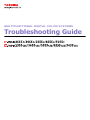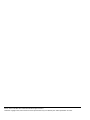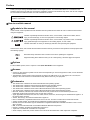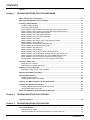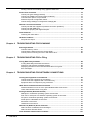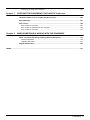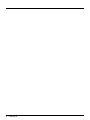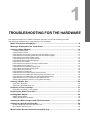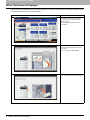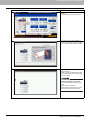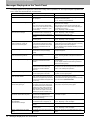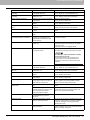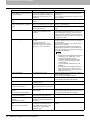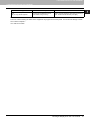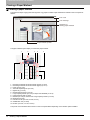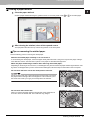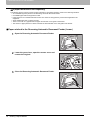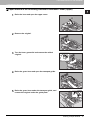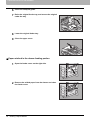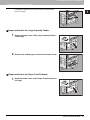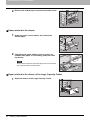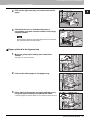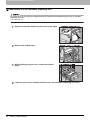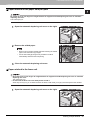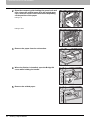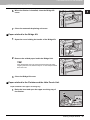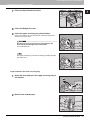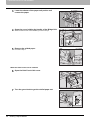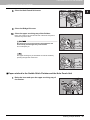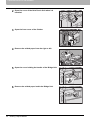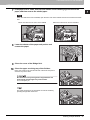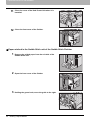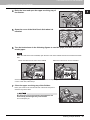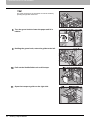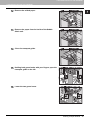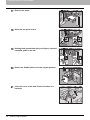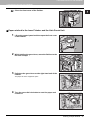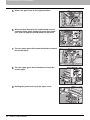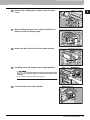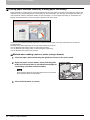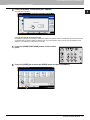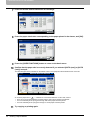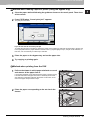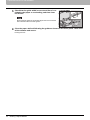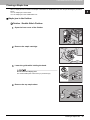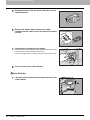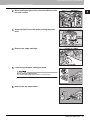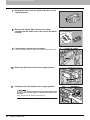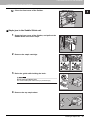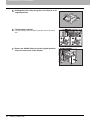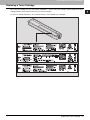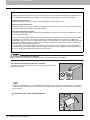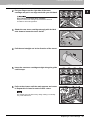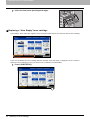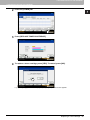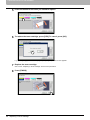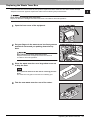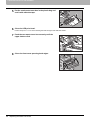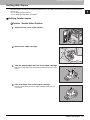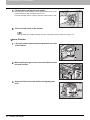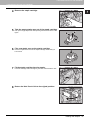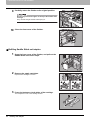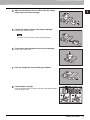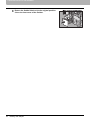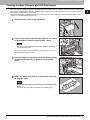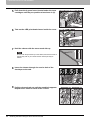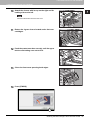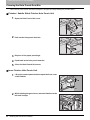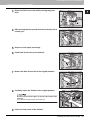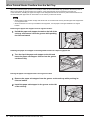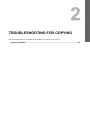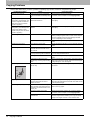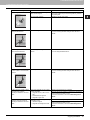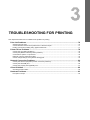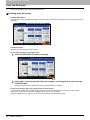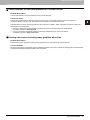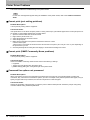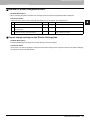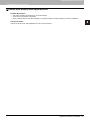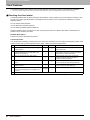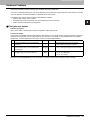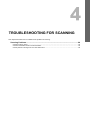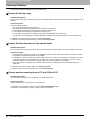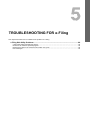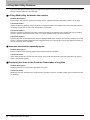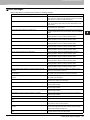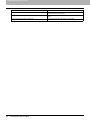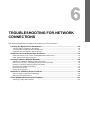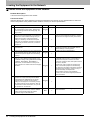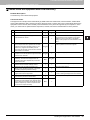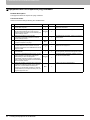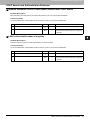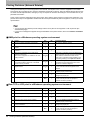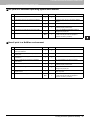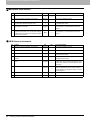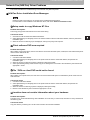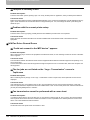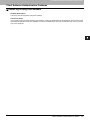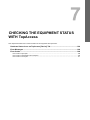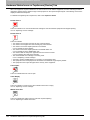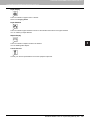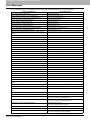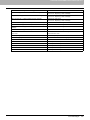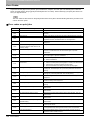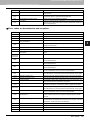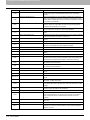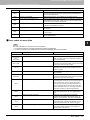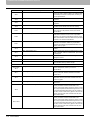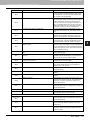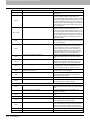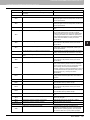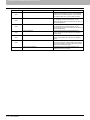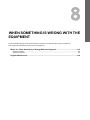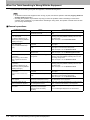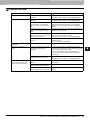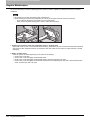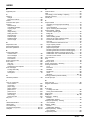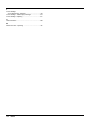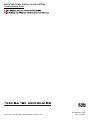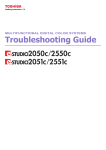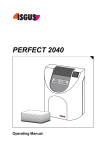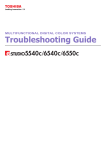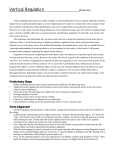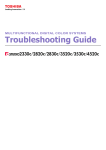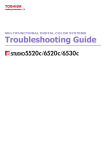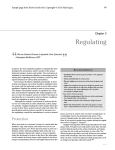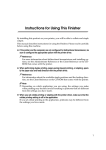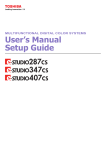Download Troubleshooting Guide
Transcript
MULTIFUNCTIONAL DIGITAL COLOR SYSTEMS Troubleshooting Guide ©2012, 2013 TOSHIBA TEC CORPORATION All rights reserved Under the copyright laws, this manual cannot be reproduced in any form without prior written permission of TTEC. Preface Thank you for purchasing TOSHIBA Multifunctional Digital Systems. This manual describes how to troubleshoot the problems that could occur while you are using the equipment. Keep this manual within easy reach, and use it to configure an environment that makes the best use of the e-STUDIO’s functions. This equipment provides the scanning/printing function as an option. However, this optional scanning/printing function is already installed in some models. How to read this manual Symbols in this manual In this manual, some important items are described with the symbols shown below. Be sure to read these items before using this equipment. Indicates a potentially hazardous situation which, if not avoided, could result in death, serious injury, or serious damage, or fire in the equipment or surrounding objects. Indicates a potentially hazardous situation which, if not avoided, may result in minor or moderate injury, partial damage to the equipment or surrounding objects, or loss of data. Indicates information to which you should pay attention when operating the equipment. Other than the above, this manual also describes information that may be useful for the operation of this equipment with the following signage: Describes handy information that is useful to know when operating the equipment. Pages describing items related to what you are currently doing. See these pages as required. Options For the available options, refer to “Options” in the Quick Start Guide for this equipment. Screens Screens on this manual may differ from the actual ones depending on how the equipment is used, such as the status of the installed options. The illustration screens used in this manual are for paper in the A/B format. If you use paper in the LT format, the display or the order of buttons in the illustrations may differ from that of your equipment. Trademarks The official name of Windows XP is Microsoft Windows XP Operating System. The official name of Windows Vista is Microsoft Windows Vista Operating System. The official name of Windows 7 is Microsoft Windows 7 Operating System. The official name of Windows Server 2003 is Microsoft Windows Server 2003 Operating System. The official name of Windows Server 2008 is Microsoft Windows Server 2008 Operating System. Microsoft, Windows, Windows NT, and the brand names and product names of other Microsoft products are trademarks of Microsoft Corporation in the US and other countries. Apple, AppleTalk, Macintosh, Mac, Mac OS, Safari, iPhone, iPod touch, and TrueType are trademarks of Apple Inc. in the US and other countries. AirPrint, AirPrint logo, and iPad are trademarks of Apple Inc. IOS is a trademark or registered trademark of Cisco in the U.S. and other countries and is used under license. Adobe, Acrobat, Reader, and PostScript are trademarks of Adobe Systems Incorporated. Mozilla, Firefox and the Firefox logo are trademarks or registered trademarks of Mozilla Foundation in the U.S. and other countries. IBM, AT and AIX are trademarks of International Business Machines Corporation. NOVELL, NetWare, and NDS are trademarks of Novell, Inc. TopAccess is a trademark of Toshiba Tec Corporation. Other company names and product names in this manual are the trademarks of their respective companies. Preface 1 CONTENTS Preface....................................................................................................................................... 1 Chapter 1 TROUBLESHOOTING FOR THE HARDWARE When This Screen Is Displayed .............................................................................................. 8 Messages Displayed on the Touch Panel ............................................................................ 10 Clearing a Paper Misfeed....................................................................................................... 14 Locating a paper misfeed .................................................................................................... 14 Clearing a paper misfeed .................................................................................................... 15 Paper misfeed in the Reversing Automatic Document Feeder (Lower) .............................. 16 Paper misfeed in the Reversing Automatic Document Feeder (Upper) .............................. 17 Paper misfeed in the drawer feeding portion....................................................................... 18 Paper misfeed in the Large Capacity Feeder ...................................................................... 19 Paper misfeed in the Paper Feed Pedestal......................................................................... 19 Paper misfeed in the drawer................................................................................................ 20 Paper misfeed in the drawer of the Large Capacity Feeder ................................................ 20 Paper misfeed in the bypass tray ........................................................................................ 21 Paper misfeed in the automatic duplexing unit.................................................................... 22 Paper misfeed on the paper transport path ......................................................................... 23 Paper misfeed in the fuser unit............................................................................................ 23 Paper misfeed in the Bridge Kit ........................................................................................... 25 Paper misfeed in the Finisher and the Hole Punch Unit...................................................... 25 Paper misfeed in the Saddle Stitch Finisher and the Hole Punch Unit................................ 29 Paper misfeed in the Saddle Stitch unit of the Saddle Stitch Finisher................................. 32 Paper misfeed in the Inner Finisher and the Hole Punch Unit............................................. 37 Clearing paper misfeeds caused by a wrong paper size setting ......................................... 40 Clearing a Staple Jam ............................................................................................................ 45 Staple jam in the finisher ..................................................................................................... 45 Staple jam in the Saddle Stitch unit..................................................................................... 49 Replacing a Toner Cartridge ................................................................................................. 51 Replacing a “Near Empty” toner cartridge ........................................................................... 54 Replacing the Waste Toner Box............................................................................................ 57 Refilling With Staples............................................................................................................. 59 Refilling finisher staples....................................................................................................... 59 Refilling Saddle Stitch unit staples ...................................................................................... 62 Cleaning the Main Chargers and LED Print Heads ............................................................. 65 Cleaning the Hole Punch Dust Bin ....................................................................................... 68 Finisher / Saddle Stitch Finisher Hole Punch Unit............................................................... 68 Inner Finisher Hole Punch Unit............................................................................................ 68 When Printed Sheets Overflow from the Exit Tray.............................................................. 70 Chapter 2 TROUBLESHOOTING FOR COPYING Copying Problems.................................................................................................................. 72 Chapter 3 TROUBLESHOOTING FOR PRINTING Print Job Problems................................................................................................................. 76 Clearing print job errors ....................................................................................................... 76 Cannot remember the document password for a Private Print job...................................... 77 CONTENTS 3 Printing a document including many graphics takes time.................................................... 77 Printer Driver Problems ......................................................................................................... 78 Cannot print (port setting problems) .................................................................................... 78 Cannot print (SNMP Community Name problems).............................................................. 78 Command line options not processed ................................................................................. 78 Retrieval of printer configuration failed ................................................................................ 79 Cannot change settings on the [Device Settings] tab.......................................................... 79 Network Connection Problems ............................................................................................. 80 Cannot print with the equipment (network connection problems)........................................ 80 Cannot print with SMB print................................................................................................. 80 Cannot print properly with AppleTalk print........................................................................... 81 Client Problems ..................................................................................................................... 82 Checking the client status.................................................................................................... 82 Hardware Problems................................................................................................................ 83 Print jobs not output ............................................................................................................ 83 Chapter 4 TROUBLESHOOTING FOR SCANNING Scanning Problems ................................................................................................................ 86 Cannot E-mail my scans...................................................................................................... 86 Cannot find the data saved in the shared folder.................................................................. 86 Cannot perform scanning from a PC with Office 2013 ........................................................ 86 Chapter 5 TROUBLESHOOTING FOR e-Filing e-Filing Web Utility Problems................................................................................................ 88 e-Filing Web Utility terminates the session.......................................................................... 88 Numerous sub windows repeatedly appear ........................................................................ 88 Displaying the items in the Contents Frame takes a long time............................................ 88 Error messages ................................................................................................................... 89 Chapter 6 TROUBLESHOOTING FOR NETWORK CONNECTIONS Locating the Equipment in the Network............................................................................... 92 Cannot locate the equipment in the network ....................................................................... 92 Cannot locate the equipment with Local Discovery............................................................. 93 Equipment does not respond to ping command .................................................................. 94 LDAP Search and Authentication Problems........................................................................ 95 Network shutdown occurs or touch panel disabled after LDAP search............................... 95 LDAP authentication takes a long time................................................................................ 95 Printing Problems (Network Related) ................................................................................... 96 SMB print in a Windows operating system environment ..................................................... 96 Raw TCP or LPR print in a Windows operating system environment ................................. 96 IPP print in a Windows operating system environment ....................................................... 97 Novell print in a NetWare environment................................................................................ 97 Macintosh environment ....................................................................................................... 98 UNIX/Linux environment...................................................................................................... 98 Network Fax (N/W-Fax) Driver Problems.............................................................................. 99 N/W-Fax Driver Installation Error Messages ....................................................................... 99 N/W-Fax Driver General Errors ......................................................................................... 100 Client Software Authentication Problems.......................................................................... 101 4 CONTENTS Cannot log in using client software.................................................................................... 101 Chapter 7 CHECKING THE EQUIPMENT STATUS WITH TopAccess Hardware Status Icons on TopAccess [Device] Tab......................................................... 104 Error Messages .................................................................................................................... 106 Error Codes........................................................................................................................... 108 Error codes on print jobs ................................................................................................... 108 Error codes on transmission and reception ....................................................................... 109 Error codes on scan jobs................................................................................................... 111 Chapter 8 WHEN SOMETHING IS WRONG WITH THE EQUIPMENT When You Think Something Is Wrong With the Equipment............................................. 118 General operations ............................................................................................................ 118 Originals and paper ........................................................................................................... 119 Regular Maintenance ........................................................................................................... 120 INDEX ................................................................................................................................................................... 121 CONTENTS 5 6 CONTENTS TROUBLESHOOTING FOR THE HARDWARE 1. This chapter describes how to troubleshoot problems with paper, toner and other finishing processes. This chapter also describes how to supply the paper, toner and staples. When This Screen Is Displayed .............................................................................................. 8 Messages Displayed on the Touch Panel ............................................................................ 10 Clearing a Paper Misfeed....................................................................................................... 14 Locating a paper misfeed .....................................................................................................................................14 Clearing a paper misfeed .....................................................................................................................................15 Paper misfeed in the Reversing Automatic Document Feeder (Lower) ...............................................................16 Paper misfeed in the Reversing Automatic Document Feeder (Upper) ...............................................................17 Paper misfeed in the drawer feeding portion........................................................................................................18 Paper misfeed in the Large Capacity Feeder .......................................................................................................19 Paper misfeed in the Paper Feed Pedestal..........................................................................................................19 Paper misfeed in the drawer ................................................................................................................................20 Paper misfeed in the drawer of the Large Capacity Feeder .................................................................................20 Paper misfeed in the bypass tray .........................................................................................................................21 Paper misfeed in the automatic duplexing unit.....................................................................................................22 Paper misfeed on the paper transport path ..........................................................................................................23 Paper misfeed in the fuser unit.............................................................................................................................23 Paper misfeed in the Bridge Kit ............................................................................................................................25 Paper misfeed in the Finisher and the Hole Punch Unit.......................................................................................25 Paper misfeed in the Saddle Stitch Finisher and the Hole Punch Unit.................................................................29 Paper misfeed in the Saddle Stitch unit of the Saddle Stitch Finisher..................................................................32 Paper misfeed in the Inner Finisher and the Hole Punch Unit .............................................................................37 Clearing paper misfeeds caused by a wrong paper size setting ..........................................................................40 Clearing a Staple Jam ............................................................................................................ 45 Staple jam in the finisher ......................................................................................................................................45 Staple jam in the Saddle Stitch unit ......................................................................................................................49 Replacing a Toner Cartridge ................................................................................................. 51 Replacing a “Near Empty” toner cartridge ............................................................................................................54 Replacing the Waste Toner Box............................................................................................ 57 Refilling With Staples............................................................................................................. 59 Refilling finisher staples........................................................................................................................................59 Refilling Saddle Stitch unit staples........................................................................................................................62 Cleaning the Main Chargers and LED Print Heads ............................................................. 65 Cleaning the Hole Punch Dust Bin ....................................................................................... 68 Finisher / Saddle Stitch Finisher Hole Punch Unit................................................................................................68 Inner Finisher Hole Punch Unit ............................................................................................................................68 When Printed Sheets Overflow from the Exit Tray.............................................................. 70 1 TROUBLESHOOTING FOR THE HARDWARE When This Screen Is Displayed Various screens are displayed on the touch panel depending on the state of the equipment. This section describes how to solve problems with some of the screen examples. Screen Description / Remedy A message appears on the upper part of the screen to notify users of a problem, etc. For the major examples, see the following pages. P.10 “Messages Displayed on the Touch Panel” The original or copy paper is misfed. Remove it following the guidance on the touch panel. P.14 “Clearing a Paper Misfeed” A cover is open. Check which cover on the touch panel and then close it securely. 8 When This Screen Is Displayed 1 TROUBLESHOOTING FOR THE HARDWARE Screen Description / Remedy Toner has run out. Replace the new toner cartridge. P.51 “Replacing a Toner Cartridge” The waste toner box is full. Replace it following the guidance on the touch panel. P.57 “Replacing the Waste Toner Box” The equipment requires adjusting by a service technician. Contact your service representative with the error code displayed on the right side of the touch panel. Never attempt to repair, disassemble or modify the equipment by yourself. You could cause a fire or get an electric shock. Always contact your service representative for maintenance or repair of the internal parts of the equipment. When This Screen Is Displayed 9 1 TROUBLESHOOTING FOR THE HARDWARE Messages Displayed on the Touch Panel A message appears on the upper part of the screen to notify users of a problem, etc. The major examples of problems and how to solve them are described in the table below. Message Corrective Action The cover indicated by *** is open. Check the cover on the touch panel and close it. Misfeed in *** Paper misfeed has occurred inside the equipment. Remove the misfed paper following the guidance displayed on the touch panel. P.14 “Clearing a Paper Misfeed” Install new *** toner cartridge No toner is left. “***” indicates the color. (The colors are shown abbreviated when two or more toners are running out: Y: yellow, M: magenta, C: cyan, and K: black) See the color indication on the touch panel and replace the toner cartridge. (About another 50 copies can be made after this message appears. The number varies depending on the conditions of copying.) P.51 “Replacing a Toner Cartridge” *** TONER NOT RECOGNIZED Check the toner cartridge The toner cartridge indicated by *** is not installed at all or improperly so. Install the toner cartridge correctly. P.51 “Replacing a Toner Cartridge” The terminal of the toner cartridge is stained. Wipe the terminal with a soft cloth. The recommended toner cartridge is not being used. Use the recommended toner cartridge. P.51 “Replacing a Toner Cartridge” Check paper size setting on control panel for drawer N. Check the direction or size of the paper. Paper misfeed has occurred because of the mismatch between the paper size placed in drawer N and the size registered for the drawer N in the equipment. Just removing the misfed paper does not prevent another paper from being misfed. Be sure to correctly register the paper size in the equipment. P.40 “Clearing paper misfeeds caused by a wrong paper size setting” Wait (Performing Self-check) The equipment is undergoing maintenance to keep its imaging quality. Wait until the adjustment is completed and the message disappears. Time for cleaning. Open the front cover and follow the guidance. The main charger or the LED print head need cleaning. Clean the main charger and the LED print head. P.65 “Cleaning the Main Chargers and LED Print Heads” Check the original and set it again The original is misfed inside of the Reversing Automatic Document Feeder. Remove the misfed original following the guidance on the touch panel. P.16 “Paper misfeed in the Reversing Automatic Document Feeder (Lower)” The direction or the size of the original placed on the Reversing Automatic Document Feeder is incorrect. Check the direction and the size of the original and then replace it on the Reversing Automatic Document Feeder. Then reattempt the operation. Change direction of original The orientation of the original placed on the original glass is incorrect. Change the orientation of the original by 90 degrees and place it on the original glass. Cannot print this paper size Select the other drawer. Printing was attempted but failed. The paper could not be output on the tray selected for the paper output because of a mismatch between the paper size and the tray. Delete the failed print job, select the appropriate tray for the paper, and perform printing again. For the restrictions of the paper type and the receiving trays, refer to the Quick Start Guide. Cannot print this paper type Set the other paper type Printing was attempted but failed. The paper could not be output in the tray selected because of a mismatch between the paper type and the tray. (Special paper, thick 4 paper or thin paper tried to be output on the lower receiving tray of MJ-1107/MJ-1108.) Delete the failed print job, select the appropriate tray for the paper, and perform printing again. Change from this mode Count over, cannot store anymore The number of originals to be scanned has exceeded the limit specified with the department or user code during scanning. Ask your administrator for details of setting the limit for the number of copies. READY(*** TONER NOT RECOGNIZED) Check the toner cartridge The toner cartridge indicated by *** is not installed at all or improperly so. Install the toner cartridge correctly. P.51 “Replacing a Toner Cartridge” The terminal of the toner cartridge is stained. Wipe the terminal with a soft cloth. The recommended toner cartridge is not being used. Use the recommended toner cartridge. P.51 “Replacing a Toner Cartridge” The saddle stitch tray of the finisher is full of paper. Remove the paper from the saddle stitch tray of the finisher. READY (SADDLE STITCH TRAY FULL) 10 Problem Description Close *** cover. Messages Displayed on the Touch Panel 1 TROUBLESHOOTING FOR THE HARDWARE Message Problem Description Corrective Action READY (CHECK SADDLE STITCH STAPLER) Staple jam has occurred in the stapler of the saddle stitch unit. Remove the jammed staples. P.49 “Staple jam in the Saddle Stitch unit” READY (CHECK SADDLE STITCH STAPLER) No staples are left in the stapler of the saddle stitch unit. Refill the staples. P.62 “Refilling Saddle Stitch unit staples” READY (CHECK STAPLER) Staple jam has occurred in the stapler of the finisher. Remove the jammed staples. P.45 “Clearing a Staple Jam” READY (CHECK STAPLER) No staples are left in the stapler of the finisher. Refill the staples. P.59 “Refilling With Staples” READY (HOLE PUNCH DUST BIN IS FULL) Hole punch dust bin is full of paper punchings. Remove the paper punchings. P.68 “Cleaning the Hole Punch Dust Bin” READY (FINISHER FULL) The receiving tray of the finisher is full of paper. Remove the paper from the receiving tray of the finisher. READY (INNER TRAY FULL) The exit tray of the equipment is full of paper. Remove the paper from the exit tray of the equipment. Cannot copy Check DEPARTMENT COUNTER The number of originals to be scanned has exceeded the limit specified with the department code during scanning. Ask your administrator for details of setting the limit for the number of copies. Add paper No paper is left in a drawer or on the bypass tray. Set paper in the drawer or on the bypass tray. The touch panel indicates which drawer (or the bypass tray) has no paper. To set paper, refer to the Copying Guide. Call for service The equipment requires adjusting by a service technician. Contact your service representative with the error code displayed on the right side of the touch panel. Never attempt to repair, disassemble or modify the equipment by yourself. You could cause a fire or get an electric shock. Always contact your service representative for maintenance or repair of the internal parts of the equipment. Examine stapler in the Saddle Stitch unit Staple jam has occurred in the stapler of the saddle stitch unit. Remove the jammed staples. P.49 “Staple jam in the Saddle Stitch unit” Check staple cartridge in the Saddle Stitch unit No staples are left in the stapler of the saddle stitch unit. Refill the staples. P.62 “Refilling Saddle Stitch unit staples” Check staple cartridge No staples are left in the stapler of the finisher. Refill the staples. P.59 “Refilling With Staples” Examine Stapler Staple jam has occurred in the stapler of the finisher. Remove the jammed staples. P.45 “Clearing a Staple Jam” Saving energy - press START button. The equipment has entered into the energy saving mode since it has not been used for a certain time. Press any of the [START], [COPY], [e-FILING], [SCAN], [PRINT], [FAX] and [ENERGY SAVER] buttons to clear the energy saving mode. CHANGE DRAWER TO CORRECT PAPER SIZE No paper suitable for the original is set. Place the suitable size paper for the original in the drawer. The size of the original is not detected correctly because the original is sent from the Reversing Automatic Document Feeder at a skew. Replace the original while aligning the side guides of the Reversing Automatic Document Feeder to its width so that it will be placed straight. Time for periodic maintenance The equipment requires inspection and maintenance by a service technician. Contact your service representative for maintenance. POWER FAILURE A job was interrupted by a power failure or some other reason. The print or fax job may be incomplete. Press [JOB STATUS] to check whether any jobs are unfinished. To clear the messages, press the [FUNCTION CLEAR] button twice. ERASING DATA The Data Overwrite Enabler is clearing the data. This message is displayed if the Data Overwrite Enabler is installed. You can operate the equipment while the message is displayed. Messages Displayed on the Touch Panel 11 1 TROUBLESHOOTING FOR THE HARDWARE Message Problem Description Corrective Action Check paper size setting on control panel for Bypass. Check the direction or size of the paper. Paper misfeed has occurred because of a mismatch between the paper size placed in the bypass tray and the size registered for the bypass tray in the equipment. Register the paper size correctly. Just removing the misfed paper does not prevent another paper from being misfed. P.40 “Clearing paper misfeeds caused by a wrong paper size setting” Set the paper on the bypass tray again. The paper placed on the bypass tray misfed. Remove the misfed paper and set the paper again. Check the direction or size of the paper on the bypass tray and press START The direction or the size of the paper Check the direction and the size of the paper and then placed on the bypass tray is incorrect. replace it on the bypass tray. The side guides of the bypass tray do not fit the paper length. Align the side guides of the bypass tray to the paper length. Reboot the machine An error has occurred in the equipment and it stopped normal operation. Rebooting the equipment may correct the error: Press the [ACCESS] and [POWER] buttons on the control panel simultaneously until a “pip” sound is heard to turn the power OFF, and then turn it back ON with the [POWER] button. (The warm-up time in this case will take longer than usual.) Toner near Empty (***) Toner is running out. “***” indicates the color. (The colors are