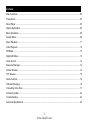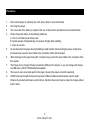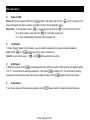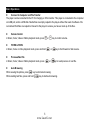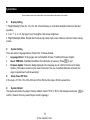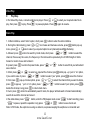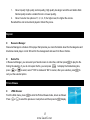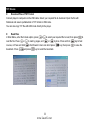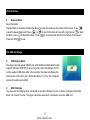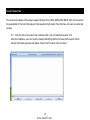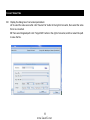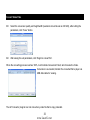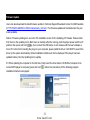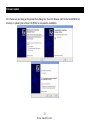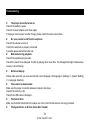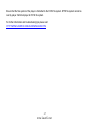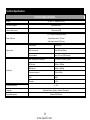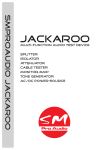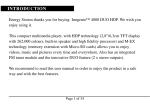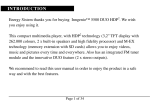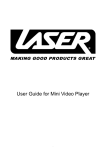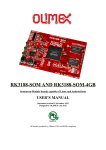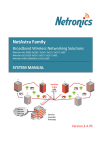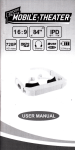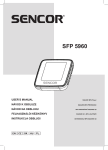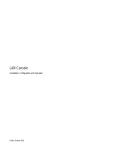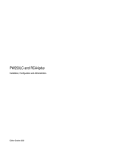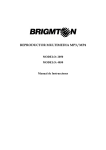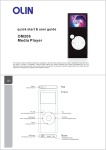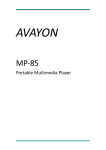Download User's Manual Digital Video Player
Transcript
User’s Manual A700 Digital Video Player z z z z z This manual shall only be used for providing information and operating instructions. LASER shall reserve the right to modify the specifications and other information without further notice. Software, music or film etc. with copyrights shall be protected by relative laws. Shape and color of actual product might be different as the shown picture. Display screen in default setting might be different as the screen contents used here. www.LaserCo.net Contents Main Functions... ........................................................................................................................................ 02 Precautions................................................................................................................................................. 03 About Player ............................................................................................................................................... 05 Display Description ................................................................................................................................... 05 Basic Operations ........................................................................................................................................ 06 System Menu.............................................................................................................................................. 09 Music Playback........................................................................................................................................... 11 Video Playback........................................................................................................................................... 12 FM Radio.................................................................................................................................................... 12 Digital still/Video ......................................................................................................................................... 13 Voice Record .............................................................................................................................................. 13 Resource Manager ..................................................................................................................................... 14 Picture Browser .......................................................................................................................................... 14 TXT Browser............................................................................................................................................... 15 Game Function ........................................................................................................................................... 16 USB and Charging...................................................................................................................................... 16 Converting Video Files................................................................................................................................ 17 Firmware Update ........................................................................................................................................ 20 Troubleshooting .......................................................................................................................................... 24 Technical Specifications.............................................................................................................................. 26 2 www.LaserCo.net Main Functions z 2.8 -inch large screen with true color TFT display z Support MP3/WMA/FLAC music format z Support MINI SD card z Support MPEG-4 (AVI) video format (files required to be converted), ultra clear display z Support picture browse in JPEG format z Built-in MIC, ultra long record z Energy-saving setting, brightness control, auto power off z Multi EQ modes and multi repeat modes z Multi languages, support Chinese and English z Support WIN2000, WIN XP or later z USB 2.0 high speed transfer z E-book and bookmark setting z Game z Portable disk z Firmware updateable z Multi task handling function, you can listen to music while reading E-book or playing games z Support FLV network video format,320*240, lower than 25 fps z Support lossless compression audio format APE,3.95,3.97,3.98,3.99 edition NORMAL and FAST compression edition. z FM Radio Function z Support DC/DV shooting z Support PLAY-FX 3 www.LaserCo.net Precautions 1. 2. 3. 4. 5. 6. 7. 8. 9. Don’t use the player in extremely hot, cold, dusty, damp or wet environments. Don’t drop the player. The service life of the battery is subject to the use of this product, manufacturer and production date. Please charge the battery in the following instances: A. The icon of battery level shows weak B. System powers off automatically, and powers off again after restarting C. Keys do not work. Do not disconnect the player during formatting or data transfer. Disconnecting the player during these processed may cause the loss of data or the corruption of files and file system Static discharge to the player during PC connection may result in the loss of data or the corruption of the files system. The Player can be charged if being connected to USB port of computer, or you can charge with charger via USB cable. (5vlt DC 500milliamp.Not supplied). There are no user serviceable parts in this player. Opening the player will void the warranty LASER reserves the right to improve the product. Different software and hardware versions might influence the product performance and functions, therefore the product may be subject to change without further notice. 4 www.LaserCo.net About Player 5 www.LaserCo.net Display Description 6 www.LaserCo.net Basic Operations z Power On/Off position, then press and hold the key for 3 seconds. The Power On: push the power switch to the player will display the start up picture and enter into the Function Selection menu. Power Off: A. In Play status, press to pause, then press and hold for 3 seconds to Power off. B. In other modes, press and hold for 3 seconds to power off. C. In case of weak battery the player will auto power off. z Lock Switch In Video, Record, Music or Radio mode, you can lock the keyboard and prevent accidental operation. Lock: Press and at the same time, player will auto lock. Unlock: in Lock status, press and at the same time to unlock. z A-B Repeat to enter Repeat mode. When pressed the left top corner will display repeat In Music Play mode, press to display “B”. This confirms the ending icon “A”. This confirms the starting repeat point. Then press again to cancel A-B repeat. repeat point. Repeat A-B is fixed and the player begins to play. Press z Power Reset If your player hangs or freezes during playback, push power switch to restart and reset the player. 7 www.LaserCo.net Basic Operations z Connect to Computer and File Transfer The player can be connected to the PC for charging or of file transfer. This player is connected to the computer via USB port, and is a USB disk. Media files are simply copied to the player without the need of software. We recommend that files are copied not moved to the player to ensure you have a back up of the files. z Volume Control In Music, Voice, Video or Radio playback mode, press or key to control volume. z F/FWD & F/REV In Music, Voice or Video playback mode, press and hold z Previous/Next file In Music, Voice, Video or Radio playback mode, press or or key to fast forward or fast reverse. key to read previous or next file. z Auto Browsing While viewing the photos, press key to start auto browsing. While reading text files, press and hold key to start auto browsing. 8 www.LaserCo.net System Menu z Main Interface From the Main Interface after power on, press or to select your required function (Music /Video/Radio/Camera/Photo /Text/Record/Explorer /Game/Settings), press to enter into each Function submenu, press in submenu to exit to previous menu. z Settings In the Main Interface, select [Setting] option, press select your required sub item to set. key to enter Setting interface, press 9 www.LaserCo.net or to System Menu Some Features shown in the system Menu may be described in other areas of this manual. z Display Setting 1. “Blight”(Backlight) Time: 5s, 10s, 15s, 20s, 30s and Always on. Sets time backlight remains on after last operation. 2.” Lum”: 1, 2, 3, 4, 5, the higher level, the brighter. Sets screen brightness 3. “Blight”(Backlight) Mode: Normal and Power-saving modes. Sets screen modes to normal or Power saving modes.. z System Setting Three sub items: Language Option, Product Info, Firmware Update 1. Language Option: 19 languages such as Simplified Chinese, Traditional Chinese, English. 2. About: VER/Date: FlashMem/CardMem, this information is read-only. Press to exit. 3. Firmware Update: Follow the dialog displayed in the message box to confirm if to have a Firmware Update. (This feature should only be used if instructed. The use of unofficial firmware will render the player inoperable and void the warranty.) z Sleep Power Off Time In the menu: off, 10m, 15m, 30m, 60m and 120m. Will shut the player off at the preset time. z System Default This feature will restore the player’s factory defaults. Select “YES” or “NO” in the dialog box and press confirm. (Caution: this may reset Players current Language) 10 www.LaserCo.net to Music Play z Play/Stop In Music Play menu, connect earphone to player. Press and to select your required song files to play, then press to play. Press again to pause. Press again to play, repeat the operation. If the file is attached with LRC file, the player will simultaneously display lyrics. z Music Playback Settings In the Main Menu, press and hold to return to the Main Menu and enter into “Music” in “Setting” options, press and to select to your required option. After your selection, press to confirm. ¾ ¾ 1. Repeat Mode a. Once Stop after playing this song b. Repeat One Repeat the selected single song c. Folder Once Play all songs in selected directory once d. Folder Repeat Repeat all songs in selected directory e. All Once Play all songs once f. Repeat All Repeat all songs, g. Intro Play all songs in current folder for 10 seconds in sequence (After listening, the system will return to full circulation mode) 2. Play Mode ¾ 3. EQ Setting User can set as Order Play and Shuffle Play. User can set 7modes: ¾ Normal/MS play FX /Rock /Pop /Classic/Jazz/User EQ 4.MS play-FX Set User cam set 3 modes: 3D Headphone/pure bass/Auto volume ¾ 5 .User EQ Set. Select User EQ Set option. Press and key to select the frequency band. Press increase or decrease the band. Edit your favorite EQ mode. Press 11 www.LaserCo.net or and key to confirm the edit. to Video Play z Play/Stop In the Video Play menu, connect earphone to player. Press or play, then press to play, Press to pause playback. Press to select your required video file to again to resume. Radio Play button to enter the radio interface. 1. In Main interface, select “radio” option, short press 2. During the radio listening, press “ ” or “ ” to increase and decrease volume, press button pop-up menu, press or button to select you required option to set (manual/preset/Mem/del/auto). A. Manual: press enter into search by hand mode, short press “ ”or“ ” button to select the channel, Press every time once, the frequency in the future will be precede by the 0.1MHZ length of stride forward or next to move and to listen it. B. preset: press to enter into preset mode, press“ ”or“ ” button to select that you beforehand save channel. or to select you required the channel, pres button pop –up “yes” or “no” option, C. Mem: press if you want to save it ,press “ ”or“ ” button to select “yes” option ,press to save this channel. pop-up channel option, press “ ”or “ ”to select the channel that you want to delete, D. Del: press press to pop-up “yes” or “no” option, press “ ”or“ ” button to select “yes” option, press to to return main menu. delete this channel. Long press enter into automatically search mode, the player will backward or forward automatically D. Auto: press search all sound the channel and save it. In the radio states, press“ ” button, enter the FM prepare mode, press“ ”to start recording, press ”to pause, repeat the operation. long press “ ”or“ ” button to save it and exit. “ Note: In FM mode, the earphone is using as antenna, so please keeping the earphone is connected well 12 www.LaserCo.net DC/DV Shoot 1. DC shoot or to select the Camera option, press Enter into Main Interface after power on, press Into DC(Digital Still Camera/DV(Digital Video Camera) menu. Press to select the DC, press key. Press to shoot and save a picture. 2. DV shoot Enter into Main Interface after power on, press or to select the Camera option, press Into DC(Digital Still Camera/DV(Digital Video Camera) menu. press to select the DV, press key. Press to start recording the video. Press to stop and save this file. The screen will return to the Main Menu when files have been saved. 3. Shoot set. (For DC mode Only) button to display the Photo Options menu on the screen. Press the button again to skip to Press the or to change the options values. Press to go to the next option. the next feature. Press 1. Blowup regulation: Zoom. 2. Mode set: 5 modes of NORMAL/TIMER/FAST/SUN/MOON 3. Resolution set: 5 modes of 320*240/640*480/800*600/1024*768/1280*1024 4. Lum 5. Saturation 13 www.LaserCo.net 6. Contrast 7. Shoot quality: 4 modes of S FINE/ FINE/NORMAL/ECONOMY 8. Effects: 6 modes of NORMAL/ B AND W/ BLUE/REMINISCE/BROWN/NEGATIVE Voice Record z Voice Record From the Main menu enter into Record mode. Press begin or pause the recording. to save and exit Record mode. Press and hold z Record Setting In Stop status of Record mode, Press and hold Enter into Record Setting in the Settings Menu to enter Ready Record, and then press to exit to Main menu, 14 www.LaserCo.net to 1. Record quality: high quality, normal quality. (High quality has larger record file and better effect. Normal quality records a smaller file but is in lower quality). 2. Record volume: five options of 1, 2, 3, 4, 5, the higher level, the higher the volume. Recorded files can be found and played in Music Play menu. Explorer z Resource Manager Resource Manager is a feature of this player that provides you clear information about the file categories and directories inside player or mini SD card for the management and search for files or folders. z Delete File In Resource Manager, you can select your favorite music or video files, and then press to play the file. During the selection, if you do not require the file, you can press to display the Delete dialog box, or to select, select “YES” to delete and “NO” to cancel, after your selection, press to press carry out the selected option. Picture Browse z JPEG Browser to enter the Picture Browse mode, shown as follows: From the Main menu, press Press or to select the previous or next picture and then press to display. 15 www.LaserCo.net TXT Browse z Download Files of TXT Format Connect player to computer via the USB cable. Select your required file to download. Open the file with Notebook and save to portable disk in TXT format or ANSI code. You can also copy TXT file with ANSI code directly to the player. z Read Files or to select your required file to read, then press to In Main Menu, enter the E-book option, press read the file. Press or to read by pages, and or by lines. Press and hold key to fast to fast forward. Users can short press key, then press to save the reverse, or Press and hold and press key to recall the bookmark. bookmark. Press 16 www.LaserCo.net Game Function z Russian Block Keys Description Russian Block is horizontal. Position the player to locate the buttons at the bottom of the screen. Press to switch between Begin and Pause. or to control the block to move left or right, press to rotate the block, press to fast fall the block. Press to move the block directly to the bottom of the screen. to exit. Press and hold Use USB and Charge z USB Display Mode This player has high-speed USB2.0 port, with standard portable disk function, supports Windows 2000/XP (no driver required). After connecting to the PC via the supplied USB cable, after a few seconds, the player will display the Online mode. At the time, click “Removable Disk (X:)” in the “My Computer” window for reading and writing. z USB Charging The player will be charging when connected to an active USB port on your computer. Charging should take about 3 to 4 hours from flat. The player cannot be used when connected to an active USB port. 17 www.LaserCo.net Convert Video Files The conversion software of this player supports formats of AVI, MPG, MPEG, RM, RMVB, DAT and converts to the supportable AVI format of this player in fast speed and high quality. Files that have not been converted will not play. 01> Run the Video Conversion Tool in attached disk, click to install AVIconverter V3.0 After the installation, open and click the desktop Start/Program/AVIConverter/AVIConverter. When started, the following window will appear. Select “Add” to select a file to convert 18 www.LaserCo.net Convert Video Files 02> Display the dialog box of conversion parameters: A: To select the video source file: click “Source File” button in the right of converter, then select the video file to be converted. B: Then select targeted path: click “Target Path” button in the right of converter, and then select the path to save the file. 19 www.LaserCo.net Convert Video Files 03> Select the conversion quality and height/width (resolution should be set as 320*240), after setting the parameters, click “Save” button. 04> After saving the set parameters, click “Begin to convert file”. When the converting process reaches 100%, it will indicate Conversion Finish, which means the Video Conversion is successful, transfer the converted file to player via USB data cable for viewing. The AVI Convertor program can not convert any video file that is copy protected. 20 www.LaserCo.net Firmware Update Users can also download the latest firmware update in Technical Support/Download Center of LASER website (HTTP://WWW.LASERCO.COM.AU/downloads_mm.htm). The firmware updates will be listed when they are made available. Notice: Firmware updating tool .exe is the PC installation version for the Updating of Firmware. Please install first, then run the updating tool in Start menu or desktop, after the running, push the player power switch to off position, then press and hold key, then connect the USB cable, do not release until the new hardware is found. If it is the first connecting the player to your computer, please install the driver. Click NEXT to search the driver by the system automatically (Driver installation interface will not be displayed if the player has been updated before). Run the Updating tool to update. 01>When updating the computer for the first time, firstly insert the driver disk to CD-ROM of computer, then connect MP4 player to computer (press and hold before the connection), till the following program installation interface is displayed. 21 www.LaserCo.net Firmware Update 02>Add to your first CD-ROM drives in computers, Click Flrmware Update documents, start the installation Please run next step per the prompt from the dialog box and then click Browse. Point to the RockUSB Driver directory in updating tool of driver CD-ROM, then the installation is finished. 22 www.LaserCo.net Firmware Update 03> Please run next step per the prompt from dialog box, then click Browse, point to the RockUSB Driver directory in updating tool of driver CD-ROM, to complete the installation. 23 www.LaserCo.net Firmware Update 04>When the required program has been installed, you can begin the Updating; Turn off the player(push ON/OFF to OFF position). To select and run Firmware updating tool, Start menu=>Program=>ConsumerUpdate=>FirmwareUpdate), then open Option to select RM600-10002.rfm file (shown as interface). File name may vary with firmware releases. 24 www.LaserCo.net Firmware Update 05>Connect player to PC via USB cable (before connection, press Firmware] till the auto updating is finished (shown as above figure). and hold), then click [Record Or turn on MP4 and enter into Setting=>System Setting=>Firmware Update=>Confirm and connect via USB, then click [Record Firmware] till the auto updating is finished. Notice: Firmware Update is for enhancing and optimizing the performance of player, the player can run normally without a Firmware Update. Incorrect use of the Firmware Update might cause the player not to work! Firmware Update software for this player does not suit with any other media players. Updating the player with incorrect firmware can cause damage to the player and will void all warranties. The above Video Converter, Player Driver, Firmware and Firmware Updating tool all can be downloaded from Technical Support of LASER website (www.laserco.com.au.com.cn) 25 www.LaserCo.net Troubleshooting z The player cannot be turned on. Check if the battery is weak Connect to power adapter, and check again If the player cannot power on after charge, please contact the place of purchase z No voice can be heard from the earphone. Check if the volume is set as 0 Confirm the earphone is properly connected. If possible please test with another set. z Bad Audio during playback Check if the earphone plug is clean, Check if the music file is damaged. Confirm by playing other music files. The damaged file might create serious noises or voice dithering z Deformed display Please make sure that you have selected the correct language. Set language in (Setting) => (System Setting) => (Language Selection) z Files cannot be downloaded Make sure the proper connection between computer and player Check if the memory is full Check if the USB cable is damaged z File format Error Make sure that files transferred to the player are in the correct format and are not copy protected. z File System Error or No files found after Transfer 26 www.LaserCo.net Ensure that the files system of the player is formatted to the FAT32 file system. NTFS file system cannot be read by player. Reformat player to FAT32 file system. For further information and troubleshooting tips please visit HTTP://WWW.LASERCO.COM.AU/DOWNLOADS.HTM 27 www.LaserCo.net Technical Specifications technical Specifications Display 2.8 -inch TFT, resolution: 320*240 Connect to computer High speed USB2.0 Internal Flash memory Flash memory 2GB 3.7v 1150mAh lithium polymer battery Power, Play time Video play for about 7~10 hours Audio play for about 16~20 hours Voice record Audio play Sampling rate 8KHz/16KHz MIC record format WAV (32K bps/64Kbps) Record method Max. 120 hours (2GB capacity) Max. output power of earphone (L) 10mW +(R) 10mW (32Ohm) MP3 bit rate 64Kbps ~320Kbps WMA bit rate 64Kbps ~384Kbps Frequency response 20Hz to 20KHz SNR 85dB Distortion 0.06% Working temperature Language Supportable systems -5 ~ 40℃ Simplified Chinese, English, Traditional Chinese etc. Windows 2000/XP/vista 28 www.LaserCo.net