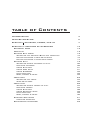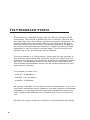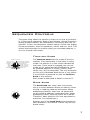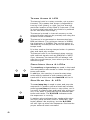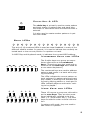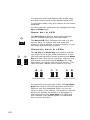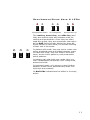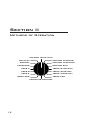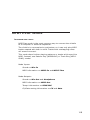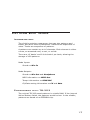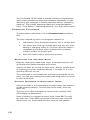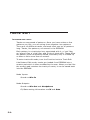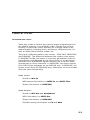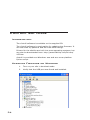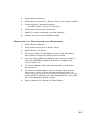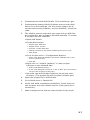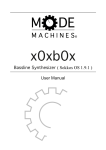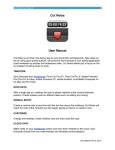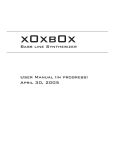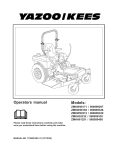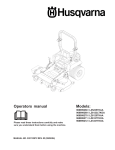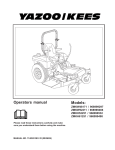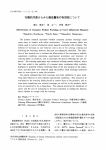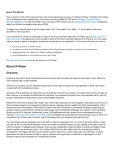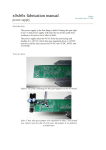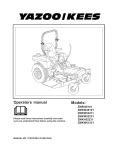Download User Manual - CEM3374.com
Transcript
x0xb0x Bass line Synthesizer User Manual Get the latest version of this manual at: http://www.x0xsource.com/manual.pdf Get additional help at the x0xb0x forum: http://forums.ladyada.net/index.php?c=2 Note: This manual is for version 1.9.1 of the SokkOS firmware. Other firmwares have important differences. Copyright 2009, x0x Source, Copyright 2005, Limor Fried Some rights reserved. This work is licensed under the Creative Commons Attribution-ShareAlike License. To view a copy of this license, visit http://creativecommons.org/licenses/ by-sa/2.0/ or send a letter to Creative Commons, 559 Nathan Abbott Way, Stanford, California 94305, USA. table of Contents INTRODUCTION 4 FEATURE OVERVIEW 5 SECTION I: SWITCHES, KNOBS, AND I/O SECTION II: METHODS OF OPERATION 7 12 Keyboard Mode 13 MIDI Play 14 Pattern Edit Mode 15 Selecting the Pattern (Bank and LocAtion) Editing Patterns in Run-write Mode Editing Patterns in Step-write Mode Pattern Play Selecting single patterns to play Chaining patterns Using Sync Out Using MIDI Sync Using DINSYNC Pitch Shifting Rest, Accent & Slide Track Edit Selecting the track Step-write mode Track Play Selecting single tracks to play Chaining tracks Using Sync Out Using External Sync Pitch Shifting Rest, Accent & Slide Control Software 16 16 17 19 20 20 21 21 22 22 23 24 24 25 26 27 27 28 29 29 30 31 Updating Firmware 33 Developing (advanced) 34 Introduction This manual is intended to teach you the various functions of the synthesizer. The manual is divided up into 3 sections. The first section describes all of the buttons, switches and ports individually. You should at least skim this section first so you know what we mean when we refer to the ‘bank knob.’ The second section is divided up by function and describes each function in detail and also provides examples for how to peform common tasks. The third section describes how to use the optional control software. Since the x0xb0x is a ‘living project,’ there may be new versions of this document describing new functions. Be sure to check that this manual corresponds to the hardware, firmware and software version you have. The hardware version is written on the mainboard PCB. The firmware and software version can be verified through the computer control software. This manual is written for: x0xb0x 1.0 Hardware SokkOS 1.9.1 Firmware x0xb0x 1.0 Software No manual is perfect, but we can strive for completeness. If you feel like there’s something amiss (whether it be poor spelling, obfuscated language, or confusing pictures) send your suggestions and corrections to [email protected]. Chances are, you’re not the only one. We hope you enjoy using your x0xb0x to make hardcore acid tracks. 4 Feature Overview Synthesizer capabilites: •Monophonic, 4 octave VCO •Saw and square waveform •Adjustable cutoff frequency, resonance, envelope modulation, decay, and accent Sequencer capabilites: •Easy-to-use sequencer allows for quick pattern & track entry and editing with combined pitch and time •Intuitive track and pattern play with 2 octaves of pitch shift, rest, accent and slide override, as well dynamic chaining of up to 16 patterns or tracks •Syncing with MIDI and Roland DIN (DINSYNC) •MIDI, DINSYNC, and CV/Gate output •EEPROM memory (no lithium battery) • Up to 128 patterns of up to 16 notes each • Up to 64 tracks of up to 16 patterns each •Upgradable firmware (additional features possible) Input/Output interfaces: •Headphone output (¼”) •Line-level output (¼”) •Line-level input (¼”) •MIDI-in/out/thru •DINSYNC-in/out •CV-out (⅛”), Gate-out (⅛”) •USB for computer interface and control 5 Section I Switches, Knobs, and I/O DINSYNC MIX IN MIDI IN MIDI THRU MIDI OUT MIX OUT USB CV GATE PHONE 9VAC SAW SQR TUNE 15 16 1 CUTOFF 3 4 6 12 1 7 11 2 3 9 R/S 6 NEXT PATTERN (DINSYNC) RANDOM PATTERN (MIDISYNC) DECAY ACCENT PATTERN EDIT USER A TRACK (SYNC OUT) USER B TRACK (DINSYNC) USER C TRACK (MIDISYNC) BOOTLOAD 8 VOLUME TRACK EDIT COMPUTER CONTROL 4 5 C# PREV MIDI PLAY KEYBOARD 5 13 10 ENV MOD PATTERN (SYNC OUT) 2 14 TEMPO RESONANCE 6 7 8 D# 9 F# 10 G# 11 12 13 14 15 16 A# C D E F G A B C´ 1 2 3 4 5 6 7 8 DONE D U CHAIN R A S Sequencer Controls IN MIDI THRU The great thing about the x0xb0x is that it’s not just a synthesizer, it also has a sequencer. Most of the buttons, except the seven analog potentiometers, are dedicated to interfacing with the sequencer. In fact, the sequencer cannot read or control the analog sound parameters, such as resonance, cutoff, and env. mod. This means that although the x0xb0x plays pre-recorded patterns, it MIX OUT USB CV GATE PHONE 9VAC is a live musical instrument. MIDI OUT ENV MOD CUTOFF Function Knob DECAY ACCENT RESONANCE The function knob sets the mode of the synthesizer. It’s functionality is the same in every mode: the x0xb0x is in the mode indicated by the knob. If the knob is changed, the current mode will be VOLUME exited and all modifications (such as unsaved patterns or tracks, chains, pitch shifts, etc.) will be discarded. The only exception to13this14rule15is Bootload Mode which is only active 16 if the x0xb0x is powered on with the function knob in this position. PATTERN (SYNC OUT) 3 4 MIDI PLAY PATTERN (DINSYNC) RANDOM PATTERN (MIDISYNC) KEYBOARD 5 6 7 PATTERN EDIT USER A TRACK (SYNC OUT) USER B TRACK (DINSYNC) USER C TRACK (MIDISYNC) BOOTLOAD TRACK EDIT COMPUTER CONTROL 5 6 7 8 D# F# DINSYNC 10 G# MIX IN 11 MIDI THRU F G A B TUNE 3 4 15 16 1 5 2 4 5 13 6 12 EV 7 11 10 2 3 9 8 4 5 C# NEXT 6 3 C D U 6 Another use of the bank knob is to change the MIDI address of the device in MIDI Play or Key8 9 10 11 12 13 14 15 16 board mode. 7 D# D Bank KnobDONE RESONANCE ENV MOD DECAY use is to select between banks CUTOFF 14 TEMPO C´ The bank knob has many uses. Its primary ofACCENT memory when writing or reading patterns and tracks. When PATTERN (SYNC OUT) MIDI PLAY PATTERN patterns, (DINSYNC) 7 8 addressing R A S there are 16 banks and RANDOM PATTERN (MIDISYNC) so all positions address a seperate bank. When KEYBOARD PATTERN EDIT USER A TRACK (SYNC OUT) addressing tracks, however, there are 8 banks. USER B TRACK (DINSYNC) Therefore, bank position 9-16 are equivalent to USER C TRACK (MIDISYNC) VOLUME BOOTLOAD TRACK EDIT positions 1-8 (respectively). COMPUTER CONTROL SQR 1 EachMIX mode is USB described in detail in section II. OUT CV GATE PHONE 9VAC MIDI OUT E 2 12 A# MIDI IN SAW D 9 F# E F G# G A# A B C´ DONE D U 7 Tempo Knob & LED The tempo knob is a rotary encoder, not a potentiometer. This means that tempo is adjusted by MIX IN MIDI IN MIDI THRU MIDI OUT MIX OUT USB CV GATE turning it left (down) or right (up) but that the particular location of the knob is irrelevant. (That is, turning the knob while the x0xb0x is powered off will not affect the tempo.) DINSYNC SAW SQR TUNE 14 SAW DINSYNC 1 DECAY 4 The tempo is incremented or decremented one USER A TRACK (SYNC OUT) 5 USER B TRACK (DINSYNC) 12 BPM per6 detent. The minimum tempo is 20BPM, USER C TRACK (MIDISYNC) 7 11 BOOTLOAD EDIT the is 300BPM. The TRACK current tempo is 8 10 9maximum COMPUTER CONTROL indicated by the tempo LEDRESONANCE which sits above the TUNE CUTOFF ENV MOD tempo knob. 2 3 SAW KEYBOARD ACCENT CV GATE PATTERN EDIT MIX IN MIDI THRU MIDI OUT MIX OUT DECAY USB 4 CV 15 1 2 3 CHAIN 1 MIDI PLAY 3 14 13 2 4 3 5 4 KEYBOARD 5 USER A6 2 PATTERN (MIDISYNC) 10 11 EDIT 12 PATTERN 13 8TRACK (SYNCROUT) 7 In addition, the next key is used to start stepwrite editing method in both pattern edit and 4 5 E case 6 the 8 9 track in which nextGLED will litB C 3 edit D F 7 A be 10 C# D# Run/Stop Key & LEDF# DECA DONE PATTERN (DINSYNC) RANDOM The next keyD#and prev key are used track USER B TRACK (DINSYNC) F# G# in the A# 6 12C# USER C index through TRACK (MIDISYNC) edit and pattern edit modes to pat7 11 BOOTLOAD TRACK EDIT 10 9 8 terns and tracks. COMPUTER CONTROL TEMPO 1 2 PATTERN EDIT Prev/Next Keys & 8LEDs 4 5 6 7 9 15 NEXT 16 1 KEYBOARD GAT 16 The tempo knob is notUSER functional when TRACK syncing A (SYNC OUT) 5 13 with external signals such as DINSYNC or MIDI USER B TRACK (DINSYNC) 6 12 USER C LED will always TRACK (MIDISYNC) Sync. However, the tempo indi11 TUNE7 CUTOFF RESONANCE ENV MOD BOOTLOAD TRACK EDIT 8 10 C D current E F G A B C´ an D 9 cate the tempo, even when sync’d to U COMPUTER CONTROL external signal. PATTERN (SYNC OUT) PREV TEMPONEXT PREV MIDI IN VOLUME PATTERN (SYNC 1 OUT) 5 6 7 8 9 10 1 12 13 14 It is416also 1 2used as the tap-tempo button in pattern MIDI PLAY PATTERN (DINSYNC) 15 C#and D# 3 F# G# A# play track play modes. RANDOM PATTERN (MIDISYNC) 14 SQR G# 11 14 A S C´ 12 13 D A# The run/stop key is used to start and stop the sequencer. In pattern edit and track edit modes, 1 2 3 will start 4 5 6 run or 7 pressing run/stop or stop either NEXT run-edit. play play sync C In pattern D E and track F G with A out, it will start or stop playing the selected patterns and tracks. The R/S LED indicates when the sequencer is running. CHAIN PREV R/S 8 ENV MOD 9VAC 13 TEMPO SQR R/S RESONANCE The tempo is stored in internal memory on the microcontroller andTHRU can be precisely set OUT using the PATTERN (SYNC OUT)OUT MIX IN MIDI IN MIDI MIDI MIX USB 16 1 2 MIDI PLAY PATTERN (DINSYNC) 15 3 x0xb0x control RANDOM software. PATTERN (MIDISYNC) DINSYNC R/S CUTOFF PHONE pattern play and track play modes with external sync the 1 (such 2as MIDI 3 clock or 4 DINSYNC), 5 6 button doesn’t do anything, but the R/S LED will still light up when the sequencer receives the proper external start command. 8 R B C´ 7 8 In CHAIN D 12 10 1 2 USER C 7 11 TEMPO 3 9 TRACK EDIT COMPUTER CONTROL 4 5 C# PREV TRACK (MIDISYNC) BOOTLOAD 8 6 7 8 D# 9 F# G# NEXT D EOUT F OUT G MIX IN MIDI C IN MIDI THRU MIDI MIX USB Chain Key & LED DINSYNC SAW CHAINTUNE 1 15 3 4 5 6 12 Bank LEDs MIDI IN MIDI THRU MIDI OUT 11 TEMPO W 13 14 MIX OUT 7 10 9 8 USB USER A TRACK (SYNC OUT) USER B TRACK (DINSYNC) USER C CV GATE BOOTLOAD PHONE 9VAC CVA GATE BPHONE C´9VAC D TRACK (MIDISYNC) VOLUME TRACK EDIT 15 1CUTOFF2 16 1 COMPUTER CONTROL 2 14 6 12 7 2 3 In PREV 9 5 C# PATTERN (DINSYNC) RANDOM PATTERN (MIDISYNC) TRACK (SYNC OUT) TRACK (DINSYNC) USER C TRACK (MIDISYNC) C D 6 7 8 9 F# 10 G# 11 E MIDI IN 1 E 12 F 13 A# F MIDI THRU 2 3 2 G A MIDI OUT 4 MIX OUT 5 6 3 B C´ USB CV 7 8 GATE R TUNE CUTOFF 14 4 6 12 7 11 2 3 PATTERN (DINSYNC) RANDOM PATTERN (MIDISYNC) DECAY PATTERN EDIT USER A TRACK (SYNC OUT) USER B TRACK (DINSYNC) USER C TRACK (MIDISYNC) BOOTLOAD 8 TRACK EDIT COMPUTER CONTROL 4 5 C# NEXT MIDI PLAY KEYBOARD 5 13 9 ENV MOD PATTERN (SYNC OUT) 2 3 10 RESONANCE 6 7 8 D# 9 F# 10 G# 11 12 13 14 15 16 E F G A B C´ 1 2 3 4 5 6 7 8 CHAIN B C´ DONE Numbered Keys and LEDs 15 D U 16 S PHONE 9VAC The numbered keys are used to address R A S patterns and tracks in a bank while playing and editing. The ACCENT LEDs indicate the current pattern or track selected. In pattern play and track play modes, a blinking LED indicates the currently playing pattern or track and lit LEDsVOLUME indicate patterns and tracks “waiting to be played.” 14 A# D A Note Keys and LEDs 13 C G 14 W PO 12 The 8 white keys as a group are sometimes referred to as the numbered 4 6 7 8 A DONE keys.5 (These keys are also usedR and reD U ferred to as as note keys when used as a one-octave keyboard.) CHAIN D 16 1 11 VOLUME TRACK EDIT 1 15 10 MIDI NEXT Play and Keyboard mode, it indicates the current MIDI address. D# C YNC CHAINMIX IN 8 ACCENT 9 COMPUTER CONTROL R/S NEXT DECAY 7 PATTERN EDIT USER A USER B BOOTLOAD 8 4 MIDI PLAY KEYBOARD 5 10 6 The strip of 16 numbered LEDs is used as C# D# F# G# visual A# feedback in many of the different x0xb0x modes. In general, it is used to indicate the currently selected bank or the current position in a pattern or track. 4 13 PO ENV 5MOD PATTERN (SYNC OUT) 3 11 RESONANCE 3 4 D 15 U R R TUNE 1 A# PLAY used to create PATTERN random (DINSYNC) It is MIDI also patterns in patRANDOM PATTERN (MIDISYNC) ternKEYBOARD edit mode. PATTERN EDIT 2 13 MIX IN 12 PATTERN (SYNC OUT) 16 1 14 YNC 11 The chain key is primarily used to create pattern and track chains in pattern play and track play: the button is held down while chain is CUTOFF RESONANCE ENV MOD the desired DECAY ACCENT entered. 2 3 4 5 6 7 8 SQR R/S 10 16 These 13 keys as a group are referred to as the note DONE keys. They are also someU times individually referred to by their label (i.e. “press the C’ key”). The note keys are used to enter musical informaR A S tion. In pattern edit mode, they are used to edit notes in a pattern. 9 GATE PHONE DECAY UT 9VAC ACCENT USB CV GATE In track edit and track/pattern play mode, they are also used to enter in the desired pitch shift. PHONE 9VAC In keyboard mode, they are used as a one octave keyboard. VOLUME ENV MOD 13 In some case the octave can be changed with the Up and Down keys. DECAY 15 16 14 ACCENT Done Key & LED The done key is used to save tracks and patterns in pattern edit and track edit mode. TTERN (DINSYNC) TTERN (MIDISYNC) TTERN EDIT The done LED often indicates the end of a pattern or track (in pattern edit and track edit ACK (MIDISYNC) DINSYNC MIX IN USB MIDI THRU MIDI OUT MIX OUT PHONE USB CV GATE PHONE DINSYNC IN MIDIMIDI IN MIX MIDI THRU MIDIMIDI OUT OUT USB CV GATE DI IN MIDI MIX THRU OUT OUT CVIN MIX GATE PHONE mode) or that a 9VAC pattern or track is9VAC empty (in patVOLUME ACK EDIT DONE tern play and track play modes) U SAW SAW D ACK (SYNC OUT) ACK (DINSYNC) 2 TUNE CUTOFF RESONANCE TUNE CUTOFF RESONANCE ENV MOD DECAY ENV MOD ACCENT DECAY CUTOFF RESONANCE MOD ACCENT 11 12 13 14 ENV 15 16 DECAY The up key and down key are used to extend the range of the single-octave keyboard. In patR A S tern edit and keyboard mode, pressing the down USEROUT) A TRACK (SYNC OUT) 5 USER A TRACK (SYNC USER 5 TRACK (SYNC 13 OUT) 13 A key will the octave lower than the lowUSER B TRACK (no (DINSYNC) USER B TRACKlower (DINSYNC) USER B TRACK (DINSYNC) 6 6 12 12 USER C TRACK (MIDISYNC) USER C TRACK (MIDISYNC) USER C TRACK (MIDISYNC) 7 11 7 11 est octave) and pressing the upVOLUME key will raise VOLUME VOLUME TEMPO TRACK BOOTLOAD TRACK EDIT BOOTLOAD TRACK EDIT BOOTLOAD10 EDIT 10 9 8 9 8 COMPUTER CONTROL COMPUTER CONTROL COMPUTER CONTROL the octave (no higher than the 3rd octave). The DONE C´ LEDs will also indicate which octave is in use. D U MIDI PLAY 16 15 RANDOM 14 KEYBOARD 3 4 5 6 7 B 15 26 37 159 48 C# F# D# 7 D NEXT E D# G# 8PREV FC 26 10 D G 3711 R AE 59 13 C# F# A# NEXT 48 12 D# G# A C BF 610 14 7115 1 812 16 S D G C´ E DA 2 CHAIN 3 R/S 41 52 CHAIN 63 1 74 2 85 3 R 6 913 F# A# F UB lowest octave S ACCENT PATTERN (SYNC OUT) PATTERN (SYNC OUT) PATTERN (SYNC OUT) 1 2 1 2 MIDI(DINSYNC) PLAY PATTERN (DINSYNC) MIDI PLAY16 PATTERN PATTERN (DINSYNC) 15 3 3 RANDOM PATTERN (MIDISYNC) RANDOM PATTERN (MIDISYNC) PATTERN (MIDISYNC) 14 4 4 KEYBOARD PATTERN EDIT KEYBOARD PATTERN EDIT PATTERN EDIT A# TEMPO 8 EV Down/Up Keys & LEDs SQR SQR 10 9VAC 4 A 7 10 14 G# DONE G´ C 11 15 12 16 13 15 16 A# DA 6 R 7 DONE DONE UB C´ second octave 5 S 8 14 A D U third octave 8 S R A In track edit and track play mode, the up/down keys are used to transpose patterns and tracks. Patterns can be transposed either up (one octave) or down (one octave). Pressing the relavent button will display the amount of transpose in that direction on the note keys. the LEDs will also indicate if the pattern/track is transposed and in which direction. 10 S SQR SQR E CUTOFF B 1 SAW SAW CV GATE ACCENT 9VAC PATTERN (SYNC OUT) PATTERN (SYNC OUT) PATTERN (SYNC OUT) 1 2 1 2 MIDI(DINSYNC) PLAY PATTERN (DINSYNC) MIDI PLAY16 PATTERN PATTERN (DINSYNC) 15 3 3 RANDOM PATTERN (MIDISYNC) RANDOM PATTERN (MIDISYNC) PATTERN (MIDISYNC) 14 4 4 KEYBOARD PATTERN EDIT KEYBOARD PATTERN EDIT PATTERN EDIT 3 4 USEROUT) A TRACK (SYNC OUT) 5 USER A TRACK (SYNC USER 5 TRACK (SYNC 13 OUT) 13 A USER B TRACK (DINSYNC) USER B TRACK (DINSYNC) USER B TRACK (DINSYNC) 6 6 12 12 USER C TRACK (MIDISYNC) USER C TRACK (MIDISYNC) USER C TRACK (MIDISYNC) 7 11 7 11 VOLUME VOLUME TEMPO TRACK BOOTLOAD TRACK EDIT BOOTLOAD TRACK EDIT BOOTLOAD10 EDIT 10 9 8 9 8 COMPUTER CONTROL COMPUTER CONTROL COMPUTER CONTROL 5 6 7 8 DTEMPO 9 15 NC) C# PHONE MIDI PLAY 16 15 RANDOM 14 KEYBOARD 2 C) TUNE CUTOFF RESONANCE TUNE CUTOFF RESONANCE ENV MOD DECAY ENV MOD ACCENT DECAY RESONANCE ENV MOD DECAY ACCENT DECAY 26 VOLUME ACCENT 37 159 48 C# F# D# 26 10 D# G# 3711 48 12 Rest/Accent/Slide Keys & LEDs 59 13 C# F# A# 610 14 D# G# 7115 1 812 16 913 F# A# 10 14 G# 11 15 12 16 13 14 15 16 A# T) ) REV D NEXT FC E PREV D G VOLUME NEXT AE C BF D G C´ E DA F UB transposed down 13 R / S 12 CHAIN 2 3 C´ 8 14R / S 15CHAIN16 41 52 63 1 74 DONE D U R A S DONE G´ C DA UB no transpose DONE DONE C´ D U transposed up The rest key, accent key, and slide key (and 3 R 4 A 5 S 6 R 7 A 8 S R A 6 7 8 leds) are used to apply and indicate mute, accenting and portamento. Since they are often used as a group, they are sometimes referred to as the RAS keys and leds. While they have different effects in each mode, the overall meaning of their use is the same: 2 85 S In pattern edit mode, they are use to create rest notes, accented notes and slides between notes. In track edit mode, they are used to mute patterns, accent entire patterns, and portamento entire patterns. In pattern play and track play mode, they provide ‘instantanous’/temporary over-riding mute, accent and slide. In keyboard mode, only accent is used (sliding between notes occurs automatically when multiple keys are pressed). Lit RAS LEDs indicate that the effect is currently active. 11 I IN Section MIDIII OUT MIDI THRU MIX OUT USB CV G Methods of Operation CUTOFF RESONANCE ENV MOD DE PATTERN (SYNC OUT) 3 4 MIDI PLAY PATTERN (DINSYNC) RANDOM PATTERN (MIDISYNC) KEYBOARD 5 6 7 PATTERN EDIT USER A TRACK (SYNC OUT) USER B TRACK (DINSYNC) USER C TRACK (MIDISYNC) BOOTLOAD TRACK EDIT COMPUTER CONTROL 5 6 7 8 D# D 12 9 F# E F 10 G# G 11 12 13 A# A B C´ Keyboard Mode Introduction Keyboard mode is the quickest way to get sound out of the x0xb0x. In keyboard mode, the x0xb0x acts like a monophonic MIDI keyboard. Use it to try out pattern ideas or to test the electronics. Mode Inputs: Sound on Mix-In Mode Outputs: Sound on Mix-Out and Headphone MIDI information on MIDI-Out CV/Gate analog information on CV and Gate 13 Playing the keyboard To enter keyboard mode, turn the function knob to Keyboard Play notes by using the 13 notekeys. Each notekey’s LED will turn on when the key is pressed. You can slide between notes by pressing a new notekey without releasing the old one. You can change octaves by pressing the UP or DOWN keys. The x0xb0x is capable of four octaves. The first octave is active when the DOWN LED is lit. The second is active when no LEDs are lit (the default octave). The third when UP LED is lit. The fourth when UP LED is flashing. The lowest note is 32.7 Hz C, and the highest is 523 Hz C. Notes can be accented by pressing the ACCENT key. When accent is on, the accent LED will be lit. Every time a notekey is pressed, a corresponding MIDI “Note On” signal is sent. Every time a notekey is released, the corresponding “Note Off” message is sent. Accented notes have the maximum MIDI velocity value. The current MIDI address (1 through 15) is displayed on the strip of 16 LEDs. You can change the MIDI address by turning the bank knob. Whenever the x0xb0x is generating sound, its CV and Gate outputs are active. Use them to drive an analog synth like the SH101. The CV voltage can be tuned with TM6, although TM5 and TM4 will then have to be retuned. 14 MIDI Play Mode Introduction MIDI Play mode is the most common way to connect the x0xb0x to a computer or external sequencer. The x0xb0x is a monophonic synthesizer, so it can only play MIDI tracks created with that in mind. Tracks with overlapping notes will sound incorrect. This mode doesn’t allow playing patterns or tracks while sync’d to MIDI. Instead, use Pattern Play (MIDISYNC) or Track Play (MIDISYNC) modes. Mode Inputs: Sound on Mix-In MIDI information on MIDI-In and MIDI-Thru Mode Outputs: Sound on Mix-Out and Headphone MIDI information on MIDI-Out Tempo information on DINSYNC CV/Gate analog information on CV and Gate 15 Using MIDI To enter MIDI play mode, turn the Function knob to MIDI play. The current MIDI address (1-15) is displayed on the strip of 16 LEDs. To change the MIDI address, turn the Bank knob. To accent notes, make the MIDI velocity value larger than 100 (0x64 decimal). 16 Pattern Edit Mode Introduction The x0xb0x contains a sequencer that can play patterns and tracks, and drive other synthesizers. Patterns are sequences of notes. Tracks are sequences of patterns. A patterns can contain up to 16 elements. Each element is either a note, an accented note, a rest, or a slide. There are 16 ‘banks’ and 8 ‘sub-banks’ per bank, allowing the storage of 128 patterns. Mode Inputs: Sound on Mix-In Mode Outputs: Sound on Mix-Out and Headphone MIDI information on MIDI-Out Tempo information on DINSYNC CV/Gate analog information on CV and Gate Comparison with TB-303 The original TB-303 saved patterns in volatile RAM. If the internal lithium battery failed, the patterns would be lost. In the x0xb0x, patterns are saved on an EEPROM chip. 17 The The Roland TB-303 used a strange method of programming which required entering notes and timebases separately. It was difficult to use, although it would sometimes lead to “interesting patterns.” The x0xb0x sequencer features a simplified patternentry. If one desires “interesting patterns,” one may drink heavily. Creating Patterns To enter pattern edit mode, turn the Function knob to Pattern Edit The basic method by which one programs patterns is: 1. Load pattern from permanent memory into a ‘scratch pad.’ 2. Use either step-write (go though each note one at a time, adding or changing notes) or run-write (play the pattern repeatedly and change notes as buttons are pressed) mode to modify the scratch pad 3. Save the scratch pad to permanent memory. Selecting the Pattern Bank Begin by rotating the bank knob. Note: scratchpad memory will be cleared and unsaved changes will be lost! Specify the bank by turning the bank knob. Specify the sub-bank by pressing one of the notekeys labeled ‘1’ through ‘8’. A corresponding LED will turn on. The scratchpad is now loaded with previously saved data. At this point, you can start editing the scratch pad using either run-write or step-write mode. Editing Patterns in Step-write Mode Step-write mode is the comprehensive way to write new patterns or edit existing patterns. To enter step-write mode, press the NEXT key. The strip of 16 LEDs indicates the current note, and the other LEDs display its parameters. Press a notekey to change the note’s pitch. Press NEXT to edit the next note. Press PREV to change a previous note (this LED doesn’t turn on). Press DONE twice to save the new pattern. 18 Press R/S to hear it play. Each note has a pitch, but can also have additional parameters. UP and DOWN specify the octave (see: Octaves). ACCENT creates an accented note (see: Accent). SLIDE continues or bends the previous note instead of “plucking the string.” Use SLIDE to create longer notes. REST deletes note data and inserts a pause (a skipped note). If the DONE LED is lit, the current note is the last note in the pattern. If NEXT is pressed, the note location will be reset back to 1. To add notes to the pattern, press one of the notekeys. The active pattern can be rotated (note 1 becomes note 2, note 2 becomes note 3, and the last note becomes note 1). Hold PREV and press NEXT to rotate one step forward. Hold NEXT and press PREV to rotate one step backward. To save the scratch pad into permanent memory at the current bank/location (and exit step-write mode), the DONE key must be pressed twice on the last note of the pattern. For example, if the pattern is 4 notes long, the DONE key must be pressed when the LED #4 is lit. You can save to a different bank/location by pressing DONE once, selecting the bank using the BANK knob, selecting the location using a numbered key, and pressing DONE again to save to that bank/location. To listen to the pattern in the scratch pad, press R/S to enter runwrite mode. Save the scratch pad before doing this or it will be erased! Pressing CHAIN doesn’t do anything in step-write mode. Pressing the NEXT key while in run-write mode will allow you to edit in step-write mode while the sequencer continues to play in the background. Editing Patterns in Run-write Mode Run-write mode allows you to listen to the pattern and modify it as it plays. New notes cannot be added in run-write mode, nor can the pattern be shortened. The tempo at which the pattern is ‘run’ is set by the tempo knob (no other syncs are available). To enter run-write mode, press R/S. The R/S key should light up. Unsaved scratch pad data will be erased. 19 The pattern will now loop in time with the tempo. Each note location (out of 16) is indicated on the light-strip. The current note data (rest, accent, slide, octave, note) is indicated using the LEDs. The current note data can be changed by pressing REST (turns note into a rest note), ACCENT & SLIDE (toggles accent and slide on that note), octave UP (raises note one octave, no higher than ‘high’ octave), octave DOWN (lowers note one octave, no lower than ‘low’ octave) or any of the 13 note keys, changing to the note in the same octave as the previous. The active pattern can be rotated backward or forward one step at a time. Hold PREV and press NEXT to rotate one step forward. Hold NEXT and press PREV to rotate one step backward. To erase the pattern in the scratch pad hold CHAIN and press the TEMPO knob. To erase the pattern from permanent memory, the now empty scratch pad should be saved using the DONE key. Pressing the DONE key twice at any time saves the entire scratch pad back into permanent memory in the original bank/location, effectively replacing the previous pattern. To save into a different bank/location, press DONE once and use the BANK knob and numbered keys to choose the bank and location. Press DONE again to save it to that bank/location. The DONE LED should blink, and the pattern will continue looping. To leave run-write mode (retaining the scratch pad data but not saving it to permanent memory) press the R/S key again at any time. Run-write mode outputs MIDI note data while playing. Pressing CHAIN during run-write mode will reshuffle the current pattern in the scratch pad in the following way: [1 2 3 4 5 6 7 8 9 10 11 12 13 14 15 16] --> [7 8 9 12 13 14 15 16 2 3 4 5 6 1 10 11] 20 Pattern Play Mode Introduction Pattern play mode is used to play various patterns programmed into the x0xb0x memory in an arbitrary order. Theres a lot of functionality in pattern-play mode, allowing for looping multiple patterns together, changing pitch, tap-tempo, different syncs, allrest, all-slide and all-accent modes, etc. There are 3 different pattern play modes - SYNC OUT, MIDISYNC, and DINSYNC. The difference between the modes is the tempo. In SYNCOUT mode, the tempo is internally generated by the microcontroller, and adjusted by the tempo knob or by tap-tempo, and MIDI sync & DINSYNC signals are sent out to control other synthesizers or drum machines. In MIDISYNC, the tempo comes from MIDI Clock messages on the MIDI IN port. In DINSYNC, the tempo comes from the DINSYNC port. Otherwise, all three modes have the same functionality. Mode Inputs: Sound on Mix-In MIDI tempo information on MIDI-In and MIDI-Thru Tempo information on DINSYNC Mode Outputs: Sound on Mix-Out and Headphone MIDI information on MIDI-Out Tempo information on DINSYNC CV/Gate analog information on CV and Gate 21 Selecting single patterns to play There are 16 banks and 8 sub-banks for storing patterns, for a total of 128 total possible patterns to play. To select the pattern bank, turn the pattern BANK knob to the desired bank. The pattern location will be set to 1 by default. To select the pattern location, press one of the 8 numbered keys. If the x0xb0x is not playing a pattern, the selected pattern location LED will be lit and this pattern will be immediately played when it receives a start signal (from internal or external sync) If the x0xb0x is playing a pattern, the newly selected pattern location LED will start blinking and this pattern will be played after the current pattern is finished. To play multiple patterns, use pattern chaning, descibed below. Chaining patterns Patterns within one bank can be chained together, in arbitrary order, up to 32 patterns in a row. In this way, repetitions of patterns can be programmed, either for playing or for trying out possible tracks. Press and hold down the CHAIN key. The CHAIN LED will light up and the numbered key LEDs will be cleared, showing that a new chain is ready to be entered. While still holding down the CHAIN key, select the patterns to be put in the chain by pressing the 8 numbered keys, one at a time. The patterns will be entered in order of selection. The same pattern can be entered multiple times. Chains can be 1 to 32 patterns long. Patterns in the chain will light up solid as they are selected. Once the chain has been decided on, release the CHAIN key. The chain will start playing at the end of the next pattern. While a chain is playing, the patterns in the chain will light up solid, the current pattern playing will be blinking Essentially, selecting a single pattern is the same as creating a 1-pattern-long chain. 22 Using Sync Out When using Pattern Play (sync out) the tempo is created by the x0xb0x using either the TEMPO knob or tap-tempo. Whenever the tempo is changed, it is displayed via the TEMPO LED. Turning the TEMPO knob clockwise increases the tempo by 1 BPM per ‘click.’ Turning the TEMPO knob counter-clockwise decreases the tempo by 1 BPM per ‘click.’ Tap-tempo allows the tempo to be set by measuring the time between button presses. To set the tempo via tap-tempo, press the TEMPO knob two or more times. The tempo will be set by measuring the delay between the last two knob presses. In sync out mode, the x0xb0x can be used to control other synthesizers via MIDI out or DINSYNC by generating clocking signals. By default the sync rate is 24 DINSYNC pulses and 24 MIDI clocks per quarter note. Start signals (MIDI start and DINSYNC start line high) are generated when the pattern starts playing (by pressing the RUN/STOP key) and stop signals (MIDI stop and DINSYNC start line low) are generated when the pattern stops (pressing RUN/STOP again, or changing out of pattern play.) To start playing patterns, press the RUN/STOP key. The pattern will always start playing at note step #1. This will also send DINSYNC and MIDI start signals. The pattern(s) will continue playing until the RUN/STOP key is pressed again, or the FUNCTION knob is changed to a different function. This will also send DINSYNC and MIDI stop signals. Using MIDI Sync MIDI sync allows the x0xb0x tempo, start/stop and pattern selection to be controlled via another computer or synthesizer. Make sure the MIDI cable is plugged into the MIDI IN jack. The x0xb0x listens for “MIDI Start,” “MIDI Continue,” “MIDI Stop,” and “MIDI Clock” messages. These messages do not use the MIDI address specification. To start playing the current pattern, send a MIDI Start message. There should be 24 MIDI Clock messages per quarter note. To stop playing the current pattern, send a MIDI Stop message 23 DINSYNC Older (pre-MIDI) synths and drum machines such as the Roland TR-606/808/909 used a proprietary sync signal that made use of a DIN connector and MIDI-like cables. The DINSYNC port can both output and input tempo and pattern start/stop information. Pitch Shifting Pitch-shifting allows the current pattern to be played at a higher or lower scale than was originally programmed in. The pitch can be shifted in either direction, in 1/2 note increments, up to one octave. Pitch-shifting is available in all three modes. To shift the pitch up, hold down the UP key. The current pitch shift is displayed as a blinking light on the note keys. A pitch shift of 0 is displayed as low C, a pitch shift of +1/2 note is displayed as C#, A pitch shift of +1 octave is displayed as high C. If no LEDs light, the current pitch shift is negative. To select a new pitch shift, press a note key while the UP key is held down. The new pitch shift value will light up solid and will become effective at the start of the next pattern. To shift the pitch down, hold down the DOWN key. The current pitch shift is displayed as a blinking light on the note keys. A pitch shift of 0 is displayed as high C, a pitch shift of -1/2 note is displayed as B, etc. If no LEDs light, the current pitch shift is positive. To select a new pitch shift, press a note key while the DOWN key is held down. The new pitch shift value will light solid and will become effective at the start of the next pattern. Pitch shifts are cleared when a new chain is started. Rest, Accent & Slide The REST, ACCENT, and SLIDE keys can be used to turn on allrest (treat all notes as rests), all-accent (accent all notes), and all-slide (slide all notes). To turn on all-rest, press and hold the REST key. The REST LED will light up and no new notes will be gated while the REST key is pressed. To turn on all-accent, press and hold the ACCENT key. The ACCENT LED will light up and all notes will be accented while the ACCENT key is pressed. 24 To turn on all-slide, press and hold the SLIDE key. The SLIDE LED will light up and all notes will be slid while the SLIDE key is pressed. Swing Timing Swing timing creates an inconsistent, syncopated tempo. (Some notes are delayed, while others played too soon.) Press NEXT or PREV while the pattern is playing to increment or decrement the amount of swing. There are five levels of swing available. The swing tempo is output on DINSYNC and MIDI, and will cause other synthesizers to swing. Loop Mode Loop mode allows a portion of a patern to be repeated indefinitely. To enter loop mode, hold the DONE key, and choose the start and end points of the loop using the 13 note keys and the three RAS keys (together, these represent the 16 notes in the pattern). Release DONE. To exit loop mode, press and release DONE. Loop mode can be used to play a pattern backwards by choosing a later note first. To restart a loop from the first step, hold CHAIN and press PREV. Note Nudge While a pattern is playing, a note may be nudged so that it is skipped or repeated. To skip a step, hold PREV and press NEXT. To repeat a step, hold NEXT and press PREV. Half Tempo For a currently playing pattern, the tempo can be halved by holding DONE and pressing the TEMPO knob. This will keep everything in sync and will affect the whole pattern. Hold DONE and press the TEMPO knob again to return to the normal tempo. 25 Track Edit Introduction Tracks are composed of patterns. Once you have written a few patterns you like, you can string them together into patterns. There are 16 different tracks, and each track can be 16 patterns long. Tracks, like patterns, are stored in the EEPROM. Each pattern in a track also has, associated with it, a ‘rest’ flag, an ‘accent’ flag, a ‘slide’ flag, and 5 bits of pitch-shift. These allow the pattern to be completely muted, accented, slid, or shifted up or down a little more than an octave. To enter track edit mode, turn the Function knob to Track Edit Like Pattern Edit mode, tracks are loaded from EEPROM into a scratch pad which is then modified by the user. When you feel like the scratch pad contains the track you want, it can be saved back into the EEPROM. Mode Inputs: Sound on Mix-In Mode Outputs: 26 Sound on Mix-Out and Headphone CV/Gate analog information on CV and Gate Selecting the track While not in step-write or run mode, one can select the track to be edited. Make sure you’re not in run or step-write mode, the R/S and STEP LEDs should not be lit. The current track being edited (#1-16) is displayed on the strip of 16 LEDs by a blinking LED. To change the track, turn the Bank knob. This will throw out the current scratch-pad and load the newly selected track from EEPROM. Step-write mode Unlike pattern edit mode, there is no ‘run-write’ method to modifying tracks. Therefore you must use step-write mode, which goes through the 16 patterns in a track and individually select the pattern, pitch shift, and RAS flags. To begin step-write, press the NEXT button (you can do this from track-selection or run mode). The current location (1-16) in the track is indicated by a blinking light in the light strip. The bank and location of the current pattern in the track location is indicated by a solid light in the light strip, and a solid light in the numbered keys. The current pattern will also play in a loop. To set the pattern in the current track location: turn the BANK knob (to set the bank) and press the one of the numbered keys (to set the location in the bank). To set the all-rest, all-accent or all-slilde flags for that track location, press any of the RAS keys. The current flag status is displayed by the LED above the corresponding button. To shift the pitch up, hold down the UP key. The current pitch shift is displayed as a blinking light on the note keys. A pitch shift of 0 is displayed as low C, a pitch shift of +1/2 note is displayed as C#, A pitch shift of +1 octave is displayed as high C. If no LEDs light, the current pitch shift is negative. To select a new pitch shift, press a note key while the UP key is held down. The new pitch shift value will start blinking 27 To shift the pitch down, hold down the DOWN key. The current pitch shift is displayed as a blinking light on the note keys. A pitch shift of 0 is displayed as high C, a pitch shift of -1/2 note is displayed as B, A pitch shift of -1 octave is displayed as low C. If no LEDs light, the current pitch shift is positive. To select a new pitch shift, press a note key while the DOWN key is held down. The new pitch shift value will start blinking. To advance to the next track location, press the NEXT key. To save the track to EEPROM, press the DONE key while at the last location of the track. This will also exit step-write mode. 28 Track Play Introduction Track play mode is used to play various tracks programmed into the x0xb0x memory in an arbitrary order. Theres a lot of functionality in track-play mode, allowing for multiple tracks to be looped together, changing pitch, tap-tempo, different syncs, allrest, all-slide and all-accent modes, etc. There are 3 different pattern play modes - SYNC OUT, MIDISYNC, and DINSYNC. The difference between the modes is the tempo. In SYNCOUT mode, the tempo is internally generated by the microcontroller, and adjusted by the tempo knob or by tap-tempo, and MIDI sync & DINSYNC signals are sent out to control other synthesizers or drum machines. In MIDISYNC, the tempo comes from MIDI Clock messages on the MIDI IN port. In DINSYNC, the tempo comes from the DINSYNC port. Otherwise, all three modes have the same functionality. Mode Inputs: Sound on Mix-In MIDI tempo information on MIDI-In and MIDI-Thru Tempo information on DINSYNC Mode Outputs: Sound on Mix-Out and Headphone MIDI information on MIDI-Out Tempo information on DINSYNC CV/Gate analog information on CV and Gate 29 Selecting single tracks to play There are 8 banks and 8 locations per bank for storing tracks, for a total of 64 total possible tracks to play. Tracks are selected this way for all three modes. In addition, tracks can be chained together as described later. To select the track bank, turn the track BANK knob to the desired bank. Since there are only 8 banks, the knob will ‘repeat’ twice (e.g. bank #13 is the same as #5) The track location will be set to 1 by default. To select the track location, press one of the 8 numbered keys. If the x0xb0x is not playing a track, the selected track location LED will be lit and this track will be immediately played when it receives a start signal (from internal or external sync) If the x0xb0x is playing a track, the newly selected track location LED will start blinking and this track will be played after the current track is finished. To play multiple track, use track changing, described below. Chaining tracks Tracks within one bank can be chained together, in arbitrary order, up to 32 tracks in a row. In this way, repetitions of tracks can be programmed to make a full song. Press and hold down the CHAIN key. The CHAIN LED will light up and the numbered key LEDs will be cleared, showing that a new chain is ready to be entered. While still holding down the CHAIN key, select the tracks to be put in the chain by pressing the 8 numbered keys, one at a time. The tracks will be entered in order of selection. The same track can be entered multiple times. Chains can be 1 to 32 tracks long. Tracks in the chain will light up solid as they are selected. Once the chain has been decided on, release the CHAIN key. The chain will start playing at the end of the next track. While a chain is playing, the tracks in the chain will light up solid, the current track playing will be blinking Essentially, selecting a single track is the same as creating a 1-track-long chain. 30 Using Sync Out When using Pattern Play (sync out) the tempo is created by the x0xb0x using either the TEMPO knob or tap-tempo. Whenever the tempo is changed, it is displayed via the TEMPO LED. Turning the TEMPO knob clockwise increases the tempo by 1 BPM per ‘click.’ Turning the TEMPO knob counter-clockwise decreases the tempo by 1 BPM per ‘click.’ Tap-tempo allows the tempo to be set by measuring the time between button presses. To set the tempo via tap-tempo, press the TEMPO knob two or more times. The tempo will be set by measuring the delay between the last two knob presses. In sync out mode, the x0xb0x can be used to control other synthesizers via MIDI out or DINSYNC by generating clocking signals. By default the sync rate is 24 DINSYNC pulses and 24 MIDI clocks per quarter note. Start signals (MIDI start and DINSYNC start line high) are generated when the pattern starts playing (by pressing the RUN/STOP key) and stop signals (MIDI stop and DINSYNC start line low) are generated when the pattern stops (pressing RUN/STOP again, or changing out of pattern play.) To start playing patterns, press the RUN/STOP key. The pattern will always start playing at note step #1. This will also send DINSYNC and MIDI start signals. The pattern(s) will continue playing until the RUN/STOP key is pressed again, or the FUNCTION knob is changed to a different function. This will also send DINSYNC and MIDI stop signals. Using MIDI Sync MIDI sync allows the x0xb0x tempo, start/stop and pattern selection to be controlled via another computer or synthesizer. Make sure the MIDI cable is plugged into the MIDI IN jack. The x0xb0x listens for “MIDI Start,” “MIDI Continue,” “MIDI Stop,” and “MIDI Clock” messages. These messages do not use the MIDI address specification. To start playing the current pattern, send a MIDI Start message. There should be 24 MIDI Clock messages per quarter note. To stop playing the current pattern, send a MIDI Stop message 31 DINSYNC Older (pre-MIDI) synths and drum machines such as the Roland TR-606/808/909 used a proprietary sync signal that made use of a DIN connector and MIDI-like cables. The DINSYNC port can both output and input tempo and pattern start/stop information. Pitch Shifting Pitch-shifting allows the current pattern to be played at a higher or lower scale than was originally programmed in. The pitch can be shifted in either direction, in 1/2 note increments, up to one octave. Pitch-shifting is available in all three modes. To shift the pitch up, hold down the UP key. The current pitch shift is displayed as a blinking light on the note keys. A pitch shift of 0 is displayed as low C, a pitch shift of +1/2 note is displayed as C#, A pitch shift of +1 octave is displayed as high C. If no LEDs light, the current pitch shift is negative. To select a new pitch shift, press a note key while the UP key is held down. The new pitch shift value will light up solid and will become effective at the start of the next pattern. To shift the pitch down, hold down the DOWN key. The current pitch shift is displayed as a blinking light on the note keys. A pitch shift of 0 is displayed as high C, a pitch shift of -1/2 note is displayed as B, etc. If no LEDs light, the current pitch shift is positive. To select a new pitch shift, press a note key while the DOWN key is held down. The new pitch shift value will light solid and will become effective at the start of the next pattern. Pitch shifts are cleared when a new chain is started. Rest, Accent & Slide The REST, ACCENT, and SLIDE keys can be used to turn on allrest (treat all notes as rests), all-accent (accent all notes), and all-slide (slide all notes). To turn on all-rest, press and hold the REST key. The REST LED will light up and no new notes will be gated while the REST key is pressed. To turn on all-accent, press and hold the ACCENT key. The ACCENT LED will light up and all notes will be accented while the ACCENT key is pressed. 32 To turn on all-slide, press and hold the SLIDE key. The SLIDE LED will light up and all notes will be slid while the SLIDE key is pressed. Swing Timing Swing timing creates an inconsistent, syncopated tempo. (Some notes are delayed, while others played too soon.) Press NEXT or PREV while the pattern is playing to increment or decrement the amount of swing. There are five levels of swing available. The swing tempo is output on DINSYNC and MIDI, and will cause other synthesizers to swing. Note Nudge While a pattern is playing, a note may be nudged so that it is skipped or repeated. To skip a step, hold PREV and press NEXT. To repeat a step, hold NEXT and press PREV. 33 Control Software Introduction The c0ntr0l software is available on the supplied CD. The c0ntr0l software is used mainly for updating the firmware. It can also back up patterns and do a few other things. Drivers for the x0xb0x are built into most operating systems, but can also be downloaded here: http://www.ftdichip.com/Drivers/ VCP.htm c0ntr0l is provided as a Windows .exe and as a cross-platform Python script. Updating Firmware on Windows 1. Turn on your x0x in bootload mode. 2. Verify that the USB port was found and installed. 34 3. Start c0ntr0l software 4. Select the correct port in Serial->Port (in this case, COM3) 5. Select x0xb0x->Upload firmware.. (Do NOT select “connect to x0xb0x”) 6. Select the firmware file, press OK. 7. Wait for success response, quit the software. 8. Restart the x0x in non-bootload mode Backing up Patterns on Windows 1. Start c0ntr0l software 2. Select the correct port in Serial->Port 1. Select Serial->Connect 2. The tempo slider should adjust, and turning the tempo knob should change the slider and vice versa 3. You can now read/write patterns from memory, back up the entire EEPROM (patterns & tracks), cut/paste patterns, rotate, etc. 4. To load a pattern, select the bank/location in the dropdown menus 5. To edit the loaded pattern, set the length with the drop down menu, then click on the top boxes and type in a note (a,b,c,d,e,f,g,h and A,C,D,F,G for sharps) click on the note symbol to change to a rest, and add accent (A), slide (S) and transpose up/down (U/D) 6. Save a pattern by clicking on Save Pattern 35 Developing (advanced) Introduction The x0xb0x firmware is responsible for all of the digital functionality: driving LEDs, reading switches, gating notes to the analog synthesizer, running the sequencer, etc. The firmware is essentially a compiled program that is burned into the microcontroller chip (in this case, the ATmega162). The x0xb0x firmware is written in C and can be (re)-compiled using the ubiquitous and free avr-gcc compiler. You are encouraged to add functionality to the x0xb0x, fix any bugs, etc. and exchange firmware updates with others! You may eventually decide that you want to write firmware modifications for the x0xb0x. Since x0xb0x is an open source platform and the code is written using free tools in a well-known language, it’s pretty easy to get started with writing new code. Normally, upgrading the firmware is performed by placing the microcontroller into a special device that programs it. However, to make it easier to upload new firmware the microcontroller that ships with the x0xb0x contains a bootloader. The bootloader is a small piece of code (.5K) that is separate from the main firmware and is executed first. The bootloader checks to see if the FUNCTION knob is turned to Bootload mode. If it is, it proceeds to download the new firmware, and if it isn’t, it executes the rest of the firmware. (See previous section of the manual.) The maximum size of user firmware is 15.5KB. (Check avr-gcc output for size.) Installing Dev Tools The AVR microcontroller has a wide variety of development tools available. On Windows, AVR Studio is the free, easy-to-use IDE. 36 1. Download and install AVR Studio. This includes avr-gcc. 2. Download the latest x0xb0x firmware source code distribution from SourceForge. (Or the source code to an alternate community firmware, such as SokkOS.) Unzip the code. 3. The x0xb0x source code does not come with an AVR Studio project file, but includes a WinAVR makefile. To create a project from the makefile: •Open AVR Studio. •Create New Project • Project type: AVR GCC • Project name: x0xb0x • Uncheck “create initial file” • Change Location to the folder containing the source code • Click Finish •Go to Project menu > Configuration Options • Check “Use External Makefile” and select “Makefile.txt” in the source code directory • Click OK •Right-click on “x0xb0x (default)” in main project treeview on the lefthand side. • Select “Add Existing File(s)...” • In the new dialog box select all .c and .h files. (For convenience, use ctrl-click and sort by file type.) •Save the new AVR Studio Project to the source code directory. (The project file will be called ‘x0xb0x.aps’) 4. Open the project file in AVR Studio. 5. Go to Build menu > Rebuild All 6. Verify that build completes successfully. Check that you can program the new x0xb0x.hex file. (See previous instructions.) 7. Make changes to the source code and see if they work! 37 38