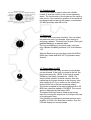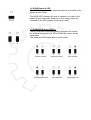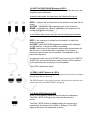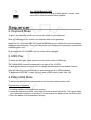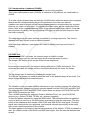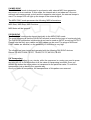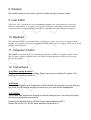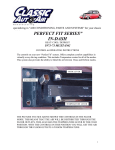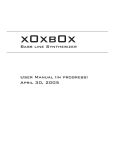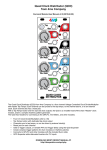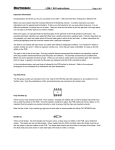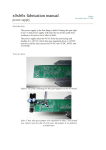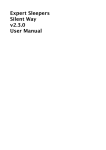Download Bassline Synthesizer ( Sokkos OS 1.9.1 ) User Manual
Transcript
x0xb0x Bassline Synthesizer ( Sokkos OS 1.9.1 ) User Manual Contents Synthesizer Section 1. Knobs , buttons & LED´s 1.1 Function knob 1.2 Bank knob 1.3 Tempo knob & LED 1.4 Bank LED´s 1.5 Buttons & LED´s 1.6 DONE button & LED 1.7 DOWN/UP button & LED´s 1.8 REST/ACCENT/SLIDE buttons & LED´s 1.9 PREV / NEXT button & LED´s 1.10 RUN/ STOP button & LED 1.11 CHAIN button & LED Sequencer 2. Keyboard mode 3. MIDI Play 4. Pattern edit mode 5. Pattern play Section of pattern playing 5.2 Concatenation of patterns (CHAIN) 5.3 SYNC out 5.4 MIDI sync 5.5 DIN SYNC 5.6 Transposing 5.7 REST, ACCENT & SLIDE 5.8 Swing timing 5.9 Loop mode 5.10 Note nudge 5.11 Pattern restart 5.12 Half tempo 6. Track edit 6.1 Selecting of tracks 6.2 Step-Write mode 7. Track play 7.1 Selecting of one track 7.2 Transponsing 7.3 REST, ACCENT & SLIDE 8. Random 9. User A/B/C 10. Bootload 11. Computer control 12. Connections 12.1 Power supply & switch 12.2 Phones Synthesizer Section 1. Knobs ,buttons & LED´s 1.1 Function knob The function knob is used to select the x0xb0x modes. It puts the x0xb0x in the current operating status. The functionality of the knobs are the same in each mode. If the respective position of this knob will be changed without saving the pattern, conctenation (CHAIN) previosly data will be lost. 1.2 Bank knob The Bank knob has many functions. You can select the particular bank, for example, when writing or choosing a pattern. The knob has 16 grids. Each grid position stands for a separate bank. The only exception is in the track mode, here are only 8 Banks available (positions 9-16 for the Banks 1-8). With the Bank knob you can also select the MIDI In (MIDI play mode) and MIDI OUT (keyboard mode) channel. 1.3 Tempo knob & LED The tempo knob is a rotary encoder, the knob also can be pressed. If the knob is turned to the left, the tempo decreases by 1 BPM. If the knob is turned clockwise, the tempo increases by 1 BPM. The tempo will be stored in internal memory, this also means that the tempo remains in the memory even after switching off. If you switch on the x0xb0x the tempo will be set to the last remaining setting. The minimum speed of the internal sequencer is 20 BPM, the maximum speed is 300 BPM. The current speed is displayed by the tempo LED. The speed knob can also be used as tap tempo input. By running the sequencer, the tempo knob has to be pressed in time. If the x0xb0x is controlled by external sources such as MIDI or SYNC, this knob has no effect. Only the LED will display the current tempo. 1.4 Bank LED´s The 16 Bank LED's are used for visual feedback in the various modes of the x0xb0x. The main task is to display the current position in the sequencer running. In MIDI play- and keyboard mode the current MIDI channel is displayed. 1.5 Buttons & LED´s The black & white keys have multiple functions, the main task is to entry notes and selection of the playing patterns. In the different modes, the buttons have different functions. Each button has a LED that is mounted directly above each key. The corresponding LED indicates the current status of each key. 1.6 DONE Button & LED The DONE button is used to store the patterns and tracks in the pattern & track Mode. The DONE LED indicates the end of a pattern or a track in the pattern & track edit mode. Patterns or even empty tracks are indicated by the LED (pattern & track play mode). 1.7 DOWN/UP Button & LED´s The UP & DOWN buttons are used to transpose the octave. By simply pressing the keys UP or DOWN the octave will be transposed. The respective LED displays the current octave. lowest octave second octave third octave transposed down no transpose transposed up 1.8 REST/ACCENT/SLIDE Buttons & LED´s The buttons REST, ACCENT & SLIDE are used for the mute, the emphasis and portamento. In pattern edit mode, the keys have the following functions: REST = a pause will be inserted into the sequence,no note will be heard. ACCENT = emphasize the respective note in the sequence. SLIDE = a portamento / slide is inserted into the sequence, the current note glides to the next. In the pattern play mode, the keys have the following functions: REST = the sequence is muted for the duration, in which the button is pressed. ACCENT = each note of the sequence is played with emphasis for the duration, in which the button is pressed. SLIDE = each note of the sequence played with a portamento for the duration, in which the button is pressed. This causes a continuous portamento can be realized. This depends on the particular sequence. In keyboard mode, only the ACCENT key has a function, REST & SLIDE have no function because these function will be realized by the particular way of playing on the Keyboard The LED's indicate the status. 1.9 PREV / NEXT Buttons & LED´s PREV & NEXT buttons are used in the pattern & track mode to transport through the pattern or the track. The NEXT button is also used to start the writing mode in track edit and pattern edit mode, the NEXT LED will light up. 1.10 RUN/ STOP Button & LED RUN / STOP button is used to start and stop the sequencer. The RUN / STOP LED lights up when the sequencer is active. The RUN / STOP button is disabled when the sequencer is powered by an external clock (MIDI or DINsync). The LED lights up but when the sequencer is active. 1.11 CHAIN Button & LED The CHAIN mode is for linking (CHAIN) pattern / tracks. Here there will be several patterns linked together. Sequencer 2. Keyboard Mode To get to the keyboard mode, turn the function knob on your keyboard. Now you can play on the x0xb0x own keyboard and sound generator. About the CV / Gate and MIDI OUT ports on the back of your x0xb0x the notes are always displayed simultaneously. Thus, you can preview your external tone generator (synthesizer / modular system, etc.). By pressing the UP & DOWN keys the octave will be changed. 3. MIDI Play To enter the MIDI play mode, please turn the function knob to MIDI play. The current MIDI channel is displayed by the light of the 16 LED's. To change the channel you only have to change the bank knob to the desired channel. Now you can play your x0xb0x with an external sequencer or MIDI keyboard. To emphasize (ACCENT) notes, you only need a MIDI velocity value over 100. 4 Pattern Edit Mode To access the pattern edit mode please turn the function knob to pattern edit. Programming of a pattern: 1. Loading a pattern from persistence memory. 2. Using the step-write process, each note has to be entered individually. This can be taken also, when the sequencer is running. To run the sequencer please press the RUN button. 3. Save the pattern to the persistence memory Choosing the pattern bank: To select the pattern bank please turn the bank knob to the desired bank. 16 banks are available. To generate or edit a pattern please select the pattern which you want to edit or generate. Please press one of the 8 number keys. If a pattern / numeric key is selected, this is indicated by the LED. From this moment, the note input etc. can be started. Edit a pattern in step-write mode: Editing a pattern in the step write mode is a far more comprehensive way to enter or edit patterns. To enter this mode, press the NEXT button. The 16 LED's indicate the current position in the pattern. All other LED's indicate the current parameters (ACCENT / REST / SLIDE e.g.) Press a button to note enter the note value. Press NEXT to go to the next note entry or PREV to go back to the last note. To save / exit the command it is necessary to press the done key 2 for times. If you don´t the data will be lost by leaving the pattern. To listen to the pattern you created before, simply press the RUN button to start the pattern. Each note has a fixed pitch, but can include different parameters. UP and DOWN informations include the octave of each note. ACCENT prompted an emphasis on the respective note. SLIDE causes the slide / Portamento to extend the note. The REST button deletes the note information and adds a break. If the DONE LED lights up, the end of a pattern appears. A pattern does not necessarily include 16 steps, it may also include any number of steps (maximum 16). The current pattern can also be rotated (Note 1 to Note 2 Note 2 to Note 3, etc.), for this, you have to hold the PREV key and press the NEXT button for 1 time. To rotate the note 1 step backwards, hold down the NEXT button and press the PREV button for 1 time. To save the pattern, please press the DONE button for 2 times. If you want to create a 4 step pattern for example, you have to press the DONE button when the LED lights up 4 times. You can also put the pattern on another bank, for this you must press the DONE button only 1 time. Then select the bank knob to the desired bank and press the corresponding pattern key. Now you need only to press the DONE button 1 time again. The pattern is now stored on the desired place. On this mode, the chain button has no function. To listen to the pattern, press the RUN button. If you press the NEXT button by running the sequencer, editing at current sequence is possible. To do this, press the NEXT button, so you can change note by note (including all parameters). The sequence is running the hole time so you can hear the changes directly. 5. Pattern Play The x0xb0x has 3 pattern playback modes. Pattern SYNC out, MIDI SYNC pattern and pattern DIN SYNC. All 3 modes play patterns, the only difference is the clock source. Pattern SYNC out uses the x0xb0x internal clock, at the SYNC and MIDI output a clock is distributed to synchronize external devices. The pattern MIDI SYNC mode switches off the internal clock. Thus, the x0xb0x is ready for external MIDI clock information and will only start when a MIDI master sends a start command. The x0xb0x sequencer (Start / Stop) is controlled remotely via MIDI. The pattern DIN SYNC mode also switches off the internal clock. Thus, the x0xb0x is ready for DIN SYNC clock information and will only start when a DIN SYNC master sends a start command. The x0xb0x sequencer (Start / Stop) is remotely controlled by DIN SYNC. 5.1 Selecting patterns to play The x0xb0x has 16 banks of 8 presets for patterns. Thus, the x0xb0x can manage 128 patterns in the memory. To select a pattern you only need to turn the bank knob in the respective position (1-16) and select the desired pattern by pressing one of the 8 keys. If no button is selected always the first possition in the bank (Key 1 / Pattern 1) is selected. If the sequencer is stopped, the LED lights up and the sequence starts when the sequencer is started (even with external midi sync and DIN SYNC). If a sequence will be selected by running sequencer, the new sequence changes directly after the current sequence. To play several patterns related, please use the CHAIN function. 5.2 Concatenation of patterns (CHAIN) Pattern which are located in a common bank can be linked together. This is also called pattern chain (CHAIN). A maximum of 32 patterns can combined in a CHAIN. To create a chain please press and hold the CHAIN button while the sequencer is stopped. Now press the correspondenting keys of the patterns in the order you desired. A pattern can also be played several times, please press the corresponding key as many times as you want a to play them. To complete the chain input, please release the Chain button. Now all the correspondenting LEDs of the selected patterns are lighten. Now start the sequencer as usually, the corresponding LED lights up until the next sequence from the chain is played. The chain input with the same method is possible by running sequencer. The chain is repeated until you choose a new or different pattern. After selecting a different / new pattern the chain is deleted and may need to be reentered. 5.3 SYNC Out If you use the SYNC out mode, the internal tempo of x0xb0x is used. To enter the tempo you can use the tempo knob or the tap tempo function. The tempo LED flashes in the tempo of the internal sequencer. By turning the tempo knob, the tempo is always affected in 1 BPM increments. Turn clockwise increases the tempo and turn counterclockwise will the lower the tempo. The tap tempo input is realized by pushing the tempo knob. To enter the Tap tempo you need to press the knob to the desired tempo a few times. The tempo is then adjusted to the desired pace. The x0xb0x in sync out mode could be referred as a sync master, because the x0xb0x at running sequencer sends the currently selected speed over the DIN SYNC and MIDI OUT. The outgoing DIN SYNC and MIDI SYNC signal sends out always 24 DIN SYNC and 24 MIDI SYNC information per note. Thus, all MIDI standard (for example: Elektron Machine Drum, etc.) and DIN SYNC devices (e.g.: Roland TR-808, TR-606, etc.) properly triggered. To start the pattern sequencer, press the RUN button. The particular pattern is repeated until you select a new one or the RUN button is pressed to stop the sequencer. The stop button of the sequencer then sends a DIN SYNC and MIDI SYNC stop signal. This stop signal then interrupts the sync playback, and external devices stop exactly at the same time as the internal sequencer of the x0xb0x. The same applies to the start of the internal sequencer of the x0xb0x. If RUN is pressed to start, the x0xb0x sends a DIN SYNC and MIDI start signal, thus the external devices start as well. 5.4 MIDI SYNC The MIDI SYNC mode is designed to synchronize with external MIDI tone generator, sequencer or drum machine. In this mode, the internal rate is not observed. Once an external midi master sends a clock and the respective start signal, the external tempo is used. The tempo LED will light up the tempo of the external signal. The MIDI SYNC mode processes the following MIDI informations: MIDI Start, MIDI Stop, MIDI Continue MIDI Notes will be ignored! 5.5 DIN SYNC The DIN SYNC mode works almost identically to the MIDI SYNC mode. The main difference is that the DIN SYNC terminal is used for the input of a external clock. The DIN SYNC connection is bidirectional and can be used as INPUT as well as OUTPUT. Please note that only sync cables no MIDI cables can be used. The plugs of MIDI and SYNC cables are identical, so the possibility of confusion is very high. The x0xb0x has been tested and operated with the following DIN SYNC devices. Roland TR-909,TR-808,TR-707, TR-606,TR-727,MC-202,TB-303 5.6 Transposing Transposing the pattern is very simple, while the sequencer is running you need to press and hold the UP or DOWN button until the value of transposing is arrived. Once you release the button the entire pattern is transposed to the particular value. To undo the transposition just go back in the opposite way. Once you select a new pattern, the transpositions of this pattern are reversed. 5.7 REST, ACCENT & SLIDE The functions of the REST, ACCENT SLIDE keys in the pattern play mode are different to the pattern edit mode. This is especially important by playing the x0xb0x live. It can thus produce very good variations. These will not be saved and thus have no lasting effect on any given pattern. To perform the functions, the corresponding button has to be pressed and held. As soon as you release the button the relevant function is switched off again and the pattern is playing back the original pattern of the sequence. The following functions can be realized: REST = Insertion of one or more breaks, as long as the button is pressed ACCENT = Insertion of one or more ACCENT's, as long as the button is pressed SLIDE = Insertion of one or more portamento's as long as the button is pressed Tip! Press one or more of these 3 keys in rhythm and you will achieve completely new variations of your patterns. 5.8 Swing Timing By changing the swing timing fixed pattern can be played with more vitality. Among experts is often the word "Shuffle" to hear, by change the swing timing it is easy to achieve this effect. The notes in the ordinary x0xb0x sequencer rater will be moved and the pattern was thus granted a special swing factor. The x0xb0x has a 5-fold increase swing timing and can be played in different strength, also 5-fold. The Swing Timing will also affect the MIDI SYNC and DIN SYNC signals. That means, that the external devices will run with the same swing timing, which provides a most vivid pattern! To change the swing timing press the NEXT or PREV button 1-5 times. This changes the swing timing as described above. In order to bring the timing back to their original state, simply press the PREV button 1-5 times. 6. Track Edit A track consists of several individual patterns. The x0xb0x can save up to 16 tracks. These will stay in memory even after switching off the x0xb0x. A track contains not only the pattern information, also REST, ACCENT, SLIDE, and pitch information can be stored. To access the track edit mode, turn the function knob to track edit. As in pattern edit mode, the track is loaded first into the volatile memory. Therefore, you should save after entering a track so that the track will be still available after turning off the x0xb0x. 6.1 Selecting a track Make sure you are not in the step write mode or running the sequencer. The RUN / STOP LED should be off. The current to be processed track is shown by one of the 16 LED's. To change a track, just use the bank knob. This clears the current settings and loads a new track. 6.2 Step-Write Mode There is no way to create tracks in the step write mode by the"run-write“ process. Therefore, you must select each pattern individually with stopped sequencer. The same applies to the PITCH / ACCENT / SLIDE / REST information. To start step- write press the NEXT button. The current position (1-16) in the track will be shown by the corrspondenting LED. The current bank an the current pattern will be shown by a permanent lighten LED. This means that the particular pattern runs in a loop. To place the pattern in the respective track position, please use the Bank knob and press the corresponding button of the desired pattern. To set the all- REST/SLIDE/ACCENT Flags ror the track, press the correspondenting key. As soon one of the flags has been chosen, the correspondenting LED lights up. To determine the octave (pitch), just press the UP or DOWN button. The current octave is shown by by the flash of each LED. A pitch of 0 is displayed as a low C, a pitch of +1 / 2 as C #, a pitch of 1 + octave is displayed in a high C. If no LED lights up, the current pitch is in negative territory. To change the pitch, hold the UP button and press the note button to change current value. The new value is displayed by the respective LED. Do the same to pitch in the lower range. To go to the next location / pattern in the track, simply press the NEXT button and repeat this for each pattern in the track. In order to save the track, simply press the DONE button after input the last pattern. After that you will leave the mode automatically and the track is thus saved. 7. Track Play There are 3 different modes to play tracks. These are identical to the familiar types of the pattern play mode (see chapter 5.3 - 5.5). These are: SYNC OUT,MIDI SYNC and DIN SYNC . All these three modes have the same functionality, but not the same sync source. 7.1 Selecting a single track The x0xb0x has 8 Track banks of 8 tracks, and thus the possibility to store 64 tracks. In all 3 play modes, the selection of the respective track is the same. To select a track, you only have to use the bank knob as usual and select one of the 8 number keys. the sequencer of the x0xb0x should not be active, the corresponding LED of the selected track is lights up. If the sequencer is already running, however, only the current track is played to the end and the new track starts after the last pattern in the track. 7.2 Transposing The octave can be changed for an already-playing pattern (current pattern in the track). The octave is just changed as you know from the pattern play mode (see Section 5.6). The transposition (pitch) is only valid for the current pattern, the next pattern is not considered. 7.3 REST, ACCENT & SLIDE The REST / ACCENT / SLIDE keys have the the same function as in the Pattern Play mode. The all- REST, all-ACCENT and all-SLIDE function can be used also (see Section 5.7). 8. Random Der random mode is a test mode. Here the x0xb0x will play a random melody. 9. User A/B/C The user A / B / C positions are for own firmware versions or for custom functions. Since the firmware of the x0xb0x is an "open source" project, each user could create various functions according to their own programming skills. Please understand that we can not offer support. 10. Bootload The boot loader mode is for uploading the new firmware. Again, we can give no support. In the internet, you can find various custom firmware versions. The respective support will be given by the provider of the firmware. 11. Computer Control The computer control mode is for connecting the x0xb0x via USB to a computer. Again, there is only 3rd party software available that is not offered by Mode Machines. Here we also can not provide any support. 12. Connections 12.1 Power supply & switch This connector is for the power supply. Please use only the included AC adapter. The switch is for switching on and off. 12.2 Phone This is the headphone jack. Please note that the x0xb0x can generate very high and very low tones. At high volume this may be marmful to your ears and the headphones. 12.3 CV/Gate The CV and Gate outputs are alluding to external analog devices. Here we have played the following equipment successfully: Doepfer A100 Modular System & Dark Energy, Mode Machines KRP-1 Roland TB-303,SH-101,SH 09, Mode Machines Synthlab SL-1 12.4 USB The USB port is for connecting to a PC / MAC. 12.5 Mix Out The Mix Out should be used to connect the x0xb0x to a mixing console. 12.6 Mix In With the mix in external audio signals can pass through the x0xb0x. Any audio source can be connected. Please note: Don´t feed in excessively high signals. This may possibly lead to unwanted distortions. 12.7 DIN SYNC This connector is designed as an input and output. Here various SYNC-capable instruments could be connected. E.g.: Roland TB-303, TR-909/808/707/606 etc. 12.8 MIDI IN/OUT/THRU At MIDI IN e.g. External MIDI sources such as sequencers, MIDI keyboards, etc. can be connected. At MIDI OUT you get all output from the x0xb0x sequencer generated data. You may connect various MIDI sound modules / synthesizers / drum machines, etc. At MIDI THROUGH all sent MIDI data will pass through the x0xb0x without any change. The generated sequencer data from the x0xb0x is not sent here. Copyright www.modemachines.com