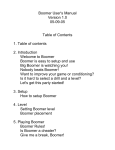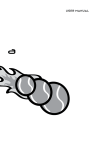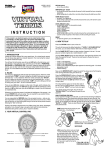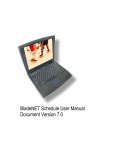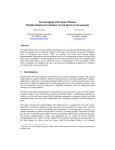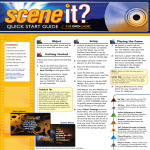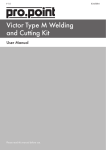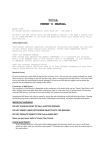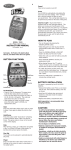Download Mobile Tennis Scorer plus Statistics User Manual
Transcript
MMC2 0403 409 961 [email protected] Mobile Tennis Scorer plus Statistics User Manual Copyright MMC2 2008 Left soft key---------> Page 1/10 <----------- Right soft key The Mobile Tennis Scorer plus Statistics (MTSpS) is simple to operate and guides the user through what to do next, and the choices available. There are three levels of operation, and a number of optional choices, all of which are set out in this manual. The manual is meant to be used in conjunction with the MTSpS on a phone in your hand, as you go through each of the features described. To begin operation of the MTSpS on your mobile phone, go to the Application Folder and select Applications. Navigate through the various applications until you find TENNIS. Then select it. The opening screen will appear on your phone as is illustrated on the previous page. The main keys that you will use are called the soft keys. They are located directly under the screen, one on the left and one on the right, as illustrated above. The third soft key is the rectangular button located between, and partly beneath the left and right soft keys. They are called soft keys because their meaning changes under software (or program) control. Whenever there is a need for you to press the soft keys, the meaning will be displayed on the screen directly above them. In the above illustration the word 'PROCEED' is displayed directly above the left soft key. 'ABOUT' is displayed above the right soft key. This means that if you press the left soft key, you will begin operation of the MTSpS application and proceed to the next screen. If you press the right soft key details about the MTSpS will be displayed on the ABOUT screen. Don't worry if the colours are different to those shown here, if the names are different, or if there are different scores showing. You will learn how to change colours and names shortly, and you are about to learn how to use the MTSpS to keep the score of a tennis match, and this obviously changes the numbers that appear on the screen. The thing to note is that the left soft key is now labeled (directly on the screen above it) SERVER, and the right soft key is now labeled Page 2/10 RECEIVER. You are now ready to use the MTSpS in its most basic form to keep the score of a tennis match. Simply press the soft key labeled SERVER if the server wins the point, or alternatively press the soft key labeled RECEIVER if the receiver wins the point. It is as simple as that. As you progress through the match entering each point you will notice that the word 'Point' displays under the name of the player who won the point. When the server should serve from the right court (sometimes called the 'deuce court'), the words 'Right Court' are displayed on the right hand side of the screen directly above the 'Receiver' label for the right soft key. When the server should serve from the left court (sometimes called the 'ad court' or the 'advantage court'), the words 'Left Court' are displayed on the left hand side of the screen directly above the 'Server' label for left soft key. When the light on the screen goes out after a short time simply press any key to turn it back on. The length of time that the light stays on is a feature of the phone and not the MTSpS. Some phones allow you to vary this length of time. If you make a mistake or if the point needs to be replayed simply press the '0' key to go back one step. Pressing the '0' key when a double fault has been served goes back to the first fault. The top line on the screen shows the set score for the match and the match time. The next line shows the game score for the current set and the set time. Breakpoints, set points and match points are shown automatically. Change of ends, is also displayed automatically. OPTIONS There are some options that you can choose, and they are easy to learn, that will enable you to get more out of the MTSpS than just the basic operation. These options are set out in the following sections of this manual. At most times you can press the 'MENU' key to display the options that are available on the MAIN MENU. If you are in the middle of a game and go to the MAIN MENU, and then want to return to that game, simply press '1' (as indicated Page 3/10 on the main menu) to resume the game. Make your selection from the main menu by pressing the number next to your choice 1 – 9. Selection 1 takes you back to the main screen to continue scoring the match. Selection 2 is for starting a new game. It takes you to the SET SCORE screen. This shows the details, including the players names and the individual set scores, of any unfinished match. At this time you have the choice to either Discard or Save the details of this match. If you press 'SAVE' the match details are saved to the archive for later retrieval and the Main Screen is reset to begin a new match. If you press 'DISCARD' you are given the chance to reconsider your choice so that useful information is not accidentally lost. Pressing 'CANCEL' takes you back to the original choice of whether to Discard or Save. Or if you press 'DISCARD' a second time, this time it is on the other side of the screen, the Main Screen is reset to begin a new match without the match details being saved to the archive. Selection 3 takes you to the OPTIONS menu for more options. The OPTIONS menu is described shortly. Selecting 4,5 or 6 displays the SET SCORE, the SERVE STATISTICS and the STROKE STATISTICS screens respectively. Selections 5 and 6 will only have been updated if the corresponding Statistics Level has been selected in the OPTIONS menu. Selection 7 allows you to add and delete names, and also allows you to select who is serving and who is receiving. The NAMES feature is described in more detail in this manual under the heading NAMES. Page 4/10 Select '8' to choose the Players colours and the Court surface colour. Then select either 1 Court Colour, 2 Servers Colour, or 3 Receivers Colour. Within each of these options enter the number next to the colour that you choose. When you enter the number of your choice, you go back to the COLOUR SELECTION screen. From there you can either select another of the above three categories to make further colour selections or press 'MENU' to go back to the MAIN MENU. Selection 9 is for when you want to finish using the MTSpS and close it down to return to other uses of your mobile phone. To begin using the MTSpS again select Applications and TENNIS as described at the beginning of this manual. MORE OPTIONS The OPTIONS menu You access the OPTIONS menu by selecting '3' in the MAIN MENU. This allows more options to be chosen or you can return to the MAIN MENU. Select '1' to choose the number of sets in the match 1 – 5. Select '2' to turn tiebreakers on or off . Then Select '1' for 'Set T/BR On'. This means that where a set reaches 7 games without there being a lead by 2 games, the set will be determined by using tiebreaker scoring. If you want the final set of an equal set match to be determined by the first to 7 plus a 2 point lead tiebreaker, enter '3' to choose 'Match T/BR 7'. If you want the final set of an equal set match to be determined by the first to 10 plus a 2 point lead tiebreaker, enter '4' to choose 'Match T/BR 10'. Entering '2' turns the Set Tiebreaker option off. Entering '5' turns the Match Tiebreaker option off. Page 5/10 Select '3' to choose the Statistics Level. Within Statistics Level, enter '1' to choose no statistics. This selects the simplest and most basic level of operation. Only the two soft keys labeled SERVER and RECEIVER will affect the score. Within Statistics Level, enter '2' to choose Serve Statistics. Aces 'A' and faults 'F' can then be entered in the main scoring screen. This will activate the serve statistics and update the SERVE STATISTICS screen which is available for viewing by pressing '5' in the main menu. Within Statistics Level, enter '3' to enable both Serve and Stroke Statistics. In addition to the serve statistics, this will activate the stroke statistics and update the STROKE STATISTICS screen which is available for viewing by pressing '6' in the main menu. The STROKE STATISTICS feature is described in more detail in this manual under the heading STROKE STATISTICS. Select '4' to display the MTSpS title screen. Select '5' to change who is serving. The MTSpS automatically keeps track of who is serving. This is a manual override in case the theory and the practice of who is serving become out of synch. It will only work at the end of a game. After you select '5' you are taken back to the main scoring screen automatically. Select '6 ' to override the automatic notification to Change Ends. This manual override takes effect at the end of the next game. After you select '7' you are taken back to the main scoring screen automatically. Select '7 ' to reset the archive. This clears the entire archive. Selection 8 allows you to save the match 'as is' to the archive. You would probably want to save the match at the end. This feature provides flexibility in your choices. Select '9' to look in the archive. This allows you to look at matches that have been previously stored. Move the toggle switch, which surrounds the middle soft key, up and down to go back and forward in the archive file. You can also switch between the Set Score, the Serve Statistics and the Stroke Statistics screens by pressing 4, 5 and 6 respectively, for each match in the archive. Page 6/10 NAMES Option 7 in the MAIN MENU opens the NAMES screen. This shows a list of the available names to choose from. You can navigate up and down the names list by pressing the toggle switch up and down. This moves the highlight up and down the list. In the NAMES screen, the left soft key is labeled 'Options' and if pressed displays a menu consisting of SELECT SERVER, SELECT RECEIVER, ADD NAMES and DELETE SELECTED. You can move up and down the items in this menu by moving the toggle switch up and down. You can select any of the four items in the menu by moving the toggle switch up and down until the required item is highlighted. You then activate that selection by pressing the soft key labeled 'Select'. Page 7/10 SELECT SERVER takes the name that is highlighted in the names list and places it at the top of the list. The name at the top of the list will be the server for the next match. The other names move down the list. SELECT RECEIVER takes the name that is highlighted in the names list and places it at the second position in the names list. The name in second position in the names list will be the receiver for the next match. ADD NAMES Displays the 'Enter Name' box. Enter the name as you would any text. You can enter 7 letters for the name. To remove a wrong letter press '0'. When you have finished typing in the name press the soft key labeled 'ADD NAME'. To cancel entering a new name, press the soft key labeled 'CANCEL'. This takes you back to the list. DELETE SELECTED Deletes the name that is highlighted in the names list. The 'Delete name Are you sure? ' box is displayed. Press 'PROCEED' if you are sure, or 'CANCEL' to go back to the names list. You may not delete the top two entries in the names list. Page 8/10 STROKE STATISTICS To enable this feature, select '3 Options' in the main menu, then '3 Statistics Level' in the OPTIONS menu, and then '3 Full Statistics'. This enables you to enter stroke statistics and updates the STROKE STATISTICS screen which shows you winning shots and unforced errors, for volleys, backhands and forehands for each player. To enter the stoke statistics as you are scoring, score as usual with the two main soft keys. Enter Aces and Faults using the 'A' and 'F' keys and then whenever a winning or losing stroke is to be recorded press the toggle switch in the direction of the player who made the stroke if it is a winner, or away from that player if it is a loser. Then select the type of stroke for the player as follows. SERVER 1 volley 4 backhand 7 forehand * 2 5 8 0 RECEIVER 3 volley 6 backhand 9 forehand # So for example if the server hits a winning volley, press the toggle switch to the left and then press '1'. If the server hits a losing volley, press the toggle switch to the right and press '1'. In both cases it was the server's volley. If the receiver hits a winning forehand, press the toggle switch to the right and press '9', and if the receiver hits a losing forehand press the toggle switch to the left and press '9'. If you make a mistake press '0' and record the point correctly. Page 9/10 SECURITY CODE Please note that the MTSpS is protected from the use of unauthorised copies by a security code. The first time that you use the MTSpS, it generates its own unique serial number. This number can be found at the foot of the 'About' screen which is accessible from the 'Title' screen. You should note down this number and send it to MMC2 by email. The address is '[email protected]'. A release code will be sent to you by email from MMC2, along with instructions as to how to enter this release code. It is a simple operation and only has to be done the once. Copies of the application that have not had their release code entered, will have limited functionality after several days. Page 10/10