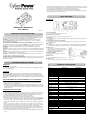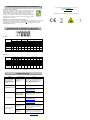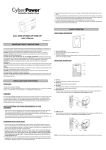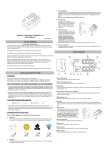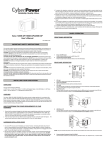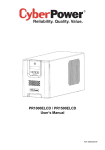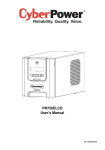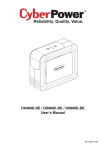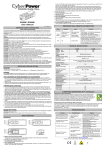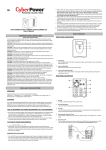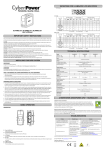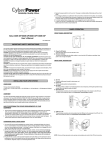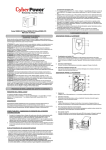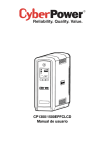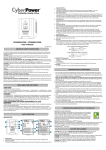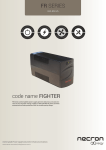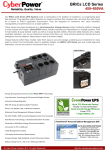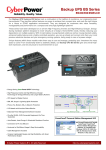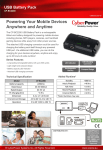Download BR650ELCD / BR850ELCD User's Manual
Transcript
7. If an overload is detected, an audible alarm will sound and the unit will emit one long beep. To correct this, turn the UPS off and unplug at least one piece of equipment from the battery power supplied outlets. Wait 10 seconds. Make sure the circuit breaker is depressed and then turn the UPS on. 8. To maintain optimal battery charge, leave the UPS plugged into an AC outlet at all times. 9. To store your UPS for an extended period, cover it and store with the battery fully charged. Recharge the battery every three months to ensure battery life. BASIC OPERATION DESCRIPTION BR650ELCD / BR850ELCD User’s Manual K01-0000180-00 IMPORTANT SAFETY INSTRUCTIONS This manual contains important instructions that should be followed during installation and maintenance of the UPS and batteries. Please read and follow all instructions carefully during installation and operation of the unit. Read this manual thoroughly before attempting to unpack, install, or operate. CAUTION! The UPS must be connected to a grounded AC power outlet with fuse or circuit breaker protection. DO NOT plug the UPS into an outlet that is not grounded. If you need to de-energize this equipment, turn off and unplug the UPS. CAUTION! DO NOT USE FOR MEDICAL OR LIFE SUPPORT EQUIPMENT! CyberPower Systems does not sell products for life support or medical applications. DO NOT use in any circumstance that would affect the operation or safety of any life support equipment, with any medical applications, or patient care. CAUTION! The battery can energize hazardous live parts inside even when the AC input power is disconnected. CAUTION! To prevent the risk of fire or electric shock, install in a temperature and humidity controlled indoor area, free of conductive contaminants. (Please see specifications for acceptable temperature and humidity range). CAUTION! To reduce the risk of electric shock, do not remove the cover, except to service the battery. There are no user serviceable parts inside, except for the battery. CAUTION! To avoid electrical shock, turn off the unit and unplug it from the AC power source before servicing the battery or installing a computer component. CAUTION! DO NOT USE WITH OR NEAR AQUARIUMS! To reduce the risk of fire, do not use with or near aquariums. Condensation from the aquarium can come in contact with metal electrical contacts and cause the machine to short out. Power On/Off Switch Press the power switch to turn the UPS ON or OFF. LCD Function Selected Switch Press the LCD function selected switch to know the UPS status. LCD Display The LCD will display the UPS status including input voltage, output voltage, runtime, percentage of load and battery, etc. Communication Protection Ports RJ11/RJ45 Communication protection ports will protect any standard modem, fax, telephone line, or network cable from surge and spikes. AC outlets The UPS provides 3 outlets for connected equipment to insure temporary uninterrupted operation during a power failure and against surges and spikes and another 3 outlets against surges and spikes only. USB Port to PC This port allows connection and communication from the USB port on the computer to the UPS unit. The UPS communicates its status to the PowerPanel® Personal Edition software. Input Circuit Breaker The Circuit Breaker provides optimal overload protection. Power on LED The power on LED lights up when the UPS is ON. Cable Collector Collect the cables connected from the AC outlets in the cable collector. INSTALLING YOUR UPS SYSTEM TECHNICAL SPECIFICATIONS UNPACKING The box should contain the following: (1) UPS Unit x 1; (2) Phone Line x 1; (3) USB Cable x 1; (4) User Manual x 1; (5) Management software Disk x 1; (6) Cable Collector x 1 OVERVIEW The BR650ELCD/BR850ELCD provides automatic voltage regulation for inconsistent utility power. The BR650ELCD/BR850ELCD features 405 Joules of surge protection, and provides battery backup during power outages. The BR650ELCD/BR850ELCD ensures consistent power to your computer system and its included software will automatically save your open files and shutdown your computer system during a utility power loss. HOW TO DETERMINE THE POWER REQUIREMENTS OF YOUR EQUIPMENT 1. Make sure that the total Volt-Amp (VA) requirements of your computer, monitor, and peripheral equipment does not exceed 650VA/850VA. 2. Ensure that the equipment plugged into the battery power-supplied/surge outlets does not exceed the UPS unit's rated capacity (650VA/390W for BR650ELCD, 850VA/510W for BR850ELCD). If the rated unit capacities are exceeded, an overload condition may occur and cause the UPS unit to shut down or the circuit breaker to trip. HARDWARE INSTALLATION GUIDE 1. Your new UPS may be used immediately upon receipt. However, after receiving a new UPS, to ensure the battery’s maximum charge capacity, it is recommended that you charge the battery for at least 8 hours. Your UPS is equipped with an auto-charge feature. When the UPS is plugged into an AC outlet, the battery will automatically charge whether the UPS is turned on or turned off. 2. If you will use the software, connect the USB cable to the USB port on the UPS. 3. With the UPS unit off and unplugged, connect the computer, monitor, and any externally powered data storage device (Zip drive, Jazz drive, Tape drive, etc. into the battery power supplied outlets. DO NOT plug a laser printer, copier, space heater, vacuum, paper shredder or other large electrical device into the battery power supplied outlets. The power demands of these devices will overload and possibly damage the unit. 4. To protect a fax, telephone, modem line or network cable, connect a telephone cable or network cable from the wall jack outlet to the IN jack of the UPS. Then connect a telephone cable or network cable from the OUT jack on the UPS to the modem, computer, telephone, fax machine, or network device. 5. Plug the UPS into a 2 pole, 3 wire grounded receptacle (wall outlet). Make sure the wall branch outlet is protected by a fuse or circuit breaker and does not service equipment with large electrical demands (e.g. air conditioner, refrigerator, copier, etc. Avoid using extension cords. 6. Depress the power switch to turn the unit on. The power on indicator light will illuminate and the unit will "beep". Model Capacity (VA) Capacity (Watts) Input Input Voltage Range Frequency Range AVR Function Output On Battery Output Voltage On Battery Output Frequency Transfer Time Overload Protection Surge Protection Lightning / Surge Protection Network/ Phone/ Fax/ Modem Protection Operating Temperature Operating Relative Humidity Physical Total # of UPS outlets Maximum Dimensions(LxWxH) Weight (kg) Battery Sealed Maintenance Free Lead Acid Battery Typical Recharge Time User Replaceable Status Indicators Indicators Audible Alarms Communication PowerPanel® Personal Edition Software Management Auto-Charger Auto-Restart USB interface BR650ELCD 650VA 390W BR850ELCD 850VA 510W 160-265Vac 47~63Hz (Auto Sensing) Boost @ 200+/-10V Simulated Sine Wave at 230Vac +/-10% 50/60Hz +/-1% 4ms Typical On Utility: Circuit Breaker and Internal Current Limiting On Battery: Internal Current Limiting Yes RJ11/RJ45 (One In/ One Out) 0°C to 40°C 0 to 90% non-condensing 6 (3 for battery backup and surge, 3 for surge) 271 x 160.7 x 113.6mm 5.5 6.4 12V / 7Ah x1 12V / 8.5Ah x1 8 hours Yes Power On, LCD Display On Battery, Low Battery, Overload Windows 7/Vista/XP/2000/Server 2003, Linux Yes Yes Yes CYBERPOWER GREENPOWER UPS™ TECHNOLOGY For more information, visit www.cpsww.com.au or contact CyberPower Systems E-MAIL: [email protected] CyberPower’s Green Commitment CyberPower is dedicated to the development of green products, and has adopted Green practices throughout its business, including: membership in Climate Savers Computing Initiative (CSCI), accordance with the Restriction on Hazardous Substances (RoHS), Waste Electrical and Electronic Equipment (WEEE) protocols, as well as ISO 14001 and IECQ QC080000. CyberPower pledges to provide the advanced energy solution for the environment and become a leading eco-friendly organization in the UPS industry. All rights reserved. Reproduction without permission is prohibited. Reduce Energy Cost with GreenPower UPSTM Technology CyberPower’s goal is not only to provide eco-friendly products but also to bring the best value for consumers. The advanced energy-saving design improves the operating efficiency and eliminates waste energy consumption. As a result, consumers will enjoy significant energy cost savings with the adoption of GreenPower UPSTM technology. DEFINITIONS FOR ILLUMINATED LCD INDICATORS Line mode UPS Status Display Capacity Display Digital Value Display Select SW Press Initial 1st 2nd 3rd 4th 5th(Return) Press >3sec (Sound Disable) Load Cap. Battery Cap. V V V V V V X X X X X X ------- X X X X X X V V V X V V X X X V X X Input Voltage Output Voltage Run Time % of Load % of Batt. V V V V V V V X V X -- -- -- -- -- -- -- Press >3sec again (Sound Enable) V X X X -- -- -- -- -- -- -- (Overload) V X -- V -- -- -- -- -- -- -- “V” : Illuminated, “X” : Not Illuminated, “--“ : Either Battery mode UPS Status Display Capacity Display Digital Value Display Select SW Press Initial 1st 2nd 3rd 4th 5th(Return) Press >3sec (Sound Disable) Load Cap. Battery Cap. Input Voltage Output Voltage Run Time % of Load % of Batt. X X X X X X V V V V V V ------- X X X X X X X X V X X X V V X V V V X V V X -- -- -- -- -- -- -- Press >3sec again (Sound Enable) X V X X -- -- -- -- -- -- -- (Overload) X V -- V -- -- -- -- -- -- -- “V” : Illuminated, V V V V V V “X” : Not Illuminated, “--“ : Either TROUBLESHOOTING Problem Full-time surge protection outlets stop providing power to equipment. Circuit breaker button is projecting from the side of the unit. Possible Cause Circuit breaker has tripped due to an overload. Turn the UPS off and unplug at least one piece of equipment. Wait 10 seconds, reset the circuit breaker by depressing the button, and then turn the UPS on. Battery not fully charged. Recharge the battery by leaving the UPS plugged in. Battery is slightly worn out. Contact CyberPower Systems about replacement batteries at [email protected] The on/off switch is designed to prevent damage by rapidly turning it off and on. Turn the UPS off. Wait 10 seconds and then turn the UPS on. The battery is worn out. Contact CyberPower Systems about replacement batteries at [email protected] Mechanical problem. Contact CyberPower Systems at [email protected] The USB cable is not connected. Connect the USB cable to the UPS unit and an open serial port on the back of the computer. You must use the cable that came with the unit. The unit is not providing battery power. Shutdown your computer and turn the UPS off. Wait 10 seconds and turn the UPS back on. This should reset the unit. The UPS does not perform expected runtime. The UPS will not turn on. Solution PowerPanel® Personal Edition is inactive. Additional troubleshooting information can be found at www.cpsww.com.au