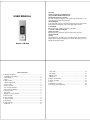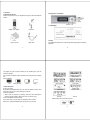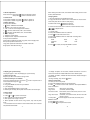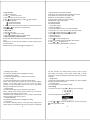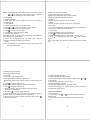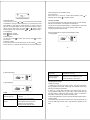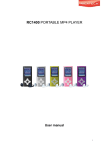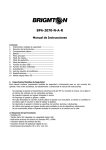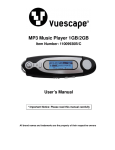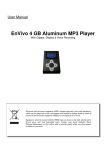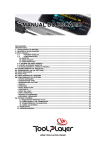Download OM108S User Manual web
Transcript
USER MANUAL Functions Sleek appearance & comfortable feel Supports MP3, WMA & WAV formats Removable electronic hard disk No need management program, can operate the files directory in the “removable disk” through “My Computer” Record/Repeat It can store WAV and ACT voice files through MIC record, and choose single repeat and full repeat, make it real digital repeat function 7 EQ Modes Natural, Rock, Pop, Classic, Soft, Jazz, Super Bass LCD with 7 different backlights Multi play mode Normal, loop once, play folder, loop all, random play, intro play. Auto Power Off Notice Congratulations on purchasing your new MP3 Player. Please read the manual before using the mp3 player, the manual will teach you how to operate this product correctly. MODEL: OM108S Table of Contents Standard accessory………………………………………………………1 - Appearance and buttons………………………………………………....2 - LCD Display………………………………………………………….…...2 - Power………………………………………….……………………….……2 Basic function ……………………………………………………………3 - Volume Adjustment………………………………………………………5 - Power on/off ………………………………………………………………5 - Button operation …………………………………………………………5 - Key function definition……………………………………………………5 - Key movement definition …………………………………………………5 Playing music……………………………………………………………6 - EQ mode …………………………………………………………………6 - Display lyric synchronously………………………………………………7 Record mode ……………………………………………………………7 Play recording……………………………………………………………9 System setting……………………………………………………………9 File reading ………………………………………………………………12 Other settings……………………………………………………………13 - Delete file…………………………………………………………………13 - Loop mode ………………………………………………………………13 - Play speed ………………………………………………………………14 - Repeat mode ……………………………………………………………15 - A-B repeat…………………………………………………………………15 How to use FM radio……………………………………………………16 How to use USB…………………………………………………………18 FAQ………………………………………………………………………19 Notice Item for usage …………………………………………………20 Technology and specification …………………………………………21 Overview Standard accessory Please check if the box of your “digital music player” has accessories as follows: Appearance and buttons LCD Display Digital music player Earphone User’s manual USB cable Power The usable time depends on volume magnitude, playing files and button operation. -1- -2- The player can, also conserve battery life by activating the “auto off” feature in settings The unit has an indicator with 4 statuses for showing amount of battery left. Power indicator: Full Some be used A little empty Basic functions Enter into menu By pressing the MODE button you can enter the different menus, from main menu, to sub menu while playing a music file. Browse operation o While music is playing by pressing either the fast backward or forward you will be able to skip to the next or previous song. Enter into different function mode From main menu you can enter into different function modes. Main menu: press the MODE button for around 5 sec to enter -3- Main menu Music mode Record mode Play mode FM mode System mode Tel book E-book USB mode while connected to the PC: -4- Volume adjustment Press VOL then: Short press “ ” button to decrease volume. Short press “ ” button to increase volume. Power on/off button to power on. In the power off status, long press button to power off. In the power on status, long press Button operation Key function definition Button: ON/OFF/PLAY/PAUSE 1. 2. “MODE” or “M”: enter into main menu 3. “VOL”: enter into volume adjustment interface. 4. “ ”: next item, fast forward, VOL+, fast increase. 5. “ ”: last item, fast backward, VOL-, fast decrease. 6. “USB “: USB port. 7. “ON/OFF”: Power button. 8. “Earphone hole”: earphone standard hole. Key movement definition Press button includes short press, long press, hold or single press. Short press: press the button once. Long press: press and hold button for at least 2 seconds. Single press: effect last until let go. Hold: holding the button down, have effect while holding. Such as “fast forward, fast backward”. Playing music 1. Insert the earphone into Headphone socket. 2. Long press the “PLAY” button to turn on and enter into “music mode”. Then short press “PLAY” button to start playing. 3. Select music mode: “ ” select the previous “ ” select the next music 4. Volume control: Press VOL to enter into volume interface. Press “ ”or “ ” to adjust volume. EQ mode 1. In music mode 2. Short press MODE to enter into submenu. to select “EQ mode” menu. 3. Press 4. Short press MODE to enter into “EQ mode” choosing menu. 5. Kinds of EQ NOR Rock Pop Classical Soft Jazz DBB to choose, short press MODE to confirm. 6. Press -5- -6- Display lyric synchronously The player support “*.LRC” file, Display lyric synchronously How to use lyric file Keep the lyric file’s name same as song’s name. How to know if lyric is available If the song matched with lyric, the picture “ ” which in top left cover of music mode will change into “ ” 1. Lyric found. 2. Long press MODE to enter into lyric interface 3. Lyric displaying 4. Short press MODE to back to music mode 5. Browse lyric manually: Short press volume button can browse lyric. If display “full space” on the screen, indicate that there is no room to record new record file. Please delete other file to release space. If display “full folder”, indicate that there is 99 files. Please change to another folder. During recording, only use the “ ” button. Select record mode 1. Ensure you are in stop mode. 2. Short press MODE to enter into record submenu. to choose “record mode” submenu. Short press MENU to 3. Press enter into this item: Fine record Wav format, good quality Long record act format, common quality Fine voice control Wave format, voice control record, have no voice will pause to record. Long voice record act format, voice control record, have no voice will pause to record. to choose proper record mode, and short press 1. Short press MODE to confirm. 2. Press begin to record 3. Long press to stop and save record Record mode 1. In main menu 2. Press “ ” or “ ” to select record mode. 3. Click mode key to enter the record state. 4. Short press “PLAY” begin to record 5. Other operation is same as the “long record”, only need to press PLAY The recorded voice be stored in current folder which set in “Record stop submenu/main folder” -7- -8- Play recording 1. Enter into main menu. to select voice mode. 2. Press 3. Click mode key to enter the voice state. key to play recording, and click again to pause. 4. Click 5. Choose recorded files. : choose last record file : choose next record file 6. Control volume: Short press VOL to enter into volume interface. Short press “ ” or “ ” to decrease or increase volume System setting How to enter 1. Enter into main menu 2. Press “ ” to choose “system setting” 3. Short press MODE to enter into “system setting” Simple description of parameter item Record time: set the date and time of record files when storing recorded voice. Backlight time: the time of keep backlight on before turning off after period of inactivity. Backlight colour: Colour setting when the backlight is on. Language selection: set different language. Power off set: set a countdown timer (minutes), the unit will automatically turn off when the timer gets to zero. Repeat set: set working status of repeating. Contrasts adjust: set the contrast for the display. Storage status: check memory status. Exit: exit this interface. Detailed explanation “Record time” setting 1. System set interface 2. Short press MODE to enter into record time interface 3. Short press “VOL”, start to set from year, year begin to flash. 4. Press “ ” to adjust larger figure (:“ ” is contrast) 5. After finish adjusting, press MODE to confirm exit “Backlight time” set 1. System set interface to choose “backlight time” 2. Press 3. Short press MODE to enter into backlight time interface 4. Press or to adjust the time 5. After finish adjusting, press MODE to confirm exit -9- -10- “Backlight mode” setting The method of operating refer to “backlight time” setting “Language option” setting The method of operating refer to “voice effect mode” setting “Power off” setting The method of operating refer to “voice effect mode” setting Notice: “save battery mode” indicate: can set the time like this(unit: second), in stop status, begin to count from haven’t any button operation, turn off automatically when the time come to save battery; the figure 0 indicate this function is off “Repeat” setting The method of operating refer to “voice effect mode” setting Notice: “manual mode” indicate that A-B repeat can’t cut sentence automatically. Only setting by person to do it. “Automatic mode” indicate that A-B can cut sentence automatically. (apply for English recite having no music) “Contrast adjustment” The method of operating refer to “backlight time” setting “Online mode” The method of operating refers to “voice effect mode” setting. Some operate system (pre Windows 2k SP4) cannot support one USB with two disk. Therefore, use “different space” function, need to choose which disk to use currently. That is “single common disk” or “single encrypt disk”. So that can display the disk chosen after connect with the computer. “Storage status” The figure here indicates disk’s overall capability. Per centum indicates that the space ratio has been used. “Firmware version” Can see the player’s current firmware version. File reading or to choose “file reading”. 1. Enter into main menu, press -11- 2. Short press M enter into submenu: 3. Press or to choose the file which you will read, short press begin to play file’s content. -12- Notice: While playing files, when status is set to “manual play”, press or to change files. When status is set to “automatic play”, the unit will change to next file automatically. Other settings Delete file (submenu) In music mode, play mode and FM mode the user may delete a corresponding file. 1. In stop interface 2. Short press MODE button to enter into submenu. 3. Press “ ” or “ ” to choose “single file” or “all file” in menu. 4. Short press MODE to enter into delete interface. to change “NO” into “YES”. 5. Press 6. Press MODE to confirm and begin to delete. Loop mode (play submenu) While playing music or recording files, the user can choose different play modes (such as repeat, folder) In the first item of play submenu is “play mode”. When choice is confirmed, unit will play according to the rules set. Repeat Normal: Automatically play next file when current file has finished, until all files has been played. Repeat One: Repeat the current file. Folder: Play all music in the current folder. Repeat Folder: Repeat all music in the current folder. Repeat All: Repeat all music file in the device. SHUFFLE Random: Randomly play files in the current folder. INTRO Intro: play the first 10 seconds of all music of current folder. Play speed The unit can play MP3 files at different speeds faster or slower, but this function does not affect voice recorded files. 1. Playing music 2. Short press MODE to enter into play submenu to choose “play speed” menu item 3. Press 4. Short press MODE to enter into “play speed” to choose menu to accelerate play speed, press to slow down the 5. Press speed Notice: when setting “play speed” this will affect all file until it is turned off. -13- -14- Repeat mode (play submenu) Through play submenu to enter. A-B repeat 1. Play music or play recorded sound. 2. Short press MODE to enter into “repeat mode” Repeat mode: repeat picture “A” flash, waiting for confirming start point “A” to make sure start port “A” 3. Press Repeat picture “B” flash, waiting for confirming start point “B” 4. Press to make sure start port “B” Follow read function (play record does not have this function) 1. A-B section in repeat status. to enter into follow read mode 2. Short press 3. When repeat picture change into follow read picture, can begin to take down user’s voice, the time length is A-B repeat time. 4. After the time come, play the original voice again. Then can press to enter into this function. -15- Repeat times (play submenu) 1. Choose “repeat times” setting interface. 2. Short press M button to enter into adjust interface, press “ ” or “ ” to adjust times. 3. After adjusting, press M to confirm and exit. Repeat interval (play submenu) The method of operating refers to “EQ mode” setting. The interval time length (unit: second) between current play and last play depend on repeat interval. How to use FM radio FM mode menu 1. In main menu, press “ ” or “ ” to choose FM mode, short press MENU to enter. 2. In FM mode, you can short press MENU to enter into FM mode menu. -16- either automatic or manual search mode. Control volume Short press VOL to enter into volume adjust interface, press decrease volume, press to increase volume. Automatic search In FM mode menu, press “ ” or “ ” for 2 seconds, to search forwardly or backwardly, and stop in relative frequency. If you need to save, short press MENU to enter into FM mode submenu to choose “save the channel”. Short press MENU can store this channel orderly. If need to search channel continuously, can press “ ” or “ ” again. If during searching want to stop, can short press “ ” or “ ” to stop searching. Fine adjusting button: forward Press Press button: backward Manual search to search last channel, press to search You can short press next channel. Listening to radio to listen If there is more than one channel be saved, can short press to next channel. If no channel are saved then the unit can be listened in How to use USB The unit supports Windows 2000 and above (does not need drivers), Mac OS 10.3 and above, Linux Red Hat 8.0 and above. The player can be played without battery. In “waiting status”, short press MODE to exit main menu. Then choose working mode to enter. The player supports suspend mode After connecting with PC, player has three display modes: 1. Waiting status -17- -18- Screen display improperly 2. Data downloading Cannot download music properly 3. Data uploading FAQ Cannot power on No sounds could be heard Check the battery, if it has been fully charged. Be sure to turn on the device Adjust the volume, check the connection of the earphone and be sure the earphone can work properly Be sure the MP3 file can work -19- to Please select the right language according to the song Check the USB connection Be sure you have install the drivers Check the space of your device Notice Item for usage Safety and usage 1. Please don’t use and store MP3 in dusty, wet, high temperature, strong magnetic environment. Please pay more attention when using MP3 in pool, bathroom and kitchen. 2. When go out with MP3, especially when doing sports, such as running, please fix MP3 firmly on your body in case off unit falling off from high place or crashed by heavy objects. 3. Don’t use alcohol to clean MP3, to clean the unit, please use a damp cloth. 4. When use USB cable to connect computer with MP3, please insert in correct direction. 5. After MP3 player has been connected to the computer, please do not move the USB cable around, else it might affect the operation of the MP3. -20- 6. Before Removing MP3 from computer make sure it is “safely removed from system” first. 7. When recording, the background noise shouldn’t be too loud else the recorded sound will not sound as good. Earphone 1. Walk safely: When crossing the road, please put down earphone in case accident happen. 2. Avoid playing music at high volume, this can lead to lose of hearing over time. Technology and Specification Size Weight Screen Display Connection PC Flash Memory FM frequency range Frequency response Power 87mm×29mm×12.4mm 35g Double color display High speed USB2.0 (Read 1000KB, Write 800KB) Flash Memory˖128MB-4GB* 76MHz – 96MHz / 87MHz – 108MHz 20Hz~20KHz Maximum play time is 10 hours -21- Record MP3 WMA WMV ASF Music form Using temperature Nine countries language display Support operate system Accessory Sampling rate:8KHz Record format: WAV(32k bps)ǃACT(8K bps) Record time: 35 hours(ACT,128M Flash) Earphone maximum output: (L) 10mW+ (R) 10mW (320hm) MP3 Bit rate: 8k bps 320k bps WMA,WMV,ASF Bit rate: 5k bps 384k bps Frequency reaction: 20Hz to 20KHz Noise rate: 85dB Distortion: <0.05% MP1, MP2, MP3, WMA, WMV, ASF, WAV -5 ---40 Simple Chinese, English, Complex Chinese, Germany, France, Italy and so on Windows SE / ME / 2K / XP, Mac 0S 10, Linux 2.4.2 User’s manual, earphone, CD, USB cable * Some of the listed capacity is used for formatting and other functions, and thus is not available for data storage. -22-