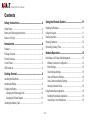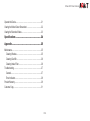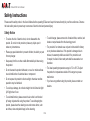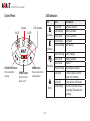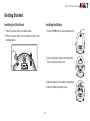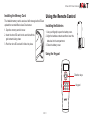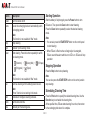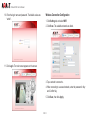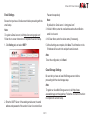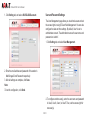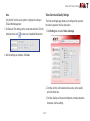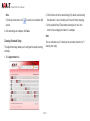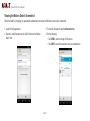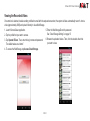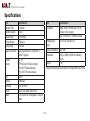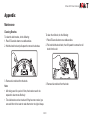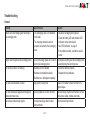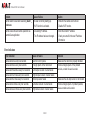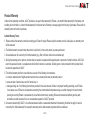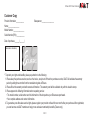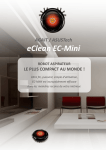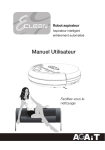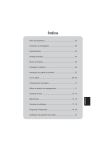Download User's Manual
Transcript
CLEAN/STOP PO WE R E HOM EC03 Robotic Vacuum Cleaner User’s Manual EClean EC03 User’s Manual Contents Safety Instructions................................................ 4 Using the Remote Control................................... 11 Safety Notice ..................................................................................4 Battery and Recharging Instructions...............................................5 Notes on UV light............................................................................5 Installing the Batteries................................................................... 11 Using the Keypad.......................................................................... 11 Starting Operation.........................................................................12 Stopping Operation.......................................................................12 Scheduling Cleaning Time.............................................................12 Introduction........................................................... 6 Features .........................................................................................6 Package Contents ..........................................................................6 Product Overview............................................................................7 Control Panel...................................................................................8 LED Indicators.................................................................................8 Getting Started...................................................... 9 Installing the Side Brush..................................................................9 Installing the Battery .......................................................................9 Charging the Battery.....................................................................10 Charging with Recharging Dock ..............................................10 Charging with Power Adapter...................................................10 Installing the Memory Card........................................................... 11 Remote Operation................................................ 13 Initial Setup via EClean Web Management...................................13 Wireless Connection Configuration..........................................14 Email Settings...........................................................................15 Cloud Storage Settings.............................................................15 User and Password Settings....................................................16 Video Control and Quality Settings...........................................17 Cleaning Schedule Setup.........................................................18 Using RemoteClean Application....................................................19 Installing RemoteClean Application..........................................19 Connecting to Your Smartphone...............................................19 EN-2 EClean EC03 User’s Manual Operate the Device.......................................................................21 Viewing the Motion Detect Screenshot..........................................22 Viewing the Recorded Videos.......................................................23 Specifications...................................................... 24 Appendix.............................................................. 25 Maintenance..................................................................................25 Cleaning Brushes.....................................................................25 Cleaning Dust Bin.....................................................................26 Cleaning Intake Filter................................................................26 Troubleshooting.............................................................................27 General.....................................................................................27 Error Indicators.........................................................................28 Product Warranty...........................................................................29 Customer Copy.............................................................................31 EN-3 EClean EC03 User’s Manual Safety Instructions Please read the safety notice in the User’s Manual before operating EClean and keep this manual handy for your future reference. Observe the basic safety rules to prevent any occurrence of electric shock and personal injury. Safety Notice • To avoid danger, please remove the Venetian blinds, curtains, bed sheets or carpet tassels from the cleaning ground. • To reduce the risk of electric shock, do not disassemble the product. Do not sit on the product or place any object upon it under any circumstance. • Please pay special attention to prevent children, the elderly or pets from any danger. • Keep away from fire or other volatile flammable liquid when using the product. • Do not cleanse the product with water, or use it on moist surfaces to avoid malfunction of electrical wire or component. • Do not expose the product to direct sunlight, otherwise machine operation may be interfered. • To avoid eye damage, do not look straight into the Ultraviolet light (UV light) when it’s on. • The product is for domestic use only and not intended for factory or any business-related use. If the product is damaged due to misuse, the warranty shall be avoided. If the product is sent for repair, the fees for labor and parts shall be assessed at our discretion. • The ideal operating temperature range is 0°C to 45°C. Subject the product to temperatures outside of this range may cause malfunction. • If you have any problem using the product, please contact our dealers. • To avoid malfunction, please ensure the air outlet is not blocked by foreign objects while using the product. To avoid trapping the product, please clear the cleaning zone and remove items, such as clothes, wires and plastic bags, before cleaning. EN-4 EClean EC03 User’s Manual Battery and Recharging Instructions Notes on UV light • Only use factory-installed battery and adapter (model:CWN20C20). This device is equipped with Ultraviolet (UV) light to sanitize floor surface while cleaning. • The battery is rechargeable. Please use the voltage and current specified on the packing. If you are not sure of the voltage and current of your house, please contact your local power company or a licensed electrician. • EClean will turn on the UV light while cleaning, and it will automatically turn off once you pick up the main unit. • Charging adaptor is for indoors only. • EClean will turn off the UV light once cleaning operation is discontinued. • Do not recharge the battery if the cable or plug of the battery is damaged. • Never touch the charger, plug or cable with damp hands. • If the product requires cleaning, unplug the adaptor, switch off the unit and take out the battery. • Please take out the battery pack before disposing of the unit. • Please switch off the product before taking out the battery. • Please recycle and dispose the waste battery properly. EN-5 EClean EC03 User’s Manual Introduction Package Contents Congratulations on purchases the EClean EC03 Robotic Vacuum Cleaner. The device is equipped with a high sensitive wide-angle lens, and embedded the cloud intelligent remote management system that redefines your imagination of cleaning robot. The package contains the following items. If any one of the items is missing, please contact our dealers. CLEAN/STOP POW ER HOME Features • High definition 135° wide-angle lens for broad and vivid video quality. • Negative ions generator that effectively help to freshen and purify the air quality by eliminating most tiny floating particles. EClean Recharging Dock Power Adapter Battery Dust Bin Filter (2 pcs) Side Brush (2 pcs) RJ45 Cable • Equipped with Ultraviolet (UV) light to sanitize floor surface while cleaning. • Supports weekly cleaning schedule setting. • Support Cloud service for video upload and download. • Free downloadable RemoteClean application for remote operation and video playback on iOS and Android devices. Enter EN-6 Power Home Stop Spot Clean Max Plan Clock Area Micro SD card Remote Control & (4GB) AAA Battery (2 pcs) al anu r’s M Use User’s Manual uide art G k St Quic Quick Start Guide EClean EC03 User’s Manual Product Overview Omni wheel Control Panel Side brush Roll brush Side brush Cliff sensor Cliff sensor Bumper CLE AN ME /S TO P HO POWER Cliff sensor UV light micro-SD Ethernet port cover Wheel Wheel Intake filter Intake filter Memory card slot cover Push button Plane cover DC IN jack Dust suction entrance Charging connector EN-7 EClean EC03 User’s Manual Control Panel LED Indicators Icon Camera IR LED LED indicators IR LED (Camera) (Battery) CL EA N/ ME HO ST OP POWER CLEAN/STOP button Press to start/stop cleaning. (Schedule) HOME button POWER button Press to turn the device on/off. Press to return to the recharging dock. (Error) EN-8 Color Blue (Solid) Blue (Flashing) Green (Solid) Red (Flashing) Green (Flashing) Descriptions Camera is turned on. Motion is detected. IR LED is activated. Low battery Start cleaning Green (Flashing) Green (Solid) Green (Solid) Green (Flashing) Blue (Solid) Battery charging Charging complete Power on Start scheduled cleaning Soft touch (press one of the remote control buttons). EClean detects a cliff ahead. An error occurs when EClean is operating. EClean will stop operating. Red (Solid) Red (Flashing) EClean EC03 User’s Manual Getting Started Installing the Side Brush Installing the Battery 1. Place EClean side down on a stable surface. 1. Push the PUSH button to open the plane cover. 2. Push the brushes directly onto the holders as shown in the illustration below. POWER HO /ST OP ME CLE AN 2. Use your fingertip to release the battery latch. Then, remove the battery cover. POWER E HOM /ST OP CLE AN 3. Install the battery into the battery compartment. 4. Close the battery and plane covers. POWER /ST OP CLE AN HO ME EN-9 EClean EC03 User’s Manual Charging the Battery Note: If the battery LED is flashing red, use either the recharging dock or adapter for recharging. Approximate charging time is 3 hours. Note: Actual charging time depends on current battery capacity and charging conditions. • Do not place objects near the recharging dock to avoid obstructing EClean returning to the recharging dock. Charging with Power Adapter Charging with Recharging Dock 1. Connect one end of the power adapter to the DC-IN jack of the recharging dock. 1 2. Plug the other end of the power adapter into an electrical outlet. 2 • When the scheduled cleaning time ends, EClean will also automatically return to the recharging dock. 1. Connect one end of the power adapter to the DC-IN jack of the device. 2. Plug the other end of the power adapter into an electrical outlet. 2 CLEAN/STOP POW ER HOME 3. Press the HOME button. EClean will automatically return to the recharging dock. If EClean is properly connected to the recharging dock, it will beep three times and EClean will start charging. EN-10 EClean EC03 User’s Manual Installing the Memory Card The installed memory card is used as a buffer storage before EClean uploads the recorded files to Asus Cloud server. 1. Open the memory card slot cover. 2. Insert the micro SD card into the card slot with the gold contacts facing down. 3. Push the micro SD card until it clicks into place. Using the Remote Control Installing the Batteries 1. Use your fingertip to open the battery cover. 2. Align the batteries contacts and then insert the batteries into the compartment. 3. Close the battery cover. Using the Keypad Direction keys Enter EN-11 Power Home Stop Spot Clean Max Plan Clock Area Keypad EClean EC03 User’s Manual Button Power Home Stop Spot Clean Starting Operation Description Turn the device on/off. Locate the recharging dock and automatically return its charging position. After the battery is fully charged, press the Power button to turn EClean on. Then, press the Clean button to start cleaning. Press the Clean button repeatedly to select the desired cleaning mode. Note: This function is not available in “Max” mode. Stop cleaning. Activate “Spot Cleaning” mode. Start cleaning. Press the button repeatedly to switch the cleaning mode. • (Random) • • (Polygonal) • (Along Wall) • (S Shape) (Spiral) Max Note: This function is not available in “Max” mode. Continue cleaning until the battery power runs out. Plan Clock Area Note: “Home” function is not working in this mode. Activate and configure cleaning schedule. Set the date and time. Manually set the cleaning area. Note: • You can also press the START/STOP button on the control panel to start cleaning. • When EClean is lifted or when a foreign object is entangled, EClean sounds the alarm and the error LED is on. EClean will stop operation. Stopping Operation Press the Stop button to stop cleaning. Note: You can also press the START/STOP button on the control panel to stop cleaning. Scheduling Cleaning Time Press the Plan button to specify the desired cleaning time. Use the Direction keys to schedule the cleaning time. At the specified time, EClean starts cleaning for an hour, then return to the recharging dock when it is complete. EN-12 EClean EC03 User’s Manual Remote Operation Before enabling the remote operation via smartphones or tablet PC, do the following initial setup to obtain an IP address for your EClean. System Requirement • Windows OS: Microsoft Windows® XP or Windows® 7 • Web Browser: Internet Explorer 6, 7, 8, 9 or above Initial Setup via EClean Web Management 1. Copy the AGAiT_Finder.exe file into your notebook. 2. Disable the Wi-Fi function on your notebook. 3. Open the Ethernet port cover. 4. Connect one end of the network cable (an RJ45 cable) to the Ethernet port of the device. 5. Plug the other end of the network cable to a Ethernet port on your notebook. 6. Turn on EClean and wait until the camera LED turns up. 7. On the Windows task bar, observe your notebook LAN icon. 8. Once the LAN icon appears as below illustration, double-click AGAiT_Finder icon ( ) to execute the program. 9. After connection is established, the web browser is automatically launch and enter EClean Web Management login page. EN-13 EClean EC03 User’s Manual 10. Enter the login name and password. The default values are “admin”. Wireless Connection Configuration 1. Click Setting tab, and select WIFI. 2. Click Scan. The available networks are listed. 11. Click Login. The main screen appears on the screen. 3. Tap a network to connect to. 4. When connecting to a secured network, enter the password in Key and Confirm Key. 5. Click Save, then click Apply. EN-14 EClean EC03 User’s Manual Email Settings Password respectively. Be sure that you have a Gmail account before proceeding with the email setup. By default, the Gmail server is “smtp.gmail.com”. Note: To register a Gmail account, visit https://accounts.google.com/. Follow the on-screen instructions to complete the account setup. 1. Click Setting tab, and select SMTP. Note: 3. In Mail to Whom, enter the email address where the notification email is to be sent. 4. In Eclean Name, enter the device name (if necessary). 5. After all settings are complete, click Save. The information on the IP address will be sent to the recipient’s email account. Note: To test the configuration, click Send. Cloud Storage Settings Be sure that you have an Asus WebStorage account before proceeding with the cloud storage setup. Note: 2. Enter the SMTP Server of the sending email server, the email address and password of the sender in User Account and User To register an Asus Web Storage account, visit https://www. asuswebstorage.com/navigate/reg. Follow the on-screen instructions to complete the account setup. EN-15 EClean EC03 User’s Manual 1. Click Setting tab, and select ASUSCLOUD account. User and Password Settings The User Management page allows you to authorize users and set the access rights in using EClean Web Management. You can also configure the date and time settings. By default, User1 is set to administrator account. The administrator account’s user name and password are “admin”. 1. Click Setting tab, and select User Management. 2. Enter the email address and password of the sender in WebStorageID and Password respectively. 3. After all settings are complete, click Save. Note: To test the configuration, click Send. 2. To configure another user(s), enter the user name and password in User2, User3, User4, or User5. Then, set the access right for new user(s). EN-16 EClean EC03 User’s Manual Note: Video Control and Quality Settings Only “Admin” has the access rights to configure the settings in EClean Web Management. The Video and Image page allows you to configure how you want the video to appear on the live view screen. 3. On Date and Time setting, set the correct date and time. Click the pull-down menu icon( ) to select one of available field options. 1. Click Setting tab, and select Video and Image. 4. After all settings are complete, click Save. 2. On Video Control, set the desired video source, picture quality, and video frame rate. 3. On Video Quality, set the desired brightness, contrast, saturation, sharpness, and hue settings. EN-17 EClean EC03 User’s Manual Note: Click the pull-down menu icon( options. ) to select one of available field 4. After all settings are complete, click Save. 2. Click the time slot on the desired day(s). By default, each cleaning time allocates 1 hour of cleaning and 3 hours of battery charging. 3. At the specified time, EClean starts cleaning for an hour, then return to the recharging dock when it is complete. Note: Cleaning Schedule Setup The Appointment page allows you to configure the weekly cleaning schedule. You can schedule up to 21 cleaning times per week (maximum of 3 cleaning time daily). 1. Click Appointment tab. EN-18 EClean EC03 User’s Manual Using RemoteClean Application With RemoteClean application, you can manage the cleaning task via Internet easily and monitor your home from anywhere at anytime. List of Supported Devices • Android: Android 4.0 or above • iOS: iOS 4.0 or above Installing RemoteClean Application Connecting to Your Smartphone 1. Launch Play Store (Android devices) or App Store (iOS devices) application. Make sure your smartphone is connected to the Internet. a. Creating EClean Profile 2. On the search bar, enter the keyword “remoteclean” to search RemoteClean application. 1. Launch Email application. 2. Open the email that contains the IP address information. There are two types of IP addresses: • WAN IP address: Use this IP address if you are using RemoteClean application outside the network coverage of your wireless router. 3. Download and install RemoteClean application into your smartphone. • Local IP address: Use this IP address if you are using RemoteClean application within the network coverage of your wireless router. Note: The application user interface varies depending on the device operating system and design. EN-19 EClean EC03 User’s Manual 3. Launch RemoteClean application. b. Managing EClean Profile 4. Tap Add. 1. Tap the profile that you want to edit. 2. Do one of following: • Operate EClean: Tap to operate EClean. 5. Enter EClean name and the IP address. • Edit EClean Profile: Tap to edit the profile. Enter the new name or IP address and tap Save. • Delete EClean Profile: Tap to delete the selected profile. Enter EClean name. Enter the IP address. 6. Tap Save. The added EClean profile is displayed on the screen. EN-20 EClean EC03 User’s Manual Operate the Device There are two ways to remotely operate EClean. • RemoteClean Application • EClean Web Management Battery Status Signal Strength Return to the recharging dock. Click to the respective icon to manually control EClean movement. Live View Enable/Disable motion detection. Turn IR LED on/ off. Start cleaning. Turn the camera off/on. Return to the recharging dock. Stop cleaning. Capture screenshot. Enable/Disable motion detection. Live View Turn the camera Adjust the microphone off/on. sound level. Adjust the volume level. Capture screenshot. EN-21 Click to the respective icon to manually control EClean movement. Battery Status EClean EC03 User’s Manual Viewing the Motion Detect Screenshot When the battery is charging, the system will automatically send email notifications once motion is detected. 1. Launch Email application. 3. To view the screenshot, tap the Attachment tab. 2. Open the email that was sent by AGAit Robot with a “Motion Alarm” title. 4. Do the following: • Tap VIEW to view the image in full screen. • Tap SAVE to save the screenshot into your smartphone. EN-22 EClean EC03 User’s Manual Viewing the Recorded Videos Once motion is detected, besides sending notification email with the captured screenshot, the system will also automatically record 1-minute video (approximately 2MB) and upload it directly to Asus WebStorage. 1. Launch RemoteClean application. 2. Tap the profile that you want to access. 3. Tap Operate EClean. Then, enter the login name and password. The default values are “admin”. 5. Enter the WebStorageID and its password. See “Cloud Storage Settings” on page 15. 6. Browse the uploaded videos. Then, click the desired video that you want to view. 4. To access the WebStorage, tap Access Cloud Storage. EN-23 EClean EC03 User’s Manual Specifications Item Operation Time Dust Bin Capacity Suction Power UV light lifespan Moving speed Types of movement Wireless Security LAN Camera SD Socket IR LED Battery Specifications 90 minutes 0.2 liter >=140 mmAq 6000 hours 24 cm/sec Spiral, Special Bounce, Along Wall, S Shape, Polygonal 802.11n WEP 64-bit and 128-bit encryption WPA (Wi-Fi Protected Access) WPA2 (Wi-Fi Protected Access) RJ45 x1 0.3M pixels Micro SD slot x1 IR LED x10, enable under 15lux. 14.8V, 2500 mAh, rechargeable Li-Polymer battery Item AC adapter Charging Input Power Power Consumption Dimensions Weight Specifications Output: 20Vdc, 1000mA max 1.5A,100 minutes for full charging Input: 100~240V AC, 50/60Hz universal DC 20 Volt, 1.0A max 1.5A Max. 30W 348(L) x 349(W) x 84(H) mm including wheels 2.7kg *Design and specifications are subject to change without prior notice. EN-24 EClean EC03 User’s Manual Appendix Maintenance Cleaning Brushes To clean the roll brush, do the following: To clean the side brushes, do the following: 1. Place EClean side down on a stable surface. 1. Place EClean side down on a stable surface. 2. Pull and hold the brush latch, then lift upward to remove the roll brush from its slot. 2. Hold the brush hair and pull upward to remove the brushes. 3. Remove hair and dust from the brush. 3. Remove hair and dust from the brush. Note: • After being used for a period of time, the brushes need to be replaced to clean more effectively. • The side brushes can be rinsed and if they become crooked, you can scald them in hot water to make them return to original shape. EN-25 EClean EC03 User’s Manual Cleaning Dust Bin Cleaning Intake Filter 1. Push the PUSH button to open the plane cover. 1. Place EClean side down on a stable surface. 2. Take out the dust bin from EClean. 2. Pull upward to remove the intake filter. POWER ST OP N/ EA HO ME CL 3. Open the dust bin filter. 3. Clean the intake filter with a soft bristle brush. 4. Throw away the dust and dirt from the dust bin. 5. Rinse the dust bin with tap water. 6. Clean the filter with a soft bristle brush. Note: • Dust will accumulate on the filter mesh, causing the cleaning efficiency to deteriorate. It is recommended to clean the filter after using EClean every 3~4 times. • Make sure the dust bin is completely dry before reinstalling it into EClean. EN-26 EClean EC03 User’s Manual Troubleshooting General Problem Eclean won’t start charging after returning to the recharging dock. Cause of failure • The recharging dock is not attached to the wall. • The charging connectors are not properly connected to the recharging dock. Eclean couldn’t approach the recharging dock. The remote control is not working. The side brushes are trapped and stopped by cables and phone lines. Cannot clean certain large objects. • Check the battery LED and schedule LED indicators on the control panel. See “LED Indicators” on page 8. • If the problem persists, contact the service center. There is not enough space for EClean to Do not place anything near the recharging dock return to the recharging dock. to avoid blocking the returning route. • Batteries are not installed. • Install the batteries properly. • Batteries are installed reversely. The side brush becomes crooked. Solution • Adjust the recharging dock position. • Batteries are discharged completely. Being used for a long time. There are cables or cords on the floor. The objects are larger than the dust suction entrance. EN-27 • Replace with new batteries. Soak it in hot water to have it recover to its original shape. Remove foreign objects from the floor, such as phone lines, cables, clothes, and cords. Use other cleaning methods. EClean EC03 User’s Manual Problem Cannot detect EClean after executing AGAiT_ Finder.exe. Cannot access EClean remote operation via RemoteClean application. Cause of failure • EClean is not fully starting up. Solution • Wait until the camera LED turns on. • Wi-Fi function is activated. • Use wrong IP address. • Disable Wi-Fi function. • Enter the correct IP address. • The IP address has been changed. • Check your email for the new IP address information. Error Indicators Error indication Flashes red once every four seconds Flashes red twice every four seconds Flashes red three times every four seconds Flashes red four times every four seconds Flashes red five times every four seconds Flashes red six times every four seconds Flashes red seven times every four seconds Cause of failure Dust bin is not in place Foreign objects in the main brush Left bumper is stuck / Sensor failure Right bumper is stuck / Sensor failure Anti-drop sensor failure Left wheel is stuck / Sensor failure Right wheel is stuck / Sensor failure EN-28 Solution Make sure the dust bin is properly installed. Remove foreign objects. If the problem persists, contact the service center. Make sure the anti-drop sensor is not blocked. Remove foreign objects. If problem persists, please contact service center. EClean EC03 User’s Manual Product Warranty Under normal operating conditions, AGAiT provides a one-year limited warranty for Eclean, a six-month limited warranty for the battery, and including but not limited to a 3-month limited warranty for discount items. Warranty coverage begins from the day of purchase. Please refer to warranty terms at the time of purchase. Limited Warranty Terms 1. Please enclose this warranty card when sending your Eclean for repair. Please keep this warranty card in a safe place, no warranty card will be reissued. 2. The limited warranty covered under these terms is valid only in the country where you were purchased. 3. Consumables are not covered by this limited warranty (e.g. filter, roll brush, side brush and wheel set). 4. During the warranty period, parts or products may be repaired or replaced with repaired parts or products of similar functions. AGAiT will return the repaired product or a replacement with similar functions to customers. All faulty parts or units removed from the product shall become the properties of AGAiT. 5. This limited warranty shall not cover defects as a result of the following circumstances: a. removed, altered and/or illegible product serial number, accessory barcode and warranty seal; or b. wear and tear of product as a result of normal use; or c. damage arising out of not following instructions provided in the user’s manual, fall due to improper handling, washing, use of Eclean in wet areas, use of Eclean in a temperature exceeding the recommended temperature range, a sudden change in the environment, opening or servicing Eclean or accessories by an authorized technician, repairing Eclean and accessories without genuine parts, accidents, use with excessive force, or unreasonable operation of AGAiT products. 6. Consumers should notify AGAiT or its authorized dealers within a reasonable timeframe from detecting the defect to apply for service covered by this limited warranty. No request for warranty service after warranty expiration will be considered. EN-29 EClean EC03 User’s Manual 7. Consumers are recommended to take the following actions if there are problems with Eclean: a. Please refer to the user’s manual to locate the problem and possible solutions. b. If the problem persists, consumers should contact their local dealer from which Eclean was purchased, the online dealer or the AGAiT Call Center for further instructions. c. Consumers should prepare the following information before contacting AGAiT Call Center, AGAiT agents or dealers: ﹣ The model number, serial number and color of the Eclean purchased. ﹣ The complete address and contact information of the consumer. ﹣ The photocopy of the purchasing invoice, receipt or sales statement. AGAiT will inform consumers of the time, place and manner of returning the faulty Eclean. If the warranty of the faulty Eclean is still valid, AGAiT will be responsible for all delivery fees. 8. If the consumer have lost the warranty card, purchasing invoice, purchasing receipt, sales statement or any purchasing voucher, AGAiT will calculate the warranty period by adding three months to the manufacturing date of Eclean. In case of damage as a result of any of the following reasons, customers must pay for the delivery, repair, maintenance and labor of Eclean: 1. Any product with the warranty sticker or bar code being destroyed, obliterated, soiled or modified. 2. Damages/malfunctions caused by parts not produced by the company. 3. Any repairs caused by inappropriate installation and usage (for voltage requirement, refer to User’s Manual). 4. Act of God, force majeure, deliberate damage or improper operation, such as: not following the instructions provided in the user’s manual. 5. and any damage unrelated to the product itself. 6. Any damage caused by unauthorized disassembling, modification of the specification or installing any unlicensed parts. Should you have any problems regarding the use of Eclean or accessories, please contact an AGAiT dealer or the shop where your Eclean was purchased. EN-30 EClean EC03 User’s Manual Customer Copy Product information:___________Salesperson:_________________ Name:_______________ Model Number:_______________ Serial Number (P/N):___________ Date of purchase:______/_______/ Dealer name / store stamp * To protect your rights and benefits, please pay attention to the following: 1. Please keep the purchase voucher, such as the invoice, receipt etc. Without the purchase voucher, AGAiT will calculate the warranty period by adding three months from the manufacturing date of Eclean. 2. Please fill out the warranty card with accurate information. The warranty card will be validated only with the dealer’s stamp. 3. Please prepare the following information when requesting service: • The model number, serial number and the information of the shop where your Eclean was purchased. • Your complete address and contact information. 4. To guarantee your after-sales service rights, please register your product online within one month after your purchase. After registration, you can become an AGAiT member and enjoy more exclusive membership benefits (Taiwan only). EN-31