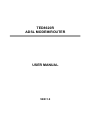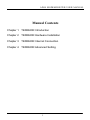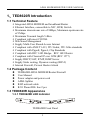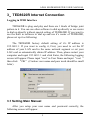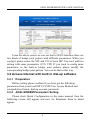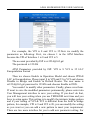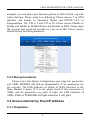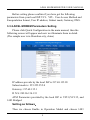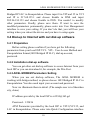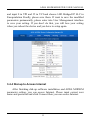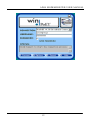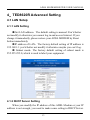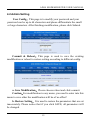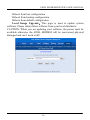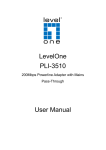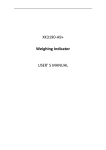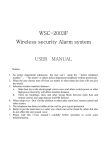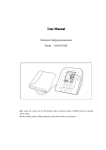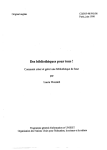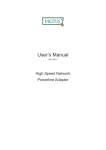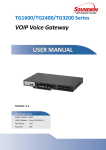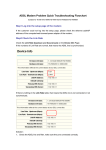Download TED8620R ADSL MODEM/ROUTER USER MANUAL
Transcript
TED8620R ADSL MODEM/ROUTER USER MANUAL VER:1.0 ADSL MODEM/ROUTER USER MANUAL Manual Contents Chapter 1 TED8620R Introduction Chapter 2 TED8620R Hardware Installation Chapter 3 TED8620R Internet Connection Chapter 4 TED8620R Advanced Setting 1 ADSL MODEM/ROUTER USER MANUAL 1、TED8620R Introduction 1.1 Technical Feature Integrated ADSL MODEM and broadband Router Ethernet Interface, connectible to NIC, HUB, Switch Maximum downstream rate of 8Mbps, Maximum upstream rate of 1Mbps Maximum Transmit length 5.4Km Compliant with most CO DSL Web-based Management Supply Multi-User Shared Access Internet Compliant with ANSI T1.413, ITU G.dmt, ITU G.lite standards Compliant with PppoE, PppoA, Clip Standards Compliant with RFC 1483 Bridge、RFC 1483 Router Compliant with Classical IP over ATM (RFC 1577) Supply DHCP, NAT, ICMP, IGMP Server Supply Static routing, Dynamic routing (RIPv2) Internal Firewall, Prevent Hacker Attack 1.2 Package Content TED8620R ADSL MODEM/Router/Firewall User Manual Power adapter and power cord ADSL Splitter RJ45 network cable RJ11 Phone/DSL line 2 pcs 1.3 TED8620R Appearance 1.3.1 TED8620R LED Indicator TED8620R Front Panel 2 ADSL MODEM/ROUTER USER MANUAL There are five LED indicators in the front panel of TED8620R as following: LED Indicator POWER LAN_LINK Color Green — Green Status On Off On Off LAN_ACT Green Glint On ADSL_LINK Green Glint Fast glint ADSL_ACT Green Glint Description Power on Power off On: LAN link established and active Off: No LAN link Transmitting or receiving data between TED8620R and computer or switch Physical layer link with TED8620R No physical layer link with TED8620R Handclasp physical layer link with TED8620R TED8620R are transmitting or receiving data 1.3.2 TED8620R Interface of Rear Panel ON LINE LAN RESET OFF AC 9V TED8620R Rear Panel Power Jack:AC 9V, 1A RESET:If you want to restore the factory default setting, please press the button 3 times. All LED indicators will light and die and the system will restart and restore the factory default setting automatically (Please don’t press RESET unless you want to delete current data). LAN:RJ-45 port LINE:ADSL/ phone port 3 ADSL MODEM/ROUTER USER MANUAL 2、TED8620R Hardware Installation Please install the TED8620R hardware system as following: Please connect TED8620R with ADSL power adaptor. Please connect the LAN port of TED8620R with your computer’s LAN card by RJ-45cable. Please insert ADSL phone into LINE port of TED8620R. If you use ADSL splitter, please connect LINE port of the splitter with phone port provided by ADSL server and connect phone port with telephone and connect MODEM with LINE port of TED8620R TED8620R Installation Sketch Map 4 ADSL MODEM/ROUTER USER MANUAL 3、TED8620R Internet Connection Logging in WEB Interface TED8620R is plug and play and there are 1 kinds of bridge joint pattern in it. You can use other software to dial up directly or use router to dial up directly without special setting of TED8620R. If you want to use the built in software to dial up and use it’s router of TED8620R, please set up it as following: The TED8620R factory default setting of it’s IP address is 192.168.1.1 If you want to config it, First, you need to set the IP address of your LAN card in the same network segment or set your LAN card as automatically obtain IP address. Then, please restart your computer and input 192.168.1.1 and click Enter, the following logging screen will appear. Please input “root” in User Name and input “root ” then click “OK”.(Caution: user name and pass word should be small letter) 3.1 Setting Main Manual After you setup your user name and password correctly, the following screen will appear. 5 ADSL MODEM/ROUTER USER MANUAL From the above screen we can see that in WAN Interface there are two kinds of bridge joint pattern with different parameters. When you config it please notice the VPI and VCI of local ISP .You can’t add two setting with same parameters (VCI, VPI) If you want to config same parameters as the built-in bridge joint pattern, please modify the corresponding bridge joint pattern. You can do that in this way. 3.2 Access Internet with built in dial-up software 3.2.1 Preparative Before setting please confirm if you have get the following parameters from your local ISP:VCI,VPI,User Access Method and encapsulation format, dial-up account, password. 3.2.2 ADSL MODEM Parameters Setting Please click Quick Configuration in the main manual, then the following screen will appear and now we illuminate them in detail appear. 6 ADSL MODEM/ROUTER USER MANUAL For example, the VPI is 8 and VCI is 35.Now we modify the parameters as following: First, we choose 1 in the ATM Interface because the VPI of Interface 1 is 8 and VCI is 5. The account provided by ISP is [email protected] The password is 123456 ATM Parameters provided by ISP: VPI is 8 VCI is 35 LLC Encapsulation Format Then we choose Enable in Operation Model and choose PPPoE LLC in Encapsulation. Please input 8 in VPI and 35 in VCI and choose Disable in Bridge and Enable in Default Router. The user name is [email protected]. password is 123456 and chooses Enable in DNS. You needn’t to modify other parameters. Finally, please save them. If want to save the modified parameters permanently, please enter into User Management interface to save your setting. If you don’t do that, you will lose your setting when you use TED8620R next time and you have to setup again. This setting is to modify the intrinsic bridge pattern and if your setting of VPI & VCI is different from the built in bridge pattern, for example, VPI is 9 and VCI is 20, you can modify the setting as you want or you can add a new pattern to meet your requirement. There are two more interface for you to add new parameter setting. For 7 ADSL MODEM/ROUTER USER MANUAL example, you can add a new function pattern of built-in Dial –up with router function. Please setup it as following: Please choose 7 in ATM interface and Enable in Operation Model and PPPOE LLC in Encapsulation. The VPI is 9 and VCI is 20. Please choose Disable in Bridge and Enable in Default Router and Disable in DNS. Please input the account and password provide by your local ISP. Please choose default setting for other parameters. 3.2.3 Dial-up to Internet Please enter into Quick Configuration and setup the parameters and ADSL MODEM will dial-up automatically. If the parameters are set correctly, The LED Indicator of Status of WAN Interface in the Main Manual is green. If it is red, please check if the connection of ADSL and the parameters are right. If right, the LED indicator of ADSL-LINK of TED8620R will light otherwise it will glint. 3.3 Access Internet by Fixed IP Address 3.3.1 Preparative 8 ADSL MODEM/ROUTER USER MANUAL Before setting please confirm if you have get the following parameters from your local ISP:VCI,VPI,User Access Method and Encapsulation format, User IP address, Subnet mask, Gateway, DNS. 3.3.2 ADSL MODEM Parameters Setting Please click Quick Configuration in the main manual, then the following screen will appear and now we illuminate them in detail. (The sample user is in Shenzhen city, china) IP address provide by the local ISP is 217.68.135.98 Subnet mask is: 255.255.255.0 Gateway: 217.68.135.1 D N S: 202.96.134.133 ATM Parameters provided by the local ISP is: VPI 8,VCI 35, and 1483 Bridged. Setting as follows: Then we choose Enable in Operation Model and choose 1483 9 ADSL MODEM/ROUTER USER MANUAL Bridged IP LLC in Encapsulation. Please input 8 in VPI and 35 in VCI and IP is 217.68.135.1 and choose Enable in DNS and input 202.96.134.133 and choose Enable in DNS. You needn’t to modify other parameters. Finally, please save them. If want to save the modified parameters permanently, please enter into User Management interface to save your setting. If you don’t do that, you will lose your setting when you reboot the device and you have to setup again. 3.4 Dial-up to Internet with out dial-up software 3.4.1 Preparative Before setting please confirm if you have get the following parameters from your local ISP:VCI,VPI,User Access Method and Encapsulation format(1483 Bridged IP LLC), dial-up account, password. 3.4.2 Installation dial-up software You can get other out dial-up software to access Internet from your local ISP or you can download it, for example, the Win Poet. 3.4.3 ADSL MODEM Parameters Setting When you use out dial-up software, The ADSL MODEM is working with bridge method, so please choose 1483 Bridged IP LLC in Encapsulation. You also need input your account and password. Now we illuminate them in detail. (The sample user is in Shenzhen city, china) IP address provide by the local ISP is [email protected] Password:123456 ATM Parameters provided by the local ISP is: VPI 8,VCI 35, and LLC in Encapsulation. Please enter into Quick Configuration interface 10 ADSL MODEM/ROUTER USER MANUAL and input 8 in VPI and 35 in VCI and choose 1483 Bridged IP LLC in Encapsulation Finally, please save them. If want to save the modified parameters permanently, please enter into User Management interface to save your setting. If you don’t do that, you will lose your setting when you reboot the device and you have to setup again. 3.4.4 Dial-up to Access Internet After finishing dial-up software installation and ADSL MODEM parameter setting, you can access Internet. Please input correct user name and password and click Connect then you can access Internet. 11 ADSL MODEM/ROUTER USER MANUAL 12 ADSL MODEM/ROUTER USER MANUAL 4、TED8620R Advanced Setting 4.1 LAN Setup 4.1.1 LAN Setting Get LAN address:The default setting is manual. You’d better not modify it otherwise you cannot log in and access Internet. If you change it immodestly, please restore your ADSL MODEM by Reset button immediately. IP address of LAN:The factory default setting of IP address is 192.168.1.1 you’d better not modify it otherwise maybe you can’t log. Subnet mask:The factory default setting of subnet mask is 255.255.255.0, which is used to label your equipment. 4.1.2 DHCP Server Setting When you modify the IP address of this ADSL Modem or your IP address is not enough, you need to make some setting in DHCP Server. 13 ADSL MODEM/ROUTER USER MANUAL If you want add IP address, please click ADD and if the IP address range is as same as the existing IP address range, you need to delete the existing IP pool. 4.1.3 DHCP Server Pool-Add When you want to add IP address or IP address Pool, the following screen will appear. Please input address in Start IP Address and End IP Address. You needn’t setup the other option by hand. They can be vacancy. 14 ADSL MODEM/ROUTER USER MANUAL 4.2 Admin Setting User Config:This page is to modify your password and your password can be up to 64 characters and please differentiate the small or large characters. After finishing modification, please click Submit. Commit & Reboot:This page is used to save the existing modification or reboot to restore setting according to different config. a. Save Modification:Please choose reboot and click commit. Caution:For modification in any menu, you need to enter into this menu to save other the modification will be of no effect! b. Restore Setting:It is used to restore the parameters that are set inaccurately. Please notice that if you click SAVE, all parameters will be changed. 15 ADSL MODEM/ROUTER USER MANUAL Reboot from last configuration Reboot from backup configuration Reboot from default configuration Local Image Upgrade:This page is used to update system software. Please obtain latest software from your local distributor. CAUTION: When you are updating your software, the power must be available otherwise the ADSL MODEM will be unreversed physical damaged and can’t work at all! 16