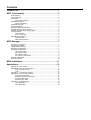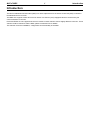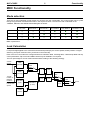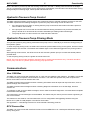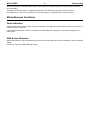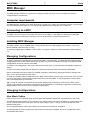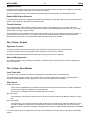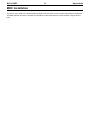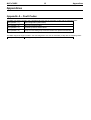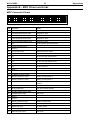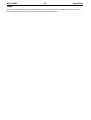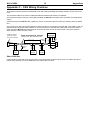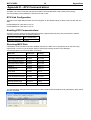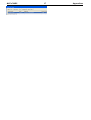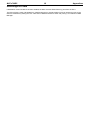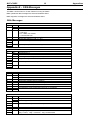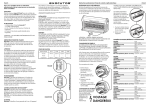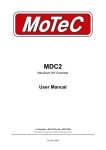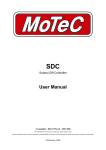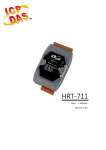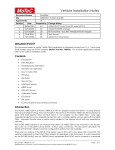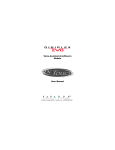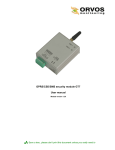Download User Manual
Transcript
MDC Mitsubishi Diff Controller User Manual Copyright – MoTeC Pty Ltd – 2001-2007 The information in this document is subject to change without notice. While every effort is taken to ensure correctness, no responsibility will be taken for the consequences of any inaccuracies or omissions in this manual. 6 June, 2007 Contents Introduction .........................................................................1 MDC Functionality ..............................................................2 Mode selection ................................................................................................... 2 Lock Calculation................................................................................................. 2 Slip Control......................................................................................................... 3 Slip control example................................................................................ 3 Speed Measurement .......................................................................................... 4 Speed Calculations ................................................................................. 4 Handbrake Override ........................................................................................... 4 Throttle Calibration ............................................................................................. 4 Steering Position Measurement ......................................................................... 4 Hydraulic Pressure Pump Control ...................................................................... 5 Hydraulic Pressure Pump Priming Mode ........................................................... 5 Communications ................................................................................................ 5 User CAN Bus......................................................................................... 5 ECU Comms Bus .................................................................................... 5 Miscellaneous functions ..................................................................................... 6 Fault indication........................................................................................ 6 ABS Active Detection .............................................................................. 6 MDC Manager......................................................................7 Computer requirements...................................................................................... 7 Connecting to a MDC ......................................................................................... 7 Installing MDC Manager ..................................................................................... 7 Managing Configurations ................................................................................... 7 Changing Configurations.................................................................................... 7 User Mode Tables................................................................................... 7 File | Setup | Input ................................................................................... 8 File | Setup | Output ................................................................................ 9 File | Setup | User Modes........................................................................ 9 Monitoring MDC Data ....................................................................................... 10 Sending Firmware ............................................................................................ 10 MDC Installation................................................................11 Appendices........................................................................12 Appendix A – Fault Codes................................................................................ 12 Appendix B – MDC Pinout and Links ............................................................... 13 MDC Connector Pinout ......................................................................... 13 Links...................................................................................................... 14 Appendix C – CAN Wiring Practices ................................................................ 15 Appendix D – ECU Communications ............................................................... 16 ECU Link Configuration ........................................................................ 16 Enabling ECU Communications............................................................ 16 Receiving MDC Data............................................................................. 16 Receiving ECU Data ............................................................................. 18 Appendix E – CAN Messages .......................................................................... 19 50Hz Messages .................................................................................... 19 25Hz Messages .................................................................................... 20 MoTeC MDC 1 Introduction Introduction The MoTeC Mitsubishi Diff Controller (MDC) is a direct replacement for the Active Centre Diff (ACD) controller in the Mitsubishi EVO7 to EVO9. The MDC also supports centre diff control on Active Yaw Control (AYC) equipped vehicles. However the yaw control hardware is not used. EVO4 and EVO5 are not supported as the AYC module in these vehicles uses a slightly different connector. These vehicles could be rewired to suit the MDC, please contact MoTeC for details. This manual covers the installation, configuration and functionality of the MDC. MoTeC MDC 2 Functionality MDC Functionality Mode selection There are six user selectable control modes, four of which are user configurable. The control modes can be cycled though using the dash mounted ACD button in the sequence below. The current mode is indicated on the TARMAC, GRAVEL and SNOW dash board lights as follows: TARMAC GRAVEL SNOW 0% Lock User Mode 1 User Mode 2 User Mode 3 User Mode 4 Constant Lock ○ ○ ○ ○ ○ ● ○ ● ○ ● ○ ○ ● ● ○ ● ● ● Note: If the mode has not changed for one minute then the current mode is saved and will be used next time the MDC is powered on. Lock Calculation Lock percentage applied to the centre diff is determined primarily by the vehicle speed, throttle position or engine efficiency point (from a MoTeC ECU), and front to rear wheel slip. Each of the four user modes are configured with an acceleration table, a braking table, a desired slip table and slip control parameters. Slip control and ABS override may be disabled if not required. The lock percentage for a user mode is determined according to the following strategy: Vehicle Speed Accel table (% lock) Brake OFF ON + Brake table (% lock) MIN ABS OFF Throttle Position or Manifold Pressure Desired Slip table (kph) Front & Rear Speed Slip control params 100% Lock Slip Calculation (% lock) 5% Lock ON Handbrake OFF 0% Lock ON % lock MoTeC MDC 3 Functionality The lock percentage for the constant lock mode is determined according to the following strategy: Constant lock % ABS OFF 5% Lock ON Handbrake OFF 0% Lock ON % lock The constant lock % is equivalent to the maximum lock achieved by the Mitsubishi factory AYC / ACD controller. The lock percentage for the 0% lock mode is determined according to the following strategy: 0% Lock ABS OFF 5% Lock ON % lock Note: ABS input functionality is turned off by default and normally not required. Note: The handbrake status is ignored during a handbrake start from 0km/h – See Handbrake Override below. For information on configuring the user modes see the MDC Manager section. Slip Control The slip control strategy detects slip (i.e.: rear speed ≠ front speed) and increases diff lock to maintain slip close to the value specified in the Desired Slip table. The Desired Slip table specifies the value above which additional diff lock will be applied, according to the slip control setup parameters. The calculation of lock percentage for slip control is determined by the Slip Control Range and Max Slip Control Lock parameters which apply to all user modes. The following algorithm determines the %lock for slip control. The desired slip is the output from the Desired Slip table. IF Rear Speed > Front Speed THEN Measured Slip = Rear Speed – Front Speed ELSE Measured Slip = Front Speed – Rear Speed Slip Control Factor = (Measured Slip – Desired Slip) / Slip Control Range Constrain Slip Control Factor to the range 0 to 1 Slip Diff Lock = Slip Control Factor * Max Slip Control Lock NOTE: Slip is specified as speed difference between front and rear wheels, not as a ratio of the speeds. The addition of the calculated slip diff lock percentage is shown in the lock percentage strategy above. Slip control example Max slip control = 10% lock Slip control range = 20 km/h Desired slip (from Desired Slip table) = 10km/h For a measured slip of 15km/h, slip diff lock = ((15 – 10) / 20) * 10 = 2.5% For a measured slip of 30km/h or above, slip diff lock = 10% For information on configuring the slip control parameters, see Setup | User Modes in the MDC Manager section. MoTeC MDC 4 Functionality Speed Measurement The four wheel speed sensors are either directly connected to the MDC, or via the ABS module (if fitted). If the ABS module is removed, the sensors must be directly connected to the MDC. The MDC wheel speed inputs can be configured as hall effect or magnetic sensors with adjustable thresholds, and individual sensors can be enabled or disabled. The speed calibration can be adjusted for different wheel sizes and sensor teeth. Magnetic sensor input thresholds are individually configurable for front and rear sensor pairs according to the current front and rear speeds. Front, rear and vehicle speeds are calculated from the wheel speeds, and all speeds are transmitted in CAN messages for logging by the ADL (Advanced Dash Logger). Individual wheel speeds are transmitted to the ECU over a communication bus using factory wiring. A MoTeC EVO89 or EVO48 OEM ECU (if fitted) can be configured to log these wheel speeds or use them in engine control strategies. For information on configuring speed inputs, see Setup | Input in the MDC Manager section. Speed Calculations The method of calculating front, rear and vehicle speeds is dependent on the status of the brake input. When the foot brake is applied, speeds are calculated as follows: • Front Speed is the faster of the two front wheel speeds. • Rear speed is the faster of the two rear wheel speeds. • Vehicle speed is the faster of the calculated front speed and rear speed. When the foot brake is not applied, speeds are calculated as follows: • The front speed is the average of the two front wheel speeds, weighted 80% towards the slowest front wheel speed. If one front wheel speed is less than half of the other front wheel speed, then front speed is simply the faster of the two front wheel speeds. • The rear speed is the average of the two rear wheel speeds, weighted 80% towards the slowest rear wheel speed. If one rear wheel speed is less than half of the other rear wheel speed, then rear speed is simply the faster of the two rear wheel speeds. • The vehicle speed is the average of the front and rear speeds, weighted 80% towards the slowest speed. If either the front or rear speed is less than half of the other speed, then vehicle speed is simply the faster out of the front speed and rear speed. If any wheel speed exceeds 300km/h, the sensor reading is ignored until its speed returns to below 300km/h for 2 seconds. This is to prevent erratic behaviour from noisy wiring or faulty sensors. Handbrake Override If the front wheel speed is 0km/h and the handbrake is active, the handbrake will then be ignored in all lock calculations until the handbrake is released. This functionality allows the diff to be locked in preparation for takeoff during a handbrake start. Throttle Calibration The throttle position sensor input can be calibrated using a table to convert voltage to throttle position. This allows non-linear calibration of throttle position to more closely model the change in torque vs. throttle butterfly angle. The MDC Manager configuration program allows throttle input voltages to be read directly from the MDC in order to perform 0% and 100% calibrations. For information on calibrating the throttle input, see Setup | Input in the MDC Manager section. Steering Position Measurement The steering position sensor is a rotary encoder that has an index output to indicate the 0° rotation position. The steering wheel position will be reported as 0° until it has passed the 0° rotation position and an absolute position is known. MoTeC MDC 5 Functionality Note: if the MDC is powered up with the steering at full lock it will read +/-360deg when the wheels are straight. This is a characteristic of the steering sensor which will be automatically corrected when the vehicle starts moving, through analysis of steering angle, vehicle speed and lateral G force. Hydraulic Pressure Pump Control The MDC reads the hydraulic pressure sensor and controls the pump to maintain hydraulic pressure for the ACD. The MDC implements the following strategies to protect the pump from being overrun and burnt out: • If the pressure sensor is faulty or missing then the pump is turned off and remains off until the pressure sensor reads a valid reading. • If the pump has run for more than 20 seconds without achieving at least the low pressure threshold, the pump is turned off for 20 seconds and a fault is indicated by a flashing mode indicator light. • The pump will never run when the 0% lock mode has been selected Hydraulic Pressure Pump Priming Mode The hydraulic pressure pump priming mode allows the pump to be run manually by a technician during priming of the hydraulic system. To enter the pump priming mode, the ACD button should be pressed while turning on the ignition, and then remain held pressed for five seconds. The SNOW and TARMAC lights on the dash will toggle when the priming mode is active. When priming mode is active, the diff lock is set at 50% and the hydraulic pump is run while the throttle pedal is pressed down. To exit the pump priming mode, the ignition should be turned off. NOTE: The pump prime mode should be used with care by experienced technicians only. The MDC does NOT restrict pump run time or hydraulic pressure during pump prime mode. Communications User CAN Bus The MDC can communicate with a MoTeC ADL or a PC over the 1Mbit/sec User CAN bus. The MDC is connected to a CAN bus using a separate communications connector. This cable also provides the power required if the MoTeC CAN cable is used to interface with a PC. The MDC transmits CAN messages at 50Hz containing information about all input and output functions, such as speed readings, diff currents etc. The MDC transmits CAN messages at 25Hz containing diagnostic information such as fault flags, firmware versions etc. To configure an ADL to receive MDC messages, use the ‘MDC’ and ‘MDC Diagnostics’ communications templates included with Dash Manager. The transmission of CAN messages can be disabled. This feature may be used to prevent reverse engineering of user control modes. The CAN bus is also used for communication with a PC for configuration and upgrading firmware using the MoTeC UTC (USB To CAN) adaptor or the MoTeC CAN cable. See Appendix C – CAN Wiring Practices for recommended CAN wiring practices ECU Comms Bus The MDC can communicate with a MoTeC EVO89 or EVO48 OEM ECU over a half-duplex RS232 link using the factory wiring loom. MoTeC MDC 6 Functionality The ECU sends the calculated engine efficiency point (based on manifold pressure, throttle position, mass flow, etc) to the MDC. The MDC sends wheel speeds, longitudinal and lateral G, diff parameters and fault codes to the ECU. See Appendix D – ECU Communications for more information on configuring ECU communications. Miscellaneous functions Fault indication Faults are indicated by flashing the mode light on the dash. The light will continue to flash until there have been no faults present for 2 seconds. Fault codes and diagnostic codes are included in the CAN diagnostic messages, as described in Appendix A – Fault Codes. ABS Active Detection ABS Active Detection may be disabled to ignore the status of the ABS in the diff lock calculation. This is the default setting. See Setup | Input in the MDC Manager section. MoTeC MDC 7 Setup MDC Manager The MDC Manager software is necessary to configure an MDC unit from a PC. A new MDC unit must be configured before its initial use. Computer requirements The MDC Manager software runs under Windows 95, 98, ME, NT4, 2000 or XP operating systems. The minimum recommended PC specification is a Pentium 90 with 16MB RAM and a parallel port or USB port. Connecting to a MDC The MDC connects to the PC using either the MoTeC UTC (USB To CAN) adaptor or the MoTeC CAN cable connected to the PC parallel port. The MDC unit must be powered to communicate with the PC. Installing MDC Manager The MDC software can be installed either from the MoTeC Resource CD supplied with the MDC, or from the MoTeC website (software.motec.com.au). To start the program after installation, click on Start Programs MoTeC MDC Manager MDC Manager 1.0 Managing Configurations An MDC configuration file determines exactly how the MDC unit will operate. The MDC Manager software allows configurations to be created, edited and sent to the MDC. To prevent unauthorized copying of configuration data, configurations cannot be read out of the MDC. To create a new configuration, select File | New from the main menu, or use the default configuration created on startup. To open an existing configuration file, select File | Open from the main menu and select the desired file. After a configuration has been created or modified it should be saved with a meaningful name by selecting File | Save or File | Save As from the main menu. To send the currently opened configuration to the MDC, select Online | Send Config from the main menu, or press F5. The configuration is automatically saved to disk when sent to the MDC. A new configuration must be saved with a new name before it can be sent. TIP: To open an existing configuration file that exactly matches the configuration currently in the MDC, select Online | Open Matching Config while connected to the powered MDC. If a matching configuration is found in the default location on the PC then the configuration will be loaded. Changing Configurations User Mode Tables Each of the four user modes has a set of three tables that determine the diff lock characteristics for the mode. The speed and throttle position or ECU efficiency axis values used for all user mode tables are configurable under the File | Setup option in the main menu, and can have between 2 and 11 values. Linear interpolation is used between table points. The Acceleration table is used to generate the %lock when the foot brake is not applied. The Braking table is used to generate the %lock when the foot brake is applied, and is an override table for the Acceleration table values. MoTeC MDC 8 Setup If a cell in the braking table is left blank, the corresponding cell value from the Acceleration table is used. Cell values should only be entered into the Braking table where a different value is required from the Acceleration table. The Desired Slip table specifies the value above which additional diff lock will be applied, according to the slip control setup parameters. The Acceleration and Braking tables specify %lock in 0.5% units. The Desired Slip table specifies desired slip in 0.1 km/h units. For more information on the diff control strategy, see the MDC Functionality section. Editing Tables Cell values in the tables may be incremented/decremented using the Page Up/Page Down keys, or entered directly. Table regions may be selected, cut, copied and pasted within the application, or to an Excel spreadsheet. An entire table region can be filled with a value by selecting the region, entering the value, then pressing Enter. Basic maths operations can be performed on a single cell or an entire table region. To perform an operation on all cells within a region, select the region then enter the number followed by the operator (+,-,/,*). Examples: To add 15 to all values in a region, select the region then type 15+ To multiply all values in a region by 0.8, select the region then type 0.8* Mode Notes Comments about each user mode may be entered in the Notes field, and are stored with the configuration. User Mode Table Font The font type and size for the User Mode Tables may be changed using the File | Select Font option. File | Setup | Input Speed Calibration The speed calibration applies to all four wheel speed inputs. Pulses/revolution: Number of sensor pulses per wheel revolution Circumference units: Units (mm or inches) used to specify the rolling circumference Rolling circumference: Tyre rolling circumference, specified in mm or inches Sensor Enable For Wheel Speed and ABS CAN speed measurement methods. The four speed sensors (Front Left, Front Right, Rear Left and Rear Right) can be individually enabled or disabled. A disabled sensor has a speed of 0km/h. Factory default is all sensors enabled. Speed Sensor Hall/Magnetic: If the speed sensor type is hall effect (or equivalent), a hall switching threshold must be specified. If the speed sensor type is magnetic, the Magnetic Levels table must be configured. Factory default is Hall. Hall threshold: The switching threshold for hall effect speed sensor inputs. Factory default is 2.2V. MoTeC MDC 9 Setup Magnetic Levels If magnetic wheel speed sensors are used, the sensor thresholds must be specified in the magnetic levels table. Thresholds are configured separately for front and rear sensors. Up to 11 ascending speeds can be specified in the table and linear interpolation is used between points. Enable ABS Active Detection If the ABS Active Detection is enabled then the ABS active status from the ABS computer is used as described in the diff control strategy in the MDC Functionality section. Throttle Position The Throttle Position table allows the throttle position sensor to be calibrated in up to 11 steps, with linear interpolation between points. The table specifies the throttle position characteristic between the TP Low voltage (0%in) and the TP High voltage (100%in). The Read buttons for the throttle sensor high and low voltages can be used to calibrate the sensor if the MDC is powered and connected to the PC. To calibrate, press the TP High Read button with the throttle pedal fully depressed, then press the TP Low Read button with the throttle pedal fully released. File | Setup | Output Hydraulic Pressure The hydraulic pressure thresholds determine the pressures at which the pump is turned on and off. The factory default for the low threshold (at which the pump is turned on) is 1270kPa. The factory default for the high threshold (at which the pump is turned off) is 1887kPa. Allow CAN diagnostics The CAN data stream can be disabled or enabled. This feature may be used to prevent reverse engineering of user control modes. File | Setup | User Modes Lock Table Axis The Y-axis of the user mode lock tables is configurable as Throttle Position or ECU Efficiency. The ECU Efficiency option should only be used when the vehicle is fitted with a correctly configured MoTeC EVO89 or EVO48 OEM ECU. See Appendix D – ECU Communications for more details. Slip Control Enable Slip Control: If slip control is enabled then the Desired Slip table and the slip control parameters are used to determine how much extra diff lock is applied to control wheel slip. If slip control is disabled then the Desired Slip table has no effect. Max slip control: This parameter specifies the maximum amount of diff lock (%lock) that can be added to attempt to control slip. Slip control range: This parameter is the amount of measured slip (km/h) above the desired slip at which the Max slip control lock will be applied. If the amount of measured slip is within the range (desired slip + slip control range), then the amount of slip diff lock applied is proportional to how far the measured slip is away from the desired slip. For more detail on slip control parameters, and slip control examples, see Slip Control in the MDC Functionality section. MoTeC MDC 10 Setup Speed Axis Up to 11 values can be specified for the speed axis that is used in all of the user mode Braking and Acceleration tables. The axis values must be ascending and duplicate values are not allowed. Spacing between values is not fixed, allowing non linear axes. Throttle Axis or MAP Axis Up to 11 values can be specified for the throttle or ECU Efficiency axis that is used in all of the user mode tables. The table type (throttle or ECU Efficiency) is determined by the Lock Table Axis option. The axis values must be ascending and duplicate values are not allowed. Spacing between values is not fixed, allowing non linear axes. Monitoring MDC Data Live data from a connected MDC may be monitored using the Online | Monitor Channels option (or the F3 hotkey) to open the Monitor Channels window. Sending Firmware The MDC firmware is user upgradeable from a PC connected to the MDC with the MoTeC UTC (USB To CAN) or the MoTeC CAN cable. To upgrade the firmware the MDC must be powered and connected to a PC with the MDC Manager software installed. Use Online | Send Firmware to send the current firmware to the MDC. MoTeC MDC 11 Appendices MDC Installation The factory AYC / ACD ecu is attached with two bolts to the side of the centre console underneath the dashboard. The MDC replaces the factory controller and should be securely attached in the same position using the factory bolts. MoTeC MDC 12 Appendices Appendices Appendix A – Fault Codes The MDC fault flags included in the CAN diagnostics are sent as a bit field (16 bit) with the following faults: Bit 0 (0x0001 = 1) Bad Configuration (CRC failure) Bit 1 (0x0002 = 2) Short circuit pump output Bit 2 (0x0004 = 4) Hydraulic pressure sensor failure Bit 3 (0x0008 = 8) Pump run time fault (pump could not achieve min pressure threshold) The MDC diagnostic flags included in the CAN diagnostics are sent as a bit field (16 bit) with the following faults: Bit 0 (0x0001 = 1) Steering sensor position corrected MoTeC MDC 13 Appendices Appendix B – MDC Pinout and Links MDC Connector Pinout 1 2 3 4 5 6 7 8 9 10 11 12 13 31 32 33 34 35 36 37 38 39 40 41 14 15 16 17 18 19 20 21 22 23 24 25 26 42 43 44 45 46 47 48 49 50 51 52 Plug C38 Plug C37 Pin Function Notes 1 ACD valve output Switched positive output 6 Front left speed sensor input Magnetic or Hall 7 Rear right speed sensor input Magnetic or Hall 8 Rear left speed sensor input Magnetic or Hall 9 Front right speed sensor input Magnetic or Hall 10 0V 0V to hydraulic pressure sensor 11 Lateral G sensor input 13 Battery + 16 Pump relay output Switched positive output 19 0V 0V to Front left speed sensor 20 0V 0V to Rear right speed sensor 21 0V 0V to Rear left speed sensor 22 0V 0V to Front right speed sensor 23 Longitudinal G sensor input 24 0V 26 Battery - 32 Hydraulic pressure sensor 33 Steering sensor P0 input Rotary encoder phase 0 34 Steering sensor P1 input Rotary encoder phase 1 36 ECU Comms RS232 comms to MoTeC M800 OEM EVO89 or EVO48 37 Handbrake input 0V when handbrake ON 38 Brake pedal input 12V when brakes applied 39 Throttle position sensor input 40 TARMAC light output 42 Battery - 43 5V Aux 44 Steering sensor N input Rotary encoder index 47 Mode switch input 12V when pressed 48 ABS active input 0V when active 51 SNOW light output Active low 52 GRAVEL light output Active low 0V to G sensors Active low MoTeC MDC 14 Appendices Links The only user changeable link is the CAN TERM link on the component side of the MDC circuit board. This link may be soldered closed to place a 100ohm termination across the CAN bus. MoTeC MDC 15 Appendices Appendix C – CAN Wiring Practices The CAN bus should consist of a twisted pair trunk with 100R (0.25Watt) terminating resistors at each end of the trunk. The preferred cable for the trunk is 100R Data Cable but twisted 22# Tefzel is acceptable. The maximum length of the bus is 16m (50ft) including the MoTeC CAN Cable (PC to CAN Bus Communications Cable) CAN Devices (such as MoTeC ADL, M800 etc) may be connected to the trunk with up to 500mm (20in) of twisted wire. The connector for the CAN Communications Cable may also be connected to the trunk with up to 500mm (20in) of twisted wire and should be within 500mm of one end of the trunk. If desired two CAN Cable connectors may be used so that the MoTeC CAN Cable may be connected to either side of the vehicle. Both connectors must be within 500mm of each end of the trunk. Minimum one twist per 50mm (2in) CAN-HI CAN-LO 0V 8V CAN Device CAN Device CAN-HI CAN-LO 500mm Max CAN-HI CAN-LO CAN-HI CAN-LO 100R 100R << CAN Bus >> 500mm Max 1 These wires must be Twisted CAN Cable Connector CAN-HI 5 CAN-LO 4 3 100R Terminating Resistors at each end of the CAN Bus 500mm Max CAN Device Short CAN Bus If the CAN Bus is less than 2m (7ft) long then a single termination resistor may be used. The resistor should be placed at the opposite end of the CAN Bus to the CAN Cable connector. MoTeC MDC 16 Appendices Appendix D – ECU Communications The MDC can communicate with the MoTeC EVO89 or EVO48 OEM ECU using existing factory wiring. This functionality requires M800 ECU firmware V3.21D or later. ECU Link Configuration The links on the OEM adaptor board must be changed from the default settings to allow communication with the MDC. EVO89 OEM ECU: Close links 9 and 10 EVO48 OEM ECU: Close links 2 and 12 Enabling ECU Communications The ECU must be configured in ECU Manager under the AdjustGeneral SetupCommunicationsRS232 Telemetry Setup menu with the following settings: Telemetry Data Rate 3841 (38400 Baud) Telemetry Data Set 6 (SDC) Receiving MDC Data If ECU/MDC communications has been enabled, data from the MDC can be assigned to ECU channels using inputs ECU2 1 to ECU2 12 in the AdjustSensor SetupInput Setup window in ECU Manager. The following data is sent from the MDC to the ECU: MDC Data ECU Input Scaling Front Left Wheel Speed ECU2 1 0.1 km/h Front Right Wheel Speed ECU2 2 0.1 km/h Rear Left Wheel Speed ECU2 3 0.1 km/h Rear Right Wheel Speed ECU2 4 0.1 km/h Lateral G ECU2 5 0.001 G Longitudinal G ECU2 6 0.001 G MDC Mode ECU2 7 0 to 5 Lock % ECU2 8 0.1 % Pump Hydraulic Pressure ECU2 9 0.1 kPa Diff Average Current ECU2 10 0.01 A Steering Wheel Angle ECU2 11 1 deg Fault Flags ECU2 12 Bit field The ECU Manager examples below show the four MDC wheel speeds and lateral G being allocated to ECU speed and user channels. MoTeC MDC 17 Appendices MoTeC MDC 18 Appendices Receiving ECU Data If ECU/MDC communications has been enabled, the MDC receives ECU Efficiency point from the ECU. The ECU efficiency point (calculated from manifold pressure or throttle position) may be used as an input to the diff lock calculation by setting the Lock Table Axis to Manifold Pressure under File | Setup | User Modes in MDC Manager. MoTeC MDC 19 Appendix E – CAN Messages The MDC communicates on a User CAN bus running at 1Mbit/s. MDC operational data messages are each transmitted at 50Hz. MDC diagnostic messages are each transmitted at 25Hz. 50Hz Messages CAN ID 0x1F4 Byte Bits 0 4..7 0..4 1 2 3 4 5 6 7 CAN ID 0x1F4 Byte Bits 0 4..7 0..4 1 2 3 4 5 6 7 CAN ID 0x1F4 Byte Bits 0 4..7 0..4 1 2 3 4 5 6 7 CAN ID 0x1F4 Byte Bits 0 4..7 0..4 1 2 3 4 5 6 7 Data Compound Id = 0 MDC Mode 0 = Diff open 1 to 4 = MDC user modes 5 = Constant diff lock Foot brake Status (0 = Off, 1 = On) Hand brake Status (0 = Off, 1 = On) Throttle Position (0.1% resolution) Ground Speed (0.1 km/h resolution) Data Compound Id = 1 Percentage Diff Lock (0.5% resolution) Longitudinal G (0.001G resolution) Lateral G (0.001G resolution) Reserved Data Compound Id = 2 Slip Control Percentage Diff Lock (0.5% resolution) Diff Current Average (0.01A resolution) Diff Current Minimum (0.01A resolution) Diff Current Maximum (0.01A resolution) Diff+ Voltage (0.1V resolution) ECU Efficiency Point received from ECU (0.1% resolution) Data Compound Id = 3 Desired slip (0.1 km/h resolution) Hydraulic Pressure (0.1kPa resolution) Mode switch status (0 = Not Active, 1 = Active) Reserved Steering Angle (1deg Resolution) 0deg = centre, +deg = clockwise, -deg = anticlockwise Appendices MoTeC MDC CAN ID 0x1F4 Byte Bits 0 4..7 0..4 1 2 3 4 5 6 7 CAN ID 0x1F4 Byte Bits 0 4..7 0..4 1 2 3 4 5 6 7 20 Data Compound Id = 4 Front Right Wheel Speed (0.1 km/h resolution) Front Left Wheel Speed (0.1 km/h resolution) Rear Right Wheel Speed (0.1 km/h resolution) Rear Left Wheel Speed (0.1 km/h resolution) Data Compound Id = 5 ABS Active Status (0 = Not Active, 1 = Active) Reserved Front Wheels Speed (0.1 km/h resolution) Rear Wheels Speed (0.1 km/h resolution) 25Hz Messages CAN ID 0x1F5 Byte Bits 0 4..7 0..4 1 2 3 4 5 6 7 CAN ID 0x1F5 Byte Bits 0 4..7 0..4 1 2 3 4 5 6 7 Data Compound Id = 0 Reserved Aux 5V Output Voltage (0.01V resolution) Battery Voltage (0.01V resolution) MDC Internal temperature (1°C resolution with +50°C offset) Data Compound Id = 1 Speed sensor noise fault flags Front Left = 0x01 Front Right = 0x02 Rear Left = 0x04 Rear Right = 0x08 Diagnostic Flags (See Appendix A – Fault Codes) Fault Flags (See Appendix A – Fault Codes) MDC Firmware version eg. 123 = V1.23 Appendices