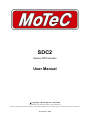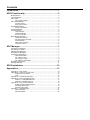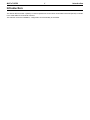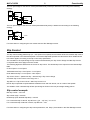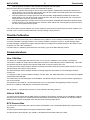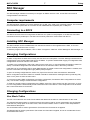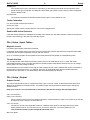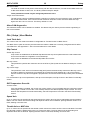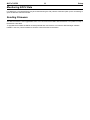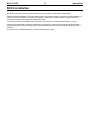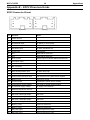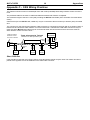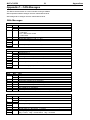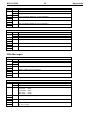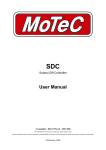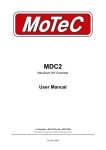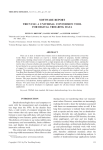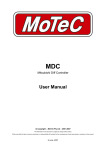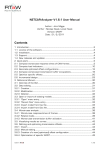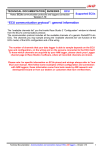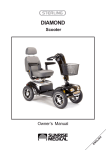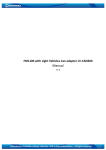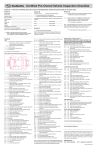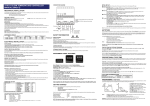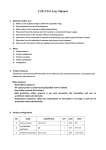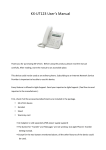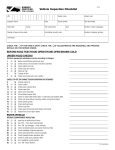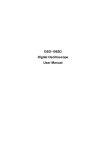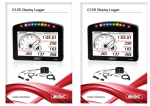Download SDC2 User Manual
Transcript
SDC2 Subaru Diff Controller User Manual Copyright – MoTeC Pty Ltd – 2001-2008 The information in this document is subject to change without notice. While every effort is taken to ensure correctness, no responsibility will be taken for the consequences of any inaccuracies or omissions in this manual. 22 February, 2008 Contents Introduction .........................................................................1 SDC2 Functionality .............................................................2 Mode selection ................................................................................................... 2 Lock Calculation ................................................................................................. 2 Slip Control ......................................................................................................... 3 Slip control example ................................................................................ 3 Diff Control Methods ........................................................................................... 4 Current Control ....................................................................................... 4 Duty Cycle Control .................................................................................. 4 Speed Measurement .......................................................................................... 4 Speed Calculations ................................................................................. 4 Throttle Calibration ............................................................................................. 5 Communications ................................................................................................ 5 User CAN Bus ......................................................................................... 5 Vehicle CAN Bus .................................................................................... 5 ECU Comms Bus .................................................................................... 5 Miscellaneous functions ..................................................................................... 6 Handbrake Timeout ................................................................................ 6 Diff Temperature Override ...................................................................... 6 Fault indication ........................................................................................ 6 ABS Active Detection .............................................................................. 6 Yaw Sensor Test ..................................................................................... 6 SDC Manager ......................................................................7 Computer requirements...................................................................................... 7 Connecting to a SDC2........................................................................................ 7 Installing SDC Manager ..................................................................................... 7 Managing Configurations ................................................................................... 7 Changing Configurations .................................................................................... 7 User Mode Tables ................................................................................... 7 File | Setup | Input ................................................................................... 8 File | Setup | Output ................................................................................ 9 File | Setup | User Modes ...................................................................... 10 Monitoring SDC2 Data ..................................................................................... 11 Sending Firmware ............................................................................................ 11 SDC2 Installation ..............................................................12 Appendices........................................................................13 Appendix A – Fault Codes ................................................................................ 13 Appendix B – SDC2 Pinout and Links .............................................................. 14 SDC2 Connector Pinout ........................................................................ 14 Links...................................................................................................... 15 Appendix C – CAN Wiring Practices ................................................................ 16 Appendix D – Removing ABS systems ............................................................ 17 Method 1: Partial ABS Removal ............................................................ 17 Method 2: Full ABS Removal ................................................................ 18 Appendix E – ECU Communications ................................................................ 19 Enabling ECU Communications ............................................................ 19 Receiving SDC2 Data ........................................................................... 19 Receiving ECU Data ............................................................................. 20 Appendix F – CAN Messages .......................................................................... 21 50Hz Messages .................................................................................... 21 25Hz Messages .................................................................................... 22 MoTeC SDC2 1 Introduction Introduction The Subaru Diff Controller 2 (SDC2) is a direct replacement for the Driver Controlled Centre Diff (DCCD) controller in the 2004 WRX STi and similar vehicles. This manual covers the installation, configuration and functionality of the SDC2. MoTeC SDC2 2 Functionality SDC2 Functionality Mode selection There are six user selectable control modes, four of which are user configurable. The control modes are selected using the thumbwheel, and indicated on the dash board as follows: Thumbwheel Dash Light L LOCK L ▼ ▼ ▼ ▼ SDC2 Mode 100% lock User Mode 4 User Mode 3 User Mode 2 User Mode 1 0% lock Lock Calculation Lock percentage applied to the centre diff is determined primarily by the vehicle speed, throttle position or manifold pressure (from a MoTeC ECU), and front to rear wheel slip. Each the four user modes are configured with an acceleration table, a braking table, a desired slip table and slip control parameters. Slip control and ABS override may be disabled if not required. The lock percentage for a user mode is determined according to the following strategy: Vehicle Speed Accel table (% lock) Brake OFF ON + Brake table (% lock) MIN ABS OFF Throttle Position or Manifold Pressure Desired Slip table (kph) Front & Rear Speed Slip control params 100% Lock Slip Calculation (% lock) 5% Lock ON Handbrake OFF 0% Lock ON % lock MoTeC SDC2 3 Functionality The lock percentage for the full lock mode (thumbwheel fully forward) is determined according to the following strategy: 100% Lock ABS OFF 5% Lock ON Handbrake OFF 0% Lock ON % lock The lock percentage for the zero lock mode (thumbwheel fully back) is determined according to the following strategy: 0% Lock ABS OFF 5% Lock ON % lock For information on configuring the user modes see the SDC Manager section. Slip Control The slip control strategy detects slip (i.e.: rear speed ≠ front speed) and increases diff lock to maintain slip close to the value specified in the Desired Slip table. The Desired Slip table specifies the value above which additional diff lock will be applied, according to the slip control setup parameters. The calculation of lock percentage for slip control is determined by the Slip Control Range and Max Slip Control Lock parameters which apply to all user modes. The following algorithm determines the %lock for slip control. The desired slip is the output from the Desired Slip table. IF Rear Speed > Front Speed THEN Measured Slip = Rear Speed – Front Speed ELSE Measured Slip = Front Speed – Rear Speed Slip Control Factor = (Measured Slip – Desired Slip) / Slip Control Range Constrain Slip Control Factor to the range 0 to 1 Slip Diff Lock = Slip Control Factor * Max Slip Control Lock NOTE: Slip is specified as speed difference between front and rear wheels, not as a ratio of the speeds. The addition of the calculated slip diff lock percentage is shown in the lock percentage strategy above. Slip control example Max slip control = 10% lock Slip control range = 20 km/h Desired slip (from Desired Slip table) = 10km/h For a measured slip of 15km/h, slip diff lock = ((15 – 10) / 20) * 10 = 2.5% For a measured slip of 30km/h or above, slip diff lock = 10% For information on configuring the slip control parameters, see Setup | User Modes in the SDC Manager section. MoTeC SDC2 4 Functionality Diff Control Methods The SDC2 implements two methods of driving the centre differential, selectable in the configuration. Current Control Current output control regulates the solenoid current waveform by setting a minimum current and ripple factor for a particular lock percentage. The parameters for this control mode are pre-configured for the factory centre diff solenoid and should not be changed. This is the recommended mode of operation. Duty Cycle Control Duty cycle output control provides a PWM solenoid drive from 0 to 100% duty cycle for 0 to 100% calculated lock. The frequency of the drive pulses changes linearly between specified frequencies for 0% 100% lock. This mode is not recommended as the effective diff lock will change with diff temperature. An absolute limit for solenoid current can be configured for either control method, and is pre-configured for the factory centre diff solenoid. For information on configuring the diff control method, see Setup | Output in the SDC Manager section. Speed Measurement The SDC2 can be configured to use one of four different methods to measure wheel speeds: ABS CAN (Default method) Four wheel speeds are detected by the ABS unit and transmitted over a CAN bus to the SDC2. This is the method used by the factory DCCD controller and requires no modification of the wiring. Individual wheel speeds can be enabled or disabled and the speed calibration can be adjusted for different wheel sizes and sensor teeth. Wheel Speed Sensors Up to four wheel speed sensors may be wired directly to the SDC2 connector by modifying the vehicle wiring. The wheel speed inputs can be configured as hall effect or magnetic sensors with adjustable thresholds, and individual sensors can be enabled or disabled. The speed calibration can be adjusted for different wheel sizes and sensor teeth. Magnetic sensor input thresholds are individually configurable for front and rear sensor pairs according to the current front and rear speeds. Tacho Input The tacho input can be configured and calibrated as the speed input by modifying the vehicle wiring. This method generates a single speed value for all wheels, so slip control cannot be implemented. ECU Ground Speed Cars fitted with the MoTeC WRX V78 OEM ECU can be configured to receive a single ground speed value from the ECU over a communication bus using factory wiring. The ground speed is calculated by the ECU based on tail shaft speed. This method does not require any wiring modification, but only generates a single speed value for all wheels, so slip control cannot be implemented. Front, rear and vehicle speeds are calculated from the wheel speeds, and all speeds are transmitted in CAN messages for logging by the ADL (Advanced Dash Logger). Individual wheel speeds are transmitted to the ECU over a communication bus using factory wiring and the MoTeC WRX V78 OEM ECU (if fitted) can be configured to log these wheel speeds or use them in engine control strategies. For information on configuring speed inputs, see Setup | Input in the SDC Manager section. Speed Calculations The method of calculating front, rear and vehicle speeds is dependent on the status of the brake input. When the foot brake is applied, speeds are calculated as follows: Front Speed is the faster of the two front wheel speeds. Rear speed is the faster of the two rear wheel speeds. MoTeC SDC2 5 Functionality Vehicle speed is the faster of the calculated front speed and rear speed. When the foot brake is not applied, speeds are calculated as follows: The front speed is the average of the two front wheel speeds, weighted 80% towards the slowest front wheel speed. If one front wheel speed is less than half of the other front wheel speed, then front speed is simply the faster of the two front wheel speeds. The rear speed is the average of the two rear wheel speeds, weighted 80% towards the slowest rear wheel speed. If one rear wheel speed is less than half of the other rear wheel speed, then rear speed is simply the faster of the two rear wheel speeds. The vehicle speed is the average of the front and rear speeds, weighted 80% towards the slowest speed. If either the front or rear speed is less than half of the other speed, then vehicle speed is simply the faster out of the front speed and rear speed. If any wheel speed exceeds 300km/h, the sensor reading is ignored until its speed returns to below 300km/h for 2 seconds. This is to prevent erratic behaviour from noisy wiring or faulty sensors. Throttle Calibration The throttle position sensor input can be calibrated using a table to convert voltage to throttle position. This allows non-linear calibration of throttle position to more closely model the change in torque vs. throttle butterfly angle. The SDC Manager configuration program allows throttle input voltages to be read directly from the SDC2 in order to perform 0% and 100% calibrations. For information on calibrating the throttle input, see Setup | Input in the SDC Manager section. Communications User CAN Bus The SDC2 can communicate with a MoTeC ADL or a PC over the 1Mbit/sec User CAN bus. The SDC2 is connected to a CAN bus using a MoTeC OEM Communications cable that plugs into the SDC2 board. This cable also provides the power required if the MoTeC CAN cable is used to interface with a PC. The SDC2 transmits CAN messages at 50Hz containing information about all input and output functions, such as speed readings, diff currents, duty cycles etc. The SDC2 transmits CAN messages at 25Hz containing diagnostic information such as fault flags, firmware versions etc. To configure an ADL to receive SDC2 messages, use the ‘SDC’ and ‘SDC Diagnostics’ communications templates included with Dash Manager. The transmission of CAN messages can be disabled. This feature may be used to prevent reverse engineering of user control modes. The CAN bus is also used for communication with a PC for configuration and upgrading firmware using the MoTeC UTC (USB To CAN) adaptor or the MoTeC CAN cable. See Appendix C – CAN Wiring Practices for recommended CAN wiring practices Vehicle CAN Bus The SDC2 communicates with the ABS module and Steering Angle Sensor (if fitted) over a 500kBit/sec CAN bus using the factory wiring loom. Wheel speeds and ABS status are transmitted to the SDC2 from the ABS module. Steering wheel angle is transmitted to the SDC2 from the Steering Angle Sensor. ECU Comms Bus The SDC2 can communicate with a MoTeC WRX V78 OEM ECU over a half-duplex RS232 link using the factory wiring loom. The ECU sends manifold pressure and ground speed to the SDC2. The SDC2 sends wheel speeds, yaw, lateral G, diff parameters and fault codes to the ECU. MoTeC SDC2 6 Functionality See Appendix E – ECU Communications for more information on configuring ECU communications. Miscellaneous functions Handbrake Timeout With the standard STi wiring loom, the handbrake input pin to the SDC2 may be pulled low in any of the following situations: Handbrake on ABS computer fault Brake pressure fault To prevent the diff staying at 0% lock due to an ABS fault or Brake pressure fault, the handbrake input is ignored by the SDC2 if the handbrake input is on (i.e. low) for more than 10 seconds while the vehicle speed is above 5kph. The handbrake input is then ignored until it goes off (i.e. high) again. See Appendix D – Removing ABS systems for information on preventing ABS faults from disabling the handbrake input in advanced applications where the ABS solenoids and valve block are removed. Diff Temperature Override The diff temperature override functionality allows a specified control mode to be used if the rear diff overheats. If this functionality is enabled, the current user control mode (1-4) is overridden with the configured override mode (0%, 100% or one of the 4 user modes) while the rear diff temperature input is active. The diff temperature override does not occur if the thumbwheel is in the full lock or open lock positions. To prevent rapid transitions between control modes when the diff heats or cools, the diff temperature input must be stable in a new state (high or low) for 2 seconds before the input is considered to have changed. For information on configuring the diff temperature override, see Setup | User Modes in the SDC Manager section. Fault indication Faults are indicated by the flashing of a mode light on the dash. The light will continue to flash until there have been no faults present for 2 seconds. Fault codes and diagnostic codes are included in the CAN diagnostic messages, as described in Appendix A – Fault Codes. ABS Active Detection The ABS unit transmits status information to the SDC2. ABS Active Detection may be disabled to ignore the status of the ABS in the diff lock calculation. See Setup | Input in the SDC Manager section. Yaw Sensor Test The yaw rate sensor is tested continuously by the SDC2 whenever the vehicle has been stationary for more than one second. During this time the yaw rate will be reported as zero by the SDC2. MoTeC SDC2 7 Setup SDC Manager The SDC Manager software is necessary to configure an SDC2 unit from a PC. A new SDC2 unit must be configured before its initial use. Computer requirements The SDC Manager software runs under Windows 95, 98, ME, NT4, 2000 or XP operating systems. The minimum recommended PC specification is a Pentium 90 with 16MB RAM and a parallel port or USB port. Connecting to a SDC2 The SDC2 connects to the PC using either the MoTeC UTC (USB To CAN) adaptor or the MoTeC CAN cable connected to the PC parallel port. The SDC2 unit must be powered to communicate with the PC. Installing SDC Manager The SDC software can be installed either from the MoTeC Resource CD supplied with the SDC, or from the MoTeC website (software.motec.com.au). To start the program after installation, click on Start Programs MoTeC SDC Manager SDC Manager 1.1 Managing Configurations An SDC configuration file determines exactly how the SDC2 unit will operate. The SDC Manager software allows configurations to be created, edited and sent to the SDC2. To prevent unauthorized copying of configuration data, configurations cannot be read out of the SDC2. To create a new configuration, select File | New from the main menu, or use the default configuration created on startup. The default configuration has similar behaviour to the manual modes in the factory controller. If the SDC2 is not connected to the PC when SDC Manager is started or when new configuration is created, then the user must select the configuration type (SDC2) when prompted. To open an existing configuration file, select File | Open from the main menu and select the desired file. After a configuration has been created or modified it should be saved with a meaningful name by selecting File | Save or File | Save As from the main menu. To convert an existing SDC configuration to an SDC2 configuration, first load the SDC configuration then select File | Convert SDC Config to create the SDC2 configuration. To send the currently opened configuration to the SDC2, select File | Send Config from the main menu, or press F5. The configuration is automatically saved to disk when sent to the SDC2. A new configuration must be saved with a new name before it can be sent. Changing Configurations User Mode Tables The four user mode each has a set of three tables that determine the diff lock characteristics for the mode. The speed and throttle position or manifold pressure axis values used for all user mode tables are configurable under the File | Setup option in the main menu, and can have between 2 and 11 values. Linear interpolation is used between table points. The Acceleration table is used to generate the %lock when the foot brake is not applied. The Braking table is used to generate the %lock when the foot brake is applied, and is an override table for the Acceleration table values. MoTeC SDC2 8 Setup If a cell in the braking table is left blank, the corresponding cell value from the Acceleration table is used. Cell values should only be entered into the Braking table where a different value is required from the Acceleration table. The Desired Slip table specifies the value above which additional diff lock will be applied, according to the slip control setup parameters. The Acceleration and Braking tables specify %lock in 0.5% units. The Desired Slip table specifies desired slip in 0.1 km/h units. For more information on the diff control strategy, see the SDC2 Functionality section. Editing Tables Cell values in the tables may be incremented/decremented using the Page Up/Page Down keys, or entered directly. Table regions may be selected, cut, copied and pasted within the application, or to an Excel spreadsheet. An entire table region can be filled with a value by selecting the region, entering the value, then pressing Enter. Basic maths operations can be performed on a single cell or an entire table region. To perform an operation on all cells within a region, select the region then enter the number followed by the operator (+,-,/,*). Examples: To add 15 to all values in a region, select the region then type 15+ To multiply all values in a region by 0.8, select the region then type 0.8* Mode Notes Comments about each user mode may be entered in the Notes field, and are stored with the configuration. User Mode Table Font The font type and size for the User Mode Tables may be changed using the File | Select Font option. File | Setup | Input Setup Speed The speed detection method to be used must be chosen from the list of four methods (Wheel Speed, Tacho, ABS CAN, and ECU Ground Speed). The appropriate parameters are shown when a speed detection method is selected. Speed Calibration For Wheel Speed and ABS CAN speed measurement methods. The speed calibration applies to all four wheel speed inputs. Pulses/revolution: Number of sensor pulses per wheel revolution Circumference units: Units (mm or inches) used to specify the rolling circumference Rolling circumference: Tyre rolling circumference, specified in mm or inches Sensor Enable For Wheel Speed and ABS CAN speed measurement methods. The four speed sensors (Front Left, Front Right, Rear Left and Rear Right) can be individually enabled or disabled. A disabled sensor has a speed of 0km/h. Factory default is all sensors enabled. Speed Sensor For Wheel Speed speed measurement method. MoTeC SDC2 9 Setup Hall/Magnetic: If the speed sensor type is hall effect (or equivalent), a hall switching threshold must be specified. If the speed sensor type is magnetic, the Magnetic Levels table (File | Setup | Input Tables) must be configured. Factory default is Hall. Hall threshold: The switching threshold for hall effect speed sensor inputs. Factory default is 2.2V. Tacho Calibration For Tacho speed measurement method. Pulses per 100m: Specify the number of tacho input pulses per 100 metres rolling distance. Enable ABS Active Detection If the ABS Active Detection is enabled then the ABS active status from the ABS computer is used as described in the diff control strategy in the SDC2 Functionality section. File | Setup | Input Tables Magnetic Levels For Wheel Speed speed measurement method. If magnetic wheel speed sensors are used, the sensor thresholds must be specified in the magnetic levels table. Thresholds are configured separately for front and rear sensors. Up to 11 ascending speeds can be specified in the table and linear interpolation is used between points. Throttle Position The Throttle Position table allows the throttle position sensor to be calibrated in up to 11 steps, with linear interpolation between points. The table specifies the throttle position characteristic between the TP Low voltage (0%in) and the TP High voltage (100%in). The Read buttons for the throttle sensor high and low voltages can be used to calibrate the sensor if the SDC2 is powered and connected to the PC. To calibrate, press the TP High Read button with the throttle pedal fully depressed, then press the TP Low Read button with the throttle pedal fully released. File | Setup | Output Output Control The output control method can be configured as Duty cycle or Current control, as discussed under Diff Control Methods in the SDC2 Functionality section. The default output control parameters should only be changed by advanced users. Duty Cycle control is not recommended as the effective diff lock will change with diff temperature. Full Lock Frequency: Open Lock Frequency: If duty cycle diff control is used, the diff drive frequency varies between the Open Lock Frequency at 0% diff lock and Full Lock Frequency at 100% diff lock. Full Lock Current: The full lock current is the target diff current for a desired 100% diff lock. The target diff current varies linearly between 0A for 0% lock and Full Lock Current for 100% lock. The factory default is 5.0A. This parameter should only be changed by advanced users. Min Pulse Width: MoTeC SDC2 10 Setup Max Pulse Width: The width of the diff control pulses varies linearly with the desired diff lock, from Min Pulse Width at 0% lock to Max Pulse Width at 100% lock. The factory default is 80μS to 800μS. These parameters should only be changed by advanced users. Output Current Protection: The diff current output is hardware limited to a maximum of Output Current Protection Amps, regardless of the control method used. If the Current Control method is used, this current must be at least one Amp higher than the Full Lock Current. The factory default is 11.0A. Allow CAN diagnostics The CAN data stream can be disabled or enabled. This feature may be used to prevent reverse engineering of user control modes. File | Setup | User Modes Lock Table Axis The Y-axis of the user mode lock tables is configurable as Throttle Position or MAP Sensor. The MAP Sensor option should only be used when the vehicle is fitted with a correctly configured MoTeC WRX V78 OEM ECU. See Appendix E – ECU Communications for more details. Slip Control Enable Slip Control: If slip control is enabled then the Desired Slip table and the slip control parameters are used to determine how much extra diff lock is applied to control wheel slip. If slip control is disabled then the Desired Slip table has no effect. Max slip control: This parameter specifies the maximum amount of diff lock (%lock) that can be added to attempt to control slip. Slip control range: This parameter is the amount of measured slip (km/h) above the desired slip at which the Max slip control lock will be applied. If the amount of measured slip is within the range (desired slip + slip control range), then the amount of slip diff lock applied is proportional to how far the measured slip is away from the desired slip. For more detail on slip control parameters, and slip control examples, see Slip Control in the SDC2 Functionality section. Diff Temperature Override Override mode: If this functionality is enabled, the current user control mode (1-4) is overridden with the configured override mode (Open, Locked or one of the 4 user modes) while the rear diff temperature input is active. For more detail on the temperature override functionality, see Diff Temperature Override in the SDC2 Functionality section. Speed Axis Up to 11 values can be specified for the speed axis that is used in all of the user mode Braking and Acceleration tables. The axis values must be ascending and duplicate values are not allowed. Spacing between values is not fixed, allowing non linear axes. Throttle Axis or MAP Axis Up to 11 values can be specified for the throttle or MAP axis that is used in all of the user mode tables. The table type (throttle or MAP) is determined by the Lock Table Axis option. The axis values must be ascending and duplicate values are not allowed. Spacing between values is not fixed, allowing non linear axes. MoTeC SDC2 11 Setup Monitoring SDC2 Data Live data from a connected SDC2 may be monitored using the File | Monitor Channels option (or the ‘M’ hotkey) to open the Monitor Channels window. Sending Firmware The SDC2 firmware is user upgradeable from a PC connected to the MDC with the MoTeC UTC (USB To CAN) or the MoTeC CAN cable. To upgrade the firmware the SDC2 must be powered and connected to a PC with the SDC Manager software installed. Use File | Send Firmware to send the current firmware to the SDC2. MoTeC SDC2 12 Appendices SDC2 Installation The factory centre diff controller box is bolted to the steering column underneath the dashboard. A standard SDC2 installation involves the replacement of the factory controller circuit board, and the addition of a cable to connect the CAN bus. To remove the controller, locate the box under the dash, unplug the two loom connectors and remove the single bolt holding the bracket. To remove the factory circuit board, open the case lid (four screws) and undo the circuit board (4 screws). If a permanent CAN cable is required, a cable entry hole should be made in the case before the SDC2 board is installed, and the CAN cable should be cable tied to the SDC2 board using the two holes provided next to the connector. The SDC2 board is fastened using the 4 screws from the factory board. MoTeC SDC2 13 Appendices Appendices Appendix A – Fault Codes The SDC2 fault flags included in the CAN diagnostics are sent as a bit field (16 bit) with the following faults: Bit 0 (0x0001 = 1) Bad Configuration (CRC failure) Bit 1 (0x0002 = 2) Short circuit diff solenoid Bit 2 (0x0004 = 4) Open circuit diff solenoid Bit 3 (0x0008 = 8) Output driver failure Bit 4 (0x0010 = 16) Diff Relay (in vehicle loom) stuck closed Bit 5 (0x0020 = 32) Current protection specified in the configuration is too high for the hardware revision Bit 6 (0x0040 = 64) Steering Angle Sensor reported fault The SDC2 diagnostic flags included in the CAN diagnostics are sent as a bit field (16 bit) with the following faults: Bit 0 (0x0001 = 1) Output circuit stopped Bit 1 (0x0002 = 2) Output limited to protection current limit Bit 2 (0x0004 = 4) Yaw Sensor fault Bit 3 (0x0008 = 8) G-sensor fault Bit 4 (0x0010 = 16) Steering Angle Sensor not present on vehicle CAN bus MoTeC SDC2 14 Appendices Appendix B – SDC2 Pinout and Links SDC2 Connector Pinout 9 1 9 1 18 10 18 10 24 19 24 19 B (White) A (Grey) Pin Function Notes A1 Lateral G input A2 Throttle Position Sensor input A3 Thumbwheel input 0V (Open) 5V (Locked) A4 Brake pedal input 12V when brakes applied A5 Handbrake input 0V when handbrake ON A6 Tacho input 2 pulses/rpm A7 AV1 Reserved for future use A8 AV2 Reserved for future use A9 ECU Comms RS232 comms to MoTeC M800 OEM WRX78 A10 Yaw sensor input A11 0v A12 Not connected A13 AUTO/MANUAL switch input For future use A14 Rear diff temperature input 0V when temp high A18 ABS/Steering Sensor CAN-HI A19 Yaw/G-sensor reference input 2.5v reference from yaw/G-sensor module A20 Battery- input Electronics ground A21 Yaw test output Test signal to yaw/G-Sensor module A22 Yaw/G-Sensor supply voltage 12v supply to yaw/G-Sensor module A23 Thumbwheel supply voltage 5V supply to thumbwheel A24 ABS/Steering Sensor CAN-LO B1 Diff mode 3 dash light output Active low B2 Diff mode 2 dash light output Active low B3 Diff mode 1 dash light output Active low B4 Diff open dash light output Active low B5 Battery + input Power for electronics B6 Battery + input Power for electronics B7 Diff power input Solenoid power from relay B8 Diff power input Solenoid power from relay 0v to yaw and G-sensor MoTeC SDC2 15 B9 Diff Drive+ output Solenoid positive B10 Diff relay control output Solenoid power relay control B11 Auto/Manual dash light output Active low B12 Diff locked dash light output Active low B13 Diff mode 4 dash light output Active low B14 0V 0V to thumbwheel B15 Not connected B16 Battery- input B17 Not connected B18 Rear left speed sensor input Optional speed input (Magnetic or Hall) B19 Rear right speed sensor input Optional speed input (Magnetic or Hall) B20 Front left speed sensor input Optional speed input (Magnetic or Hall) B21 Front right speed sensor input Optional speed input (Magnetic or Hall) B22 Diff ground input Solenoid ground B23 Diff ground input Solenoid ground B24 Diff drive- output Solenoid negative (switched) Appendices Electronics ground Links The only user changeable link is LK05 on the back of the SDC2 circuit board. This link may be soldered closed to place a 100ohm termination across the CAN bus. MoTeC SDC2 16 Appendices Appendix C – CAN Wiring Practices The CAN bus should consist of a twisted pair trunk with 100R (0.25Watt) terminating resistors at each end of the trunk. The preferred cable for the trunk is 100R Data Cable but twisted 22# Tefzel is acceptable. The maximum length of the bus is 16m (50ft) including the MoTeC CAN Cable (PC to CAN Bus Communications Cable) CAN Devices (such as MoTeC ADL, M800 etc) may be connected to the trunk with up to 500mm (20in) of twisted wire. The connector for the CAN Communications Cable may also be connected to the trunk with up to 500mm (20in) of twisted wire and should be within 500mm of one end of the trunk. If desired two CAN Cable connectors may be used so that the MoTeC CAN Cable may be connected to either side of the vehicle. Both connectors must be within 500mm of each end of the trunk. Minimum one twist per 50mm (2in) CAN-HI CAN-LO 0V 8V CAN-HI CAN-LO CAN Device 500mm Max CAN-HI CAN-LO CAN-HI CAN-LO 100R 100R << CAN Bus >> 500mm Max 1 These wires must be Twisted CAN Cable Connector CAN-HI 5 CAN-LO 4 3 100R Terminating Resistors at each end of the CAN Bus CAN Device CAN Device 500mm Max Short CAN Bus If the CAN Bus is less than 2m (7ft) long then a single termination resistor may be used. The resistor should be placed at the opposite end of the CAN Bus to the CAN Cable connector. MoTeC SDC2 17 Appendices Appendix D – Removing ABS systems The removal of the ABS valve block for weight saving in rally applications directly affects the speed inputs to the SDC2. In the standard factory wiring, the magnetic wheel speed sensors are conditioned by the ABS controller and then sent on a dedicated CAN bus between the ABS and diff controller. If the ABS system is removed, there are two possible methods for getting wheel speeds to the SDC2. The first method is a partial removal of the ABS systems, retaining the ABS electronics and removing the solenoids and valve block. This is the recommended method. The second method is a full removal of the ABS system. The wheel speed sensors must then be rewired to go directly into the SDC2, or the ground speed calculated by a MoTeC OEM ECU must be used for speed. Method 1: Partial ABS Removal Retaining the ABS electronics allows wheel speeds to be sent on the ABS CAN bus to the SDC2 without any wiring modifications. This is the recommended method for removing the ABS. The following steps detail modifications to remove all unnecessary ABS parts: Step 1: Remove the black electronic module from the valve block Step 2: Remove the 8 solenoids from the electronic module. The solenoid wires can be broken by working the solenoids back and forwards with pliers until the wire breaks under fatigue. Clean up any loose wires left on the module, and optionally remove the plastic carrier that solenoids were attached to. ABS module with the solenoids in place ABS module with solenoids and the solenoid carrier removed Removed solenoids and solenoid carrier Step 3: Open the ABS connector by releasing the two small catches near the cable entry, and sliding the connector housing off. ABS plug showing locations of the release catches ABS plug housing sliding off the connector Step 4: Using a sharp knife, remove a small amount of insulation from the wires going into pins 8 (red/black) and 15 ( black) in the connector, and solder these points together. This modification prevents the ABS warning from turning on the brake warning, which also pulls down the handbrake signal into the diff controller. MoTeC SDC2 18 Appendices Modification to wiring Method 2: Full ABS Removal If the ABS valve block and electronics are fully removed and four wheel speeds are required, then the speed sensors must be wired directly into the SDC2 using non-factory wiring. See Appendix B – SDC2 Pinout and Links for speed sensor pin numbers. If sensors are wired directly to the SDC2 then the SDC2 must be configured in SDC Manager to use magnetic wheel speed sensors. If a MoTeC WRX V78 OEM ECU is installed in the vehicle, the SDC2 can also be configured to receive a single ground speed value from the ECU without modification to wiring. See Appendix E – ECU Communications for more details. MoTeC SDC2 19 Appendices Appendix E – ECU Communications The SDC2 can communicate with the MoTeC WRX V78 OEM ECU using existing factory wiring. This functionality requires M800 ECU firmware V3.21D or later and SDC2 firmware V1.1 or later. Enabling ECU Communications The ECU must be configured in ECU Manager under the AdjustGeneral SetupCommunicationsTransmit Data Setup menu with the following settings: Telemetry Data Rate 3841 (38400 Baud) Telemetry Data Set 6 (SDC) Receiving SDC2 Data If ECU/SDC2 communications has been enabled, data from the SDC2 can be assigned to ECU channels using inputs ECU2 1 to ECU2 12 in the AdjustSensor SetupInput Setup window in ECU Manager. The following data is sent from the SDC2 to the ECU: SDC2 Data ECU Input Scaling Front Left Wheel Speed ECU2 1 0.1 km/h Front Right Wheel Speed ECU2 2 0.1 km/h Rear Left Wheel Speed ECU2 3 0.1 km/h Rear Right Wheel Speed ECU2 4 0.1 km/h Lateral G ECU2 5 0.001 G Yaw Rate ECU2 6 0.1 deg/sec Thumbwheel position ECU2 7 0 to 5 Lock % ECU2 8 0.1 % Diff Duty Cycle ECU2 9 0.1 % Diff Average Current ECU2 10 0.1 A Steering Wheel Angle ECU2 11 1 deg Fault Flags ECU2 12 Bit field The ECU Manager examples below show the four SDC2 wheel speeds and lateral G being allocated to ECU speed and user channels. MoTeC SDC2 20 Appendices Receiving ECU Data If ECU/SDC2 communications has been enabled, the SDC2 receives manifold pressure and ground speed channels from the ECU. Manifold pressure may be used as an input to the diff lock calculation by setting the Lock Table Axis to Manifold Pressure under File | Setup | User Modes in SDC Manager. ECU ground speed may be used as the speed input in the SDC2 by setting the Speed detection method to ECU Ground Speed under File | Setup | Input in SDC Manager. To use this functionality, the Gnd Spd channel in the ECU must be generated in ECU Manager as follows: - Set Slip Source to L&R Ground Speed vs L&R Drive Speed under AdjustFunctionsTraction ControlSetup - Configure and calibrate the appropriate ECU digital input pin (Dig In 1 to 4) as a speed input under AdjustDigital Input Functions - Generate either the LG Spd or RG Spd speed channel from the selected speed input (Dig In 1 to 4) under the AdjustSensor SetupInput Setup window MoTeC SDC2 21 Appendix F – CAN Messages The SDC2 communicates on a User CAN bus running at 1Mbit/s. SDC2 operational data messages are each transmitted at 50Hz. SDC2 diagnostic messages are each transmitted at 25Hz. 50Hz Messages CAN ID 0x1F4 Byte Bits 0 4..7 0..4 1 2 3 4 5 6 7 CAN ID 0x1F4 Byte Bits 0 4..7 0..4 1 2 3 4 5 6 7 CAN ID 0x1F4 Byte Bits 0 4..7 0..4 1 2 3 4 5 6 7 CAN ID 0x1F4 Byte Bits 0 4..7 0..4 1 2 3 4 5 6 7 Data Compound Id = 0 SDC2 Mode (Thumbwheel Position) 0 = Diff open 1 to 4 = SDC2 user modes 5 = Diff locked Foot brake Status (0 = Off, 1 = On) Hand brake Status (0 = Off, 1 = On) Throttle Position (0.1% resolution) Ground Speed (0.1 km/h resolution) Data Compound Id = 1 Percentage Diff Lock (0.5% resolution) Reserved Lateral G (0.001G resolution) Diff control duty cycle (0.1% resolution) Data Compound Id = 2 Slip Control Percentage Diff Lock (0.5% resolution) Diff Current Average (0.1A resolution) Diff Current Minimum (0.1A resolution) Diff Current Maximum (0.1A resolution) Diff+ Voltage (0.1V resolution) Diff- Voltage (0.1V resolution) Diff Temperature Status (0 = OK, 1 = Diff Temperature High) Data Compound Id = 3 Desired slip (0.1 km/h resolution) Yaw rate (0.1 deg/sec resolution) Centre console mode switch status (0 = Not Active, 1 = Active) Neutral status (0 = Not Active, 1 = Active) Steering Angle (1deg Resolution) 0deg = centre, +deg = anticlockwise, -deg = clockwise Appendices MoTeC SDC2 CAN ID 0x1F4 Byte Bits 0 4..7 0..4 1 2 3 4 5 6 7 CAN ID 0x1F4 Byte Bits 0 4..7 0..4 1 2 3 4 5 6 7 22 Data Compound Id = 4 Front Right Wheel Speed (0.1 km/h resolution) Front Left Wheel Speed (0.1 km/h resolution) Rear Right Wheel Speed (0.1 km/h resolution) Rear Left Wheel Speed (0.1 km/h resolution) Data Compound Id = 5 ABS Active Status (0 = Not Active, 1 = Active) Engine RPM (1RPM resolution) Front Wheels Speed (0.1 km/h resolution) Rear Wheels Speed (0.1 km/h resolution) 25Hz Messages CAN ID 0x1F5 Byte Bits 0 4..7 0..4 1 2 3 4 5 6 7 CAN ID 0x1F5 Byte Bits 0 4..7 0..4 1 2 3 4 5 6 7 Data Compound Id = 0 Reserved Aux 5V Output Voltage (0.01V resolution) Battery Voltage (0.01V resolution) SDC2 Internal temperature (1°C resolution with +50°C offset) Data Compound Id = 1 Speed sensor noise fault flags Front Left = 0x01 Front Right = 0x02 Rear Left = 0x04 Rear Right = 0x08 Diagnostic Flags (See Appendix A – Fault Codes) Fault Flags (See Appendix A – Fault Codes) SDC2 Firmware version eg. 123 = V1.23 Appendices